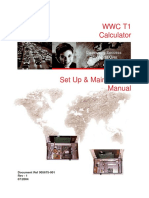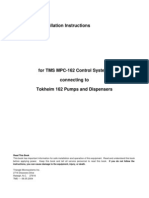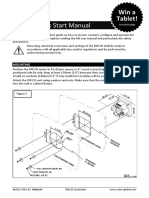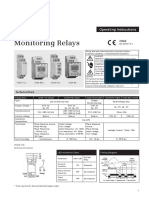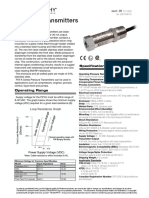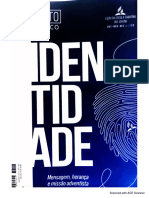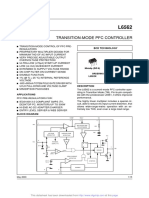V12 HHT
V12 HHT
Uploaded by
Lidetu AbebeCopyright:
Available Formats
V12 HHT
V12 HHT
Uploaded by
Lidetu AbebeOriginal Title
Copyright
Available Formats
Share this document
Did you find this document useful?
Is this content inappropriate?
Copyright:
Available Formats
V12 HHT
V12 HHT
Uploaded by
Lidetu AbebeCopyright:
Available Formats
TOKHEIM SA
Tokheim Quality Calculator
(TQC)
PROGRAMMING
AND
SETUP MANUAL
TOK-SA-TQCPROG Rev 3 JULY 2013 Page 1 of 32
TOKHEIM SA
Table of Contents
1. THE HAND HELD TERMINAL (HHT) ............................................................................. 3
1.1 Description of the HHT ....................................................................................... 4
1.2 Main Function of each key ................................................................................. 6
2. PIN CODES................................................................................................................ 11
3. COMPULSARY INFO TO SET AFTER COLD START ........................................................ 11
4. COLD START PROCEDURE ......................................................................................... 12
5. COMPULSARY SETTINGS / PROGRAMMING ............................................................. 15
4.1 Product Configuration ..................................................................................... 15
4.2 Set Prices ........................................................................................................ 16
4.2.Set Pump ID’s................................................................................................... 17
4.3 Set pump to console or to stand-alone ............................................................. 20
4.4 Set DIESELBuzzer option ................................................................................... 21
6. WIRING OF JUNCTION BOX ..................................................................................... 22
7. READ TOTALS .......................................................................................................... 24
8. TO MAKE BACKUPS OF TQC ONTO SD CARD ............................................................. 25
9. UPGRADE SOFTWARE ON TQC ................................................................................. 26
10. TQC HARD WARE ................................................................................................. 28
MAINBOARD (EIO) .......................................................................................... 28
TOK-SA-TQCPROG Rev 3 JULY 2013 Page 2 of 32
TOKHEIM SA
1.1 The HHT:
The HHT is used for programming and setup of the TQC. The Hand-Held terminal device receives data
from the TQC inside the dispenser so that the user can set the correct parameters; these parameters
are sent back to TQC for proper functionality. Note that the HHT has to be aimed to the display
receiver. Operating at angles to 30° decreases the distance to approx. 1 meter.
Figure 1. HHT
TOK-SA-TQCPROG Rev 3 JULY 2013 Page 3 of 32
TOKHEIM SA
1.1.1 The Infrared Output
The communication will be done between the Hand Held Terminal (HHT) and the TQC inside
the dispenser.
IrDA
Figure 2. IrDA Output
1.1.2 Alphanumerical Keypad
It is used to input all parameters needed in order to setup either the configuration or all kind of
functions of the TQC.
Figure 3. Alphanumerical keypad
1.1.3 Dot Matrix Display
A dot matrix display will display all information and configuration data from the TQC which are
either by reading it or inputting it by the user through its keypad.
Figure 4. Dot matrix display
TOK-SA-TQCPROG Rev 3 JULY 2013 Page 4 of 32
TOKHEIM SA
1.1.4 Serial port for downloading of SW to HHT
A serial port is used for downloading/updating the software configuration between the TQC and
the Hand Held Terminal (HHT)
Figure 5. Serial port RS-232 with USB connection
1.1.5 Battery (rechargeable)
It is used to power up the Hand Held Terminal (HHT). It is a rechargeable battery, and can be
charged using with delivered USB / RS-232 cable, connecting into connector on the bottom of
HHT and to USB port, or use delivered PSU to charge HHT.
Figure 6. Battery rechargeable
TOK-SA-TQCPROG Rev 3 JULY 2013 Page 5 of 32
TOKHEIM SA
1.2. MAIN FUNCTIONS OF HHT:
Dot Matrix
Display
Functions
Buttons
Alphanumerical
Keypad
Figure 7. Main functions of Hand Held Terminal (HHT)
1.2.1 Dot Matrix Display
Title of the menu option
I = Infra-red signal Battery Indicator
Shows the
possible options
which the user
Up/Down Indicates the number of pages
options in menu on the menu
Figure 8.Main menu description
TOK-SA-TQCPROG Rev 3 JULY 2013 Page 6 of 32
TOKHEIM SA
1.2.2 Functions Buttons
Back/Cancel Enter/Select in
general main pannel
Delete/Remov
e parameters.
Select option
inside sub-menus
Figure 9. Function buttons
Downwards/left option in
menus
1.2.3 Alphanumerical Keypad
For input
parameters in the
Function keys, i.e. shortcuts to
certain menu functions
(programmable)
On/Off
Figure 10. Alphanumerical keypad
TOK-SA-TQCPROG Rev 3 JULY 2013 Page 7 of 32
TOKHEIM SA
Key Symbol Description
C No save and Return higher level
OK Confirm and Return higher level
SEL a) Select/unselect checkbox, select radio-box
b) Start Modify parameter
c) Enter sub-level
DEL Delete one character
UP a) Move up
b) Move right
c) Up scroll the parameter list
d) Next Record number
DOWN a) Move down
b) Move left
c) Down scroll the parameter list
d) Previous Record number
* Switch among 123/ABC/abc
Go to next field ( example IP address input )
On/Off Turn on/off the Hand-Held Terminal(HHT)
F1-F4 These are shortcuts to often used submenus
(programmable). Examples:
F1: Operation: Just stop
F2: Recall X transaction menu.
F3: Operation: Preset amount
F4: Operation: Preset volume
F5-F8 F5: Operation: Preset clear.
F6: Operation: request current trans.
F7: Operation: change shift
F8: Toggle Infrared or Serial Communication
TOK-SA-TQCPROG Rev 3 JULY 2013 Page 8 of 32
TOKHEIM SA
Information on the Screen (Dot Matrix display)
Every screen on the Hand Held terminal (HHT) can display eleven rows, and support up/down scrolling line.
When there are more than eleven rows shown, the following symbol [OK1/2] will tell the user the amount of
pages that are currently viewed by the user at that specific moment in the menu.
Infrared signal Battery
Main Menu
1 Operation
2 Management
3 Maintenance
4 Configuration
5 Setup
11 Rows 6 Quit
7……
8……
↑↓ num, press OK1/2
9…..
↑↓ num, press OK2/2
Select an option in the Menu
When the symbols [↑] or [↓] are present in the screen, it meets vertical single-choice or multiple-choices in the
Hand Held Terminal menu, the user will be able to select the choices by scrolling UP [ ] or DOWN[ ]
from the Hand Held Terminal (HHT).The user could select the item requested by pressing the key SEL [ ]
on the Hand Held Terminal. At last the user must then press the key OK [ ] in order to be recognized by
the system
Infrared signal Battery
Main Menu
1 Operation
2 Management
3 Maintenance
By scrolling with
4 Configuration
5 Setup
key [ ] up/down
6 Quit
options menu from
the HHT device
↑↓ num, press OK1/1
UP [↑] or DOWN [↓]
TOK-SA-TQCPROG Rev 3 JULY 2013 Page 9 of 32
TOKHEIM SA
Infrared signal Battery Infrared signal Battery
Main Menu Management
An option has 1 Operation 1 Delivery Mode
2 Management 2 Unit Price
been selected. 3 Maintenance 3 PIN Code
4 Configuration
By pressing the key 5 Setup
6 Quit
OK [ ] on
the HHT, ↑↓ num, press OK1/1 ↑↓ num, press OK1/1
another
window will
pop up
3.2.3 Operations Menu Architecture
Single
Choice
Multiple
Choice
The sign ‘⊙’is used to denote single choice, while the sign ‘□’ is used to denote multi choice.
The SEL key is used to toggle the active choice.
TOK-SA-TQCPROG Rev 3 JULY 2013 Page 10 of 32
TOKHEIM SA
2. PIN CODES
Setup Code 124578
Main Code 345678
Configuration Code 987654
Manager Code 234567
Operator Code 123456
NOTE:
After a Cold Start, the below 6 options must be set / programmed:
1. Product Configuration
2. Set Pump Prices ( TQC sets default prices of 10,10 10,12 10,13 ....per product)
3. Pump ID / Pump No’s ( if linked to a POS)
4. Console Mode
5. Internal Buzzer ( If applicable)
6. Enable Auto Backup
TOK-SA-TQCPROG Rev 3 JULY 2013 Page 11 of 32
TOKHEIM SA
3. COLD START PROCEDURE
1. Switch pump Power Off
2. Turn Cold start Switch ON
Cold start switch S202:
Figure 1. EIO Board
3. Switch Power ON
4. Wait until “ COLD START” is shown on the pump Display
5. Switch the HHT ON
6. Enter the Setup code (124578)
7. Press OK on the HHT
8. The pump Display will now show “ cFGuur coLdSt “
TOK-SA-TQCPROG Rev 3 JULY 2013 Page 12 of 32
TOKHEIM SA
9. Now use the HHT to program the initial settings for the pump:
1. From the initial main menu, select Dispenser ID and enter in the Dispenser Serial No,
2. From the initial main menu, select Volume Unit and ensure that it is set to Litres , press
OK when done.
3. A new Cold start menu appears:
4. From the Cold Start Menu, go into option 2: System Setup menu
• Select Date/Time Setup option and set the Date and Time:
• Select the Country Setup, then select Display:
(change unit price from 3 decimal to 2 decimal for SA)
TOK-SA-TQCPROG Rev 3 JULY 2013 Page 13 of 32
TOKHEIM SA
• Select Hydraulic Setup, then set the pump type e.g Q510-5N2 or Q36-3N2 etc...
Then setup the HYM assignment: 1 _ _ : NS/HS (AB) and 2 _ _ : NS/HS (AB)
• From the Cold Start Menu, go into option 3: Communication menu
Change Country Region to “SOUTH AFRICA”
Change FCC Protocol to “UDC”
5. From the Cold Start Menu, go into option 4: EMT menu
Change to “Enabled”
6. From the Cold Start Menu, go into option 8: Quit menu . The HHT display will show “Quiting
setup “ and the pump display shows “ Config Store “.
Wait a while, the pump displays flash and show: “ Start 1 ” , “ Start 2 ” .......
7. Press C on the HHT when prompted.
8. The HHT display will then show “ Configure finished ”
10. Now turn off the cold start switch
11. The pump will now reboot, and the pump displays will show “ coLd St rEAdy ”
12. The pump will reboot again, and the pump displays will show “ start 1 ” , “ start 2 “ ....
13. The HHT will show “ OK: configuration ”
14. Switch the HHT off
15. The pump displays will now go to Last Sale display
16. The pump will now be on Stand-Alone mode by default, with default prices for each product
17. Now program the 5 Compulsory options / settings as per pages 15 to 21
TOK-SA-TQCPROG Rev 3 JULY 2013 Page 14 of 32
TOKHEIM SA
4. Compulsory Settings
1. Set the Product Configuration
• From the Main Menu, select Option 4 (Configuration)
Infrared signal Battery Remark
Main Menu Configuration:
1 Operation
2 Management
3 Maintenance
4 Configuration
5 Setup
6 Quit
↑↓ num, press OK1/1
• Enter pin code 987654
• Then select option 9 ( Product Configuration)
Infrared signal Battery Remark
Configuration Configuration
2 Calculator Info
3 Software Info
4 Hydraulic
5 Communication
6 Timer
7 Fraud Protection
8 Optional Functions
9 Prod Configuration
↑↓ num, press OK2/2
• now select each product and set “external Num” to match “internal Num”
Infrared signal Battery Remark
Prod Configuration Prod Configuration
Prod: 1 Prod: Selects 1 to 8
Name: Product 1 Name: name of product ( as defined in Name tables )
Intern Num: 1 Intern: Numbers (Used inside the TQC itself) for identifying the
Extern Num: 0 different fuels.
Extern: Numbers (Used in POS ”Cash Register” inside the pump
station)
↑↓ SEL to input 1/1
NOTE: “INTERNAL” / “EXTERNAL” MUST BE SET CORRECTLY !!! IF NOT SET CORRECTLY, COMMS TO
THE WHOLE PUMP WILL NOT WORK !!!
TOK-SA-TQCPROG Rev 3 JULY 2013 Page 15 of 32
TOKHEIM SA
2. Set Pump Prices ( if TQC is to be operated on standalone mode)
( The TQC sets default prices of 10,10 10,12 10,13 ....per product)
• From the Main Menu, select Option 2 (Management)
Infrared signal Battery Remark
Main Menu Management
1 Operation
2 Management
3 Maintenance
4 Configuration
5 Setup
6 Quit
↑↓ num, press OK1/1
• Enter pin code 234567
• Select Option 2 (Unit Price)
Infrared signal Battery Remark
Management Management
1 Delivery Mode
2 Unit Price
3 PIN Code
↑↓ num, press OK1/1
• Select Option 1 (Standalone mode)
Infrared signal Battery Remark
Unit Price Unit Price
1 Standalone Mode
2 Connected Mode
↑↓ num, press OK1/1
• Now set prices for each grade
Infrared signal Battery Remark
Standalone Mode Standalone Mode
Prod: Product 1 Prod: Product “x” is a default product name, once the name is
Price: 1,800 defined differently it will appear that way, i.e like “Diesel”.
Price: It can be customized to the value the user wants to set.
This value will be shown at the dispenser display.
↑↓ SEL to input 1/1
Note: If the TQC is to be used with a POS system ( ie in connected mode), you do not need to set prices as the prices for each grade will be sent by the
POS system via the communications)
TOK-SA-TQCPROG Rev 3 JULY 2013 Page 16 of 32
TOKHEIM SA
3. Set the pump ID’s (pump No’s for POS)
• From the Main Menu, select Option 4 (Configuration)
Infrared signal Battery Remark
Main Menu Configuration:
1 Operation
2 Management
3 Maintenance
4 Configuration
5 Setup
6 Quit
↑↓ num, press OK1/1
• Enter pin code 987654
• select Option 5 (Communication), press OK
Infrared signal Battery Remark
Configuration Configuration
1 Dispenser Info
2 Calculator Info
3 Software Info
4 Hydraulic
5 Communication
6 Timer
7 Fraud Protection
8 Optional Functions
↑↓ num, press OK1/2
• select Option 2 (Comm Board), press OK
Infrared signal Battery Remark
Communication Communication
1 CAN
2 Comm Board
↑↓ num, press OK1/1
• select Option 2 (Point to Point), press OK
Infrared signal Battery Remark
Comm Board Comm Board
1 Node Address Two digits are possible
2 Point to Point This appears according the type of the comm.
3 Network Network
4 IFSF -Network type ( Like described here|)
-p2p type: individual node address.
-Network, TQC TCP / IP settings.
-IFSF communication selection via TCP / IP or
Comm board.
↑↓ num, press OK1/1
TOK-SA-TQCPROG Rev 3 JULY 2013 Page 17 of 32
TOKHEIM SA
• now select FIP 1, press and type in pump No, then press
Infrared signal Battery Remark
P2P Node Address P2P Node Address
FIP 1 : 0 [ FIP ]
Filling Point Number:
FIP 2 : 0Node: 0 Range is Min 0 and Max 64
Remark: it’s required also need to set Node address
SEL to input 1/1 to Node 1
• now select FIP 2, press and type in pump No, then press
NB! If the Dispenser is a 10Hose 5 Product, you must set UDC protocol to type 92
• Select Point to Point option
Infrared signal Battery Remark
Comm Board Comm Board
1 Node Address Two digits are possible
2 Point to Point This appears according the type of the comm.
3 Network Network
4 IFSF -Network type ( Like described here|)
-p2p type: individual node address.
-Network, TQC TCP / IP settings.
-IFSF communication selection via TCP / IP or
Comm board.
↑↓ num, press OK1/1
• Select Pump 1 (96) , and scroll up/down until 92 , press
• Select Pump 2 (96) , and scroll up/down until 92 , press
TOK-SA-TQCPROG Rev 3 JULY 2013 Page 18 of 32
TOKHEIM SA
NB! Node address must also be set to 1:
• Go to Communications Menu, select option 2 (Comm Board)
Infrared signal Battery Remark
Communication Communication
1 CAN
2 Comm Board
↑↓ num, press OK1/1
• Select Option 1 (Node Address), press OK
Infrared signal Battery Remark
Comm Board Comm Board
1 Node Address Two digits are possible
2 Point to Point This appears according the type of the comm.
3 Network Network
4 IFSF -Network type ( Like described here|)
-p2p type: individual node address
-Network, TQC TCP / IP settings.
-IFSF communication selection via TCP / IP or
Comm board.
↑↓ num, press OK1/1
• Set Node Address to 1
• Press until main Menu
• Select 6 to Quit
• Press Ok
• Pump shows “ Config store” and will reseback to Last Sale Display
• Switch remote OFF.
TOK-SA-TQCPROG Rev 3 JULY 2013 Page 19 of 32
TOKHEIM SA
4. To set the pump to Console Mode
• From the Main Menu, select option 2 (Management )
Infrared signal Battery Remark
Main Menu Management
1 Operation
2 Management
3 Maintenance
4 Configuration
5 Setup
6 Quit
↑↓ num, press OK1/1
• Enter pin code 234567
• Select option 1 ( Delivery Mode)
Infrared signal Battery Remark
Management Management
1 Delivery Mode
2 Unit Price
3 PIN Code
↑↓ num, press OK1/1
• Set a tick ( √ ) into the check boxes for FIP 1 and FIP 2
Infrared signal Battery Remark
Delivery Mode Delivery Mode:
[ FIP 1 2 3 4] Only the available FIP can be toggled between connected mode
Connected □ □ □ □ and standalone.
Connected mode: Dispenser is controlled via POS
Standalone: dispenser is in standalone mode, not controlled via
POS.
Note: The FIP configuration 1,2,3,4 (4-active hose)
↑↓ SEL to input 1/1
• Use the up/down buttons to select between FIP 1 and FIP 2
NOTE: To set to stand-alone mode: Clear the check boxes FIP 1 FIP 2
TOK-SA-TQCPROG Rev 3 JULY 2013 Page 20 of 32
TOKHEIM SA
5. To Set Diesel Buzzer :
Ensure Button Setup is set as 1:
Follow below steps with the remote:
1. From the main screen, go into setup
2. Turn the cold start switch ON when prompted (1st Left dipswitch on main-board see attached
document)
3. Enter code “ 124578 “
4. Turn OFF cold start switch
5. Go into System Setup Menu ( option 4)
6. Go into I/O Config menu (option 4)
7. Go to “button Setup” option
8. Change “button setup” from 5 to 1
9. Press C to exit etc..
10. Then Quit from menu
11. Switch remote off and pump reboots
Wire the plug as shown below and fit into the slave I/O board (on side B of pump) as per below photo onto
connector X109.
Then the keypads will work as well as the Diesel buzzers. Also, each time a key is pressed on the Preset
Keypad, a short beep will sound.
Blank
Buzzer Side A (Right) - black has zener diode
Buzzer Side B (Left) - black has zener diode
NOTE: POWER TQC OFF and ON AFTER SETTING DIESEL BUZZER OPTIONS !!!
TOK-SA-TQCPROG Rev 3 JULY 2013 Page 21 of 32
TOKHEIM SA
6. WIRING OF JUNCTION BOX:
COMMS
CABLE
SHIELD
INCOMING
LIVE
Connection COMMS COMMS COMMS
No 6 CABLE CABLE CABLE
BLUE RED GREEN
Earth INCOMING INCOMING SUB MOTOR RETURNS COMMS
Neutral LIVE TO CONTACTOR AT DB
Comms Cable Red = T T D = pump Brown
N L4 Cables marked 1 to 5 Comms Cable Blue = T T C = pump White
are returns & cable no Comms Cable Green = G N D = pump Green
6 must be connected to
LIVE
Connection 1 = SUB 1
Connection 2 = SUB 2
Connection 3 = SUB 3
Connection 4 = SUB 4
Connection 5 = SUB 5
Connection 6 = LIVE IN
TOK-SA-TQCPROG Rev 3 JULY 2013 Page 22 of 32
TOKHEIM SA
ELECTRICAL:
COMMUNICATION:
TOK-SA-TQCPROG Rev 3 JULY 2013 Page 23 of 32
TOKHEIM SA
7. Read TOTALS from TQC:
• From the MAIN MENU, select option 1 (Operation)
Infrared signal Battery Remark
Main Menu Operation:
1 Operation
2 Management
3 Maintenance
4 Configuration
5 Setup
6 Quit
↑↓ num, press OK1/1
• Select option 1 (Totals)
Infrared signal Battery Remark
Operation Operation
1 Totals
2 Read Transaction
• Select the meter Total option
Infrared signal Battery Remark
Totals Per Totals Per
○Dispenser Dispenser: Totals for all FIPs
FIP x
□Prod Product x FIP: Selects one of the available FIPs
[Grouped By] Prod: Product “x” is a default product name, once the name is
Grand defined differently it will appear that way, i.e like “Diesel”.
○Connected [Grouped By]
○Standalone Grand: Includes both delivery modes(Standalone/connected) on
○Meter ”Totals Per”
Connected: Shows Totals Connected to Cash register
↑↓ SEL to input 1/1
Standalone: Shows Totals Not connected to Cash register
Meter: Shows totals per meter
TOK-SA-TQCPROG Rev 3 JULY 2013 Page 24 of 32
TOKHEIM SA
8. To Make backups onto SD Card
Infrared signal Battery Remark
Main Menu Maintenance
1 Operation
2 Management
3 Maintenance
4 Configuration
5 Setup
6 Quit
↑↓ num, press OK1/1
Infrared signal Battery Remark
Maintenance Maintenance
1 Dispenser Status
2 Diagnostic Info
3 Journal Info
4 Dispenser Test
5 Backup
6 PIN Code
↑↓ num, press OK1/1
Infrared signal Battery Remark
Backup Backup
1 Setting Setting: Enable / Disable automatic Backup.
2 Backup Backup: Create Backup.
↑↓ num, press OK1/1
Infrared signal Battery Remark
Automatic Backup Automatic Backup
Enable: Automatic Backup Function ( 1 hour ).
Enable Disable: Automatic Backup.
Disable
↑↓ num, press OK1/1
Infrared signal Battery Remark
Backup Backup
[ Dispenser ID ]
123456789012
[ CPU ID ]
4BC00C0000000000
Backup Now Backup Now: To Start backup.
Status: OK
↑↓ SEL to input 1/1
(Note: only pump info is backed up, application software is not backup up onto SD)
TOK-SA-TQCPROG Rev 3 JULY 2013 Page 25 of 32
TOKHEIM SA
9. To Upgrade Application Software on TQC
Infrared signal Battery Remark
Main Menu Setup
1 Operation
2 Management
3 Maintenance
4 Configuration
5 Setup
6 Quit
↑↓ num, press OK1/1
Battery Level Remark
Setup Setup
1 Reset When entering into the Menu from normal operation:
2 Software Update -RO when setup switch is open
3 Restore -RW when setup switch is closed
4 System Setup
5 EMT Setup Note: In order to change these parameters, special attention will
6 Meter Setup be required and only authorized person will be allowed to access
7 Product Setup it. A switch sealed inside the dispenser will allow the user to
8 System Access change these parameters only during cold start or normal
operation.
↑↓ num, press OK1/1
Infrared signal Battery Remark
Software Update Software Update
[Via] It is for updating the software in the dispenser panel
SD- Card [Via]
○Network There are two possible options SD-Card or
Software Update Network Software Update
↑↓ SEL to input 1/1
TQC_APP _05_008_09.gz
TQC_VGA_APP_05_008_00.zip
TQC_VGA_PROD_TOKA_05_008_00.zip
TQC_VGA_LIV_TOKA_05_008_00.zip
You will need to upgrade both the TQC electronics as well as the PC that drive the VGA displays
TOK-SA-TQCPROG Rev 3 JULY 2013 Page 26 of 32
TOKHEIM SA
To upgrade the TQC
Take a blank 1GB SD card ad create a directory ”home/TQC/Transfer”
Copy the file TQC_APP _05_008_09.gz in this directory home/TQC/Transfer
Insert the SD card in the TQC electronics
With the Hand Held Terminal (HHT) go to set-up menu and select the option sd_card software update and
follow the instructions.
TOK-SA-TQCPROG Rev 3 JULY 2013 Page 27 of 32
TOKHEIM SA
MAINTENANCE MENU:
If an Error occurs, it will be displayed on the pump display:
E.g.
ID 61
Error 102:
Check on the error code sheet what the error is,
To clear the error:
From the main Menu on the HHT, select Maintenance:
Infrared signal Battery Remark
Main Menu Maintenance
1 Operation
2 Management
3 Maintenance
4 Configuration
5 Setup
6 Quit
↑↓ num, press OK1/1
Then select Dispenser Status
Infrared signal Battery Remark
Maintenance Maintenance
1 Dispenser Status
2 Diagnostic Info
3 Journal Info
4 Dispenser Test
5 Backup
6 PIN Code
↑↓ num, press OK1/1
TOK-SA-TQCPROG Rev 3 JULY 2013 Page 28 of 32
TOKHEIM SA
The respective error will be shown:
Go to that item and push OK button to see the exact error
Press OK to clear the error.
The Display will then return to the previous menu and the error will not be noted any longer.
Only “ End of List “ will be displayed.
TOK-SA-TQCPROG Rev 3 JULY 2013 Page 29 of 32
TOKHEIM SA
EMT wiring: (Must match to the hose positions)
NB!!! Polarity ( +) and (-) must be correct !!!
SIDE A
A1 A2 A3 A4 A5
-......+
-......+ -......+
-......+ -......+
SIDE B
B5 B4 B3 B2 B1
-......+ -......+
-......+ -......+ -......+
(Wiring colours of A1 matches B1, A2 matches B2................A5 matches B5)
TOK-SA-TQCPROG Rev 3 JULY 2013 Page 30 of 32
TOKHEIM SA
10. TQC HARDWARE:
2.3.1 EIO-Board
This board holds the ARM9 processor board and provides the input/output for the main European
requirements. Note: less common I/O is connected via the slave I/O to save money on the basic configurations
The IO base board does support the following IO and circuitry:
• ARM base board
• Ethernet interface
• CAN interface for displays and slave IO
• Input for buttons(10x)
• External memory interface to SD card
• IrDA interface for setup ( IRDA led mounted on the display )
• Local power supply
• ECRV circuitry for the valves, IO for Valves and VR motor
• CAN interface for the VFM
• FPGA containing all logic, IO and pulse pre-processor (in case of MPT1 pulser)
• EMT connector
•
Ethernet activity LED VR Motor LED
hernet
lf / Full
plex LED
hernet
/100MB/s
eed LED
Power
Pre-Processor activity LED: Figure 3. EIO Board Cold start switch S202:
Flashing in normal operation
TOK-SA-TQCPROG Rev 3 JULY 2013 Page 31 of 32
TOKHEIM SA
TOK-SA-TQCPROG Rev 3 JULY 2013 Page 32 of 32
You might also like
- Protocol Specification Dart Pump Interface100% (1)Protocol Specification Dart Pump Interface34 pages
- Tokheim Quality Calculator (TQC) Installation & Maintenance Manual88% (8)Tokheim Quality Calculator (TQC) Installation & Maintenance Manual182 pages
- N/S: V180B 50000 ': 86756277 Spare Parts Manual100% (2)N/S: V180B 50000 ': 86756277 Spare Parts Manual24 pages
- Part201 Communicationsoverlonworksv1.82No ratings yetPart201 Communicationsoverlonworksv1.8274 pages
- Error Codes Sandpiper II Und Apollo, Index S100% (1)Error Codes Sandpiper II Und Apollo, Index S7 pages
- MDE-3860AE Encore Programming Quick Reference Card Sep 2017-UnlockedNo ratings yetMDE-3860AE Encore Programming Quick Reference Card Sep 2017-Unlocked4 pages
- Circuit Overhaul Manual: Maintenance Manual of Tojoy SedanNo ratings yetCircuit Overhaul Manual: Maintenance Manual of Tojoy Sedan134 pages
- TQC Installation Maintenance Manual - Rev 7 - 09100% (1)TQC Installation Maintenance Manual - Rev 7 - 0925 pages
- Tokheim Quality Calculator: Hand Held Terminal User Interface Manual (HHT Uim)100% (1)Tokheim Quality Calculator: Hand Held Terminal User Interface Manual (HHT Uim)83 pages
- 906977-001 WWC User Manual Booklet Rev1No ratings yet906977-001 WWC User Manual Booklet Rev116 pages
- 000-940002 - Fusion 500 Installation - Nucleus Rev 0GNo ratings yet000-940002 - Fusion 500 Installation - Nucleus Rev 0G56 pages
- Dresserwayne Hi-Hose Century Suction Pumps and Remote Dispensers 3g30000% (1)Dresserwayne Hi-Hose Century Suction Pumps and Remote Dispensers 3g300074 pages
- WM048526 Rev 07 Helix Installation Manual UL 10-2015No ratings yetWM048526 Rev 07 Helix Installation Manual UL 10-2015166 pages
- Hardware Configuration Guide Selecting The CPU Board and Interface ModulesNo ratings yetHardware Configuration Guide Selecting The CPU Board and Interface Modules57 pages
- 2-Channel RS-485 To RS-232 Dispenser Interface ConverterNo ratings yet2-Channel RS-485 To RS-232 Dispenser Interface Converter16 pages
- 4408 EN ANZEIGE- UND BEDIENEINHEIT FÜR TDG3_A5192642_No ratings yet4408 EN ANZEIGE- UND BEDIENEINHEIT FÜR TDG3_A5192642_32 pages
- Appendix WWC T1 Set Up & Maintenance Manual: Document Ref 905675-001 Rev 2No ratings yetAppendix WWC T1 Set Up & Maintenance Manual: Document Ref 905675-001 Rev 24 pages
- Get Prepared Today!: Quick Reference GuideNo ratings yetGet Prepared Today!: Quick Reference Guide2 pages
- IceMaster G40.1 Glycol Chiller IceBank Instruction Manual KL04114 KegLand Distribution PTY LTDNo ratings yetIceMaster G40.1 Glycol Chiller IceBank Instruction Manual KL04114 KegLand Distribution PTY LTD10 pages
- JOST Werkstattplakate EN 20180914 6 LowresNo ratings yetJOST Werkstattplakate EN 20180914 6 Lowres2 pages
- Marine Enviroment Exposure For Electrical DeviceNo ratings yetMarine Enviroment Exposure For Electrical Device9 pages
- Monitoring Relays: Operating InstructionsNo ratings yetMonitoring Relays: Operating Instructions6 pages
- Tyna-Myte Series Air Valve T/125-4E1 T1254E11205060No ratings yetTyna-Myte Series Air Valve T/125-4E1 T1254E112050601 page
- G 1690 O - Analyser / Oxygen Measuring Instrument: Technical DataNo ratings yetG 1690 O - Analyser / Oxygen Measuring Instrument: Technical Data3 pages
- DOOSAN DL300A WHEELED LOADER Service Repair Manual PDF89% (9)DOOSAN DL300A WHEELED LOADER Service Repair Manual PDF45 pages
- Transition-Mode PFC Controller: BCD TechnologyNo ratings yetTransition-Mode PFC Controller: BCD Technology15 pages
- Tokheim Quality Calculator (TQC) Installation & Maintenance ManualTokheim Quality Calculator (TQC) Installation & Maintenance Manual
- MDE-3860AE Encore Programming Quick Reference Card Sep 2017-UnlockedMDE-3860AE Encore Programming Quick Reference Card Sep 2017-Unlocked
- Circuit Overhaul Manual: Maintenance Manual of Tojoy SedanCircuit Overhaul Manual: Maintenance Manual of Tojoy Sedan
- Tokheim Quality Calculator: Hand Held Terminal User Interface Manual (HHT Uim)Tokheim Quality Calculator: Hand Held Terminal User Interface Manual (HHT Uim)
- 000-940002 - Fusion 500 Installation - Nucleus Rev 0G000-940002 - Fusion 500 Installation - Nucleus Rev 0G
- Dresserwayne Hi-Hose Century Suction Pumps and Remote Dispensers 3g3000Dresserwayne Hi-Hose Century Suction Pumps and Remote Dispensers 3g3000
- WM048526 Rev 07 Helix Installation Manual UL 10-2015WM048526 Rev 07 Helix Installation Manual UL 10-2015
- Hardware Configuration Guide Selecting The CPU Board and Interface ModulesHardware Configuration Guide Selecting The CPU Board and Interface Modules
- 2-Channel RS-485 To RS-232 Dispenser Interface Converter2-Channel RS-485 To RS-232 Dispenser Interface Converter
- 4408 EN ANZEIGE- UND BEDIENEINHEIT FÜR TDG3_A5192642_4408 EN ANZEIGE- UND BEDIENEINHEIT FÜR TDG3_A5192642_
- Appendix WWC T1 Set Up & Maintenance Manual: Document Ref 905675-001 Rev 2Appendix WWC T1 Set Up & Maintenance Manual: Document Ref 905675-001 Rev 2
- IceMaster G40.1 Glycol Chiller IceBank Instruction Manual KL04114 KegLand Distribution PTY LTDIceMaster G40.1 Glycol Chiller IceBank Instruction Manual KL04114 KegLand Distribution PTY LTD
- Tyna-Myte Series Air Valve T/125-4E1 T1254E11205060Tyna-Myte Series Air Valve T/125-4E1 T1254E11205060
- G 1690 O - Analyser / Oxygen Measuring Instrument: Technical DataG 1690 O - Analyser / Oxygen Measuring Instrument: Technical Data
- DOOSAN DL300A WHEELED LOADER Service Repair Manual PDFDOOSAN DL300A WHEELED LOADER Service Repair Manual PDF