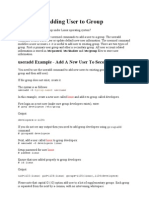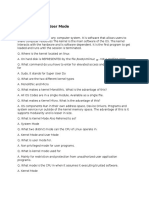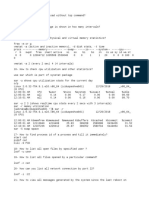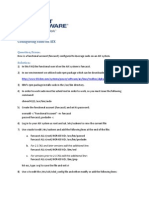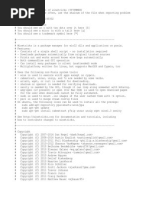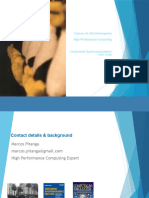7.1 Control Access To Files With Linux File System Permissions
Uploaded by
amit_post20007.1 Control Access To Files With Linux File System Permissions
Uploaded by
amit_post2000Control Access to Files with Linux File System Permissions:
Linux is a multi-user system and therefore directories and files inside a Linux computer need to
be protected from unauthorized use. Linux file access permissions are used to control who is
able to read, write and execute a certain file. Access permissions are implemented at a file level
with the appropriate permission set based on the file owner, the group owner of the file and
other access. In Linux, directories and device are also files and therefore the file permissions
apply on a directory and devices level as well, although some permissions are applied
differently depending upon whether the file is a regular file, directory or device. The access
permission design allows a good amount of flexibility in what permissions can be applied.
There are three categories of permissions which apply: read, write, and execute. These
permissions affect access to files and directories. The permissions can be assigned in octal
notation or in the more easily recognized character or symbolic format.
Abbreviation Description
r (Read) Permission to read a file.
Permission to read a directory (also requires "x")
w (Write) Permission to delete or modify a file.
Permission to delete or modify files in a directory
x (Execute) Permission to execute a file/script.
Permission to read a directory (also requires "r")
To View file and directory permissions and ownership use - l option of the ls command will
expand the file listing to include both the permissions of a file and the ownership.
# ls -l
1 | P a g e Created by Ahmad Ali E-Mail: ahmadalimsc@gmail.com , Mobile# +966-564303717
File Type:
Code Object Type Example
- Regular file Text file, Images
d Directory Text files, Folders
l Symbolic link Linked Files or Folder
c Character special device Terminal, tty
b Block special device Hard Disk
p FIFO
s Socket
Path to check all these File Type run this command: # ls -l /etc/dev
Changing Permission by Symbolic Method:
The symbolic method of changing file permissions uses letters to represent the different groups
of permissions: u for user, g for group, o for other, and a for all. Use three symbols: + to add
permissions to a set, - to remove permissions from a set, and = to replace the entire set for a
group of permissions.
Symbolic Method:
Abbreviation Description Abbreviation Description
u User access + Add access
g Group access - Remove access
o Other system user's access = Access explicitly assigned
A Equivalent to "ugo", for all
Description Abbreviation Octal Code Binary Code
No permission --- 0 000
Read access r-- 4 100
Write permission -w- 2 010
Execute script --x 1 001
Read and Write rw - 6 110
Read and Execute r-x 5 101
Write and Execute - wx 3 011
Read, Write and Execute rwx 7 111
Chmod Command:
The chmod command stands for "Change Mode", and allows changing permissions of files and
f1olders using symbolic or numeric format. Using this command, to set permissions (read,
write, execute) on a file and directory for the owner, group and other. Below table show
changing permission using Symbolic Method and Numerical Method.
2 | P a g e Created by Ahmad Ali E-Mail: ahmadalimsc@gmail.com , Mobile# +966-564303717
User User Group Group Other Other All All
Permission Permission Permission Permission
u+r Read g+r Read o+r Read a+r Read
Permission Permission Permission Permission
to User to Group to Other to All
u+w Writ g+w Writ o+w Writ a+w Writ
Permission Permission Permission Permission
u+x Execute g+x Execute o+x Execute a+x Execute
Permission Permission Permission Permission
u+rw Read & g+rw Read & o+rw Read & a+rw Read &
Write Write Write Write
Permission Permission Permission Permission
u+rx Read & g+rx Read & o+rx Read & a+rx Read &
Execute Execute Execute Execute
Permission Permission Permission Permission
u+rwx Read, Write g+rwx Read, o+rwx Read, a+rwx Read, Write
& Execute Write & Write & & Execute
Permission Execute Execute Permission
Permission Permission
u-r Remove g-r Remove o-r Remove a-r Remove
Read Read Read Read
Permission Permission Permission Permission
u-w Remove g-w Remove o-w Remove a-w Remove
Write Write Write Write
Permission Permission Permission Permission
u-x Remove g-x Remove o-x Remove a-x Remove
Execute Execute Execute Execute
Permission Permission Permission Permission
u-rw Remove g-rw Remove o-rw Remove a-rw Remove
Read & Read & Read & Read &
Write Write Write Write
Permission Permission Permission Permission
u-rx Remove g-rx Remove o-rx Remove a-rx Remove
Read & Read & Read & Read &
Execute Execute Execute Execute
Permission Permission Permission Permission
u-rwx Remove All g-rwx Remove All o-rwx Remove All a-rwx Remove All
Permission Permission Permission Permission
3 | P a g e Created by Ahmad Ali E-Mail: ahmadalimsc@gmail.com , Mobile# +966-564303717
Symbolic Method to Change Permission:
Commands Description
# chmod u+w filename Providing write access to a user
# chmod g+w filename Adding write permissions to a group
# chmod o+x filename Adding executable permissions to others
# chmod a+wx filename Adding executable and write permissions to all
# chmod u=g filename Replicating user permissions to a group
# chmod u-x filename Removing execute permissions to a user
# chmod o+x Adding execute permissions to others
# chmod u=rw Providing read and write access to a user
$ chmod u+r,g+x filename Provide read access to user & executable to group
$ chmod u-rx filename Remove read and write permission from user
$ chmod u+rwx ,g+rw,o+r file Provide read, write & execute to user, read & write to
group and read only to other.
$ chmod ugo+rwx filename Adding read, write and execute to everyone
$ chmod a+rwx filename Adding read, write and execute to everyone
$ chmod -R a+rwx directory Add read, write & execute to all directories
Changing Permission by Numerical Method:
Using numbers is another method which allows you to edit the permissions for all three owner,
group, and others at the same time. A numeric mode is from one to four octal digits, derived by
adding up the bits with values 4, 2, and 1. Omitted digits are assumed to be leading zeros. The
single octal digit represents the three symbolic letters using a numeric weighting scheme.
Description Abbreviation Octal Code Binary Code
No permission --- 0 000
Read access r-- 4 100
Write permission -w- 2 010
Execute script --x 1 001
Read and Write rw - 6 110
Read and Execute r-x 5 101
Write and Execute - wx 3 011
Read, Write and Execute rwx 7 111
Numerical Method to Change Permission:
Commands Description
# chmod 600 filename Owner can read and write
# chmod 700 filename Owner can read, write and execute
# chmod 666 filename All can read and write
# chmod 777 filename All can read, write and execute
# chmod 644 filename Owner can read & write the group & others can read only
4 | P a g e Created by Ahmad Ali E-Mail: ahmadalimsc@gmail.com , Mobile# +966-564303717
Chown Command:
The chown command stands for "Change Owner", and allows changing the owner of a given file
or folder, which can be a user and a group. Chown command is used to change ownership as
well as group name associated to different one, whereas chgrp can change only group
associated to it.
Commands Description
# chown root filename Change the owner of a file
# chown :new-group filename Change the group of a file
# chown new-owner: new-group filename Change both owner and the group
# chown -R new-owner directory Change the owner off all contents inside
Chgrp Command:
Chgrp (Change Group) is a command which is useful to change group associated to a file or
folder from one group to other in a Linux. This is sister command to chown which is used to
change owner of the file or folder as well as group name associated with that file.
Commands Description
# chgrp new-group filename Change the group name
# chgrp -R new-group folder Change the group name of all contents inside
Umask:
UMASK (User Mask or User file creation Mask) is the default permission given when a new file
or folder is created. The default umask 002 used for normal user. With this mask default
directory permissions are 775 and default file permissions are 664. The default umask for the
root user is 022 results into default directory permissions are 755 and default file permissions
are 644. The minimum and maximum UMASK value for a folder is 000 and 777. The minimum
and maximum UMASK value for a file is 000 and 666. The file has 666 because only scripts and
binaries should have executed permissions, normal and regular files should have just read and
write permissions. Directories require execute permissions for viewing the contents in it, so
they can have 777 permissions. Simply subtract the umask from the default permissions to
determine the final permission for file: 666 – 002 = 664: Simply subtract the umask from the
default permissions to determine the final permission for directory:777 – 002 = 775:
Commands Description
# umask Show the default UMASK in octal notation
# umask -S Show the default UMASK in symbolic notation
# umask 022 To change default Umask value numerical value
# umask -S u=r, g=r, o= To change default Umask value symbolic value
# vi /etc/profile Change default UMASK for all new users
$ vi ~/.bashrc Change default UMASK for existing users
$ umask u=rwx, g=,o= To change default Umask value symbolic value
5 | P a g e Created by Ahmad Ali E-Mail: ahmadalimsc@gmail.com , Mobile# +966-564303717
Special Permissions:
There will be times when the standard ugo and rwx permissions don’t provide enough flexibility
to allow a group of people to work collaboratively. That’s why another set of permissions,
called “Special Permissions” are available. There are three special permissions that can be
assigned to a file or directory apart from basic file permissions (RWX). With the help of
“chmod” command we can implement the special permissions or advanced permission on file
and directories. SUID – Set User ID, SGID – Set Group ID and Sticky Bit.
Permission Files Directories
Set User ID (SUID) Run executable files as owner N/A
Set Group ID (SGID) Run executable files as group Inherits Group ownership to all newly
owner created items
Sticky bit N/A Delete files only if owner
Set User ID (SUID):
This permission only makes sense if you apply it to a file that is an executable (shell script). You
can apply this permission with chmod command and the “s” value: chmod u+s testscript.sh
The “s” under the user’s permission means that if an “other” runs this script, then the script will
run with the same level of privileges as whoever is the owner of this file. For example, the suid
permission on the passwd command makes it possible for a normal user to change passwords
by updating few system files like /etc/passwd and /etc/shadow which can’t be updated by
non-root accounts. Therefore, passwd command always run with root user rights.
Set Group ID (SGID):
This is a special permission that can be applied to files and folder. You can apply SGID
permission to a file using chmod along with the “s” value being attached to the group setting:
chmod g+s testscript.sh. It is being run as if run by one of the group’s member.
SGID can also be used on a directory so that every file created in that directory will have the
directory group owner rather than the group owner of the user creating the file.
Sticky Bit:
If Sticky bit is applied on a file or directory, then only root and owner of that file or directory
can delete it. Even if other users are having full permissions they cannot delete the file or
directory. chmod o+t folder. “T”, which means sticky bit has been applied. The sticky bit is
primarily used on shared directories.
6 | P a g e Created by Ahmad Ali E-Mail: ahmadalimsc@gmail.com , Mobile# +966-564303717
Permission Symbolic Form Numeric Form Syntax
SETUID s or S 4 #chmod u+s or #chmod 4766
SETGID s or S 2 #chmod g+s or #chmod 2766
STICKYBIT t or T 1 #chmod o+t or #chmod 1766
Where s=setuid + execute permission and S= setuid only. Same is for SGID where s=setgid +
execute permission and S=setgid only. In Stickybit small t=stickybit + execute permission and
T=stickybit only.
Permissions Meaning
--S------ SUID is set, but user (owner) execute is not set.
--s------ SUID and user execute are both set.
-----S--- SGID is set, but group execute is not set.
-----s--- SGID and group execute are both set.
--------T Sticky bit is set, but other execute is not set.
--------t Sticky bit and other execute are both set.
7 | P a g e Created by Ahmad Ali E-Mail: ahmadalimsc@gmail.com , Mobile# +966-564303717
You might also like
- Unix/Linux Command Reference: File Commands System InfoNo ratings yetUnix/Linux Command Reference: File Commands System Info5 pages
- Configuration of a Simple Samba File Server, Quota and Schedule BackupFrom EverandConfiguration of a Simple Samba File Server, Quota and Schedule BackupNo ratings yet
- CHAPTER 1 Installing Red Hat Enterprise Linux Server: 1. Basic Shell SkillsNo ratings yetCHAPTER 1 Installing Red Hat Enterprise Linux Server: 1. Basic Shell Skills7 pages
- Linux Test Command Information and ExamplesNo ratings yetLinux Test Command Information and Examples4 pages
- TCSH Scripting: Basic - A. Basic - B. Intermediate - C. D. Resources 1No ratings yetTCSH Scripting: Basic - A. Basic - B. Intermediate - C. D. Resources 12 pages
- First Off All You Have To Crack Root Password.: IP Address 172.15.92.4/24 Gateway 172.15.92.254 DNS 172.15.92.1 Hostname100% (1)First Off All You Have To Crack Root Password.: IP Address 172.15.92.4/24 Gateway 172.15.92.254 DNS 172.15.92.1 Hostname8 pages
- NAIT Linux Exam Sample Questions Help For ICT480100% (5)NAIT Linux Exam Sample Questions Help For ICT4807 pages
- Unix/Linux Command Reference: File Commands System InfoNo ratings yetUnix/Linux Command Reference: File Commands System Info2 pages
- Iptables: Leroy D. Cressy V 0.04 May 15, 2004No ratings yetIptables: Leroy D. Cressy V 0.04 May 15, 200430 pages
- Chapter7 Monitoring and Managing Linux ProcessesNo ratings yetChapter7 Monitoring and Managing Linux Processes3 pages
- DRBD-Cookbook: How to create your own cluster solution, without SAN or NAS!From EverandDRBD-Cookbook: How to create your own cluster solution, without SAN or NAS!No ratings yet
- Lotus Domino Interview Questions, Answers, and Explanations: Lotus Domino Certification ReviewFrom EverandLotus Domino Interview Questions, Answers, and Explanations: Lotus Domino Certification ReviewNo ratings yet
- 5.1 MasteringLinuxCommandLine-13-SchedularNo ratings yet5.1 MasteringLinuxCommandLine-13-Schedular2 pages
- Kubernetes Step-by-Step - A Beginner - S Guide To Build, Scale, Deploy, Manage Production-Ready Kubernetes Clusters and Application.No ratings yetKubernetes Step-by-Step - A Beginner - S Guide To Build, Scale, Deploy, Manage Production-Ready Kubernetes Clusters and Application.106 pages
- 10.1 MasteringLinuxCommandLine-12-ProcessNo ratings yet10.1 MasteringLinuxCommandLine-12-Process6 pages
- How To Download RPM Packages Without Installing On RHEL 8No ratings yetHow To Download RPM Packages Without Installing On RHEL 83 pages
- STORAGE - Lab 01 - Configuration Basic S... Ade G610 - Lab Network System SecurityNo ratings yetSTORAGE - Lab 01 - Configuration Basic S... Ade G610 - Lab Network System Security7 pages
- Basic Cisco MDS Configuration - Das Blinken LichtenNo ratings yetBasic Cisco MDS Configuration - Das Blinken Lichten2 pages
- BAS-105-Unit IV-Presentation and Interaction Skills-Notes-S.BhatnagarNo ratings yetBAS-105-Unit IV-Presentation and Interaction Skills-Notes-S.Bhatnagar17 pages
- 5 Methods To Restart VMware Management ServicesNo ratings yet5 Methods To Restart VMware Management Services12 pages
- How To Configure RAID On Cisco UCS C Series Rack Server - Cisco CommunityNo ratings yetHow To Configure RAID On Cisco UCS C Series Rack Server - Cisco Community19 pages
- 11 Rsync Command Examples For Linux BeginnersNo ratings yet11 Rsync Command Examples For Linux Beginners6 pages
- EMC Avamar Backup Installation and Configuration - Clouds BabaNo ratings yetEMC Avamar Backup Installation and Configuration - Clouds Baba17 pages
- How To Create LVM Volume Group and Logical Volume - CoP PSU IT BlogNo ratings yetHow To Create LVM Volume Group and Logical Volume - CoP PSU IT Blog7 pages
- BAS-105-Unit III-Reading and Writing Skills-Notes-S.Bhatnagar100% (1)BAS-105-Unit III-Reading and Writing Skills-Notes-S.Bhatnagar21 pages
- [Renewal AZ-400] sd sd Microsoft Certified_ DevOps Engineer Expert 2024No ratings yet[Renewal AZ-400] sd sd Microsoft Certified_ DevOps Engineer Expert 202410 pages
- Painless Docker Unlock the Power of Docker and its Ecosystem 2024 Edition Aymen El Amri @Eon01 2024 scribd download100% (4)Painless Docker Unlock the Power of Docker and its Ecosystem 2024 Edition Aymen El Amri @Eon01 2024 scribd download75 pages
- How To Rescan New LUN's Added in Linux, HP-UX, Aix, Solaris - ASGAURNo ratings yetHow To Rescan New LUN's Added in Linux, HP-UX, Aix, Solaris - ASGAUR8 pages
- Introduction To Alt - Cloning On AIX 6.1 and 7.1No ratings yetIntroduction To Alt - Cloning On AIX 6.1 and 7.110 pages
- Using AutoConfig To Manage System Configurations With Oracle Applications 11i (Doc ID 165195.1)No ratings yetUsing AutoConfig To Manage System Configurations With Oracle Applications 11i (Doc ID 165195.1)14 pages
- Lab03 - Introduction To Shell ProgrammingNo ratings yetLab03 - Introduction To Shell Programming6 pages
- Node - Js - Interview Questions - TutorialspointNo ratings yetNode - Js - Interview Questions - Tutorialspoint12 pages
- MA 511: Computer Programming: Partha Sarathi MandalNo ratings yetMA 511: Computer Programming: Partha Sarathi Mandal4 pages
- Linux Administration Question Paper and Solution Semester 5 November 2017No ratings yetLinux Administration Question Paper and Solution Semester 5 November 201740 pages
- Zfs Replication: With: ZFS Send ZFS ReceiveNo ratings yetZfs Replication: With: ZFS Send ZFS Receive19 pages
- Unix/Linux Command Reference: File Commands System InfoUnix/Linux Command Reference: File Commands System Info
- Configuration of a Simple Samba File Server, Quota and Schedule BackupFrom EverandConfiguration of a Simple Samba File Server, Quota and Schedule Backup
- CHAPTER 1 Installing Red Hat Enterprise Linux Server: 1. Basic Shell SkillsCHAPTER 1 Installing Red Hat Enterprise Linux Server: 1. Basic Shell Skills
- TCSH Scripting: Basic - A. Basic - B. Intermediate - C. D. Resources 1TCSH Scripting: Basic - A. Basic - B. Intermediate - C. D. Resources 1
- First Off All You Have To Crack Root Password.: IP Address 172.15.92.4/24 Gateway 172.15.92.254 DNS 172.15.92.1 HostnameFirst Off All You Have To Crack Root Password.: IP Address 172.15.92.4/24 Gateway 172.15.92.254 DNS 172.15.92.1 Hostname
- Unix/Linux Command Reference: File Commands System InfoUnix/Linux Command Reference: File Commands System Info
- DRBD-Cookbook: How to create your own cluster solution, without SAN or NAS!From EverandDRBD-Cookbook: How to create your own cluster solution, without SAN or NAS!
- Unix / Linux FAQ: with Tips to Face InterviewsFrom EverandUnix / Linux FAQ: with Tips to Face Interviews
- Lotus Domino Interview Questions, Answers, and Explanations: Lotus Domino Certification ReviewFrom EverandLotus Domino Interview Questions, Answers, and Explanations: Lotus Domino Certification Review
- WebSphere Application Server 7.0 Administration GuideFrom EverandWebSphere Application Server 7.0 Administration Guide
- Kubernetes Step-by-Step - A Beginner - S Guide To Build, Scale, Deploy, Manage Production-Ready Kubernetes Clusters and Application.Kubernetes Step-by-Step - A Beginner - S Guide To Build, Scale, Deploy, Manage Production-Ready Kubernetes Clusters and Application.
- How To Download RPM Packages Without Installing On RHEL 8How To Download RPM Packages Without Installing On RHEL 8
- STORAGE - Lab 01 - Configuration Basic S... Ade G610 - Lab Network System SecuritySTORAGE - Lab 01 - Configuration Basic S... Ade G610 - Lab Network System Security
- Basic Cisco MDS Configuration - Das Blinken LichtenBasic Cisco MDS Configuration - Das Blinken Lichten
- BAS-105-Unit IV-Presentation and Interaction Skills-Notes-S.BhatnagarBAS-105-Unit IV-Presentation and Interaction Skills-Notes-S.Bhatnagar
- How To Configure RAID On Cisco UCS C Series Rack Server - Cisco CommunityHow To Configure RAID On Cisco UCS C Series Rack Server - Cisco Community
- EMC Avamar Backup Installation and Configuration - Clouds BabaEMC Avamar Backup Installation and Configuration - Clouds Baba
- How To Create LVM Volume Group and Logical Volume - CoP PSU IT BlogHow To Create LVM Volume Group and Logical Volume - CoP PSU IT Blog
- BAS-105-Unit III-Reading and Writing Skills-Notes-S.BhatnagarBAS-105-Unit III-Reading and Writing Skills-Notes-S.Bhatnagar
- [Renewal AZ-400] sd sd Microsoft Certified_ DevOps Engineer Expert 2024[Renewal AZ-400] sd sd Microsoft Certified_ DevOps Engineer Expert 2024
- Painless Docker Unlock the Power of Docker and its Ecosystem 2024 Edition Aymen El Amri @Eon01 2024 scribd downloadPainless Docker Unlock the Power of Docker and its Ecosystem 2024 Edition Aymen El Amri @Eon01 2024 scribd download
- How To Rescan New LUN's Added in Linux, HP-UX, Aix, Solaris - ASGAURHow To Rescan New LUN's Added in Linux, HP-UX, Aix, Solaris - ASGAUR
- Using AutoConfig To Manage System Configurations With Oracle Applications 11i (Doc ID 165195.1)Using AutoConfig To Manage System Configurations With Oracle Applications 11i (Doc ID 165195.1)
- MA 511: Computer Programming: Partha Sarathi MandalMA 511: Computer Programming: Partha Sarathi Mandal
- Linux Administration Question Paper and Solution Semester 5 November 2017Linux Administration Question Paper and Solution Semester 5 November 2017