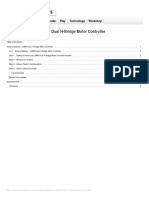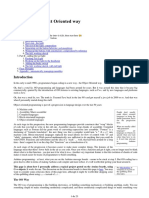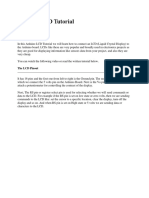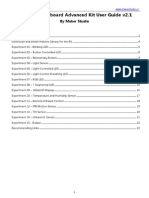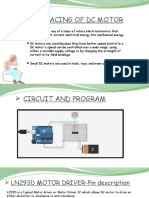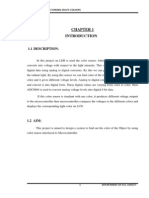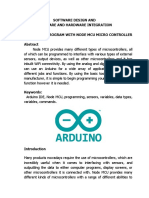0 ratings0% found this document useful (0 votes)
499 viewsSimple Arduino Projects PDF
Uploaded by
Manpreet Singh SainiCopyright
© © All Rights Reserved
We take content rights seriously. If you suspect this is your content, claim it here.
Available Formats
Download as PDF or read online on Scribd
0 ratings0% found this document useful (0 votes)
499 viewsSimple Arduino Projects PDF
Uploaded by
Manpreet Singh SainiCopyright
© © All Rights Reserved
We take content rights seriously. If you suspect this is your content, claim it here.
Available Formats
Download as PDF or read online on Scribd
You are on page 1/ 15
Simple Arduino Projects For Beginners
:
Sreeeerrers
te
Arduino Projects
In this tutorial, we're going to help you create a few simple arduino projects that are
perfect for beginners. These basic projects will help you understand how to set up the
Arduino software and then connect the components to perform a specific action.
If you're completely brand new to Arduino, make sure you download our free ebook
below. This guide was created for the absolute beginner and will help you to
understand the Arduino board along with its parts and components.
Tools and Parts Needed
In order to complete the projects in this tutorial, you'll need to make sure you have the
following items.
+ Arduino Uno Board
+ Breadboard — half size
+ Jumper Wires
USB Cable
LED (5mm)
Push button switch
10k Ohm Resistor
220 Ohm Res
Download The Software
At this point, we're ready to download the free software known as the IDE. The
Arduino IDE is the interface where you will write the sketches that tell the board what
to do.
You can find the latest version of this software on the Arduino IDE download page.
Peed
ees
ARDUINO. reer ae
‘Tne open-source Arena Saware (0)
firey an
ieee
frome
To install the software, you will need to click on the link that corresponds with your
computer’s operating system.
Arduino IDE
Once the software has been installed on your computer, go ahead and open it up. This
is the Arduino IDE and is the place where all the programming will happen
Take some time to look around and get comfortable with it.
oe. © Makerspaces_com | Arduino 1.8.1 - a x
loop) {
1. Menu Bar: Gives you access to the tools needed for creating and saving Arduino
sketches.
2. Verify Button: Compiles your code and checks for errors in spelling or syntax.
. Upload Button: Sends the code to the board that’s connected such as Arduino
Uno in this case. Lights on the board will blink rapidly when uploading.
4, New Sketch: Opens up a new window containing a blank sketch
: When the sketch is saved, the name of the sketch is displayed
6. Open Existing Sketch: Allows you to open a saved sketch or one from the stored
examples.
7. Save Sketch: This saves the sketch you currently have open
8. Serial Monitor: When the board is connected, this will display the serial
information of your Arduino
9. Code Area: This area is where you compose the code of the s
board what to do
10. Message Area: This area tells you the status on saving, code compiling, errors
and more.
11. Text Console: Shows the details of an error messages, size of the program that
was compiled and additional info.
12.Board and Serial Port: Tells you what board is being used and what serial port
it’s connected to.
etch that tells the
Connect Your Arduino Uno
At this point you are ready to connect your Arduino to your computer. Plug one end
of the USB cable to the Arduino Uno and then the other end of the USB to your
computer’s USB port.
Once the board is conn
select Arduino Uno.
.d, you will need to go to Tools then Board then finally
© Makerspaces.cor| Arduino V8.4 - ao x
Fle Edt Skerch [Took] Help
uta Format cet
chive Sheth
Fic Encoding & Reload
Seta Mentor ‘cesntton
Naksrspaces,
1 Ta ia
Seal Plotier cami
\WaF101Fivare Updater
“Soars ‘Ardsino/Genuino Unc®™ Boa Manage,
For 4 arduino VR Boards
Get Board info Arduino Yin
Programmer: “AVRSP mil" J) Arauno(Genune Uno
eee Arduino Duerilanove or Diecnita
Ardine Nano
i ‘Arduine/Genuine Mega or Megs 280
Ardine Mega ADK
Arduino Leonatdo
Ardiro eonerdo ETH
‘Arduine/Genuine Miero
void seusp(
1 pat
Next, you have to tell the Arduino which port you are using on your computer.
To select the port, go to Tools then Port then select the port that says Arduino.
@ Nuteepacescom | Arcine 181 - o x
File Eat Sketch Teale] Help
ute Format cok
‘Archive Sketch
Fic Encoding & Reload
Seal Mentor Cceashttent
Sel Pater ClaeShitteL
Makerspaces
1) mma 32 0
WiFi) Fire Updater
ois Set) | Boards “Arduine/Senuine Uno” >
is locp() |) Programmen “AVR? mk >
77 put your] BuenBoctloader
Arduino Project 1: Blink an LED
It’s finally time to do your first Arduino project. In this example, we are going to
make your Arduino board blink an LED.
If you need a refresher on the parts of the Arduino or how a breadboard works, check
out our previous tutorial called Arduino For Beginners.
Required Parts
Arduino Uno Board
Breadboard — half size
Jumper Wires
USB Cable
LED (5mm)
220 Ohm Resistor
Connect The Parts
You can build your Arduino circuit by looking at the breadboard image above or by
using the written description below. In the written description, we will use a
letter/number combo that refers to the location of the component. If we mention H19
for example, that refers to column H, row 19 on the breadboard,
Step 1 — Insert black jumper wire into the GND (Ground) pin on the Arduino and then
in the GND rail of the breadboard row 15
Step 2— Insert red jumper wire into pin 13 on the Arduino and then the other end into
F7 on the breadboard
Step 3 — Place the LONG leg of the LED into H7
Step 4 — Place the SHORT leg of the LED into H4
Step 5 — Bend both legs of a 220 Ohm resistor and place one leg in the GND rail
around row 4 and other leg in 14
Step 6 — Connect the Arduino Uno to your computer via USB cable
Upload The Blink Sketch
Now it’s time to upload the sketch (program) to the Arduino and tell it what to do. In
the IDE, there are built-in example sketches that you can use which make it easy for
beginners,
To open the blink sketch, you will need to go to File > Examples > Basics > Blink
© Materspacer com | Arduino 18:1 - 0 x
[File Edit Sketch Tools Help
New Caen
Open. caleo
Open Recent
Sketchbook
uit in Examples
Close Cae
sae ces ‘AnalogReacSenal
Saves... Ceeshites | O2Digital BarelMinimur
O.Anelog
PageSetup ChirShitP | 04 Communication DigitelReedSeriat
Pent ce psa As pace
Preferences CilrComma | O8Sensore Resdanalog\oltage
O7.Displey z
aut cae
‘Now you should have a fully coded blink sketch that looks like the image below.
© Blink Arduino 18.1 - ao x
Fie Flt Sketch Toole Help
oa
Next, you need to click on the verify button (check mark) that’s located in the top left
of the IDE box. This will compile the sketch and look for errors. Once it says “Done
Compiling” you are ready to upload it. Click the upload button (forward arrow) to
send the program to the Arduino board.
© Bink] Arduino 1.21 - o x
etch Took Help
The built-in LEDs on the Arduino board will flash rapidly for a few seconds and then
the program will execute. If everything went correctly, the LED on the breadboard
should turn on for a second and then off for a second and continue in a loop.
Congrats! You just completed your first Arduino project. Troubleshooting — If you
ran into a problem don’t give up, check out the troubleshooting section at the end for
common ways to fix problems.
Change The Code
Before we go to the next project, lets change some of the code in the “Blink” sketch to
make it do something different. Playing around with the sketch will help you start to
learn how the code controls the board.
Ji she setup Fanction rune once when you press reset or power the board
vosd setup] [
initialize Gigical pin TED BUTLTIN as an output,
(the oop Function runs over and over again forever
void Leep(} [ Changed to 200
delay 200)
digitalWrice (IED BUILTIN, 2om7
sere
)
I Changed to 200
Keep the Arduino board connected and change the delay portion of the code from
(1000) to (200). Click the verify button on the top left of the IDE and then click
upload. This should make the LED on the breadboard blink faster.
NOTE - Arduino measures time in milliseconds and 1000 milliseconds = 1
second. The original code (1000) turns on the LED for 1 second and then off for 1
second. By adjusting the code from (1000) to (200) it shortens the time between on
and off which makes it blink faster.
Arduino Project 2: LED w/ Switch
Now it’s time to talk switches and how they can be incorporated into Arduino
projects. A switch is a electrical component that completes a circuit when pushed and
breaks the circuit when released. In this project, we will be using a small pushbutton
switch to control an LED.
Required Parts
Arduino Uno Board
Breadboard — half size
+ Jumper Wires
+ USB Cable
LED (Smm)
Push button switch
10k Ohm Resistor
+ 220 Ohm Resistor
Connect The Parts
You can build your Arduino circuit by looking at the breadboard image above or by
using the written description below. In the written description, we will use a
letter/number combo that refers to the location of the component. If we mention H19
for example, that refers to column H, row 19 on the breadboard,
Step 1 — Connect the blue jumper wire from the GND on the Arduino to the GND rail
(blue line) on the breadboard near A13
Step 2 — Connect the blue jumper wire from the GND rail on the breadboard near A17
to H19
Step 3 — Connect the red jumper wire from the power rail on the breadboard around
row A27 to H26
Step 4 — Connect the green jumper wire from pin 2 on Arduino to J24 on the
breadboard
Step 5 — Place one leg of a 10k Ohm resistor in G19 and the other leg in G24
Step 6 — Place the pushbutton switch into F24, F26, E24 and E26
Step 7— Place one leg of a 220 Ohm resistor in DS and the other leg in GS
Step 8 — Insert the short leg of the LED in the GND rail around AS and the long leg in
BS
Step 9 — Connect the black jumper wire from pin 13 on the Arduino to IS on the
breadboard
Step 10 — Connect the red jumper wire from SV on the Arduino to power rail (+) near
AB
Step 11 — Connect the Arduino Uno to your computer via USB cable
Upload The Switch Sketch
Now it’s time to upload the sketch to the Arduino that will allow us to use a
switch. As with the blink sketch, there are example programs already loaded in the
Arduino IDE that we will be using.
In order to use a switch, we have to load the file called “Button” which can be found
here: File > Examples > Digital > Button
© Maerspaces com | Adina 181
File Edt Sketch Toole Help
New
Open.
(Open Recent
Sketchbook
cel
cero.
Close
Save
Save As.
Page Setup
Print
Preferences
cee
Quit
aa Buin Ecarmples
en on.Basics
a
BinkWithowDelay
ses ae
‘Ctrts Shits P (04.Communication Debounce
coh 05.Control DigitalinputPullup
eae acon
ae Hees
rene cae
eS ace
eee ——
MarduinolSP
Now you should have a fully coded button sketch that looks like the image below.
@ Button | Arduino 1.8.1 - o x
File Edit Sketch Tools Helo
This example in the public domain,
J constants won't change. They're used nere to
1 set pin nurbers
ine bustonPin = 2; // the oumber of the pushbutton pin
st int ledPin = 13; // the number of the LED pin
1/ variables will change:
ae buctonstate = D7 1/ vaziable for reading the pushburton status
is secap() |
1 wwivielize the TED pin as an oucput:
pintlode (ledPin, OOTEUT);
(7 spivielize the pushbaeten pin a9 an inpu
pintlode (ousconPin, INPUT);
I
yore 20000) £
(read the stave of che pushoutson value:
buttonState = digive:Resd (bucton?in) +
1 check 3f the paskbucton is pressed.
11 32 iv ia, the buttonstate ia HIGH:
Af (battenstate — £103) |
dj carn LED ont
qagitalwrice (ieapan, 16H);
pels
17 carn TED off:
digitelirive (LedPin, Lowy;
}
I ¥
Next, you need to click on the verify button (check mark) that’s located in the top left
of the IDE box. Once it says “Done Compiling” you are ready to upload it. Click the
upload button (forward arrow) to send the program to the Arduino board.
Press the button switch on the breadboard and you should be able to turn on and off
the LED as shown in this Youtube video.
Troubleshooting
If you are having any problems with the projects we did, make sure the following has
been checked.
1. Verify the LED is actually functional. Use a 3v coin cell battery and connect the
LONG leg of the LED to the (+) and SHORT leg to the (-) of the battery.
2. Verify the correct leg of the LED is connected properly. LONG leg to positive
and SHORT leg to negative.
3. Make sure the Arduino IDE shows the correct board. Go to Tools > Board then
select Arduino Uno.
4, Make sure the Arduino IDE shows the correct port. Go to Tools > Port then
select the port that says Arduino.
5. Verify all component connections are secure with the Arduino board and
breadboard.
Resources
+ This instructable and LED calculator will help you determine which size resistor
to use for projects involving LEDs
+ This resistor color code calculator will help you decode what size resistor you
have based on the color bands
+ Download our FREE Ebook (PDF) - Beginners Guide to Arduino for more info
on the basics of Arduino
You might also like
- 2018 - Modern Design and Implementation of XY Plotter PDFNo ratings yet2018 - Modern Design and Implementation of XY Plotter PDF4 pages
- The Most Complete Starter Kit For UNO V1.0.17.3.6 PDFNo ratings yetThe Most Complete Starter Kit For UNO V1.0.17.3.6 PDF223 pages
- Arduino Course Final Exam Time: 45 Min: Choose The Best Answer For Each QuestionNo ratings yetArduino Course Final Exam Time: 45 Min: Choose The Best Answer For Each Question6 pages
- Fundamentals of Arduino A Guide To Arduino For Beginners: I. ObjectivesNo ratings yetFundamentals of Arduino A Guide To Arduino For Beginners: I. Objectives8 pages
- Arduino Exodus Beginner Arduino Projects ESP8266 Arduino IDE Guide Basic Arduino Coding (Nithukanth Sooriyan)100% (1)Arduino Exodus Beginner Arduino Projects ESP8266 Arduino IDE Guide Basic Arduino Coding (Nithukanth Sooriyan)167 pages
- How Is Arduino Uno Different From Other Available Microcontrollers?100% (1)How Is Arduino Uno Different From Other Available Microcontrollers?25 pages
- Practical: 1 Introduction To Arduino Board, Arduino IDE and CablesNo ratings yetPractical: 1 Introduction To Arduino Board, Arduino IDE and Cables33 pages
- 2 - Arduino Board - Arduino IDE - LED Control - PWMNo ratings yet2 - Arduino Board - Arduino IDE - LED Control - PWM33 pages
- ATL Arduino Homework Activity Workbook - Prof. Dattaraj Vidyasagar Vidyasagar AcademyNo ratings yetATL Arduino Homework Activity Workbook - Prof. Dattaraj Vidyasagar Vidyasagar Academy34 pages
- MIT App Inventor IoT Starter Tutorial PDFNo ratings yetMIT App Inventor IoT Starter Tutorial PDF4 pages
- Arduino Interfacing With LCD Display and Keypad100% (2)Arduino Interfacing With LCD Display and Keypad5 pages
- Beginning Arduino Ov7670 Camera Development by Robert Chin0% (1)Beginning Arduino Ov7670 Camera Development by Robert Chin9 pages
- Arduino Part 1: Topics: Microcontrollers Programming Basics: Structure and Variables Digital OutputNo ratings yetArduino Part 1: Topics: Microcontrollers Programming Basics: Structure and Variables Digital Output192 pages
- Arduino BreadBoard Advance Kit User Guide v2.1 r2100% (1)Arduino BreadBoard Advance Kit User Guide v2.1 r223 pages
- KS0077 (78,79) Super Learning Kit For Arduino100% (1)KS0077 (78,79) Super Learning Kit For Arduino315 pages
- Arduino Part 1: Topics: Microcontrollers Programming Basics: Structure and Variables Digital OutputNo ratings yetArduino Part 1: Topics: Microcontrollers Programming Basics: Structure and Variables Digital Output30 pages
- Arduino IDE Programming - Simple Interrupt Application100% (1)Arduino IDE Programming - Simple Interrupt Application18 pages
- Controlling A Character LCD With An ArduinoNo ratings yetControlling A Character LCD With An Arduino7 pages
- Electronics & Robotics Club: Introductory Lecture ON ArduinoNo ratings yetElectronics & Robotics Club: Introductory Lecture ON Arduino60 pages
- Lab 2 - Introduction To Arduino & Its CodingNo ratings yetLab 2 - Introduction To Arduino & Its Coding7 pages
- Presentation On Wireless Notice Board Display Using Arduino Uno and Bluetooth ModuleNo ratings yetPresentation On Wireless Notice Board Display Using Arduino Uno and Bluetooth Module15 pages
- LaboratoryManualForEmbeddedControllers PDFNo ratings yetLaboratoryManualForEmbeddedControllers PDF96 pages
- Ch09 AVR Timer Programming in Assembly and C100% (3)Ch09 AVR Timer Programming in Assembly and C43 pages
- Advanced View Arduino Projects List - Use Arduino For ProjectsNo ratings yetAdvanced View Arduino Projects List - Use Arduino For Projects107 pages
- Advanced View Arduino Projects List - Use Arduino For Projects-4No ratings yetAdvanced View Arduino Projects List - Use Arduino For Projects-461 pages
- Electronic Eye For Detecting Multi-ColorsNo ratings yetElectronic Eye For Detecting Multi-Colors47 pages
- Arduino Bootcamp: Learning Through Projects: Parts ListNo ratings yetArduino Bootcamp: Learning Through Projects: Parts List17 pages