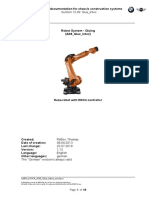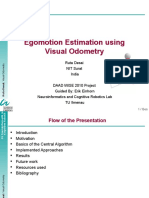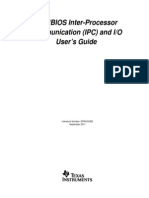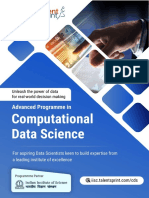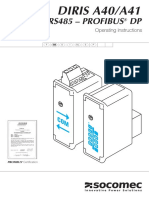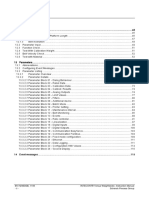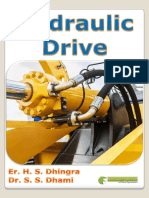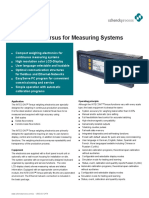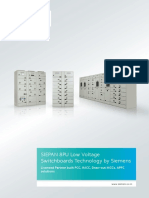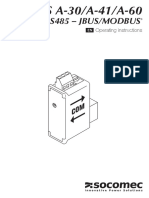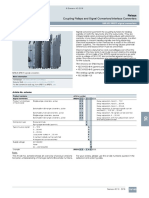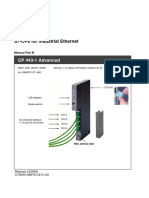Cem V90 System 001 en
Cem V90 System 001 en
Uploaded by
Automation WorksCopyright:
Available Formats
Cem V90 System 001 en
Cem V90 System 001 en
Uploaded by
Automation WorksOriginal Title
Copyright
Available Formats
Share this document
Did you find this document useful?
Is this content inappropriate?
Copyright:
Available Formats
Cem V90 System 001 en
Cem V90 System 001 en
Uploaded by
Automation WorksCopyright:
Available Formats
Reference Manual System Introduction
Introduction
Content
Introduction 1
General ................................................................................................................... 2
Documentation structure ......................................................................................... 3
Copyright Siemens AG. All Rights Reserved. 1 -1
Ausgabe: 03/19
N:\00_Cemat_Entwicklung\V9\V9020\30_Doku\Doku_Englisch\Reference\SYSTEM\001_Minerals\01_Introduction_009.docx
Introduction Reference Manual System
General
This is the System Description for CEMAT V9.0 SP2. It is part of the Reference Manual
and it should support you in performing the work required to configure your plant.
The Reference Manual is part of a comprehensive CEMAT V9.0 SP2 documentation which
consists of the volumes below:
Engineering
Manual
Reference Manuals
System Objects
After the installation of CEMAT V9.0 SP2 the CEMAT documentation is available as PDL in
directory D:\CEMAT_CS\Docu
On the following pages you will find the content of each manual.
1 -2 Copyright Siemens AG. Alle Rechte vorbehalten.
Reference Manual System Introduction
Documentation structure
The manuals contain the following chapters:
Engineering Manual
1 Introduction
2 Preparations
3 Installation of a PCS 7 Project
4 Assignments
5 Engineering Examples
6 PLC Engineering
7 AS-AS Coupling
8 OS Engineering
9. Engineering Tools
10 Engineering Check List
11
12
13
14 Tips&Tricks
15 Update Information
Reference - System
1 Introduction
2 Cemat System Architecture
3
4
5
6
Copyright Siemens AG. All Rights Reserved. 1 -3
Introduction Reference Manual System
Reference - Objects
1 Introduction
2 General
3 Unidirectional Drive
4 Bi-Directional Drive
5 Damper
6 Valve
7 Status display for up to 8 Signals
8
9. Annunciation Module
10 Annunciation Module with 7 Alarms
11 Process Feedback block
12 Process Feedback block (6 Inputs)
13 Measuring Value
14
15
16
17
18 Group Module
19 Route Module
20 Selection
21
22
23 CEMAT Link
24 Analog Value Selection
25
26 Interlock with 2 inputs
27 Interlock with 4 inputs
28 Interlock with 8 inputs
29
30
31 SPC Material Manager C_P_MAT
32 SPC Manager C_P_MGR
33 SPC data collector C_PC_8I
34 SPC data collector C_PC_8R
35 SPC data collector C_PC_8B
36 SPC distributor C_PD_AI
37 SPC distributor C_PD_AR
38 SPC distributor C_PD_B
39 SPC distributor C_PD_RR
40 SPC distributor C_PD_RTR
41 SPC distributor C_PD_S
42 SPC module C_PM_AI
43 SPC module C_PM_AR
44 SPC module C_PM_B
1 -4 Copyright Siemens AG. Alle Rechte vorbehalten.
Reference Manual System Introduction
45 SPC module C_PM_RR
46 SPC module C_PM_RTR
47 SPC module C_PM_S
48
49
50 Adapt to Simocode PRO
51
51 Robicon
53 Sinamics
54
55
56 Bool Variable for TIS
57 Integer Variable for TIS
58 String Variable for TIS
59
60
Copyright Siemens AG. All Rights Reserved. 1 -5
Reference Manual System MinAS CEMAT V9.0 SP2
CEMAT MinAS
System description
Edition: 03/2019
Content
CEMAT MinAS System description 1
Preface ................................................................................................................ 4
Purpose of this documentation ................................................................ 4
Required Knowledge ............................................................................... 4
System Overview................................................................................................. 5
System components ............................................................................................ 6
Typical Example Configuration with SIMATIC PCS 7-CEMAT ................. 6
Typical plant configurations ..................................................................... 7
Central and distributed Process I/O Systems ......................................... 10
SIMATIC CFU (Compact Field Unit; for PROFINET) .................... 13
SIMATIC ET 200SP HA (for PROFINET) ..................................... 14
SIMATIC ET 200iSP (in up to zone 1/21; for PROFIBUS DP)....... 15
SIMATIC ET 200M (for PROFIBUS DP or PROFINET) ................ 16
SIMATIC ET 200SP (for PROFIBUS DP or PROFINET) .............. 17
SIMATIC ET 200pro (outside of cabinets; for PROFIBUS DP) ...... 18
Automation Systems (Controllers) ......................................................... 19
Modular automation systems of the S7-400 range ........................ 19
Entry CPU SIMATIC CPU 410E ................................................... 21
Bus Systems (Communication).............................................................. 22
Communication at field level with PROFIBUS .............................. 22
PROFINET in the process industry ............................................... 22
System Bus .................................................................................. 23
Time synchronization ................................................................... 26
Field Bus ...................................................................................... 27
OpenPCS 7 .................................................................................. 31
Operator Station CEMAT Server ........................................................... 32
Operator Station CEMAT Client............................................................. 35
Using Web Option for OS ...................................................................... 37
Functions .............................................................................................. 38
Graphical user interface (GUI) ...................................................... 38
Process tag browser ..................................................................... 38
TrendControls function for table displays and curve displays ........ 39
APL Operator Trend Control ......................................................... 39
4 quadrant view ............................................................................ 39
AlarmControl function for message display and processing .......... 40
Reporting and logging system ...................................................... 40
Copyright Siemens AG. All Rights Reserved. 1
CEMAT V9.0 SP2 Reference Manual System MinAS
Data archiving .............................................................................. 42
Central user administration, access control, electronic signature .. 43
Engineering Stations ............................................................................. 44
Test and Training Stations ..................................................................... 46
Simulation Structure with PCS 7 and SIMIT.................................. 46
SIMATIC PCS 7 Virtualization ............................................................... 49
CEMAT Design and Engineering ........................................................................ 50
Overview ............................................................................................... 50
Modules of the CEMAT Minerals Automation Standard ......................... 51
Modules for drive functions........................................................... 51
Modules for supervision of process signals ................................... 51
Modules for control and supervision functions .............................. 51
Special functions .......................................................................... 51
Modules which provide data for the information system ................ 51
Modules for Scalable Production Control (SPC)............................ 52
AddOn .......................................................................................... 52
General Function Description ................................................................ 53
Operating Modes .......................................................................... 53
Operating Methodology ................................................................ 54
Fault diagnosis and Messages ...................................................... 55
CEMAT MinAS Operator Interface......................................................... 56
Process pictures ........................................................................... 56
Text and color layout .................................................................... 57
Block Icons and Bitmaps .............................................................. 58
Block icons for drive functions ...................................................... 59
Block icons for control and supervision functions .......................... 63
Block icons for binary process signals........................................... 65
Block icons for analog process signals.......................................... 67
Block icons for Status display function .......................................... 69
Block icons for controller functions ............................................... 70
Block icons for other CEMAT MinAS functions ............................. 70
Bitmaps ........................................................................................ 70
Buttons for General CEMAT Functions ......................................... 71
Faceplates.................................................................................... 72
Faceplates - secondary dialog 'Diagnosis' ..................................... 91
Faceplates - secondary dialog 'Extended Diagn. with Interlock'..... 93
Faceplate details CEMAT interlock ............................................... 94
Faceplates - secondary dialog 'Alarm'........................................... 96
Faceplates - secondary dialog 'Statistics and Maintenance' .......... 98
Faceplates - secondary dialog 'Info' ............................................ 102
Faceplates - secondary dialog 'Memo' ........................................ 109
Faceplates - secondary dialog 'Preset' ........................................ 111
Faceplates - secondary dialog 'Status' ........................................ 112
Faceplates - secondary dialog 'Object' ........................................ 113
Faceplates - secondary dialog 'Help' ........................................... 115
Faceplates - secondary dialog ‘Calibration' ................................. 116
Faceplates for Trend display – APL Operator Trend Control ....... 119
Authorization levels in PCS 7 and CEMAT ................................. 120
User management and user groups ............................................ 121
Operator control permission........................................................ 122
Acknowledgement in CEMAT ..................................................... 123
CEMAT Message Functionality ................................................... 125
PCS 7 measuring point browsers ................................................ 135
DataSets for Project specific Faceplate Adjustments .................. 138
Module description .............................................................................. 139
General module structure ........................................................... 139
SYSPLCxx System functions and Runtime sequence ................ 143
Feature Master Concept ............................................................. 144
C_DRV_1D Unidirectional Drive ................................................ 146
2 Copyright Siemens AG. All Rights Reserved.
Reference Manual System MinAS CEMAT V9.0 SP2
C_DRV_2D Bidirectional Drive .................................................. 149
C_DAMPER Damper ................................................................. 152
C_VALVE Valve ........................................................................ 156
C_ANNUNC Annunciation block ................................................ 159
C_ANNUN8 Annunciation block................................................. 161
C_PROFB Process Feedback block .......................................... 163
C_PROFBx Process Feedback block ........................................ 165
C_MEASUR Measuring value block .......................................... 167
C_STAT8 Status display for up to 8 Signals .............................. 170
C_GROUP Group...................................................................... 171
C_ROUTE Route....................................................................... 173
C_SELECT Selection ................................................................ 175
C_INTLK2, C_INTLK4 and C_INTLK8 CEMAT Interlock blocks. 176
C_ANASEL Analog Value selection ........................................... 177
C_LINK Adapter block ............................................................... 178
C_SIMOS Adapter block for SIMOCODE .................................. 179
C_SINA Adapter block for SINAMICS........................................ 180
C_ROBI Adapter block for ROBICON ........................................ 181
SPC Scalable Production Control .............................................. 182
CEMAT Engineering ............................................................................ 187
Setup of the PCS 7 Project......................................................... 187
AS Engineering .......................................................................... 187
OS Engineering .......................................................................... 188
Tips & Tricks .............................................................................. 189
Engineering Tools ............................................................................... 190
CEMAT Order Tool..................................................................... 190
CEMAT Info Tool........................................................................ 193
CEMAT Check Tool .................................................................... 194
Project Planning............................................................................................... 195
Project Execution ................................................................................ 195
Project Management ........................................................................... 196
Training ........................................................................................................... 197
Necessary Courses for PCS 7/ CEMAT ............................................... 197
Requirements for CEMAT Training ...................................................... 198
Hardware and Software requirements ......................................... 198
Required knowledge ................................................................... 199
Training Schedule and Documentation ....................................... 199
Training duration and number of participants .............................. 199
System Performance ....................................................................................... 200
System Configuration Technical Data .................................................. 200
System Configuration ................................................................. 200
Bus Systems Technical Data ............................................................... 200
Plant Automation Bus System .................................................... 200
Plant Control Bus System ........................................................... 201
Field Bus System ....................................................................... 201
Process Stations Technical Data ......................................................... 202
Process Station .......................................................................... 202
Industrial Workstation for ES, Server and Client .................................. 204
Volume of Project Data ....................................................................... 205
Simulation and Testing .................................................................................... 207
Sequence Test Mode.................................................................. 207
Support ............................................................................................................ 209
General Information about the System ............................................................. 211
Reference list of documentation ....................................................................... 214
Copyright Siemens AG. All Rights Reserved 3
CEMAT V9.0 SP2 Reference Manual System MinAS
Preface
Purpose of this documentation
This document explains the Features of CEMAT Minerals Automation Standard which is based
on the Process Control System SIMATIC PCS 7.
General Information regarding SIMATIC PCS 7 is not part of this document, but you will find
numerous links to the comprehensive range of documents for SIMATIC PCS 7.
CEMAT Minerals Automation Standard or short CEMAT MinAS fulfills the requirements of the
Cement and Mining Industrie.
This document explains the main characteristics of CEMAT MinAS and defines what the system
can provide to the Cement and Mining customers.
The documentation contains recommendations and information for planning and building a
SIMATIC PCS 7 CEMAT MinAS automation solution with a content of
- System Overview and Standard system architecture
- Brief description of the system components
- Design & Engineering considerations
- Project planning example (implementation reference)
- Training requirements
- System performance calculation
- Simulation and testing
- Support
- Links to General information and Documentation
Required Knowledge
This documentation is intended for persons involved in configuration, engineering and servicing
of automation systems. (Automation experts, PCS project managers and project engineers.)
4 Copyright Siemens AG. All Rights Reserved.
Reference Manual System MinAS CEMAT V9.0 SP2
System Overview
Our solution for a process control system, as it is shown in the typical layout on top, is SIMATIC
PCS 7 with CEMAT MinAS.
SIMATIC PCS 7 is the process control system in the Siemens automation concept "Totally
Integrated Automation". The process control system builds on standard SIMATIC S7
components. Software packages, as CEMAT MinAS, add typical control system functions to
these components to form the basis for the functional scope of SIMATIC PCS 7.
The system is continuously being adapted to our customers’ requirements. To protect our
customers’ investments, compatibility with earlier versions is always a primary consideration in
this on-going improvement, enabling you to build, operate and maintain a state-of-the art control
solution that will prove its benefits now and in the future.
For further information please have a look into “PCS7 V9.0 Catalog”.
https://support.industry.siemens.com/cs/de/en/view/109745632
Copyright Siemens AG. All Rights Reserved 5
CEMAT V9.0 SP2 Reference Manual System MinAS
System components
Typical Example Configuration with SIMATIC PCS 7-CEMAT
The following configuration can be considered as an example configuration that covers the main
components of SIMATIC PCS 7:
• OS single station/ Client
• Engineering station
• Red. Server / client structure
• Industrial Ethernet networks with switching technology
• Automation systems
• Central and distributed process I/O (Profinet)
• Devices for hazardous and non-hazardous areas
The example configuration doesn’t cover properties like
• Coupling with Office LAN
• SIMATIC IT framework
• AS-Interface (AS-I)
• Distributed I/O: controller modules
• Operator panels
If you need information about these features, please contact one of your regional SIEMENS
partners.
6 Copyright Siemens AG. All Rights Reserved.
Reference Manual System MinAS CEMAT V9.0 SP2
Typical plant configurations
Due to it`s scalability, PCS 7 and CEMAT can be use for small, medium size up to very big
configurations.
Example for a small configuration:
Required CEMAT Licenses:
Product Name Article Number
CEMAT Engineering Software
1 Minerals Automation Standard V9.0 Engineering 6DL5436-8AX58-0XA0
CEMAT OS Software for Single Station incl. AS Runtime-
License (PLC)
1 Minerals Automation Standard V9.0 Single Station (3 AS) 6DL5434-8AA58-0XA0
Copyright Siemens AG. All Rights Reserved 7
CEMAT V9.0 SP2 Reference Manual System MinAS
Example for a medium size configuration:
Required CEMAT Licenses:
Product Name Article Number
CEMAT OS Software for Client
3 Minerals Automation Standard V9.0 Client 6DL5435-8AX58-0XA0
CEMAT Engineering Software
1 Minerals Automation Standard V9.0 Engineering 6DL5436-8AX58-0XA0
CEMAT OS Software for redundant Server incl. AS Runtime
Licenses (PLC)
1 Minerals Automation Standard V9.0 Server Redundancy (6 AS) 6DL5433-8AB58-0XA0
8 Copyright Siemens AG. All Rights Reserved.
Reference Manual System MinAS CEMAT V9.0 SP2
Example for a large configuration:
Required CEMAT Licenses:
Product Name Article Number
CEMAT OS Software for Client
3 Minerals Automation Standard V9.0 Client 6DL5435-8AX58-0XA0
CEMAT Engineering Software
1 Minerals Automation Standard V9.0 Engineering 6DL5436-8AX58-0XA0
CEMAT OS Software for redundant Server incl. AS Runtime
Licenses (PLC)
1 Minerals Automation Standard V9.0 Server Redundancy (9 AS) 6DL5433-8AC58-0XA0
With the CEMAT Order Tool the requirement of CEMAT Licenses can be determined and the
number of POs can be calculated.
Copyright Siemens AG. All Rights Reserved 9
CEMAT V9.0 SP2 Reference Manual System MinAS
Central and distributed Process I/O Systems
The SIMATIC PCS 7 process control system offers a variety of possibilities for detecting and
outputting process signals via sensors and actuators as well as for connecting process I/O to the
automation systems:
• Signal and function modules in remote I/O stations on the fieldbus
- PROFIBUS DP (ET 200M, ET 200iSP, ET 200pro)
- PROFINET IO (ET 200SP HA, SIMATIC CFU, ET 200M, ET 200SP)
• Analog and digital I/O modules of the S7-400 operated centrally in the automation system
SIMATIC S7-400 signal modules used centrally in the automation system are suitable for small
applications or plants with few remote locations. In practice, however, distributed process I/Os
are mainly used which, depending on the type, also support redundant configurations or
operation in explosive gas/dust atmospheres:
• SIMATIC ET 200 remote I/Os in conjunction with classic field devices and HART field devices
• Intelligent field/process devices for direct fieldbus connection (PROFIBUS PA, Foundation
Fieldbus H1)
Especially convincing arguments for distributed process I/O include:
• Modularity and consistency
• Flexible adaptability to the plant structure
• Minimum cabling and engineering requirements
• Low commissioning, servicing and lifecycle costs
• Wide technical bandwidth
10 Copyright Siemens AG. All Rights Reserved.
Reference Manual System MinAS CEMAT V9.0 SP2
Copyright Siemens AG. All Rights Reserved 11
CEMAT V9.0 SP2 Reference Manual System MinAS
12 Copyright Siemens AG. All Rights Reserved.
Reference Manual System MinAS CEMAT V9.0 SP2
SIMATIC CFU (Compact Field Unit; for PROFINET)
The SIMATIC CFU was specifically designed to meet the requirements of the process industry
in the Industrie 4.0 environment:
• System interfacing over the Industrial Ethernet standard
- Redundant PROFINET connection (S2) for maximum availability
- Connection versatility with PROFINET bus adapter (for example electrical, optical or mixed)
• Combination of digital fieldbus and discrete I/O
- 8 × digital fieldbus (PROFIBUS PA)
- 8 × digital inputs/outputs, freely configurable
• Ready for distributed use and easy to use
- For installation in hazardous areas up to zone 2-22
- Extended temperature range of -40 to +70 °C
- Conformal coating
- Can be used at altitudes of up to 4 000 meters
- Enhanced interference immunity in accordance with NAMUR recommendation NE21
- Automatic addressing of PROFIBUS PA field devices
- System-supported detection and integration of PROFIBUS PA field devices into the process
control system with the use of standardized PA profiles and commissioning, device replacement
and service wizards
- Implementation of diagnostic messages in accordance with NAMUR recommendation NE107
- 35-mm standard mounting rail mounting
• Aluminium field enclosure
The die-cast aluminum enclosure is suitable for use in zone 2/22 hazardous areas. The following
are included in the enclosure's scope of delivery:
• 22 × M20 plastic cable glands (incl. blanking plugs)
• 32 mm standard mounting rail
• Rail for strain relief and shield support
The enclosure has a window for LED diagnostics.
Copyright Siemens AG. All Rights Reserved 13
CEMAT V9.0 SP2 Reference Manual System MinAS
SIMATIC ET 200SP HA (for PROFINET)
Compact design, flexible connection possibilities and high system availability with redundant
PROFINET connections: the SIMATIC ET 200SP HA distributed I/O system is perfectly suited to
the requirements of the process industry.
Compact I/O modules
• Up to 32 channels on a module that is 22.5 cm wide
• Up to 56 modules per station
Perfectly suited for applications in the field
• For installation in hazardous areas up to zone 2-22
• Extended temperature range: -40 to +70 °C
• Enhanced interference immunity in accordance with NAMUR recommendation NE21
• Conformal coating on all components
• Can be used at altitudes of up to 4 000 meters
Wide range of supported module types
• 16×AI/8×AO HART, 16×DI, 16×DO, AI 16xTC/8xRTD etc.
• Standard I/O terminal block for all 24 V signals AI, AO, DI, DO
Features
• PROFINET Media redundancy, System redundancy, I/O redundancy
• Configurable diagnostics (per channel / module)
• Time stamping / High precision time stamping
• Resolution up to 16 bits
14 Copyright Siemens AG. All Rights Reserved.
Reference Manual System MinAS CEMAT V9.0 SP2
SIMATIC ET 200iSP (in up to zone 1/21; for PROFIBUS DP)
The ET 200iSP is a modular, intrinsically-safe I/O system with IP30 degree of protection which
can be operated in gas and dust atmospheres in zone 2 / 22 or 1 / 21.
Features
• Possible connection of sensors/actuators in Ex area to zone 0 / 20
• Connection via PROFIBUS-DP, also redundant
• Redundant pluggable power supply 24V DC or 120/230 V AC
• Direct connection to intrinsically safe PROFIBUS DP via RS485-iS coupler
• PROFIBUS DP transmission rate up to 1.5 Mbit/s
• Max. 32 modules per station
• DI, DO, AI, AO, HART-AI and HART-AO modules
• Failsafe modules F-DI, F-DO, F-HART-AI
• Watchdog module and Reserve module
• 4 or 8 digital channels per module
• 4 analog channels per module
• Diagnostic alarm
• Time stamping
• Temperature range –20°C to +70°C (horizontal mounting) or –20°C to +50°C (other mounting
position)
Copyright Siemens AG. All Rights Reserved 15
CEMAT V9.0 SP2 Reference Manual System MinAS
SIMATIC ET 200M (for PROFIBUS DP or PROFINET)
Within the SIMATIC ET 200 range, ET 200M represents one of the main series of distributed I/O
systems for process control applications with SIMATIC PCS 7 in S7-300 design.
General Features:
• Single or redundant PROFIBUS DP connection
• PROFIBUS DP transmission rate up to 12 Mbit/s
• PROFINET S2 redundancy
• Max 12 I/O modules per station
• Temperature range 0°C to +60°C
I/O modules with special I&C functions:
• Standard analog and digital modules (DI, DO, AI, AO, AI RTD/TC)
• Redundant I/O modules
• Up to 64 digital channels per module
• Up to 8 analog channels per module
• I/O modules with enhanced diagnostics capability
• Ex I/O modules (mix with standard I/O modules possible) for connection of intrinsic safe
devices
• Controller and counter modules
• HART AI, AO modules
• Failsafe modules for safety-related applications
• High precision time stamping (1ms)
• Resolution up to 15 bits
• SIPLUS modules for ambient temperature range from -25°C to 60 / 70°C
16 Copyright Siemens AG. All Rights Reserved.
Reference Manual System MinAS CEMAT V9.0 SP2
SIMATIC ET 200SP (for PROFIBUS DP or PROFINET)
SIMATIC ET 200SP is a highly flexible and scalable I/O system with IP20 protection with an
extremely compact design.
General Features:
• PROFINET S2 redundancy
• Max 64 I/O modules per station
• Temperature range 0°C to +60°C
• Standard analog and digital modules (DI, DO, AI, AO, AI RTD/TC)
• HART AI modules
• 4, 8 or 16 digital channels per module
• 2 or 4 analog channels per module
• Overall height 117-141 mm, depth 75 mm
• Temperature range 0°C to +60°C (horizontal installation) or 0°C to +50°C (vertical installation)
Copyright Siemens AG. All Rights Reserved 17
CEMAT V9.0 SP2 Reference Manual System MinAS
SIMATIC ET 200pro (outside of cabinets; for PROFIBUS DP)
SIMATIC ET 200pro is a modular I/O system with high IP65/66/67 protection suitable for use at
machine level outside the control cabinet.
General Features:
• Single PROFIBUS DP connection
• PROFIBUS DP transmission rate up to 12 Mbit/s
• Free selection of PROFIBUS connection system: direct, ECOFAST or M12 7/8"
• Can be operated as DP-V1 slave on Y link
• Max 16 I/O modules per station (max. station width 1 m)
• Standard analog and digital modules (DI, DO, AI, AO, AI RTD/TC)
• Digital failsafe modules for safety-related applications
• 4 or 8 digital channels per module
• 8 or 16 F-DI channels per F-DI module (double width)
• 4 analog channels per module
• Temperature range 0°C to +55°C (-25°C on request)
18 Copyright Siemens AG. All Rights Reserved.
Reference Manual System MinAS CEMAT V9.0 SP2
Automation Systems (Controllers)
The SIMATIC PCS 7 process control system offers a wide range of automation systems whose
performances are finely matched to one another within wide limits.
Modular automation systems of the S7-400 range
In these "Automation system bundles", selected components of the SIMATIC S7-400 are
combined together.
The following characteristics make the SIMATIC S7-400 predestined for use as a SIMATIC PCS
7 automation system:
- Modular design without fans
- High expansion capability and ruggedness
- Single or redundant design
- Comprehensive communication facilities
- Integral system functions
- Integrable safety functions (Safety Integrated)
- Simple linking of central or distributed I/O
In accordance with their functionalities, the modular automation systems of the S7-400 range
can be classified into:
- Standard automation systems
- Fault-tolerant automation systems
- Safety-related automation systems
Various automation systems are available with a price/performance ratio which can be tailored
to your system requirements.
The CPU of the automation systems is already equipped as standard with an onboard
PROFIBUS DP fieldbus connection and with 2 PROFINET IO interface (2-port switch).
The preferred CPU is the AS 410 which has an Industrial Ethernet interface onboard and is
easily expandable to a redundant system.
With the rugged all-round system AS 410, the SIMATIC PCS 7 process control system for the
first time offers an exclusive automation system from the SIMATIC S7-400 series, which can be
used in all domains due to its versatility. For specific requirements, you can configure it as a:
• Standard AS 410S automation system
• Fault-tolerant AS 410H automation system
• Safety-related AS 410F/FH automation system
With its high-performance hardware, the innovative CPU 410-5H Process Automation of the AS
410 covers the entire spectrum of conventional AS 412 to AS 417 automation systems. Its
automation performance can be flexibly scaled based on the number of SIMATIC PCS 7
process objects (PO). System expansion cards are available for
• 100 PO
• 500 PO
• 1 000 PO
• 1 600 PO
• ≥ 2 000 PO (PO 2k+)
The type reduction to a single CPU offers numerous advantages. It significantly simplifies
selection and configuration of the automation system as well as spare part inventory and plant
expansion.
Note:
The configuration of the CPU 410-5H Process Automation of the AS 410 and the loading of the
user blocks is only possible with SIMATIC PCS 7 engineering software as of V9.0 (including
hardware upgrade package HUP CPU 410-5H).
The AS410-5H is equipped with a PROFINET IO interface (2-port switch) for up to 250 I/O
devices and a PROFIBUS DP interface for up to 96 PROFIBUS DP slaves. Two integrated slots
Copyright Siemens AG. All Rights Reserved 19
CEMAT V9.0 SP2 Reference Manual System MinAS
allow the synchronization of two redundant subsystems via sync modules and sync cables
(FOC).
CPU 410‑ 5H Process Automation supports NTP as well as S7 time synchronization.
Other features include:
· Integrated 48 MB load memory and 16 MB RAM each for program and data
· Cycle time up to 10 ms/9 process tasks
· Total number of I/Os (on PROFIBUS DP and PROFINET IO) approx. 7 500 (16 KB each for
inputs and outputs)
· Additional protection of the circuit board with coating (conformal coating)
· High-precision time stamping
· Recessed RESET button
· Preset hardware parameters (PCS 7 skinning)
Preferred Hardware is:
SIMATIC PCS 7, CPU 410-5H PROCESS AUTOMATION,
CENTRAL UNIT FOR S7-400 AND S7-400H/F/FH, 5
INTERFACES: 1X PN, 1X DP, 2X FOR SYNC-MODULE AND
1X SERVICE
6ES7410-5HX08-0AB0
For further Information please have a look into the Internet
https://support.industry.siemens.com/cs/ww/en/view/74736822
and
http://www.automation.siemens.com/simatic/controller/index_76.htm
20 Copyright Siemens AG. All Rights Reserved.
Reference Manual System MinAS CEMAT V9.0 SP2
Entry CPU SIMATIC CPU 410E
The CPU 410E 6ES7410-5HM08-0AB0 is suitable for small applications, e. g. for low cost
grinding systems.
Features
Flexibility
• Standard-, High Availability and Fail-Safe applications
• Identical hardware as the CPU 410-5H
Robustness
• Conformal Coating
• 70° C
Secure invest
• One PROFIBUS and two PROFINET-interfaces
• Innovations via updating the firmware
Differences 410-5H 410E
Process Objects 100 … 2k+ (2600) 200 (fixed)
Work memory (Code/Data) 32 Mbyte 4 Mbyte
Process area DP: 6 kbyte DP: 1536 byte
PN: 8 kbyte PN: 1536 byte
Copyright Siemens AG. All Rights Reserved 21
CEMAT V9.0 SP2 Reference Manual System MinAS
Bus Systems (Communication)
The plant bus and the terminal bus for multi-user systems with client/server architecture are
implemented with Industrial Ethernet, a powerful area and cell network for industrial applications
in line with the international IEEE 802.3 standard (Ethernet). Bus structures with optical rings are
particularly suitable for this because of their high noise immunity and high availability.
In medium-sized and large plants with high requirements, SIMATIC PCS 7 applies modern
FastEthernet and Gigabit technology. This combines the high reliability of optical rings with the
scalable performance of switching technology and high transmission rates of up to 10 Gbps.
Communication at field level with PROFIBUS
Distributed peripherals such as remote I/O stations with their I/O modules, transmitters, drives,
valves or operator terminals communicate with the automation systems (controllers) at field
level through a powerful real-time bus system. This communication is characterized by:
• Cyclic transmission of process data
• Acyclic transfer of interrupts, parameters and diagnostics data
PROFIBUS is predestined for these tasks because it enables high-speed communication with
the intelligent distributed I/Os by means of a communications protocol (PROFIBUS DP) as well
as communication and simultaneous power supply for transmitters and actuators (PROFIBUS
PA).
PROFIBUS is simple, rugged and reliable, can be expanded online by further distributed
components, and can be used in both standard environments and hazardous areas. It supports
the coexistence of field devices from different vendors on one line (interoperability) as well as
the vendor-independent exchangeability of devices from one profile family.
PROFINET in the process industry
PROFINET combines the benefits of PROFIBUS, the most widely distributed bus system
worldwide, with the latest Ethernet technology. PROFINET supports easy setup of flexible
communication networks and ensures integrated, reliable and secure communication throughout
the plant – in real time!
Greater flexibility, efficiency and performance in industrial communication – PROFINET has
been established for many years in the manufacturing and machine environment and is the
preeminent global standard in automation.
PROFINET more than meets the special requirements of the process industry regarding
availability, flexibility, real-time capability and ruggedness. At the same time, the Ethernet-
based technology provides easy handling.
With version 9.0 of SIMATIC PCS 7, the process industry can now also benefit from the latest
communication technology; the conditions for this are now in place:
• Scalable system redundancy
• Changes possible in runtime ("Configuration in Run")
• High-precision time-of-day synchronization for sequence of events ("SoE")
22 Copyright Siemens AG. All Rights Reserved.
Reference Manual System MinAS CEMAT V9.0 SP2
System Bus
The system bus of the SIMATIC PCS 7 process control system is based on Industrial Ethernet, a
powerful area and cell network for industrial applications in line with the international IEEE 802.3
standard (Ethernet).
Industrial Fast Ethernet
Data transmission IEEE 802.3 (electric) IEEE 802.2 (fiber optic)
Protocol TCP/IP or ISO TCP/IP or ISO
Transmission rate 10/100/1000 Mbit/s 10/100/1000 Mbit/s
Cable Shielded 8-wire Fiber optic
Topology Line, ring, star Line, ring, star
Stations 1023 1023
Cable length per segment 100 m > 10 km
Cable length (Local Area Approx. 1.5 km Approx. 150 km
Network - LAN)
Cable length (Wide Area Worldwide with TCP/IP Worldwide with TCP/IP
Network)
Industrial Ethernet is used as the “Plant automation bus” as well as “Plant Control bus” for multi-
user systems with client/server architecture.
Copyright Siemens AG. All Rights Reserved 23
CEMAT V9.0 SP2 Reference Manual System MinAS
Decision aid for Industrial Ethernet switches
Different types of switches can be used for the Industrial Ethernet communication within the
SIMATIC PCS 7 process control system. Here are some examples.
SCALANCE XM-400 Switches
The switches in the SCALANCE XM-400 product line allow for the flexible design of electrical or
optical Industrial Ethernet networks with high availability. They are ideally suited for configuring
the plant bus and the terminal bus of the SIMATIC PCS 7 process control system in electrical or
optical Gigabit ring technology (non-redundant and redundant rings). The network topology and
number and type of ports can be easily adapted to the structure of the system.
SCALANCE XR-300 managed
The functions of the SCALANCE XR-300 Industrial Ethernet switches correspond to those of the
SCALANCE X-300 switches. Designed as rack switches, they are particularly suitable for use in
19" control cabinets. They are also fully modular, and can be adapted to the respective task
using 2-port media modules (electrical and optical).
EEC versions (Enhanced Environmental Conditions) in compact and rack design can be used in
power engineering systems and under difficult environmental conditions.
SCALANCE XC-200 managed
The managed Industrial Ethernet switches of the SCALANCE XC-200 product line are optimized
or setting up Industrial Ethernet networks with data transfer rates of 10/100 Mbps in a line, star
or ring topology. High-performance optical structures with up to 1 000 Mbps can also be set up
with the SCALANCE XC206-2SFP.
24 Copyright Siemens AG. All Rights Reserved.
Reference Manual System MinAS CEMAT V9.0 SP2
SCALANCE X Overview
There are a lot of more SCALANCE X devices you can use with PCS 7!
For further Information please have a look into the Internet.
http://w3.siemens.com/mcms/industrial-communication/en/ie/industrial-ethernet-switches-media-
converters/Pages/industrial-ethernet-switches-media-converters.aspx
Copyright Siemens AG. All Rights Reserved 25
CEMAT V9.0 SP2 Reference Manual System MinAS
Time synchronization
To obtain process data that can be evaluated, all the components of the process control system
need to work with an identical, synchronized time of day. This allows you to assign messages in
the correct sequence over time. The result is then consistent regardless of the time zone in
which the messages originate.
One system component must be the clock for all other components so that all process control
systems components work with an identical time. The PCS 7 component that functions as timer
is referred to as the time master. Components such as the central plant clock or an OS serer
can be configured as time master.
The time master is responsible for distributing the time signal to the PCS 7 components to be
synchronized, for example, operator stations and automation systems.
For time synchronization options please refer to the PCS 7 Manual “Process control
system PCS 7 – PC Configuration”
Attention: SICLOCK has been phased out recently. Under below link you can find further
information.
https://support.industry.siemens.com/cs/document/109758525/announcement-of-product-phase-
out%3A-siclock?dti=0&lc=en-WW
No successor product is scheduled. We refer to the products of BÜRK Mobatime GmbH
Steinkirchring 46
78056 Villingen-Schwenningen, Germany
For additional information about the components to be used, please contact the below-stated
address or your Siemens sales representative.
Contact person:
Ms Kathrin Starschich
DF FA SE PCI SP-PRM 1
+49 (911) 750-2070
Kathrin.starschich@siemens.com
PCS 7 Contact person:
Mr. David Haak
PD PA AE HW 4 1
+49 152 03465139
david.haak@siemens.com
26 Copyright Siemens AG. All Rights Reserved.
Reference Manual System MinAS CEMAT V9.0 SP2
Field Bus
The PROFIBUS DP fieldbus enables the SIMATIC PCS 7 automation systems to communicate
with distributed I/Os from the ET 200 range (remote I/Os) as well as with field/process devices,
CPUs/CPs and operator terminals that have a PROFIBUS DP interface.
It is possible to route the PROFIBUS DP into Ex zone 1 by using a fieldbus isolating transformer
(RS 485-iS coupler) and the RS 485-iS transmission technology. Connection of the intelligent,
distributed field/process devices and operator terminals on PROFIBUS PA to the automation
system takes place likewise through PROFIBUS DP.
Depending on the type of automation system and the number of available slots, 1 PROFIBUS
DP lines can be connected to a SIMATIC PCS 7 automation system through internal interfaces
in the CPU410-5H, and up to 10 PROFIBUS DP lines through additional CP 443-5 Extended
communications processors.
On a PROFIBUS DP line it is possible to operate up to 126 devices (including repeaters and
Optical Link Modules), and on a bus segment up to 32 devices (including repeaters and Optical
Link Modules), with PROFIBUS DP interface.
Electrical and optical transmission technologies offer many different configuration options for
PROFIBUS DP networks.
Electrical networks can span up to 10 km for transfer rates <= 187,5 kBit/s
(12 km for transfer rates <= 93,75 kBit/s).
With optical transmission systems, the total size of the network is governed primarily by the
cycle times as a result of the almost loss-free transmission.
Copyright Siemens AG. All Rights Reserved 27
CEMAT V9.0 SP2 Reference Manual System MinAS
PROFIBUS DP PROFIBUS PA
Data transmission RS485 RS485-IS Fiber optic MBP
9.6 kBit/s - 12 9.6 kBit/s -1.5 9.6 kBit/s - 12
Transmission rate Mbit/s Mbit/s Mbit/s 31,25 kBit/s
Plastic, Hybrid,
Cable Shielded 2-wire Shielded 2-wire Glass Shielded 2-wire
Type of
protection Ex ib Ex ia/ib
Topology Line Line Ring, star Line, tree, ring
Stations per
segment 32 32 32 32
Stations per 126 126 126 (64 per PA Link;
network (incl. 4 per CFU)
Master)
Cable length per 1.000m at 187.5 1.000m at 187.5 Plastic fiber: 1,900m:
segment kbit/s 400m at kbit/s 400m at max. Standard
500 kbit/s 500 kbit/s 80 m 1,900m: Ex ib
Hybrid fiber:
200m at 1.5 200m at 1.5 1,000m: Ex ia
max. 400 m
Mbit/s Mbit/s
Glass fibers:
100m at 12 Multimode fiber:
Mbit/s max. 3 km
Single mode
fiber: max. 15
km
Signal refresh Max. 9 Max. 9 Max. 122 (4)
repeaters
Table for maximal sub line length:
For further Information see
https://support.industry.siemens.com/cs/ww/en/view/90880058
28 Copyright Siemens AG. All Rights Reserved.
Reference Manual System MinAS CEMAT V9.0 SP2
We recommend the usage of “Diagnostic Repeaters” for online diagnostics (6ES7 972-0AB01-
0XA0).
Copyright Siemens AG. All Rights Reserved 29
CEMAT V9.0 SP2 Reference Manual System MinAS
PROFINET is an open standard for fieldbus communication that combines the advantages of
the PROFIBUS DP fieldbus standard with those of the Industrial Ethernet network standard. It
enables the SIMATIC PCS 7 automation systems to communicate with PROFINET devices, e.g.
remote I/O stations and switches.
Besides the prevailing simple line structures and rings via PROFIBUS DP's optical link modules
(OLM), PROFINET also supports ring, tree and star topologies with one or more IO controllers
by default. This makes the network architecture more individually adaptable to the plant and
facilitates the implementation of future system extensions.
PROFINET allows up to 1440 bytes of cyclic user data per device as opposed to PROFIBUS
DP, which allows 244 bytes. These larger data sets are easily handled by PROFINET thanks to
a higher transmission rate of 100 Mbps full duplex, when compared to PROFIBUS DP's
maximum of 12 Mbps (typically 1.5 Mbps).
For process automation PROFINET system redundancy S2, redundant PROFINET configuration
R1, MRP (Media Redundancy Protocol) and CiR (Configuration in Run) are most important
functionalities of the PROFINET devices.
Depending on the type of automation system and the number of available slots, 2 PROFINET
lines can be connected to a SIMATIC PCS 7 automation system through internal interfaces in
the CPU410-5H.
On a PROFINET line it is possible to operate up to 250 devices.
Electrical and optical transmission technologies offer many different configuration options for
PROFINET networks.
For further Information see
https://support.industry.siemens.com/cs/de/en/view/72887082
30 Copyright Siemens AG. All Rights Reserved.
Reference Manual System MinAS CEMAT V9.0 SP2
OpenPCS 7
Use the OpenPCS 7 interface in order to exchange data between the SIMATIC PCS 7 process
control system and host systems for production planning, process data evaluation and
management. These higher-level systems (OPC clients) can access SIMATIC PCS 7 process
data by means of the OpenPCS 7 server. However, access to the SIMATIC BATCH data is not
possible.
The OpenPCS 7 server collects data for the OPC clients. Depending on the system
configuration, these data may be distributed across different SIMATIC PCS 7 stations (OS
server, Process Historian). It covers the distribution of data with respect to
• time period (OS1/OS2/…)
• location (OS1/OS2/...)
• redundancy (OS1 master/OS1 standby …)
The OpenPCS 7 interface is based on various OPC specifications (openness, productivity,
collaboration). In addition to Microsoft's DCOM technology (Distributed Component Object
Model), it also supports the more sophisticated OPC UA (Unified Architecture) protocol for
communication between applications.
For further detailed information, please check the Open PCS 7 product manual:
https://support.industry.siemens.com/cs/ww/en/view/109746548
Copyright Siemens AG. All Rights Reserved 31
CEMAT V9.0 SP2 Reference Manual System MinAS
Operator Station CEMAT Server
Overview
A multiple station system consists of operator terminals (OS clients) which receive data (project
data, process values, archive data, alarms and messages) from one or more OS servers over a
terminal bus. The terminal bus can share the transmission medium with the plant bus or it can
be designed as a separate bus (Industrial Ethernet with TCP/IP).
In this architecture, redundant OS servers may be set up to meet higher availability
requirements. Critical applications running on the OS server are monitored by Health Check for
software faults. If a fault is detected, switchover to the redundant system is triggered.
Synchronization of the redundant OS servers takes place automatically and at high speed. OS
clients can access the data of not only one OS server/server pair, but from several OS
servers/pairs of servers simultaneously (multi-client mode). This makes it possible to divide a
plant into technological units and to distribute the data accordingly to several OS servers/pairs
of servers. In addition to scalability, the advantage of distributed systems is the ability to
decouple plant areas from each other, which results in higher availability.
The OS servers are designed in addition with client functions which permit them to access the
data (archives, messages, tags, variables) from the other OS servers of the multi-user system.
This means that process graphics on one OS server can also be linked with variables on other
OS servers (area-independent displays).
Like the OS single stations, the OS servers can be connected to the Industrial Ethernet plant
bus using one of the following network components:
• IE: CP 1623 communications module (pre-installed in SIMATIC PCS 7 Industrial
Workstation) or CP 1628 communications module for communication with max. 64
automation systems
• BCE: Standard Ethernet network adapter (10/100/1000 Mbps) and Basic
Communication Ethernet for communication with up to 8 automation systems (no
redundancy stations)
32 Copyright Siemens AG. All Rights Reserved.
Reference Manual System MinAS CEMAT V9.0 SP2
OS quantity framework:
Max. number of OS single stations 8
Max. number of OS servers/pairs of 18
servers
Max. number of automation systems 64
per OS server/pair of servers
Max. number of OS clients in 40
multiclient mode, per multi-user
system
Max. number of monitors per 4
operator station with multi-channel
operation
Max. number of OS areas 64
Max. number of windows per 1 to 16 (adjustable)
monitor
Number of trends per trend window 10
Selection time for OS area display < 2s
(100 process symbols)
Max. number of configurable 200 000
messages per server
Max. number of configurable Approx. 216 000
process objects
Max. number of configurable Approx. 128 000 (Approx. 300 000 I/O)
process tags
Integral high-performance archive
system (circular buffer), based on
Microsoft SQL server, for:
• Process value archiving (per OS Permanent load approx.. 10/s
server/single station) Approx. 1
500/s
• Alarm logging (per OS Message burst approx.. 3000 / 4s
server/single station)
Copyright Siemens AG. All Rights Reserved 33
CEMAT V9.0 SP2 Reference Manual System MinAS
Redundancy
The Operator Systems (single stations or servers) communicate with the automation systems
via the Industrial Ethernet plant bus. The following special points must be observed for
redundant configurations:
BCE communication with the 10/100/1000 Mbps Ethernet card is generally sufficient even for
redundant operator stations. This allows the connection of up to 8 automation systems per
server pair (AS single stations only, not AS redundancy stations). The BCE license is included
for the BCE versions of the SIMATIC PCS 7 Industrial Workstation. It is also valid for an
additional desktop adapter network adapter.
Industrial Ethernet communication via CP 1623 (pre-installed in the IE version of the SIMATIC
PCS 7 Industrial Workstation) or CP 1628 (with extra security functions) is required in the
following cases:
• The number of automation systems per OS is larger than 8.
• Redundant automation systems (AS redundancy stations) are used.
The IE versions of the SIMATIC PCS 7 Industrial Workstation are equipped with a CP 1623 and
SIMATIC NET HARDNET-IE S7 communication software, licensed for up to four CP 1623/ CP
1628 (4x license). If lower-level AS redundancy stations are to be connected, however,
SIMATIC NET HARDNET-IE S7-REDCONNECT is required. The SIMATIC NET product
HARDNET-IE S7REDCONNECT PowerPack (license for 4 units) can be used to upgrade
features.
If an operator station with BCE communication is to be upgraded for operation with AS
redundancy stations, a CP 1623 or CP 1628 communication module is required in addition to
the SIMATIC NET HARDNET-IE S7-REDCONNECT (4x license).
If the plant bus is to be designed as a redundant dual ring, you require two interface modules (2
x Ethernet network adapters 10/100/1000 Mbps or 2 x CP 1623/CP 1628) per OS single station
or OS server.
The communication software for CP 1623 or CP 1628 is always supplied with the SIMATIC PCS
7 software and installed in line with the operating system.
34 Copyright Siemens AG. All Rights Reserved.
Reference Manual System MinAS CEMAT V9.0 SP2
Operator Station CEMAT Client
Overview
Abbildung 1 OS Client
The operator system of the SIMATIC PCS 7 process control system allows easy and safe
control of the process by the operating personnel. The operator can observe the process
sequence by means of various views and intervene to control the system when necessary.
The operator system architecture is extremely variable and can be flexibly adapted to different
plant architectures and customer requirements.
The predefined user interface of the operator system has all the features typical of a control
system. It is multilingual, clearly structured, ergonomic and easy to understand. The operator
can survey the process extremely easily, and rapidly navigate between different views of the
plant. He is supported by a picture tree manager, which organizes the picture hierarchy
according to user requirements and permits direct selection of subordinate areas.
The basis is perfectly coordinated operator stations for single user systems (OS single stations)
and for multi-user systems with client/server architecture.
• High-performance operator stations based on versatile, rugged SIMATIC PCS 7
Industrial Workstations, optimized for use in industrial environments
• Flexible, modular architecture with scalable hardware and software components for -
Single-user system (OS single station) with up to 8 500 process objects - Flat system
configurations based on a redundant OS Single Station pair, expandable with reference
stations to up to 8 OS Single Stations. - Client/server multi-user systems with up to 18
OS servers/ pairs of servers for every 12 000 process objects (PO) and up to 40 OS
clients
• High-performance archiving system based on Microsoft SQL Server with short-term
archives and integrated archive backup, can be optionally expanded for long-term
archiving with the Process Historian
• Self-diagnostics of important OS server applications
• Integration of modifications without interrupting runtime operations, and online testing
through selective loading of redundant servers
• Optimized AS/OS communication: data transmission only following change in data,
independent of AS reply cycle; suppression of nuisance alarms
• User-friendly process control and high operational reliability with support of multi-screen
technology
Copyright Siemens AG. All Rights Reserved 35
CEMAT V9.0 SP2 Reference Manual System MinAS
• Extended status displays through combination of status/ analog values with alarm
information
• Highly effective alarm management provides support for operating personnel -
Assignment of priorities with up to 16 message priorities as additional attribute to the
message classes - Visual and audible suppression of messages which are irrelevant to a
specific operating state (dynamic or manual) - Suppression of sensor/actuator alarms
during startup or in event of malfunction
• Centralized user administration with access control and electronic signature
• Sign-of-life monitoring for subordinate systems connected to the plant bus
• System-wide time synchronization based on UTC (Universal Time Coordinated)
36 Copyright Siemens AG. All Rights Reserved.
Reference Manual System MinAS CEMAT V9.0 SP2
Using Web Option for OS
Introduction
The Web Option for OS enables operator control and monitoring of automated processes over
the Intranet/Internet using PCS 7.
You can use the Web Option for OS in a PCS 7 plant:
• With a PCS 7 OS multiple-station system
• With a PCS 7 OS single-station system
The Web Option for OS consists of the following components:
• PCS 7 Web server/PCS 7 Web diagnostics server
• PCS 7 Web client/PCS 7 Web diagnostics client
Using the product on a PCS 7 OS multiple-station system
Within a PCS 7 OS multiple station system, the Web server is an OS client with PCS 7 Web
server functionality. An OS client that is configured as a Web server can no longer be utilized as
an operator station (OS client, SIMATIC BATCH client, or Route Control client) within the PCS 7
plant.
The Web client accesses project data provided by the Web server via the intranet/Internet using
Internet Explorer. Operator control and monitoring of the process is supported.
Example configuration
The following figure depicts the PCS 7 plant configuration for the application of Web Option for
OS in an OS multiple-station system.
For further information see document SIMATIC Process control system PCS 7 Web Option for
OS (V9.0 SP1) which you can find via the following link
https://support.industry.siemens.com/cs/ww/en/view/109754978
Copyright Siemens AG. All Rights Reserved 37
CEMAT V9.0 SP2 Reference Manual System MinAS
Functions
Graphical user interface (GUI)
The predefined user interface of the operator system has all the features typical of a control
system. It is multilingual, clearly structured, ergonomic and easy to understand. Operators can
survey the process extremely easily, and rapidly navigate between different views of the plant.
The system supports them in this process with hierarchical display structures that can be
configured as required. These facilitate the direct selection of lowerlevel areas during process
control. The current position within the hierarchy can always be recognized in a window of the
Picture Tree Manager. Process displays and process tags can also be called directly by their
name, or by a "Loop-in-alarm" starting from a selected message. An online language selector
permits the user to change the display language during runtime.
The project editor in the operator system offers a wide range of different image formats and
resolutions for displaying process graphics:
Graphic standard Format Resolution *) Support of multi-
monitor mode
SXGA 5:4 1280 x 1024 Yes
UXGA 4:3 1600 x 1200 Yes
WSXGA+ 16:10 1680 x 1050 Yes
HD 1080 (Full HD) 16:9 1920 x 1080 Yes recommended
WUXGA 16:10 1920 x 1200 Yes recommended
WQXGA 16:10 2560 x 1600 …
*) Smaller Screen resolutions exist, but they are not suitable for CEMAT
Process tag browser
The SIMATIC PCS 7 process tag browser enables status information from APL-based process
tags to be displayed, filtered and sorted. Process tags that have a certain status can then be
quickly identified and selected. The faceplate of a process tag can be selected directly in the
process image via the Loop In function. The query results of the process tag browser can be
saved and printed out.
38 Copyright Siemens AG. All Rights Reserved.
Reference Manual System MinAS CEMAT V9.0 SP2
TrendControls function for table displays and curve displays
With TrendControls the operator can display archived values:
- Archive tags from the process value archive
- Online values of process tags from tag management
The display is in relation to time (table/trend window) or in relation to another value (function
window).
The time can be defined statically (absolute, as configured) or dynamically (in relation to the
actual system time) as:
- Start and end times
- Start time and period
- Start time and number of measuring points
All TrendControls have scrolling functions and a function for directly selecting the start or end.
During runtime, operators can individually adapt the TrendControls functions which have already
been predefined during plant configuration and save the settings globally or user-specific. They
are able to change the data link during runtime, and to access other data. It is also possible to
integrate exported archive databases online.
Another special feature is that the operator can set a setting called “private”. By means of this
feature the trend control is only visible to the operator, who set this setting. He can use this
feature in order to secure his own created Online Trend Control.
APL Operator Trend Control
The APL Operator Trend Control coordinated with the Advanced Process Library offers another
option to the operator for flexible online compilation of trends. The values for the trend display
are selected with a simple mouse click, in which case the value range and unit are adopted
automatically by the process tag. The selection made can be subsequently adjusted by adding
and removing values. In addition, messages corresponding to the trend selection can be called.
4 quadrant view
In connection with the Trend Controls PCS 7 offers a new special view, where up to 4 Trend
Controls can be displayed on one picture ordered in a 4 quadrant view. By means of this feature
the operator can display his Trend Controls even on a separate monitor in full screen. Both,
Trend Controls and APL Operator Trend Controls are supported. Additionally the operator is also
able to save his screen composition.
Copyright Siemens AG. All Rights Reserved 39
CEMAT V9.0 SP2 Reference Manual System MinAS
AlarmControl function for message display and processing
Up to 200 000 messages can be configured per OS single station/OS server:
• Predefined system messages, triggered by a system event
• Individual or group messages, initiated by a change in process states
• Operator input messages, resulting from the manual operation of objects
The message system integrated in the Operator System records these process messages and
local events, saves them in message archives, and displays them using freely configurable
message lists.
Flexible setting options for audio output support message signaling with a sound card or by
controlling external horns via a signal module.
The "Loop-in-alarm" and "Select display using process tag" functions support the quick
evaluation and resolution of faults. Using "Loop-in-alarm", the operator can jump directly from a
message selected in the message window to the process display with the object which caused
the fault and can then call up the associated faceplate (loop display) through the process tag
whose block icon is colored (cyan). The faceplate window (loop display) can be anchored so that
it remains visible even when the display is changed.
Group displays visually signal the messages currently present in the process display. They also
provide information on whether messages are disabled or not.
Reporting and logging system
The project created during configuring is documented with the reporting system. The logging
system allows an easy-to-read printout of data acquired during operation. Different types of
predefined logs are available:
• Message sequence log
• Message and archive log
• Measured value log
• Operator activity log
• System message log
• User log
40 Copyright Siemens AG. All Rights Reserved.
Reference Manual System MinAS CEMAT V9.0 SP2
However, a page layout editor can be used to create completely new page layouts or to
individually adapt predefined ones. Log objects to be printed are simply selected from the
editor's object palette, positioned and configured.
Copyright Siemens AG. All Rights Reserved 41
CEMAT V9.0 SP2 Reference Manual System MinAS
Data archiving
Abbildung 2 OS Archivierung
The high-performance archiving system, configurable at runtime, in the OS standard software of
OS Single Stations and OS Servers temporarily records process values and messages/ events
(alarms) in cyclic archives. Intervals of approximately 1 to 4 weeks for process values and
approximately 2 months for alarms are typical for this short-term archiving. Data from the cyclic
archives can be exported time-controlled or event-controlled to the Process Historian for
permanent archiving. See the "Process data archiving and reporting" section for information on
this.
Abbildung 3 Process Historian
42 Copyright Siemens AG. All Rights Reserved.
Reference Manual System MinAS CEMAT V9.0 SP2
Central user administration, access control, electronic signature
With SIMATIC Logon, the operator system has central user administration with access control
that complies with the validation requirements of 21 CFR Part 11. The administrator can divide
the users into groups and assign differently defined access rights (roles) to these groups. The
operator obtains the specific rights when logging on within the scope of the access control. Apart
from the keyboard, an optional smart card reader, for example, can be used as the logon
device. In addition, SIMATIC Logon offers the "electronic signature" function. SIMATIC Logon is
fully integrated in SIMATIC PCS 7. In the context of SIMATIC PCS 7, no software licenses need
be ordered for this. For more information on SIMATIC Logon and ordering data for an optional
smart card reader, see "Expansion components, smart card reader" in "Industrial
Workstation/IPC".
Copyright Siemens AG. All Rights Reserved 43
CEMAT V9.0 SP2 Reference Manual System MinAS
Engineering Stations
The SIMATIC PCS 7 engineering system contains tools which are optimally matched to one
another for system-wide project-oriented engineering, and which simultaneously provide the
basis for asset management of the I&C equipment. These permit you to carry out the
engineering of standard automation functions as well as the configuration of consistent safety
functions for safe, fault-tolerant and high-availability process applications.
The engineering toolset comprises the following tools for engineering:
• Hardware and field devices
• Communication networks
• Continuous and sequential process operations
• Operation and monitoring strategies
Technologists as well as process and production engineers can plan and configure in the
environment they are familiar with by utilizing the engineering toolset designed for technological
needs together with the predefined blocks and plans.
The engineering system supports the implementation of large projects and the related
processing of bulk data by providing appropriate functions such as:
• Plant hierarchy (plant view)
• Project library for process tag types as well as the import and export of process tags
(process object view)
• Multi-project engineering
• Branch & merge
• Extended rename
• PCS 7 PID-Tuner for controller optimization
44 Copyright Siemens AG. All Rights Reserved.
Reference Manual System MinAS CEMAT V9.0 SP2
The following software options expand the basic system with special functions:
• Version cross-manager
• Engineering Process Safety for engineering of fail-safe systems, including SIMATIC
Safety Matrix engineering tool
• SIMATIC PCS 7 asset management Engineering
• SIMATIC PDM Process Device Manager for SIMATIC PCS 7
• S7-PLCSIM for the functional testing of CFC/SFC programs
For a Project should be used:
• as Basic Station -> a Rack PC IPC 547G IE
• as transportable Station -> an Field PG M
http://www.automation.siemens.com/simatic/programmiergeraete/index_76.htm
Copyright Siemens AG. All Rights Reserved 45
CEMAT V9.0 SP2 Reference Manual System MinAS
Test and Training Stations
Simulation Structure with PCS 7 and SIMIT
SIMIT is a simulation tool which can simulate all levels of automation: From the signal level
down to the process level. The easy to use HMI makes it possible that one can do signal test
quite easy via control/display elements for inputs and outputs. In addition, the Standard library
provides a huge spectrum of components to great simulation for Actors/Sensor as well as easy
process models, like filling and heating of reactors.
SIMIT has in general two basis structure types: Hardware-In-The-Loop and Software-In-The-
Loop. The second one is basically consisting out of SIMIT SP and a virtual controller which is
replacing the real PLC (300/400). The first option is directly connected to a real PLC, via
additional hardware, the so-called SIMIT Unit. This would be also the solution which fulfills the
requirements above. The advantage is to have a realistic feedback of the performance and
behavior of the plc, which therefore also maintain a better testing quality.
The PLC itself is connected to the HMI Level via standard S7-communication, that means
Server-/Client resp. Single Station is possible.
There are two different types of SIMIT Units available; one for Profibus and one for Profinet.
The preferred one for Profibus has two PROFIBUS channels and can handle up to 125
PROFIBUS device in each channel. This device has also an Ethernet connection which is
directly connected to an PC where SIMIT SP is installed. SIMIT SP can be installed on the same
or on a different PC as the Engineering Station.
Since V10 SIMIT has one Platform which provide all the functionalities. In the picture below, one
can see the spectrum:
46 Copyright Siemens AG. All Rights Reserved.
Reference Manual System MinAS CEMAT V9.0 SP2
The Size of the simulation Platform is scaled by Simulation Tags which are the sum of all the
inputs and outputs, plus the states. For typical process industry applications, it is recommended
having an “L” package size. The PC where SIMIT is installed can be a standard PC.
Summary:
Product Name: MLFB:
SIMIT SP V10.0 ENGINEERING L 6DL8913-0CK00-0AB5
SIMIT SUS ENGINEERING 6DL8913-0CX00-0AL8
(SUS keeps your Software always up to
date, recommended)
SIMIT UNIT PB, 2-KANALIG 9AE4122-2AA00
Copyright Siemens AG. All Rights Reserved 47
CEMAT V9.0 SP2 Reference Manual System MinAS
Hardware Requirements
In order to work with SIMIT, you need a PC with the following minimum requirements for
processor speed/performance (recommendations from Microsoft), RAM and graphics capability:
Processo Expanded memory Graphics
r configuration
2 GHz 4GB *) DirectX 9-raphics device with WDDM
1.0- or later driver
*) At least 8 GB expanded memory configuration is recommended
In addition, you will need a CD drive and a free USB port.
The performance of your graphics architecture as well as memory configuration may have
considerable influence on the performance of SIMIT. In case you work with large SIMIT projects
with e.g. several hundred diagrams you should use a PC with up-to-date performance.
Operating System
SIMIT is a 32-bit application that is released for the following operating systems:
• MS Windows 7 SP1 (Professional, Ultimate, Enterprise, 32 and 64 bit versions)
• MS Windows 10 LTSB 2015
• MS Windows Server 2012 R2 (64 Bit)
• MS Windows Server 2016
You may use one of these operating systems as a virtual machine under the control of a
VMware host (ESXi V6.0).
SIMIT has not been tested for use in other environments; use at your own risk.
Display of PDF files
To read the supplied PDF files, you need a PDF reader that is compatible with PDF 1.7
(ISO32000-1:2008 PDF).
Security Settings
In project directories as well as in the SIMIT workspace, all users need to receive write
permission in case of non-exclusive use by one user only. These rights have to be set up by an
administrator.
Note: The standard rights available in the operating system depend on the operating system in
use. Tools used for the creation of partitions will implement their own security guidelines.
Hibernation mode
Shifting to hibernation mode is generally prevented by SIMIT.
Modifying date and time
Please do not modify the date or time of your computer while SIMIT is running since this could
cause unpredictable errors.
48 Copyright Siemens AG. All Rights Reserved.
Reference Manual System MinAS CEMAT V9.0 SP2
Memory Requirements
SIMIT requires approx. 350 Mbytes of memory on your hard disk. The exact value depends on
your operating system and on the file system used on your personal computer.
Additionally, on the drive your project data is located you need to make sure enough hard disk
space is available. If during an operation (e.g. saving a SIMIT diagram or starting the
simulation) disk space is insufficient, this may lead to corruption of project data.
We also recommend that you do not store the project data on the same drive as the Windows
swap file.
SIMATIC PCS 7 Virtualization
Virtualization refers to the creation of a virtual machine that acts like a real computer with an
operating system. It is possible to run several virtual machines on a real computer. Each virtual
machine can run applications such as SIMATIC PCS 7.
Virtualization is getting more important in automation technology because of its advantages
which are of great importance to many operators. Reducing energy consumption and space
requirements are decisive advantages compared to the utilization of real computers.
The following document provides an overview over the possibilities of virtualization and its
usage in automation technology. The following main points are discussed in the documentation:
• Display typical configurations
• Display special features
• Experiences of practical area of PCS 7 in virtual environment
https://support.industry.siemens.com/cs/ww/en/view/51975791
Copyright Siemens AG. All Rights Reserved 49
CEMAT V9.0 SP2 Reference Manual System MinAS
CEMAT Design and Engineering
Overview
CEMAT is a Control System based on SIMATIC PCS 7, the mainstream process control
system of Siemens. It offers a unique, open architecture for modern, future-proof and
economic solutions for the Minerals industry.
CEMAT makes use of all features of SIMATIC PCS 7 and it further adds the philosophy of
plant operation and fault diagnosis.
Special function blocks and faceplates are designed for all kind of operation, interlocking and
supervision functions as typically required in Minerals Plants.
The functions are preconfigured and well proven over many years. This makes engineering
easy, fast and reliable.
Diagnosis functions such as diagnostic dialog, loop-in-alarm function and information
dialog lead to the information very fast and help to reduce down-time to a minimum.
CEMAT contains a powerful message system with special filter functions and sophisticated
plausibility logic:
Alarms will only be given for plant sections which are "in operation".
In case of general faults like power supply failure, the alarms from the modules can be
blocked in order to give no misleading information to the operator.
A status report gives an overview of all unsolved problems within a plant section (group) and
prevents unnecessary group starts. This saves time and energy.
An object list shows all objects of a plant section (group). This function can be used to see the
status of the objects and to search for potential simulations or software jumpers.
The information dialog of each object provides additional information. It displays the
hardware’s installation location, I/O data, Additional I/O Information (including Signal
Addresses), MCC data, AS data, notes and object related messages.
An open user interface in the information dialog offers access to sound files, videos, PDF
descriptions and CAD drawings.
The maintenance dialog shows Statistic values like Operating hours and Maintenance data
information.
CEMAT provides assistance in all phases of the project:
Project planning and ordering:
- CEMAT DEMO systems offline and online
- Order information for the calculation of the automation components
Engineering and Commissioning:
- Training in the SIMATIC training center or, if desired, on site
- Extensive documentation (Object description and Engineering Manuals)
- Engineering tools
Trouble shooting
- FAQs and information to latest versions in the internet
- Special contact partners in the PCS 7 Hotline
Migration
- Migration tools for connecting old systems to newer versions
- Upgrade procedures and engineering tools for the upgrade to the latest versions.
50 Copyright Siemens AG. All Rights Reserved.
Reference Manual System MinAS CEMAT V9.0 SP2
Modules of the CEMAT Minerals Automation Standard
A CEMAT Module is a combination of a control program in the automation system (function
block) and the appropriate visualization in the operator station, the so-called faceplates.
The CEMAT Modules are designed for all kind of operation, interlocking and supervision
functions as required in a Cement or Mining Plant:
Modules for drive functions
C_DRV_1D Unidirectional drive
C_DRV_2D Bi-directional drive
C_DAMPER Damper
C_VALVE Valve
Modules for supervision of process signals
C_ANNUNC Annunciation module
C_ANNUN8 Annunciation module for up to 7 Messages
C_PROFB Process feedback block
C_PROFBx Process feedback block for multiple process feedbacks
C_MEASUR Measuring value
C_STAT8 Status display of up to 8 Signals
C_ANASEL Analog Value Selection
Modules for control and supervision functions
C_GROUP Group module
C_MUX Additional block for group/route
C_SEND_G Send Object list to a different AS
C_RECV_G Receive Object list from a different AS
C_ROUTE Route module
C_SELECT Selection module
Special functions
C_LINK Adapter to integrate any function block as CEMAT object
C_INTLK2 Interlock block with 2 inputs
C_INTLK4 Interlock block with 4 inputs
C_INTLK8 Interlock block with 8 inputs
Modules which provide data for the information system
C_RUNNT Runtime supervision (MIS)
C_COUNT Counter block (MIS)
C_TIS_B Send the bit status to the OS to use them in TIS *)
C_TIS_N Send a Integer variable to the OS to use them in TIS *)
C_TIS_S Send a string variable to the OS to use them in TIS *)
*) LafargeHolcim only
Copyright Siemens AG. All Rights Reserved 51
CEMAT V9.0 SP2 Reference Manual System MinAS
Modules for Scalable Production Control (SPC)
C_P_MGR SPC Manager
C_P_MAT SPC Material Manager
C_P_RCV SPC Mat_Link receive block
C_P_SND SPC Mat_Link send block
C_PC_8B SPC data collector for 8 Setpoints and Process values, BOOL
C_PC_8I SPC data collector for 8 Setpoints and Process values, INT
C_PC_8R SPC data collector for 8 Setpoints and Process values, REAL
C_PD_B SPC data collector, BOOL
C_PD_AI SPC data collector Absolute, INT
C_PD_AR SPC data collector Absolute, REAL
C_PD_RR SPC data collector ,Relative, REAL
C_PD_RTR SPC data collector, Relative, Totalizing, REAL
C_PD_S SPC data collector, Storage selection
C_PM_B SPC Recipe module, BOOL
C_PM_AI SPC Recipe module, Absolute, INT
C_PM_AR SPC Recipe module, Absolute, REAL
C_PM_RR SPC Recipe module, Relative, REAL
C_PM_RTR SPC Recipe module, Relative, Totalizing, REAL
C_PM_S SPC Recipe module, Storage selection
AddOn
The following blocks are open (no KNOW_HOW_PROTECT) and may need to be adapted by
the user. Therefore they are delivered in a separate program folder of the Minerals_CEMAT
Library:
C_SIMOS Adapter for SIMOCODE cyclic
C_SINA Adapter block for SINAMICS
C_ROBI Adapter block for ROBICON
The detailed description of the CEMAT MinAS Functions you find in the object description an
in the only help.
In addition to the CEMAT MinAS functions, all other blocks from the PCS 7 AP Library can be
used as well.
52 Copyright Siemens AG. All Rights Reserved.
Reference Manual System MinAS CEMAT V9.0 SP2
General Function Description
Operating Modes
In the CEMAT Minerals Automation Standard the following operating modes exist:
In normal operation the drives of a technological plant section are started and stopped group-
wise, in the so-called Automatic Mode. The start/stop commands are carried out by the
operator in the control room via the faceplate of the group or can be initiated by program (by a
process condition).
With a group start the group module generates a start-up warning. After the start-up warning
time has elapsed, all affiliated drives are started sequentially according to the interlocking
conditions.
With a group stop all affiliated drives are stopped according to the interlocking conditions.
In the Manual mode the drives can be started and stopped individually from the operator
station. In the Manual mode the drive module itself generates a start-up-warning. After the
start-up warning time has elapsed the start command is given.
In the Manual mode all interlocking conditions (start and operating interlocks as well as
protection interlocks) are effective.
Remark: Interlocking grades can be adjusted via Feature bit settings according to customer’s
design criteria.
The Manual mode can be enabled/disabled per group (or route), or individually for the drive.
Drives can be switched into (interlocked) Manual mode and back into Automatic mode while
the drive is running. As long as the interlocking conditions are fulfilled running devices continue
to run.
The Local mode allows starting and stopping from the field, either via a field switch or via
locally installed push buttons. The Local mode is mainly used for maintenance and must be
enabled by the operator in the control room.
The local mode is a non-interlocked mode, which means that start and operating conditions of
the drive are not effective, except the essential process interlocks and protection interlocks.
(Interlocking grades can be adjusted via Feature bit settings)
The Local mode can be enabled/disabled per group (or route), or individually for the drive.
Switching into Local mode is only possible if the drive is not running. Switching drive from
Local mode into Automatic mode or Manual mode is possible (if the field switch allows).
The Out of Service Mode inhibits the drive start. In Out of Service Mode the blocks don’t
carry out any control function and no output is set.
The Out of Service mode cannot be enabled/ disabled group-wise; this is only possible
individually per drive.
Changing feature and OS permission bits is only possible in Out of Service.
Mode feedback of the drives is returned to the group for visualization purpose (indication in the
group block icon and faceplate).
Copyright Siemens AG. All Rights Reserved 53
CEMAT V9.0 SP2 Reference Manual System MinAS
Operating Methodology
Start in automatic mode
In order to accept the automatic start command (normally coming from the superordinate
group), the drives must either be in automatic mode or allow “change to automatic via
automatic start command”.
The group start can either be carried out via operator faceplate of the group or via program.
The group triggers a start-up warning and after the start-up warning has elapsed the automatic
start command is given to the drives. For the start sequence, the drives consider the
interlocking conditions and time delays, configured at the drive blocks.
After the startup is completed and the last drive in the sequence is running, the group must
receive a feedback ON signal in order to indicate "completely running".
Group interlocking conditions or an unacknowledged fault for one of the objects blonging to the
group prevent the group start. After making sure that all faults are acknowledged, the operator
can use the status call function in order to check for availability of the group.
Static faults in one of the objects belonging to the group don't prevent the group start. (The
fault may come from a signal or device which is at the moment not affecting the process.)
But any incoming (dynamic) fault during the start-up of the group leads to an interrupt of the
start command. In order to avoid unnecessary group starts the operator may carry out a status
call in order to display the list of all the faulty objects and in order to decide whether any action
is required before group start.
Stop in automatic mode
In order to accept the automatic stop command (normally coming from the superordinate
group), the drives must be in automatic mode.
The group stop can either be carried out via operator faceplate of the group or via program.
The group gives a stop command to the drives. For the stop sequence the drives consider the
interlocking conditions and the time delays configured at the drive blocks.
Immediate stop in automatic mode
If the automatic mode of the drive is enabled (default setting) the drive accepts the immediate
stop command from the group. Immediate stop can be carried out via operator faceplate of the
group or via program. After pressing immediate stop, all drives are stopped instantaneously,
without time delay.
Manual start/stop of a drive
Once the Manual mode is enabled, the drives can be started/ stopped individually via drive
faceplate.
Pressing the start button a start-up warning is generated and after the start-up time elapsed the
drive gets started. Pressing the stop button leads to an immediate stop.
Local start/stop of a drive
Once the local mode is enabled, the drives can be started/ stopped via field switch (locally
installed switch or push buttons). The local mode is a non-interlocked mode and should be
used for Maintenance only and not for normal operation.
By default no start-up warning is generated, but via a change in the feature bit settings this
option exists.
Pressing local start and presuming that there is no fault, the drive starts immediately (or after
the start-up warning has elapsed). Pressing local stop will stop the drive.
Further details about mode change options you will find under “Operating modes for drive
functions”.
54 Copyright Siemens AG. All Rights Reserved.
Reference Manual System MinAS CEMAT V9.0 SP2
Fault diagnosis and Messages
A number of indications are used in CEMAT MinAS in order to show the operator the actual
status of the plant and to allow fast and reliable trouble-shooting in case of a fault.
The group block has summarizing indications for "Faults" or "Warnings" in any of its
affiliated objects.
The group status call function shows a list of all faults and interlocks.
The group instance list shows a list of all objects, including an indication for software
jumpers and simulations (override function).
The block icons of the plant objects (drives, measures or process signals) show the
operating mode and fault status.
The diagnosis picture shows the detailed information of the fault type.
The information dialog shows additional information about the object regarding location,
I/O addresses, MCC etc.
The alarm dialog shows all messages created by the specific object (events and
operations).
If a plant fault needs the attention of the operator (e. g. something has been stopped by a
wrong process condition) an alarm message will be generated. Each incoming alarm must be
acknowledged individually by the operator.
One of the main features of CEMAT MinAS is that no unnecessary alarms are generated.
Alarms are filtered per section (AREA): Only the operator who is authorized for a plant
sections will see the alarms.
A plausibility logic prevents fault messages caused by another fault
In case of general faults like power supply failure, the alarms from plant objects can be
inhibited and only the alarm for power supply failure will be given.
If the drives are enabled for local operation, no alarm message is created.
Alarm messages are only created in Automatic mode and in Manual-start mode and only if
the drive is started or already running. Drives which are not in operation do not create
alarms.
Copyright Siemens AG. All Rights Reserved 55
CEMAT V9.0 SP2 Reference Manual System MinAS
CEMAT MinAS Operator Interface
Overview area with
Process pictures -Alarm line
-Picture selection
-User management
Screen division
Working
area
Button area
General
All displays and graphics that show real time data are automatically updated when the display
or graphic is on a screen. Updates do not require operator initiation.
The system provides an overview of the alarm status of all areas which can be viewed by an
operator, no matter which graphic is displayed.
Working area design
Schematic display of all components with their connection by flow line to reflect the
relationship in process control system. We recommend distributing the following pictures:
Overviews (normally shows the entire group)
Groups (used for group controlling, selects and more info's than the overviews)
Details (Shows special details of group, e.g. Hydraulic of a C-Mill)
Trends (Shows Trend curves)
Services (Handling of special process values)
Pop-up's (Additional information and handling of devices)
56 Copyright Siemens AG. All Rights Reserved.
Reference Manual System MinAS CEMAT V9.0 SP2
Button Area
The button area has two button sets:
Button set 1:
Button set 2
Toggle between button set 1 and 2 is possible via keyset change buttons:
and .
The layout for each button set can be configured in the SIMATIC Manager according to the
customer’s requirement.
Text and color layout
For the representation of the plant objects in the pictures and for the text and layout colors the
customer “Design Criteria” must be followed.
The symbols for process pictures must be as clear understandable as possible for the
operators. Process mimics, in which the plant parts like belt conveyors, bucket elevators and
so on, are presented by means of graphic symbols in a simplified manner.
Copyright Siemens AG. All Rights Reserved 57
CEMAT V9.0 SP2 Reference Manual System MinAS
Block Icons and Bitmaps
A block icon is the representation of the AS module in the process picture. The block icon is
linked to the object. Via mouse-click on the block icon a faceplate will open, which shows detail
information and allows additional actions for operator control.
The individual block icons allow different mouse-klick operations, which are described with the
block types.
The block icons must follow the customer Design criteria.
During the CEMAT Installation a number of template pictures are provided, which contain a
selection of block icons for CEMAT MinAS Objects. These block icons are examples and can
be customized according the the design criteria of the customer.
In accordance with the representation type the block icon can contain the following information:
Status display of the AS module (Symbol)
Plant identification (TagName)
Setpoint, actual value
Annunciation / operating status display
CEMAT MinAS block icons for general use can be found in default template picture
C_@PCS7Typicals_CemV9_001.pdl
CEMAT MinAS block icons for SPC functions can be found in the default template picture
C_@PCS7Typicals_CemV9_SPC.pdl
Design criteria for the CEMAT Block Icons
Replacement of Standard emf-files by CEMAT
Some of the APL-Symbols are overwritten during the CEMAT installation (because in CEMAT
a different representation is used).
For details see Engineering Manual, chapter 08_OS_Engineering, General design of
CEMAT block icons.
58 Copyright Siemens AG. All Rights Reserved.
Reference Manual System MinAS CEMAT V9.0 SP2
Block icons for drive functions
All drive functions (C_DRV_1D, C_DRV_2D, C_VALVE and C_DAMPER) are represented by a
symbol for status display. The kind of symbol can be adjusted according to the customer
design criteria.
Mouse-klick options:
Via a left mouse-click on the drive block icon the corresponding standard faceplate opens.
Via a right mouse-click on drive the block icon the rapid stop window opens (if the function is
enabled).
Ctrl + left mouse-click opens the APL Operator Trend Control and adds the “Drive running”
information (or “Damper position” information) to the selection.
The status of the drives is indicated with different colors according to the following definition:
Display of C_DRV_1D
Basic Picture /
Status Display Symbol
Flash Picture
fault not red C_Drv_err_001.emf /
acknowledged flashing M C_Drv_off_blank_001.emf
fault red M C_Drv_err_001.emf
green C_Drv_off_blank_001.emf
Start up
flashing M C_Drv_on_001.emf
running green M C_Drv_on_001.emf
grey C_Drv_off_001.emf /
Shut down
flashing M C_Drv_off_blank_001.emf
Stopped grey M C_Drv_off_001.emf
Stopped and
interlocked
grey M C_Drv_off_001.emf
Out of Service grey M C_Drv_notready_001.emf
Copyright Siemens AG. All Rights Reserved 59
CEMAT V9.0 SP2 Reference Manual System MinAS
Additional information such as Tagname, Mode, Alarmsymbol, external Warning, Simulation,
Maintenance status, Info and Analog value can be attached to the block icon. The Tagname
will be displayed only on demand.
Fault n.ackn
Fault
Start up
Running
Shut down
Stopped
Out of Service
Out of service
Automatic
Manual
Local
Example for Block Icons with additional information (Type 21 - 24 of C_DRV_1D, C_DRV_2D
C_DAMPER and C_VALVE):
60 Copyright Siemens AG. All Rights Reserved.
Reference Manual System MinAS CEMAT V9.0 SP2
Display of C_DRV_2D
Basic Picture /
Status Display Symbol
Flash Picture
fault not red C_Drv_err_001.emf /
acknowledged flashing M C_Drv_off_blank_001.emf
fault red M C_Drv_err_001.emf
green C_Drv2_off_left_001.emf /
Start up D1
flashing C_Drv_2_on_left_001.emf
running D1 green C_Drv2_on_left_001.emf
C_Drv2_off_right_001.emf
green
Start up D2 /
flashing
C_Drv2_on_right_001.emf
running D2 green C_Drv2_on_right_001.emf
gray C_Drv_off_001.emf /
Shut down
flashing M C_Drv_off_blank_001.emf
Stopped grey M C_Drv_off_001.emf
Stopped and
interlocked
grey M C_Drv_off_001.emf
gray C_Drv_off_001.emf /
Shut down
flashing M C_Drv_off_blank_001.emf
Stopped grey M C_Drv_off_001.emf
Stopped and
interlocked
grey M C_Drv_off_001.emf
Out of Service grey M C_Drv_notready_001.emf
Copyright Siemens AG. All Rights Reserved 61
CEMAT V9.0 SP2 Reference Manual System MinAS
Display of C_DAMPER
Basic Picture /
Description Display Symbol
Flash Picture
fault not red C_Damper_err_001.bmp /
acknowledged flashing C_Damper_middle_001.bmp
fault red C_Damper_err_001.bmpf
Start up D1 green C_Damper_left_001.bmp /
closing flashing C_Damper_middle_001.bmp
Start up D2 / green C_Damper_left_001.bmp /
opening flashing C_Damper_middle_001.bmp
Position D1 green C_Damper_left_001.bmp
Position D2 green C_Damper_right_001.bmp
Out of Service grey C_Damper_notready_001.emf
Display of C_VALVE
Basic Picture /
Description Display Symbol
Flash Picture
fault not red C_Valve_err_90_001.emf /
acknowledged flashing C_Valve_closed_90_001.emf
fault red C_Valve_err_90_001.emf
simulation orange V_Valve_simu_90_001.emf
green C_Valve_closing_90_001.emf /
closing
flashing C_Valve_closed_90_001.emf
closed grey C_Valve_closed_90_001.emf
C_Valve_opening_90_001.emf
green
opening /
flashing
C_Valve_opened_90_001.emf
open green C_Valve_opened_90_001.emf
C_Valver_notready_90_001.em
Out of Service grey
f
For further information and symbol adjustment see Engineering Manual, chapter
08_OS_Engineering
62 Copyright Siemens AG. All Rights Reserved.
Reference Manual System MinAS CEMAT V9.0 SP2
Block icons for control and supervision functions
Control and Supervision functions such as C_GROUP, C_ROUTE and C_SELECT are
represented by the following block icons:
In the status indications the following information is given:
Operating mode (C_GROUP)
Starting or stopping active (C_GROUP)
Summarizing fault indication (C_GROUP and C_ROUTE)
Summarizing warning indication (C_GROUP and C_ROUTE)
Selections (C_ROUTE and C_SELECT)
Interlocking condition (C_GROUP, C_ROUTE and C_SELECT)
Mouse-klick options:
Via a left mouse-click on the block icon of C_GROUP, C_ROUTE and C_SELECT the
corresponding standard faceplate opens.
Some types of block icons for C_ROUTE and C_SELECT are configured for direct control:
- left mouse click on the block icon changes the selection
- right mouse click on the block icon opens the corresponding standard faceplate.
Status Display C_GROUP
Group Apl Basic Picture /
Description Symbol
Status Cemat Picture
Mode local mode L apl_bi_local.emf
manual mode M apl_bi_manual.emf
manual mode apl_bi_automatic.emf
startup green /
Operation C_bi_up_green_001.emf
flashing
startup white /
C_bi_up_white_001.emf
flashing
operation apl_bi_on.emf
shut down /
C_bi_down_green_001.emf
flashing
Fault static fault A apl_bi_alarm.emf
dynamic fault /
flashing A apl_bi_alarm.emf
Warning warning W C_bi_warning.emf
dynamic warn/
flashing W C_bi_warning.emf
Interlock blocked C_bi_PM_blocked.emf
stopped by interl. /
flashing I C_bi_interlocked.emf
Copyright Siemens AG. All Rights Reserved 63
CEMAT V9.0 SP2 Reference Manual System MinAS
interlocking I C_bi_interlocked.emf
Interlock
bypassed I C_bi_bypassed_interlock.emf
permission for C_bi_group_AS_Start_Interlock
Standby
auto start S .emf
Interlock
Bypass Apl_bi_bypassed.emf
bypassed
Status Display C_ROUTE
Route Apl Basic Picture /
Description Symbol
Status Cemat Picture
Locked locked L C_bi_locked_cyan.emf
Operation deselected D C_bi_deselected_white.emf
preselected P C_bi_preselected_green.emf
Selected and not
preselected S C_bi_selected_white.emf
selected S C_bi_selected_green.emf
operation apl_bi_on.emf
Fault static fault A apl_bi_alarm.emf
dynamic fault /
flashing A apl_bi_alarm.emf
Warning warning W C_bi_warning.emf
dynamic warn/
flashing W C_bi_warning.emf
Interlock interlocked I C_bi_interlocked.emf
Bypass Interlock bypassed Apl_bi_bypassed.emf
Status Display C_SELECT
Route Apl Basic Picture /
Description Symbol
Status Cemat Picture
Operation deselected S C_bi_deselected_white.emf
selected S C_bi_selected_green.emf
Interlock interlocked I C_bi_interlocked.emf
For further information and symbol adjustment see Engineering Manual, chapter
08_OS_Engineering
64 Copyright Siemens AG. All Rights Reserved.
Reference Manual System MinAS CEMAT V9.0 SP2
Block icons for binary process signals
Blocks for C_ANNUNC, C_ANNUN8, C_PROFB and C_PROFBx are represented in the
process picture by a symbol for status display (Signal ok, Warning, Fault). The kind of symbol
can be adjusted according to the customer’s design criteria.
Mouse-klick options:
Via a left mouse-click on the block icon of the binary process signal the corresponding
standard faceplate opens.
The status of the binary process signal is indicated with different colors according to the
following definition:
Status Display C_ANNUNC
Basic Picture /
Status Display Symbol
Flash Picture
fault red C_Annu_err_001.emf
fault not C_Annu_err_001.emf /
red flashing
acknowledged C_Annu_off_001.emf
on green C_Annu_on_001.emf
off grey C_Annu_off_001.emf
warning yellow C_Annu_warn_001.emf
warning not yellow C_Annu_warn_001.emf /
acknowledged flashing C_Annu_off_001.emf
OoS grey C_Annu_OoS_001.emf
Copyright Siemens AG. All Rights Reserved 65
CEMAT V9.0 SP2 Reference Manual System MinAS
Status Display C_ANNUN8
Basic Picture /
Status Display Symbol
Flash Picture
fault red C_Annu_err_001.emf
fault not C_Annu_err_001.emf /
red flashing
acknowledged C_Annu_off_001.emf
warning yellow C_Annu_warn_001.emf
warning not yellow C_Annu_warn_001.emf /
acknowledged flashing C_Annu_off_001.emf
off grey C_Annu_off_001.emf
OoS grey C_Annu_OoS_001.emf
Status Display C_PROFB, C_PROFBx
Basic Picture /
Status Display Symbol
Flash Picture
fault red C_Annu_err_001.emf
fault not C_Annu_err_001.emf /
red flashing
acknowledged C_Annu_off_001.emf
on green C_Annu_on_001.emf
off grey C_Annu_off_001.emf
warning yellow C_Annu_warn_001.emf
warning not yellow C_Annu_warn_001.emf /
acknowledged flashing C_Annu_off_001.emf
OoS grey C_Annu_OoS_001.emf
For further information and symbol adjustment see Engineering Manual, chapter
08_OS_Engineering
66 Copyright Siemens AG. All Rights Reserved.
Reference Manual System MinAS CEMAT V9.0 SP2
Block icons for analog process signals
The block icon for C_MEASUR shows the actual measuring value, the dimension and eventual
limit violations (color change).
Mouse-klick options:
Via a left mouse-click on the block icon of C_MEASUR the corresponding standard faceplate
opens.
Via a right mouse-click on the block icon C_MEASUR the quick trend view opens.
Ctrl + left mouse-click opens the APL Operator Trend Control and adds the value to the
selection.
The following colors are used to indicate the status of the measure:
White/ gray Measuring Value ok
Yellow Warning
Red Fault
Blue Measuring Value bypassed
Additional information such as Tagname, Mode, Bad Quality (Driver) can be attached to the
block icon. The Tagname will be displayed only on demand.
Block Icon @C_MEASUR/21 shows a bar graph:
Limit indicators
AlarmHigh inactive – gray, active – red
WarningHigh inactive – gray, active – yellow
ToleranceHH inactive – gray, active – blue
ToleranceH inactive – gray, active – blue
------
WorkingRange
------
ToleranceL inactive – gray, active – blue
ToleranceLL inactive – gray, active – blue
WarningLow inactive – gray, active – yellow
AlarmLow inactive – gray, active – red
PV - process value
UNIT
Copyright Siemens AG. All Rights Reserved 67
CEMAT V9.0 SP2 Reference Manual System MinAS
Block icons for multiple measurements (CematSpider)
Between 3 and 10 measurement values can be displayed in the form of a polygon with
appropriate number of vertices.
68 Copyright Siemens AG. All Rights Reserved.
Reference Manual System MinAS CEMAT V9.0 SP2
Block icons for Status display function
For the status display function C_STAT8 the following block icon exists:
In the status indications the following information is given:
Status of Signal 1 to Signal 8
Status “running”
Status “fault”
Status “warning”
Mouse-klick options:
Via a left mouse-click on the block icon of C_STAT8 the corresponding standard faceplate
opens.
The status is indicated with different colors according to the following definition:
Status Display C_STAT8
Basic Picture /
Status Display Symbol
Flash Picture
C_STAT8_1_false_001.emf
C_STAT8_2_false_001.emf
C_STAT8_3_false_001.emf
InSig1 –
C_STAT8_4_false_001.emf
InSig8 = grey
C_STAT8_5_false_001.emf
FALSE
C_STAT8_6_false_001.emf
C_STAT8_7_false_001.emf
C_STAT8_8_false_001.emf
C_STAT8_1_true_001.emf
C_STAT8_2_true_001.emf
C_STAT8_3_true_001.emf
InSig1 –
C_STAT8_4_true_001.emf
InSig8 = green
C_STAT8_5_true_001.emf
FALSE
C_STAT8_6_true_001.emf
C_STAT8_7_true_001.emf
C_STAT8_8_true_001.emf
fault red A C_STAT8_Fault_001.emf
warning yellow W C_STAT8_Warning_001.emf
running green C_STAT8_Running_001.emf
off grey C_STAT8_Off_001.emf
Copyright Siemens AG. All Rights Reserved 69
CEMAT V9.0 SP2 Reference Manual System MinAS
Block icons for controller functions
For the block PIDConL beside the block icons from PCS 7 AP Library two additional block
icons have been created for CEMAT MinAS.
Below the status information it shows the process value, the Setpoint, and the Output
(Manipulated Value). The Tagname will be displayed only on demand.
Mouse-klick options:
Via a left mouse-click on the block icon of PIDConL the standard faceplate opens.
Via a left mouse-click on the Setpoint or Output value the values can be entered directly.
Ctrl + left mouse-click opens the APL Operator Trend Control and adds the controller values to
the selection.
Block icons for other CEMAT MinAS functions
For all other CEMAT MinAS block types block icons exist as well but are not mentioned in
detail in this manual. You will find them in template picture
C_@PCS7Typicals_CemV9_001.pdl and most of them just have faceplate-open function and
do not need further explanation.
Mouse-klick options:
Via a left mouse-click on the block icon the corresponding standard faceplate opens.
Bitmaps
A wide range of bitmaps for Minerals Applications are available in the Standard Directory
D:\CEMAT_CS\Bitmaps\ and can be used for the design of the Process pictures.
The bitmaps must be copied into the <WinCC-Project directory>\GraCS of the Server Project.
The distribution to other OS Projects can be done with a batch file.
Under D:\CEMAT_CS\Bitmaps\CEM_DRAFTS you find Bitmaps and Example Pictures from
existing plants.
Under D:\CEMAT_CS\AddOn\CEM_EMF you find the Visio-File C_Icons_emf_001.vsd, which
was used in order to create the symbols for the block icons.
This file can be used as an example in order to create additional symbols for block icons.
70 Copyright Siemens AG. All Rights Reserved.
Reference Manual System MinAS CEMAT V9.0 SP2
Buttons for General CEMAT Functions
Template pictures C_@PCS7Typicals_CemV9_001.pdl contains general CEMAT Functions.
The buttons can be inserted in any process picture (e. g. in the system overview) in order to call
superordinate functions.
Zoom buttons and indication (can be found in @PCS7TypicalsAPL…)
Via the zoom buttons the size of the faceplates can be adjusted. The actual zoom factor can be
displayed.
Call of the Maintenance Overview
Via button "C_BtMaintenanceList" the Maintenance Overview will open:
Close all open windows
Button "C_BtCloseAllFaceplates" closes all the open faceplates at a time.
Copyright Siemens AG. All Rights Reserved 71
CEMAT V9.0 SP2 Reference Manual System MinAS
Faceplates
A single mouse-click on the block icon opens the standard faceplate of the object. The
faceplate provides detailed information and allows control and monitoring of the associated AS
module.
The Faceplate is divided in general sections:
(1) Displays and operator controls
with Tag/ Comment/ Alarm symbols/ Status and Toolbar
(2) Status information and Links to related Objects
Link function to Group and other connected modules
Status and Link of Interlocks and Object Symbol status itself
(3) Single step operation in manual Mode
Manual mode direct commands
(4) Rapid stop indication
The “Software Rapid stop” button is shown.
(5) Mode selection and status text
Operating mode selection and display of Status text
(6) Multi-Step operator commands (optional)
Button for Power management and operation in Manual mode with 3-Step dialog
(7) actual timer name and value
active timer name and reverse counted value
(8) Analog values
if released or connected
- the setpoint-, and feedback -value is shown
- current or power bar with value is shown
- additional Analog value is shown
(9) Last stop reason and Object Fault reset
if the function is released in Feature word 2
- the last stop reason will be shown with Text and Time
- button “Fault reset” button is activated
For detail Information please follow the next pages.
72 Copyright Siemens AG. All Rights Reserved.
Reference Manual System MinAS CEMAT V9.0 SP2
ad 1) Detail Information to “Displays and operator controls”:
(1) Tag of the object.
(2) Comment of the object.
(3) Print Dialog
(4) Worst signal status
(5) Maintenance activated and Maintenance Alarm
(6) Information text available for this Object
(7) Open Diagnosis Dialog (RMK with separate Dialog)
(8) Open Message Dialog (RMK with separate Dialog)
(9) Change Toolbar Level (see next page)
(10) The message status (Group display):
Alarm, Warning, Tolerances, Faults, and Operator prompts
(11) If there is an alarm in the module, it can be acknowledged using this button.
(12) Empty
(13) User right “5” missing
(14) Process Feedback Signal in simulation mode
(15) Open Standard Dialog (RMK with separate Dialog)
(16) Open Objectlist Dialog (RMK with separate Dialog)
(17) Open Information Dialog (RMK with separate Dialog)
(18) Fix the Dialog on top
(19) back to the Flow mimic (block icon)
Copyright Siemens AG. All Rights Reserved 73
CEMAT V9.0 SP2 Reference Manual System MinAS
Overview of CEMAT Object related Toolbars
Open Standard Dialog
Open Diagnosis Dialog
Open Object browser Dialog
Open Status or Message Dialog
Open Information Dialog
Open Maintenance Dialog.
Open Message Dialog/ Calibration
Open Preset Dialog
Open Object Help file
Open Standard Dialog
Open Diagnosis Dialog
Empty
Open Message Dialog
Open Information Dialog
Open Maintenance Dialog
Empty
Open Preset Dialog
Open Object Help file
74 Copyright Siemens AG. All Rights Reserved.
Reference Manual System MinAS CEMAT V9.0 SP2
ad 2) Detail Information to “Status information and Link to related Objects “:
(1) open the Group faceplate of the first group
(2) open the Faceplate of connected “user defined Object”
(3) open the Faceplate of connected SIMOCODE
(4) open the Faceplate of connected Subcontrol
(5) Summarizing Fault
A Fault from related Objects
(6) Summarizing Warning
W Warning from the related Objects
NF own Network fault
(7) Indication of Power Management Status
PM connected and involved
PM for this object is released
PM blocked or has switched of the object
(9,20) Essential Start up interlock (D1,D2) status indication and link to the connected Object
(8,18) Essential operating interlock (D1,D2) status indication and link to the connected Object
(11,16) Start up interlock (D1,D2) status indication and link to the connected Object
(12,15) Operating interlock (D1,D2) status indication and link to the connected Object
(13,14) Protection interlocks General / only Remote status indication
(10) Stop interlock status indication and link to the connected Object
(17) Process Feedback Signal status indication and link to the connected Object
(19) Object Symbol indication (status color definition see “Block Icon”)
Presentation of Interlock Interfaces:
- If the Interface is not connected the Symbol will not be shown.
- If it is connected to another Object (Interlock/ Drive…), a Jump to this Object is possible with
“mouse click” onto the Symbol.
- Status color definition:
green = Signal ok
violet = not ready
gray = Signal = “0” or not used
red = faulty
Copyright Siemens AG. All Rights Reserved 75
CEMAT V9.0 SP2 Reference Manual System MinAS
Process Feedback shows only the status
“off” = grey
“on” = green
“Startup-” or “essential startup Interlock”
“green” = the interlock has “1” status
“gray” = the interlock has “0” status
“Operation-” or “essential Operation Interlock”
“green” = the interlock has “1” status, object is not interlocked
“gray” = the interlock has “0” status, the drive is interlocked
“Protection Interlock general”
“green” = the interlock has “1” status, all ok
“gray” = the interlock has “0” status, object is stopped and faulty
“Protection Interlock automatic and manual”
“green” the interlock has “1” status
“grey = the interlock has “0” status
“Switch-off Interlock automatic and manual”
“green” the interlock has “1” status
“grey = the interlock has “0” status
Example for Object Status Symbol:
Depending of Object Status the corresponding colored Symbol is shown. The status color
definition you will find on chapter “Block Icon”.
Drive faulty Drive stopped in sporadic mode Drive in Out of Service
76 Copyright Siemens AG. All Rights Reserved.
Reference Manual System MinAS CEMAT V9.0 SP2
ad 3) Detail Information to “direct Object operation in manual Mode”
Operation commands like start/stop/select/deselect can only be given if the operator has the
corresponding permission. Normal operation commands like “start” and “stop” of a group or a
device require permission “Operator control”.
The default operation option in CEMAT MinAS is the “single step operation”, because it is the
fastest way. Settings can be modified via OS Permissions of the block.
Single step operation
If the “operations” should be done “with one Mouse click”, the OS Permission Bit 8 has to be
set to “1”. With this setting the command buttons in the standard faceplate get visible.
With one of the selected “Manual” modes and depending “OS Permission Log Bits” the direct
Command Buttons are ready to be operated. (Black colored Text)
For example:
Drive “On” is released Drive start to Direction 1 or Direction 2 is released
Drive “Off” is locked “Off” is locked
With “Mouse click” on the Button, a Command is send to the Object.
For each operation an “Operator Message is generated which includes the User name, the
ToolTippText and the button text information.
Copyright Siemens AG. All Rights Reserved 77
CEMAT V9.0 SP2 Reference Manual System MinAS
ad 4) Detail Information to “Rapid stop indication”
With “right mouse click” (2) on the Drive Symbol the single step operation dialog (1)
is shown.
A mouse click on the “Stop button” (4) will activate the “Rapid stop”.
A running object will be stopped and interlocked to start again. The symbol changed to
“fault” and shows the red “R” (3)
If the “fix it” button (6) was pressed, the dialog will be still open after pressing the “STOP”
button.(4)
With the “Cancel” button (5) the dialog will be closed.
2 3
1 4
6 5
6
Inside the Faceplate an additional
button “Rapid stop active” (1) is shown
together with the Text “fault rapid stop”
(6).
A Click on the “Rapid stop active”
button will open the 3 step operation
dialog with indication of “Rapid stop
active” (2)
With pressing the “reset Stop” button
(3) following by the click on the “Ok”
button the Rapid stop will be reset.
If the “fix it” button (4) was pressed, the
dialog will be still open after pressing
the “Reset Stop” button.
With the “Cancel” button (5) the dialog 1 2
will be closed.
3
4 5
78 Copyright Siemens AG. All Rights Reserved.
Reference Manual System MinAS CEMAT V9.0 SP2
PLC Sequence test mode
If the PLC is switched to “Sequence test mode, it is indicated in the standard faceplate of the
group.
(1) The group shows that the connected blocks (drives, process feedback blocks,
annunciations and measurements) are switched into internal simulation
(2) In addition the group displays “Testmode AS”, in order to show that the system is not
functioning “real”.
In the sequence test mode the output for contactor on commands are never set and the
contactor feedback signals and process feedback signals of the drives are simulated internally.
Digital and analog process signals as well as drive inputs (MCC or Field signals) can be
simulated via the Runtime System (via the Diagnosis Window).
See Sequence test mode at the end of this document.
Copyright Siemens AG. All Rights Reserved 79
CEMAT V9.0 SP2 Reference Manual System MinAS
ad 5) Detail Information to “Mode selection and Object status”
Mode change is only possible if the operator has the corresponding permission. Mode change
to Automatic mode, Manual interlocked mode and Local mode requires permission “Operator
control”. For less interlocked Manual modes the permission for “System Operations” is required
(see chapter “Operator authorization”).
The default mode change option in CEMAT MinAS is the “single step mode change”, because
it is the fastest way. Settings can be modified via OS Permissions of the block.
Single step mode change
If the “Mode change” should be done “with one Mouse click”, the OS Permission Bit 18 has to
be set to “1”.
With this permission the Standard Dialog shows the mode change buttons for
“Auto.” (2), “Man.” (3), “Local” (4) and “OoS” (5) as shown below.
The actual mode is indicated beside the mode change buttons (1).
1 2 3 4 5
If there is more than one “Manual Mode” released an additional choice is needed and and the
mode change can not be carried out directly. The Standard Mode Execution Window will be
opened.
Additional selections are required and must be confirmed.
80 Copyright Siemens AG. All Rights Reserved.
Reference Manual System MinAS CEMAT V9.0 SP2
Multiple step operation
If you prefer using a mode change “with confirmation”, OS Permission Bit 18 must be set to
“0”.
The CEMAT Standard Faceplate is represented as follows:
(1) The mouse cursor changes when you place it over the following button:
The mouse pointer now looks as follows:
When you click on the button with the mouse pointer, the faceplate is expanded by the Mode
Execution dialog, which asks for further actions (and confirmation).
PCS 7 settings for the multiple step operation
Internal tag @APLCommandExecutionSteps in the Tag Management of the WinCC Explorer
can be used in order to specify if command, mode change or values are to be changed in two
or three steps.
Follow the steps outlined below:
Double-click on the internal tag @APLCommandExecutionSteps
Change the start value to 2 or 3 in the Limits/Reporting tab.
Start value = 2: It is no longer necessary to confirm the selected button or value in the
Execution faceplate by clicking "OK"; commands or values are applied immediately.
Start value = 3: Each Command or value change in the Execution faceplate (with the
exception of those for direct control) needs to be confirmed with "OK".
Copyright Siemens AG. All Rights Reserved 81
CEMAT V9.0 SP2 Reference Manual System MinAS
After the CEMAT Standard faceplate expands, you will see the field for changing the operating
mode, for example.
(2) Field for changing the operating mode, operating state etc. This example describes
changing the operating mode.
(3) The text on this button is gray. You cannot select this operating mode to one of the
following reasons:
The Operator control permission for this operating mode is missing.
or
The operating mode is already selected at this time.
or
Due to the technology, you cannot switch from the operating mode currently set and the
desired operating mode. (E.g. switching device which is running in automatic mode into a
reduced interlocked manual mode or into local mode is not permitted).
How to change the operating mode:
Click one of the selectable buttons in the operating mode field.
Confirm your selection by clicking "OK".
The mode change becomes activated and the new mode is shown in the top line.
If you do not want to apply your selection, click "Cancel".
After clicking the "OK" or "Cancel" button, the faceplate is reduced again to its original form.
Multiple operations
If the operating window is not to close after the confirmation of a command, it can be
"attached". The following button (5) is located below the operating window for this purpose:
Operating window is closed after the value is applied
Operating window remains open after the value is applied
82 Copyright Siemens AG. All Rights Reserved.
Reference Manual System MinAS CEMAT V9.0 SP2
Operation Messages
For each mode change operation an “Operator Message is generated which includes the User
name and the button text information:
Status Text displays:
In addition to the symbol of the device the status is displayed below the mode in form of a one
line status text.
The following status texts are indicated for the drives:
Status Text line of C_DRV_1D Status Text line of C_DRV_2D
Status Text line of C_DAMPER Status Text line of C_VALVE
Copyright Siemens AG. All Rights Reserved 83
CEMAT V9.0 SP2 Reference Manual System MinAS
ad 6) Detail Information to “Three Step operator commands”
Below the status text display the buttons for three step operator commands are displayed. For
drive blocks you will find here the Power Management button (if configured) and the Command
button (in case the Single step operation is deselected).
Via these buttons, if the Permission is granted, the corresponding “Command execution
Dialogs” can be opened.
Power management release
A click on button “Powermanagement” opens the following dialog (in the example below
variable @APLCommandExecutionSteps = 3):
With a second click on the button “PM rel.on/off” followed by a third click on “Ok” it is possible
to set or reset the release of “Power management Control” via Module Interface (PMblock).
At the same time an “Operator Message” with the button Text is generated in the message
System.
Operations
A click on button “Commands” opens the Command execution dialog
With a second click on the button “On”, followed by a third click on “Ok” it is possible to start
the Drive in “Manual mode”.
Or, if it is possible, with a second click on the button “Off”, followed by a third click on “Ok” it is
possible to stop the Drive in “Manual mode”.
At the same time an “Operator Message” with the button Text is generated in the message
System.
84 Copyright Siemens AG. All Rights Reserved.
Reference Manual System MinAS CEMAT V9.0 SP2
ad 7) Detail Information to “actual timer name and value”
Each CEMAT MinAS Object has several internal timers for start/stop delays, supervision, etc.
These timers are displayed in the standard faceplate, after the commands for starting,
stopping, moving etc are given and can there be observed by the operator.
The same line is used for several timers which will be displayed the moment they are active.
The following timers are displayed for the drive functions:
For drive blocks C_DRV_1D and C_DRV_2D:
- Start delay (s)
- Stop delay (s)
- Contactor feedback time (s)
- Start up warning (s)
- Waiting time for direction change (s) (only for C_DRV_2D)
For block C_DAMPER:
- Contactor feedback time (s)
- Runtime supervision (s)
- Limit switch delay time (s)
- Start up warning (s)
For block C_VALVE:
- Start delay (s)
- Stop delay (s)
- Runtime supervision (s)
- Limit switch delay time (s)
- Start up warning (s)
Copyright Siemens AG. All Rights Reserved 85
CEMAT V9.0 SP2 Reference Manual System MinAS
ad 8) Detail Information to “Analog value handling”
Example: C_DRV_1D
Setpoint functions: (1-4)
With the enable Interface signal on the AS module the Setpoint input function is activated
(visible).The button for (2) external Setpoint, the display of the (3) actual Setpoint (input field),
and the (4) Process value is shown with the associated units.
The Setpoint can either be entered via Input field ore as an external Setpoint. If the external
Setpoint is connected and enabled the button “E” is blue and with click on it, the Faceplate of
the external Object will be shown.
If also the Setpoint tracking is on, the external Setpoint value is shown in the „actual Setpoint“
field. Without Setpoint tracking the OS Setpoint will be shown and the external Setpoint is only
in the Diagnosis Dialog visible.
Without external Setpoint the Setpoint Input is checked for Low limit “SP_LoLim” and High
limit “SP_HiLim” (see diagnosis dialog). There is no further evaluation in the drive block, the
Setpoint is directly written to the output SP_Out.
With click on the “Process value” field the Faceplate of the connected Analog value will be
open.
If the OS Permission Bit 27 = “1” it is possible to write the Setpoint directly into the Input field
(without Execution dialog).
Current or Power functions: (7+5)
If a measure block for the motor current exists or a SIMOCODE is used and the function is
enabled, the (5) percentage value of the motor current (or power) can be displayed as value
and (7) bar. In case of a measuring value the upper limit 1 of the measure corresponds to
100% value of motor current. In the bar of the drive faceplate 0-130% are displayed.
Analog Process Value: (6)
If one or more measuring values are used as additional process signals of the drive (e. g.
winding temperatures, bearing temperatures, power, current, etc.), these measures can be
linked to the drive and will be shown as follows:
TAG and Value, Comment as Tooltip, Unit, upper and lower limits.
With click on the Value the Faceplate of C_MEASUR or C_ANA_SEL can directly be opened.
86 Copyright Siemens AG. All Rights Reserved.
Reference Manual System MinAS CEMAT V9.0 SP2
Example: C_DAMPER
Analog view with C_DAMPER in “control” mode (7)
The Damper Faceplate shows
always the scale begin (1), scale end
(3) and set point
limit (2) values. The “Set point
Output value” is shown with a bar (5)
and value (4)
Analog Process Value: (6/8)
If one ore more measuring values are used as additional process signals of the damper (e. g.
power, current, etc.), these measures can be linked to the drive and will be shown as follows:
TAG and Value, Comment as Tooltip, Unit, upper and lower Limits .
With click on the Value the Faceplate of C_MEASUR or C_ANA_SEL can directly be opened.
Analog view with C_DAMPER in “inching” mode
If the C_Damper operates in
“inching mode” (10) then
additional information’s are shown.
(6) Process value with bar and
value in %.
(7) Inching “up” button
(9) Inching “down” button
Left mouse click on the button will
modify the Set point in short steps.
Right mouse click on the button will modify the Set point in 10 times short steps.
The step value is depending from “Actuator run time”, “minimum pulse length” and cycle time.
Copyright Siemens AG. All Rights Reserved 87
CEMAT V9.0 SP2 Reference Manual System MinAS
Analog view with C_DAMPER in “Positioner” mode
Positioning Setpoint functions: (1-9+11+12)
With the enable Interface signals on the AS module the “Positioner mode” (12) indication is
shown and the Setpoint input function is activated(visible)(InchEn+PosMoEn).The button for
(1)external Setpoint, the display of the Setpoint Operational Scale for low (2) and high (6)
together with the (4)actual Setpoint (input field) and the (9) Process value is shown with the
associated units.
The Setpoint can either be entered via Input field or as an external Setpoint. As internal
Setpoint the Setpoint Input is checked for (3) Low limit “SP_LoLim” and (5) High limit
“SP_HiLim”.(see diagnosis dialog).
If the external Setpoint is connected and enabled the button “E” is blue and with click on it, the
Faceplate of the external Object will be shown. If also the Setpoint tracking (11) is on, the
external Setpoint value is shown in the „actual Setpoint“ field and the field is blocked. Without
Setpoint tracking the OS Setpoint will be shown and the external Setpoint is only in the
Diagnosis Dialog visible. The Setpoint is directly written to the (8) output SP_Out and with an
Object connection on that Output it is possible to follow the Value with the button “SP” (7). With
click on the “Process value” field (9) the Faceplate of the connected Analog value will be open.
If the OS Permission Bit 27 = “1” it is possible to write the Setpoint directly into the Input field.
(without the green Input box on the Bottom)
Analog Process Value: (10)
If one or more measuring values are used as additional process signals of the damper (e. g.
power, current, etc.), these measures can be linked to the drive and will be shown as follows:
TAG and Value, Comment as Tooltip, Unit, upper and lower Limits .
With click on the Value the Faceplate of C_MEASUR or C_ANA_SEL can directly be opened.
88 Copyright Siemens AG. All Rights Reserved.
Reference Manual System MinAS CEMAT V9.0 SP2
ad 9) Detail Information to “Last stop reason and Object Fault reset”
(1) If the function “Last Stop reason” is enabled it will be displayed in the drive faceplate with
date and time, independent whether it was caused by a stop command, a missing
interlocking condition or a trip.
Stop reasons for drives/devices could be as follows:
Code Stop reason C_DRV_1D C_DRV_2D C_DAMPER C_VALVE
0 AS Restart x x x x
1 Automatic stop command x x x x
2 Manual stop command x x x x
3 Local stop command x x x x
4 Quick Stop from Group x x x
5 Rapid Stop x x x x
6 Stop by Mode Change x x x x
7 Stop by MonOnly x x x x
8
9
10 Available fault x x x x
11 Overload fault x x x x
12 Local switch fault x x x x
13 Contactor feedback fault x x
14 Contactor feedback D1 fault x x
15 Contactor feedback D2 fault x x
16 Process feedback fault x x
17 Local stop fault x x x x
18 Simocode fault x x x x
19 Subcontrol fault x x
20 Operation Interlock x x
21 Operation Interlock essential x x
22 Operation Interlock D1 x x
23 Operation Interlock essential D1 x x
24 Operation Interlock D2 x x
25 Operation Interlock essential D2 x x
26 Sporadic interface x x x
27 Protection Interlock general x x x
28 Protection Interlock auto/manual x x
29 Stop by Powermanagement x x
30 Move time x
31 Position lost x
32 Mechanical D1 x
33 Mechanical D2 x
34 Torque D1 fault x
35 Torque D2 fault x
36 Internal limit switch D1 x
37 Internal limit switch D2 x
38 Process feedback start-up fault x x
Copyright Siemens AG. All Rights Reserved 89
CEMAT V9.0 SP2 Reference Manual System MinAS
Stop reasons for drives/devices could be as follows:
Code Stop reason C_GROUP C_ROUTE
0 AS Restart x x
1 Automatic stop command x
2 Manual stop command x
20 Operation interlock x x
29 Stop by Powermanagement x
39 Stop command from control desk x
40 Quick Stop x
41 Deselection via program x
42 Manual deselection x
43 Interrupt x
(2) If the function “Fault reset” is enabled, additionally to the fault acknowledgement the drive
fault must be reset via button “Fault Reset”.
Fault Reset is only possible after the acknowledgement and after the signal is healthy again.
90 Copyright Siemens AG. All Rights Reserved.
Reference Manual System MinAS CEMAT V9.0 SP2
Faceplates - secondary dialog 'Diagnosis'
The diagnostic dialog is available for all object types and can be opened via button
The diagnostic dialog shows status and parameter values in the automation system for the
current module. If the user has the permission for this action, the diagnostic dialog also allows
the modification of the process parameters.
Example for a C_DRV_1D diagnosis display
The diagnostic dialog has the following structure:
(1) Displays and operator controls
with Tag/ Comment/ Alarm symbols/ Status and Toolbar
Copyright Siemens AG. All Rights Reserved 91
CEMAT V9.0 SP2 Reference Manual System MinAS
(2) Interface word display
This displays the interface status of the AS module assigned to the picture module.
(4) The Input signal states are indicated using colored boxes.
Signal state: "0" = gray
"1" = green
(3) To indicate the default signal states, these interfaces are listed in "green" with a "dark
gray background".
The interlocking interfaces (IntStart, IntOper, IntProt, etc.) only get visible if a connection to
the input exists.
(5) Signal Status of interlock Signals
Quality code or bypass status
(6) Process parameter operator control
(7) Display of the actual process values. If the respective authorization is available the
process values can be modified by click on the value itself.
(8) Module outputs
The (10) output signals, important for diagnostic evaluation, are displayed together with their
(9) status. The running Signal output shows the worst Signal Status (11) of all inputs.
(12) Parameter field
This displays the hardware signal states of the object.
(13) Alarm
Colored squares indicate Alarm or Warning.
Signal status "0" = gray (no Alarm)
"1" = red (Alarm)/ yellow (Warning)
(14) Eng.-ErrorNo.
If there is something wrong with the presetting of feature word or the connection to the Group
module is missing, then a “Engineering Error Number” will be shown and the Object is forced
to “Out of Service” mode.
(15) Signal Status.
Under “Signal Status” is shown:
- status of Interface Input “ driver signal(s) bad quality
- status of Interface Input “ driver signal(s) simulation
- worst signal status of interlock structure inputs
(16) Enabled
Under 'Enabled' it can be seen which functions are enabled. Some functions can be enabled/
disabled only by the program; other functions can be enabled/ disabled via Operator System.
92 Copyright Siemens AG. All Rights Reserved.
Reference Manual System MinAS CEMAT V9.0 SP2
Faceplates - secondary dialog 'Extended Diagn. with Interlock'
The interlocking interfaces (IntStart, IntOper, IntProt, etc.) only get visible if a connection to the
input exists. (1)
If a CEMAT interlock block C_INTLK2, C_INTLK4 or C_INTLK8 is connected to an interface,
click on the interface name opens the faceplate of the CEMAT interlock block. (2)
Interlock blocks may be connected to any other interface of the drives/devices, groups or
routes, but these interfaces will be visible in the diagnosis view at any time.
(3) Shows the name of the connected block
(4) Shows the status of the interlock.
1 2 3 4
Copyright Siemens AG. All Rights Reserved 93
CEMAT V9.0 SP2 Reference Manual System MinAS
Faceplate details CEMAT interlock
Standard Dialog of the CEMAT interlock block:
(1) Call of the upstream block and Signal-Comment as Tooltip
(2) Tagname of the connected (upstream) block
(3) Input signal status
(4) Additional signal text or value state
(5) Signal inverted
(6) Interlock status
(7) Input value and bypass status
(8) Call the faceplate connected to the output
(9) First trip relevant signal
(10) Reset of latched output
(11) Last stop reason (signal indicated as first-up relevant)
(12) Remaining time until temporary bypass expires.
94 Copyright Siemens AG. All Rights Reserved.
Reference Manual System MinAS CEMAT V9.0 SP2
Bypass Dialog of the CEMAT Interlock block:
(1) Indication of bypasses set via program
(2) Selection of input signals that shall be temporary bypasses
(3) Set permanent bypass for single signals
(4) Reset permanent and temporary bypass for single signals
(5) Interlock status
(6) Input value and bypass status
(7) First trip relevant signal
(8) Remaining time until temporary bypass expires
(9) Configuration of temporary bypass elapse time
(10) Activate temporary bypass for selected signals
Copyright Siemens AG. All Rights Reserved 95
CEMAT V9.0 SP2 Reference Manual System MinAS
Faceplates - secondary dialog 'Alarm'
The Alarm dialog is available for all object types which create messages and and can be
opened via button
The Alarm dialog shows all messages for the specific object and allows switching between
actual messages and short-term archive list and to filter for process alarms or operations (see
PCS 7 message system).
Opening the alarm dialog will show the actual messages of the block:
Further Actions can be carried out via the toolbar buttons:
Icon Function
Single acknowledgement
Group (multiple) acknowledgement
Message list
Short-term archive list
Toggle between Journal and Operations
Hit List
Display options dialog
Selection dialog (for the definition of a user-defined filter)
Printing
Export data
Further toolbar functions are described under CEMAT Message Functionality
96 Copyright Siemens AG. All Rights Reserved.
Reference Manual System MinAS CEMAT V9.0 SP2
Example for the display of the short term archive list, process alarms:
Example for the displa of the short term archive list, operations:
Copyright Siemens AG. All Rights Reserved 97
CEMAT V9.0 SP2 Reference Manual System MinAS
Faceplates - secondary dialog 'Statistics and Maintenance'
The Maintenance dialog is available for all object types for drives/devices and instruments.
This includes drives, dampers and valves as well as for annunciation blocks, process feedback
blocks and measurement blocks.
The Maintenance dialog can be opened via button
The Maintenance dialog shows the Statistic Values and the Maintenance Information
(Maintenance settings, Status and Device Information) for devices and instruments.
Example for a C_DRV_1D maintenance display:
The following Maintenance Information can be displayed:
Maintenance interval (fixed, operation hour, no. of Starts) (10+11)
Actual Maintenance values (expired time, remaining time, auto request time) (8,2,1)
Status (Run, Alarm, Auto Request) (3)
Maintenance Job (Operator Request, In Progress, Completed) (14)
The Device Information (Type of equipment and last Maintenance starting time) (5) can be
entered via a secondary dialog and will be stored in a user Archive.
98 Copyright Siemens AG. All Rights Reserved.
Reference Manual System MinAS CEMAT V9.0 SP2
Function description for Maintenance configuration:
1. Under "Maintenance Interval" the maintenance cycle (10) has to be entered and one of the
following options (11) has to be selected:
- Fixed Interval: Maintenance request after a number of hours
- As Per Operating Hours: Maintenance request after the drive was running a number of
hours (default setting)
- As Per No. Of Starts: Maintenance request after the drive has been started a number of
times.
- An Auto Request Value must be entered in order to indicate that the maintenance cycle
is nearly complete.
2. If a drive has already been running for some hours (or started several times) before the
maintenance function is activated, it is possible to input a correction value (=offset) with
(16).
3. The "Start" button (12) enables the Maintenance function. The (3) status shows "Run".
After this, the Maintenance interval cannot be modified any more.
4. The "Stop/Reset" button (13) disables the Maintenance function and all timers and
counters for Maintenance are reset. The Maintenance interval can now be modified.
5. After the Maintenance function is enabled the actual expired maintenance time (8) and the
remaining time (2) to maintenance are displayed.
6. If the Auto Request Value is exceeded the bar shows yellow color and status bit "Auto
Request" is set.(3)
The information is also available as module output and can be connected to an
annunciation block in order to create a warning message.
7. If the Interval Value is exceeded the bar shows red color and status bit "Alarm" is set.
The information is also available as a module output and can be connected to an
annunciation block in order to create a fault message.
8. With "Auto Request" the Operator Actions are enabled.(14)
The Maintenance person has to select "in Progress" and to enter his comments into the
Device Information Dialog (This Information will be saved in the user Archive with a time
stamp).
9. After the Maintenance work is done the Maintenance person has to select "completed" in
order to start the new maintenance cycle. (The time of completion is saved in the user
archive).
The Dialog “Maintenance Info Overview” (15) opens the CEMAT Maintenance List dialog in
order to show all active Objects with the status (see next page)
Copyright Siemens AG. All Rights Reserved 99
CEMAT V9.0 SP2 Reference Manual System MinAS
The CEMAT Maintenance List shows all drives which are enabled for Maintenance (each
object with Interval value > 0) and its Maintenance status.
The list can be opened using the button "Maintenance Info Overview" in the Maintenance
faceplate or via a separate button from any process picture.
The filter function can be used to search for specific objects. Use "Refresh" button on order to
update the list.
Scroll bar can be used to scroll fore and back. You will always see the 20 objects before ore
behind.
Double-click on the Tag opens the Faceplate of the Object.
Device information:
The "Device Overview" button (6) opens the following Dialog where the Device Information
can be entered. Closing the window the information is stored in the User Archive C_Info.
Caution: In the Maintenance Dialog the Device information is not automatically refreshed. You
have to press "Refresh Display" in order to display the actualized data.
100 Copyright Siemens AG. All Rights Reserved.
Reference Manual System MinAS CEMAT V9.0 SP2
The Device Information is part of the user Archive C_Info and can also be imported via CSV
file.
In Section Statistic Values the following information is displayed:
The number of maintenance happened wil be showned (17)
Operating Hours (18)
Number of Starts (19)
Fault duration time (20)
Number of Stops with faults (21)
Function description Statistic Values:
For C_DRV_1D, C_DRV_2D and C_VALVE the operating hours and the number of starts (in
each direction) are displayed.
For C_DAMPER the number of starts in each direction is displayed.
For C_ANNUNC, C_ANNUN8, C_PROFB, C_PROFBx and C_MEASUR the operating hours
and are displayed.
For all drive functions the fault duration time and the number of stops with fault is displayed.
With "Reset" button (22) all counters under Statistic values are reset and the date and time of
this action will be shown under (23) "Last Reset Time".
Copyright Siemens AG. All Rights Reserved 101
CEMAT V9.0 SP2 Reference Manual System MinAS
Faceplates - secondary dialog 'Info'
The information dialog is available for all object types and can be opened via button
It is organized as follows:
Header lines: (1) The header lines display the general location designations and the
installation location of the object within the plant structure.
Registers: They contain standard information about
- Input/output descriptions (2)
- MCC descriptions (3)
- AS hardware and software modules (4)
- Service inputs for Loop in Alarm, etc.(5)
User notes: (8) The user is also given the capability to store his own information text.
Message output: (7) The object-related messages are output in a message window.
I/O Info (6+9) Input and Output information with absolute and symbolic address,
DP Bus/ Address and Slot.
Save (10) save the changes
Print (11) a preview dialog with all Information’s of this Object will be shown.
Multimedia (12) call up of external documents, video, drawings
Sample display (including I/O Info):
The Text files for I/O Info can be created with an Excel Macro based on the data from the HW-
Configuration and the Process object view. Refer to chapter 09_Engineering_Tools.
102 Copyright Siemens AG. All Rights Reserved.
Reference Manual System MinAS CEMAT V9.0 SP2
Sample display (Print preview)
From there the print out (1) to the standard printer is possible.
Copyright Siemens AG. All Rights Reserved 103
CEMAT V9.0 SP2 Reference Manual System MinAS
Sample display (with operator notes):
(9) Input field for Object information from Operator
An overview of Object- Notes can be called as separate list.
(5) Service information with settings for the multimedia buttons.
The multimedia files can be stored on a local station or on the Server
104 Copyright Siemens AG. All Rights Reserved.
Reference Manual System MinAS CEMAT V9.0 SP2
Sample display (with messages):
(3) MCC Data with information about the location and Fuse and Bimetal setting
(9) The chronological messages of the Object will be shown together. (alarm and operation)
(13) Open file with MCC information (only .jpg)
Copyright Siemens AG. All Rights Reserved 105
CEMAT V9.0 SP2 Reference Manual System MinAS
Additional User Documents can be linked to each Object via Information Dialog.
(The function is optional and must be configured accordingly):
In the Folders Input/Output, MCC Data and AS Hardware and Software a button will open
respective drawings:
Folder 'Input/output' Assignment of the input/output cards (cabinet assignment)
Folder 'MCC data' Assignment of the MCC cabinet (cabinet assignment)
Folder 'AS hardware' Construction of the cabinet in which the AS is installed which this
object belongs to (cabinet assignment).
For this function, the File names of the documents must coincide with the object name.
106 Copyright Siemens AG. All Rights Reserved.
Reference Manual System MinAS CEMAT V9.0 SP2
The additional Buttons at the bottom of the information dialog can be used to open a Sound
file, a Video, a Operating procedure, a Function description, a Loop diagram, an Electrical
schematic or a MCC Data.
Sound Sound replay (USER)
Video guide Video description for trouble-shooting (USER)
Operation procedures Descriptions how to operate (USER)
as doc, pdf, xls
General function Descriptions of general functions for this object (USER)
desc. as doc, pdf, xls
Loop diagrams Process engineering- and Software interlock
as CAD drawing
Electrical schematic Electrical schematic Drawings
as CAD drawing
MCC data MCC cabinet drawings, settings
as CAD drawing
For this function, the file names must be entered under 'Service'.
Copyright Siemens AG. All Rights Reserved 107
CEMAT V9.0 SP2 Reference Manual System MinAS
Example for a Video:
108 Copyright Siemens AG. All Rights Reserved.
Reference Manual System MinAS CEMAT V9.0 SP2
Faceplates - secondary dialog 'Memo'
The memo dialog is available for all object types and can be opend via button
It opens the Memo Dialog (like APL Function), which allows entering a note.
After activation of the Memo an icon shows that a memo is available
Copyright Siemens AG. All Rights Reserved 109
CEMAT V9.0 SP2 Reference Manual System MinAS
Note:
In difference to the Note function from CEMAT info Dialog, which uses the User Archive
C_INFO, the APL Memo is stored in the PCS 7 Database itself.
The APL Memo function and the CEMAT Note function (from Info Dialog) use the same
indication in the faceplate of the object, as well as in the PCS 7 Measuring point browser.
110 Copyright Siemens AG. All Rights Reserved.
Reference Manual System MinAS CEMAT V9.0 SP2
Faceplates - secondary dialog 'Preset'
The preset dialog is available for all object types and can be opend via button
It shows the settings for “FeatureWord”, “Feature Word2” and “OS Permissions” (both, block
settings and Logical result for actual operation options).
In addition the Authorization level is displayed, which is required for the corresponding operator
command.
Example for a C_DRV_1D preset display:
(1) Displays and operator controls
with Tag/ Comment/ Alarm symbols/ Status and Toolbar
Feature Word’s (2) and (3), OS Permission Word (4), OS Permission Logic Word (6)
The characteristics (block function and operation) of the individual block can be seen.
Signal state: "0" = gray
"1" = green
Gray texts indicate that the settings come from the feature master block and can not be
configured individually.
Op_Level (5)
The “Op_Level” number shows the Authorization level which is required for the operation.
Copyright Siemens AG. All Rights Reserved 111
CEMAT V9.0 SP2 Reference Manual System MinAS
Faceplates - secondary dialog 'Status'
The status call function is available for groups and routes and can be opend via button
The status call of the group can be used in order to list all existing faults, warnings or
interlocking conditions of the drives, measuring values and process signals assigned to this
group.
The status call of the or route can be used in order to list all existing faults, warnings or
interlocking conditions of the drives, measuring values and process signals assigned to this or
route.
If the group has routes, the status call of the group is related to the selected routes of that
group. The elements of the not selected route will not be displayed.
The information will not be taken from the message system, but directly requested from the
AS.
The Dialog can be opened from the “Displays and operator controls” (1) area with click on
button “Status”.
The following will be indicated in the table (from the left to the right):
(2) Index, (3) Tag of PLC, (4) Tag of the faulty object, (5) fault text (from Config file), (6)
comment of the object (block comment from CFC).
The actualization button (7) number of messages (8) and the WinCC server name (9) are
indicated at the bottom side.
112 Copyright Siemens AG. All Rights Reserved.
Reference Manual System MinAS CEMAT V9.0 SP2
Faceplates - secondary dialog 'Object'
The Object list function is available for groups, routes and parent objects and can be opend via
button
The group Object list shows all drives, measuring values and process signals which are
assigned to the group.
The route Object list shows all drives, measuring values and process signals which are
assigned to the route.
The drive Object list shows all annunciations, measurements and process feedback blocks
assigned to a drive/device.
The first time you open the Object list the information will be read from the AS and with the
save button it is stored into the user archive. If you open the list again the information is read
from the user archive.
The tree structure shows (from left to right):
Group information (2), Node symbol if an route or drive object is included (3)
Objects belong to a Drive, Damper, Valve (4)
the symbol of the object type with the status 'off’, 'on’, 'fault’ (5)
the PLC Tag (6), the Object Tag (7), the comment to the object (block comment
from CFC) (8)
Selecting an object with the left mouse key it can be shifted to any position. Thus, the real
start-up sequence as per the interlocking can be indicated.
A click on the soft key „save“(10) stores the new tree structure to the user archive.
Copyright Siemens AG. All Rights Reserved 113
CEMAT V9.0 SP2 Reference Manual System MinAS
Single click on the soft key (9), reads the objects again from the AS and shows them unsorted
in the tree structure.
A double-click on the line opens the faceplate of the corresponding object.
Quantity of objects (11), WinCC server name (12) are indicated if the connection is ok
If the mode of an object is not “Automatic” it will be shown with a colored line:
- bypass/ simulation -> orange
- local mode -> light gray
- manual mode -> cyan
- Out of Service -> dark gray
114 Copyright Siemens AG. All Rights Reserved.
Reference Manual System MinAS CEMAT V9.0 SP2
Faceplates - secondary dialog 'Help'
The online help function is available for all object types and can be opend via button
Example for the help function of C_DRV_1D:
Copyright Siemens AG. All Rights Reserved 115
CEMAT V9.0 SP2 Reference Manual System MinAS
Faceplates - secondary dialog ‘Calibration'
Calibration functions are available dampers and measurements and can be opend via button
Calibrations function for C_DAMPER:
The calibration function for C_DAMPER can be used in order to adjust the Position limit values
to 0% if the damper is completely closed (Limit position FbkPos1 reached) and to 100% if the
damper is completely open (Limit position FbkPos2 reached).
The function must be enabled via feature bit setting and OS Permission.
Description of the dialog and calibration procedure:
In order to start the calibration the damper must be in Manual mode and closed.
The start of the calibration activates a start-up-warningn and controls the damper to the open
position.
The block memorized the Calibration values in position closed and open and uses these values
furtheron for the calculation of the damper position.
116 Copyright Siemens AG. All Rights Reserved.
Reference Manual System MinAS CEMAT V9.0 SP2
Calibrations function for C_MEASUR:
The calibration function of C_MEASUR can be used in order to make adjustments for Scale
low and Scale high from the Operator station, but only in case of reading the analog value via
Card input interface (MV_Card). It can not be used in conjunction with channel driver block.
The function must be enabled via feature bit setting and OS Permission.
Calibration Dialog:
Description of the dialog and calibration procedure:
On top the “Displays and operator controls” (1) from the Standard Measure Module is shown.
With click on the button (2) this Calibration dialog will be opened.
The following steps are necessary to calibrate the Scale low and high Values:
Step1: (14) adjust the transmitter to “begin of measurement”.
The Card Input value is shown on (16)
Step2: enter the predefined value for “Scale Low” (12) that should correspond to the
“Card Input value” (16)
Step3: Click on “Set low Value” (11) button to write in the “Scale low Value” (10) to the
measure
module and store the Card Input Value for Scale Low (13). (3824 = 0)
Step4: adjust the transmitter to “end of measurement”.
The Card Input value is shown on (16)
Step5: set the predefined value for “Scale High” (3) that corresponds to the “Card Input value”
(16)
Step6: Click on “Set high Value” (5) button to write in the “Scale high Value” (8) to the measure
module and store the Card Input Value for Scale High (4). (13824 = 200)
In case it is not possible to reach the end of the measurement (20mA) there is a possibility to
calculate the “Scale high” value.
Step4a: adjust the transmitter to a “known position of measurement”.
The Card Input value is shown on (16)
Step5: enter the predefined value to “Scale High” (3) that corresponds to the “Card Input value”
(16)
Copyright Siemens AG. All Rights Reserved 117
CEMAT V9.0 SP2 Reference Manual System MinAS
Step6a: Click on “Calculate high Value” (6) button. The “Scale high Value” (8) for the measure
module will be calculated for the Value on “Card scale end” (17) and stored the Card
Input Value for Scale High (4). (27648 = 200)
118 Copyright Siemens AG. All Rights Reserved.
Reference Manual System MinAS CEMAT V9.0 SP2
Faceplates for Trend display – APL Operator Trend Control
With CEMAT V9 the CEMAT Online Trend function has been replaced by the APL Operator
Trend Control (Ctrl + Mouse click on the Object)
With the APL Operator Trend Control Trends for “, in addition to the Measuring values, the
Values from PID Controller and Motor Running can be displayed as well.
The following functions exist:
- Display of up to 8 Values
- Each value and each Scale can be deselected and selected
- Time range can be selected
- Trend control can be saved and/or printed
Copyright Siemens AG. All Rights Reserved 119
CEMAT V9.0 SP2 Reference Manual System MinAS
Authorization levels in PCS 7 and CEMAT
In PCS 7 each operation is linked to a specific authorization level. After the definition of user
groups and users in the User Administrator of WinCC the individual authorizations can be
enabled, either in general or per plant section (AREA).
After Login, each user can operate the system according to his authorization level.
The following authorization levels are used in PCS 7 and CEMAT (from 18-29):
001 User administrator
002 Authorization for the Area
003 System change
004 Monitoring call-up of the faceplates
005 Process controlling manual operation
changing the operation mode
changes of setpoints
006 Higher process controlling Controller Parameters
Ext. Setpoints for SPC
007 Report System
018 Modify warning limits Measuring value
019 Modify alarm limits Measuring value
020 Modify switching limits Measuring value
021 Controller parameters Parameter change for controller blocks
022 Object parameters Change of process values
023 System operations Reset Functions
024 Interlocking signals Override and Simulation functions
025 Edit Recipe For Scalable Production Control (SPC)
026 Edit Material Assignment For Scalable Production Control (SPC)
027 Info dialog value input General Settings in the Info Dialog
028 Info dialog Service Service Tab in the Info Dialog
parameterization
029 Maintenance parameters Change of Device information in the
Maintenance Dialog
The operator authorizations must be specified for each Operator Station.
If additional operation levels are needed (e. g. in order to permit certain operations only to
specific personal), these User rights must be defined in WinCC User Administrator as well.
120 Copyright Siemens AG. All Rights Reserved.
Reference Manual System MinAS CEMAT V9.0 SP2
User management and user groups
Authorization levels can be enabled per user group or per user.
Proposal for the definition of User Groups:
Function
Master Operator
Administrator
Supervisor
Laboratory
User Right
Operator
Guest
1 User administrator x
2 Authorization for the Area x x x x x
3 System change x
4 Monitoring x x x x x
5 Process controlling x x x x
6 Higher process control x x x
7 Report System x x
18 Modify warning limits x x x
19 Modify failure limits x x x
20 Modify switching limits x x x
21 Controller parameters x x
22 Object parameters x x
23 System operations x x
24 Interlocking signals x x x
25 Edit Recipe x x x x
26 Edit Material Assignment x x x x
27 Info dialog value input x x x x
28 Info dialog Service parameterization x
29 Maintenance x x
Copyright Siemens AG. All Rights Reserved 121
CEMAT V9.0 SP2 Reference Manual System MinAS
Operator control permission
Operator commands are restricted by the following criteria:
- Feature bit settings
Complete function can be enabled/disabled
- OS PermissionLog
Decides if an operator action is allowed or not allowed,
dependent on OS Permission & Status
- Operator authorization in WinCC
Operator authorization levels in WinCC User Administrator
- Instance specific Operator authorization levels
Operator authorization level can be modified via block parameter in the CFC
Example: Operator authorization levels for unidirectional drive block C_DRV_1D
OS_Per-
Feature Op_ Block
OS Commands mission
Bit Level Parameter
Log
Switch to automatic mode 21 2 5 AutModOn
Switch to Out of Service mode 23 OoSModOn
Rapid stop 30 30 5 AutModOn
Switch to local mode 0 0 5 LocModOn
Mode Change
Switch to manual mode 13 1 5 ManModOn
Manual mode: non interlocked 16 5 23 COMMAND
Manual mode: only protection 17 7 23 COMMAND
Manual mode: reduced interlocks 18 6 23 COMMAND
Start 10 5 ManModOn
Start/Stop/Select Stop 11 5 ManModOn
Enable Power Management 4 5 PMinvol
Acknowledge Fault Reset FW2-19 19 5 AutModOn
Setpoint 29 28 5 SP_Os
Setpoint Setpoint low limit 20 19 SP_LoLim
Setpoint high limit 20 19 SP_HiLim
Start delay time 31 22 StaDelTi
Stop delay time 31 22 StpDelTi
Process
Time for feedback monitoring 31 22 FbkMonTi
Parameter
Time for feedback off monitoring 31 22 FbkOffTi
Time for startup warning 31 22 WarnTi
Reset statistic values 23 RelTimOS
Maintenance
Start Maintenance 16 29 MaiInt
User Command User Pulse 29 29 UserPulse
Switching to manual mode requires Feature bit13 = TRUE, OS_PermLog bit 1 =TRUE and
Access to Operator Authorization level 5 (Process controlling).
The Authorization level can be adjusted at block parameter “ManModOn” of block C_DRV_1D.
Detailed information about authorization levels can be found in the Engineering Manual,
chapter 06_AS_Engineering and chapter 08_OS_Engineering as well as in the Object
description for the individual block type.
122 Copyright Siemens AG. All Rights Reserved.
Reference Manual System MinAS CEMAT V9.0 SP2
Acknowledgement in CEMAT
Talking about acknowledgement in CEMAT, it must be differentiated between the
acknowledgement of the message in the alarm line and the acknowledgement of the dynamic
fault in the CEMAT block.
The messages in the alarm line can only be acknowledged one by one,
- either via the acknowledge button in the alarm line
(only the visible alarms will be acknowledged)
- or via the acknowledge button in the Object Faceplate.
- or via the acknowledge error button in the button line
(all alarms of the selected Picture will be acknowledged)
For the fault acknowledgement in the AS (dynamic fault of the CEMAT blocks) different
options exist. It may be carried out
- together with the acknowledgement of the alarm line or the acknowledge button in the
button line (for the selected area) or via acknowledgement button in the object faceplate.
- for the complete AS, group-wise or for the individual object.
- via HMI or by program
The general configuration of the fault acknowledgement from HMI is configured in the System
chart SYSPLCxx at block C_FB_PLC, interfaces ACK_GR and ACK_OB. The settings are valid
for the complete PLC and the default setting is “AS-wide acknowledgement”.
AS-wide Acknowledgement (Default)
With the acknowledgement of the message in the alarm line, an acknowledgement command
is sent to the AS which produced the message, and all blocks within this AS are acknowledged
at the same time.
Via the acknowledgement button of any Cemat Object Faceplate an acknowledgement
command is sent to the corresponding AS, and all blocks within this AS are acknowledged at
the same time.
Group-wise Acknowledgement
The acknowledgement of the message in the alarm line is independent of the fault
acknowledgement in the block.
For fault acknowledgement in the AS the Operator must press the Acknowledgement button in
the group faceplate. The acknowledgement command is sent only to the group. From the
group it is transmitted to all connected objects. (Programming required!)
Acknowledgement of individual Objects via its faceplate is possible as well.
If annunciations, process feedbacks or measurements are child objects to a drive, the
acknowledgement of the drive block leads to the acknowledgement of the child objects at the
same time.
Object-wise Acknowledgement
The acknowledgement of the message in the alarm line leads to the acknowledgement of the
block which generated the alarm.
In this mode the acknowledgement of individual Objects via its faceplate is possible as well.
Copyright Siemens AG. All Rights Reserved 123
CEMAT V9.0 SP2 Reference Manual System MinAS
Fault acknowledgement by AS Program
All Cemat MinAS Objects have an interface Ack for individual fault acknowledgement by AS
program. This interface is used in case of group-wise acknowledgement, but in can also be
used wherever acknowledgement by AS program is needed.
By default setting, interface Ack works parallel to the acknowledgement command from HMI.
If acknowledgement via HMI shall not be permitted, it is possible to enalbe acknowledgement
exclusively via program interface Ack.
Block output AckQ
Block output AckQ is available for all CEMAT MinAS blocks with acknowledgement function and
contains the status of the internal acknowledgement bit of the block (according to the
acknowledgement settings in SYSPLCxx and in the block).
This output can be used in order to forward the acknowledgement command to a satellite block
or to an output (in order to forward the acknowledgement to an external device).
Additional Fault Reset via Object Facplate (optional)
For all Objects types for drives, annunciation blocks and measurements, there is an option to
memorize the trip until an additional “Fault Reset” button in the object faceplate is pressed.
Resetting the fault on object level forces the operator to look at the equipment to be reset.
Only dynamic faults are memorized, static faults don’t require additional Fault Reset.
The Fault Reset can only be carried out after the fault is cleared (after the fault is acknowledged
and gone).
The Fault Reset Function is enabled via feature bit and OS Permission at the individual objects:
For details to the acknowledgement functions see Engineering Manual, chapter
06_AS_Engineering under “Acknowledgement modes”.
124 Copyright Siemens AG. All Rights Reserved.
Reference Manual System MinAS CEMAT V9.0 SP2
CEMAT Message Functionality
Two types of messages are stored in the message system of CEMAT:
Messages that are initiated by malfunction in the process (process specific values are
reached or violated).
These messages need the attention of the operator. They appear in the message line on
top of the screen and need must be acknowledged. Parallel the messages are entered into
the message archive.
Messages originated by an operator action (starting, stopping, modification of a process
parameter).
These messages don't appear in the message line, but they are entered into the message
archive.
Message line
The message line displays the non-acknowledged messages from the selected plant
sections.
A newly arrived message
- always appears immediately in the message line (even when operations are being
performed on the previously displayed message).
- produces an acoustical signal that continues until it is reset by clicking an acknowledge
key.
The message line contains the following information (from left to right):
- Incoming date/time of the message
- Plant identifier
- Fault type
- Message text (Comment)
The CEMAT blocks are able to analyze and prioritize the faults in order to avoid an alarm
flooding. As a result only one alarm will be recorded and reported in detail, while all other
alarms are suppressed.
Each alarm must be acknowledged individually in the Alarm line
Only activated objects can generate alarms
Each fault is classified. CEMAT distinguishes between electrical, mechanical or process faults
or local emergency shutdowns.
The following events are displayed:
- potentially dangerous process conditions
- setpoint deviations beyond pre-selected values
- blocking of a start, stop or changeover operation
- operating interruptions
Copyright Siemens AG. All Rights Reserved 125
CEMAT V9.0 SP2 Reference Manual System MinAS
Color attributes
The messages are displayed in the following colors depending on the message class and
message state:
Error messages Warning messages Process messages
Message arrived white / red black / yellow white / red
Message gone black / light green black / light green black / light green
Operator Control
The three additional keys placed at the right of the message line initiate the following functions:
- left mouse button (SC) Invoke alarm picture (Loop in Alarm). This is
the process picture in which the faulty object is
displayed.
- left mouse button (SC) Invoke faceplate dialog for the object. From
the faceplate you have the possibility to call
the subsequent dialogs Diagnosis and Info
- right mouse button (SC) Show the CEMAT Version dialog
- left mouse button (SC) Open the Alarm dialog (list of all non-
acknowledged alarms)
- left mouse button (SC) Acknowledge pending messages until the
message line is empty. When a message is
acknowledged, an acknowledgement telegram
is sent to the automation unit from which the
message came and the next non-
acknowledged message is displayed.
Area selections for the alarm line
The messages are filtered dependent on the operating authorization "process controlling" of
the actually logged in user.
Loop in alarm Call
The loop in alarm function opens a predefined process picture in order to display the object
which created the alarm.
The name of the Alarm Picture can be defined for each object in the Info Dialog in Register
"Service". For explanation see Engineering Manual, chapter OS Engineering).
If no picture name is entered, the system looks into the 'Component list Editor' of WinCC and
opens the 'Entry point picture'.
126 Copyright Siemens AG. All Rights Reserved.
Reference Manual System MinAS CEMAT V9.0 SP2
PCS 7 Message list
Button “alarm logging” opens the PCS 7 Message system
The incoming alarm list will open, showing all alarms which need acknowledgement.
At the same time a now button line gives direct access to different views of the alarm logging:
Icon List Content
Incoming list The incoming list contains the unacknowledged
messages.
Acknowledged list The acknowledged list contains the acknowledged
messages and the messages pending in the process.
Outgoing list The outgoing list contains the messages flagged as
“exited” (special message property).
List of pending messages The list of pending messages shows all acknowledged
and unacknowledged messages that have not gone
out yet.
Process control list The process control list contains process control
messages.
Example: Rack failure
Operation list The operation list contains operator input messages.
Example: Group start or change of a process
parameter
History list (journal) The history list contains all messages (incoming,
acknowledged and outgoing messages).
List of hidden messages The list of hidden messages contains all messages
which were hidden manually or automatically.
List of messages to be The list of messages to be hidden contains all the
hidden messages that are to be hidden while pending.
Lock list The lock list contains all messages that are locked.
Previous graphics picture Exits the system, opens the last displayed process
picture and show button set 1.
The PCS 7 message system is defined is configured in the SIMATIC manager and can be
adapted to the customer’s requirements.
CEMAT default settings have been pre-defined regarding color definition and in order to show
fault type, message text and fault class together with each alarm.
Copyright Siemens AG. All Rights Reserved 127
CEMAT V9.0 SP2 Reference Manual System MinAS
Display of the PCS 7 Message list
Example for Journal list:
Example for Operation list:
128 Copyright Siemens AG. All Rights Reserved.
Reference Manual System MinAS CEMAT V9.0 SP2
Color attributes
Depending on the message class and message state, the messages are displayed in the
following colors:
Alarm Warning Process Operator Input
Message arrived white / red black / yellow white / red black / cyan
Message white / red black / yellow white / red -
acknowledged
Message gone black / light black / light black / light -
green green green
Listing of the fault classes
E Electrical
M Mechanical
S Safety (emergency off switch)
P Process-conditional
Copyright Siemens AG. All Rights Reserved 129
CEMAT V9.0 SP2 Reference Manual System MinAS
Message list structure
The message list structure for all message lists, except the operation list is as follows:
Column text Description
Date Incoming date
Time Incoming time
Prio Priority of message (16 is always on top)
Tagname Plant identifier as defined for the Object
Event Depending on the object fault types (e.g. operational)
Tag Comment Message text as defined for the Object
FCL Fault class:
E: electrical
M: mechanical
P: process- conditional
S: safety (emergency off)
Area AREA Code (Plant Section)
Status C=incoming; QS=acknowledged; G=went out
Comment Message note:
Identification that a note exists for this message
Info Info Text
Identification that an info text exists for this message
Loop in Alarm A cross indicates that the function can be executed
Class Indicates the message class, e. g.:
Alarm, Warning, Operator message, System, PLC process
control message
The message list structure for the Operation list is as follows:
Column text Description
Date Date of the operation
Time Time of the operation
Tagname Plant identifier as defined for Object
Operation Operation
Area AREA Code (Plant Section)
Comment Message note:
Identification that a note exists for this message
Info Info Text
Identification that an info text exists for this message
Type Indicates the message type, e. g.:
Operator message
130 Copyright Siemens AG. All Rights Reserved.
Reference Manual System MinAS CEMAT V9.0 SP2
Toolbar
Toolbar options can be configured individually for each message list. By default the following
toolbar icons exist are available:
Icon Function Meaning
Acknowledge individual Acknowledges the message with the selection triangle
message in front of it.
Acknowledge all visible Acknowledges all visible messages in the message
messages window that are queued and require
acknowledgement, unless they require individual
acknowledgement.
Open user-defined filter Displays the “Selection” dialog box in the work area.
This dialog box enables you to create, modify, an call
message filters.
The button is only available if you have, as a
minimum, been assigned the authorization level
“Higher process control” for an area.
Deactivate all user-defined Deactivates all active user-defined filters. The settings
filters for all the meassage lists are reset to the PCS 7
default.
Sort dialog Opens a dialog box for customizing the sorting of
displayed messages, for example, based on priority.
Print Sends a printout to a connected printer. The messages
shown in the message window are printed immediately
without a print dialog box appearing.
Display first message The selection triangle jumps to the first/oldest
message in the message window. You can only use
this function after deactivating the "autoscroll"
function.
Display previous message The selection triangle jumps up to the previous
message. You can only use this function after
deactivating the "autoscroll" function.
Display next message The selection triangle jumps down to the next
message. You can only use this function after
deactivating the "autoscroll" function.
Display last message The selection triangle jumps to the last/most recent
message in the message window. You can only use
this function after deactivating the "autoscroll"
function.
Info text dialog Opens a window for displaying pre-configured,
supplemental message texts.
You can recognize whether or not informational text
was stored in a message by the cross in the "Info"
column.
Comments dialog Opens a dialog where the user can retroactively enter
a comment for a message in the process list,
operation list and journal list
You can recognize whether or not by the cross in the
"Comment" column.
Copyright Siemens AG. All Rights Reserved 131
CEMAT V9.0 SP2 Reference Manual System MinAS
Loop in Alarm Displays the process picture containing the cause of
the selected message in the work area. Depending on
the source of the message, a faceplate or an SFC
chart can also be displayed in the work area. This
function cannot be used with system messages.
Autoscroll Activates/deactivates auto-scrolling.
Autoscroll activated: The current message appears at
the top of the window. The old messages are moved
down (default settin gin the OS Project Editor).
Message processing functions are valid only for
messages that are currently queued. Manual scrolling
is turned off.
Autoscroll deactivated: You can select messages
using the mouse. Message processing functions only
affect the selected message. Horizontal and vertical
scroll bars are also available for navigating in the
message lists.
The following toolbar options may be added if required:
Icon Function Meaning
Hit List Show statistical information for the messages in
additional columns in the journal list.
Hide message Hides the message you have marked in a message list
(incoming alarm list, acknowledged alarm list or
outgoing alarm list).
Unhide message Shows hidden messages again
Refresh Updates all the messages in the process list, operation
list and journal list. The messages are displayed again.
Export data Export the selected Data to Excel
First page Navigates to the first page
Previous page Navigates to the previous page
Next page Navigates to the next page
Last page Navigates to the last page
Configuration dialog Allows configuration of the alarm logging in the
runtime system.
Changes will be reset at next restart!
Display alarm help Displays the help texts that were configured in the
property of a message. The “Help” option must be
selected in the parameters of the message.
Further toolbar options exist, but not explained in this document.
132 Copyright Siemens AG. All Rights Reserved.
Reference Manual System MinAS CEMAT V9.0 SP2
Refer to Manual Process control system PCS 7 OS process control
Copyright Siemens AG. All Rights Reserved 133
CEMAT V9.0 SP2 Reference Manual System MinAS
Icon Function Meaning
Message list
Short term archive list
Long term archive list
Lock list
List of messages to be
hidden
Acknowledge central
signaling device
Emergency
acknowledgement
Display options dialog
Lock dialog
Lock message
Time base dialog
Copy rows
Connect backup
Disconnect backup
134 Copyright Siemens AG. All Rights Reserved.
Reference Manual System MinAS CEMAT V9.0 SP2
PCS 7 measuring point browsers
In CEMAT MinAS V9 the Object Browser has been replaced by the PCS 7 Measuring Point
Browser.
The PCS 7 measuring point browser gives a quick overview of the plant status and can be
used in order to identify operation modes, to find notes or bypassed interlocks.
- Selections can be carried out per AREA and for the complete control system
- Via click on the icons under “Selection of states” one or more states can be selected/
deselected. The status of the selected objects is displayed in the status area.
- A double-click in the entry opens the faceplate of the corresponding object.
Copyright Siemens AG. All Rights Reserved 135
CEMAT V9.0 SP2 Reference Manual System MinAS
The following status can be displayed
Icon State
Out of service
On mode
Manual mode
Automatic mode
Program mode
Local mode
Internal setpoint
External setpoint
Ramp active
Manipulated value
Bad, device-related
Bad, process-related
Uncertain, device-related
Uncertain, process-related
Maintenance request
Maintenance In progress
Tracking
Forcing
136 Copyright Siemens AG. All Rights Reserved.
Reference Manual System MinAS CEMAT V9.0 SP2
Icon State
Bypass
Interlock active
Interlock disabled
Rapid stop
Reset request
Active memo & CEMAT Note (from CEMAT Information
Dialog)
CEMAT function: No feature master
CEMAT function: Blocked by Power Management
CEMAT function: Simulation
CEMAT function: Engineering Error
CEMAT function: Alarm
CEMAT function: Warning
CEMAT function: Maintenance configured
CEMAT function: Maintenance not configured
Copyright Siemens AG. All Rights Reserved 137
CEMAT V9.0 SP2 Reference Manual System MinAS
DataSets for Project specific Faceplate Adjustments
Some CEMAT faceplates (especially Standarf Faceplate and Diagnosis dialog) contain
DataSets for Project specific adjustments.
The adjustments are linked to block “C_FB_PLC”, parameter “OPTION” in the System chart.
Adjustments in the Standard Faceplate:
Adjustments in the Diagnosis Dialog:
Note: At the moment customized Datasets only exist for LafargeHolcim (OPTION = 4) and
! Heidelberg Cement (OPTION = 7). OPTION = 1 is the default setting; OPTION = 6 is a copy
of OPTION = 1 and not yet adapted (reserved).
138 Copyright Siemens AG. All Rights Reserved.
Reference Manual System MinAS CEMAT V9.0 SP2
Module description
General module structure
General Module Structure
Periphery signals Message definition (invisible)
(Process image inputs)
Message colors and texts
Field, MCC,
Control desk, Mimic
Input interface
Status information (invisible)
(interlocking conditions)
ModulTag
- when to start TASK
C_FUNCTION For status display
- when to stop G-No./Task-
Description
- which protection No.
etc.
Features and OS Permissions
Output interfaces
Enable/disable functions
Enable Operator action Module outputs for
internal connections
Process values
- Start/stop delay
- Limit values Periphery signals
etc. (Process image outputs)
Lamps, Contactors,
Relays
Commands (invisible)
From the operator station
Group link Group link
Connection to the Connection to the
superordinated object subordinated objects
Block I/Os
Each block has a list of input and output parameters. The function of the I/Os is explained in the
corresponding Object descriptions.
Dependent on the function, the I/Os may be connected with a signal (from the symobls file or an
output of another block) or parameterized with a value. Unconnected inputs remain in the
default status.
Some I/Os carry additional information like a Texts (Text 0 and/or Text 1), an Identifier, a Unit
or an Operator authorization level. During the OS Compile this information is transferred to the
internal Tag Management of WinCC and used for visualization purpose.
In Chapter “Operating Principle” of the Object description you find different types of I/Os:
- Hardware inputs
- Input interfaces
- Group and Object links
- Input/Output interfaces
- Output interfaces
- Hardware outputs
- Engineering Error
- Feature bits and OS Permissions
Copyright Siemens AG. All Rights Reserved 139
CEMAT V9.0 SP2 Reference Manual System MinAS
Hardware Inputs
These inputs are connected to the inputs of the periphery, such as contactor feedback,
electrical availability, overload, contactor on command of the motor. Normally a signal from
the symbols file is assigned to this interface.
Input Interfaces
Under Input interfaces you find all kind of block inputs except the Hardware inputs and
Group/Object Links. Dependent on the function they either have to be connected by a block
output or configured with a value:
- Interlocking conditions:
Inputs for interlocking conditions are of type Structure and can be connected by a signal
(output such as “Running Signal” from another Cemat block) or by a logic (Interlock block).
The block which is connected to the interlocking condition input can be opened in the HMI
(Standard Faceplate or Diagnosis) via click on the interface.
- Interfaces for mode change:
Beside the mode change via HMI, the possibility exist to change the operation mode of a
block by program, either via LINK interface or via individual mode change inputs.
- Start-/Stop commands:
To be connected with the Start/Stop command or Quick Stop of the superordinate block.
- Feedback Signals:
Any kind of Feedback information from a subordinated block (object belonging to a group,
Subcontrol of a drive, SIMOCODE, Drive measurement, etc.).
Some feedback information can also be given via LINK interface (if the corresponding
feature bit is set).
- Process Parameters
All process parameters already contain default values and must be adapted for the
application according to the functional description. Some values, such as Scale beginning,
Scale End and Limit Values for a Measurement can be adapted in the CFC during
Engineering or FAT, other values need to be adjusted during the commissioning of the plant
or even later.
Process Parameters can also be modified online via HMI, but please keep in mind that the
“Read back” function must be used in order to save the modification in the offline CFC.
- Enable/disable functions:
The mayority of the optional block functions are enabled/disabled via Feature bit settings,
because they can not be modified online.
Functions such as “External Setpoint” or “Message Enable” need to be enabled/disabled by
a process condition and therefore special interfaces are provided which need to be
connected by the corresponding logic.
- Display functions:
The information connected to these kind of inputs has no influence in the function of the
block and is only used for display in the block faceplate.
140 Copyright Siemens AG. All Rights Reserved.
Reference Manual System MinAS CEMAT V9.0 SP2
Group and Object links
Each drive, annunciation block and measuring value block must be connected to the group via
the so-called group link interface. The blocks may directly be connected to the group or
indirectly via route module.
Annunciation blocks C_ANNUNC or C_ANNUN8 and measuring value blocks C_MEASUR can
also be linked directly to a drive (if the annunciation or measurement belongs to the same
equipment), the C_PROFB must be connected to the corresponding drive. This is done via
O_LINK connection.
For links between objects of one AS to a group in a different AS additional send and receive
blocks are needed.
Input/Output interfaces
Interfaces of type I/O contain the result of calculations within the blocks, like counter values,
runtime values, or maintenance information. The values are available for read back function.
Output Interfaces
All block stati which are needed for the connections to other blocks (e. g. start command, stop
command, running, fault, etc.) are available as block outputs.
Hardware Outputs
These outputs are connected directly to the outputs of the periphery, such as contactor on
command of the motor. Normally a signal from the symbols file is assigned to this interface.
Copyright Siemens AG. All Rights Reserved 141
CEMAT V9.0 SP2 Reference Manual System MinAS
Engineering Errors
In case of a wrong parameterization the block output ErrorNum contains a number different from
zero (in online-mode) and the block is switched to “Out of Service”. You have to check the
object description and correct the fault before you proceed. Only one error per instance can be
displayed at a time.
Feature bits
Via feature bits the behavior of the block can be adapted (e.g. for operating modes) and block
functions can be enabled or disabled.
OS Permissions
Via OS Permissions the Operator actions can be enabled or disabled and the type of operation
can be configured (e. g. mode change with single operation or with confirmation)
Block Functions
The following chapters contain a summary of the most important block functions of the CEMAT
Objects.
For further details and programming instructions please read the CEMAT Object
description for the corresponding block type.
142 Copyright Siemens AG. All Rights Reserved.
Reference Manual System MinAS CEMAT V9.0 SP2
SYSPLCxx System functions and Runtime sequence
CEMAT MinAS requires a number of infrastructure blocks for global settings and
configurations, such as:
- acknowledgement mode
- customization of text displays
- behavior in warning mode
- configuration of the PLC number
- sequence test mode
- text definitions for “still faulty” message
- feature master blocks
All these settings are carried out at a central location, in the so-called “System chart”
SYSPLCxx which must be installed in the S7-Program of each CEMAT AS.
The blocks in the System Chart as well es all other CEMAT objects require a certain
runtime sequence. For further information see Engineering Manual, chapter
06_AS_Engineering.
Copyright Siemens AG. All Rights Reserved 143
CEMAT V9.0 SP2 Reference Manual System MinAS
Feature Master Concept
Features and OS Permissions related to the operating or programming philosophy must be
consistent in all instances of the block. In order to ensure this, the relevant Feature bits and OS
Permission bits can be selected and defined once per block type via the corresponding Feature
Master block located in the system chart. These settings can be applied to all instances of the
block type.
Example for Feature Master block C_M_DRV_1D for CEMAT block type C_DRV_1D:
Structure bit settings:
Via Structure Feature (Feature2 or OS_Perm) of the Feature Master block the default values
for the Feature bits and OS Permission bits are defined:
Via Structure input Feat_Copy (Feat2_Co or OS_Copy) of the Feature Master block it can be
decided whether the value from Structure Feature (Feature2 or OS_Perm) is transferred to the
block instances or not.
With Feat_Copy.bitxx = 1-Signal, the status of the Feature.bitxx is transferred to all instances
of the corresponding CEMAT block.
Feature Master blocks exist for the following block types:
C_M_DRV_1D for C_DRV_1D
C_M_DRV_2D for C_DRV_2D
C_M_DAMPER for C_DAMPER
C_M_VALVE for C_VALVE
C_M_MEASUR for C_MEASUR
C_M_ANNUNC for C_ANNUNC
C_M_ANNUN8 for C_ANNUN8
C_M_PROFB for C_PROFB
C_M_PROFBx for C_PROFBx
C_M_GROUP for C_GROUP
C_M_ROUTE for C_ROUTE
144 Copyright Siemens AG. All Rights Reserved.
Reference Manual System MinAS CEMAT V9.0 SP2
Configuration mode and Consistency check
Feature bits and OS Permissions must always be consistent and can therefore not be modified
for running (or active) devices.
Therefore, all CEMAT blocks with Feature master work with an Internal Memory, which is not
getting updated during normal operation of the block.
The internal Memory is only updated in Configuration mode
- If the block is called for the first time in the program
- During the restart of the AS
- If the block is in Out of Service mode
- In Sequence test mode (PIN protected)
The HMI always shows the status of the internal memory!
In order to allow the transfer of Features and OS Permissions from the Feature Master block to
the CEMAT Module, block parameter FeatMast of the CEMAT Module must have 1-Singal.
Update of the internal memory:
The Feature bit settings of the Feature Master blocks are checked for consistence. Only if the
setting is consistent (block output ErrorNum = 0) and if the CEMAT block is in configuration
state, the setting of the Feature Master is transferred to the instance of the CEMAT module.
For further details see Engineering Manual, chapter 06_AS_Engineering.
Copyright Siemens AG. All Rights Reserved 145
CEMAT V9.0 SP2 Reference Manual System MinAS
C_DRV_1D Unidirectional Drive
Main Function
The main function of block type C_DRV_1D is the control of a unidirectional drive. The block
provides a contactor output signal ContOn and monitors a contactor feedback signal FbkRun.
In addition the electrical availability and thermal overload can be evaluated via inputs ElAvail
and Overload.
If additional protection signals (binary or analog) exist, a block type C_ANNUNC, C_ANNUN8
or C_MEASUR must be added and linked to the drive block.
For the monitoring of a process feedback signal (binary or analog), block types C_PROFB or
C_PROFBx must be used.
The drive can be controlled in different operation modes:
In Automatic mode the drive is started and stopped via program interface, typically by a
Cemat Group block
In Manual mode the drive is started and stopped via Operator Interface
In Local mode the drive is started and stopped via a Field switch
Out of Service mode disables any control function and it is required in order to permit the
change of configuration settings in the program.
The drive block has a standard interface for signals from the field switch (signals AutModLo,
StartLoc and StopLoc). The type of evaluation can be configured.
The following signals are evaluated by the drive block and lead to an alarm message (or
warning message) in case of trip while the drive was running in automatic or manual mode, or
during start-up in automatic mode:
- Contactor feedback (feedback from main contactor)
- Available (electrical availability)
- Local (field switch ready)
- Overload (overload or bimetal)
- Rapid stop (emergency stop from the OS)
- Local stop (stop from field switch)
- Subcontrol general fault (from Subcontrol)
- Still faulty (if the start was re-triggered after the fault was already announced).
146 Copyright Siemens AG. All Rights Reserved.
Reference Manual System MinAS CEMAT V9.0 SP2
Additional Features and Options
The following tables provide a function overview for C_DRV_1D. For details refer to the object
description of C_DRV_1D
Functions for Starting and stopping:
Function Short description
Startup-warning Process parameter for start-up warning.
Start and stop delay Process parameters for start and stop delay in
automatic mode
Feedback supervision Process parameters for Contactor feedback
monitoring during startup or shutdown
Quick stop Bypassing stop delay
Rapid Stop Allows an emergency stop from Operator station
Sporadic control Permits a conditional on/off in automatic mode
Interface to Power Management Equipment can be stopped by power management
Start interlocks For process conditions which need to be ready
before start-up of the drive
Operation interlocks For process conditions which need to be ready while
the drive is running
Switch-off interlock For process conditions which need to be ready
before stopping the drive
Protection interlocks Different protection interlocks for evaluation
depending on operating mode
Fault handling and alarming:
Function Short description
Warning mode Drive can be configured as “warning device”,
creating warnings instead of faults and not
interrupting group start
Alarming/Messages Plausibility logic for faults
Alarm/warning messages are only created after a
trip (while the device was running or during start-up)
and only in Automatic or Manual mode.
Non-running devices or devices in Local mode don’t
create alarm/warning messages
Message Enable Messages can be inhibited by program (in case of a
power supply failure)
Interface for EventTS For additional messages
Acknowledgement acknowledgement options:
with any message within the AS, group-wise,
individually
Additional fault reset Option in order to force the operator to open the
faceplate for acknowledgement of the fault
Copyright Siemens AG. All Rights Reserved 147
CEMAT V9.0 SP2 Reference Manual System MinAS
Operation and Monitoring:
Function Short description
Link to a measurement For the display of a percentage value (e. g. for the
motor current)
For the display of one physical value. Link to
multiple analog values can be achieved via
C_ANASEL block.
Simocode Interface Link to the Simocode Adapter block C_SIMOS
Subcontrol interface Link to a Subcontrol, such as Adapter blocks for
Sinamics C_SINA or Robicon C_ROBI
Setpoint function Interface for providing a Setpoint via Operator
Station (Internal SP) of via program (External SP)
User Output Free configurable output. Can be set via Operator
Station (button in the faceplate) or via program.
Last Stop reason The last stop reason is provided in the Faceplate
Configuration and test:
Function Short description
Sequence Test mode Permits sequence test without periphery available
Feature master block Feature bits and OS Permissions can be defined at
a central location (per block type)
148 Copyright Siemens AG. All Rights Reserved.
Reference Manual System MinAS CEMAT V9.0 SP2
C_DRV_2D Bidirectional Drive
Main Function
The main function of block type C_DRV_2D is the control of a bidirectional drive. The block
provides two contactor output signals ContOn1 and ContOn2 and monitors the contactor
feedback signals FbkRun1 and FbkRun2. In addition the electrical availability and thermal
overload can be evaluated via inputs ElAvail and Overload.
If additional protection signals (binary or analog) exist, a block type C_ANNUNC, C_ANNUN8
or C_MEASUR must be added and linked to the drive block.
For the monitoring of a process feedback signal (binary or analog), block types C_PROFB or
C_PROFBx must be used.
The drive can be controlled in different operation modes:
In Automatic mode the drive is started and stopped via program interface, typically by a
Cemat Group block
In Manual mode the drive is started and stopped via Operator Interface
In Local mode the drive is started and stopped via a Field switch
Out of Service mode disables any control function and it is required in order to permit the
change of configuration settings in the program.
The drive block has a standard interface for signals from the field switch (signals AutModLo,
StrtLoc1, StrtLoc2 and StopLoc). The type of evaluation can be configured.
The following signals are evaluated by the drive block and lead to an alarm message (or
warning message) in case of trip while the drive was running in automatic or manual mode, or
during start-up in automatic mode:
- Contactor feedback D1 (feedback from main contactor)
- Contactor feedback D2 (feedback from main contactor)
- Available (electrical availability)
- Local (field switch ready)
- Overload (overload or bimetal)
- Rapid stop (emergency stop from the OS)
- Local stop (stop from field switch)
- Subcontrol general fault (from Subcontrol)
- Still faulty (if the start was re-triggered after the fault was already announced).
Copyright Siemens AG. All Rights Reserved 149
CEMAT V9.0 SP2 Reference Manual System MinAS
Additional Features and Options
The following tables provide a function overview for C_DRV_2D. For details refer to the object
description of C_DRV_2D
Functions for Starting and stopping:
Function Short description
Startup-warning Process parameter for start-up warning.
Start and stop delay Process parameters for start and stop delay in
automatic mode and for waiting time in case of
direction change
Feedback supervision Process parameters for Contactor feedback
monitoring during startup or shutdown
Quick stop Bypassing stop delay
Rapid Stop Allows an emergency stop from Operator station
Sporadic control Permits a conditional on/off in automatic mode
Interface to Power Management Equipment can be stopped by power management
Start interlocks For process conditions which need to be ready
before start-up of the drive
Operation interlocks For process conditions which need to be ready while
the drive is running
Switch-off interlock For process conditions which need to be ready
before stopping the drive
Protection interlocks Different protection interlocks for evaluation
depending on operating mode
Fault handling and alarming:
Function Short description
Warning mode Drive can be configured as “warning device”,
creating warnings instead of faults and not
interrupting group start
Alarming/Messages Plausibility logic for faults
Alarm/warning messages are only created after a
trip (while the device was running or during start-up)
and only in Automatic or Manual mode.
Non-running devices or devices in Local mode don’t
create alarm/warning messages
Message Enable Messages can be inhibited by program (in case of a
power supply failure)
Interface for EventTS For additional messages
Acknowledgement acknowledgement options:
with any message within the AS, group-wise,
individually
Additional fault reset Option in order to force the operator to open the
faceplate for acknowledgement of the fault
150 Copyright Siemens AG. All Rights Reserved.
Reference Manual System MinAS CEMAT V9.0 SP2
Operation and Monitoring:
Function Short description
Link to a measurement For the display of a percentage value (e. g. for the
motor current)
For the display of one physical value. Link to
multiple analog values can be achieved via
C_ANASEL block.
Simocode Interface Link to the Simocode Adapter block C_SIMOS
Subcontrol interface Link to a Subcontrol, such as Adapter blocks for
Sinamics C_SINA or Robicon C_ROBI
Setpoint function Interface for providing a Setpoint via Operator
Station (Internal SP) of via program (External SP)
User Output Free configurable output. Can be set via Operator
Station (button in the faceplate) or via program.
Last Stop reason The last stop reason is provided in the Faceplate
Configuration and test:
Function Short description
Sequence Test mode Permits sequence test without periphery available
Feature master block Feature bits and OS Permissions can be defined at
a central location (per block type)
Copyright Siemens AG. All Rights Reserved 151
CEMAT V9.0 SP2 Reference Manual System MinAS
C_DAMPER Damper
Main Function
The main function of block type C_DAMPER is the control of a damper or actuator, either in
control mode (until it reaches the position feedback), in positioning mode (until it reaches a
certain position) or in inching mode (as long as the command is given).
The block provides two contactor output signals ContOn1 and ContOn2 and an analog output
SP_Out (for analog actuators) and monitors the position feedback PosSig1 (closed) and
PosSig2 (open), provided by the limit switches, or the actual position PosVal, typically
provided by a C_MEASUR block.
In addition the electrical availability and thermal overload can be evaluated via inputs ElAvail
and Overload.
Torque switches can be evaluated via inputs TorqSw1 and TorqSw2.
An option for the supervision of contactor feedback signals FbkRun1 and FbkRun2 and
internal feedback signals IntPos1 and IntPos2 exists as well.
If additional protection signals (binary or analog) exist, a block type C_ANNUNC, C_ANNUN8
or C_MEASUR must be added and linked to the damper block.
The damper can be controlled in different operation modes:
In Automatic mode the drive is started and stopped via program interface, typically by a
Cemat Group block
In Manual mode the drive is started and stopped via Operator Interface
In Local mode the drive is started and stopped via a Field switch
Out of Service mode disables any control function and it is required in order to permit the
change of configuration settings in the program.
The damper block has a standard interface for signals from the field switch (signals
AutModLo, StrtLoc1, StrtLoc2 and StopLoc). The type of evaluation can be configured.
The following signals are evaluated by the damper block and lead to an alarm message (or
warning message) in case of trip while the damper was moving in automatic or manual mode,
or during start-up in automatic mode:
- Contactor feedback D1 (feedback from main contactor)
- Contactor feedback D2 (feedback from main contactor)
152 Copyright Siemens AG. All Rights Reserved.
Reference Manual System MinAS CEMAT V9.0 SP2
- Mechanical D1 (position feedback supervision)
- Mechanical D2 (position feedback supervision)
- Available (electrical availability)
- Local (field switch ready)
- Overload (overload or bimetal)
- Rapid stop (emergency stop from the OS)
- Local stop (stop from field switch)
- Torque D1 (torque trip)
- Torque D2 (torque trip)
- Internal limit position D1 (internal limit switch supervision)
- Internal limit position D2 (internal limit switch supervision)
- Still faulty (if the start was re-triggered after the fault was already announced).
Additional Features and Options
The following tables provide a function overview for C_DAMPER. For details refer to the object
description of C_DAMPER
Functions for Starting and stopping:
Function Short description
Startup-warning Process parameter for start-up warning.
Feedback supervision Process parameters for Contactor feedback
monitoring
Limit switch supervision Process parameters for Move time supervision and
for limit switch delay.
Regain lost limit position Automatic forcing into the “lost” limit position
Safe position Forcing into a defined “safe” position
Rapid Stop Allows an emergency stop from Operator station
Waggle function In case of a mechanical fault or torque switch fault
during automatic control, the damper will be
controlled back to the original direction and try
again.
Start interlocks For process conditions which need to be ready
before start-up of the damper
Operation interlocks For process conditions which need to be ready while
the damper is moving
Protection interlocks For additional protection signals
Simulation of limit positions Operator can enable simulation for Position 1 and 2
Functions for Positioning mode:
Function Short description
Internal and External Setpoint Interface for providing a Setpoint via Operator
Station (Internal SP) of via program (External SP).
Process parameters for Setpoint scale and unit,
Setpoint limits, Dead zone high and low
Inching in positioning mode In order to allow adjustments in positioning mode
Calibration function For adjustment of Position indication 0-100% based
on limit position closed and open
Copyright Siemens AG. All Rights Reserved 153
CEMAT V9.0 SP2 Reference Manual System MinAS
154 Copyright Siemens AG. All Rights Reserved.
Reference Manual System MinAS CEMAT V9.0 SP2
Fault handling and alarming:
Function Short description
Warning mode Damper can be configured as “warning device”,
creating warnings instead of faults and not
interrupting group start
Alarming/Messages Plausibility logic for faults
Alarm/warning messages are only created after a
trip (while the device was running or during start-up)
and only in Automatic or Manual mode.
Non-running devices or devices in Local mode don’t
create alarm/warning messages
Message Enable Messages can be inhibited by program (in case of a
power supply failure)
Interface for EventTS For additional messages
Acknowledgement acknowledgement options:
with any message within the AS, group-wise,
individually
Additional fault reset Option in order to force the operator to open the
faceplate for acknowledgement of the fault
Operation and Monitoring:
Function Short description
Link to a measurement For the display of one physical value. Link to
different analog values can be achieved via
C_ANASEL block.
Simocode Interface Link to the Simocode Adapter block C_SIMOS
Setpoint function Interface for providing a Setpoint via Operator
Station (Internal SP) of via program (External SP)
User Output Free configurable output. Can be set via Operator
Station (button in the faceplate) or via program.
Last Stop reason The last stop reason is provided in the Faceplate
Configuration and test:
Function Short description
Sequence Test mode Permits sequence test without periphery available
Feature master block Feature bits and OS Permissions can be defined at
a central location (per block type)
Copyright Siemens AG. All Rights Reserved 155
CEMAT V9.0 SP2 Reference Manual System MinAS
C_VALVE Valve
Main Function
The main function of block type C_VALVE is the control of a valve. The block provides one
contactor output signal ContOn and monitors a position feedback signals PosSig1 (closed)
and PosSig2 (open). By default, with a 1-Signal at output ContOn the valve is controlled to the
Open direction, but this becavior can be inverted.
In addition the electrical availability and the thermal overload can be evaluated via inputs
ElAvail and Overload.
An option for the supervision of contactor feedback signal FbkRun exists as well.
If additional protection signals (binary or analog) exist, a block type C_ANNUNC, C_ANNUN8
or C_MEASUR must be added and linked to the valve block.
The valve can be controlled in different operation modes:
In Automatic mode the drive is started and stopped via program interface, typically by a
Cemat Group block
In Manual mode the drive is started and stopped via Operator Interface
In Local mode the drive is started and stopped via a Field switch
Out of Service mode disables any control function and it is required in order to permit the
change of configuration settings in the program.
The valve block has a standard interface for signals from the field switch (signals AutModLo,
StartLoc and StopLoc). The type of evaluation can be configured.
Alarming: Any fault/warning of the valve leads to a (red) fault or (yellow) warning indication. In
Automatic mode or Manual mode, a fault (or warning) of an activated or a fault (or warning)
during activation leads to a flashing fault (or warning) indication and a message is created.
Acknowledgement is needed.
No message and no acknowledgement needed for non-activated valve and if the valve is in
local mode.
The following signals are evaluated by the valve block and lead to an alarm message (or
warning message) in case of trip while the valve was activated in automatic or manual mode,
or during start-up in automatic mode:
- Contactor feedback (feedback from main contactor)
- Move time (position feedback supervision)
- Position lost (position feedback supervision)
- Available (electrical availability)
- Local (field switch ready)
- Overload (overload or bimetal)
- Rapid stop (emergency stop from the OS)
- Local stop (stop from field switch)
156 Copyright Siemens AG. All Rights Reserved.
Reference Manual System MinAS CEMAT V9.0 SP2
- Still faulty (if the start was re-triggered after the fault was already announced).
Additional Features and Options
The following tables provide a function overview for C_VALVE. For details refer to the object
description of C_VALVE
Functions for Starting and stopping:
Function Short description
Startup-warning Process parameter for start-up warning.
Start and stop delay Process parameters for start and stop delay in
automatic mode
Feedback supervision Process parameters for Contactor feedback
monitoring during startup or shutdown
Limit switch supervision Process parameters for Move time supervision and
for limit switch delay.
Quick stop Bypassing stop delay
Rapid Stop Allows an emergency stop from Operator station
Sporadic control Permits a conditional on/off in automatic mode
Start interlocks For process conditions which need to be ready
before activation of the valve
Operation interlocks For process conditions which need to be ready while
the valve is activated
Interfaces for Protection interlocks For additional protection signals
Simulation if limit positions Operator can enable simulation active and idle
position
Retain command Retain command in case of Feedback fault or
Position fault
Fault handling and alarming:
Function Short description
Warning mode Valve can be configured as “warning device”,
creating warnings instead of faults and not
interrupting group start
Alarming/Messages Plausibility logic for faults
Alarm/warning messages are only created after a
trip (while the device was running or during start-up)
and only in Automatic or Manual mode.
Non-running devices or devices in Local mode don’t
create alarm/warning messages
Message Enable Messages can be inhibited by program (in case of a
power supply failure)
Interface for EventTS For additional messages
Acknowledgement acknowledgement options:
with any message within the AS, group-wise,
individually
Additional fault reset Option in order to force the operator to open the
Copyright Siemens AG. All Rights Reserved 157
CEMAT V9.0 SP2 Reference Manual System MinAS
faceplate for acknowledgement of the fault
Operation and Monitoring:
Function Short description
Simocode Interface Link to the Simocode Adapter block C_SIMOS
User Output Free configurable output. Can be set via Operator
Station (button in the faceplate) or via program.
Last Stop reason The last stop reason is provided in the Faceplate
Configuration and test:
Function Short description
Sequence Test mode Permits sequence test without periphery available
Feature master block Feature bits and OS Permissions can be defined at
a central location (per block type)
158 Copyright Siemens AG. All Rights Reserved.
Reference Manual System MinAS CEMAT V9.0 SP2
C_ANNUNC Annunciation block
Main Function
The main function of block type C_ANNUNC is the supervision of one binary process signal in
order to create fault of warning messages or both.
The block evaluates a binary process singal, connected to input InSig or InSigB and provides
its status at ouput OutSig.
The kind of evaluation (immediately or delayed) can be adjusted via process parameters.
The reaction (static indication, alarm message, fault message or warning or two-level-alarm)
can be configured via Feature bit settings and block interfaces.
The C_ANNUNC block can be linked to a drive block in order to exchange information with the
drive (e.g. for message trigger or conditional supervision).
For signal evaluation the annunciation block must be in Automatic mode.
Out of Service mode disables the function and it is required in order to permit the change of
configuration settings in the program.
The following signal status is evaluated by the annunciation block and leads to an alarm
message (or warning message):
- Fault (to be defined)
- Warning (to be defined)
- Still faulty (if the start was re-triggered after the fault was already announced).
Copyright Siemens AG. All Rights Reserved 159
CEMAT V9.0 SP2 Reference Manual System MinAS
Additional Features and Options
The following tables provide a function overview for C_ANNUNC. For details refer to the object
description of C_ANNUNC
Evaluation of the process signal and alarming:
Function Short description
Conditional and delayed supervision Process parameter for supervision delay
Delayed fault/warning evaluation Process parameters for delay for incoming or
outgoing fault
Two-level-alarm Producing first warning and after delay fault
Process parameter for delay between warning and
fault message
Message repetition Process parameter for repetition time
Simulation function Reading a simulation value instead of the input
Message trigger Message can be triggered by a drive fault, in order
to get the message at the moment of a drive stop
Alarming/Messages Message can be disabled by a process condition in
order to get only a static fault indication
Message Enable Messages can be inhibited by program (in case of a
power supply failure)
Interface for EventTS For additional messages
Acknowledgement acknowledgement options:
with any message within the AS, group-wise,
individually
Additional fault reset Option in order to force the operator to open the
faceplate for acknowledgement of the fault
Configuration and test:
Function Short description
Sequence Test mode Permits sequence test without periphery available
Feature master block Feature bits and OS Permissions can be defined at
a central location (per block type)
160 Copyright Siemens AG. All Rights Reserved.
Reference Manual System MinAS CEMAT V9.0 SP2
C_ANNUN8 Annunciation block
Main Function
The main function of block type C_ANNUN8 is the supervision of up to 7 binary process
signals in order to create fault of warning messages.
The block evaluates up to binary process signals, connected to input InSig1 to InSig7 and
provides its status at output OutSig1 to OutSig7. Each signal can be configured either as
warning or as fault. Block outputs Fault and Warning provide summarizing information.
The kind of evaluation (immediately or delayed) can be adjusted via process parameters.
The reaction (static indication, alarm message or fault message) can be configured via Feature
bit settings and block interfaces.
The C_ANNUN8 block can be linked to a drive block in order to exchange information with the
drive (e.g. for message trigger or conditional supervision).
For signal evaluation the annunciation block must be in Automatic mode.
Out of Service mode disables the function and it is required in order to permit the change of
configuration settings in the program.
The following signal stati are evaluated by the annunciation block and leads to an alarm
message (or warning message):
- Fault/warning Signal 1 (to be defined)
- Fault/warning Signal 2 (to be defined)
- Fault/warning Signal 3 (to be defined)
- Fault/warning Signal 4 (to be defined)
- Fault/warning Signal 5 (to be defined)
- Fault/warning Signal 6 (to be defined)
- Fault/warning Signal 7 (to be defined)
- Still faulty (if the start was re-triggered after the fault was already announced).
Copyright Siemens AG. All Rights Reserved 161
CEMAT V9.0 SP2 Reference Manual System MinAS
Additional Features and Options
The following tables provide a function overview for C_ANNUN8. For details refer to the object
description of C_ANNUN8
Evaluation of the process signal and alarming:
Function Short description
Conditional and delayed supervision Process parameter for supervision delay
Delayed fault/warning evaluation Process parameters for delay for incoming fault
Simulation function Reading a simulation value instead of the inputs
Alarming/Messages Message can be disabled by a process condition in
order to get only a static fault indication
Message trigger Message can be triggered by a drive fault, in order
to get the message at the moment of a drive stop
Message Enable Message can be inhibited by program (in case of a
power supply failure)
Interface for EventTS For additional messages
Acknowledgement acknowledgement options:
with any message within the AS, group-wise,
individually
Additional fault reset Option in order to force the operator to open the
faceplate for acknowledgement of the fault
Configuration and test:
Function Short description
Sequence Test mode Permits sequence test without periphery available
Feature master block Feature bits and OS Permissions can be defined at
a central location (per block type)
162 Copyright Siemens AG. All Rights Reserved.
Reference Manual System MinAS CEMAT V9.0 SP2
C_PROFB Process Feedback block
Main Function
The main function of block type C_PROFB is the supervision of one process feedback signal,
such as speed monitor or pressure for a drive. The process feedback can be a binary signal
(continuous ore pulses) of an analog value.
For the evaluation of a binary process feedback signal must be connected to input InSig or
InSigB, for the evaluation of an analog process feedback the process feedback signal must be
connected to input PV of the Process Feedback block.
In both cases the Process Feedback block provides the status of the process feedback at
output ProFB which must be linked to input ProFB of the corresponding drive block.
Process feedback can be monitored during start-up, while the motor is running and during shut-
down of the drive.
The C_PROFB block must be linked to a drive block in order to exchange information with the
drive (e.g. for message enable or conditional supervision).
For signal evaluation the Process Feedback block must be in Automatic mode (mode change
is carried out together with the drive).
Out of Service mode disables the function and it is required in order to permit the change of
configuration settings in the program.
The following signal stati are evaluated by the process feedback block and leads to an alarm
message (or warning message):
- Process feedback trip (fault)
- Process feedback trip (warning)
- Process feedback startup (fault)
- Process feedback startup (warning)
- Process feedback shutdown (fault)
- Process feedback shutdown (warning)
- Still faulty (if the start was re-triggered after the fault was already announced).
Copyright Siemens AG. All Rights Reserved 163
CEMAT V9.0 SP2 Reference Manual System MinAS
Additional Features and Options
The following tables provide a function overview for C_PROFB. For details refer to the object
description of C_PROFB
Evaluation of the process signal and alarming:
Function Short description
Fault/warning evaluation Process parameters for start-up monitoring time and
shut-down monitoring time, Tolerance value in case
of pulse evaluation, Start-up limit and shut-down
limit for analog signals
Keep fault status until next startup of Special function – no longer required because of
drive last stop reason information
Simulation function Simulating the process feedback dependent on
drive status
Message Enable Message can be inhibited by program (in case of a
power supply failure)
Interface for EventTS For additional messages
Acknowledgement acknowledgement options:
with any message within the AS, group-wise,
individually
Additional fault reset Option in order to force the operator to open the
faceplate for acknowledgement of the fault
Configuration and test:
Function Short description
Sequence Test mode Permits sequence test without periphery available
Feature master block Feature bits and OS Permissions can be defined at
a central location (per block type)
164 Copyright Siemens AG. All Rights Reserved.
Reference Manual System MinAS CEMAT V9.0 SP2
C_PROFBx Process Feedback block
Main Function
The main function of block type C_PROFBx is the supervision of up to 6 process feedback
signal, such as speed monitor or pressure for a drive. The block can handle up to 5 binary
process feedback signals (continuous signal or pules) plus 1 analog process feedback signal.
For the evaluation of binary process feedback, the signals must be connected to input InSig1
to SinSig5, for the evaluation of an analog process feedback the process feedback signal must
be connected to input PV of the Process Feedback block.
The Process Feedback block provides the status of all process feedbacks at output ProFB
which must be linked to input ProFB of the corresponding drive block.
Process feedback can be monitored during start-up, while the motor is running and during shut-
down of the drive.
The C_PROFBx block must be linked to a drive block in order to exchange information with
the drive (e.g. for message enable or conditional supervision).
For signal evaluation the Process Feedback block must be in Automatic mode (mode change
is carried out together with the drive).
Out of Service mode disables the function and it is required in order to permit the change of
configuration settings in the program.
The following signal stati are evaluated by the process feedback block and leads to an alarm
message (or warning message):
- Process feedback 1 (fault)
- Process feedback 1 (warning)
- Process feedback 2 (fault)
- Process feedback 2 (warning)
- Process feedback 3 (fault)
- Process feedback 3 (warning)
- Process feedback 4 (fault)
- Process feedback 4 (warning)
- Process feedback 5 (fault)
- Process feedback 5 (warning)
- Process feedback PV (fault)
- Process feedback PV (warning)
- Still faulty (if the start was re-triggered after the fault was already announced).
Copyright Siemens AG. All Rights Reserved 165
CEMAT V9.0 SP2 Reference Manual System MinAS
Additional Features and Options
The following tables provide a function overview for C_PROFBx. For details refer to the object
description of C_PROFBx
Evaluation of the process signal and alarming:
Function Short description
Fault/warning evaluation Process parameters for start-up monitoring time and
shut-down monitoring time, Tolerance value in case
of pulse evaluation, Start-up limit and shut-down
limit for analog signals
Keep fault status until next startup of Special function – no longer required because of
drive last stop reason information
Simulation function Simulating the process feedbacks dependent on
drive status
Message Enable Message can be inhibited by program (in case of a
power supply failure)
Interface for EventTS For additional messages
Acknowledgement acknowledgement options:
with any message within the AS, group-wise,
individually
Additional fault reset Option in order to force the operator to open the
faceplate for acknowledgement of the fault
Configuration and test:
Function Short description
Sequence Test mode Permits sequence test without periphery available
Feature master block Feature bits and OS Permissions can be defined at
a central location (per block type)
166 Copyright Siemens AG. All Rights Reserved.
Reference Manual System MinAS CEMAT V9.0 SP2
C_MEASUR Measuring value block
Main Function
The main function of block type C_MEASUR is reading and monitoring an analog process
signal, and providing the physical value and the status for indication and further evaluation in
the process.
The block is able to read a card value via input MV_Card and to convert it into REAL format,
or it directly reads a physical value in REAL format via input PV. The physical value is then
provided at output MV (REAL format) and at Structure outputs PV_Out and PV_Stat (REAL
value + Status).
Process parameter OpSca.High and OpSca.Low are used for the definition of the measuring
range and Process Parameter UNIT must contain the dimension.
In order to convert the card value MV_Card into a physical value the scale for the card must be
defined via Process parameter Card_SCB and Card_SCE.
For the calculation of the physical value the following formula is used:
(PV_OpSca.High – PV_OpSca.Low) * (MV_Card – Card_SCB)
------------------------------------------------------------------------------------- + PV_OpSca.Low
(Card_SCE – Card_SCB)
Life Zero or bad quality is evaluated by the block as well and provided at output LZ.
In addition, limit values can be defined in order to provide binary information for undershoot of
overshoot indications and messages:
one low and one high limit for generating warning messages
one low low and one high high limit for generating fault messages
two low and two high (switching) limits which only provide binary information (without
message).
The C_MEASUR block can be linked to a drive block in order to exchange information with the
drive (e.g. for conditional supervision).
For signal evaluation the measuring value block must be in Automatic mode.
Out of Service mode disables the function and it is required in order to permit the change of
configuration settings in the program.
The following signal stati are evaluated by the measuring vale block and leads to an alarm
message (or warning message):
- HH limit exceeded
- H limit exceeded
- L limit exceeded
- LL limit exceeded
Copyright Siemens AG. All Rights Reserved 167
CEMAT V9.0 SP2 Reference Manual System MinAS
- Live Zero / Bad quality
- Last valid or substitute value
- Value frozen
Additional Features and Options
The following tables provide a function overview for C_MEASUR. For details refer to the object
description of C_MEASUR
Reading and formating the Process signal:
Function Short description
Reading a physical value Providing the analog output at block output
Reading a card value and conversion Conversion based on Process parameters for
into physical value Scale low and high value, UNIT,
Start value of the card's nominal range
Calibration function Calibration for Card values
Conversion into Percentage value Conversion based on OpSca.Low and OpSca.High
or based on PercLow and PercHigh
Simulation function Reading a simulation value instead of the input
Evaluation of the process signal and alarming:
Function Short description
Conditional and delayed supervision Process parameter for supervision delay
Limit monitoring Process parameters for upper and lower limits for
Warnings and Faults
Upper and lower switching limits
Life Zero supervision Adjustable start and end value of the card's low bad
range
Adjustable delay for Life Zero message
The reaction in case of Life Zero or bad quality can
be defined:
forcing the limit bits to “1” or to “0”,
forcing output PV_Out and MV to Sca.Low and
Sca.High
Spike suppression In order to avoid alarm messages in case of a short
peak
Smoothing For filtering the value
Hysteresis In order to delay the outgoing messages and so for
reducing the alarms
Gradient monitoring Function provides an indication that the process
value increases or decreases too fast
Calculation functions Squaring or route extraction
Detection of frozen value If the value does not change by a defined
percentage within a defined time
Bypass function with freezing Freezing the input dependent on a process condition
Limit bits are frozen as well
Bypass function without freezing Dependent on process condition or Operator
(with Service button) command the input is read in but not evaluated,
168 Copyright Siemens AG. All Rights Reserved.
Reference Manual System MinAS CEMAT V9.0 SP2
limit bits are forced to “0”.
Forcing Process value Dependent on a condition, process value is forced
to SCB or to “0”
Alarming/Messages Message can be disabled by a process condition in
order to get only a static fault indication
Message Enable Message can be inhibited by program (in case of a
power supply failure)
Interface for EventTS For additional messages
Acknowledgement acknowledgement options:
with any message within the AS, group-wise,
individually
Additional fault reset Option in order to force the operator to open the
faceplate for acknowledgement of the fault
Configuration and test:
Function Short description
Sequence Test mode Permits sequence test without periphery available
Feature master block Feature bits and OS Permissions can be defined at
a central location (per block type)
Copyright Siemens AG. All Rights Reserved 169
CEMAT V9.0 SP2 Reference Manual System MinAS
C_STAT8 Status display for up to 8 Signals
Main Function
The main function of block type C_STAT8 is a status display, e. g. for process signals provided
by a subcontrol function or any equipment which in not controlled via CEMAT drive function.
Via connection of a process signal to input InSig1 to InSig8 the block is able to display up to 8
binary signals.
The same information is provided at the outputs OutSig1 to OutSig8 and can be used in the
application program.
In addition, the information connected to input Fault, Warning and Running is displayed and
provided to the CEMAT Group for summarizing indication.
Additional Features and Options
The following tables provide a function overview for C_STAT8. For details refer to the object
description of C_STAT8
Evaluation of the process signal and alarming:
Function Short description
Alarming/Messages Non
EventTs block must be connected if messages are
required
Message Enable Messages can be inhibited by program (in case of a
power supply failure)
Interface for EventTS For additional messages
Configuration and test:
Function Short description
Sequence Test mode Permits sequence test without periphery available
170 Copyright Siemens AG. All Rights Reserved.
Reference Manual System MinAS CEMAT V9.0 SP2
C_GROUP Group
Main Function
The main function of block type C_GROUP is starting and stopping of a plant section in
automatic mode.
Group start can be given via Operator station, via program or via control desk buttons and is
always initiated by a start-up warning. The start command is limited by a release time.
Group stop can be given via Operator station, via program or via control desk buttons.
Start and stop can be interrupted at any time.
The group shows the status of the plant section (running/off) as well as summarizing
indications for faults and warnings.
Additional functions like object list or status call give more detailed information about the status
of the devices / process signals within a plant section.
Mode change of the drives/devices can be carried out group-wise or individually.
The group itself must be in Automatic mode
Out of Service mode disables the group function and it is required in order to permit the
change of configuration settings in the program.
Additional Features and Options
The following tables provide a function overview for C_GROUP. For details refer to the object
description of C_GROUP
Functions for Starting and stopping:
Function Short description
Group start via Operator command
via program
via control desk buttons
Startup-warning Process parameter for start-up warning.
Group stop via Operator command
via program
via control desk buttons
Quick stop via Operator command
via program
Interface to Power Management Group can be stopped by power management
Start interlocks For process conditions which need to be ready
before start-up of the group
Copyright Siemens AG. All Rights Reserved 171
CEMAT V9.0 SP2 Reference Manual System MinAS
Operation interlocks For process conditions which need to be ready while
the group is running
Missing Operation conditions lead to a sequential
stop
Switch-off interlock For process conditions which need to be ready
before stopping the group
Evaluation of process status and messages:
Function Short description
Alarming/Messages Warning messages if startup is not completed within
the release time or if shut-down is not completed
within the shut-down supervision time
Interface for EventTS For additional messages
Acknowledgement Acknowledgement required for stop by interlock
Operation and Monitoring:
Function Short description
Summarizing indications For faults, warnings and operation modes
Related Objects Highlights all Objects which are linked to the group
Object list List of all Objects which are linked to the group
Status list List of all pending faults/warnings within the group
Last Stop reason The last stop reason is provided in the Faceplate
Configuration and test:
Function Short description
Feature master block Feature bits and OS Permissions can be defined at
a central location (per block type)
172 Copyright Siemens AG. All Rights Reserved.
Reference Manual System MinAS CEMAT V9.0 SP2
C_ROUTE Route
Main Function
The main function of block type C_ROUTE is the selection of certain objects within a group, e.
g. all drives/devices related to a transport direction.
Group start and stop commands are “filtered” by the C_ROUTE block and only transmitted to
the selected drives/devices.
Drive feedback to the group is also “filtered” by the C_ROUTE function and only transmitted
for selected drives/devices.
The route shows the status of the selected devices as well as summarizing indications for
faults and warnings.
Additional functions like object list or status call give more detailed information about the status
of the devices / process signals within a route.
Mode change of the drives/devices can be carried out group-wise (for selected routes), route-
wise or individually.
The route itself must be in Automatic mode
Out of Service mode disables the route function and it is required in order to permit the
change of configuration settings in the program.
Additional Features and Options
The following tables provide a function overview for C_ROUTE. For details refer to the object
description of C_ROUTE
Functions for Selection and Deselection:
Function Short description
Route selection and de-selection via Operator command
via program
via control desk buttons
Start interlocks For process conditions which need to be ready
before start-up of the route
Operation interlocks For process conditions which need to be ready while
the route is running
Missing Operation conditions lead to a sequential
stop
Manual interlock For process conditions which need to be ready for
selection/deselection
Copyright Siemens AG. All Rights Reserved 173
CEMAT V9.0 SP2 Reference Manual System MinAS
Evaluation of process status and messages:
Function Short description
Interface for EventTS For additional messages
Operation and Monitoring:
Function Short description
Summarizing indications For faults, warnings and operation modes
Related Objects Highlights all Objects which are linked to the route
Object list List of all Objects which are linked to the route
Status list List of all pending faults/warnings within the route
Last Stop reason The last stop reason is provided in the Faceplate
Configuration and test:
Function Short description
Feature master block Feature bits and OS Permissions can be defined at
a central location (per block type)
174 Copyright Siemens AG. All Rights Reserved.
Reference Manual System MinAS CEMAT V9.0 SP2
C_SELECT Selection
Main Function
The main function of block type C_SELECT is a set/reset function. The status of the selection
is provided at block output Select
Selection and deselection can be carried out by the Operator or via program.
For the operation the selection block must be in Automatic mode.
Out of Service mode disables the function permits the change of configuration settings in the
program.
Additional Features and Options
The following tables provide a function overview for C_SELECT. For details refer to the object
description of C_SELECT
Functions for Selection and Deselection:
Function Short description
Selection and de-selection via Operator command
via program
via control desk buttons
Selection interlocks For process conditions which need to be ready
before selection
Seselection interlocks For process conditions which need to be ready
before selection
Messages:
Function Short description
Messages Operating messages for selection and deselection
Interface for EventTS For additional messages
Copyright Siemens AG. All Rights Reserved 175
CEMAT V9.0 SP2 Reference Manual System MinAS
C_INTLK2, C_INTLK4 and C_INTLK8 CEMAT Interlock blocks
Main Function
The main function of block types C_INTLK2, C_INTLK4 and C_INTLK8 is to calculate the RLO
of a standardized interlock that can be displayed on the OS. A maximum of 2 (4 or 8) input
signals can be supplied to the block. They are linked using selectable binary logic. The logic can
be specified as AND or OR function.
The signal status of the output signal is also determined. Non-connected inputs are not
evaluated and not displayed in the faceplate.
Each input can be bypassed, either via permanent bypass or temporarily.
Additional Features and Options
The following tables provide a function overview for C_INTLK2, C_INTLK4 and C_INTLK8. For
details refer to the object description of C_INTLK
Functions for Signal evaluation and indication:
Function Short description
Bypass Function Permanent bypass
Temporary bypass
First-in detection Detecting the first input that sets the interlock output
to FALSE
FirstIn Information is available at output for passing
the information to further C_INTLK blocks.
Latched output after first in (option) Output remains false until reset
Evaluation of the process signal and alarming:
Function Short description
Alarming/Messages Non
EventTs block must be connected if messages are
required
Interface for EventTS For additional messages
176 Copyright Siemens AG. All Rights Reserved.
Reference Manual System MinAS CEMAT V9.0 SP2
C_ANASEL Analog Value selection
Main Function
Block type C_ANASEL provides up to 16 analog process values for the display in the drive
faceplate.
One out of 16 process values can be selected either from the faceplate or via program.
The selected value is displayed in the drive faceplate together with the status information
(Simulation, Limit violation)
Additional Features and Options
Functions for Signal evaluation and indication:
Function Short description
Summarizing information The summarizing information for the limits HH, H, L
and LL is built and transferred to the corresponding
outputs
For more detailed information refer to the object description of C_ANASEL.
Copyright Siemens AG. All Rights Reserved 177
CEMAT V9.0 SP2 Reference Manual System MinAS
C_LINK Adapter block
Main Function
Non-CEMAT blocks (e. g. Functions or Function blocks from APL library) don’t have an interface
to the CEMAT MinAS group and can therefore not directly be linked.
With block type C_LINK the connection of any function block (without Group link interface) to
the CEMAT group or route or to a superordinate (parent) CEMAT object can be achieved.
In case of faults or warnings of the non-CEMAT block, this information is displayed in the
summarizing indication for group / route.
In the Object list the non-CEMAT block is displayed. With double-click on the non-CEMAT
module the faceplate is opened.
For more detailed information refer to the object description of C_LINK.
178 Copyright Siemens AG. All Rights Reserved.
Reference Manual System MinAS CEMAT V9.0 SP2
C_SIMOS Adapter block for SIMOCODE
Main Function
The SIMOCODE Adapter block C_SIMOS can be used to establish a connection between the
CEMAT blocks and the SIMOCODE. Due to the modular concept the SIMOCODE Adapter block
can be used for unidirectional drives, bi-directional drives, valves and dampers.
The four input signals of the SIMOCODE will be transferred to a block output and can be
allocated by the user as desired (e. g. for Field Switch Signals or Available).
The Motor current or power can be displayed. The current value in % and the power are shown
in a curve window. The process parameters for current limits have been removed and are not
evaluated any more.
Basic type 1 and 2 are supported.
- Basic type 1: (12 bytes read and 4 byte write) (with Current- and Power Value)
- Basic type 2: (4 bytes read and 4 byte write) (with Current Value)
For more detailed information refer to the object description of C_SIMOS.
Copyright Siemens AG. All Rights Reserved 179
CEMAT V9.0 SP2 Reference Manual System MinAS
C_SINA Adapter block for SINAMICS
Main Function
The SINAMICS Adapter block C_ROBI C_SINA is designed to enable the data exchange
between a SIEMENS PLC-S7 and the Siemens SINAMICS Series frequency converter with
Profibus communication module using the message frame “352”. The SINAMICS object may be
used for all SINAMICS frequency converters (G120, G130, G150, S120 et al.) that support the
message frame “352 : 6 words PCD read/write “. In the PLC – hardware configuration the
corresponding GSD – type file for the used frequency converter has to be applied.
Via input and output parameters of the function block it is possible to start/stop the converter or
to manipulate the set point.
The inverter status and the available analogue values are read by the function block as well and
copied to output parameters for further usage in the user program.
The SINAMICS Adapter block has 3 types of operating modes:
Automatic mode (Start/Stop is done through the associated Group and drive)
Manual mode (Start/Stop for each converter separately is possible via the OS
Faceplate of the drive)
Local mode via the PLC (Start/Stop with local switch)
The operating modes are changed by the associated drive. The drive module generates a
release signal for the respective operating mode. This signal must be connected to the
appropriate operating mode release interface of the SINAMICS Module.
The converter conditions (faulty / ready / running) are made available for visualization on OS.
There is a faceplate available to display of all SINAMICS information’s as well.
The SINAMICS Adapter block generates alarm messages in case of various warnings and
faults.
For more detailed information refer to the object description of C_SINA.
180 Copyright Siemens AG. All Rights Reserved.
Reference Manual System MinAS CEMAT V9.0 SP2
C_ROBI Adapter block for ROBICON
Main Function
The ROBICON Adapter block C_ROBI is designed to enable the data exchange between a
SIEMENS S7 - PLC and the ROBICON frequency converter with the “AnyBus” communication
module.
Via input and output parameters of the function block it is possible to start/stop the drive or to
manipulate the set point.
The drive and inverter status and the available analogue values are read by the function block
as well and copied to output parameters for further usage in the user program.
The ROBICON Adapter module has 3 types of operating modes:
Automatic mode (Start/Stop is done through the associated Group and drive)
Manual mode (Start/Stop for each converter separately is possible via the OS
Faceplate of the drive)
Local mode via the PLC (Start/Stop with local switch)
The operating modes are changed by the associated drive. The drive module generates a
release signal for the respective operating mode. This signal must be connected to the
appropriate operating mode release interface of the ROBICON Adapter block.
The drive conditions (faulty / ready / running) are made available for visualization on OS. There
is a faceplate available to display of all ROBICON information’s as well.
The ROBICON Adapter block generates alarm messages in case of various warnings and faults.
For more detailed information refer to the object description of C_ROBI.
Copyright Siemens AG. All Rights Reserved 181
CEMAT V9.0 SP2 Reference Manual System MinAS
SPC Scalable Production Control
Main Function
The Scalable Production control is the CEMAT Solution for Recipe and Material handling in a
Plant. A recipe, in terms of CEMAT SPC (Scalable Production Control), contains different
parameters/setpoints for continuous processes which may change over time (= during
production).
The Main block for Scalable Production control is the Recipe Manager, which is used for the
Recipe selection and can handle up to 26 recipes (independent of the number of modules per
recipe.
The setpoints are maintained and stored by Recipe modules. Each Recipe module can handle
up to 8 setpoints of a certain type and format.
The Data distributor modules get the actual process values and read the “Active Setpoints”
from the selected Recipe moduel, in order to provide the setpoint to the plant devices.
SPC Manager
182 Copyright Siemens AG. All Rights Reserved.
Reference Manual System MinAS CEMAT V9.0 SP2
Different Recipe modules exist for different data types:
C_PM_AR SPC module, Absolute, data type REAL
Functionality:
up to 8 independent setpoints/parameters of
type REAL
Use case:
Speed setpoints, position values
C_PM_AR SPC module, Absolute, data type INTEGER
Functionality:
up to 8 independent setpoints/parameters of
type INT
Use case:
Timers
C_PM_AR SPC module, Relative, data type REAL
Functionality:
up to 8 setpoints given in percentage of an
additional physical reference
value
Use case:
Grinding aid in % of the amount of clinker (in
t/h) which is fed to the mill
Copyright Siemens AG. All Rights Reserved 183
CEMAT V9.0 SP2 Reference Manual System MinAS
C_PM_RTR SPC module, Relative, totalizing, data type REAL
Functionality:
up to 8 setpoints given in percentage of an
additional physical reference
value; the first of these 8 setpoints is always the
sum up to 100%
Use case:
Fresh feed (in t/h) for a cement or raw mill;
components are defined in %
C_PM_B SPC module, BOOL
Functionality:
up to 8 setpoints given in Boolean format
Use case :
Switching equipment on/off depending on the
selected recipe
C_PM_S SPC module, Sequencer
Functionality:
up to 8 setpoints which are configured as a loop;
only one setpoint is active
which will automatically switch to the next
available one if it gets interlocked
Use case:
Defining a sequence of cement silos as
production targets
184 Copyright Siemens AG. All Rights Reserved.
Reference Manual System MinAS CEMAT V9.0 SP2
The Recipe manager can handle up to 26 recipes and the number of Recipe modules is
unlimited.
The data distributor forwards the actual setpoints (from selected Recipe) to the plant devices
Block interconnection:
Copyright Siemens AG. All Rights Reserved 185
CEMAT V9.0 SP2 Reference Manual System MinAS
Materials handling
Depending on the composition of the products and the available equipment, like hoppers or
weigh feeders, the material inside silos and hoppers may change over time.
Using the Material Manager the Setpoints for the amount of material can be assigned
dynamically to the corresponding weigh feeders.
Block interconnection:
186 Copyright Siemens AG. All Rights Reserved.
Reference Manual System MinAS CEMAT V9.0 SP2
CEMAT Engineering
Setup of the PCS 7 Project
Before you start with the Engineering, please follow the Preparations in the CEMAT
Engineering Manual, Chapter 2.
For the setup of the PCS 7 Project the Engineering rules of the CEMAT Engineering
Manual, Chapter 3 must be followed.
A MultiProject must be created according to the actual plant configuration.
AS Engineering
After the setup of the project the CEMAT blocks are available and the application program can
be created.
For bulk engineering it is recommended creating control module types.
The rest of the Programming is carried out in the continuous function chart (CFC). Sequence
function chart (SFC) is not needed in CEMAT.
The block interfaces are described in the Reference Manual of CEMAT (Object
descriptions).
For AS Engineering Rules refer to the CEMAT Engineering Manual, Chapter 6.
For Engineering Examples refer to the CEMAT Engineering Manual, Chapter 5 and to the
Engineering Video
Copyright Siemens AG. All Rights Reserved 187
CEMAT V9.0 SP2 Reference Manual System MinAS
OS Engineering
What is shown WHERE and HOW?
Complete plant overview
Representation: Schematic representation of the complete plant
Content: Overview of the production plant with global status display from the
running plant sections
Operation: Selection of a production section / a sub-plant
System monitoring, plant configuration diagrams
Representation: Schematic representation of the complete control system
Content: Overview of the network connection of the individual control system
devices with global status display of the individual components.
Operation: Selection of an individual component for detailed analysis
Plant sections:
Representation: Material flow of a complete production plant without secondary
aggregates and details
Content: Display of all physical variables relevant for the process control.
Operation: Start and stop of the plant
Specification of set points
Assignment of recipes
Invoke overviews for flow diagrams, measured values, closed-loop
controllers, curves
Tabular measured value listing
Process diagram overviews:
Representation: Schematic representation of the diagram hierarchy with group states
Content: Overview of the production plant with display of the operational
groups/paths
Operation: Selection of a process diagram
Grouping overview
Representation: Tabular representation of the measured values, closed-loop controllers,
curves
Content: Overview of the grouping of the measured values, closed-loop
controllers, curves either general or operator-specific
Operation: Selection of a group diagram
188 Copyright Siemens AG. All Rights Reserved.
Reference Manual System MinAS CEMAT V9.0 SP2
Groups, routes, selection overview
Representation: Tabular representation of the plant-specific groups, routes, selections
Content: Overview of the states of the production plant
Operation: Selection of the process diagram in which the groups, routes, selections
are displayed
Process diagrams:
Representation: Representation of the plant sections with all aggregates
Content: Display of the operational modes, measured values, states, curves, filling
levels
Operation: Selection, operation of individual aggregates and diagnosis, information
and object parameter invocations
Detail diagrams:
Representation: Representation of the individual aggregates
Content: Display of the operational modes, measured values, states
Operation: Selection, operation of individual aggregates and diagnosis, information
and object parameter invocations
Help:
Representation: User’s guide for the CEMAT system
User’s guide for the plant
User key assignment
Content: Explanations and examples of the system handling.
Operation: Complete table of contents and search key control
For OS Engineering Rules and graphic templates refer to the CEMAT Engineering Manual,
Chapter 8.
Tips & Tricks
For Tips and Tricks refer to the CEMAT Engineering Manual, Chapter 14.
Copyright Siemens AG. All Rights Reserved 189
CEMAT V9.0 SP2 Reference Manual System MinAS
Engineering Tools
CEMAT MinAS provides Tools in all phases of the Engineering:
- CEMAT Order Tool for Project Planning
- CEMAT Info Tool for the generation of Info data
- CEMAT Check Tool for consistency checks
- Sequence Test mode for FAT
CEMAT Order Tool
With the CEMAT Order Tool you can calculate the requirement for CEMAT Licenses and POs
based on number of objects or number of I/Os.
190 Copyright Siemens AG. All Rights Reserved.
Reference Manual System MinAS CEMAT V9.0 SP2
Enter the number of objects, if available
If number of objects is not available, you may enter the number of I/Os. Based on the I/Os the
number of CEMAT Objects is calculated.
Copyright Siemens AG. All Rights Reserved 191
CEMAT V9.0 SP2 Reference Manual System MinAS
Enter the number of equipment according to your plant configuration…
…and press button “Get License List”.
As a result you will get the CEMAT License list:
192 Copyright Siemens AG. All Rights Reserved.
Reference Manual System MinAS CEMAT V9.0 SP2
CEMAT Info Tool
Excel Macro C_INFO.xlsm uses the PCS 7 Engineering data and generates information for the
Info Dialog of the CEMAT objects.
- Each CEMAT block requires a dataset in the User Archive C_INFO, which contains the
object information for the Info Dialog and the Maintenance information.
- If you want to show additional information about the connected I/Os (Card information, I/O
Address and symbolic name), folder D:\CEMAT_CS\Multimedia\Periphery must contain a
txt-file for each object with the corresponding I/O information.
CEMAT Info Tool C_INFO.xlsm can be found under D:\CEMAT_CS\TOOLS and works as
follows:
- The PCS 7 Engineering Data (Hardware Configuration, Symbols table, Process Object
view), must be exported from the PCS 7 project.
- The Excel Macro C_INFO.xlsm creates a file C_INFO.csv, and the txt-files with I/O
information.
- The csv-file must be imported into user archive C_INFO, the txt-files must be copied into
directory D:\CEMAT_CS\Multimedia\Periphery of the Multimedia Server.
SIMATIC Manager EXCEL WinCC
Configuration Studio
Process object view
General Text file
Process object view
Picture objects Text file
Process object view
Export IOs Text file
User archive
Excel Tool with Text file Runtime
macros C_INFO.csv data import
Hardware configuration Text file Text files
with I/O info
Symbol table SDF file
For further information refer to CEMAT Engineering Manual, Chapter 9.
Copyright Siemens AG. All Rights Reserved 193
CEMAT V9.0 SP2 Reference Manual System MinAS
CEMAT Check Tool
The CEMAT Check Tool V9.0 checks on programming errors resulting from e.g. missing or
wrong connections, incorrect installation of CEMAT (system) blocks or inconsistent
parameterization.
The CEMAT Check Tool V9.0 in Folder
D:\CEMAT_CS\Tools\CheckTool\CEMAT_CheckTool_V90_MinAS can be used for Cemat
Project Standard 001. For the classic Project Standards a different Check Tool exists.
Note: The CEMAT Check Tool V9.0 can check multiple user projects at the same time, but
! each single project must contain only one AS. Multiple AS per user project are not
supported.
The information which is needed has to be exported from the PCS 7 project as follows:
If multiple projects shall be checked at the same time, the steps have to be repeated for each
user project.
For further information refer to CEMAT Engineering Manual, Chapter 9.
194 Copyright Siemens AG. All Rights Reserved.
Reference Manual System MinAS CEMAT V9.0 SP2
Project Planning
Project Execution
Typically the vendor’s responsibility within a project includes but is not limited to the following
items:
• System engineering
• System hardware including basic operating software
• Software interfacing all foreign devices
• Application software and configuration
• All system interconnecting cabling for each plant
• System documentation
• Recommended spare parts
• Factory acceptance testing
• Packing and shipping
• Installation supervision
• Site acceptance test including site integration test
• Pre-commissioning
• Handover of a complete working system
• Warranty
• Training
• Optimization of the system resources
Failure of specifications and attachments and/or drawings to state or show materials, which are
essential to make specified equipment complete, does not relieve the vendor from the
responsibilities for furnishing such material.
Copyright Siemens AG. All Rights Reserved 195
CEMAT V9.0 SP2 Reference Manual System MinAS
Project Management
Projects at Siemens are carried out according to the phases and milestones defined by the
PM@Siemens project management initiative.
The project manager is the contact person and coordinator for all technical and commercial
issues throughout the period of project execution. He communicates with the project manager of
the purchaser.
With the quotation, a summary project schedule, a project loading chart and an organization
chart will be attached.
Milestones and Time schedule
The project manager defines milestones for the project execution while indicating scheduled
(completion) dates. Milestones will include, but not be limited to the following:
• Delivery of documents by vendor and by purchaser.
• Kickoff Meeting
• Checking the project-related specifications for completeness
• Training
• Discussion about templates, images/displays, operator control authorization
• Finalization of Design (Hardware & Software)
• Preliminary testing of selected single functions prior to copying
• Submittal of the functional specification, project-specific part
• Submittal of the report of the internal test before FAT
• FAT
• Backup before delivery
• Physical delivery of the system
• Installation of the system
• Commissioning of the system
• SAT
196 Copyright Siemens AG. All Rights Reserved.
Reference Manual System MinAS CEMAT V9.0 SP2
• Start-up of the system
Training
Necessary Courses for PCS 7/ CEMAT
Basic requirement for PCS 7 / CEMAT Engineering
SIMATIC PCS 7 System Course ST-PCS7SYS 10 days
CEMAT MinAS Basic Training ST-CEMATE 5 days
If there are more training required please look to the following Courses.
SIMATIC PCS 7 System Overview ST-PCS7UEB 2 days
SIMATIC PCS 7 AS Engineering ST-PCS7ASE 5 days
SIMATIC PCS 7 OS Engineering ST-PCS7OSE 5 days
If you already know an older version of PCS 7 an upgrade workshop may be useful:
SIMATIC PCS 7 Upgrade Workshop ST-PCS7V90 3 days
If you already know a classic Verison of CEMAT and want to learn about CEMAT MinAS
CEMAT MinAS Migration Workshop VM-B6-CEMA (on demand)
For course availability, please check: http://www.siemens.de/sitrain
Copyright Siemens AG. All Rights Reserved 197
CEMAT V9.0 SP2 Reference Manual System MinAS
Requirements for CEMAT Training
Hardware and Software requirements
One Engineering Station per two participants.
For the CEMAT Engineering Tools Microsoft Excel 2010 is required. If Microsoft Office is
installed on the Engineering stations the Office Installation must be carried out before the
PCS 7 Installation.
As the Acrobat Reader is not part of PCS 7 installation, this (or any other PDF reader) has
to be installed in addition; otherwise the CEMAT Manuals can not be opened.
PCS 7 V9.0 and PLCSim must be installed, including the licenses.
(Additionally to the Engineering Licenses of PCS 7 we need the License for WinCC User
Archive and the PLCSim License).
The CEMAT Software and Licenses are provided by the Trainer and will be installed
before/during the training.
CEMAT Runtime System needs a screen resolution of 1280x1024
The Engineering Station must have a C and a D Drive with sufficient memory space.
(CEMAT can only be installed on D Drive and requires about 1 GB. Our Training Projects
will also be installed on D and will need about 5 GB).
If the training is carried out for more than two participants, a Projector is needed.
The projector must be capable for a screen resolution of minimum 1280x1024
198 Copyright Siemens AG. All Rights Reserved.
Reference Manual System MinAS CEMAT V9.0 SP2
Required knowledge
Basic knowledge of PCS 7 V9.0 is essential for the CEMAT Training. We recommend joining
a PCS 7 Training before the CEMAT Training.
The participants should know the Structure of a PCS 7 Project/MultiProject
Participants should know the Simatic Manager with Component view, Plant view and
Process Object view.
Participants should know how to program with CFC.
Participants should also have some WinCC knowledge
(WinCC Explorer, Construction of Pictures, Customized Objects)
Training Schedule and Documentation
The training schedules and the training manual will be provided by the Trainer in PDF
format. It has to be printed and copied for each participant.
The CEMAT documentation is available online after the installation of CEMAT. Printing is not
needed (at least not for each participant).
Training duration and number of participants
The duration of the CEMAT training is one week, presuming that the required PCS 7
knowledge is available. The CEMAT Training includes the operating philosophy, the functions of
the CEMAT blocks and the required configuration settings for a PCS 7Project with CEMAT.
If additional support is required (e. g. for the set-up of the real project) this has to be calculated
additionally.
The maximum number of participants for a CEMAT Training is 8 to 10 Persons (= 5
Engineering Stations).
Copyright Siemens AG. All Rights Reserved 199
CEMAT V9.0 SP2 Reference Manual System MinAS
System Performance
System Configuration Technical Data
System Configuration
Typical Maximum Comment
Control systems per 1 to2
shared process bus
Operator stations per 6 to 10 40 OS stations to maximum 18
control System server/redundancy pairs.
If every OS client has access
to all OS servers/pairs of
servers
Engineering stations per 2 unlimited At least one engineering
control System station per plant.
AS per control system 6 to 10 64 AS per OS Server
64*18 = 1152
AS communications 2 5
channels
Server per control 2 (redundant) 18
system
Curve server per control 2 (redundant) 2 Two separate curve servers
system (redundant) are needed when
more than 5000 values are
archived.
Bus Systems Technical Data
Plant Automation Bus System
Type designation Industrial Ethernet
Manufacturer Siemens
Protocol IEEE 802.3
Transfer speed 10 / 100/ 1000 Mbit/s
Number of possible nodes 1024
Maximum bus length Up to 150 km
Cable type
- Coaxial Yes
- Optical-fiber 50/125 glass fiber Yes
- Miscellaneous Industrial Twisted Pair
Bus components Network cards
3COM
Intel
Redundancy Yes bus in ring structure
PFK = Process Remote Component
PNK = Process Local Component
200 Copyright Siemens AG. All Rights Reserved.
Reference Manual System MinAS CEMAT V9.0 SP2
Plant Control Bus System
Type designation Industrial Ethernet
Manufacturer Siemens
Protocol IEEE 802.3
Transfer speed 10 / 100 Mbit/s Fast Ethernet
Number of possible nodes 1024
Maximum bus length Up to 150 km
Cable type
- Coaxial Yes
- Optical-fiber 50/125 glass fiber Yes
- Miscellaneous Industrial Twisted Pair
Bus components Network cards with AUI/Tp and RJ 45
CP443-1 for S7 400
CP1623 for PCs
Redundancy Yes bus in ring structure with
super vision components
Field Bus System
Type Profibus DP
Manufacturer Siemens
Protocol IEC 61158-2,
EN 50170-1-2
Transfer speed Max. 12 Mbit/s
Number of possible nodes 96 or 125 nodes
Maximum bus length 2-wire: 1000 m
Optical-fiber: up to 15 km
Cable type
- Coaxial No
- Optical-fiber 50/125 glass fiber Yes
- Miscellaneous 2-wire (Profibus type)
Bus components Optical Link Module
Interfaces
Type Profibus PA
Manufacturer Siemens
Protocol IEC 1158-2
Transfer speed max. 31 kbit/s
Number of possible field devices 31 not ex-area31
10 Ex-zone 1
Type Profinet
Manufacturer Siemens
Protocol IEC 61158/61784
Transfer speed Max. 100 Mbit/s
Number of possible nodes typical 1024
Max. bus length Ethernet: up to 5km
Optical-fiber: up to 150 km
- Miscellaneous Industrial Twisted Pair
Copyright Siemens AG. All Rights Reserved 201
CEMAT V9.0 SP2 Reference Manual System MinAS
Process Stations Technical Data
Process Station
Type designation SIMATIC S7-400
Manufacturer Siemens
Processor type CPU 410-5H
Power supply 24 VDC or 120/230 VAC (redundancy capability)
Operating temperature 0 to +70 °C (no fan)
Storage temperature -40°C to +70°C
Relative humidity Max. 95 % at +25 °C
Protection against ingress of solid IP 20
foreign bodies and water
CPU clock frequency Instruction cycle time
from 0.02 μs
Processor loading Max. cycle time
Total 100 ms
Of which:
- Base load 20 ms
- Application programs 50 ms
Cycle times <= 100 ms
- Parameterizable in steps Yes
- Step size? 10 ms
Installed RAM memory 32 MB
Load memory 48 MB
RAM battery backup
- Type 2x Lithium AA 2.3 Ah
- Bridging time 712 days With PS + CPU
- Lifetime 5 Years
Real-time clock? Yes
Calendar? Yes
Timestamp resolution <= 100 ms
Where does the timestamp take In the CPU
place?
Plant bus
- Type: Industrial Ethernet, Fast
- Protocol: Ethernet
IEEE 802.3
Field bus
- Type: Profibus DP EN50170
- Protocol IEC 1158-2
- Type: Profinet
- Protocol IEC 61158/61784
Full-graphic documentation Yes
current program CFC function plan
Other field buses:
Yes
- Profibus DP/PA Yes
- Profibus FMS No
- Interbus S Yes, via DP/FF Link
- Foundation Fieldbus Yes, via add-on
- MODBUS
202 Copyright Siemens AG. All Rights Reserved.
Reference Manual System MinAS CEMAT V9.0 SP2
Peripherals Central modules
I/O address area
- Inputs 16 kbyte; max. dependent on the System
Expansion Card used
- Outputs 16 kbyte; max. dependent on the System
Expansion Card used
Digital channels
- Inputs 131 072; max. dependent on the System
Expansion Card used
- Outputs 131 072; max. dependent on the System
Expansion Card used
Analog channels
- Inputs 8192; max. dependent on the System
Expansion Card used
- Outputs 8192; max. dependent on the System
Expansion Card used
Diagnostic capability of the I/O
modules
- Except I/O module? Yes
- Except channel? Yes
Decentral modules
- ET200S
All modules usable? yes
- ET200M
All modules usable? Yes
- ET 200 SP HA
All modules usable? Yes
Analog modules
- Type
- Single potential separation Yes
- 0 – 20 and 4- 20 mA Yes
High-performance modules, Counter, positioning,
manufacturer-dependent path acquisition modules,
etc.
Copyright Siemens AG. All Rights Reserved 203
CEMAT V9.0 SP2 Reference Manual System MinAS
Industrial Workstation for ES, Server and Client
Hardware Information for Engineering Station, Server and OS Clients you will find in the PCS 7
Catalog.
https://support.industry.siemens.com/cs/de/en/view/109745632
204 Copyright Siemens AG. All Rights Reserved.
Reference Manual System MinAS CEMAT V9.0 SP2
Volume of Project Data
Typical Maximum Comment
Communication / control system
Process objects 5500 Approx. 216000 Operable and monitorable
blocks
Events (message bits) 200000 Max. Number of configurable
messages per server
Number of AS on The IE
8 64
( SINEC H1)
Telegrams per second 10 approx. 15
Acquisition cycles for 10%/sec. 10 % curves with 1s
measured valued 90% > 5sec. 90 % curves with 5 s / 10 s
(concurrently)
Updating cycle in the <1s 1-2s
picture
Pictures
Number of pictures 120 Unlimited -
Number of controls
(stat. and dyn.) per 250 approx. 800
picture
Picture level 3 32
Picture size in pixel 1280x1024 2560x1600 Max. 10000x10000 in WinCC
Trend curves (OS)
- per control system 1000 5000 Typical distribution:
10% with 1s archiving cycle
40% with 5s archiving cycle
50% with 10s archiving cycle
User Archive
Amount of archives 1 Unlimited
Archive fields 60 500 The product from no. of fields
and Data Records
Data records per user 10000 Must not exceed the value
archive 320000
Archive view Unlimited
Curves
Number of curve frames 2 25
per graphics picture
Number of curves per 6 80
curve frame
Number of curves per 12 80
picture
Archives per Server/ 20 100
Single Station
Archiving Values 2000 80000 Archive server necessary
Number of measured All Depends on the acquisition
values per measuring cycle, for recording longer
points on HD than 1 week
Number of measured 30 Time duration 10 Depends on the acquisition
values per measuring minutes cycle
point in main memory
Copyright Siemens AG. All Rights Reserved 205
CEMAT V9.0 SP2 Reference Manual System MinAS
Typical Maximum Comment
Archiving in database 200 values/sec 1500 values/sec. 10000 values/sec. with
Archive server
Logs
Number of logging 1 3
printers
Message sequence logs No yes
(active)
Number of message 3 5
archive logs
Number of log lines per 3 3
message
Number of variables in 2 2
the log element
Recipes 25 to 50 Unlimited Limits set by running times
Alarms / messages
Configurable messages 20000 200000 Object dependent
per server
Message classes 10 18
Message types 4
Message priorities 2 17 (0…16)
Process tags per 1 10
message line
User text blocks per 4 10
message line
Number of message 1 1
archives
Number of current 1000 2000
message archives
Number of long-term 8 days 30 days
message archives
Message burst without 10/sec. 3000/4sec.
message loss
Messages permanent 20/h 10/ sec.
Note: Some of the maximum values are significantly larger than the typical values and can
normally be "approached" when other requirements are reduced. The typical values apply in
combination and have been tested in this form.
206 Copyright Siemens AG. All Rights Reserved.
Reference Manual System MinAS CEMAT V9.0 SP2
Simulation and Testing
Sequence Test Mode
The sequence test mode can be used for program test without the periphery being available.
This is very useful for general function tests, for the Factory Acceptance Test or for Operator
Training.
The sequence test mode always applies to the complete PLC and must be enabled via System
chart SYSPLCxx, block C_FB_PLC at input SEQ_TEST.
In order to enable the sequence test mode, the string ‘TEST’ on parameter SEQ_TEST has to
be entered and the AS has to be restarted.
Note: In the sequence test mode the output for contactor on commands are never set and
! the contactor feedback signals and process feedback signals of the drives are simulated
internally.
Note: Be aware that the connection of the I/Os to the block inputs and outputs cannot be
! checked with Sequence test mode. This can only be achieved with a real simulation System
like SIMIT.
The signal status of the binary inputs can be simulated via diagnosis view of the faceplates,
where the status indications are converted into simulation buttons which allow “switching” of the
inputs.
The process values can directly be entered in the faceplates and replace the real Process value.
Copyright Siemens AG. All Rights Reserved 207
CEMAT V9.0 SP2 Reference Manual System MinAS
- After the Sequence Test mode is enabled, by default all inputs are in healthy condition and
the simulation buttons appear. The status can be changed by toggle function.
- Contactor feedback signals and process feedback signals can only be forced to an
unhealthy condition; the same applies to the Analog process signals of ProFB blocks.
- Analog values are set to 50% (between low limit and and high limit) and can then be
modified via the Standard faceplate.
- For the blocks C_ANNUNC, C_ANNUN8, C_PROFB, C_PROFBx, C_MEASUR and for the
Process value of C_DAMPER the Sequence test mode can be disabled, for example for
cases where the program includes a calculation or an internal simulation.
The sequence test mode includes a function for saving, restoring or interrupting the simulation.
This can be carried out via block C_FB_PLC, inputs SimSave, SimLoad and SimPause in
System chart SYSPLCxx.
- With 1-Signal at input SimPause the Sequence test can be interrupted at any time. The PLC
is running in kind of an idle mode, no action any more.
- With a positive edge at input SimSave the test situation can be saved (e. g. at the end of a
day, or in order to repeat the same step several times)
- With a positive edge at input SimLoad the previously test situaion can be reloaded in order
to proceed with the same step.
In order to leave the sequence test mode, enter the string ‘NO’ at the parameter SEQ_TEST
and restart the AS. By this the sequence test mode of all blocks is reset.
208 Copyright Siemens AG. All Rights Reserved.
Reference Manual System MinAS CEMAT V9.0 SP2
Support
For PCS 7 and CEMAT Support worldwide follow the link
https://www.industry.siemens.com/aspa_app/?nodekey=key_518271&comptcid=o&lang=en
Copyright Siemens AG. All Rights Reserved 209
CEMAT V9.0 SP2 Reference Manual System MinAS
For support requests and FAQs follow the link
https://support.industry.siemens.com/My/ww/en/requests
210 Copyright Siemens AG. All Rights Reserved.
Reference Manual System MinAS CEMAT V9.0 SP2
General Information about the System
System documentation and FAQs you can find in the PCS 7 SIOS Portal
https://support.industry.siemens.com/cs/document/63481413/simatic-pcs-7-
overview?dti=0&lc=en-WW
In Order to find out which software is released with which version of PCS 7 and CEMAT follow
the link
https://support.industry.siemens.com/kompatool/pages/main/index.jsf?sitc=wwdfi10002
Copyright Siemens AG. All Rights Reserved 211
CEMAT V9.0 SP2 Reference Manual System MinAS
In ordert o keep your software up to following link leads to software updates:
https://support.industry.siemens.com/cs/ww/en/view/109756832
The PCS 7 and CEMAT Catalog you can find under the following link:
https://support.industry.siemens.com/cs/ww/en/view/109745634
212 Copyright Siemens AG. All Rights Reserved.
Reference Manual System MinAS CEMAT V9.0 SP2
Information about Security you can find under the following ling
https://support.industry.siemens.com/cs/document/92605897/all-round-protection-with-industrial-
security-system-integrity?dti=0&lc=en-WW
Extensive information about process automation is available on the Internet:
http://www.siemens.de/prozessautomatisierung or http://www.pcs7.com
CEMAT information
http://www.siemens.com/cemat
Copyright Siemens AG. All Rights Reserved 213
CEMAT V9.0 SP2 Reference Manual System MinAS
Reference list of documentation
The following Manuals are provided with the CEMAT Installation and available under
D:\CEMAT_CS\Docu:
System description
(under D:\CEMAT_CS\Docu\Referenct\System)
02_System_Description_009.pdf CEMAT
Engineering Manuals
(under D:\CEMAT_CS\Docu\Engeineering)
02_Preparations_009.pdf CEMAT
03_PCS7_Project_009.pdf CEMAT
04_Assignments_009.pdf CEMAT
05_Engineering_Examples_009.pdf CEMAT
06_AS_Engineering_009.pdf CEMAT
07_AS-AS_Coupling_009.pdf CEMAT
08_OS_Engineering_009.pdf CEMAT
09_Engineering_Tools_009.pdf CEMAT
10_Check_list_009.pdf CEMAT
14_Tips_Tricks_009.pdf CEMAT
15_Update_Information_009.pdf CEMAT
Object descriptions
(under D:\CEMAT_CS\Docu\Reference\Objects)
Description of the CEMAT MinAS blocks CEMAT
All object descriptions are available in the runtime system via online help and via F1 in the CFC.
Links to PCS 7 Manuals (sorted by version):
https://w3.siemens.com/mcms/industrial-automation-systems-simatic/en/manual-overview/tech-
doc-pcs7/Pages/Default.aspx
214 Copyright Siemens AG. All Rights Reserved.
You might also like
- Creating and Managing Users and Groups: This Lab Contains The Following Projects and ActivitiesDocument16 pagesCreating and Managing Users and Groups: This Lab Contains The Following Projects and ActivitiesJustin NorbergNo ratings yet
- SINAMICS Startdrive V17 Supported Drives and Functions enDocument9 pagesSINAMICS Startdrive V17 Supported Drives and Functions enAutomation WorksNo ratings yet
- Privacy Analysis of Smart TV CommunicationDocument138 pagesPrivacy Analysis of Smart TV CommunicationIvana LukacNo ratings yet
- Using Open-Source Java From RPG: Aaron BartellDocument2 pagesUsing Open-Source Java From RPG: Aaron Bartellinogomezpy5435No ratings yet
- An Introduction To Microprocessor Systems - Microprocessors, Microprocessor Controlled Systems (PDFDrive)Document89 pagesAn Introduction To Microprocessor Systems - Microprocessors, Microprocessor Controlled Systems (PDFDrive)ALBERTNo ratings yet
- PLC BasedDocument28 pagesPLC BasedJayven VillamaterNo ratings yet
- Lucid IntroductionDocument18 pagesLucid IntroductionOctavian LescuNo ratings yet
- Guide To Labeling Automation - LabelboxDocument16 pagesGuide To Labeling Automation - LabelboxZi WeiNo ratings yet
- A41174 - Vision AI When Data Is Expensive and Constantly ChangingDocument30 pagesA41174 - Vision AI When Data Is Expensive and Constantly ChanginghenrydclNo ratings yet
- Simple Linear Regression With An Example Using NumPy - by Arun Ramji Shanmugam - Analytics Vidhya - MediumDocument10 pagesSimple Linear Regression With An Example Using NumPy - by Arun Ramji Shanmugam - Analytics Vidhya - Mediumvojkan73No ratings yet
- TF8040 TC3 Building Automation enDocument689 pagesTF8040 TC3 Building Automation enRicardo RossettiNo ratings yet
- To-Do List: Notifications Inbox Posts & Stories Planner Ads Insights All ToolsDocument1 pageTo-Do List: Notifications Inbox Posts & Stories Planner Ads Insights All Toolsic_ic_icNo ratings yet
- CS601PC - MACHINE LEARNING Unit - 1-2Document145 pagesCS601PC - MACHINE LEARNING Unit - 1-2RADHARAPU DIVYA PECNo ratings yet
- UserManual Mit BugfixDocument16 pagesUserManual Mit BugfixMuhammed AlhanoutiNo ratings yet
- A Micro Lie Theory For State Estimation in RoboticsDocument17 pagesA Micro Lie Theory For State Estimation in Roboticsys zhouNo ratings yet
- Domain Engineering2Document507 pagesDomain Engineering2darkHorseNo ratings yet
- Microprocessors & InterfacingDocument255 pagesMicroprocessors & InterfacingSasi BhushanNo ratings yet
- SQL Client ServerDocument31 pagesSQL Client ServerRodrigoNo ratings yet
- Evolution and Trends in GPU ComputingDocument7 pagesEvolution and Trends in GPU ComputingGabriel DonovanNo ratings yet
- TIA - How To Activate Popup Screen Using VB Script - PLCDocument1 pageTIA - How To Activate Popup Screen Using VB Script - PLCDanh Nguyễn NgọcNo ratings yet
- Ben G Weber - Data Science in Production - Building Scalable Model Pipelines With Python-Independently Published (2020)Document234 pagesBen G Weber - Data Science in Production - Building Scalable Model Pipelines With Python-Independently Published (2020)akshayNo ratings yet
- MAN KUKA A08 Glue Intec en PDFDocument49 pagesMAN KUKA A08 Glue Intec en PDFIan PfeiferNo ratings yet
- AGV Magic - Proof - & - Print - Control - Users - Guide PDFDocument22 pagesAGV Magic - Proof - & - Print - Control - Users - Guide PDFAgv DesignNo ratings yet
- TF5200 Programming Manual enDocument728 pagesTF5200 Programming Manual enMatteo Della CorteNo ratings yet
- QDK Arm-Iar At91sam7sDocument29 pagesQDK Arm-Iar At91sam7sNani2220No ratings yet
- Roadmap of PythonDocument3 pagesRoadmap of PythonKhan ShinwariNo ratings yet
- Instruction ManualDocument82 pagesInstruction ManualTấn Việt NguyễnNo ratings yet
- 0 Signal Analysis PDFDocument108 pages0 Signal Analysis PDFHussin AhmedNo ratings yet
- Gpucoder UgDocument560 pagesGpucoder UgciaobubuNo ratings yet
- Egomotion Estimation Using Visual OdometryDocument40 pagesEgomotion Estimation Using Visual OdometryRuta DesaiNo ratings yet
- B.Tech-3 Sem (CSE) Subject:: Principles of Programming LanguagesDocument24 pagesB.Tech-3 Sem (CSE) Subject:: Principles of Programming LanguagesSANKET MATHURNo ratings yet
- CANopen - CODESYS V3Document46 pagesCANopen - CODESYS V3Wilson Oviedo HachenNo ratings yet
- Cypress RoadmapFlash MemoryDocument28 pagesCypress RoadmapFlash MemoryjaliltaghdarehNo ratings yet
- 3dexperience Ebook FinalDocument11 pages3dexperience Ebook FinalrajuhaveriNo ratings yet
- SYMBIAN OS ReportDocument25 pagesSYMBIAN OS ReportPaul JohnNo ratings yet
- Full Hands On Machine Learning With Scikit Learn and TensorFlow Aurélien Géron Ebook All ChaptersDocument62 pagesFull Hands On Machine Learning With Scikit Learn and TensorFlow Aurélien Géron Ebook All Chaptersnkoyoadzoda100% (2)
- Computer Application Study MaterialDocument147 pagesComputer Application Study MaterialAnurag GhoshNo ratings yet
- Clean Architecture - Lewis, Elijah (Three Books Bundle)Document398 pagesClean Architecture - Lewis, Elijah (Three Books Bundle)Angel ruizNo ratings yet
- AIoT Training Module Day 2 V1 10292020Document67 pagesAIoT Training Module Day 2 V1 10292020Louise Anjello MangahasNo ratings yet
- IEEE Standard For POSIX Realtime and Embedded ApplicationDocument189 pagesIEEE Standard For POSIX Realtime and Embedded Applicationwei.wusterNo ratings yet
- Isom 3400 - Python For Business Analytics 2. Python Basics: Yingpeng Robin ZhuDocument55 pagesIsom 3400 - Python For Business Analytics 2. Python Basics: Yingpeng Robin ZhudennyNo ratings yet
- Appendix Dspace and Real Time Interface in SimulinkDocument9 pagesAppendix Dspace and Real Time Interface in SimulinkohmprakashNo ratings yet
- Data Structures BookDocument321 pagesData Structures BookhirenNo ratings yet
- DPS-575 Digital Processing Synchronizer - InternetDocument274 pagesDPS-575 Digital Processing Synchronizer - InternetSergio BorrasNo ratings yet
- Chatbot MSCDocument30 pagesChatbot MSCWahid KhanNo ratings yet
- Apple APW C Release NotesDocument33 pagesApple APW C Release NotesduesenNo ratings yet
- Multi Gpu Programming With MpiDocument93 pagesMulti Gpu Programming With MpiOsamaNo ratings yet
- ATI Catalog US PDFDocument72 pagesATI Catalog US PDFgfdsal878No ratings yet
- SYS BIOS Inter-Processor Communication (IPC) and IO User's GuideDocument150 pagesSYS BIOS Inter-Processor Communication (IPC) and IO User's Guidemail87523No ratings yet
- RidleyWorks15 02Document112 pagesRidleyWorks15 02Sergio Omar OrlandoNo ratings yet
- FLAML Tutorial 2022-KDDDocument222 pagesFLAML Tutorial 2022-KDDheavywaterNo ratings yet
- Executive Summary of AI and ETDocument154 pagesExecutive Summary of AI and ETSabri AllaniNo ratings yet
- Guide To Open SourceDocument29 pagesGuide To Open SourceRaúl Nolasco AvendañoNo ratings yet
- Smart Grid (Conf)Document32 pagesSmart Grid (Conf)Hamid BentarziNo ratings yet
- Why ALM and PLM Need Each Other WhitepaperDocument9 pagesWhy ALM and PLM Need Each Other WhitepaperandrefelippefariasNo ratings yet
- WPF Debugging and PerformanceDocument79 pagesWPF Debugging and PerformanceAndre Luis da SilveiraNo ratings yet
- Artificial Intelligence (AI)Document11 pagesArtificial Intelligence (AI)Pritom GhoshNo ratings yet
- Gold Hill DC HOD - Building Management SystemDocument709 pagesGold Hill DC HOD - Building Management Systemsuvir VigneshNo ratings yet
- Computational Data Science: Advanced Programme inDocument15 pagesComputational Data Science: Advanced Programme inMA AgriNo ratings yet
- Data Analyst - CX AssignmentDocument3 pagesData Analyst - CX AssignmentAkshay NagarNo ratings yet
- Computer-graphics-Samit Bhattacharya-Department of Computer Science Engineering-Oxford Press-2015 eDocument180 pagesComputer-graphics-Samit Bhattacharya-Department of Computer Science Engineering-Oxford Press-2015 eDennis YartelNo ratings yet
- 25301916297Document3 pages25301916297Automation WorksNo ratings yet
- Rs485 - Profibus DP: DIRIS A40/A41Document42 pagesRs485 - Profibus DP: DIRIS A40/A41Automation WorksNo ratings yet
- Part 2Document3 pagesPart 2Automation WorksNo ratings yet
- iя я Introduce ?: Spoken EnglishDocument1 pageiя я Introduce ?: Spoken EnglishAutomation WorksNo ratings yet
- Hydraulic DriveDocument131 pagesHydraulic DriveAutomation Works100% (2)
- Catalog 84. INTECONT Tersus For Measuring SystemsDocument2 pagesCatalog 84. INTECONT Tersus For Measuring SystemsAutomation WorksNo ratings yet
- Abb Drives Lib 1 3 0 Release NotesDocument3 pagesAbb Drives Lib 1 3 0 Release NotesAutomation WorksNo ratings yet
- Siepan 8pu LV Switchboards Catalogue 2019Document4 pagesSiepan 8pu LV Switchboards Catalogue 2019Automation WorksNo ratings yet
- 7 Sanjiv DhanjalDocument22 pages7 Sanjiv DhanjalAutomation WorksNo ratings yet
- Simatic PCS 7 Process Control System CFC Readme V8.2 SP1 Upd5 (Online)Document24 pagesSimatic PCS 7 Process Control System CFC Readme V8.2 SP1 Upd5 (Online)Automation WorksNo ratings yet
- Rs485 - Jbus/Modbus: Operating InstructionsDocument12 pagesRs485 - Jbus/Modbus: Operating InstructionsAutomation WorksNo ratings yet
- 42,0426,0270, enDocument100 pages42,0426,0270, enAutomation WorksNo ratings yet
- Cem V82 Engineering 000 enDocument583 pagesCem V82 Engineering 000 enAutomation WorksNo ratings yet
- Simatic Hmi Wincc V7.2 Wincc/Options For Process Control: A5E32315704-AaDocument380 pagesSimatic Hmi Wincc V7.2 Wincc/Options For Process Control: A5E32315704-AaAutomation WorksNo ratings yet
- 1 HPPDocument36 pages1 HPPAutomation WorksNo ratings yet
- Schenck STEEL General 2 2014Document24 pagesSchenck STEEL General 2 2014Automation WorksNo ratings yet
- ACS380 Catalog 3AUA0000187460 RevE EN LowresDocument44 pagesACS380 Catalog 3AUA0000187460 RevE EN LowresAutomation WorksNo ratings yet
- IH1 042014 Eng en-USDocument410 pagesIH1 042014 Eng en-USAutomation WorksNo ratings yet
- Z170REG DatasheetDocument1 pageZ170REG DatasheetAutomation WorksNo ratings yet
- Z170REG: User ManualDocument16 pagesZ170REG: User ManualAutomation WorksNo ratings yet
- MN S7-Cps-Ie 76 PDFDocument246 pagesMN S7-Cps-Ie 76 PDFAutomation WorksNo ratings yet
- 6ES73311KF020AB0 Datasheet enDocument3 pages6ES73311KF020AB0 Datasheet enAutomation WorksNo ratings yet
- s71500 Di 32x24vdc HF Manual en-US en-US PDFDocument56 pagess71500 Di 32x24vdc HF Manual en-US en-US PDFAutomation WorksNo ratings yet
- Config Idevice Standard DOCU V20 en PDFDocument44 pagesConfig Idevice Standard DOCU V20 en PDFAutomation WorksNo ratings yet
- 3RS70 Series enDocument8 pages3RS70 Series enAutomation WorksNo ratings yet
- Ecs e PDFDocument8 pagesEcs e PDFAutomation WorksNo ratings yet
- CP 443-1 Advanced Manual Part BDocument85 pagesCP 443-1 Advanced Manual Part BAutomation WorksNo ratings yet
- COMP36512 - Compilers Lecture 1: Introduction: - Module AimsDocument12 pagesCOMP36512 - Compilers Lecture 1: Introduction: - Module AimsashmhdNo ratings yet
- S7 200 Smart&sinamics V90 Servo Program PDFDocument3 pagesS7 200 Smart&sinamics V90 Servo Program PDFkiran100% (1)
- DB 004 - Freedom Series DcmuDocument2 pagesDB 004 - Freedom Series DcmuSantiagoNo ratings yet
- IBM Think Pad ManualDocument630 pagesIBM Think Pad ManualRasdumi100% (3)
- Git NotesDocument33 pagesGit Noteshasa prabhaNo ratings yet
- (FUP) Reference ManualDocument270 pages(FUP) Reference ManualEduardo ReyesNo ratings yet
- AppendixC SysVlogDesVer 21 10Document8 pagesAppendixC SysVlogDesVer 21 10MagNo ratings yet
- Food ReportDocument20 pagesFood ReportRohith pgNo ratings yet
- Exercise 5: Installing A Domain Controller by Using IFM: Ntdsutil Activate Instance Ntds IFM Create Sysvol Full C:/IFMDocument21 pagesExercise 5: Installing A Domain Controller by Using IFM: Ntdsutil Activate Instance Ntds IFM Create Sysvol Full C:/IFMAyoub AkrariNo ratings yet
- React Native Notes For ProfessionalsDocument91 pagesReact Native Notes For ProfessionalsJeison SanchezNo ratings yet
- The Byte Stream ClassesDocument5 pagesThe Byte Stream Classesshubham kumar singhNo ratings yet
- Oracle 1Z0-808Document67 pagesOracle 1Z0-808sempak kudaNo ratings yet
- Tybcs PHPDocument33 pagesTybcs PHPPrashant JachakNo ratings yet
- Six Layers Architecture Model For Object OrientedDocument4 pagesSix Layers Architecture Model For Object OrientedRekhaBhandariNo ratings yet
- P83C592FFADocument109 pagesP83C592FFApankaj pachoriNo ratings yet
- Chapter 3 JavaDocument87 pagesChapter 3 JavaVaishNo ratings yet
- CNN Lab ManualDocument29 pagesCNN Lab ManualMax WatsonNo ratings yet
- Microsoft365 BrochureDocument6 pagesMicrosoft365 Brochurekomal.tp.teleperformNo ratings yet
- 29 Slide Multi ThreadingDocument57 pages29 Slide Multi ThreadinganandreddyrNo ratings yet
- 710 - Webstation InterfaceDocument9 pages710 - Webstation InterfaceEnrique GaNo ratings yet
- EIS Installation Checklist For The ORACLE® Database Appliance (ODA) X9-2S & X9-2LDocument49 pagesEIS Installation Checklist For The ORACLE® Database Appliance (ODA) X9-2S & X9-2LKesava ReddyNo ratings yet
- Revision Information For PCMC ActiveX Library For WindowsXPDocument10 pagesRevision Information For PCMC ActiveX Library For WindowsXPelmer_puchuriNo ratings yet
- Veeam Backup m365 Customer ScenarioDocument2 pagesVeeam Backup m365 Customer ScenarioDen ClarkNo ratings yet
- Speech Application Language TagsDocument13 pagesSpeech Application Language Tagsfrd12345No ratings yet
- IBM Rational ClearcaseDocument7 pagesIBM Rational Clearcaseprem_09No ratings yet
- ps2 Keyboard To Usb Wiring Diagram DavehaynesmeDocument6 pagesps2 Keyboard To Usb Wiring Diagram DavehaynesmebaliaxNo ratings yet
- Q.1 What Is CPU? Explain Its Parts With The Help of A Block Diagram. Ans. 1Document2 pagesQ.1 What Is CPU? Explain Its Parts With The Help of A Block Diagram. Ans. 1Anita PantNo ratings yet
- Assignment 4 ListDocument2 pagesAssignment 4 ListbtsyeshikaNo ratings yet
- OoseDocument63 pagesOoseAravindhan RNo ratings yet