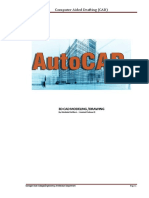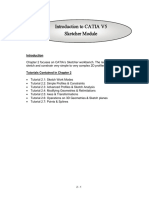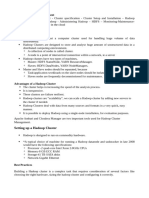1 Mimics Introduction
1 Mimics Introduction
Uploaded by
Stan De SchepperCopyright:
Available Formats
1 Mimics Introduction
1 Mimics Introduction
Uploaded by
Stan De SchepperOriginal Title
Copyright
Available Formats
Share this document
Did you find this document useful?
Is this content inappropriate?
Copyright:
Available Formats
1 Mimics Introduction
1 Mimics Introduction
Uploaded by
Stan De SchepperCopyright:
Available Formats
Mimics Introduction
Mimics Innovation Suite
Mimics Innovation Suite (MIS) is a 3D data visualization, analysis, modelling and design system. It
allows you to import medical image data (DICOM) and segment the anatomy to create accurate 3D
models. Use the 3D models as the starting points for advanced 3D analysis, planning, personalized
device design, finite element meshing, or 3D printing. MIS offers a wide range of tools for
orthopaedic, cranio-maxillofacial, cardiovascular, respiratory, and other clinical applications.
Mimics Innovation Suite exists of two software programs:
Mimics: Software for medical image segmentation and 3D model creation.
3-Matic Software that combines Computer Aided Design tools with meshing capabilities.
Depending on the installed license, each program has a variety of modules and tools. See the Mimics
Innovation Suite website for more information. For this course, the Student Edition of MIS is used.
For this reason, import of DICOM data has been disabled, and only demo-files can be opened.
Assignments 3D-lab Version 20221005 1
Mimics Introduction
In this assignment, you will learn to
1. start the program
2. loading data
3. interact with the interface
4. view information about the images
5. interact with the 2D viewports
6. change contrast and brightness of the images
7. interact with the 3D viewport
8. create a clipped transparent view of the distal femur
The assignments provide a step-by-step tutorial. Each step builds on the steps described before. We
recommend that you read the text and carry out the instructions directly on the computer.
Questions and Assignments
This document also contains some questions and assignments, discuss the questions with your
fellow student and try to answer them. You do not have to hand them in…
Instructions are indicated by a dot.
1) Questions are underlined and have a number.
Assignments 3D-lab Version 20221005 2
Mimics Introduction
Start Mimics
On a Windows system, select Mimics from the Start menu.
Usually, the first thing you will do after starting Mimics is to load a data set:
Choose Open Project... from the File Menu Toolbar.
After selecting this menu item, the file dialog appears.
Change to the directory C:/MedData/DemoFiles, select the file Femur.mcsx and press Open.
The project data will be loaded into the system. This may take a few seconds. The project file is
stored in Mimic’s native format. The data represents a series of parallel 2D image slices across a 3D
volume.
Note that Mimics is also able to import DICOM data which is the standard way of starting a new
project, but we will only use already generated Mimics project files in this course.
License
If necessary, activate the License Key Request Wizard from the Help Menu-Toolbar to add lkeb-lic02
(7000) as license server.
Assignments 3D-lab Version 20221005 3
Mimics Introduction
Interact with the Interface
The Mimics interface consists of different sections:
1. Title Bar
2. Menu Toolbar
3. View Area
4. Project Management Toolbar
5. Log / Contrast Panel
Check-out the different panels and tabs of the interface.
Assignments 3D-lab Version 20221005 4
Mimics Introduction
Image information
In the Project Management Toolbar, the Images tab shows the different image datasets
that are loaded. Select the image set by clicking on it and click on the small Image
Information (i) icon (or right-mouse-click->Image Information) to open the Image
Information dialog.
Check out the three tabs of the Image Set Info.
1) What is the pixel size of the image?
2) What is the slice thickness of the image?
Check out the DICOM Info tabs.
3) What is the Modality of this image?
The layout of the Project Management Toolbar can be manipulated in different ways. Use Reset
Project Management Layout from the View Menu Toolbar for restoring/resetting it.
Assignments 3D-lab Version 20221005 5
Mimics Introduction
Interact with the 2D viewports
2D Viewports in Materialise Mimics consists of three image views; Coronal, Sagittal & Axial. All three
views are orthogonal to each other. Coloured letters of P, A, L, R, T & B on the 2D Viewports show
the orientation of these images with respect to the patient. 2D Viewports can be interacted with
using the navigation tools within the View menu and also by mouse & keyboard. Please test the
various navigational shortcuts information below:
- The Materialise Mimics interface allows for 1-Click Navigation. By holding down Shift & left
mouse, clicking once on a 2D viewport (e.g., the axial viewport), all remaining image views
are immediately updated to show the same point at the centre of the intersection lines.
- Zooming in and out on 2D Viewports can be performed by hovering the mouse to the region
of interest and holding Ctrl & right mouse button. Then, drag the mouse over the region of
interest.
- To restore the 2D Viewport, select the Fit to screen tool from the View menu and click on
the image view that should be restored.
- In order to make one of the image views full screen, hover the mouse over that image view
and press Spacebar. Press Spacebar again to exit out of full screen.
- In order to move/pan the image views, hold down Scroll Wheel while dragging the mouse.
- It is possible to move through the image slices on 2D Viewports by scrolling up & down with
the Scroll Wheel button. Page Up and Page Down keys can be used to move through images
with intervals of 10 slices. Use the slice position indicated in the lower right/left corners of
2D Viewports to navigate to the required image slice.
Assignments 3D-lab Version 20221005 6
Mimics Introduction
Contrast & Brightness
The mapping of pixel values (Hounsfield Units) into gray levels on screen is specified by the level and
the width of the line on the histogram in the Contrast panel at the bottom of the screen. You can
change the window by grabbing one of the points or the line and move it with the left mouse button.
You can as well define the position of the points by filling in a value in the Minimum and Maximum
field
(Note that this field might not be visible on your screen, just scroll, or make the Contrast panel a bit
larger).
You can change the gray scale also interactively by pointing at an image of interest and dragging the
right mouse button. Move the mouse up/down to decrease/increase the width of the gray scale
Move the mouse to the left/right to decrease/increase the level of the gray scale
Instead of defining the contrast yourself, you can choose one of the predefined scales from the
dropdown box.
Assignments 3D-lab Version 20221005 7
Mimics Introduction
Interact with the 3D Viewport
The 3D Viewport relates to the 2D Viewport with the same position in space. The 3D Navigation
Indicator can be used to reference the model’s position in 2D Viewports. Please see the various
navigational shortcuts information below:
- 1-Click Navigation is also possible for the 3D Viewport. By holding down Shift & left mouse
clicking once on the 3D Viewport, all remaining image views are immediately updated to
show the same point at the centre of the intersection lines.
- Zooming in and out on 3D Viewports can be performed by hovering the mouse to the region
of interest and scrolling the Scroll Wheel.
- In order to make the 3D Viewport full screen, hover the mouse over the 3D Viewport and
press Spacebar. Press Spacebar again to exit out of full screen.
- In order to move/pan the model within the 3D Viewport, hold down Scroll Wheel while
dragging the mouse.
- It is also possible to rotate the 3D model by holding right mouse button in the 3D Viewport
and dragging the mouse.
Note: The rotation function will vary depending on mouse location. The model will rotate
around the axis perpendicular to the viewing angle when the mouse is outside the object.
Clicking within the object will allow rotation around the vertical and horizontal axis.
Assignments 3D-lab Version 20221005 8
Mimics Introduction
3D Viewport Toolbar
The 3D Viewport has additional visualisation & navigation tools in the 3D Viewport Toolbar.
Mask 3D Preview, to see a 3D preview of the selected visible masks.
Transparency to toggle the display of transparent 3D models in transparent mode.
Clipping toggles visualizing clipped sections of 3D models.
Show / Hide triangles of 3D models.
Toggle Volume Rendering (this might be slow, depending on your graphics card!).
Pan the view
Rotate the view
Select standardized 3D view
Toggle Reverence Planes
Show / Hide objects
Show / Hide 3D Navigation Indicator that provide a reference to the 2D Viewports.
Show / Hide Coordinate System
Toggle Invert Background
Most of these tools are easy to understand, but some need further explanation:
Hide the objects Femur_implant and Femur by “closing” the eye in the Objects tab in Project
Management.
Select the Femur mask in the Masks tab in Project Management. Only selected visible
masks in the Masks tab are rendered in the 3D Viewport, so make sure the mask’s Visibility
is on.
Activate the Mask 3D Preview in the 3D Viewport Toolbar to see a 3D preview of this mask.
Assignments 3D-lab Version 20221005 9
Mimics Introduction
Deactivate the Mask 3D Preview to stop previewing the active mask.
Show the object that was just created by “opening” the eye in the Objects tab in Project
Management.
Activate Object Transparency in the Objects tab in Project Management to toggle the level
of transparency from Opaque to Low/Medium/High.
Activate Transparency in the 3D Viewport Toolbar to display the 3D model in transparent
mode.
Assignments 3D-lab Version 20221005 10
Mimics Introduction
Clipping enables visualizing sections of 3D models. It can be used to evaluate the grey values
on the section boundaries or to look inside the model to get a better comprehension of the
geometry. The Clipping tab in Project Management shows the different options for clipping:
- Active: To activate the Clipping Type
- Type: The type of clipping (Axial/Coronal/Sagittal)
- Clip: To toggle the side of the clipping plane (automatic/lower/upper)
- Locked: To lock the position of the clipping plane so that it does not move with the view plane
- Texturing: To select the texturing method (object/slice/none)
Note that it is possible to set the clipping to specific objects by using the dropdown menu below at
the bottom of the Clipping Tab in Project Management.
Activate Clipping in the 3D Viewport Toolbar to clip the 3D model.
Activate Axial clipping.
Select Object Texturing.
Assignments 3D-lab Version 20221005 11
Mimics Introduction
The Save Screenshot tool in the File Menu Toolbar allows to save screenshots of the whole
application, or e.g. only the 3D window. Use Clipboard as Destination to easily paste the screenshot
in your answers document.
4) Create a Screenshot with a medium transparent proximal femur bone object axially clipped
at the level of the femoral head using Object Texturing to show the clipped cross section (see
example above).
Assignments 3D-lab Version 20221005 12
You might also like
- Weaccess Pag-Ibig Payment User Guide: Page 1 of 1088% (8)Weaccess Pag-Ibig Payment User Guide: Page 1 of 1010 pages
- DVWA Ultimate Guide - First Steps and Walkthrough - Bug Hacking100% (1)DVWA Ultimate Guide - First Steps and Walkthrough - Bug Hacking79 pages
- 3900 Series & 5900 Series Base Station Installation Guides-Wireless Network Info Community-Huawei Connect100% (1)3900 Series & 5900 Series Base Station Installation Guides-Wireless Network Info Community-Huawei Connect7 pages
- A Common Person'S Wordperfect Macro Manual: Additional ResourcesNo ratings yetA Common Person'S Wordperfect Macro Manual: Additional Resources8 pages
- Creating Dynamics User Model Dynamic Linked Library (DLL) For Various PSS E Versions100% (1)Creating Dynamics User Model Dynamic Linked Library (DLL) For Various PSS E Versions5 pages
- AutoCAD Research Paper - Drawing With 3D, 3D Navigation and 3D RenderingNo ratings yetAutoCAD Research Paper - Drawing With 3D, 3D Navigation and 3D Rendering5 pages
- Wiac - Info-Pdf-Solidworks-Report-File-Pr - 1.0No ratings yetWiac - Info-Pdf-Solidworks-Report-File-Pr - 1.047 pages
- Getting Started With 3D in MicroStation Connect Edition TRNC02001-1-0001No ratings yetGetting Started With 3D in MicroStation Connect Edition TRNC02001-1-000134 pages
- What Is New V.3.7: Designing With FormfinderNo ratings yetWhat Is New V.3.7: Designing With Formfinder26 pages
- 3D Tutorial: IDA Road Tunnel Ventilation, Version 3.0No ratings yet3D Tutorial: IDA Road Tunnel Ventilation, Version 3.074 pages
- CHAIR Lesson - SketchUp Getting Started - GuideNo ratings yetCHAIR Lesson - SketchUp Getting Started - Guide20 pages
- CIMCO CNC-Calc 2 - User Guide With Tutorials 1-10No ratings yetCIMCO CNC-Calc 2 - User Guide With Tutorials 1-10156 pages
- PCB Layout (Tutorial) Schematic Capture (Reference Manual)No ratings yetPCB Layout (Tutorial) Schematic Capture (Reference Manual)64 pages
- Tutorial - Introduction To 3ds Max - 2122No ratings yetTutorial - Introduction To 3ds Max - 212221 pages
- Fundamentals of 3D Modeling in The Graphics System 3ds Max 2018: Training Manual. - 2017. 141pNo ratings yetFundamentals of 3D Modeling in The Graphics System 3ds Max 2018: Training Manual. - 2017. 141p59 pages
- Hanuman Engineering Works: "Vocational in Plant Training"No ratings yetHanuman Engineering Works: "Vocational in Plant Training"10 pages
- Fundamentals of 3D Modeling in The Graphics System 3ds Max 2018: Training Manual. - 2017. 141pNo ratings yetFundamentals of 3D Modeling in The Graphics System 3ds Max 2018: Training Manual. - 2017. 141p59 pages
- Fundamentals of 3D Modeling in The Graphics System 3ds Max 2018: Training Manual. - 2017. 141pNo ratings yetFundamentals of 3D Modeling in The Graphics System 3ds Max 2018: Training Manual. - 2017. 141p59 pages
- Autodesk 3ds Max 2022 for Beginners: A Tutorial Approach, 22nd EditionFrom EverandAutodesk 3ds Max 2022 for Beginners: A Tutorial Approach, 22nd EditionNo ratings yet
- 3D Printing of Medical Models from Ct-Mri Images: A Practical Step-By-Step GuideFrom Everand3D Printing of Medical Models from Ct-Mri Images: A Practical Step-By-Step GuideNo ratings yet
- labclient.labondemand.com_Instructions_ExamResult_4f3104bc-688f-4fb5-b6aa-89ecd434a085No ratings yetlabclient.labondemand.com_Instructions_ExamResult_4f3104bc-688f-4fb5-b6aa-89ecd434a0853 pages
- Linux For Data Science Cheatsheet KDnuggetsNo ratings yetLinux For Data Science Cheatsheet KDnuggets1 page
- How To Install Map Source in Your ComputerNo ratings yetHow To Install Map Source in Your Computer8 pages
- How To Install Holy Quran 8.0 in Windows 7No ratings yetHow To Install Holy Quran 8.0 in Windows 79 pages
- 从入门到入狱+V1 0++From+entry+to+prison++v1 0 android vcam100% (1)从入门到入狱+V1 0++From+entry+to+prison++v1 0 android vcam13 pages
- Dynamically Changing Objects at Print Time Using VB Script PDFNo ratings yetDynamically Changing Objects at Print Time Using VB Script PDF6 pages
- Client Name: Reference # (List All) : Datacenter: Contact:: AA QA ChecklistNo ratings yetClient Name: Reference # (List All) : Datacenter: Contact:: AA QA Checklist6 pages
- Deploying OpenStack in A Virtual Machine Environment Using OpenStack Deployment (TripleO) - Red Hat Customer PortalNo ratings yetDeploying OpenStack in A Virtual Machine Environment Using OpenStack Deployment (TripleO) - Red Hat Customer Portal19 pages
- Weaccess Pag-Ibig Payment User Guide: Page 1 of 10Weaccess Pag-Ibig Payment User Guide: Page 1 of 10
- DVWA Ultimate Guide - First Steps and Walkthrough - Bug HackingDVWA Ultimate Guide - First Steps and Walkthrough - Bug Hacking
- 3900 Series & 5900 Series Base Station Installation Guides-Wireless Network Info Community-Huawei Connect3900 Series & 5900 Series Base Station Installation Guides-Wireless Network Info Community-Huawei Connect
- A Common Person'S Wordperfect Macro Manual: Additional ResourcesA Common Person'S Wordperfect Macro Manual: Additional Resources
- Creating Dynamics User Model Dynamic Linked Library (DLL) For Various PSS E VersionsCreating Dynamics User Model Dynamic Linked Library (DLL) For Various PSS E Versions
- AutoCAD Research Paper - Drawing With 3D, 3D Navigation and 3D RenderingAutoCAD Research Paper - Drawing With 3D, 3D Navigation and 3D Rendering
- Getting Started With 3D in MicroStation Connect Edition TRNC02001-1-0001Getting Started With 3D in MicroStation Connect Edition TRNC02001-1-0001
- 3D Tutorial: IDA Road Tunnel Ventilation, Version 3.03D Tutorial: IDA Road Tunnel Ventilation, Version 3.0
- PCB Layout (Tutorial) Schematic Capture (Reference Manual)PCB Layout (Tutorial) Schematic Capture (Reference Manual)
- Fundamentals of 3D Modeling in The Graphics System 3ds Max 2018: Training Manual. - 2017. 141pFundamentals of 3D Modeling in The Graphics System 3ds Max 2018: Training Manual. - 2017. 141p
- Hanuman Engineering Works: "Vocational in Plant Training"Hanuman Engineering Works: "Vocational in Plant Training"
- Fundamentals of 3D Modeling in The Graphics System 3ds Max 2018: Training Manual. - 2017. 141pFundamentals of 3D Modeling in The Graphics System 3ds Max 2018: Training Manual. - 2017. 141p
- Fundamentals of 3D Modeling in The Graphics System 3ds Max 2018: Training Manual. - 2017. 141pFundamentals of 3D Modeling in The Graphics System 3ds Max 2018: Training Manual. - 2017. 141p
- Autodesk 3ds Max 2022 for Beginners: A Tutorial Approach, 22nd EditionFrom EverandAutodesk 3ds Max 2022 for Beginners: A Tutorial Approach, 22nd Edition
- 3D Printing of Medical Models from Ct-Mri Images: A Practical Step-By-Step GuideFrom Everand3D Printing of Medical Models from Ct-Mri Images: A Practical Step-By-Step Guide
- labclient.labondemand.com_Instructions_ExamResult_4f3104bc-688f-4fb5-b6aa-89ecd434a085labclient.labondemand.com_Instructions_ExamResult_4f3104bc-688f-4fb5-b6aa-89ecd434a085
- 从入门到入狱+V1 0++From+entry+to+prison++v1 0 android vcam从入门到入狱+V1 0++From+entry+to+prison++v1 0 android vcam
- Dynamically Changing Objects at Print Time Using VB Script PDFDynamically Changing Objects at Print Time Using VB Script PDF
- Client Name: Reference # (List All) : Datacenter: Contact:: AA QA ChecklistClient Name: Reference # (List All) : Datacenter: Contact:: AA QA Checklist
- Deploying OpenStack in A Virtual Machine Environment Using OpenStack Deployment (TripleO) - Red Hat Customer PortalDeploying OpenStack in A Virtual Machine Environment Using OpenStack Deployment (TripleO) - Red Hat Customer Portal