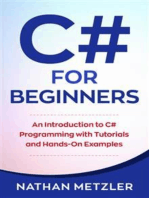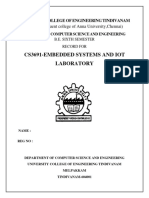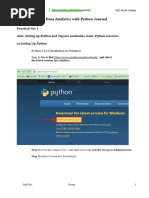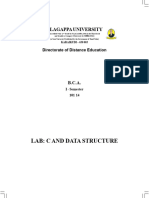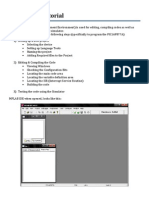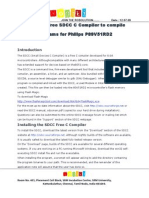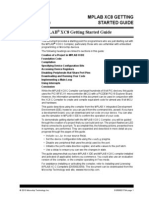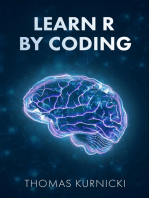Practical - C Constructs in Assembly
Uploaded by
tafadzwavictor.chiperePractical - C Constructs in Assembly
Uploaded by
tafadzwavictor.chipereCTMSDFIS SII P3 - MALWARE ANALYSIS AND FORENSICS Practical: C Constructs in Assembly
C Constructs in Assembly
Purpose
To compile several C programs and disassemble them with IDA Pro.
Installing Visual C++ Build Tools
These are already included in the "Windows 10 w Tools" VM. If you are using some other
machine, see these instructions to install them:
https://www.bowneconsultingcontent.com/pub/EH/proj/cloud/ED301c_tkp/ED301c_
tkp.htm
Downloading and Installing IDA Pro Free
These are already included in the "Windows 10 w Tools" VM. If you are using some other
machine, open this page:
https://www.hex-rays.com/products/ida/support/download_freeware.shtml
Click the "IDA Freeware for Windows" link, as shown below.
School of Cyber Security and Digital Forensics, NFSU – Gandhinagar Page 1
Prepared by: Dr. Parag Shukla – Assistant Professor parag.shukla@nfsu.ac.in
CTMSDFIS SII P3 - MALWARE ANALYSIS AND FORENSICS Practical: C Constructs in Assembly
Install the software with the default options.
Compiling "Print"
Click Start. Scroll to the V section and expand "Visual Studio 2019". Click "Developer
Command Prompt for VS 2019".
In the Developer Command Prompt window, execute these commands:
mkdir c:\decomp
cd c:\decomp
notepad print.cpp
Enter this code:
#include <iostream>
using namespace std;
void main() {
printf("%d %s\n", 2, "HELLO");
}
In Notepad, click File, Save.
School of Cyber Security and Digital Forensics, NFSU – Gandhinagar Page 2
Prepared by: Dr. Parag Shukla – Assistant Professor parag.shukla@nfsu.ac.in
CTMSDFIS SII P3 - MALWARE ANALYSIS AND FORENSICS Practical: C Constructs in Assembly
In the Developer Command Prompt window, execute these commands:
cl print.cpp
print
The program runs, and prints out
2 HELLO
as shown below.
Disassembling the printf Function Call
Open IDA Pro Free.
In the "IDA Quick start" box, click the New button, as shown below.
School of Cyber Security and Digital Forensics, NFSU – Gandhinagar Page 3
Prepared by: Dr. Parag Shukla – Assistant Professor parag.shukla@nfsu.ac.in
CTMSDFIS SII P3 - MALWARE ANALYSIS AND FORENSICS Practical: C Constructs in Assembly
Click on New, In the "Select file" box, navigate to C:\decomp and double-click print.
In the "Load a new file" box, click OK.
IDA opens, showing some of the code that launches print, as shown below.
School of Cyber Security and Digital Forensics, NFSU – Gandhinagar Page 4
Prepared by: Dr. Parag Shukla – Assistant Professor parag.shukla@nfsu.ac.in
CTMSDFIS SII P3 - MALWARE ANALYSIS AND FORENSICS Practical: C Constructs in Assembly
From the IDA manu bar, click View, "Open subviews", Strings. In the Strings pane, double-
click HELLO, as shown below.
The address in the rdata section where that string is stored appears, as shown below. On the
right side, point to the address labelled "DATA XREF". The code that uses this string appears
in a pop-up box, as shown below.
Double-click the address labelled "DATA XREF". The assembly code appears, as shown below.
The assembly code in the green box performs this C command:
printf("%d %s\n", 2, "HELLO");
The three argument are pushed onto the stack in reverse order, and then the function is
called.
School of Cyber Security and Digital Forensics, NFSU – Gandhinagar Page 5
Prepared by: Dr. Parag Shukla – Assistant Professor parag.shukla@nfsu.ac.in
CTMSDFIS SII P3 - MALWARE ANALYSIS AND FORENSICS Practical: C Constructs in Assembly
Global and Local Variables
In the Developer Command Prompt window, execute these commands:
cd c:\decomp
notepad glob.cpp
Enter this code:
#include <iostream>
using namespace std;
int g=2; // GLOBAL VARIABLE
void main()
{
int l = 3; // LOCAL VARIABLE
printf("%d %d\n", g, l);
}
School of Cyber Security and Digital Forensics, NFSU – Gandhinagar Page 6
Prepared by: Dr. Parag Shukla – Assistant Professor parag.shukla@nfsu.ac.in
CTMSDFIS SII P3 - MALWARE ANALYSIS AND FORENSICS Practical: C Constructs in Assembly
In Notepad, click File, Save.
In the Developer Command Prompt window, execute these commands:
cl glob.cpp
glob
The program runs, and prints out
23
as shown below.
School of Cyber Security and Digital Forensics, NFSU – Gandhinagar Page 7
Prepared by: Dr. Parag Shukla – Assistant Professor parag.shukla@nfsu.ac.in
CTMSDFIS SII P3 - MALWARE ANALYSIS AND FORENSICS Practical: C Constructs in Assembly
Disassembling glob
In IDA Pro, from the menu bar, click File, Open.
In the "Save database" box, check "DON'T SAVE the database" and click OK.
In the "Select file" box, navigate to C:\decomp and double-click glob.
In the "Load a new file" box, click OK.
IDA opens, showing the launcher.
From the IDA manu bar, click View, "Open subviews", Strings.
In the Strings pane, double-click "%d %d\n", as shown below.
School of Cyber Security and Digital Forensics, NFSU – Gandhinagar Page 8
Prepared by: Dr. Parag Shukla – Assistant Professor parag.shukla@nfsu.ac.in
CTMSDFIS SII P3 - MALWARE ANALYSIS AND FORENSICS Practical: C Constructs in Assembly
On the right side, point to the address labelled "DATA XREF". The code that uses this string
appears in a pop-up box, as shown below.
Double-click the address labelled "DATA XREF". The assembly code appears, as shown below.
Notice these features:
• The Local variable on the stack at address ebp+var_4
• The Global variable at address 41B000 (your address may be different)
School of Cyber Security and Digital Forensics, NFSU – Gandhinagar Page 9
Prepared by: Dr. Parag Shukla – Assistant Professor parag.shukla@nfsu.ac.in
You might also like
- Age of Ashes 1 - Hellknight Hill Pages 1-50 - Flip PDF0% (1)Age of Ashes 1 - Hellknight Hill Pages 1-50 - Flip PDF100 pages
- C# For Beginners: An Introduction to C# Programming with Tutorials and Hands-On ExamplesFrom EverandC# For Beginners: An Introduction to C# Programming with Tutorials and Hands-On Examples5/5 (1)
- CSIA 360 Project 1 Cybersecurity For OPEN DataNo ratings yetCSIA 360 Project 1 Cybersecurity For OPEN Data7 pages
- Getting Started With Reverse Engineering Using Ghidra - Chiheb Chebbi100% (2)Getting Started With Reverse Engineering Using Ghidra - Chiheb Chebbi20 pages
- Getting Started With MPLAB (PIC Assembler and Simulator) For PIC12F508 Assembly Language ProgrammingNo ratings yetGetting Started With MPLAB (PIC Assembler and Simulator) For PIC12F508 Assembly Language Programming10 pages
- Modelsim Installation Steps: Center of Advance Studies in Engineering, IslamabadNo ratings yetModelsim Installation Steps: Center of Advance Studies in Engineering, Islamabad19 pages
- Cmath Cstdlib Iostream Cstring Cctype Csignal Clocale Cwctype Cstdio CwcharNo ratings yetCmath Cstdlib Iostream Cstring Cctype Csignal Clocale Cwctype Cstdio Cwchar5 pages
- Data Integration Platform Cloud Hands-On LabNo ratings yetData Integration Platform Cloud Hands-On Lab18 pages
- UG - BCA - Computer Applications - 101 14 - Lab C and Data StructureNo ratings yetUG - BCA - Computer Applications - 101 14 - Lab C and Data Structure100 pages
- Cisco Threat Response v1.21 - Instant Demo: About This DemonstrationNo ratings yetCisco Threat Response v1.21 - Instant Demo: About This Demonstration56 pages
- CCS, Inc. - How Do I Get CCS To Work Inside MPLAB® IDE - PDFNo ratings yetCCS, Inc. - How Do I Get CCS To Work Inside MPLAB® IDE - PDF7 pages
- data analytics lab manual using R programmingNo ratings yetdata analytics lab manual using R programming27 pages
- Accelerator Programming Using Directives 6th International Workshop WACCPD 2019 Denver CO USA November 18 2019 Revised Selected Papers Sandra Wienke all chapter instant download100% (3)Accelerator Programming Using Directives 6th International Workshop WACCPD 2019 Denver CO USA November 18 2019 Revised Selected Papers Sandra Wienke all chapter instant download65 pages
- Computer Science For Class XII - Programming Using C (Solved Exercises/Programs)74% (39)Computer Science For Class XII - Programming Using C (Solved Exercises/Programs)32 pages
- Steps To Implement The Half Adder in The FPGA Using Xilinx ISENo ratings yetSteps To Implement The Half Adder in The FPGA Using Xilinx ISE18 pages
- Building and Testing Linpack For Windows HPCNo ratings yetBuilding and Testing Linpack For Windows HPC14 pages
- How To Install CodeBlocks and Get Started With C - C++ ProgrammingNo ratings yetHow To Install CodeBlocks and Get Started With C - C++ Programming8 pages
- Mplab Xc8 Getting Started Guide Mplab XC8 Getting Started GuideNo ratings yetMplab Xc8 Getting Started Guide Mplab XC8 Getting Started Guide30 pages
- 8EC4-22 Skill Development Lab Network Simulator NS2No ratings yet8EC4-22 Skill Development Lab Network Simulator NS29 pages
- 2024-05-08 - APT28 campaign targeting Polish government institutionsNo ratings yet2024-05-08 - APT28 campaign targeting Polish government institutions9 pages
- PG - MCA - Computer Applications - 315 14 - Data Structure Using C++ Lab - MCANo ratings yetPG - MCA - Computer Applications - 315 14 - Data Structure Using C++ Lab - MCA104 pages
- © 2019 Caendra Inc. - Hera For IHRP - Effectively Using Splunk (Scenario 2)No ratings yet© 2019 Caendra Inc. - Hera For IHRP - Effectively Using Splunk (Scenario 2)22 pages
- C# Programming Illustrated Guide For Beginners & Intermediates: The Future Is Here! Learning By Doing ApproachFrom EverandC# Programming Illustrated Guide For Beginners & Intermediates: The Future Is Here! Learning By Doing ApproachNo ratings yet
- Practical C++ Backend Programming: Crafting Databases, APIs, and Web Servers for High-Performance BackendFrom EverandPractical C++ Backend Programming: Crafting Databases, APIs, and Web Servers for High-Performance BackendNo ratings yet
- Getting Started with FPGAs: Digital Circuit Design, Verilog, and VHDL for BeginnersFrom EverandGetting Started with FPGAs: Digital Circuit Design, Verilog, and VHDL for Beginners5/5 (1)
- C Programming Wizardry: From Zero to Hero in 10 Days: Programming Prodigy: From Novice to Virtuoso in 10 DaysFrom EverandC Programming Wizardry: From Zero to Hero in 10 Days: Programming Prodigy: From Novice to Virtuoso in 10 DaysNo ratings yet
- Machine-Learning-Algorith 8800284 PowerpointNo ratings yetMachine-Learning-Algorith 8800284 Powerpoint10 pages
- Toaz - Info Supermarket Management System PRNo ratings yetToaz - Info Supermarket Management System PR119 pages
- AI Writing Tools For Social Media Marketing Creating Compelling PostsNo ratings yetAI Writing Tools For Social Media Marketing Creating Compelling Posts5 pages
- Download Oracle Cloud Infrastructure: A Guide to Building Cloud Native Applications Jeevan Gheevarghese Joseph & Adao Oliveira Junior & Mickey Boxell ebook All Chapters PDF100% (5)Download Oracle Cloud Infrastructure: A Guide to Building Cloud Native Applications Jeevan Gheevarghese Joseph & Adao Oliveira Junior & Mickey Boxell ebook All Chapters PDF66 pages
- CS125 Introduction To Data Analysis For Social Sciences Midterm Exam Duration: 100 MinutesNo ratings yetCS125 Introduction To Data Analysis For Social Sciences Midterm Exam Duration: 100 Minutes2 pages
- SwiftUI Views Mastery_iOS13 (Mark Moeykens) (Z-Library)No ratings yetSwiftUI Views Mastery_iOS13 (Mark Moeykens) (Z-Library)589 pages
- Eastern Coalfields Limited Mining Sirdar Posts NotificationNo ratings yetEastern Coalfields Limited Mining Sirdar Posts Notification5 pages
- Age of Ashes 1 - Hellknight Hill Pages 1-50 - Flip PDFAge of Ashes 1 - Hellknight Hill Pages 1-50 - Flip PDF
- C# For Beginners: An Introduction to C# Programming with Tutorials and Hands-On ExamplesFrom EverandC# For Beginners: An Introduction to C# Programming with Tutorials and Hands-On Examples
- Getting Started With Reverse Engineering Using Ghidra - Chiheb ChebbiGetting Started With Reverse Engineering Using Ghidra - Chiheb Chebbi
- Getting Started With MPLAB (PIC Assembler and Simulator) For PIC12F508 Assembly Language ProgrammingGetting Started With MPLAB (PIC Assembler and Simulator) For PIC12F508 Assembly Language Programming
- Modelsim Installation Steps: Center of Advance Studies in Engineering, IslamabadModelsim Installation Steps: Center of Advance Studies in Engineering, Islamabad
- Cmath Cstdlib Iostream Cstring Cctype Csignal Clocale Cwctype Cstdio CwcharCmath Cstdlib Iostream Cstring Cctype Csignal Clocale Cwctype Cstdio Cwchar
- UG - BCA - Computer Applications - 101 14 - Lab C and Data StructureUG - BCA - Computer Applications - 101 14 - Lab C and Data Structure
- Cisco Threat Response v1.21 - Instant Demo: About This DemonstrationCisco Threat Response v1.21 - Instant Demo: About This Demonstration
- CCS, Inc. - How Do I Get CCS To Work Inside MPLAB® IDE - PDFCCS, Inc. - How Do I Get CCS To Work Inside MPLAB® IDE - PDF
- Accelerator Programming Using Directives 6th International Workshop WACCPD 2019 Denver CO USA November 18 2019 Revised Selected Papers Sandra Wienke all chapter instant downloadAccelerator Programming Using Directives 6th International Workshop WACCPD 2019 Denver CO USA November 18 2019 Revised Selected Papers Sandra Wienke all chapter instant download
- Computer Science For Class XII - Programming Using C (Solved Exercises/Programs)Computer Science For Class XII - Programming Using C (Solved Exercises/Programs)
- Steps To Implement The Half Adder in The FPGA Using Xilinx ISESteps To Implement The Half Adder in The FPGA Using Xilinx ISE
- How To Install CodeBlocks and Get Started With C - C++ ProgrammingHow To Install CodeBlocks and Get Started With C - C++ Programming
- Mplab Xc8 Getting Started Guide Mplab XC8 Getting Started GuideMplab Xc8 Getting Started Guide Mplab XC8 Getting Started Guide
- 8EC4-22 Skill Development Lab Network Simulator NS28EC4-22 Skill Development Lab Network Simulator NS2
- 2024-05-08 - APT28 campaign targeting Polish government institutions2024-05-08 - APT28 campaign targeting Polish government institutions
- PG - MCA - Computer Applications - 315 14 - Data Structure Using C++ Lab - MCAPG - MCA - Computer Applications - 315 14 - Data Structure Using C++ Lab - MCA
- © 2019 Caendra Inc. - Hera For IHRP - Effectively Using Splunk (Scenario 2)© 2019 Caendra Inc. - Hera For IHRP - Effectively Using Splunk (Scenario 2)
- C# Programming Illustrated Guide For Beginners & Intermediates: The Future Is Here! Learning By Doing ApproachFrom EverandC# Programming Illustrated Guide For Beginners & Intermediates: The Future Is Here! Learning By Doing Approach
- Practical C++ Backend Programming: Crafting Databases, APIs, and Web Servers for High-Performance BackendFrom EverandPractical C++ Backend Programming: Crafting Databases, APIs, and Web Servers for High-Performance Backend
- Getting Started with FPGAs: Digital Circuit Design, Verilog, and VHDL for BeginnersFrom EverandGetting Started with FPGAs: Digital Circuit Design, Verilog, and VHDL for Beginners
- C Programming Wizardry: From Zero to Hero in 10 Days: Programming Prodigy: From Novice to Virtuoso in 10 DaysFrom EverandC Programming Wizardry: From Zero to Hero in 10 Days: Programming Prodigy: From Novice to Virtuoso in 10 Days
- AI Writing Tools For Social Media Marketing Creating Compelling PostsAI Writing Tools For Social Media Marketing Creating Compelling Posts
- Download Oracle Cloud Infrastructure: A Guide to Building Cloud Native Applications Jeevan Gheevarghese Joseph & Adao Oliveira Junior & Mickey Boxell ebook All Chapters PDFDownload Oracle Cloud Infrastructure: A Guide to Building Cloud Native Applications Jeevan Gheevarghese Joseph & Adao Oliveira Junior & Mickey Boxell ebook All Chapters PDF
- CS125 Introduction To Data Analysis For Social Sciences Midterm Exam Duration: 100 MinutesCS125 Introduction To Data Analysis For Social Sciences Midterm Exam Duration: 100 Minutes
- SwiftUI Views Mastery_iOS13 (Mark Moeykens) (Z-Library)SwiftUI Views Mastery_iOS13 (Mark Moeykens) (Z-Library)
- Eastern Coalfields Limited Mining Sirdar Posts NotificationEastern Coalfields Limited Mining Sirdar Posts Notification