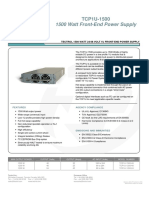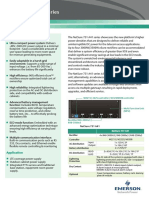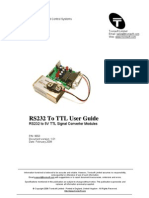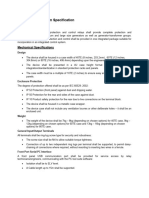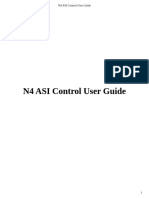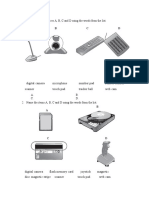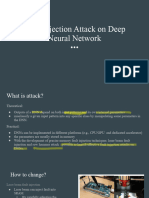JACE 8000 - MTG Wiring Guide
JACE 8000 - MTG Wiring Guide
Uploaded by
r.boyer31Copyright:
Available Formats
JACE 8000 - MTG Wiring Guide
JACE 8000 - MTG Wiring Guide
Uploaded by
r.boyer31Original Title
Copyright
Available Formats
Share this document
Did you find this document useful?
Is this content inappropriate?
Copyright:
Available Formats
JACE 8000 - MTG Wiring Guide
JACE 8000 - MTG Wiring Guide
Uploaded by
r.boyer31Copyright:
Available Formats
JACE-8000 (12977) Controller
Mounting and Wiring Guide
Figure 1 JACE-8000 controller (with one option module). Included with the controller
• JACE-8000 (12977) controller.
• MicroSD card in plastic case. See “Preparation,” page 2.
• Dual band 2.4/5.8GHz antenna for WiFi, two 3-position
RS485 connector plugs, one 2-position power connector
plug, and a grounding wire.
• A JACE-8000 Controller (12977) Quick Start Guide
Material and tools required
• One of the following:
– UL listed, Class 2, 24Vac transformer, rated at
minimum of 24VA. A dedicated transformer is
required (cannot power additional equipment), or
– 24Vdc power supply, capable of supplying at least
1A (24W), or
This document covers mounting and wiring of the following
products. – WPM-8000 wall-mount AC power adapter with barrel
connector plug.
Model Description • DIN rail, type NS35/7.5 (35mm x 7.5mm) and DIN rail
12977 DIN rail-mount, 24Vac/dc powered, end-clips (stop clips), recommended for any installation
(JACE-8000) Niagara 4® area controller, using an ARM® with option modules. Controller is also panel-mountable.
Cortex™-A8 1Ghz processor, 1GB DDR3 • Suitable tools, fasteners, and accessories for mounting.
SDRAM, 2Mb (megabit) Serial FRAM, and up
to 4GB microSD Flash memory. Two Option module and capacity considerations
10/100Mbit Ethernet ports, two electrically The controller supports a maximum total of four option
isolated RS485 ports and an integral (expansion) modules in certain combinations. If you use two
802.11a/b/g/n WiFi adapter are standard. The RS485 option modules, you are limited to one additional
integral power supply requires either 24Vac, “non-RS485” module (LON or 232) for a total of three. The
24Vdc, or a wall-mount AC power adapter. following figure shows some example combinations.
Internal battery backup is not required or
available. Figure 2 Valid module combinations
DIN rail-mount option modules directly attach
for additional communications ports, including
232 or 232 or
types for LonWorks® (FTT-10), RS232 EXPANSION 4
LON LON
(DB-9), and dual RS485. The controller
232 or 232 or 232 or
supports up to four (4) option modules. See EXPANSION 3
LON LON LON
“Option module and capacity considerations”.
485 485 232 or 232 or EXPANSION 2
Remote I/O expansion modules (T-IO-16-485) 485 485 LON LON
are supported by RS485 connection to the
485 485 485 232 or EXPANSION 1
controller. See “RS485 wiring,” page 5. 485 485 485 LON
WPM-8000 Wall-mount, Class 2 universal AC power
485
adapter supplying 24Vdc to a cable with a Baseboard: 485
barrel-connector plug. Different models are
available, where -XXX is either: -US, -EUR, or
-UK (vary by AC wall plug). Table 1 Maximum option modules supported by protocol
NOTE: Niagara 4 is required for any JACE-8000 controller. Expansion Module Max Components
A future update release of NiagaraAX-3.8 should NPB-8000-LON 4
also provide support of many controller features.
NPB-8000-232 4
See JACE-8000 Niagara 4 Install and Startup Guide for
Niagara 4 software installation and configuration details. Also NPB-8000-2X-485 2
see “Related documentation,” page 8.
JACE, JACE-8000, Niagara Framework, Niagara 4 Framework, and the Niagara AX Framework are trademarks of Tridium, Inc.
JACE-8000 Controller (12977) Mounting and Wiring Guide
1
December 15, 2015
Preparation
Static discharge precautions
Separate maximum limits may be defined in the controller’s General precautions
license, such as total number of networks, devices, and
integration points (capacity licensing).
Caution Remove all power to controller before attaching
Table 2 Maximum wired field bus integrations. (plug in) or detaching (unplug) any option
Protocol Max Description, Option Module module, to prevent possible equipment damage.
RS485 7 Two via onboard RS485, four via two Dual
RS485 option modules (2 ports each), plus
one via LON or RS232. Caution Removal of the controller’s cover is not required.
No configurable or user-serviceable items (such as
Lonworks 4 Four LON option modules (1 port each jumpers or a battery) require cover removal—all
FTT-10 module) items are accessible as switches and connectors on
RS232 4 Four RS232 option modules (1 port each the unit’s top, bottom, and side, or behind the unit’s
module) front access door or microSD card shutter.
Note that maximums in Table 2 on page 2 do not reflect
combinations of wired field bus integrations. Two examples: Static discharge precautions
• Two RS485 (via onboard RS485), two Lonworks FTT-10 The microprocessors and associated circuitry within the
(2 LON modules), two RS232 (2 RS232 modules). controller are sensitive to static discharge.
Maximum number of option modules (4) are installed.
• Four RS485 (2 via onboard RS485, 2 from a single Dual Caution • Work in a static-free area.
RS485 module), two Lonworks FTT-10 (2 LON modules).
• Discharge any static electricity you may have
In this case, three (3) option modules are installed.
accumulated. Discharge static electricity by
Future option module types may have additional maximum touching a known, securely grounded object.
limits, within the “4 total” option per controller limit.
Safety precautions Preparation
Before mounting a new controller, you must insert the
Warning • Disconnect power before installation or included microSD flash memory card. Note the card has the
servicing to prevent electrical shock or unique Niagara identity (host ID) for the unit, set at the factory.
equipment damage.
• Use copper conductors only. Make all
Caution Disconnect all power to the controller and use
connections in accordance with local,
static discharge precautions before removing or
national, and regional electrical codes.
inserting the microSD card. Otherwise, equipment
• To reduce the risk of fire or electrical shock, damage is likely to occur.
install in a controlled environment relatively
free of contaminants. After commissioning the controller, the card also holds the QNX
• This device is only intended for use as a operating system, Java software, installed Niagara 4 software,
monitoring and control device. To prevent data licenses, certificates, and file space of any installed station.
loss or equipment damage, do not use it for
any other purpose. Figure 3 MicroSD card location in controller.
• To comply with FCC and Industry Canada RF
exposure limits for general population /
uncontrolled exposure, the antenna(s) used 2
for this transmitter must be installed to provide
a separation distance of at least 20 cm from all
persons and must not be co-located or 1 3
operating in conjunction with any other
antenna or transmitter. 1 Access shutter for microSD card (slide to open or close).
2 Card carrier inside controller.
3 MicroSD card to insert or remove from card carrier.
Typically, the microSD card never needs removal. However in
the case where a controller has been electrically damaged or
found faulty, you can remove the card and install it in another
like unit, so it can become a functional replacement.
JACE-8000 Controller (12977) Mounting and Wiring Guide
2 December 15, 2015
Mounting
Environmental requirements
Inserting or removing the MicroSD card 3. To remove the microSD card, push it in, until the spring
release pushes it partially out of the card carrier. Grasp
Prerequiste: All power to the controller must be removed
the card, pull it completely out of the unit and store it in a
(see previous Caution). If the unit is currently running, see
static free protective case.
“Initiating a controller shutdown,” page 8.
4. Carefully slide the card shutter back over the card carrier
Note the controller must also be unmounted from any DIN rail
opening, until it clicks in place. When properly closed, the
or screw tab mounting, as accessing the card uses space
shutter should not protrude behind the mounting base.
behind the mounting base. See Figure 3 on page 2.
NOTE: Data on the microSD card is encrypted. If you swap
1. Carefully slide the plastic microSD card shutter open.
in a card from a previously configured unit, you must
The shutter should remain captive in the base, revealing change the JACE-8000 system passphrase on the
the microSD card socket. platform to match the passphrase on the new
2. To insert the microSD card, slide it into card carrier, label microSD card. See JACE-8000 Niagara 4 Install and
side up, until the spring catch engages. Startup Guide for details.
If properly inserted, the card is behind the shutter track.
Mounting
Mount the controller in a location that allows clearance for
wiring, servicing, and module removal.
Figure 4 Mounting dimensions of controller and option modules.
7.05" (179)
2.26"
6.38" (162) (57.5)
2.17" (55)
2.13" (54)
4.33" (110)
9.53" (242)
12.00" (305)
14.49" (368)
16.97" (431)
Environmental requirements – in an area with excessive moisture, corrosive fumes,
or explosive vapors.
NOTE: This product is for indoor use only, altitude to
– where vibration or shock is likely to occur.
2,000m (6,562 ft.).
– in a location subject to electrical noise, such as in the
Ambient conditions must be within the range of: proximity of large electrical contactors, electrical
• Operating Temperature: -20°C to 60°C (-4°F to 140°F). machinery, welding equipment, and so on.
Storage Temperature: -40°C to 85°C (-40°F to 185°F).
• Relative humidity: 5% to 95% non-condensing.
Pollution Degree 3
• Supply (mains) voltage requirements are as follows:
– Allowable voltage fluctuation +/- 10%,
• For a unit mounted inside an enclosure, ensure that the
enclosure is designed to keep the unit within its required
operating temperature range (considering a 24-watt
dissipation by the controller). This is important if the
controller is mounted inside an enclosure with other
heat-producing equipment.
• Do not mount the unit:
JACE-8000 Controller (12977) Mounting and Wiring Guide
December 15, 2015
3
Wiring
Wiring earth ground and power
Physical mounting NOTE: To remove a unit from the DIN rail, pull down its
The following applies about physically mounting the unit. locking clip. Then swing the bottom out and lift the
unit away from the DIN rail.
• Horizontal mounting (as shown) is strongly
recommended, to achieve maximum heat dissipation Wiring
and meet the operating temperature upper limit. Any
other mounting orientation reduces this upper limit. Earth ground and power
• Mounting on a 35mm wide DIN rail is recommended. The Earth grounding provides protection from electrostatic
controller’s unit base has a molded DIN rail slot and discharge or other forms of EMI.
locking clip, as do option modules. DIN rail mounting
ensures alignment of the connectors between all devices. Figure 5 Earth ground and power options.
• Up to four (4) option modules are supported. See “Option
module and capacity considerations,” page 1.
• Dimensions of a unit with option modules are shown in
Figure 4. Also see “Tab mounting dimensions,” page 10.
Mounting on DIN rail
Prerequiste: The 35mm DIN rail should be securely mounted,
with at least two screws near the rail ends. The microSD card
must be installed in the controller. See “Preparation,” page 2.
1. Pull the controller’s locking clip down.
NOTES: Depending on power source used (see Figure 5):
• 2.1 (AC): Dedicated 24V transformer required, with
neither side of the transformer secondary tied to ground.
2. Tilt the controller to hook over the DIN rail.
• 2.2 (DC): Polarity is unimportant (uses onboard diode
3. Push down and in on the unit, fastening to the rail.
bridge), with neither leg tied to ground.
4. Push the locking clip up to secure.
• 2.3 (Wall-mount AC adapter, WPM-8000) instead of
5. Mount any option module onto the DIN rail in the same wiring 24V to 2-position connector.
way.
Wiring earth ground and power
Warning Before making power terminations, de-energize
the 24V power source. Do not restore power until
completing all other mounting and wiring. See
“Power up and initial checkout” on page 6.
Prerequiste: A nearby earth grounding point.
1. Install the included earth ground wire to the controller’s
earth ground spade lug, and terminate the other end to a
nearby earth ground.
Slide the module firmly into the controller’s connector to 2. Unplug the controller’s 2-position power connector plug
seat. Repeat for other modules as needed (4 maximum). and terminate the 24V supply source (AC or DC) to the
connector. Leave connector unplugged for now.
6. Carefully secure both ends of the final assembly with DIN
rail end-clips provided by the DIN rail vendor.
JACE-8000 Controller (12977) Mounting and Wiring Guide
4 December 15, 2015
Wiring
RS485 wiring
Communications wiring Figure 7 RS485 wiring example.
Ports for field communications are shown in Figure 6.
Figure 6 Communications ports on controller.
1 RS485 ports and bias switches. See “RS485 wiring” and
“RS485 bias switches”. 1 RS485 port A (COM1) is often used to support a trunk of
2 WiFi settings switch and antenna. See “WiFi”. T-IO-16-485 modules. NOTE: Do not mix T-IO-16-485s with
3 Ethernet ports, 10/100-Mbit, RJ-45. See the “Ethernet other types of RS485 devices on the same RS485 trunk.
wiring” section on page 6. 2 RS485 port B (COM2) supporting a network of other field
4 Earth ground and 24V power input. See “Wiring earth devices using RS485 communications.
ground and power” on page 4. 3 (NOTE): RS485 devices on the same network should use
the same protocol and baud rate. Up to 32 or more devices
may be supported, depending on device specifications.
WiFi
An integral WiFi adapter provides wireless connectivity using
Use shielded, twisted-pair, 18-22 AWG cabling to wire in a
the IEEE 802.11a/b/g/n standard, and provides an RP-SMA
continuous multidrop fashion to other RS485 devices: “minus
antenna connector.
to minus”, “plus to plus,” and “shield to shield.”
The WiFi configuration switch sets operation as follows:
Connect the shield wire to earth ground at one end only, for
• OFF - (Default, middle) WiFi adapter is disabled. example at the controller. Figure 7 shows example wiring.
• ACC - Controller provides operation as a WiFi access
point for up to 20 clients. RS485 bias switches — Each RS485 port has an
• CLT - Controller operates as a client to an existing adjacent 3-position biasing switch, with these settings:
802.11a/b/g/n router or access point. • BIA - (Default, middle) RS485 biasing and termination:
To use, either attach the included tilt-and-swivel 2.4GHz 2.7K Ohm bias resistors with no termination resistor
antenna directly (as shown in Figure 6), or else use an • END - RS485 biasing and a termination: 562 Ohm bias
optional coax cable extension kit (CBL-WIFI-EXT) to locate resistors and 150 Ohm termination resistor
the antenna up to 2m (6.6ft) away. An associated LED
• MID - RS485 biasing or termination: 47.5K bias resistors
remains lit whenever WiFi is enabled. See “Status LEDs,”
with no termination resistor
page 6.
Often, adding RS-485 biasing can improve communications
Refer to the JACE-8000 WiFi Guide for details on WiFi
by eliminating indeterminate idle states.
configuration and factory-default settings.
• BIA - (Default, middle) Often best if the RS485 trunk
RS485 wiring needs biasing, but when the controller is not installed at
On the controller’s top side, two RS485 ports operate as the end of the trunk.
COM1 and COM2. Each port is capable of up to 115,200 • END - Often best if the controller is installed at the end of
baud, and uses a 3-position, screw terminal connector. an RS485 trunk of devices that is not already biased.
• MID - Often best if the controller is put in the middle of an
already-biased RS485 trunk.
JACE-8000 Controller (12977) Mounting and Wiring Guide
December 15, 2015
5
Power up and initial checkout
RS485 LEDs
If desired, you can change the position of an RS485 port’s bias For further JACE-8000 controller details, see:
switch while the controller is running. • JACE-8000 Niagara 4 Install and Startup Guide.
Each RS485 port has two LEDs. See “RS485 LEDs,” page 6. Explains how to commission a new JACE-8000 controller,
i.e. how to install Niagara 4 software, configure Niagara
Ethernet wiring platform settings, and install a Niagara station.
Two RJ-45 10/100-Mbit Ethernet connectors are labeled PRI
• JACE-8000 USB Backup and Restore Guide
(LAN1) for primary, and SEC (LAN2) for secondary. Use a
standard Ethernet patch cable to an Ethernet switch. Explains USB backups and restores for a JACE-8000
controller.
Caution The JACE-8000 is not compatible with a
• Niagara 4 JACE WiFi Operation Guide
Power-Over-Ethernet (POE) network. Connecting Explains JACE-8000 WiFi configuration and operation.
the JACE on a network segment which carries power
may cause the unit to fail. In that event, you must Status LEDs
disconnect it from the POE network segment and The controller provides a number of status LEDs, with all but
power-cycle the unit. one visible with the front access door closed. See Figure 8.
Figure 8 LEDs and brief descriptions.
The factory-default IP address for PRI is 192.168.1.140. The
subnet mask is 255.255.255.0. By default, the SEC (LAN2)
port is disabled.
1 2 3
Refer to the JACE-8000 Niagara 4 Install and Startup Guide
for details on the software configuration of the Ethernet ports.
NOTE: Often, you only use PRI (LAN1 primary), unless you
have a specific application for the other port. For
example, isolating a driver’s network traffic, using
SEC (LAN2). Do not use SEC as the primary port.
If enabling SEC, note that PRI and SEC must be
connected to different IP subnets. Further, a JACE 4 5 6 7 8
controller does not provide IP routing or bridging
operation between the two Ethernet ports. 1 WiFi (Green) - Lit whenever WiFi config switch is not Off.
2 RS485 “A” (COM1): Transmit (TX, Yellow) and Receive (RX,
Power up and initial checkout Green). See “RS485 LEDs”.
Prerequiste: Ensure power and ground wiring to the controller
3 RS485 “B” (COM2): Transmit (TX) and Receive (RX).
is ready—see wiring “Earth ground and power” on page 4. See
Figure 8 on page 6 for the location of status LEDs. 4 STAT (Green) - Remains lit. See “STAT (Status) LED”.
1. Apply power. To do this, do one of the following: 5 BEAT (Yellow) - “Heartbeat” LED that blinks at 1Hz during
– Insert the 2-position 24V power connector plug, or normal operation. See “BEAT (Heartbeat) LED” on page 7.
– Insert the barrel plug of the wall-mount AC adapter 6 Secondary Ethernet, SEC (LAN2) “Link” (Green) and
(WPM-8000). “Activity” (Yellow).
2. Check the STAT (Status) and BEAT (Heartbeat) LEDs. 7 Primary Ethernet SEC (LAN1) “Link” (Green), “Activity”
When power is applied, after 3-10 sec, the green “STAT” (Yellow). See “PRI, SEC (Ethernet) LEDs” on page 7.
LED illuminates, indicating that the system is OK, with 8 (Behind Door) BACKUP - Green, typically Off unless a USB
power applied. During bootup, the “BEAT” LED may blink drive is inserted, or a backup, restore, or factory recovery
at 1 Hz with a 90%/10% on/off duty cycle, or in some image install is in progress. See “BACKUP LED” on page 7.
other irregular pattern. When bootup completes, the
normal 1 Hz “BEAT” LED flash at 50%/50% on/off duty
cycle returns. RS485 LEDs
RS485 port A (COM1) and RS485 port B (COM2) each have
If after applying power, the “STAT” LED goes out, or if the
two LEDs reflecting port activity as follows:
“BEAT” LED comes on (steady) and stays lit over 2
minutes, contact Systems Engineering for technical • Yellow (TX): indicates the controller is transmitting data
assistance. See the section “Status LEDs” on page 6, on the RS485 port.
especially “BEAT (Heartbeat) LED”. • Green (RX): indicates the controller is receiving data from
For more details in this mounting and wiring document, see: an RS485 device connected to this port.
• “Status LEDs,” page 6 These LEDs use a fixed “on time” when a message is detected
on the port. If a receive LED is on constantly, this can indicate
• “USB ports and pushbutton switches,” page 8
a wiring problem, such as a shorted wire or reversed wiring.
JACE-8000 Controller (12977) Mounting and Wiring Guide
6 December 15, 2015
Status LEDs
BACKUP LED
STAT (Status) LED USB drive inserted — A USB flash drive is inserted in
The green “STAT” LED provides a CPU machine status the USB 2.0 port, to either backup a commissioned unit to the
check, and should remain lit whenever the controller is USB drive, or to restore an existing backup from the drive.
powered. If the status LED does not light while power is The BACKUP LED lights when the USB drive is mounted.
applied, contact System Engineering for technical support. Backup —A backup is initiated by pressing the BACKUP
button from 1 to 5 seconds before releasing, where the LED
BEAT (Heartbeat) LED starts blinking in “alert mode” for 5 seconds. Another button
In normal operation, the yellow heartbeat “BEAT” LED blinks press in this period starts the backup, where the LED blinks in
at 1 Hz, at 50%/50% on/off duty cycle. the “working mode” pattern. When the backup completes, the
During controller bootup, this LED may blink at 1 Hz with a LED turns Off, and the USB drive can be removed.
90%/10% on/off duty cycle, or in some other irregular pattern.
When bootup completes, the platform daemon is started, and Boot to recover or restore image — The unit is
the normal 1 Hz flash at 50%/50% on/off duty cycle returns. powered up while holding in the BACKUP button, for either:
• (No USB media detected) A “factory defaults” recovery
from an onboard partition with default image.
Caution The 1Hz, 90%/10% on/off “BEAT” flash at bootup
also occurs during other critical operations, such as • (If USB media is detected) For the restore of a backup
a firmware upgrade to the controller and/or any image on the USB flash drive. Note this also requires a
attached modules. To be safe, do not remove power serial shell connection to the controller’s Debug port.
from the controller while its “BEAT” LED flashes with In either case, the BACKUP LED starts blinking in “alert mode”
a 90%/10% on/off duty cycle. Wait for the normal pattern. If you release the BACKUP button during this period
(50%/50%) flash to return before removing power. (within 5 seconds), initiation begins for either:
• If no USB media is detected, the “factory defaults”
If the “BEAT” LED stays on constantly, does not light, or blinks recovery image installation.
very fast, contact System Engineering for technical support. • If USB media is detected, the system enters “restore
mode”. In this mode, after login with serial shell, a menu
PRI, SEC (Ethernet) LEDs lists the available backup images on the USB flash drive.
Two LEDs for each of the two LAN ports indicate as follows. You can select one (and enter the unique security key to
• Green (left-side) “Link” LED operates as follows: initiate its installation), or alternatively select to install the
– Off: No Ethernet link is made. “factory defaults” recovery image.
– On: Ethernet link is made. During a recovery or restore image installation, the LED blinks
• Yellow (right-side) “Activity” LED operates as follows: in the “working mode” pattern. When the image installation
completes, the BACKUP LED turns Off. A controller reboot is
– Off: No Ethernet activity.
then required.
– On: Blinking indicates activity (typical if Link is On).
See the JACE-8000 Backup and Restore Guide document for
BACKUP LED complete details on JACE-8000 controller backups, restores,
A green “BACKUP” LED is behind the front access door, and and recoveries.
is visible only if the door is open—see Figure 9 on page 8.
Typically, this LED remains Off. Warning Do not remove power while a recovery image
Possible “BACKUP” LED states are: install or backup restore is in progress, meaning
On solid: USB backup media detected. Occurs when you the BACKUP LED is flashing in “working mode”
insert a USB flash drive, to signal a backup is possible. pattern (1s On/1s Off, or slow blink). Otherwise,
the controller will be inoperable (“bricked”), and
Alert mode: 100ms On/100ms Off repeating (fast blink).
must be returned to a service center for repair.
Occurs for several seconds in the following scenarios:
• When USB media was detected, after the controller’s
BACKUP button is pressed (backup mode).
• When the controller is power cycled while holding in the
BACKUP button (recovery/restore mode)
Working mode: 1s On/1s Off repeating (slow blink). Never
remove power in this mode; see the Warning on page 7.
Error mode: Two quick 200ms flashes On, 3 seconds Off,
repeating.
Some scenarios where the BACKUP LED is used include:
JACE-8000 Controller (12977) Mounting and Wiring Guide
December 15, 2015
7
USB ports and pushbutton switches
Initiating a controller shutdown
USB ports and pushbutton switches Prerequiste: Controller has been commissioned (Niagara 4
installed, platform configured, a station installed) and the unit
Behind the controller’s front access door are two USB ports,
is running the station.
two pushbutton switches, and an associated LED.
1. Press and hold the recessed SHT/DOWN button just until
Figure 9 USB ports and switches behind access door. the “BACKUP” LED begins flashing in “alert mode”
pattern: 100ms On/100ms Off repeating (fast blink).
2. Release the SHT/DOWN button during this alert mode.
1 PROG
This starts the shutdown process, where the station and
software is put into a safe state. During this shutdown, the
2 DEBG “BACKUP” LED blinks in “working mode”.
3. When shutdown is done, the “BACKUP” LED turns Off.
BACKUP You can safely remove 24V power from the unit.
3 BACKUP
NOTE: In the case where the system cannot be put into a
safe state, the “BACKUP” LED blinks in “error mode”:
SHT/DWN 4 5 two quick 200ms flashes On, 3 seconds Off, repeating.
1 PROG - USB 2.0 for usage with USB flash (thumb) drive.
Related documentation
See the following documents for additional JACE-8000
2 DEBUG - Micro-A USB for serial debug communications.
controller information:
3 BACKUP - Pushbutton switch to start a USB backup, or if JACE-8000 Install and Startup Guide
held in during power up/boot up, a factory recovery image.
Dual RS485 Option Module (12979) Install Sheet
4 SHT/DWN - Recessed switch for controlled shutdown.
LON Option Module (12978) Install Sheet
5 BACKUP - LED to indicate USB media present, or a RS232 Option Module (12980) Install Sheet
backup, restore, or factory recovery image in progress.
See “BACKUP LED”on page 7.
JACE-8000 Backup and Restore Guide
JACE-8000 WiFi Guide
• The DEBUG port is a standard Micro-A type USB port for Data Recovery Service Guide
serial debug communications to the controller. You can
Niagara 4 Platform Guide
use a serial terminal program (for example: PuTTY) to
access the controller’s “system shell” menu. This Certifications
provides access to a few basic platform settings.
The JACE-8000 (12977) controller has the following agency
Default DEBUG port settings are: 115200, 8, N, 1 listings, compliances, and certifications:
(baud rate, data bits, parity, stop bits). For more details
• UL-916, Energy Management Equipment - Edition 4
see the JACE Niagara 4 Install and Startup Guide.
• FCC Part 15, Class B - Federal Communications
Commission, with FCC Part 15, Subpart C - WiFi
Note Login requires admin-level platform credentials.
• ICES-003, Class B - Industry Canada
Interference-Causing Equipment Standard
• The SHT/DWN pushbutton initiates a “controlled
shutdown” of the controller, ensuring that all station data • RoHS 2 (Restriction of Hazardous Substances),
is preserved. This provides an alternative to the platform Directive 2011/65/EU.
“stop station” command, while connected online with • CE Declaration of Conformity (Council Directive
controller. See “Initiating a controller shutdown”. 004-108-EC)
For complete details on listings and compliances for this
Initiating a controller shutdown controller, refer to the document Agency Listings and
When locally servicing an installed and configured Approvals for Tridium Hardware Products.
(commissioned) unit, use this feature before removing power.
NOTE: Do not initiate a shutdown or remove power if:
• BACKUP LED is blinking in “working mode”, or
• Beat LED is flashing at a 90%/10% on/off rate.
Instead, wait for the BACKUP LED to be in another
state (typically Off), and the BEAT LED to flashing at
the normal 50%/50% on/off duty cycle rate before
initiating a shutdown. For related details, see “BEAT
(Heartbeat) LED” and “BACKUP LED,” page 7.
JACE-8000 Controller (12977) Mounting and Wiring Guide
8 December 15, 2015
Certifications
Transmitter Module Listing
Compliance and approvals Canadian Department of Communications
(DOC)
Federal Communications Commission This Device complies with Industry Canada License-exempt
(FCC) RSS standard(s). Operation is subject to the following two
This device complies with Part 15 of the FCC Rules. Operation conditions: 1) this device may not cause interference, and 2)
is subject to the following two conditions: this device must accept any interference, including
1. This device may not cause harmful interference, and interference that may cause undesired operation of the
2. This device must accept any interference received, device.
including interference that may cause undesired Cet appareil est conforme à la norme d'Industrie Canada,
operation. exempts de licence standard RSS (s). Son fonctionnement est
Changes or modifications not expressly approved by the party soumis aux deux conditions suivantes: 1) le dispositif ne doit
responsible for compliance could void the user’s authority to pas causer d'interférences, et 2) le dispositif doit accepter
operate the equipment. toute interférence, y compris les interférences qui susceptible
This equipment has been tested and found to comply with the de provoquer un mauvais fonctionnement de l'appareil.
limits for a Class B digital device, pursuant to Part 15 of the Under Industry Canada regulations, this radio transmitter may
FCC Rules. These limits are designed to provide reasonable only operate using an antenna of a type and maximum (or
protection against harmful interference in a residential lesser) gain approved for the transmitter by Industry Canada.
installation. This equipment generates uses and can radiate To reduce potential radio interference to other users, the
radio frequency energy and, if not installed and used in antenna type and its gain should be so chosen that the
accordance with the instructions, may cause harmful equivalent isotropically radiated power (e.i.r.p.) is not more
interference to radio communications. However, there is no than that necessary for successful communication.
guarantee that interference will not occur in a particular En vertu des règlements d’Industrie Canada, cet émetteur de
installation. If this equipment does cause harmful interference radio ne peut fonctionner qu’en utilisant une antenne d'un type
to radio or television reception, which can be determined by et maximale (ou moins) gain approuvé pour l'émetteur
turning the equipment off and on, the user is encouraged to try d’Industrie Canada. Pour réduire les interférences radio
to correct the interference by one of the following measures: potentielles aux autres utilisateurs, le type d'antenne et son
• Reorient or relocate the receiving antenna. gain doivent être choisis afin que la puissance isotrope
• Increase the separation between the equipment and rayonnée équivalente (e.i.r.p.) ne soit pas plus que ce qui est
receiver. nécessaire pour une communication réussie.
• Connect the equipment into an outlet on a circuit different The device for operation in the band 5150–5250 MHz is only
from that to which the receiver is connected. for indoor use to reduce the potential for harmful interference
to co-channel mobile satellite systems.
• Consult the dealer or an experienced radio/TV technician
for help. Les dispositifs fonctionnant dans la bande 5150-5250 MHz
sont réservés uniquement pour une utilisation à l'intérieur afin
de réduire les risques de brouillage préjudiciable aux
systèmes de satellites mobiles utilisant les mêmes canaux
Approved Antenna Listing
• ANT-DB1-RAF-RPS
Transmitter Module Listing
• Contains Transmitter Module FCC ID: W98-12977
• Contains Transmitter Module IC: 8339A-12977
JACE-8000 Controller (12977) Mounting and Wiring Guide
December 15, 2015
9
Tab mounting dimensions
Transmitter Module Listing
Tab mounting dimensions
Measurements shown below are in inches and (mm). Note that DIN mounting is recommended over tab mounting. See “Mounting
on DIN rail,” page 4.
Figure 10 JACE-8000 controller tab mounting dimensions.
6.74" (171.1)
0.34" (8.6)
0.165"
Dia. 1 2
(4.2)
3.31" 3.31"
(84) (84)
4.33"
(110) 6.74" 2.13" 2.13"
(171.1) (54) (54)
6.38" (162) 2.07" (52.5)
7.05" (179) 2.41" (61.1)
1 JACE-8000 controller. With no option modules added, allow at least 1.5" (38mm) clearance around all sides, and minimum 3"
(76mm) at bottom for WiFi antenna.
2 Option expansion module. Up to four (4) may be used. See “Option module and capacity considerations,” page 1.
3 Distances between center of tabs from one unit to another unit.
Information and/or specifications published here are current as of the date of publication of this document. Tridium, Inc. reserves the right to change or modify specifica-
tions without prior notice. The latest product specifications can be found by contacting our corporate headquarters, Richmond, Virginia. Products or features contained
herein are covered by one or more U.S. or foreign patents. This document may be copied by parties who are authorized to distribute Tridium products in connection with
distribution of those products, subject to the contracts that authorize such distribution. It may not otherwise, in whole or in part, be copied, photocopied, reproduced,
translated, or reduced to any electronic medium or machine-readable form without prior written consent from Tridium, Inc. Complete confidentiality, trademark, copyright
and patent notifications can be found at: http://www.tridium.com/galleries/SignUp/Confidentiality.pdf. © 2015 Tridium, Inc.
JACE-8000 Controller (12977) Mounting and Wiring Guide
10 December 15, 2015
You might also like
- AHDB - Nokia AirScale RRH 2T4R B8 160 WDocument12 pagesAHDB - Nokia AirScale RRH 2T4R B8 160 WNick Lazar100% (1)
- DSC 1280Document11 pagesDSC 1280nhiahm nhiahmNo ratings yet
- 1500 Watt Front-End Power Supply: TCP1U-1500Document2 pages1500 Watt Front-End Power Supply: TCP1U-1500Jackson Dias RochaNo ratings yet
- ba-bms-Alerton-ALER-9000-Mounting-Wiring-Guide-ENGDocument13 pagesba-bms-Alerton-ALER-9000-Mounting-Wiring-Guide-ENG0xefeeNo ratings yet
- Loop-Ip6702A Tdmoethernet: DescriptionDocument8 pagesLoop-Ip6702A Tdmoethernet: DescriptionEduardoRiosRaaNo ratings yet
- Eltek Flatpack2Document5 pagesEltek Flatpack2Ndambuki DicksonNo ratings yet
- ZXDUPA-WR12 KZ OEC Up To 24kW Outdoor DC Power System Product DescriptionDocument7 pagesZXDUPA-WR12 KZ OEC Up To 24kW Outdoor DC Power System Product Descriptionhany.farag.farid.shenoudaNo ratings yet
- LM5p-KC DatasheetDocument12 pagesLM5p-KC DatasheetStilux VoltNo ratings yet
- V-RTU2000 - VR-2400 CatalogueDocument2 pagesV-RTU2000 - VR-2400 Catalogueh.torabyNo ratings yet
- M700 Port KomunikacyjnyDocument1 pageM700 Port KomunikacyjnyTomasz KownackiNo ratings yet
- Xirrus Injectors Power Over Gigabit Ethernet Installation and User GuideDocument22 pagesXirrus Injectors Power Over Gigabit Ethernet Installation and User GuideAJPNo ratings yet
- thvd4411 DatasheetDocument43 pagesthvd4411 Datasheetfirespinner12No ratings yet
- AED HD1000 Quick Start CardDocument4 pagesAED HD1000 Quick Start CardNicolásHerreraNo ratings yet
- NetSure 731 A41 SeriesDocument2 pagesNetSure 731 A41 SeriesCá ThuNo ratings yet
- LM5p DR DatasheetDocument12 pagesLM5p DR DatasheetStilux VoltNo ratings yet
- Netsure Netsure731a41 Ds en Asia VnonlyDocument2 pagesNetsure Netsure731a41 Ds en Asia VnonlyAnh Ku RônNo ratings yet
- DSI CablingDocument3 pagesDSI CablingCuauhtémoc Arroyo GonzalezNo ratings yet
- SmartACU2000D Smart Array Controller Quick Guide (With No PID Module)Document32 pagesSmartACU2000D Smart Array Controller Quick Guide (With No PID Module)Lindy PortsuNo ratings yet
- 24kW (V6.0) Indoor DC Power System Product DescriptionDocument7 pages24kW (V6.0) Indoor DC Power System Product DescriptionMoheb SawersNo ratings yet
- Max 211Document20 pagesMax 211jpv.0010.nhdwNo ratings yet
- Product Description 5V Power: Versamax Serial Communications ModuleDocument6 pagesProduct Description 5V Power: Versamax Serial Communications ModuleoscarNo ratings yet
- DRPT 0 BDocument12 pagesDRPT 0 Bnhiahm nhiahmNo ratings yet
- THVD 4411Document47 pagesTHVD 4411thical1No ratings yet
- Dual RS485 Option Module Install Guide RS232 Option Module (12980) Install SheetDocument8 pagesDual RS485 Option Module Install Guide RS232 Option Module (12980) Install SheetHamza Esad ÇAKMAKNo ratings yet
- Smartacu 2000 DDocument32 pagesSmartacu 2000 DMarcos GomesNo ratings yet
- DAC-1146 (E) Catalog SheetDocument2 pagesDAC-1146 (E) Catalog SheetNguyen Sy LuuNo ratings yet
- RS232 To TTL ConverterDocument10 pagesRS232 To TTL ConverterDileep gupta100% (3)
- DC Power-APS3-300 - APS6-300 - 500 - EDocument2 pagesDC Power-APS3-300 - APS6-300 - 500 - Eanon_760637530No ratings yet
- Eaton APS6Document2 pagesEaton APS6oskgraficoNo ratings yet
- Ucc 21220Document45 pagesUcc 21220Lexi SNo ratings yet
- Versamax Serial Communications Module: Product Description 5V PowerDocument6 pagesVersamax Serial Communications Module: Product Description 5V PowerHari PrashannaNo ratings yet
- Familia Chasis Raisecom PDFDocument11 pagesFamilia Chasis Raisecom PDFErnestoLopezGonzalezNo ratings yet
- 5 Ecy-Ptu SPDocument5 pages5 Ecy-Ptu SParati sankheNo ratings yet
- 7XV57 RS232 - RS485 Converter: Function OverviewDocument4 pages7XV57 RS232 - RS485 Converter: Function OverviewVictor Manuel BonettoNo ratings yet
- Programmable EIB/KNX DALI Switch-Dim-Actuator: Type: Ibda-Dp Order-No.: 80.14.170Document4 pagesProgrammable EIB/KNX DALI Switch-Dim-Actuator: Type: Ibda-Dp Order-No.: 80.14.170Ahmad HassanainNo ratings yet
- Tdax140x00 PDFDocument4 pagesTdax140x00 PDFDavid FuentesNo ratings yet
- Schneider Scadapack350 357 DatasheetDocument7 pagesSchneider Scadapack350 357 Datasheetpauloggamer126No ratings yet
- TAPCON® 230 Expert - Device Profile Document MODBUS (Previous Generation) Protocol Specification enDocument20 pagesTAPCON® 230 Expert - Device Profile Document MODBUS (Previous Generation) Protocol Specification enevgheniNo ratings yet
- User Manual 2443280Document9 pagesUser Manual 2443280taipequispewalter94No ratings yet
- zNID-GPON-GE-6024T - DZSDocument4 pageszNID-GPON-GE-6024T - DZSKAREEEMNo ratings yet
- DS 8600 CDC2 74C0027Document2 pagesDS 8600 CDC2 74C0027Walisan turiNo ratings yet
- Data Sheet - Solar-Log - Monitoring Solar Log 50Document4 pagesData Sheet - Solar-Log - Monitoring Solar Log 50AudiGustiandiNo ratings yet
- 5001-0005!00!81 2 Recommended Cabling PhilosophyDocument5 pages5001-0005!00!81 2 Recommended Cabling PhilosophyricardoNo ratings yet
- Ca HD4-R (En) e 1VCP000028-1209Document92 pagesCa HD4-R (En) e 1VCP000028-1209Đào Tiến TớiNo ratings yet
- AZHN Radio Description-6Document6 pagesAZHN Radio Description-6Nick LazarNo ratings yet
- Pasolink V4 v1.3 PDFDocument108 pagesPasolink V4 v1.3 PDFDragan Stanic100% (2)
- 013 UserGde Flatpack2 Rectifier Mod PDFDocument16 pages013 UserGde Flatpack2 Rectifier Mod PDFReefkye NoerNo ratings yet
- DRV8847 Dual H-Bridge Motor Driver: 1 Features 3 DescriptionDocument72 pagesDRV8847 Dual H-Bridge Motor Driver: 1 Features 3 DescriptionDaniel FernándezNo ratings yet
- EATON APR48 - DC Power SolutionsDocument26 pagesEATON APR48 - DC Power SolutionsTri Ari NugrohoNo ratings yet
- 3G Enterprise Power Solutions - EPS2 SeriesDocument2 pages3G Enterprise Power Solutions - EPS2 SeriesEagan Wafi IndrastaNo ratings yet
- Key FeaturesDocument11 pagesKey Featuresghostrider1098No ratings yet
- NETA - 21 - Inst - and Start-Up Guide - Rev D - Screen - 3AXD10000047485 - DDocument24 pagesNETA - 21 - Inst - and Start-Up Guide - Rev D - Screen - 3AXD10000047485 - DDaniel AlejandroNo ratings yet
- DSCOMP0917V1ENDocument2 pagesDSCOMP0917V1ENucrimiNo ratings yet
- Power Consumption Calculation ToolkitDocument21 pagesPower Consumption Calculation ToolkitСтефан ПериндевNo ratings yet
- Eng SS Ltpe-Qi-3178-01 0310 PDFDocument6 pagesEng SS Ltpe-Qi-3178-01 0310 PDFJosé LuisNo ratings yet
- Ebyte Wireless Data Transceiver: E800-Dtu (Z2530-2G4-20) Zigbee Ad Hoc NetworkDocument33 pagesEbyte Wireless Data Transceiver: E800-Dtu (Z2530-2G4-20) Zigbee Ad Hoc NetworkNicolas Pastine SepulvedaNo ratings yet
- P345 Guideform+specDocument18 pagesP345 Guideform+specSrimathi VijayakumarNo ratings yet
- Radio Shack TRS-80 Expansion Interface: Operator's Manual: Catalog Numbers: 26-1140, 26-1141, 26-1142From EverandRadio Shack TRS-80 Expansion Interface: Operator's Manual: Catalog Numbers: 26-1140, 26-1141, 26-1142No ratings yet
- Analog Dialogue Volume 46, Number 1: Analog Dialogue, #5From EverandAnalog Dialogue Volume 46, Number 1: Analog Dialogue, #5Rating: 5 out of 5 stars5/5 (1)
- EC-BOS-8 Backup Restore - UG - 15 - ENDocument20 pagesEC-BOS-8 Backup Restore - UG - 15 - ENr.boyer31No ratings yet
- N2 Driver User GuideDocument19 pagesN2 Driver User Guider.boyer31No ratings yet
- N4 Com ThreeDocument13 pagesN4 Com Threer.boyer31No ratings yet
- N4 AsiDocument12 pagesN4 Asir.boyer31No ratings yet
- 05di Ugandin 10Document36 pages05di Ugandin 10r.boyer31No ratings yet
- Abstract MQTT - UG - 16 - ENDocument76 pagesAbstract MQTT - UG - 16 - ENr.boyer31No ratings yet
- SEC-R2R WiringDocument26 pagesSEC-R2R Wiringr.boyer31No ratings yet
- ANARC-231A Datasheet WebDocument2 pagesANARC-231A Datasheet WebAnselmo Alvarez GonzalezNo ratings yet
- Article On IOT and Environment - 2024+12+3+769Document8 pagesArticle On IOT and Environment - 2024+12+3+769AnkonNo ratings yet
- CBCS ReportDocument65 pagesCBCS Reportrsriram946No ratings yet
- University of Warwick Thesis TemplateDocument5 pagesUniversity of Warwick Thesis Templateallisonschadedesmoines100% (2)
- TP Link Oc200Document138 pagesTP Link Oc200info thissenwebNo ratings yet
- Chapter1 2Document6 pagesChapter1 2Zwe Thiha AungNo ratings yet
- Resume Icons VectorDocument7 pagesResume Icons Vectorbdg72wjj100% (2)
- TX800 Manual enDocument3 pagesTX800 Manual en“AngeLBeZDyshI”No ratings yet
- El Dotor PlugindoctorManualDocument9 pagesEl Dotor PlugindoctorManualCRISTIAN DAVID GOLDMANNo ratings yet
- Configuring and Deploying T24 and TAFJ ArtefactsDocument10 pagesConfiguring and Deploying T24 and TAFJ ArtefactsgthmraaNo ratings yet
- Quadratic Equation - 01-60Document60 pagesQuadratic Equation - 01-60Pranjal ChawdaNo ratings yet
- A1 PDFDocument2 pagesA1 PDFankiosaNo ratings yet
- JDBC NotesDocument11 pagesJDBC Notesns6149161No ratings yet
- 5G AbbreviationDocument14 pages5G AbbreviationFaltuNo ratings yet
- DSP Course Introduction PDFDocument20 pagesDSP Course Introduction PDFrofei2No ratings yet
- UT70C.D Computer Interface SoftwareDocument4 pagesUT70C.D Computer Interface SoftwarerogerioNo ratings yet
- AERO3110 Design Problem 3 - 2023Document4 pagesAERO3110 Design Problem 3 - 2023BrandonNo ratings yet
- Cognitive Science An Introduction To The Study of Mind 3rd Edition Friedenberg Test BankDocument11 pagesCognitive Science An Introduction To The Study of Mind 3rd Edition Friedenberg Test Bankkieucharmaines1w100% (38)
- (Unicode) CharacterDocument4 pages(Unicode) CharacterKaveesh DoolyNo ratings yet
- SBA - Fault Injection Attack On Deep Neural NetworkDocument23 pagesSBA - Fault Injection Attack On Deep Neural NetworkAnil YogiNo ratings yet
- Cot-3rd-2023 Powerpoint PresentationDocument37 pagesCot-3rd-2023 Powerpoint PresentationAlonzo SalvadorNo ratings yet
- TB-CR79857 HS60 Software Update-1Document2 pagesTB-CR79857 HS60 Software Update-1fuckNo ratings yet
- Mayah Flashman Digital Sound Recorder User ManualDocument5 pagesMayah Flashman Digital Sound Recorder User ManualmailzazezovanjeNo ratings yet
- Apple Price List L518995A - Apple Premium Reseller in Delhi Nehru Place IndiaDocument124 pagesApple Price List L518995A - Apple Premium Reseller in Delhi Nehru Place IndiaMashiva Technologies Private LimitedNo ratings yet
- ChangelogDocument59 pagesChangelogTiToNo ratings yet
- Melay and Moore and BCD and Excess 3Document11 pagesMelay and Moore and BCD and Excess 3win papasanNo ratings yet
- Model-Based Development and Simulation For Robotic Systems With Sysml, Simulink and Simscape ProfilesDocument12 pagesModel-Based Development and Simulation For Robotic Systems With Sysml, Simulink and Simscape ProfilesredwaneNo ratings yet
- Learn C in One Day and Learn It Well C FDocument7 pagesLearn C in One Day and Learn It Well C FBowie AdrianoNo ratings yet
- GTX 1070 Vbios 86.04.50 Update Guide v1.0Document5 pagesGTX 1070 Vbios 86.04.50 Update Guide v1.0ismaelsierrafrancoNo ratings yet
- Information Retrieval SystemDocument21 pagesInformation Retrieval Systemcjaryan06No ratings yet