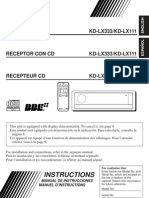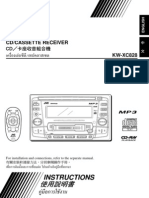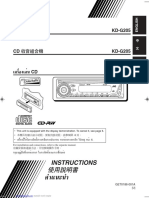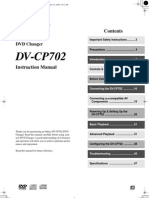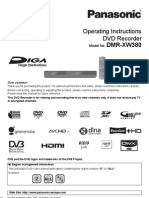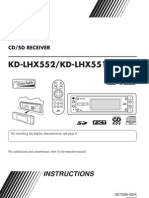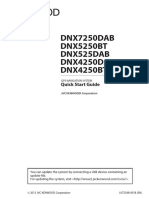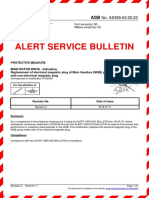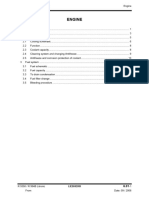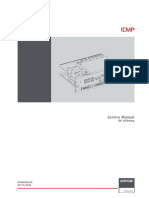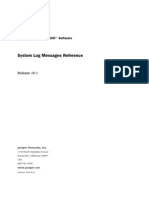KD SHX751
KD SHX751
Uploaded by
essexrookie8Copyright:
Available Formats
KD SHX751
KD SHX751
Uploaded by
essexrookie8Original Title
Copyright
Available Formats
Share this document
Did you find this document useful?
Is this content inappropriate?
Copyright:
Available Formats
KD SHX751
KD SHX751
Uploaded by
essexrookie8Copyright:
Available Formats
ENGLISH
FRANÇAIS
CD/SD RECEIVER
RECEPTEUR CD/SD
KD-SHX751
SOURCE KD-SHX751
T/P
DISP
BACK
BAND
PICT MENU
For canceling the display demonstration, see page 9.
Pour annuler la démonstration des affichages, référez-vous à la page 9.
For installation and connections, refer to the separate manual.
Pour l’installation et les raccordements, se référer au manuel séparé.
INSTRUCTIONS
MANUEL D’INSTRUCTIONS
LVT1311-003A
[EX/EU]
Cover_KD-SHX751[EX_EU]5.indd 2 05.2.10 4:19:05 PM
Thank you for purchasing a JVC product.
ENGLISH
Please read all instructions carefully before operation, to ensure your complete understanding and to
obtain the best possible performance from the unit.
IMPORTANT FOR LASER PRODUCTS
1. CLASS 1 LASER PRODUCT
2. CAUTION: Do not open the top cover. There are no user serviceable parts inside the unit; leave
all servicing to qualified service personnel.
3. CAUTION: Visible and invisible laser radiation when open and interlock failed or defeated.
Avoid direct exposure to beam.
4. REPRODUCTION OF LABEL: CAUTION LABEL, PLACED OUTSIDE THE UNIT.
Warning: How to reset your unit
If you need to operate the receiver while
driving, be sure to look ahead carefully or
you may be involved in a traffic accident.
Cautions:
• Do not insert 8 cm discs (single CDs) into
the loading slot. (Such discs cannot be This will reset the microcomputer. Your
ejected.) preset adjustments will also be erased.
• Do not insert any disc of unusual shape—
like a heart or flower; otherwise, it will
cause a malfunction. Notice:
• Do not expose discs to direct sunlight or The display window built in this receiver
any heat source or place them in a place has been produced with high precision, but
subject to high temperature and humidity. it may have some ineffective dots. This is
Do not leave them in a car. inevitable and is not malfunction.
Note: Only for [EX] model users in UK and European countries
For security reasons, a numbered ID card is provided with this receiver, and the same ID number is
imprinted on the receiver’s chassis. Keep the card in a safe place, as it will help the authorities to
identify your receiver if stolen.
2
EN02-07_KD-SHX751[EX_EU]5.indd 2 05.2.10 4:18:32 PM
Contents
How to reset your unit ........................... 2 Sound adjustments ................ 25
ENGLISH
How to read this manual ........................ 4 Selecting the DSP modes—DSP ........... 25
How to forcibly eject a disc ................... 4 Making sound natural ............................ 27
How to change the display pattern ........ 5 Setting the basic sound selection menu
How to enter the various menus ............ 5 —SEL ................................................ 28
Control panel — KD-SHX751 ...... 6 Selecting preset sound modes—EQ ...... 29
Parts identification ................................. 6 Storing your own sound modes ............. 30
Remote controller — Graphic displays .................... 31
Basic procedure ..................................... 31
RM-RK300 ............................. 7
Downloading the files ............................ 32
Main elements and features ................... 7
Deleting the files .................................... 33
Getting started ....................... 8 Activating the downloaded files ............ 35
Basic operations ..................................... 8
General settings — PSM ......... 36
Canceling the display demonstration ..... 9
Basic procedure ..................................... 36
Setting the clock .................................... 9
Selecting the dimmer mode ................... 40
Radio operations ................... 10
Other main functions ............. 41
Listening to the radio ............................. 10
Assigning titles to the sources ............... 41
Storing stations in memory .................... 11
Changing the control panel angle .......... 42
Listening to a preset station ................... 12
Detaching the control panel ................... 42
FM RDS operations ................. 13
External component operations... 43
Searching for your favorite FM RDS
Playing an external component.............. 43
programme ......................................... 13
Storing your favorite programmes ......... 14 DAB tuner operations ................ 44
Using the Standby Receptions ............... 15 Listening to the DAB tuner ................... 44
Tracking the same programme— Storing DAB services in memory .......... 46
Network-Tracking Reception ............ 16 Tuning in to a preset DAB service ........ 46
Using the message service— Using the Standby Receptions ............... 47
RDS Radiotext (RT) .......................... 16 Tracing the same programme—
Alternative Frequency Reception ....... 48
Disc/SD card operations ......... 17
Playing a disc in the receiver ................ 17 Maintenance .......................... 49
Playing discs in the CD changer ........... 18
More about this receiver ........ 50
Playing an SD card ............................... 19
Other main functions ............................. 21 Troubleshooting ..................... 54
Selecting the playback modes................ 23
Specifications ......................... 57
For safety.... Temperature inside the car....
• Do not raise the volume level too much, as If you have parked the car for a long time in
this will block outside sounds, making driving hot or cold weather, wait until the temperature
dangerous. in the car becomes normal before operating the
• Stop the car before performing any unit.
complicated operations.
3
EN02-07_KD-SHX751[EX_EU]5.indd 3 05.2.10 4:18:32 PM
How to read this manual How to forcibly eject a disc
ENGLISH
The following methods are used to make the If a disc cannot be recognized by the receiver or
explanations simple and easy-to-understand: cannot be ejected, eject the disc as follows.
• Some related tips and notes are explained in • If an SD card is inserted, eject the SD card
“More about this receiver” (see pages first (see page 19).
50 – 53).
• Button operations are mainly explained with 1
the illustrations as follows:
Press briefly.
Press repeatedly.
2
Press either one.
Press and hold until
your desired response
begins.
Press and hold both
buttons at the same • If this does not work, reset your receiver.
time. • Be careful not to drop the disc when it
ejects.
The following marks are used to indicate...
: Built-in CD player operations. Caution on volume setting:
Discs produce very little noise compared
: External CD changer operations. with other sources. Lower the volume
before playing a disc to avoid damaging
: SD card operations. the speakers by the sudden increase of the
output level.
EN02-07_KD-SHX751[EX_EU]5.indd 4 05.2.10 4:18:33 PM
How to change the display pattern How to enter the various menus
ENGLISH
DISP The main menu contains the following menus
—MODE, PSM, SEL, PICT, DSP, CCC,
TITLE, EQ, and BBE.
Ex.: When tuner is selected as the source
1 MENU
Source operation screen
2 Move the cursor to select a menu
Some other information appears for FM RDS you want (MODE, PSM, SEL, PICT,
stations and DAB services.*1 DSP, CCC, TITLE, EQ, BBE).
“Small” (CD jacket image) graphic*2 is displayed.
“Large” (full screen size) graphic*2 is shown as * Cursor
the display background. • To go back to the previous screen, press
BACK.
*3 * Works as time countdown indicator.
3 Enter the selected menu.
Graphic screen*2
Audio level meters are displayed
(see “LevelMeter” on page 36).
Ex.: When MODE menu is selected
Goes back to the initial display pattern.
*1 For FM RDS, see page 16. • To go back to the MENU screen, press
For DAB, see page 48. MENU.
*2 You can use your edited file for graphic
screen (see pages 31 – 35). 4 Operate as instructed on the screen.
Depending on a downloaded file, it may take
longer time to show it on the display.
*3 The information bar will disappear if no
operation is performed.
5
EN02-07_KD-SHX751[EX_EU]5.indd 5 05.2.10 4:18:33 PM
Control panel — KD-SHX751
ENGLISH
Parts identification
SOURCE
T/P
DISP
BACK
BAND
PICT MENU
1 T/P (traffic programme/programme 7 Remote sensor
type) button
DO NOT expose the remote sensor on
• Turns on/off TA (Traffic Announcement)
the control panel to strong light (direct
Standby Reception (see page 15) if pressed.
sunlight or artificial lighting).
• Displays the PTY operation screen (see
page 13) if pressed and held. 8 Color display window
2 0 (eject)/ (angle) button 9 BAND/BACK button
• Ejects the disc if pressed. • For FM/AM and DAB: Selects the band.
• Adjusts the control panel angle if pressed • For menu operations: Goes back to the
repeatedly after held once. previous screen or cancels the setting.
3 DISP (display) button p PICT (picture) button
Changes the information shown on the Displays the PICT menu.
display. q MENU button
4 (standby/on/attenuator)/OK Displays the MENU screen.
button w Reset button
• Turns on and off the power and also e 5 (up) / ∞ (down) buttons
attenuates the sound. • For FM/AM: Displays Preset Station List
• Confirms the selection while operating if pressed and held.
the menus. • For DAB: Changes the services if
Volume control dial pressed, or displays Preset Service List if
Adjusts the volume level. pressed and held.
5 SOURCE button • For MP3/WMA discs or an SD card:
Selects the source. Changes the folders if pressed, or displays
6 4/¢ ( / ) buttons Disc List (only for “CD-CH”) or Folder
• For FM/AM and DAB: Searches for List if pressed and held.
stations (or ensembles) if pressed, or skips • For menu operations: Selects the menu
frequencies after pressed and held. items/values.
• For a disc or an SD card: Changes the r (control panel release) button
tracks if pressed, or fast-forwards or
reverses the track if pressed and held.
• For menu operations: Selects the menu
items/values.
EN02-07_KD-SHX751[EX_EU]5.indd 6 05.2.10 4:18:33 PM
Remote controller — RM-RK300
Installing the lithium coin battery
ENGLISH
(CR2025) Main elements and features
• When operating, aim the remote controller
directly at the remote sensor on the
receiver. Make sure there is no obstacle in 1 (standby/on/attenuator) button
between. Turns on and off the power and also
attenuates the sound.
Warning: 2 SOURCE button
• Do not install any battery other than Selects the source.
CR2025 or its equivalent; otherwise, it 3 5 (up) / ∞ (down) buttons
may explode. • For DAB: Changes the services.
• Store the battery in a place where children • For MP3/WMA discs or an SD card:
cannot reach to avoid risk of accident. Changes the folders.
• To prevent the battery from over-heating, 4 VOL (volume) + / – buttons
cracking, or starting a fire: Adjusts the volume level.
– Do not recharge, short, disassemble, or 5 Number buttons
heat the battery or dispose of it in a fire. • For FM/AM and DAB: Selects the
– Do not leave the battery with other preset station (or service) if pressed, or
metallic materials. store a station (or a service) if pressed and
– Do not poke the battery with tweezers or held.
similar tools. • For audio CDs or CD Texts: Selects the
– Wrap the battery with tape and insulate tracks.
when throwing away or saving it. • For MP3/WMA discs or an SD card:
Selects the folders.
Caution: • For CD changer: Selects the discs.
6 ANGLE button
Adjusts the control panel angle.
7 BAND button
Selects the band.
8 4 / ¢ buttons
• For FM/AM and DAB: Searches for
stations (or ensembles) if pressed, or skips
frequencies after pressed and held.
• For a disc or an SD card: Changes the
tracks if pressed, or fast-forwards or
The receiver is equipped with the steering reverses the track if pressed and held.
wheel remote control function.
• See the Installation/Connection Manual
(separate volume) for connection.
EN02-07_KD-SHX751[EX_EU]5.indd 7 05.2.10 4:18:34 PM
Getting started
ENGLISH
Basic operations
SOURCE
BACK
BAND
~ Turn on the power. ⁄ Adjust the volume.
Ÿ SOURCE
@ Adjust the sound as you want.
You cannot select some sources if they (See pages 25 – 30.)
are not ready.
! • For FM/AM tuner To drop the volume in a moment (ATT)
BACK
BAND
To restore the sound,
press it again.
• For DAB tuner
BACK
To turn off the power
BAND
EN08-12_KD-SHX751[EX_EU]5.indd 8 05.2.10 4:19:51 PM
ENGLISH
Canceling the display Setting the clock
demonstration 1 Enter the PSM menu (see page 5).
If no operations are done for about 45 seconds,
display demonstration starts. 2 Set the hour, minute, and clock
[Initial: Demo]—see page 36. system.
1 Enter the PSM menu (see page 5).
2 Select “Off.”
• Make sure “Demo/Link” is shown on the 1 Select “Clock Hr” (hour), then
display. If not, press 5 or ∞. adjust the hour.
2 Select “Clock Min” (minute), then
adjust the minute.
3 Finish the procedure.
3 Select “24H/12H,” then select
“24H” or “12H.”
To activate the display demonstration
In step 2 above, select “Demo” or 3 Finish the procedure.
“ImageLink.” For more details, see page 36.
EN08-12_KD-SHX751[EX_EU]5.indd 9 05.2.10 4:19:52 PM
Radio operations
ENGLISH
Listening to the radio
SOURCE
BACK
BAND
When a station is received, searching
~ SOURCE
stops.
To stop searching, press the same button
again.
Ÿ BACK
BAND
To tune in to a station manually
In step ! on the left...
Preset
number Programme
Current
(if any) type
band
Activate Select station
“Manual Search” frequencies
When an FM stereo broadcast is
Station *1 *2 *3 Station
frequency name hard to receive
*1 AF or REG indicator: See page 38. 1 Enter the MODE menu (see page 5).
*2 LO or DX indicator: See page 11.
*3 STEREO or MONO indicator: 2 Select “Mono.”
• STEREO indicator lights up when
receiving an FM stereo broadcast
with sufficient signal strength.
• For MONO, see the right column.
! Start searching for a station. 3 Select “On.”
On
Off
indicator lights up.
Reception improves, but stereo effect will
be lost.
10
EN08-12_KD-SHX751[EX_EU]5.indd 10 05.2.10 4:19:52 PM
4 Finish the procedure.
ENGLISH
Storing stations in memory
You can preset six stations for each band.
FM station automatic presetting—
To restore the stereo effect, repeat the same
SSM (Strong-station Sequential
procedure and select “Off” on step 3. Memory)
1 SOURCE
To tune in FM stations only with
strong signals—LO/DX (Local/
Distance-extreme) 2 Select the FM band (FM1 – FM3)
you want to store into.
If received signals are weak, you may only BACK
hear noises. You can make this unit detect only BAND
stations with sufficient signal strength while
searching for FM stations.
3 Enter the MODE menu (see page 5).
1 Enter the MODE menu (see page 5).
4 Select “SSM.”
2 Select “LO/DX.”
5
3 Select “Local.”
DX
Local
Local FM stations with the strongest signals are
• DX: To tune in to all receivable stations. searched and stored automatically in the FM
indicator lights up. band.
• Local: To tune in to only stations with
sufficient signal strength.
indicator lights up.
4 Finish the procedure.
To be continued....
11
EN08-12_KD-SHX751[EX_EU]5.indd 11 05.2.10 4:19:52 PM
Manual presetting 8 Store the station.
ENGLISH
Ex.: Storing FM station of 92.5 MHz into preset
number 3 of the FM1 band.
1 SOURCE
When using the remote controller...
2 BACK
BAND
After tuning in to a station you want to
preset
• If you hold 5/∞, the Preset Station List
will appears (see step 7 below).
Listening to a preset station
4 Enter the MODE menu (see page 5).
1 SOURCE
5 Select “List.”
2 BACK
BAND
6
3 Perform steps 4 to 7 (on left column)
to enter the Preset Station List.
4
7 Select a preset number.
• You can move to the lists of the other FM
bands by pressing 4/¢ ( / ). When using the remote controller...
To directly select the preset number
12
EN08-12_KD-SHX751[EX_EU]5.indd 12 05.2.10 4:19:53 PM
FM RDS operations
ENGLISH
Searching for your favorite FM RDS programme
T/P
You can tune in to a station broadcasting your
favorite programme by searching for a PTY
code.
! Select a PTY code.
• To store your favorite programme, see page
14.
~ T/P
• You can move to the other lists by
pressing 4/¢ ( / ).
Ÿ • Make sure “PTYSearch”
is selected (highlighted). ⁄ Start searching for your favorite
programme.
If there is a station broadcasting a
programme of the same PTY code as
you have selected, that station is tuned
in.
13
EN13-16_KD-SHX751[EX_EU]5.indd 13 05.2.10 4:21:11 PM
What you can do with RDS 2 Select “PTYMemory.”
ENGLISH
RDS (Radio Data System) allows FM
stations to send an additional signal along
with their regular programme signals.
By receiving the RDS data, this receiver can
do the following:
• Programme Type (PTY) Search (see page 13)
• Temporarily switches to Traffic 3
Announcement—TA Standby Reception
(see page 15)
• Temporarily switches to your favorite
programme—PTY Standby Reception (see
pages 15 and 38)
• Tracing the same programme automatically 4 Select a preset number.
—Network-Tracking Reception (see page 16)
• Programme Search (see page 38)
• Receiving the message service—RDS
Radiotext (RT) (see page 16)
PTY codes 5 Select a PTY code.
News, Affairs, Info, Sport, Educate, Drama,
Culture, Science, Varied, Pop M (music),
Rock M (music), Easy M (music),
Light M (music), Classics, Other M
(music), Weather, Finance, Children, Social,
Religion, Phone In, Travel, Leisure, Jazz,
Country, Nation M (music), Oldies, Folk M 6 Store the setting.
(music), Document
Storing your favorite programmes 7 Repeat steps 4 to 6 to store other
PTY codes into other preset
You can store six favorite programme types.
numbers.
Preset programme types:
8 Finish the procedure.
DISP
1 T/P
14
EN13-16_KD-SHX751[EX_EU]5.indd 14 05.2.10 4:21:12 PM
To select your favorite PTY code for PTY
ENGLISH
Using the Standby Receptions Standby Reception, see page 38.
The PTY indicator either lights up or flashes.
TA Standby Reception
TA Standby Reception allows the receiver to To activate the PTY Standby Reception
switch temporarily to Traffic Announcement 1 Enter the MODE menu (see page 5).
(TA) from any source other than AM.
The volume changes to the preset TA volume
level (see page 38). 2 Select “PTY.”
• If the DAB tuner is connected, Standby
Reception also works to search for a DAB
service broadcasting Traffic Announcement.
To activate TA Standby Reception
T/P
3 Select one of the PTY codes.
Selected PTY code
TP indicator appears.
• If the TP indicator lights up, TA Standby
Reception is activated.
• If the TP indicator flashes, TA Standby
Reception is not yet activated. (This occurs 4 Finish the procedure.
when you are listening to an FM station
without the RDS signals required for TA
Standby Reception.)
To activate TA Standby Reception, tune in to
another station (or DAB service) providing PTY indicator appears.
these signals. The TP indicator will stop
flashing and remain lit. • If the PTY indicator lights up, PTY
Standby Reception is activated.
• If the PTY indicator flashes, PTY Standby
To deactivate the TA Standby Reception
Reception is not yet activated.
T/P
To activate PTY Standby Reception,
The TP indicator goes off. tune in to another station (or DAB
service) providing these signals. The PTY
indicator will stop flashing and remain lit.
PTY Standby Reception To deactivate the PTY Standby Reception
PTY Standby Reception allows the receiver Select “Off” in step 3 above.
to switch temporarily to your favorite PTY The PTY indicator goes off.
programme from any source other than AM.
• If the DAB tuner is connected, Standby
Reception also works to search for a DAB
service.
15
EN13-16_KD-SHX751[EX_EU]5.indd 15 05.2.10 4:21:12 PM
To show the RDS Radiotext (RT) information
ENGLISH
Tracking the same programme— While listening to a station that supports RT...
Network-Tracking Reception DISP
When driving in an area where FM reception
is not sufficient enough, this receiver
automatically tunes in to another FM RDS
station of the same network, possibly
broadcasting the same programme with stronger
signals (see the illustration on the right column).
Radiotext is displayed.
When shipped from the factory, Network-
See page 5.
Tracking Reception is activated.
To change the Network-Tracking Reception • The Radiotext screen will be temporarily
setting, see “AF-Regn’l” on page 38. canceled when you operate the receiver.
It takes time to load data. While loading,
“Loading” and progress indications appear.
Using the message service— • You can see approximate loading percentage
with the indications.
RDS Radiotext (RT)
If text message is unavailable, the text screen
will change to source operation screen. Yet,
What is RDS Radiotext when text message becomes available later, the
RDS Radiotext is part of the RDS data signal text screen will automatically appear.
to transmit various text information (e.g.
programme information, phone numbers, To show whole text at once, press and hold
e-mail and web addresses, artist/title DISP while Radiotext is displayed.
information and news headlines). The text
service is part of the RDS broadcast.
One message may contain up to 64
characters.
Multi-line text screen appears.
The message service is an optional service To restore the previous screen, press and hold
and is not supported by all broadcasters. DISP again.
Once you tuned in to a station that supports the
Programme A broadcasting on different
message service, the service is automatically frequency areas (01 – 05)
received.
16
EN13-16_KD-SHX751[EX_EU]5.indd 16 05.2.10 4:21:13 PM
Disc/SD card operations
ENGLISH
Playing a disc in the receiver
All tracks will be
played repeatedly until
you change the source
or eject the disc.
• When inserting an audio CD or a CD Text
About MP3 and WMA discs disc:
MP3 and WMA (Windows Media® Audio) Total playing time
Total track number
“tracks” (words “file” and “track” are used
interchangeably) are recorded in “folders.”
• When an MP3 or a WMA folder includes
an image <jpw> file edited by Image
Converter (Color Ver. 2.0)—supplied in
the CD-ROM, you can show the image on Elapsed
Current track
the display while the tracks in the folder playing time
number
are played back—ImageLink. (See pages
36 and 52 for details.)
• When inserting an MP3 or a WMA disc:
Disc name*3 Track name*4
*1 Either the MP3 or WMA indicator lights up
depending on the detected file.
*2 The album name/performer with indicator
File type*1 and the track title with indicator will appear
if “Tag” is set to “On” (see page 38).
*3 Appears only for CD Texts and CDs if it has
been assigned or recorded. (“No Name”
appears if no name is recorded or assigned
Total folder number Total track number to an audio CD.)
*4 Appears only for CD Texts. (“No Name”
Current Elapsed appears if no name is recorded.)
Current folder track playing
number time
number To stop play and eject the disc
To return the control panel to
its previous position, press it
again.
Folder name*2 Track name*2
17
EN17-24_KD-SHX751[EX_EU]5.indd 17 05.2.10 4:23:52 PM
ENGLISH
Playing discs in the CD changer
SOURCE
• When the current disc is an MP3 disc:
About the CD changer
It is recommended to use the JVC MP3-
compatible CD changer with your receiver.
• You can also connect other CH-X series
CD changers (except CH-X99 and
CH-X100). However, they are not Current folder
Current disc Current track
compatible with MP3 discs, so you cannot number
number number
play back MP3 discs.
• You cannot use the KD-MK series CD
changers with this receiver.
• Disc text information recorded in the CD
Text can be displayed when a JVC CD Elapsed
Folder name*1 Track name*1 playing time
Text compatible CD changer is connected.
• You cannot control and play any WMA • When the current disc is an audio CD or a
disc in the CD changer. CD Text disc:
Current disc number Current track number
All tracks of the inserted discs in the magazine
will be played repeatedly until you change
the source or eject the magazine from the CD
changer.
Elapsed
Disc name*2 Track name*3
~ SOURCE
playing time
*1 The album name/performer with indicator
and the track title with indicator will appear
if “Tag” is set to “On” (see page 38).
* If you have changed “Ext Input”
*2 Appears only for CD Texts and CDs if it has
setting to “Ext Input” (see page 39),
been assigned or recorded. (“No Name”
you cannot select the CD changer.
appears if no name is recorded or assigned
to an audio CD.)
*3 Appears only for CD Texts. (“No Name”
appears if no name is recorded.)
18
EN17-24_KD-SHX751[EX_EU]5.indd 18 05.2.10 4:23:53 PM
ENGLISH
Playing an SD card
About the SD card
You can play back MP3/WMA tracks
Ÿ
SD loading slot
recorded on the SD card and show the stored
image on the display during playback—
ImageLink. (See pages 36 and 52 for
details.)
The required SD recording format is FAT
12/16 and the recommended storage type is
8 MB to 512 MB.
• You cannot use MMC or mini SD with this
receiver.
Before detaching the control panel, turn off the
SD card
power.
~ Detach the control panel.
Press in the SD card until you hear
a clicking sound.
To eject the SD card, press the SD
card again.
• Press the SD card softly (do not
release your finger quickly);
otherwise the SD card may pop out
from the unit.
To be continued....
19
EN17-24_KD-SHX751[EX_EU]5.indd 19 05.2.10 4:23:53 PM
If an SD Card has been loaded....
!
ENGLISH
Attach the control panel.
1 SOURCE
2 Current Current Elapsed
folder track playing
number number time
⁄ • The control panel goes
back to the previous
position (see page 42).
Folder name* Track name*
* The album name/performer with
indicator and the track title with
indicator will appear if “Tag” is set
to “On” (see page 38).
Current Current Elapsed
folder track playing
number number time
Folder name* Track name*
Playback starts automatically if tracks
are recorded.
20
EN17-24_KD-SHX751[EX_EU]5.indd 20 05.2.10 4:23:54 PM
To fast-forward or reverse the track
ENGLISH
Other main functions
Selecting a disc/folder/track on the
Fast-forwards. list
• This function is not available for an audio CD
or a CD text when the source is “CD.”
Reverses.
1 Enter the MODE menu (see page 5).
To go to the next or previous tracks
2 Select “List.”
To the following
tracks.
3 Select the list type—“Disc,”*1
To the beginning of the current track, then “Folder,”*2 or “File.”*2
the previous tracks.
To go to the next or previous folders (only
for MP3 and WMA tracks)
For MP3 tracks: *1 Selectable only when the source is
“CD-CH.”
*2 Appears only for MP3/WMA files.
For WMA tracks:
1 When “Disc” is selected:
To next folders.
To previous folders.
Disc List appears.
• You can move to the other list by
pressing 4/¢ ( / ).
• Holding the buttons can display the Disc List
To select a disc
( ) and Folder List
( / ) (see the following
section).
To be continued....
21
EN17-24_KD-SHX751[EX_EU]5.indd 21 05.2.10 4:23:54 PM
To start playback To select a file
ENGLISH
• The Folder List of the selected disc To start playback
appears in the following cases;
– if the selected disc is an MP3 disc,
and
– if you select the current disc
(highlighted on the screen).
2 When “Folder” is selected:
When using the remote controller...
Folder List appears.
• You can move to the other lists by • To directly select a disc ( )
pressing 4/¢ ( / ). • To directly select a track of an audio CD
or a CD Text ( )
To select a folder
• To directly select an MP3/WMA folder
( / )
To select a number from 1 – 6:
To start playback
To select a number from 7 (1) – 12 (6):
• If you select the current folder
(highlighted on the screen), its File
List appears.
3 When “File” is selected: • For MP3/WMA folders:
It is required that folders are assigned with
2-digit number at the beginning of their
folder names—01, 02, 03, and so on.
File List appears.
• You can move to the other lists by
pressing 4/¢ ( / ).
22
EN17-24_KD-SHX751[EX_EU]5.indd 22 05.2.10 4:23:54 PM
Prohibiting disc ejection
ENGLISH
You can lock a disc in the loading slot.
Selecting the playback modes
1
You can use only one of the following playback
modes at a time.
1 Enter the MODE menu (see page 5).
2 Select one of the playback modes—
“Intro,” “Repeat,” or “Random.”
2 After making sure “No Eject?” is
selected (highlighted)...
3 Select your desired playback modes.
“No Eject” flashes, and the disc cannot be • For details, see table
ejected. on page 24.
To cancel the prohibition
Repeat the same procedure, press
4 Finish the procedure.
in step 2 after making sure that “Eject OK?” is
selected (highlighted).
“Eject OK” flashes.
To be continued....
23
EN17-24_KD-SHX751[EX_EU]5.indd 23 05.2.10 4:23:55 PM
ENGLISH
Intro play Mode Plays the beginning 15 seconds of...
Track: All tracks of the current disc or the
SD card.
• While playing, lights
up.
Ex.: When “Track Intro” is selected while
Folder*1: First tracks of all folders of the
playing an MP3 disc in the receiver
current disc or the SD card.
• While playing, lights
up.
Disc*2: First tracks of all the inserted discs.
• While playing, lights
up.
Off: Cancels.
Repeat play Mode Plays repeatedly
Track: The current track.
• While playing, lights
up.
Folder*1: All tracks of the current folder.
Ex.: When “Track Repeat” is selected
while playing an MP3 disc in the
• While playing, lights
receiver up.
Disc*2: All tracks of the current disc.
• While playing, lights
up.
Off: Cancels.
Random play Mode Plays at random
1
Folder* : All tracks of the current folder, then
tracks of the next folder and so on.
• While playing, lights
up.
Ex.: When “Disc Random” is selected
while playing an MP3 disc in the Disc: All tracks of the current disc.
receiver • While playing, lights
up.
SD: All tracks of the SD card.
• While playing, lights
up.
All*2: All tracks of the inserted discs.
• While playing, lights
up.
Off: Cancels.
*1 Only while playing an MP3 ( / / ) or a WMA ( /
) track.
*2 Only while playing a disc in the CD changer ( ).
24
EN17-24_KD-SHX751[EX_EU]5.indd 24 05.2.10 4:23:55 PM
Sound adjustments
ENGLISH
Selecting the DSP modes—DSP
MENU
You can create a more acoustic sound field such
as in a theater, hall, etc. ! Adjust the effect level (1 – 3).
Available DSP modes
Defeat (No DSP mode is applied)
Theater, Hall, Club, Dome, Studio,
V.Cancel (Voice Cancel: Reduces the
vocal sounds. Good for mastering your The selected DSP effect level is valid
favorite songs—Karaoke.) for all DSP modes except “V.Cancel.”
• As the number increases, the effect
level becomes stronger.
~ Enter the DSP menu (see page 5).
Ÿ Select one of the DSP modes.
• To finish the procedure
DISP
• To make further precise settings
\ See page 26.
Ex.: When “Theater” is selected
To cancel the DSP modes, select “Defeat”
• To finish the procedure
DISP
in step Ÿ.
• To adjust the effect level
\ Go to step !.
To be continued...
25
EN25-30_KD-SHX751[EX_EU]5.indd 25 05.2.10 4:25:29 PM
To make further precise settings for 4 If you select “4ch,” select your car
ENGLISH
the DSP modes size.
These settings you make are valid for all DSP Middle Large
modes except “V.Cancel.” Compact
Setting items:
The number of the built-in speakers:
Select the number of the speakers built in
your car—“2ch” or “4ch.”
• When you have four speakers (4ch) built
Middle: Select when the distance
in your car, select your car size (see step 4
from the rear speakers to
that follows).
the listening seat position is
Listening seat position: almost equal to that from the
Select the listening seat position where you front speakers.
want to locate the sound image.
Large: Select when the distance
from the rear speakers to
1 Repeat steps ~ to ! on page the listening seat position is
25 to select DSP mode (except longer than that from the front
“V.Cancel”). speakers.
Compact: Select when the distance
from the rear speakers to
the listening seat position
is shorter than that from the
2 Select the number of the built-in front speakers.
speakers.
2ch 5 Select your listening seat position.
4ch
All Front
L.Front R.Front
2ch: Select for the two speaker
system.
All: For all front and rear seats.
4ch: Select for the four speaker
system. Front: For the both front seats.
R.Front: For the front right seat.
3 L.Front: For the front left seat.
• If you select “2ch,” go
to step 5.
6 Finish the procedure.
26
EN25-30_KD-SHX751[EX_EU]5.indd 26 05.2.10 4:25:30 PM
To activate BBE Digital
ENGLISH
Making sound natural BBE Digital* is a digital processing method to
restore the brilliance and clarity of the original
To activate Compression live sound in recording, broadcasts, etc.
Compensative (CC) Converter When a speaker reproduces sound, it introduces
CC Converter eliminates jitter and ripples, frequency-dependent phase shifting, causing
achieving a drastic reduction in digital high-frequency sounds to take longer to reach
distortion. This processing can be applied to the the ear than low frequency sounds. BBE Digital
analog sources as well as the digital sources; adjusts the phase relationship between the
therefore, you can obtain a natural sound field low, mid and high frequencies by adding a
from any source. progressively longer delay time to the low and
mid frequencies, so that all frequencies reach
the listener’s ears at the proper time.
1 Enter the CCC menu (see page 5).
1 Enter the BBE menu (see page 5).
2 Select “On.”
On 2 Select the effect level.
Off
Off 1
3 2
• When “C.C.Conv.” is turned on, the CCC
indicator is brightened in yellow on the
display. Ex.: When “1” is selected
• To cancel CC Converter, select “Off.”
• As the number gets higher, the effect
3 Finish the procedure. level becomes stronger. When “BBE” is
turned on, the BBE indicator is brightened
in green (with its current level) on the
display.
• To cancel BBE Digital, select “Off.”
3 Finish the procedure.
* Manufactured under license from BBE Sound,
Inc.
Licensed by BBE Sound, Inc. under
USP4638258, 5510752 and 5736897. BBE and
BBE symbol are registered trademarks of BBE
Sound, Inc.
27
EN25-30_KD-SHX751[EX_EU]5.indd 27 05.2.10 4:25:30 PM
To adjust fader and balance
ENGLISH
Setting the basic sound —Fad/Bal
selection menu—SEL
You can adjust the sound characteristics to your
preference.
Adjust the fader—speaker output balance
1 Enter the SEL menu (see page 5). between the front and rear speakers.
2 Select a setting item—“Fad/Bal,” • Upmost—front only
“Subwoofer,” or “VolAdjust.” • Downmost—rear only
Adjust the balance—speaker output balance
between the left and right speakers.
Ex.: When “Fad/Bal” is selected
• Leftmost—left only
• Rightmost—right only
When selecting “Fad/Bal” and
“Subwoofer,” press to
enter the selected menu.
To adjust subwoofer output—
3 Adjust the selected setting item. Subwoofer
Select an appropriate cutoff frequency level
according to the subwoofer connected.
• To adjust other SEL settings, press
BACK. • 55Hz / 85Hz / 115Hz
4 Finish the procedure.
• Frequencies higher than the selected level
are cut off to the subwoofer.
Adjust the subwoofer output level.
• 0 (min.) to 8 (max.)
28
EN25-30_KD-SHX751[EX_EU]5.indd 28 05.2.10 4:25:31 PM
To adjust the input level of each
ENGLISH
source—VolAdjust Selecting preset sound modes
—EQ
You can select a preset sound mode suitable to
the music genre.
This setting is required for each source except
FM. Before making an adjustment, select an
Available sound modes
appropriate source for which you want to make Flat (No sound mode is applied),
an adjustment. Hard Rock, R&B (Rhythm&Blues),
Once you have made an adjustment, it Pop, Jazz, Dance, Country, Reggae,
is memorized, and the volume level will Classic, User 1, User 2, User 3
automatically increase or decrease by adjusted
level whenever you change the source.
1 Enter the EQ menu (see page 5).
Adjust to match the input level to the FM sound
level. 2 Select a sound mode.
• –5 (min.) to +5 (max.)
Ex.: When “Flat” is selected
3 Finish the procedure.
DISP
29
EN25-30_KD-SHX751[EX_EU]5.indd 29 05.2.10 4:25:31 PM
2 Adjust the level of the selected
ENGLISH
Storing your own sound modes band within the range of –05 to
+05.
You can adjust the sound mode and store your
own adjustments in memory.
1 Enter the EQ menu (see page 5).
3 Repeat steps 1 and 2 to adjust
2 Select a sound mode (see step 2 on the other frequency bands.
page 29).
5 Store the adjustments.
3 1
4 Make adjustments as you like. 2 Select one of the user modes—
1 Select the frequency band User 1/2/3.
— 60 Hz, 150 Hz, 400 Hz, 1 kHz,
2.4 kHz, 6 kHz, 12 kHz.
Ex.: When “User 1” is selected
The list below shows the preset frequency level settings for each sound mode:
Sound Preset equalizing values
Mode 60 Hz 150 Hz 400 Hz 1 kHz 2.4 kHz 6 kHz 12 kHz
Flat 00 00 00 00 00 00 00
Hard Rock +03 +03 +01 00 00 +02 +01
R&B +03 +02 +02 00 +01 +01 +03
Pop 00 +02 00 00 +01 +01 +02
Jazz +03 +02 +01 +01 +01 +03 +02
Dance +04 +02 00 –02 –01 +01 +01
Country +02 +01 00 00 00 +01 +02
Reggae +03 00 00 +01 +02 +02 +03
Classic +02 +03 +01 00 00 +02 00
User 1 00 00 00 00 00 00 00
User 2 00 00 00 00 00 00 00
User 3 00 00 00 00 00 00 00
30
EN25-30_KD-SHX751[EX_EU]5.indd 30 05.2.10 4:25:31 PM
Graphic displays
ENGLISH
Basic procedure
MENU
!
Before starting the following procedure,
prepare a CD-R or an SD card including still Select the picture size—“Large”
images (pictures) and animations (movies). or “Small.”
• With Image Converter (Color Ver. 2.0)
included in the supplied CD-ROM, you can Large
create your own images and animations. Small
(Samples are included in the CD-ROM.)
• You can store two sizes of picture and
animation—“Large” and “Small” as the
graphic display (see page 5).
~ Insert a CD-R, an SD card, or the
⁄
supplied CD-ROM.
• CD-R/supplied CD-ROM
@ Select the item.
• SD card
Ex.: When “Delete” is selected
• To download the file(s):
\ “Download” (see page 32)
• To delete the file(s):
\ “Delete” (see page 33)
• To delete all files:
\ “AllDelete” (see page 34)
• To activate the file(s):
Ÿ Enter the PICT menu (see page 5). \ Activating the downloaded files
(see page 35)
• If you press PICT, you can enter the
PICT menu directly.
31
EN31-35_KD-SHX751[EX_EU]5.indd 31 05.2.10 4:26:21 PM
2 Select the file type—either “Picture”
ENGLISH
IMPORTANT:
or “Movie.”
• Refer also to Image Converter PDF files
included in the “Manual” folder on the
supplied CD-ROM.
• Still images (pictures) and animations
(movie) should have the following
extension code in their file names:
– jpl: for large size still images
– jpm: for small size still images
– jpa: for large size animations
– jpb: for small size animations
– jpw: for ImageLink (see pages 36 and 52)
• Before you download or delete the files,
observe the following: The Folder List appears.
– Do not download a file while driving.
– Do not turn off the ignition key of the
car while downloading or deleting a
3 Select a folder.
• You can move to the other lists by
file.*
pressing 4/¢ ( / ).
– Do not detach the control panel while
downloading or deleting a file.*
* If you do so, the file download or deletion
will not be done correctly.
Downloading the files
• Picture: Graphic screen The File List appears.
To download/delete still images (16 still
images each for large size and for small size) 4 Select a file.
which will be shown while playing a source. • You can move to the other lists by
• Movie: Graphic screen pressing 4/¢ ( / ).
To download/delete animations (60 frames
each for large size and for small size) which
will be shown while playing a source.
Downloading pictures or animations
• It takes a long time to download an animation.
For details, see page 53.
• To activate the downloaded files, see page 35.
1 Follow steps ~ to @ on page 31.
• In step !, select the picture size.
• Then in step @, select “Download.”
32
EN31-35_KD-SHX751[EX_EU]5.indd 32 05.2.10 4:26:22 PM
5 Download the file. 3 • To delete the stored pictures
ENGLISH
1
• To cancel downloading, press DISP.
• When download is complete, the File List
appears again.
6 • To download more pictures from 2 Select “Delete.”
the same folder, repeat steps 4 and
5.
• To download more pictures from
another folder, press BACK. Then,
repeat steps 3 to 5.
7 Finish the procedure.
DISP The File List appears.
3 Select a file.
• You can move the other lists by
pressing 4/¢ ( / ).
Deleting the files
Deleting the stored pictures and
animations
1 Follow steps ~ to @ on page 31.
• In step !, select the picture size.
• Then in step @, select “Delete.”
4
2 Select the file type—either “Picture”
or “Movie.”
• When a file is deleted, the File List
appears again.
5 Repeat steps 3 and 4 to delete more
pictures.
Ex.: When “Picture” is selected
To be continued...
33
EN31-35_KD-SHX751[EX_EU]5.indd 33 05.2.10 4:26:22 PM
• To delete the stored animation 4
ENGLISH
5
• When all pictures are
deleted, the PICT menu
appears again.
2
• When the movie is 6 Finish the procedure.
deleted, the PICT
DISP
menu appears again.
4 Finish the procedure.
DISP
To delete all the stored files
You can delete all stored pictures and
animations of each size (“Large” or “Small”).
Deleting all the stored pictures and 1 Follow steps ~ to @ on page 31.
animations for each size • In step !, select the picture size.
To delete all the stored pictures • Then in step @, select “AllDelete.”
You can delete all stored pictures of each size
(“Large” or “Small”). 2
1 Follow steps ~ to @ on page 31.
• In step !, select the picture size.
• Then in step @, select “Delete.”
3
• When all files are deleted,
2 Select “Picture.” the PICT menu appears
again.
4 Finish the procedure.
DISP
3 Select “AllDelete.”
34
EN31-35_KD-SHX751[EX_EU]5.indd 34 05.2.10 4:26:23 PM
5
ENGLISH
Activating the downloaded files
1 Enter the PSM menu (see page 5).
Picture: One of your edited still
2 Select “PICT.” images stored in “Picture”
is activated.
\ Go to step 6.
Slideshow: All stored still images are
activated and shown in
sequence (UserSlide).
3 Select the picture size you want to \ Go to step 7.
activate—“Large” or “Small.”
Movie: Your edited animation
Large stored in “Movie” is
Small activated.
\ Go to step 6.
4 6 Select a file.
* • For “Movie,” select either “Default” or
“UserMovie.” (If no animation is stored,
* If there is no still images or animation
you can only select “Default.”)
downloaded, you can only select
“Default.”
7 Finish the procedure.
• To activate the file for the
other size, repeat steps 1
to 7.
35
EN31-35_KD-SHX751[EX_EU]5.indd 35 05.2.10 4:26:23 PM
General settings — PSM
3 Adjust the setting.
ENGLISH
Basic procedure
You can change PSM (Preferred Setting Mode)
items listed in the table that follows.
4 Repeat steps 2 and 3 to adjust the
1 Enter the PSM menu (see page 5). other PSM items if necessary.
2 Select a PSM item. 5 Finish the procedure.
Ex.: When “Scroll” is selected
Indications Selectable settings, [reference page]
Demo/Link Demo: [Initial]; Display demonstration (animation) appears.
Display ImageLink: To show a still image while playing back an
demonstration MP3/WMA track, [17, 19, 52].
Off: Cancels.
• These graphics appear if no operation is done for about 45 seconds.
WallPaper You can select the background screen of the display window.
Wall paper Standard 1 [Initial] O Standard 2 O Standard 3
O (back to the beginning)
LevelMeter You can select the level meter.
Audio level meter Meter1 [Initial] O Meter2 O Meter3 O (back to the beginning)
• Press DISP repeatedly to show the selected level meter.
PICT You can activate the graphic screen using either movie or picture, [35].
Pictures Select the picture size first.
Large: [Initial]; 256 x 64 pixel (full screen size)
Small: 64 x 64 pixel (CD jacket image)
After select the picture size, you can select one of the following items
separately for “Large” and “Small.”
Picture: [Initial]; One of your edited still images stored in
“Picture” is activated.
Slideshow: All stored still images are activated and shown in
sequence (UserSlide).
Movie: Your edited animation stored in “Movie” is activated.
• Press DISP repeatedly to show the selected graphics.
36
EN36-43_KD-SHX751[EX_EU]5.indd 36 05.2.10 4:28:52 PM
ENGLISH
Indications Selectable settings, [reference page]
Clock Hr 0 – 23 (1 – 12), [9]
Clock hour [Initial: 0 (0:00)]
Clock Min 00 – 59, [9]
Clock minute [Initial: 00 (0:00)]
24H/12H 12H (Hours) O 24H (Hours), [9]
Clock system [Initial: 24H]
Clock Adj Auto: [Initial]; The built-in clock is automatically adjusted using the
Automatic clock CT (clock time) data in the RDS signal.
adjustment Off: Cancels.
Scroll Once: [Initial]; For disc information: scrolls the disc information only
Scroll mode once.
For RDS Radiotext: scrolls the text message continuously.
For DAB text: scrolls the detailed DAB text.
Auto: For disc information: repeats the scroll (in 5-second intervals).
For RDS Radiotext: scrolls the text message continuously.
For DAB text: scrolls the detailed DAB text.
Off: For disc information: cancels.
For RDS Radiotext: shows only the first page of the text
message.
For DAB text: shows only headline if any.
• Holding DISP for more than one second can scroll the disc
information regardless of the setting.
Dimmer Auto: [Initial]; Dims the display when you turn on the headlights.
Dimmer mode Time Set: Sets the timer for dimmer, [40].
Off: Cancels.
On: Activates dimmer.
From–To* Any hour – Any hour, [40]
Dimmer time [Initial: 18:00 – 7:00]
* Displayed only when “Dimmer” is set to “Time Set.”
To be continued...
37
EN36-43_KD-SHX751[EX_EU]5.indd 37 05.2.10 4:28:52 PM
ENGLISH
Indications Selectable settings, [reference page]
Bright 1 – 8: Adjust the display brightness to make the display indications
Brightness clear and legible.
[Initial: 8]
Tag On: [Initial]; To show the ID3 tag display while playing MP3/WMA
Tag display tracks, [17, 18, 20].
Off: Cancels.
PTyStandby You can select one of the PTY codes for the PTY Standby Reception,
PTY Standby [15].
[Initial: News]
AF-Regn’l When the received signals from the current station become weak...
Alternate frequency/ AF: [Initial]; Switches to another station (the programme may
Regionalization differ from the one currently received), [16].
reception • The AF indicator lights up.
AF Reg: Switches to another station broadcasting the same
programme.
• The REG indicator lights up.
Off: Cancels (not selectable when “DAB AF” is set to “On”).
TA Volume When a traffic programme (TA) is received, the volume level
Traffic announcement automatically changes to the preset level.
volume [Initial: 20]; 0 – 30 or 0 – 50*1
P-Search On: The receiver tunes in to another frequency broadcasting the
Programme search same programme as the original preset RDS station is if the
preset station signals are not sufficient.
Off: [Initial]; Cancels.
IF Filter Auto: [Initial]; Increases the tuner selectivity to reduce interference
Intermediate noises between the stations. (Stereo effect will be lost.)
frequency filter Wide: Subject to the interference noises from adjacent stations, but
sound quality will not be degraded. (Stereo effect will not be
lost.)
38
EN36-43_KD-SHX751[EX_EU]5.indd 38 05.2.10 4:28:52 PM
ENGLISH
Indications Selectable settings, [reference page]
DAB AF*2 On: [Initial]; Traces the programme among DAB services and FM
Alternative Frequency RDS stations, [48].
Reception • The AF indicator lights up.
Off: Cancels.
Announce*2 Select one of the 9 announcement types for Announcement Standby
Announcement Reception.
Standby Reception Travel [Initial] O Warning O News O Weather O Event O
Special O Rad Inf (Radio Information) O Sports O Finance O
(back to the beginning)
Ext Input*3 Changer: [Initial]; To use a JVC CD changer, [18].
External input Ext Input: To use any external component other than above, [43].
Beep On: [Initial]; Activates the key-touch tone.
Key-touch tone Off: Deactivates the key-touch tone.
Telephone Muting1/Muting2: Select either one which mutes the sounds while
Telephone muting using the cellular phone.
Off: [Initial]; Cancels.
• If CD or CD changer has been selected as the source, playback pauses
during telephone muting.
Amp Gain You can change the maximum volume level of this receiver.
Amplifier gain control HighPower: [Initial]; Volume 00 – Volume 50
Low Power: Volume 00 – Volume 30 (Select this if the maximum
power of the speaker is less than 52 W to avoid
damaging the speakers.)
Off: Deactivates the built-in amplifier.
*1 Depends on the amplifier gain control.
*2 Displayed only when the DAB tuner is connected.
*3 Cannot be selected if the source is “CD-CH” or “EXT-IN.”
39
EN36-43_KD-SHX751[EX_EU]5.indd 39 05.2.10 4:28:52 PM
4 Enter the Time Set screen.
ENGLISH
Selecting the dimmer mode
You can dim the display at night or as you set
the timer.
1 Enter the PSM menu (see page 5).
2 Select “Dimmer.”
5 Adjust the dimmer time.
1 Set the dimmer start time.
3 Select a setting.
Auto: Dims the display when you
2 Set the dimmer end time.
turn on the headlights.
\ Go to step 6.
Time Set: Sets the timer for dimmer.
\ Go to step 4.
Off: Cancels.
\ Go to step 6.
On: Always dims the display.
\ Go to step 6.
6 Finish the procedure.
40
EN36-43_KD-SHX751[EX_EU]5.indd 40 05.2.10 4:28:53 PM
Other main functions
2 Select a character.
ENGLISH
Assigning titles to the sources
• For available characters,
You can assign titles to CDs (both in this see page 49.
receiver and in the CD changer) and the
external components (LINE-IN and EXT-IN).
3 Move to the next (or previous)
character position.
Sources Maximum number of characters
CDs/CD-CH* Up to 32 characters (up to 30
discs)
External Up to 16 characters 4 Repeat steps 1 to 3 until you
components finish entering the title.
* You cannot assign a title to a CD Text or an
MP3/WMA disc. 4 Finish the procedure.
1 Select the source.
• For a CD in this receiver: Insert a CD.
• For CDs in the CD changer: Select
“CD-CH,” then select a disc number.
• For external components: Select • To cancel the title entry without
“EXT-IN” or “LINE-IN” (see page 43). registration, press MENU.
2 Enter the TITLE menu (see page 5).
To erase the entire title
3 Assign a title. In step 3 on the left...
1 Select a character set.
DISP
DISP
(A – Z: upper case)
(a – z: lower case)
(Numbers and symbols)
(Accented letters:
upper case)
(Accented letters:
lower case)
Ex.: When you assign a title to a CD
41
EN36-43_KD-SHX751[EX_EU]5.indd 41 05.2.10 4:28:53 PM
ENGLISH
Changing the control panel angle Detaching the control panel
When detaching or attaching the control panel,
be careful not to damage the connectors on
the back of the control panel and on the panel
holder.
The control panel changes its angle as follows: Detaching the control panel
Before detaching the control panel, be sure to
turn off the power.
Angle 1 Angle 2
Angle 4 Angle 3
When using the remote controller...
Attaching the control panel
Caution:
Do not insert your finger behind the control
panel.
42
EN36-43_KD-SHX751[EX_EU]5.indd 42 05.2.10 4:28:53 PM
External component operations
ENGLISH
Playing an external component
SOURCE
You can connect an external component to the EXT-IN: For selecting the external
LINE IN plugs on the rear. component connected to the
CD changer jack.
You can also connect an external component to
the CD changer jack on the rear using the Line
Input Adapter KS-U57 (optionally purchased)
or Aux Input Adapter KS-U58 (optionally
purchased). • If you have changed the “Ext Input”
Before operating the external component, select setting to “Changer” (see page 39),
the external input correctly (see page 39). you cannot select “EXT-IN.”
Ÿ
• For connection, see Installation/Connection
Manual (separate volume). Turn on the connected component
and start playing the source.
~ SOURCE
! Adjust the volume.
LINE-IN: For selecting the external
component connected to the
LINE IN plugs.
⁄ Adjust the sound as you want.
(See pages 25 – 30.)
43
EN36-43_KD-SHX751[EX_EU]5.indd 43 05.2.10 4:28:54 PM
DAB tuner operations
ENGLISH
Listening to the DAB tuner
SOURCE
BAND
~ SOURCE
! Start searching for an ensemble.
Ÿ BACK
BAND When an ensemble is received,
searching stops.
To stop searching, press the same
Preset button again.
Current number Programme
band (if any) type
⁄ Select a service (either primary or
secondary) to listen to.
Ensemble *1 *2 *3 Service
label label
*1 ANN indicator: See page 47.
*2 AF indicator: See page 39.
To tune in to an ensemble manually
*3 DRC indicator: See page 45.
In step ! on the left...
Activate “Manual Select ensemble
Search” frequencies
44
EN44-48_KD-SHX751[EX_EU]5.indd 44 05.2.10 4:29:45 PM
3 Select one of the DRC signal levels (1,
ENGLISH
What is DAB system?
2, or 3).
DAB can deliver CD quality sound without
any annoying interference and signal
distortion. Furthermore, it can carry text,
pictures, and data. When transmitting, (Cancels)
DAB combines several programmes (called
“services”) to form one “ensemble.” In
addition, each “service”—called “primary
service”—can also be divided into its
components (called “secondary service”).
The reinforcement level increases from 1
A typical ensemble has six or more
to 3.
programmes (services) broadcast at the same
time.
By connecting the DAB tuner, this receiver 4 Finish the procedure.
can do the following:
• Tracing the same programme automatically
—Alternative Reception (see “DAB AF” on
page 39).
It is recommended to use DAB (Digital
Audio Broadcasting) tuner KT-DB1000
with your receiver. If you have another
DAB tuner, consult your JVC IN-CAR
ENTERTAINMENT dealer.
• Refer also to the Instructions supplied for DRC indicator appears.
your DAB tuner.
• The DRC indicator will be highlighted
only when receiving DRC signals from
the tuned service.
When surrounding sounds are noisy
Some service provides Dynamic Range Control
(DRC) signals together with their regular To search for your favorite service
programme signals. DRC will reinforce the low You can search for either Dynamic or Static
level sounds to improve for your listening. PTY codes.
• Operations are exactly the same as explained
1 Enter the MODE menu (see page 5). on pages 13 and 14 for FM RDS stations.
• You cannot store PTY codes separately for
the DAB tuner and the FM tuner.
2 Select “DRC.” • Search will be performed on the DAB tuner
only.
45
EN44-48_KD-SHX751[EX_EU]5.indd 45 05.2.10 4:29:46 PM
7 Select a preset number.
ENGLISH
Storing DAB services in memory
You can preset six DAB services (primary) for
each band.
Ex.: Storing an ensemble (primary service) into • If you press 4/¢ ( / ), you can
the preset number 1 of the DAB1 band. display the lists of the other DAB bands,
but cannot store a service for the other
1 SOURCE bands.
8 Store the service.
2 BACK
BAND
3 Select an ensemble (primary service).
When using the remote controller...
After tuning in to a service you want to
preset
• By holding 5/∞, the Preset Service List
will also appears (see step 7 on the right
column).
4 Enter the MODE menu (see page 5).
5 Select “List.” Tuning in to a preset DAB service
1 SOURCE
6 2 BACK
BAND
3 Perform steps 4 to 7 (on the left
column) to enter the Preset Service
List.
46
EN44-48_KD-SHX751[EX_EU]5.indd 46 05.2.10 4:29:46 PM
To activate the Announcement Standby
ENGLISH
When using the remote controller... Reception
To directly select the preset service
1 Enter the MODE menu (see page 5).
2 Select “Announce.”
3 Select an announce type.
Using the Standby Receptions
Selected announcement type
TA (Road Traffic News) Standby
Reception
• Operations are exactly the same as explained
on page 15 for FM RDS stations.
• You cannot activate TA Standby Reception
separately for the DAB tuner and for FM
tuner. 4 Finish the procedure.
PTY Standby Reception
• Operations are exactly the same as explained
on page 15 for FM RDS stations.
• PTY Standby Reception for DAB tuner works ANN indicator appears.
only using a dynamic PTY code.
• You can neither store your favorite PTY nor • If the ANN indicator lights up,
activate PTY Standby Reception separately Announcement Standby Reception is
for the DAB tuner and for the FM tuner. activated.
• You can activate and deactivate PTY Standby • If the ANN indicator flashes,
Reception when the source is either “FM” or Announcement Standby Reception is not
“DAB.” yet activated.
To activate, tune in to another service
Announcement Standby Reception providing these signals. The ANN
indicator will stop flashing and remain
Announcement Standby Reception allows the
lit.
receiver to switch temporarily to your favorite
service (announcement type).
To deactivate the Announcement Standby
To select your favorite announcement type, Reception
see page 39. Select “Off” in step 3 above.
The ANN indicator goes off.
47
EN44-48_KD-SHX751[EX_EU]5.indd 47 05.2.10 4:29:46 PM
To show the Dynamic Label Segment (DLS)
ENGLISH
Tracing the same programme— information
Alternative Frequency Reception DISP
You can keep listening to the same
programme by activating the Alternative
Frequency Reception.
• While receiving a DAB service:
When driving in an area where a DAB service
cannot be received, this receiver automatically
tunes in to another ensemble or FM RDS
station, broadcasting the same programme.
• While receiving an FM RDS station:
When driving in an area where a DAB service
Service frequency is displayed.
is broadcasting the same programme as the
FM RDS station is broadcasting, this receiver
automatically tunes in to the DAB service. While listening to an ensemble that
supports DLS...
When shipped from the factory, Alternative
Frequency Reception is activated.
To deactivate the Alternative Frequency
Reception, see page 38.
*
Dynamic Label Segment (DLS—
DAB radio text information) is
displayed.
* Lights up when receiving a service
providing DLS.
• The DLS screen will be temporarily canceled
when you operate the receiver.
To show whole text at once, press and hold
DISP while DLS is displayed.
Multi-line text screen appears.
• When the text contains more than 96
characters, another window appears to show
the rest of the text.
To restore the previous screen, press and hold
DISP again.
48
EN44-48_KD-SHX751[EX_EU]5.indd 48 05.2.10 4:29:47 PM
Maintenance
How to clean the connectors To keep discs clean
ENGLISH
Frequent detachment will deteriorate the A dirty disc may not play correctly.
connectors. If a disc does become dirty, wipe
To minimize this possibility, periodically wipe it with a soft cloth in a straight line
the connectors with a cotton swab or cloth from center to edge.
moistened with alcohol, being careful not to • Do not use any solvent (for example,
damage the connectors. conventional record cleaner, spray, thinner,
benzine, etc.) to clean discs.
To play new discs
New discs may have some rough
Connector
spots around the inner and outer
edges. If such a disc is used, this
receiver may reject the disc.
Moisture condensation To remove these rough spots, rub the edges
Moisture may condense on the lens inside the with a pencil or ball-point pen, etc.
CD player in the following cases:
• After starting the heater in the car. How to handle SD card
• If it becomes very humid inside the car.
Should this occur, the CD player may SD cards are precision products. DO NOT
malfunction. In this case, eject the disc and impact, bend, drop, or wet them.
leave the receiver turned on for a few hours
until the moisture evaporates.
Available character
How to handle discs In addition to the Roman alphabets (A – Z,
a – z), the following characters will be used.
When removing a disc from Center holder
• You can also use the following characters
its case, press down the center
to assign titles (see page 41).
holder of the case and lift the
disc out, holding it by the Accented letters: upper case
edges.
• Always hold the disc by the edges. Do not
touch its recording surface.
When storing a disc into its case, gently insert Accented letters: lower case
the disc around the center holder (with the
printed surface facing up).
• Make sure to store discs into the cases after
use.
Numbers and symbols
Do not use the following discs:
Sticker Sticker Stick-on
Warped
residue Disc label
disc
49
EN49-53_KD-SHX751[EX_EU]5.indd 49 05.2.10 4:32:22 PM
More about this receiver
Basic operations • If a DAB tuner is connected and Alternative
ENGLISH
Frequency Reception for DAB services
Turning on the power (DAB AF) is activated, Network-Tracking
• By pressing SOURCE on the receiver, you Reception (AF-Regn’l) is also activated
can also turn on the power. automatically. On the other hand, Network-
Turning off the power Tracking Reception cannot be deactivated
without deactivating Alternative Frequency
• If you turn off the power while listening to a Reception. (See pages 38 and 39.)
disc, disc play will start from where playback • TA Standby Reception and PTY Standby
has been stopped previously, next time you Reception will be temporarily canceled while
turn on the power. listening to an AM station.
Selecting the source • Message service requires the RDS Radiotext
signal. It is available on most major stations.
• When no disc or SD card is loaded in the
If reception is weak, the service may become
receiver, “CD” or “SD” cannot be selected.
unavailable. For any questions regarding the
• Without connecting to the CD changer or
content of this service, please contact your
DAB tuner, “CD-CH” or “DAB” cannot be
broadcaster.
selected.
• If you want to know more about RDS, visit
• To select the “EXT-IN” for the playback
<http://www.rds.org.uk>.
source, set the “Ext Input” setting correctly
(see page 39).
Disc/SD card operations
Tuner operations Caution for DualDisc playback
Storing stations in memory • The Non-DVD side of a “DualDisc” does
not comply with the “Compact Disc Digital
• During SSM search...
Audio” standard. Therefore, the use of Non-
– All previously stored stations are erased and
DVD side of a DualDisc on this product may
stations are stored newly.
not be recommended.
– Received stations are preset in No. 1 (lowest
frequency) to No. 6 (highest frequency). General
– When SSM is over, the station stored in • This receiver has been designed to reproduce
No. 1 will be automatically tuned in. CDs/CD Texts, and CD-Rs (Recordable)/
• When storing a station manually, a previously CD-RWs (Rewritable) in audio CD (CD-DA),
preset station is erased when a new station is MP3 and WMA format and MP3/WMA files
stored in the same preset number. recorded in an SD card.
FM RDS operations • When a disc or an SD card has been loaded,
selecting “CD” or “SD” for the playback
• Network-Tracking Reception requires two
source starts playback.
types of RDS signals—PI (Programme
Identification) and AF (Alternative Inserting a disc
Frequency) to work correctly. Without
receiving these data correctly, Network- • When a disc is inserted upside down, the
Tracking Reception will not operate. control panel moves down, and the disc
automatically ejects from the loading slot.
• If you keep the control panel open for about 1
minute, (beeps sound when the “Beep” setting
is turned “On”—see page 39) the control
panel returns to its previous position.
50
EN49-53_KD-SHX751[EX_EU]5.indd 50 05.2.10 4:32:23 PM
Playing a disc/SD card • Do not use the following CD-Rs or CD-RWs:
ENGLISH
– Discs with stickers, labels, or protective seal
• While playing an audio CD: If a title has been
stuck to the surface.
assigned to the audio CD (see page 41), it will
– Discs on which labels can be directly
be shown on the display.
printed by an ink jet printer.
• While fast-forwarding or reversing an MP3 or
Using these discs under high temperatures or
WMA track, you can only hear intermittent
high humidities may cause malfunctions or
sounds.
damages to discs.
• While playing an SD card, the playback order
may differ from the one played back using Playing an MP3/WMA track
other SD players.
• This receiver can play back MP3/WMA files
• This receiver may be unable to play back
with the extension code <.mp3> or <.wma>
some SD card due to their characteristics or
(regardless of the letter case—upper/lower).
recording conditions.
• This receiver can show the names of albums,
• This receiver cannot play back mini SD card
artists (performer), and ID3 Tag (Version 1.0,
and MMC.
1.1, 2.2, 2.3, or 2.4) for MP3 files and for
• If the inserted SD card does not have the
WMA files.
correct files, you cannot select “SD” for the
• This receiver can display only one-byte
playback source.
characters. No other characters can be
Playing a CD-R or CD-RW correctly displayed (see page 49).
• This receiver can play back MP3/WMA files
• Use only “finalized” CD-Rs or CD-RWs.
meeting the conditions below:
• This receiver can play back only the files of
– Bit rate: 8 kbps — 320 kbps
the same type which is first detected if a disc
– Sampling frequency:
includes both audio CD (CD-DA) files and
48 kHz, 44.1 kHz, 32 kHz (for MPEG-1)
MP3/WMA files.
24 kHz, 22.05 kHz, 16 kHz (for MPEG-2)
• This receiver can play back multi-session
48 kHz, 44.1 kHz, 32 kHz (for WMA)
discs; however, unclosed sessions will be
– Disc format: ISO 9660 Level 1/ Level 2,
skipped while playing.
Romeo, Joliet, Windows long file name
• Some CD-Rs or CD-RWs may not play
• For MP3/WMA discs:
back on this receiver because of their disc
The maximum number of characters for file/
characteristics, and for the following causes:
folder names vary among the disc format used
– Discs are dirty or scratched.
(includes 4 extension characters—<.mp3> or
– Moisture condensation occurs on the lens
<.wma>).
inside the receiver.
– ISO 9660 Level 1: up to 12 characters
– The pickup lens inside the receiver is dirty.
– ISO 9660 Level 2: up to 31 characters
– CD-R/CD-RW on which the files are
– Romeo*: up to 128 (72) characters
written with “Packet Write” method.
– Joliet*: up to 64 (36) characters
– Improper recording conditions (missing
– Windows long file name*: up to 128 (72)
data, etc.) or media conditions (stain,
characters
scratch, warp, etc.).
* The parenthetic figure is the maximum
• CD-RWs may require a longer readout time
number of characters for file/folder names
since the reflectance of CD-RWs is lower
in case the total number of files and folders
than that of regular CDs.
is 313 or more.
To be continued....
51
EN49-53_KD-SHX751[EX_EU]5.indd 51 05.2.10 4:32:23 PM
• For SD cards: • ImageLink will not work in the following
ENGLISH
The maximum number of characters for cases:
folder name is 8 characters; file name is 12 – If no <jpw> file is included in an MP3/
characters. WMA folder.
The receiver cannot recognize folder with – If Intro Scan is activated.
period (.) on the folder name. – If the source is changed to another from
• This receiver can recognize the total of 512 “CD” or “SD.”
files, of 200 folders, and of 8 hierarchies of an • If more than one <jpw> file are included in a
MP3/WMA disc; 255 files and 63 folders of folder, a file with the youngest file number is
an SD card. used for the graphic screen.
• This receiver can play back the files recorded
in VBR (variable bit rate). Ejecting a disc
The files recorded in VBR have a discrepancy • If the ejected disc is not removed within
in elapsed time display, and do not show 15 seconds, the disc is automatically inserted
the actual elapsed time. Especially, after again into the loading slot to prevent it from
performing the search function, this difference dust. (Disc will not play this time.)
becomes noticeable.
• This receiver cannot play back the following Sound adjustment
files:
– MP3 files encoded with MP3i and Selecting the DSP modes—DSP
MP3 PRO format. • Effectiveness of “V.Cancel” depends on the
– MP3 files encoded in an unappropriated recording condition of the sources. Especially,
format. if you play back the following sources you
– MP3 files encoded with Layer 1/2. cannot get the satisfactory results.
– WMA files encoded with lossless, – Monaural sources such as AM and
professional, and voice format. monaural FM broadcasting programs,
– WMA files which are not based upon – Multiplex sound sources, and
Windows Media® Audio. – Sources recorded with duets, strong echo, a
– WMA files copy-protected with DRM. chorus, or only a few instruments.
– Files which have the data such as WAVE, • If “V.Cancel” is selected, CCC, BBE, and
ATRAC3, etc. preset sound modes (EQ) will not be adjusted
• The search function works but search speed is (“Fix” appears on the display.)
not constant. • When “4ch” is selected, rear speakers are
used only to reproduce reflections and
Changing the source reverberations in order to creates a being-
• If you change the source, playback also stops there feeling in your car compartment.
(without ejecting the disc). • If fader or balance has been set close to
Next time you select “CD,” “SD,” or its extreme, appropriate effect may not be
“CD-CH” for the playback source, playback obtained.
starts from where it has been stopped
previously. Setting the basic sound selection menu
—SEL
ImageLink
• If you are using a two-speaker system, set the
• “Large” ImageLink screen will be temporarily fader level to the center.
changed to source operation screen when you
operate the receiver.
52
EN49-53_KD-SHX751[EX_EU]5.indd 52 05.2.10 4:32:23 PM
• Subwoofer out setting takes effect only when • If you try to store the 16th image for picture
ENGLISH
a subwoofer is connected. screen for each “Large” and “Small” size,
• You cannot change the input level— “Picture Full” appears and you cannot start
“VolAdjust” of the FM stations. If the source downloading. Delete unwanted files before
is FM, “Fix” will appear when you try to downloading.
adjust it.
Storing your own sound modes General settings—PSM
• To set the “PICT” setting as you like,
• If you do not want to store your current
download the required files before setting.
adjustment, but only to apply the adjustment
If “Default” (for “Picture” and “Movie”)
to the current playback source, press MENU
and “No Slide” (for “Slideshow”) cannot be
to go back to the operation screen of the changed to other options, required files have
current source. Adjustment you made remains not been downloaded.
effective until you select a sound mode. • “Auto Dimmer” may not work correctly on
some vehicles, particularly on those having a
Graphic displays control dial for dimming. In this case, change
the “Dimmer” setting to any one other than
General “Auto.”
• You can display two sizes of pictures and • If you change the “Amp Gain” setting from
animations (see page 5). “HighPower” to “Low Power” while the
– Large: <jpl> for the still pictures and <jpa> volume level is set higher than “30,” the
for the animations; receiver automatically changes the volume
The image can be shown as the display level to “30.”
background.
– Small: <jpm> for the still pictures and
<jpb> for the animations;
Other main functions
The image is displayed like a CD jacket (in Assigning titles to the sources
the same proportion of CD jacket). • If you try to assign a title to the 31st disc,
“Name Full” appears and you cannot enter the
Downloading (or deleting) files
text entry mode. Delete unwanted titles before
• You can download a file only while selecting assignment.
“CD” or “SD” for the playback source; on • Titles assigned to discs in the CD changer can
the other hand, you can delete a file while also be shown if you play back the disc in the
selecting any source. receiver.
• If you have already downloaded an animation,
downloading a new animation deletes the
previously stored animation. DAB tuner operations
• It takes a long time to download files. • PTY Standby Reception works for the DAB
– About 6 seconds for a still image (one tuner only using a Dynamic PTY, but not a
frame). Static PTY.
– About 6 minutes for an animation of 60 • TA Standby Reception for FM RDS station
frames. and Road Traffic News Standby Reception for
• If a disc inserted does not include any <jpl>, DAB cannot be set separately. The T/P button
<jpm>, <jpa>, and <jpb> files, beeps sound always work for the both Standby Reception
when you try to operate the downloading modes when the DAB tuner is connected.
procedure.
53
EN49-53_KD-SHX751[EX_EU]5.indd 53 05.2.10 4:32:23 PM
Troubleshooting
What appears to be trouble is not always serious. Check the following points before calling a service
ENGLISH
center.
Symptoms Causes Remedies
• Sound cannot be heard The volume level is set to the Adjust it to the optimum
from the speakers. minimum level. level.
Connections are incorrect. Check the cords and
connections.
• The receiver does not work The built-in microcomputer Reset the receiver (see page
at all. may have functioned 2).
General
incorrectly due to noise, etc.
• “Connect Error” appears on The control panel is not Remove the control panel,
the display. attached correctly. wipe the connector, then
attach it again (see pages 42
and 49).
• “Push Reset” appears on Something is blocking the Reset the receiver (see page
the display and the control control panel movement. 2). If this does not work,
panel movement is freezed. check the installation.
• SSM automatic presetting Signals are too weak. Store stations manually.
does not work.
• Static noise while listening The aerial is not connected Connect the aerial firmly.
to the radio. firmly.
• “No Text” appears on the The station does not support Check the Network-Tracking
FM/AM
display. RDS RT or the reception is Reception (see page 16).
weak.
• “Loading” does not The receiving signal is Check the Network-Tracking
disappear. temporarily too weak to Reception (see page 16).
receive a complete message
although the service is
available.
• CD-R/CD-RW cannot be CD-R/CD-RW is not • Insert a finalized CD-R/
played back. finalized. CD-RW.
• Tracks on the CD-R/ • Finalize the CD-R/CD-RW
CD-RW cannot be skipped. with the component which
you used for recording.
• Disc cannot be ejected. Disc is locked. Unlock the disc (see page 23).
Disc playback
• Disc cannot be recognized The CD player may have Eject the disc forcibly (see
(“No Disc,” “Loading functioned incorrectly. page 4).
Error,” or “Eject Error”
flashes).
• Disc sound is sometimes You are driving on rough Stop playback while driving
interrupted. roads. on rough roads.
Disc is scratched. Change the disc.
Connections are incorrect. Check the cords and
connections.
54
EN54-57_KD-SHX751[EX_EU]5.indd 54 05.2.10 4:34:11 PM
ENGLISH
Symptoms Causes Remedies
• “No Files” appears for a No MP3/WMA tracks are Change the disc or the SD
while, then the disc ejects. recorded. card.
MP3/WMA tracks do not Add the extension code
have the extension code <.mp3> or <.wma> to their
<.mp3> or <.wma> in their file names.
file names.
MP3/WMA tracks are not Change the disc or the SD
recorded in the format card. (Record MP3/WMA
compliant with ISO 9660 tracks using a compliant
Level 1, Level 2, Romeo, or application.)
Joliet.
• Noise is generated. The track played back is Skip to another track or
not an MP3/WMA track change the disc or the
(although it has the extension SD card. (Do not add the
code <.mp3> or <.wma>). extension code <.mp3> or
<.wma> to non-MP3 or
WMA tracks.)
MP3/WMA disc/SD card playback
• Elapsed playing time is not This sometimes occurs
correct. during play. This is caused
by how the tracks are
recorded.
• “Not Support” appears on • Tracks are not encoded in Skip to the next track.
the display and track skips. an appropriate format.
• Copy-protected WMA
tracks cannot be played
back.
• “No Music” appears on the • No MP3/WMA tracks are Change the disc or the SD
display. recorded on the disc. card (formatted in FAT
• Only <jpl>, <jpm>, <jpa>, 12/16).
<jpb>, <jpw> files are
recorded on the disc.
• “SD Loading Error” SD card is not inserted Detach the control panel and
appears on the display. correctly. reinsert the SD card. The
control panel goes back to
initial position (Angle 1): see
page 42.
• “Read Failed” appears on Tracks are not encoded in an Use SD card formatted in
the display. appropriate format. FAT 12/16.
The SD card or tracks cannot Change the SD card.
be played back.
• Correct characters are This receiver can only
not displayed (ex. album display a limited number of
name). special characters (see page
49).
To be continued....
55
EN54-57_KD-SHX751[EX_EU]5.indd 55 05.2.10 4:34:11 PM
ENGLISH
Symptoms Causes Remedies
• CCC, BBE, and preset These sound adjustments Select any mode other than
Sounds
sound modes (EQ) cannot cannot be performed when “V.Cancel” for the DSP
be used. “V.Cancel” is selected for the mode.
DSP mode.
• Download does not seem to It takes quite a long time to
Graphics
finish. download an animation of
many frames (see page 53).
• The display graphic Temperature in the car Wait until the operating
function does not work compartment is very low. temperature resumes.
PICT—PSM
correctly.
• You cannot activate No still images are Download a still image.
“Slideshow” for “PICT” downloaded yet.
(“No Slide” is shown as the
selectable item).
• “No Magazine” flashes on No magazine is loaded in the Insert the magazine.
the display. CD changer.
• “No Disc” flashes on the No disc is in the magazine. Insert disc into the magazine.
display. Disc is inserted upside down. Insert disc correctly.
• “Reset 08” flashes on the This receiver is not connected Connect this receiver and the
CD changer
display. to the CD changer correctly. CD changer correctly and
press the reset button of the
CD changer.
• “Reset 01” – “Reset 07” The CD player may have Press the reset button of the
flashes on the display. functioned incorrectly. CD changer.
• The CD changer does not The built-in microcomputer Reset the receiver (see page
work at all. may function incorrectly due 2).
to noise, etc.
56
EN54-57_KD-SHX751[EX_EU]5.indd 56 05.2.10 4:34:11 PM
Specifications
AUDIO AMPLIFIER SECTION [MW Tuner]
ENGLISH
Sensitivity: 20 µV
Maximum Power Output: Selectivity: 65 dB
Front: 52 W per channel [LW Tuner]
Rear: 52 W per channel Sensitivity: 50 µV
Continuous Power Output (RMS):
Front: 22 W per channel into 4 Ω, 40 Hz
to 20 000 Hz at no more than 0.8%
CD/SD PLAYER SECTION
total harmonic distortion. Type: Compact disc player
Signal Detection System: Non-contact optical
Rear: 22 W per channel into 4 Ω, 40 Hz
pickup (semiconductor laser)
to 20 000 Hz at no more than 0.8% Number of Channels: 2 channels (stereo)
total harmonic distortion. Frequency Response: 5 Hz to 20 000 Hz
Load Impedance: 4 Ω (4 Ω to 8 Ω allowance) Dynamic Range: 98 dB
Equalizer Control Range: Signal-to-Noise Ratio: 102 dB
Frequencies: 60 Hz, 150 Hz, 400 Hz, 1 kHz, Wow and Flutter: Less than measurable limit
2.4 kHz, 6 kHz, 12 kHz MP3 (MPEG Audio Layer 3):
Level: ±10 dB Max. Bit Rate: 320 kbps
Frequency Response: 40 Hz to 20 000 Hz WMA (Windows Media® Audio):
Signal-to-Noise Ratio: 70 dB Max. Bit Rate: 192 kbps
Playable SD Card: Format: FAT 12/16
Line-In Level/Impedance:
Storage: Up to 512 MB
LINE IN: 1.5 V/20 kΩ load Playable Audio Format for SD Card:
Line-Out Level/Impedance: MP3/WMA
LINE OUT: 5.0 V/20 kΩ load (full scale)
Output Impedance: 1 kΩ
Other Terminals:
GENERAL
SUBWOOFER OUT Power Requirement:
Changer control Operating Voltage:
DC 14.4 V (11 V to 16 V allowance)
Steering wheel remote input
Grounding System: Negative ground
Allowable Operating Temperature:
TUNER SECTION 0°C to +40°C
Frequency Range: Dimensions (W × H × D):
Installation Size (approx.):
FM: 87.5 MHz to 108.0 MHz
182 mm × 52 mm × 157 mm
AM: (MW) 522 kHz to 1 620 kHz Panel Size (approx.):
(LW) 144 kHz to 279 kHz 188 mm × 58 mm × 13 mm
[FM Tuner] Mass (approx.):
Usable Sensitivity: 11.3 dBf (1.0 µV/75 Ω) 1.7 kg (excluding accessories)
50 dB Quieting Sensitivity: 16.3 dBf (1.8 µV/75 Ω)
Alternate Channel Selectivity (400 kHz): 65 dB Design and specifications are subject to change
Frequency Response: 40 Hz to 15 000 Hz without notice.
Stereo Separation: 35 dB
Capture Ratio: 1.5 dB
• Microsoft and Windows Media are either
registered trademarks or trademarks of
Microsoft Corporation in the United States
and/or other countries.
• SD logo is a trademark.
57
EN54-57_KD-SHX751[EX_EU]5.indd 57 05.2.10 4:34:12 PM
Having TROUBLE with operation?
Please reset your unit
Refer to page of How to reset your unit
Vous avez des PROBLÈMES de fonctionnement?
Réinitialisez votre appareil
Référez-vous à la page intitulée Comment réinitialiser votre appareil
EN, FR
© 2005 Victor Company of Japan, Limited 0205MNMMDWJEIN
Rear_KD-SHX751[X_EU]5.indd 2 05.2.10 4:34:44 PM
You might also like
- DDX719 DDX7049BT DDX419 DDX4049BT DDX319 DDX3049: Instruction ManualNo ratings yetDDX719 DDX7049BT DDX419 DDX4049BT DDX319 DDX3049: Instruction Manual88 pages
- Mini Hi-Fi Component System: MHC-DX70 MHC-DX50/RG80No ratings yetMini Hi-Fi Component System: MHC-DX70 MHC-DX50/RG8028 pages
- Panasonic SC-AK33 User Manual (English)No ratings yetPanasonic SC-AK33 User Manual (English)32 pages
- DDX418 DDX4048BT DDX318 DDX3048: Instruction ManualNo ratings yetDDX418 DDX4048BT DDX318 DDX3048: Instruction Manual64 pages
- DDX6015BT DDX4015BT DDX415BT DDX415BTM DDX315 DDX315M DDX615WBT Ddx615WbtmNo ratings yetDDX6015BT DDX4015BT DDX415BT DDX415BTM DDX315 DDX315M DDX615WBT Ddx615Wbtm64 pages
- Fm/Am Compact Disc Player: Owner's RecordNo ratings yetFm/Am Compact Disc Player: Owner's Record60 pages
- DDX771 DDX491HD DDX471HD DDX371 DDX310BT DDX3071BT DDX271 DDX2071No ratings yetDDX771 DDX491HD DDX471HD DDX371 DDX310BT DDX3071BT DDX271 DDX207168 pages
- FM/MW/SW Compact Disc Player: CDX-GT360SNo ratings yetFM/MW/SW Compact Disc Player: CDX-GT360S48 pages
- DVD Changer: Operating Instructions Mode D'emploi BedienungsanleitungNo ratings yetDVD Changer: Operating Instructions Mode D'emploi Bedienungsanleitung160 pages
- KRC-477R KRC-477RV KRC-377R KRC-32R: Instruction ManualNo ratings yetKRC-477R KRC-477RV KRC-377R KRC-32R: Instruction Manual40 pages
- Micro Hi-Fi Component System: CMT-PX333No ratings yetMicro Hi-Fi Component System: CMT-PX33352 pages
- SA-XR70 AV Control Receiver: Dear CustomerNo ratings yetSA-XR70 AV Control Receiver: Dear Customer28 pages
- Manual Comando Dreambox DM500 Versão HDNo ratings yetManual Comando Dreambox DM500 Versão HD71 pages
- DDX7025BT_7055BT_5025DAB_5025BT_5055BT(EN)No ratings yetDDX7025BT_7055BT_5025DAB_5025BT_5055BT(EN)71 pages
- VSX 523 K - VSX 323 K Operating InstructionsNo ratings yetVSX 523 K - VSX 323 K Operating Instructions40 pages
- Triple Play: Building the converged network for IP, VoIP and IPTVFrom EverandTriple Play: Building the converged network for IP, VoIP and IPTVNo ratings yet
- Civil Engineering Exit Exam PDF 2023 (In Ethiopia)91% (11)Civil Engineering Exit Exam PDF 2023 (In Ethiopia)21 pages
- Argumentative Text: Should Every Child Own A Pet?No ratings yetArgumentative Text: Should Every Child Own A Pet?1 page
- Maternal and Foetal Outcome of Single Dose Spinal Analgesia For Labour PainsNo ratings yetMaternal and Foetal Outcome of Single Dose Spinal Analgesia For Labour Pains3 pages
- Contribution of Dr. B.R. Ambedkar in Making Indian Constitution67% (3)Contribution of Dr. B.R. Ambedkar in Making Indian Constitution5 pages
- A020320013 - Jefry Dwi Putra Tanjung - Uji BatuanNo ratings yetA020320013 - Jefry Dwi Putra Tanjung - Uji Batuan1 page
- 1803ict Gary Monday4pm Scanlan Jordan s5054901 MajorassignmentNo ratings yet1803ict Gary Monday4pm Scanlan Jordan s5054901 Majorassignment8 pages
- The Mayor of Casterbridge by Hardy, Thomas, 1840-1928No ratings yetThe Mayor of Casterbridge by Hardy, Thomas, 1840-1928207 pages
- Assessment of The Macroskills: Pre-Competency ChecklistNo ratings yetAssessment of The Macroskills: Pre-Competency Checklist20 pages
- Medical Certification Form - New Driver Applicant: If You Have Any Questions, Please Visit Our Website AtNo ratings yetMedical Certification Form - New Driver Applicant: If You Have Any Questions, Please Visit Our Website At1 page
- Natural Language Processing (NLP) Untuk: Mengetahui Hukum Bacaan Al-Qur'AnNo ratings yetNatural Language Processing (NLP) Untuk: Mengetahui Hukum Bacaan Al-Qur'An10 pages
- Da Rocha Barros - Reflections On The Clinical Implications of SymbolismNo ratings yetDa Rocha Barros - Reflections On The Clinical Implications of Symbolism23 pages
- GM1200E Mobile Radio: Basic Service ManualNo ratings yetGM1200E Mobile Radio: Basic Service Manual62 pages
- Nadwoli - Factors Influencing Motorcycle Transport On Creation of Employment Opportunities in Kenya PDFNo ratings yetNadwoli - Factors Influencing Motorcycle Transport On Creation of Employment Opportunities in Kenya PDF73 pages
- THE LTSPICE XVII SIMULATOR: Commands and ApplicationsFrom EverandTHE LTSPICE XVII SIMULATOR: Commands and Applications
- DDX719 DDX7049BT DDX419 DDX4049BT DDX319 DDX3049: Instruction ManualDDX719 DDX7049BT DDX419 DDX4049BT DDX319 DDX3049: Instruction Manual
- Mini Hi-Fi Component System: MHC-DX70 MHC-DX50/RG80Mini Hi-Fi Component System: MHC-DX70 MHC-DX50/RG80
- DDX418 DDX4048BT DDX318 DDX3048: Instruction ManualDDX418 DDX4048BT DDX318 DDX3048: Instruction Manual
- DDX6015BT DDX4015BT DDX415BT DDX415BTM DDX315 DDX315M DDX615WBT Ddx615WbtmDDX6015BT DDX4015BT DDX415BT DDX415BTM DDX315 DDX315M DDX615WBT Ddx615Wbtm
- DDX771 DDX491HD DDX471HD DDX371 DDX310BT DDX3071BT DDX271 DDX2071DDX771 DDX491HD DDX471HD DDX371 DDX310BT DDX3071BT DDX271 DDX2071
- DVD Changer: Operating Instructions Mode D'emploi BedienungsanleitungDVD Changer: Operating Instructions Mode D'emploi Bedienungsanleitung
- KRC-477R KRC-477RV KRC-377R KRC-32R: Instruction ManualKRC-477R KRC-477RV KRC-377R KRC-32R: Instruction Manual
- Teardowns: Learn How Electronics Work by Taking Them ApartFrom EverandTeardowns: Learn How Electronics Work by Taking Them Apart
- Triple Play: Building the converged network for IP, VoIP and IPTVFrom EverandTriple Play: Building the converged network for IP, VoIP and IPTV
- Programming Arduino Next Steps: Going Further with SketchesFrom EverandProgramming Arduino Next Steps: Going Further with Sketches
- Civil Engineering Exit Exam PDF 2023 (In Ethiopia)Civil Engineering Exit Exam PDF 2023 (In Ethiopia)
- Maternal and Foetal Outcome of Single Dose Spinal Analgesia For Labour PainsMaternal and Foetal Outcome of Single Dose Spinal Analgesia For Labour Pains
- Contribution of Dr. B.R. Ambedkar in Making Indian ConstitutionContribution of Dr. B.R. Ambedkar in Making Indian Constitution
- 1803ict Gary Monday4pm Scanlan Jordan s5054901 Majorassignment1803ict Gary Monday4pm Scanlan Jordan s5054901 Majorassignment
- The Mayor of Casterbridge by Hardy, Thomas, 1840-1928The Mayor of Casterbridge by Hardy, Thomas, 1840-1928
- Assessment of The Macroskills: Pre-Competency ChecklistAssessment of The Macroskills: Pre-Competency Checklist
- Medical Certification Form - New Driver Applicant: If You Have Any Questions, Please Visit Our Website AtMedical Certification Form - New Driver Applicant: If You Have Any Questions, Please Visit Our Website At
- Natural Language Processing (NLP) Untuk: Mengetahui Hukum Bacaan Al-Qur'AnNatural Language Processing (NLP) Untuk: Mengetahui Hukum Bacaan Al-Qur'An
- Da Rocha Barros - Reflections On The Clinical Implications of SymbolismDa Rocha Barros - Reflections On The Clinical Implications of Symbolism
- Nadwoli - Factors Influencing Motorcycle Transport On Creation of Employment Opportunities in Kenya PDFNadwoli - Factors Influencing Motorcycle Transport On Creation of Employment Opportunities in Kenya PDF