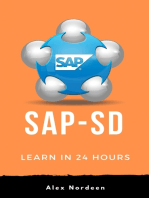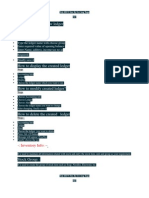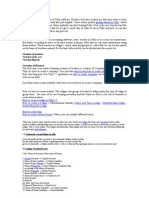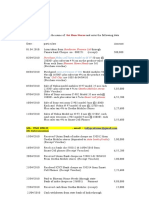Company&Master
Company&Master
Uploaded by
G SubramaniamCopyright:
Available Formats
Company&Master
Company&Master
Uploaded by
G SubramaniamCopyright
Available Formats
Share this document
Did you find this document useful?
Is this content inappropriate?
Copyright:
Available Formats
Company&Master
Company&Master
Uploaded by
G SubramaniamCopyright:
Available Formats
1.
Select company : Click here and select the company already exist in tally to enter daily transactions
2.Create Company : Use this to create new company. This is to use those who are using the first time 3. Backup : You can select this option to take a backup or you can copy the folder 10000 which is lying under tally folder 4. Restore : Its better to leave this option, if you are not familiar in tally . 5. Quit : Exit from tally
Visit Next page for Master / ledger creation
Ledger Creation
Gateway of tally>accounts info>ledger>create (click/enter on accounts info, then click/ enter on ledger, then click/enter on create ) the follow these steps
1. Name : Here enter the name of ledger .( Ex : Supplier name, Customer Name
Sales account, purchase account, rent a/c,salary a/c asstes like car a/c,furniture a/c, building a/c freight charges a/c ) You can create all the ledger name here . 2. Under : This field is very important . Here you need to select the group name. Ex : Supplier Name comes under Sundry Creditors Customer name comes under group Sundry Debtor Expense ledger like rent a/c office exp, tea & coffee salary ... etc Will comes under group indirect expense.Sales a/c comes under Group sales and purchase a/c comes under group Purchase a/c 3. Maintain balance bill by bill : select yes for supplier a/c and customers a/c
4. Inventory values are affected : select Yes for purchase and sales a/c 5. Cost centres are applicable : select this yes for cost accounting. Other wise select No 6. Name : address , You can type the address of the customer or the supplier 7. Set / alter vat details : Just select yes and feed the TIN of your customer / supplier
Stock item name creation
To create stock item name click the above inventory info on the main menu called gateway of tally
After click on the above inventory info click on unit of measure to create Qty units like , kgs, nos, litres etc Ex : the unit Food grains is kgs ; the unit of oil is Litrs. Just create like this
The next step is create the stock item name by click on stock items
You might also like
- Step To Create A New CompanyDocument28 pagesStep To Create A New Companytsegaye andualemNo ratings yet
- How To Create The New Ledger: StepsDocument6 pagesHow To Create The New Ledger: StepsDev Jung ThapaNo ratings yet
- Purchase OrderDocument11 pagesPurchase OrderBhargav LabishettyNo ratings yet
- AisDocument23 pagesAisBarbie BleuNo ratings yet
- TallyDocument22 pagesTallyअंजनी श्रीवास्तवNo ratings yet
- Question No.1: Write The Steps To: Create CompanyDocument15 pagesQuestion No.1: Write The Steps To: Create Companykoshalk88% (8)
- Swastik Accounting ProDocument19 pagesSwastik Accounting Protprfbr55No ratings yet
- Tall Erp 9 Notes and Practice BookDocument20 pagesTall Erp 9 Notes and Practice Bookankit surtiNo ratings yet
- Basic Guideline - Jurnal API IntegrationDocument20 pagesBasic Guideline - Jurnal API IntegrationFarly DetriasNo ratings yet
- Tally ERP 9Document22 pagesTally ERP 9klpndy2003No ratings yet
- BAS Assingments 1-23Document23 pagesBAS Assingments 1-23ᴀᴛᴜʟ ᴅᴀʟᴀʟNo ratings yet
- TallyDocument70 pagesTallyShree GuruNo ratings yet
- Creating A Customer LedgerDocument7 pagesCreating A Customer Ledgermubarakm123No ratings yet
- CCMPP Accounting Firm QuickBooks Desktop US Version Training Manual Philippine Based Setup TaxationDocument53 pagesCCMPP Accounting Firm QuickBooks Desktop US Version Training Manual Philippine Based Setup TaxationMarco Louis Duval UyNo ratings yet
- A Complete Practice Book Tally 9Document19 pagesA Complete Practice Book Tally 9bagsourav100% (5)
- Tally Accounting Package: Unit - 1Document19 pagesTally Accounting Package: Unit - 1vidyaak7No ratings yet
- About Swastik - Accounting Software: System RequirementDocument15 pagesAbout Swastik - Accounting Software: System RequirementPinto ModakNo ratings yet
- Purchase: Purchasing Refers To A Business or OrganizationDocument15 pagesPurchase: Purchasing Refers To A Business or OrganizationBhargav LabishettyNo ratings yet
- accounts lab manual (1)Document88 pagesaccounts lab manual (1)nnaveenjaimmNo ratings yet
- Screenshot 2023-12-19 at 8.32.50 PMDocument13 pagesScreenshot 2023-12-19 at 8.32.50 PMayanea2020No ratings yet
- NetSuite Project - Module 2Document9 pagesNetSuite Project - Module 2ha tranNo ratings yet
- Quickbooks Instructions 2017Document5 pagesQuickbooks Instructions 2017api-306226330No ratings yet
- Setting Up Business's Accounting SystemDocument4 pagesSetting Up Business's Accounting SystemVenus AreolaNo ratings yet
- Deals FreshsalesDocument45 pagesDeals Freshsalesreshma gaddeNo ratings yet
- Tally Tutor 1Document19 pagesTally Tutor 1Indu GuptaNo ratings yet
- Tally Accounting MastersDocument44 pagesTally Accounting MastersSamdani TajNo ratings yet
- Tally Assignment BookDocument76 pagesTally Assignment Bookvihanjangid223No ratings yet
- TallyDocument77 pagesTallyPawan SinghNo ratings yet
- Maria 2018Document88 pagesMaria 2018api-306226330No ratings yet
- PDF Created With Pdffactory Trial VersionDocument13 pagesPDF Created With Pdffactory Trial VersionBibek AdhikariNo ratings yet
- User Manual - Client Account To Opportunity ClosureDocument24 pagesUser Manual - Client Account To Opportunity ClosureSreenivasulu E NNo ratings yet
- House Rental SystemDocument15 pagesHouse Rental Systemsaugat sthaNo ratings yet
- Tall Erp 9 Notes and Practice BookDocument26 pagesTall Erp 9 Notes and Practice BookyeshtewatiyaNo ratings yet
- A Way To Enter in Pechtree: By:Attiq UR Rehman Mc09128Document27 pagesA Way To Enter in Pechtree: By:Attiq UR Rehman Mc09128Shahzad ChaudharyNo ratings yet
- Tally Accounting Package: Unit - 1Document19 pagesTally Accounting Package: Unit - 1Harshal BorgaonNo ratings yet
- Tally TutorialDocument53 pagesTally TutorialN Gopi KrishnaNo ratings yet
- Chapter 10: Sales Order Processing: ObjectivesDocument18 pagesChapter 10: Sales Order Processing: ObjectiveszubairpamNo ratings yet
- NetSuite Project - Module 3 - 1Document10 pagesNetSuite Project - Module 3 - 1ha tranNo ratings yet
- Tally Erp 9 Coplete TheoryDocument94 pagesTally Erp 9 Coplete Theorytuntun yadavNo ratings yet
- XERO Guide - Using - AA Carpets - As Example CompanyDocument8 pagesXERO Guide - Using - AA Carpets - As Example CompanyVishal DhimanNo ratings yet
- Tally - Erp9 NotesDocument52 pagesTally - Erp9 NotessandeepNo ratings yet
- Tally All StepsDocument51 pagesTally All StepsBTICOMPUTERNo ratings yet
- Tally All in One NotesDocument84 pagesTally All in One Notessandeep100% (3)
- AX DocumentDocument45 pagesAX Documentteja for youNo ratings yet
- Soft Ware - C - IVDocument28 pagesSoft Ware - C - IVTesfaye SimeNo ratings yet
- COMPUTERISED ACCOUNTING WITH TALLYDocument16 pagesCOMPUTERISED ACCOUNTING WITH TALLYsyamkrishnanvk80No ratings yet
- Setting Up Your CompanyDocument13 pagesSetting Up Your Companyarsen lupinNo ratings yet
- Tally QuestionDocument27 pagesTally QuestionPawan YadavNo ratings yet
- Wa0006.Document3 pagesWa0006.sdgokulraj2004No ratings yet
- 02-06-2023 TPN (Creating and Managing Ledger Accounts)Document13 pages02-06-2023 TPN (Creating and Managing Ledger Accounts)burri vasundharaNo ratings yet
- Tally 9 NotesDocument17 pagesTally 9 NotesAnjali HemadeNo ratings yet
- Tally PracticeDocument16 pagesTally PracticeArko Banerjee100% (5)
- Create, Alter, Delete LedgersDocument7 pagesCreate, Alter, Delete LedgersaizonehoNo ratings yet
- Bhansali Invento SystemDocument18 pagesBhansali Invento SystemJeje OiNo ratings yet
- Chapter 3Document18 pagesChapter 3Severus HadesNo ratings yet
- Computer Accounting With Peachtree by Sage Complete Accounting 2012 16th Edition Yacht Test BankDocument4 pagesComputer Accounting With Peachtree by Sage Complete Accounting 2012 16th Edition Yacht Test BankLonnie Escamilla100% (46)
- J.K. Lasser's Guide to Self-Employment: Taxes, Tips, and Money-Saving Strategies for Schedule C FilersFrom EverandJ.K. Lasser's Guide to Self-Employment: Taxes, Tips, and Money-Saving Strategies for Schedule C FilersNo ratings yet
- Streetwise Incorporating Your Business: From Legal Issues to Tax Concerns, All You Need to Establish and Protect Your BusinessFrom EverandStreetwise Incorporating Your Business: From Legal Issues to Tax Concerns, All You Need to Establish and Protect Your BusinessNo ratings yet
- Telugu 1Document4 pagesTelugu 1G SubramaniamNo ratings yet
- Implementation of Payroll in TallyERP 9Document265 pagesImplementation of Payroll in TallyERP 9Sagar ManiarNo ratings yet
- Implementation of Excise For Manufacturers in Tally - ERP 9Document235 pagesImplementation of Excise For Manufacturers in Tally - ERP 9G SubramaniamNo ratings yet
- Service TaxDocument239 pagesService TaxG Subramaniam100% (1)
- TransportchargesDocument2 pagesTransportchargesG SubramaniamNo ratings yet
- Tally Coaching FileDocument7 pagesTally Coaching FileG Subramaniam92% (26)
- Recd Your EmailDocument10 pagesRecd Your EmailG SubramaniamNo ratings yet