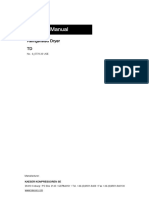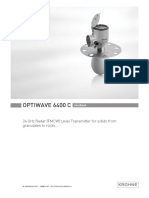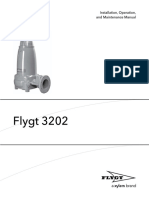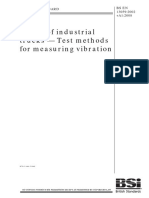MA ALTOSONIC-V12 en 240213 4002643506 R06
MA ALTOSONIC-V12 en 240213 4002643506 R06
Uploaded by
Isaias MirellesCopyright:
Available Formats
MA ALTOSONIC-V12 en 240213 4002643506 R06
MA ALTOSONIC-V12 en 240213 4002643506 R06
Uploaded by
Isaias MirellesOriginal Title
Copyright
Available Formats
Share this document
Did you find this document useful?
Is this content inappropriate?
Copyright:
Available Formats
MA ALTOSONIC-V12 en 240213 4002643506 R06
MA ALTOSONIC-V12 en 240213 4002643506 R06
Uploaded by
Isaias MirellesCopyright:
Available Formats
ALTOSONIC V12 Handbook
Ultrasonic gas flowmeter for custody transfer
© KROHNE 01/2024 - 4002643506 - MA ALTOSONIC V12 R06 en
: IMPRINT :::::::::::::::::::::::::::::::::::::::
All rights reserved. It is prohibited to reproduce this documentation, or any part thereof, without
the prior written authorisation of KROHNE Messtechnik GmbH.
Subject to change without notice.
Copyright 2024 by
KROHNE Messtechnik GmbH - Ludwig-Krohne-Str. 5 - 47058 Duisburg (Germany)
2 www.krohne.com 01/2024 - 4002643506 - MA ALTOSONIC V12 R06 en
ALTOSONIC V12 CONTENTS
1 Safety instructions 7
1.1 Intended use ..................................................................................................................... 7
1.2 Certifications .................................................................................................................... 7
1.3 Safety instructions from the manufacturer ..................................................................... 9
1.3.1 Copyright and data protection ................................................................................................ 9
1.3.2 Disclaimer ............................................................................................................................... 9
1.3.3 Product liability and warranty .............................................................................................. 10
1.3.4 Information concerning the documentation......................................................................... 10
1.3.5 Warnings and symbols used................................................................................................. 11
1.4 Safety instructions for the operator............................................................................... 11
2 Device description 12
2.1 Scope of delivery............................................................................................................. 12
2.2 Hardware description..................................................................................................... 12
2.2.1 Transducers .......................................................................................................................... 13
2.2.2 The electronic unit ................................................................................................................ 14
2.3 Software description ...................................................................................................... 16
2.4 Explosion safety approvals............................................................................................. 17
2.4.1 Certificates ............................................................................................................................ 17
2.4.2 Explosion safety markings.................................................................................................... 17
2.4.3 Temperatures ....................................................................................................................... 18
2.4.4 Pressure................................................................................................................................ 19
2.4.5 Specific conditions for safe use ............................................................................................ 20
2.5 Nameplates .................................................................................................................... 21
3 Installation 23
3.1 Notes on installation ...................................................................................................... 23
3.2 Storage ........................................................................................................................... 23
3.3 Transport ........................................................................................................................ 24
3.4 Pre-installation requirements ....................................................................................... 25
3.5 Installation...................................................................................................................... 26
3.5.1 Mounting position.................................................................................................................. 26
3.5.2 Pipe diameters and lengths.................................................................................................. 27
3.5.3 Flow conditioners.................................................................................................................. 27
3.5.4 Inlet and outlet for uni-directional use ................................................................................ 27
3.5.5 Control valves........................................................................................................................ 28
3.5.6 P and T sensors..................................................................................................................... 29
3.6 Temperatures ................................................................................................................. 30
4 Electrical connections 31
4.1 Safety instructions.......................................................................................................... 31
4.2 Opening and closing covers ........................................................................................... 31
4.3 Outputs ........................................................................................................................... 32
4.3.1 Digital pulse outputs ............................................................................................................. 33
4.3.2 Digital outputs....................................................................................................................... 35
01/2024 - 4002643506 - MA ALTOSONIC V12 R06 en www.krohne.com 3
CONTENTS ALTOSONIC V12
4.3.3 Analog I/O connections ......................................................................................................... 36
4.3.4 Emulation of a turbine meter ............................................................................................... 37
4.4 Serial data communication (RS 485).............................................................................. 37
4.5 KROHNE Care board ...................................................................................................... 38
4.5.1 USB........................................................................................................................................ 39
4.5.2 Ethernet................................................................................................................................. 39
4.5.3 General I/O ............................................................................................................................ 40
4.6 Power connection ........................................................................................................... 44
4.7 Cabling ............................................................................................................................ 45
4.8 Grounding ....................................................................................................................... 46
5 Start-up 47
5.1 Starting the signal converter ......................................................................................... 47
6 Operation 48
6.1 Display and operating elements .................................................................................... 48
6.1.1 Display in measuring mode with 1 or 3 measured values ................................................... 50
6.2 Menu overview ................................................................................................................ 51
6.3 Access control and seals................................................................................................ 52
7 Software service tool 54
7.1 Introduction .................................................................................................................... 54
7.2 Installation of the software ............................................................................................ 54
7.3 Starting a session ........................................................................................................... 54
7.4 Loading a monitoring configuration............................................................................... 58
7.5 Changing and saving a monitoring configuration .......................................................... 61
7.5.1 Creating a monitoring configuration .................................................................................... 61
7.5.2 Saving a monitoring configuration with a new name ........................................................... 64
7.5.3 Saving a monitoring configuration with its current name ................................................... 66
7.6 Creating a monitoring configuration.............................................................................. 66
7.7 Viewing data.................................................................................................................... 69
7.7.1 Unformatted data.................................................................................................................. 69
7.8 Customizing the way data is presented ......................................................................... 70
7.8.1 Setting up tabs in the user view window .............................................................................. 70
7.8.2 Creating a new grid definition............................................................................................... 72
7.8.3 Creating a new graphical presentation ................................................................................ 76
7.9 Creating reports ............................................................................................................. 77
7.9.1 Reporting related to parameter settings ............................................................................. 78
7.9.2 Reporting related to process values .................................................................................... 82
7.9.3 Reporting related to calibration parameters ....................................................................... 82
7.9.4 Reporting related to privileges ............................................................................................. 82
7.10 Remote logging............................................................................................................. 82
7.11 Customizing the data logging process......................................................................... 84
7.12 Adjusting parameter settings....................................................................................... 88
7.13 Save flowmeter configuration file ................................................................................ 89
4 www.krohne.com 01/2024 - 4002643506 - MA ALTOSONIC V12 R06 en
ALTOSONIC V12 CONTENTS
8 Diagnostic configuration tool (optional) 91
8.1 Installation configuration tool ........................................................................................ 91
8.2 Setup default IP Address................................................................................................ 97
8.3 Default MODBUS setup .................................................................................................. 98
8.3.1 Read only, Integer ................................................................................................................. 98
8.3.2 Read only Long integer ....................................................................................................... 100
8.3.3 Read only Float ................................................................................................................... 101
8.3.4 Read only Double ................................................................................................................ 103
8.3.5 Read/write Integer .............................................................................................................. 104
8.3.6 Read/write Long integer ..................................................................................................... 104
8.3.7 Read/write Float ................................................................................................................. 105
8.3.8 Read/write Double .............................................................................................................. 105
9 Service 106
9.1 Periodic maintenance................................................................................................... 106
9.2 Cleaning........................................................................................................................ 106
9.3 Exchange of transducers.............................................................................................. 107
9.4 Exchange of transducers - Depressurised condition .................................................. 107
9.5 Exchange of transducers - Pressurised condition ...................................................... 115
9.5.1 Transducer retraction tool.................................................................................................. 117
9.5.2 Procedure to remove a transducer .................................................................................... 119
9.6 Exchange of electronics unit ........................................................................................ 132
9.6.1 Field version........................................................................................................................ 132
9.7 Battery maintenance .................................................................................................... 134
9.8 Availability of services .................................................................................................. 135
9.9 Returning the device to the manufacturer................................................................... 135
9.9.1 General information............................................................................................................ 135
9.9.2 Form (for copying) to accompany a returned device.......................................................... 136
9.10 Disposal ...................................................................................................................... 136
10 Technical data 137
10.1 Measuring principle.................................................................................................... 137
10.2 Transit time measuring principle............................................................................... 137
10.3 Swirl compensation .................................................................................................... 138
10.4 Multipath ultrasonic flowmeters................................................................................ 139
10.5 Technical data table ................................................................................................... 140
10.6 Dimensions and weights ............................................................................................ 145
10.7 Flow tables ................................................................................................................. 146
11 Modbus protocol description and set-up 147
11.1 Introduction ................................................................................................................ 147
11.2 Physical Communication Layer.................................................................................. 148
11.3 Serial transmission format ........................................................................................ 148
11.3.1 ASCII mode ........................................................................................................................ 149
11.3.2 RTU mode.......................................................................................................................... 149
01/2024 - 4002643506 - MA ALTOSONIC V12 R06 en www.krohne.com 5
CONTENTS ALTOSONIC V12
11.4 Modbus message framing.......................................................................................... 150
11.4.1 Address Field (Device Address) ........................................................................................ 150
11.4.2 Function Field ................................................................................................................... 150
11.4.3 Data Field .......................................................................................................................... 151
11.4.4 Error checking methods ................................................................................................... 151
11.4.5 Transmission gaps............................................................................................................ 152
11.4.6 Time out............................................................................................................................. 152
11.5 Supported functions ................................................................................................... 152
11.5.1 Function 01: READ COILS ................................................................................................. 153
11.5.2 Function 02: READ DISCRETE INPUTS............................................................................. 153
11.5.3 Function 03: READ HOLDING REGISTERS........................................................................ 153
11.5.4 Function 04: READ INPUT REGISTERS............................................................................. 154
11.5.5 Function 05: WRITE SINGLE COIL .................................................................................... 154
11.5.6 Function 06: WRITE SINGLE HOLDING REGISTER........................................................... 154
11.5.7 Function 08: DIAGNOSTICS............................................................................................... 155
11.5.8 Function 15: WRITE MULTIPLE COILS ............................................................................. 155
11.5.9 Function 16: WRITE MULTIPLE HOLDING REGISTERS.................................................... 156
11.5.10 Exception responses ....................................................................................................... 157
11.6 Handling of large data types ...................................................................................... 158
11.6.1 Integer (16 bit), Transmit sequence.................................................................................. 159
11.6.2 Long integer (32 bit), Transmit Sequence ........................................................................ 159
11.6.3 Single precision floating point (32 bit), transmit sequence ............................................. 160
11.6.4 Double precision floating point (64 bit), transmit sequence ............................................ 161
11.6.5 Long long (64 bit integer), transmit sequence ................................................................. 162
11.6.6 Maximum number requested items ................................................................................. 162
11.7 Default settings .......................................................................................................... 163
11.8 Modbus register mapping .......................................................................................... 164
11.8.1 Input Registers (read-only): Integer (16-bit); address range 3000-3499 ........................ 164
11.8.2 Holding Registers (read/write): Integer (16-bit); address range 3500-3999 ................... 165
11.8.3 Input Registers (read-only): Long integer (32-bit); address range 5000-5499 ............... 165
11.8.4 Holding Registers (read/write): Long integer (32-bit), addres range 5500-5999 ............ 170
11.8.5 Input Registers (read-only): Double (64-bit floating point), address range 6000-6499 .. 170
11.8.6 Holding Registers (read/write): Double (64-bit floating-point), address range 6500-6999 ..
170
11.8.7 Input Registers (read-only): Float (32-bit floating-point), address range 7000-7499 ..... 171
11.8.8 Holding Registers (read/write): Float (32-bit) floating-point, address range 7500-7999 175
11.8.9 Input Registers (read-only): Long long (64-bit integer), address range 8000-8499........ 179
11.8.10 Holding Registers (read/write): Long long (64-bit integer), address range 8500-8999 179
6 www.krohne.com 01/2024 - 4002643506 - MA ALTOSONIC V12 R06 en
ALTOSONIC V12 SAFETY INSTRUCTIONS 1
1.1 Intended use
CAUTION!
Responsibility for the use of the measuring devices with regard to suitability, intended use and
corrosion resistance of the used materials against the measured fluid lies solely with the
operator.
INFORMATION!
The manufacturer is not liable for any damage resulting from improper use or use for other than
the intended purpose.
The ALTOSONIC V12 is an ultrasonic gas flowmeter for high accurate and custody transfer
applications.
1.2 Certifications
Product marking
Figure 1-1: Examples of marking logo
The manufacturer certifies successful testing of the product by applying the conformity mark on
the device.
LEGAL NOTICE!
The ALTOSONIC V12 custody transfer gas flowmeter meets the technical requirements and
standards applicable to equipment designed for use in different countries world wide.
European Union (EU):
• Pressure Equipment Directive 2014/68/EC
• EMC directive 2014/30/EU, according to:
EN 61326-1
EN 61326-2
EN 61326-3
01/2024 - 4002643506 - MA ALTOSONIC V12 R06 en www.krohne.com 7
1 SAFETY INSTRUCTIONS ALTOSONIC V12
• ATEX directive 2014/34/EU according to:
EN 60079-0
EN 60079-1 (Ex db)
EN 60079-7 (Ex eb)
EN 60079-18 (Ex ma)
• Custody transfer approvals according to:
MID directive 2014/32/EU ((MID = Measurement Instrument Directive)
OIML R137-1 (International Organization for Legal Metrology)
OIML D11
• Fully compliant to AGA 9
• ISO 17089
International (IECEx):
• IEC Scheme 02 according to:
IEC 60079-0
IEC 60079-1 (Ex db)
IEC 60079-7 (Ex eb)
IEC 60079-18 (Ex ma)
United Kingdom (UKCA):
• UK 2016 Regulations according to:
EN IEC 60079-0
EN IEC 60079-1 (Ex db)
EN IEC 60079-7 (Ex eb)
EN IEC 60079-18 (Ex ma)
North-America (Canada + USA):
• Certified for use in Division 1 and Zone 1 (USA only) hazardous areas according to NEC
500/505 and CEC:
CSA C22.2 No. 30
CSA C22.2 No. 25
CSA C22.2 No. 94.2
CSA C22.2 No. 61010-1
CSA C22.2 No. 60079-40
FM3615
FM3616
UL 50E
UL 122701
UL 61010-1
8 www.krohne.com 01/2024 - 4002643506 - MA ALTOSONIC V12 R06 en
ALTOSONIC V12 SAFETY INSTRUCTIONS 1
Canada:
• Certified for use in Division 2 hazardous areas according to NEC 500 and CEC:
CSA C22.2 No. 213
CSA C22.2 No. 94.2
CSA C22.2 No. 61010-1
UL121201
UL 50E
UL 61010-1
UL 60079-0
UL 60079-1
INFORMATION!
Not all country specific approvals are listed here. Please consult KROHNE in case of a specific
approval that is not listed here.
1.3 Safety instructions from the manufacturer
1.3.1 Copyright and data protection
The contents of this document have been created with great care. Nevertheless, we provide no
guarantee that the contents are correct, complete or up-to-date.
The contents and works in this document are subject to copyright. Contributions from third
parties are identified as such. Reproduction, processing, dissemination and any type of use
beyond what is permitted under copyright requires written authorisation from the respective
author and/or the manufacturer.
The manufacturer tries always to observe the copyrights of others, and to draw on works created
in-house or works in the public domain.
The collection of personal data (such as names, street addresses or e-mail addresses) in the
manufacturer's documents is always on a voluntary basis whenever possible. Whenever
feasible, it is always possible to make use of the offerings and services without providing any
personal data.
We draw your attention to the fact that data transmission over the Internet (e.g. when
communicating by e-mail) may involve gaps in security. It is not possible to protect such data
completely against access by third parties.
We hereby expressly prohibit the use of the contact data published as part of our duty to publish
an imprint for the purpose of sending us any advertising or informational materials that we have
not expressly requested.
1.3.2 Disclaimer
The manufacturer will not be liable for any damage of any kind by using its product, including,
but not limited to direct, indirect or incidental and consequential damages.
This disclaimer does not apply in case the manufacturer has acted on purpose or with gross
negligence. In the event any applicable law does not allow such limitations on implied warranties
or the exclusion of limitation of certain damages, you may, if such law applies to you, not be
subject to some or all of the above disclaimer, exclusions or limitations.
01/2024 - 4002643506 - MA ALTOSONIC V12 R06 en www.krohne.com 9
1 SAFETY INSTRUCTIONS ALTOSONIC V12
Any product purchased from the manufacturer is warranted in accordance with the relevant
product documentation and our Terms and Conditions of Sale.
The manufacturer reserves the right to alter the content of its documents, including this
disclaimer in any way, at any time, for any reason, without prior notification, and will not be liable
in any way for possible consequences of such changes.
1.3.3 Product liability and warranty
The operator shall bear responsibility for the suitability of the device for the specific purpose.
The manufacturer accepts no liability for the consequences of misuse by the operator.
Improper installation or operation of the devices (systems) will cause the warranty to be void.
The respective "Standard Terms and Conditions" which form the basis for the sales contract
shall also apply.
1.3.4 Information concerning the documentation
To prevent any injury to the user or damage to the device it is essential that you read the
information in this document and observe applicable national standards, safety requirements
and accident prevention regulations.
If this document is not in your native language and if you have any problems understanding the
text, we advise you to contact your local office for assistance. The manufacturer cannot accept
responsibility for any damage or injury caused by misunderstanding of the information in this
document.
This document is provided to help you establish operating conditions, which will permit safe and
efficient use of this device. Special considerations and precautions are also described in the
document, which appear in the form of icons as shown below.
10 www.krohne.com 01/2024 - 4002643506 - MA ALTOSONIC V12 R06 en
ALTOSONIC V12 SAFETY INSTRUCTIONS 1
1.3.5 Warnings and symbols used
Safety warnings are indicated by the following symbols.
DANGER!
This warning refers to the immediate danger when working with electricity.
DANGER!
This warning refers to the immediate danger of burns caused by heat or hot surfaces.
DANGER!
This warning refers to the immediate danger when using this device in a hazardous atmosphere.
DANGER!
These warnings must be observed without fail. Even partial disregard of this warning can lead to
serious health problems and even death. There is also the risk of seriously damaging the device
or parts of the operator's plant.
WARNING!
Disregarding this safety warning, even if only in part, poses the risk of serious health problems.
There is also the risk of damaging the device or parts of the operator's plant.
CAUTION!
Disregarding these instructions can result in damage to the device or to parts of the operator's
plant.
INFORMATION!
These instructions contain important information for the handling of the device.
LEGAL NOTICE!
This note contains information on statutory directives and standards.
• HANDLING
This symbol designates all instructions for actions to be carried out by the operator in the
specified sequence.
i RESULT
This symbol refers to all important consequences of the previous actions.
1.4 Safety instructions for the operator
WARNING!
In general, devices from the manufacturer may only be installed, commissioned, operated and
maintained by properly trained and authorized personnel.
This document is provided to help you establish operating conditions, which will permit safe and
efficient use of this device.
01/2024 - 4002643506 - MA ALTOSONIC V12 R06 en www.krohne.com 11
2 DEVICE DESCRIPTION ALTOSONIC V12
2.1 Scope of delivery
INFORMATION!
Do a check of the packing list to make sure that you have all the elements given in the order.
INFORMATION!
The instrument is delivered in a seaworthy, reinforced wooden crate. Inspect the packing
carefully for damages or signs of improper handling. Report damage to the carrier and to the
local office of the manufacturer.
Figure 2-1: Scope of delivery
1 Product documentation
2 CE Declaration
3 Flowmeter in ordered version
4 Optional: flow conditioner, spare parts and / or installed impact indicators
INFORMATION!
Calibration reports and project specific documents are in the meter's databook that is sent
separately.
2.2 Hardware description
The ALTOSONIC V12 flowmeter is designed to meet all the relevant explosion safety
requirements:
• the application of an explosion proof electronics enclosure
• using for explosion safety certified transducers
The flowmeter consists of a meter body with one or two (twin or check meter) electronic units
installed on top of it.
For smaller diameters the meter body is fully machined hence no welding is done.
For larger diameters, normally the meter body is a welded construction. However, it can also be
a fully machined construction.
A number of transducers are installed inside the meter body. Each pair of ultrasonic transducers
forms an acoustic measurement path. The acoustic measurement path consists of one (direct)
chord or two (reflective) chords.
The chords in the horizontal plane are used for flow measurement, the chords in the vertical
plane are used for diagnostics or for the measurement of the check meter. The reflective chords
that are offset from the meter’s centre line use acoustic mirrors to reflect the ultrasonic signal.
The reflective chords that are in the centre line of the meter reflect directly on the pipe wall.
Direct chords do not reflect and therefore do not require acoustic mirrors.
12 www.krohne.com 01/2024 - 4002643506 - MA ALTOSONIC V12 R06 en
ALTOSONIC V12 DEVICE DESCRIPTION 2
The transducers are electrically connected to the electronic unit inside the converter housing
that is screwed on top of the pipe (i.e. support) on top of the meter by means of coaxial cables.
The cabling is protected against mechanical damage and moisture by the surrounding sensor
housing that are sealed by two side covers and the top cover. The coaxial cables enter the
electronics enclosure via the neck at the bottom of the electronics housing. An explosion-proof
(Ex db) approved cable feed-through is installed inside the neck of the housing and the support
on which the housing is screwed, that forms an explosion-proof seal of this entry to the
electronics enclosure.
The other ends of the coax cables are connected to the transducers. This connection is either
established via an explosion-proof connector (transducer type G6.nn) or via a SMB-plug (inside
explosion-proof transducer types G7.nn or G11.nn).
Figure 2-2: Location of sensors and electronic unit
1 Standard version
2 Check version
2.2.1 Transducers
Acoustic signals are transmitted and received by means of ultrasonic transducers. The active
part of an ultrasonic transducer is a piëzo electric ceramic at the front of the transducer. The
front of the transducer is exposed to the gas to be measured. There is a variety of different
transducers to optimise the measurement performance to the application. Two of them are
shown as examples below.
Overview of transducer type G6.nn
Figure 2-3: Sensor assembly type G6.nn (epoxy front with stainless steel housing)
1 O-rings
2 Slot in the transducer housing
3 Stainless steel transducer housing
4 Explosion-proof (Ex db) connector
5 Alignment pin
6 Screw cap
7 Securing screw M2
8 Coaxial cable
9 Transducer nut
01/2024 - 4002643506 - MA ALTOSONIC V12 R06 en www.krohne.com 13
2 DEVICE DESCRIPTION ALTOSONIC V12
DANGER!
Transducer type G6.nn has an explosion-proof (Ex db) housing in which there is an explosion-
proof (Ex db) connector of the connecting coaxial cable ⑧ .
An alignment pin ⑤ on the connector slides into a slot in the transducer housing ②, this ensures
that the transducer is connected with the correct polarity. The cap ⑥ , screwed on the housing,
fixates the connector, a small securing screw (M2) ⑦ secures this cap. The transducer type
G6.nn is fixated in the meter body using a transducer nut with a hole in the centre ⑨ . Two O-
rings ① seal the pressure inside the piping effectively to the inside of the sensor housing and
the outside world.
Overview of transducer type G7.nn or G11.nn
Figure 2-4: Sensor assembly type G7.nn (titanium) or G11.nn (inconel)
1 O-rings
2 Transducer body (titanium for G7.nn / inconel for G11.nn)
3 Connector type MCX straight plug
4 Hexagonal cap
5 Coaxial wire
6 Transducer nut
2.2.2 The electronic unit
The internal part of the housing is open. Every side of the “T-housing” has a removable cover
that gives access to the inside, in order to connect external wiring or to install or replace
components.
Figure 2-5: Converter housing
1 Power supply / RS485 compartment / Optional KROHNE Care board / Service ethernet / Logging SD card
2 Electronics / display / dip switches
3 Outputs (frequency / status / 4...20 mA)
INFORMATION!
If needed, ask your supplier for the optional KROHNE Care manual.
14 www.krohne.com 01/2024 - 4002643506 - MA ALTOSONIC V12 R06 en
ALTOSONIC V12 DEVICE DESCRIPTION 2
Connection output side
On the right-hand side, all standard outputs are conducted with phoenix contacts, which are
delivered including the connector plugs. Wiring to other (external/auxiliary) equipment can be
connected to these terminals.
Cables can enter through the explosion-proof (Ex db) cable glands installed in either one of the
four threaded holes M20x1.5.
DANGER!
Unused holes must be closed with approved explosion-proof (Ex db) blind plugs.
Power supply / RS485 compartment
The left-hand side is used to install the power supply to the converter. This board also includes
two serial data ports (RS485) and an Ethernet port and mini USB for service. Also an SD card can
be inserted for logging data. As an option an additional diagnostics processor board can be
installed. Wiring to external equipment or to a power source is attached to connectors with
screw terminals. These connectors engage directly with matching parts on the printed circuit
boards.
Cables can enter this compartment through explosion-proof (Ex db) cable glands installed in
either one of the four threaded holes M20x1.5.
Electronics compartment
The front has a cover with a glass window. It contains a frame with a number of printed circuit
boards. The boards have the following functions:
• Frequency and status output board
• Processor boards
• Sensor driver board
• Display module (connected to the front side of the frame, can be seen through the cover with
the glass window)
• Option: KROHNE Care electronic board
INFORMATION!
The KROHNE Care Expert system is an advanced diagnostic system embedded in an additional
electronic board with flow computer functionality. On this electronic board a diagnostic model
runs that checks the health status of the ALTOSONIC V12, 24/7.
01/2024 - 4002643506 - MA ALTOSONIC V12 R06 en www.krohne.com 15
2 DEVICE DESCRIPTION ALTOSONIC V12
2.3 Software description
The ALTOSONIC V12 contains a powerful microprocessor that controls the functions and
calculations it performs. By means of a set of parameters the software can be configured to
various sizes and models of flowmeters and according to specific requirements depending of
applications of customers.
LEGAL NOTICE!
The parameters are stored in a configuration file. Configuration parameters are password
protected in order to prevent unauthorized modification. Access in order to read, view and
inspect parameter values is unrestricted.
Individual parameters are classified according to “roles” in order to define differentiated access
rights. Each “role” is associated with a “typical” user or operator having specific responsibilities
or duties. Users have to be registered with a user name and a password, when registered the
role of the user is also defined, and by consequence also the access rights of that user.
The following roles have been defined, listed in according to the rank in the hierarchy.
Roles and authorisation
Operator restricted to personnel acting on behalf of the owner/ operator of the meter (for day
to day operation), to the discretion of the owner/operator of the meter.
Supervisor restricted to personnel acting on behalf of the owner/operator of the meter
(administrator function), to the discretion of the owner/operator of the meter.
Service restricted to authorised service personnel, to the discretion of KROHNE.
Service2 restricted to authorised service personnel, to the discretion of KROHNE with time
based password access. The time based password can be requested from KROHNE.
Calibrator restricted to personnel acting on behalf of a legal calibration station.
Factory restricted to KROHNE factory employees, to implement factory settings in the
meter.
Only a higher rank user can register a lower rank user. Users can have the same rank.
In addition to restrictions depending of the defined role of a user, a physical “overwrite disable”
contact / jumper protects the configuration parameters. This disables any user from making
modifications to parameters that would influence the measured flow or volume value. This
prevents unintentional or unauthorized changes to the parameters and possibly invalidation of
the calibration.
Normally the meter is delivered with a set of parameters suitable for the application. In case a
modification of the configuration file is made, this is stored in the data logging memory. This
information can be retrieved afterwards for auditing and verification purposes.
16 www.krohne.com 01/2024 - 4002643506 - MA ALTOSONIC V12 R06 en
ALTOSONIC V12 DEVICE DESCRIPTION 2
2.4 Explosion safety approvals
2.4.1 Certificates
INFORMATION!
Only the main explosion safety approvals are listed below. All other approvals (e.g. DNV Brazil,
EAC Russia, NEPSI China, etc.) that are derived from the ATEX/IECEx approvals are not listed
here. Contact your KROHNE representative or look at the KROHNE website for more
information.
ATEX Zone 1 FTZU 18 ATEX 0007X
IECEx Zone 1 IECEx FTZU 18.0006X
UKCA Zone 1 CSAE 22UKEX1015X
Class I, II, III, Division 1 LR1338-3 (Canada & USA)
Class I, Zone 1 LR1338-3 (USA only)
Class I, II, III, Division 2 LR1338-12 (Canada & USA)
2.4.2 Explosion safety markings
Approval Markings
ATEX II 2G Ex db eb IIB+H2 T6...T3 Gb (with transducer type G7.nn or G11.nn)
II 2G Ex db eb ma IIB+H2 T6…T4 Gb (with transducer type G6.nn)
IECEx & UKCA Ex db eb IIB+H2 T6...T3 Gb (with transducer type G7.nn or G11.nn)
Ex db eb ma IIB+H2 T6…T4 Gb (with transducer type G6.nn)
Division 1 Class I, Division 1, Groups CD T5 or T4
(Canada & USA)
Class II, Division 1, Groups EFG
Class III, Division 1 and 2
Class I, zone 1 Class I, Zone 1, IIB T5/T4
(USA only)
Division 2 Class I, Division 2, Groups BCD T5 or T4
(Canada & USA)
Class II, Division 2, Groups EFG
Class III, Division 1 and 2
Table 2-1: Explosion safety markings
01/2024 - 4002643506 - MA ALTOSONIC V12 R06 en www.krohne.com 17
2 DEVICE DESCRIPTION ALTOSONIC V12
2.4.3 Temperatures
Ambient temperature
The ALTOSONIC V12 is rated for an ambient temperature in the range of -40°C…+60°C.
Process temperature
The process temperatures depend on the type of explosion safety approval and the type of gas
transducers (G6.nn, G7.nn or G11.nn) installed inside the ALTOSONIC V12 sensor. An overview is
given by the tables below.
ATEX, IECEx and UKCA
G7.nn & G11.nn Maximum process temperature [ºC] at:
Temperature class Tamb ≤ 45ºC Tamb ≤ 50ºC Tamb ≤ 55ºC Tamb ≤ 60ºC
T6 50 50 50 50
T5 65 65 65 65
T4 100 100 100 -
T3 175 140 - -
Table 2-2: Temperature classification with transducer type G7.nn or G11.nn
G6.nn Maximum process temperature [ºC] at:
Temperature class Tamb ≤ 45ºC Tamb ≤ 50ºC Tamb ≤ 60ºC
T6 65 50 50
T5 80 65 60
T4 100 100 -
Table 2-3: Temperature classification with transducer type G6.nn
Division 1 & 2 (Canada & USA) / Class I, Zone 1 (USA only)
Process temperature range -40…+100°C. See table below for the rated temperature class.
Transducer type Maximum process temperature [ºC] at:
≤ 70ºC 70...85ºC 85...95ºC 95...100ºC
G7 T5 T5 T4 T4
G6 T5 T5 T4 T4
G11 T5 T5 T4 T4
Table 2-4: Temperature classification Division 1 & 2 and USA Class I, Zone 1
18 www.krohne.com 01/2024 - 4002643506 - MA ALTOSONIC V12 R06 en
ALTOSONIC V12 DEVICE DESCRIPTION 2
2.4.4 Pressure
The maximum process pressure is determined by the type of transducers (G6.nn, G7.nn or
G11.nn) installed inside the sensor. For ATEX, IECEx and UKCA the limitations are listed in the
table below.
Transducer type Max. process pressure
[bar]
G6.00 150
G6.01 430
G6.02 250
G6.03 430
G7.01 150
G7.04 100
G11.04 75
G11.05 75
Table 2-5: Maximum process pressure / temperature for ATEX, IECEx and UKCA
For Division 1 (Canada & USA) and Class I, Zone 1 (USA only) the maximum process pressure is
listed in the following table. See also the notes for the restrictions due to the used type of O-
rings (FKM 70, FPM 75 or FKM 90) and if the flowmeter is marked as a single seal.
Transducer type Max. process pressure
[bar]
G6.00 150
G6.01 430
G6.02 250
G6.03 430
G7.01 150
G7.04 100
G11.04 75
G11.05 150
Note: Ultrasonic Gas Transducers that utilize the FKM 70 and FKM 90 O-rings and marked “Single Seal”
are limited to the following Process Pressure and Process Temperature Ratings:
FKM 70 – Pprocess = 0...100 bar; Tprocess = -40...100°C
FKM 90 – Pprocess = 0...150 bar; Tprocess = -40...100°C
Table 2-6: Maximum process pressure / temperature for Division 1 / Class I, Zone 1
INFORMATION!
The same table above applies to the for Division 2 approved ALTOSONIC V12-DIV2 meter, but
without the limitations described by the Note.
01/2024 - 4002643506 - MA ALTOSONIC V12 R06 en www.krohne.com 19
2 DEVICE DESCRIPTION ALTOSONIC V12
2.4.5 Specific conditions for safe use
ATEX, IECEx and UKCA
• Rated ambient temperature range: -40...+60°C.
• For information on the dimensions of the flameproof joints the manufacturer shall be
contacted.
• The signal converter enclosure is fixed to the support by means of four M6x16 hexagon head
screws to ISO 4017 or hexagon socket head screws to ISO 4762, material A2-70 or A4-70.
• Only open converter enclosure housing 35 min. (T6), 10 min. (T5 & T4) after the power has
been switched off and after it has been verified that there is no risk due to the presence of
potentially explosive gas.
• To avoid the risk of ignition as a result of electrostatic charging, the ALTOSONIC V12 can not
be used in locations in which:
- High charge generating process;
- Mechanical friction and separation processes;
- Electron emission (e.g. near electrostatic coating equipment) may occur.
• The signal converter enclosure may be equipped with Ex-equipment cable glands or Ex-
equipment blanking elements with type of Ex-protection according to Ex marking in
certificate and with minimum IP code IP 6X.
Warning messages for Division 1 / Class I, Zone 1
Do NOT OPEN when explosive atmosphere is present! Do NOT OPEN when energised. A seal
required within 18 inch of the enclosure.
In French for Canada:
N'ouvrez pas l'enveloppe antideflagrante quand l'atmosphere explosive est presente! Ne pas
ouvrir sous tension. Un scellement demande moins de 18 inch du boîtier.
INFORMATION!
No warning messages for Division 2 approved ALTOSONIC V12-DIV2 flowmeters.
20 www.krohne.com 01/2024 - 4002643506 - MA ALTOSONIC V12 R06 en
ALTOSONIC V12 DEVICE DESCRIPTION 2
2.5 Nameplates
INFORMATION!
Look at the device nameplate to ensure that the device is delivered according to your order.
Check for the correct supply voltage printed on the nameplate.
Figure 2-6: ATEX/IECEx nameplate
Figure 2-7: UKCA nameplate
01/2024 - 4002643506 - MA ALTOSONIC V12 R06 en www.krohne.com 21
2 DEVICE DESCRIPTION ALTOSONIC V12
Figure 2-8: Division 1 & 2 (Canada and USA) nameplate
22 www.krohne.com 01/2024 - 4002643506 - MA ALTOSONIC V12 R06 en
ALTOSONIC V12 INSTALLATION 3
3.1 Notes on installation
CAUTION!
Inspect the packaging carefully for damages or signs of rough handling. Report damage to the
carrier and to the local office of the manufacturer.
INFORMATION!
Do a check of the packing list to make sure that you have all the elements given in the order.
INFORMATION!
Look at the device nameplate to ensure that the device is delivered according to your order.
Check for the correct supply voltage printed on the nameplate.
3.2 Storage
Correct storage position
Figure 3-1: Storage
1 Correct position for all sizes
2 Position not allowed for flowmeters > 12"
WARNING!
Make sure that the extensions on the bottom of the flanges are in good order to prevent the
meter from rolling over. Otherwise take appropriate measures to prevent the meter from rolling
over.
Storage conditions
Maintain the following storage conditions to prevent the equipment from corrosion or early
failure:
• Humidity: <95 % RH (closed and heated storage area)
• Storage temperature: -40...+70ºC / -40...+158ºF
• Avoid direct solar radiation during long storage periods, store under a sunshade
How to prevent corrosion
Pay attention to the conservation of the inner pipe wall, especially for carbon steel meters.
Typical applications such as measuring dry natural gas (sales quality) or natural gas with a
corrosion inhibitor do not require an anti corrosion coating inside the meter tube. A coating can
even be regarded as unwanted because it may wear off, which will have an impact (although
minor) on the accuracy.
01/2024 - 4002643506 - MA ALTOSONIC V12 R06 en www.krohne.com 23
3 INSTALLATION ALTOSONIC V12
However for storage and/or transportation additional protective measures are recommended.
Depending on how long the protection should last one of several methods can be considered:
1. For a storage period of less than one year, the inner pipewall should be protected by a corrosion
inhibitor such as Shell Ensys.
Do not apply the corrosion inhibitor on the acoustic transducers.
2. For a period of a year or longer, the pipewall should be protected by Tectyl or a similar product.
Do not apply Tectyl on the acoustic transducers.
3. Independend of the storage period, the inner pipewall can be protected by an oxygen free envi-
ronment. This can be created by mounting blind flanges, using a vacuum pump to remove the
air and subsequently filling the meter with nitrogen. It is recommended to place some bags of
silica gel inside the flowmeter. To protect against corrosion, the humidity should be less than
38% and/or oxygen should not be present. Special regulations may be applicable for transpor-
tation and storage of a pressurised flowmeter.
3.3 Transport
WARNING!
• Even smaller size flowmeters have a considerable weight. Check the weight of your
flowmeter in order to select suitable means for transportation and lifting.
• Use appropriate materials such as chains or hoisting straps that are in good condition.
• Use the eye bolts on the meter body to attach chains or straps to lift the meter (if not present:
check condition of the threaded holes on the flanges and if okay screw eye bolts in the
threaded holes).
• The supplied lifting lugs are for one time use only.
• Never lift the meter using the converter housing to attach straps.
• In case a fork lift will be used make sure that the flowmeter is secured against rolling off the
forks, or against straps sliding off the forks.
• Verify local safety regulations, directives and company procedures with respect to hoisting,
rigging and transportation of (heavy) equipment.
24 www.krohne.com 01/2024 - 4002643506 - MA ALTOSONIC V12 R06 en
ALTOSONIC V12 INSTALLATION 3
3.4 Pre-installation requirements
INFORMATION!
The equipment is designed for safe operation under conditions according to the following
classifications:
• Pollution degree 2: this means that normally only nonconductive (dry) pollution will occur.
Temporary conductivity caused by condensation can occur.
• Protection class I: this means the equipment must be earthed.
• Humidity: <95% RH
• Ambient temperature: -40...+60°C / -40...+140°F
• Suitable for indoor and outdoor use.
• IP66 / NEMA 4X classification.
CAUTION!
The flowmeter should be protected from corrosive chemicals or gases and dust or particles
accumulation.
CAUTION!
Do not perform a hydrostatic test of the installed flowmeter.
The flowmeter has been hydrostatically tested during manufacturing (see reports) and must not
be retested with the ultrasonic sensors installed. Water will protude in the sensor pockets and
remain. This will create acoustic shortcuts and possibly cause the flowmeter to start operating
in failure.
DANGER!
To avoid the risk of ignition as a result of electrostatic charging, the equipment cannot be used in
locations where:
• high charge generating processes occur
• mechanical friction and/or separation can occur
• electron emission (e.g. near electrostatic equipment) can occur
01/2024 - 4002643506 - MA ALTOSONIC V12 R06 en www.krohne.com 25
3 INSTALLATION ALTOSONIC V12
3.5 Installation
3.5.1 Mounting position
Install the ultrasonic gas flowmeter in horizontal position with the flow arrow indicator on the
nameplate or on the meter body in the direction of the positive (forward) gas flow.
Make sure that the converter is on top of the flowmeter after the installation.
Check the weight of the meter. Typically the weight of the meter will be considerably more than
the same length of pipe line.
Make sure that there is enough free room for maintenance around the flowmeter. If you ever
have to exchange transducers under pression, keep the advised free distance, measured from
the centerline of the flowmeter:
Size Advised length [mm]
DN150 / 6" 1284
DN200 / 8" 1307
DN250 / 10" 1332
DN300 / 12" 1359
DN350 / 14" 1367
DN400 / 16" 1385
DN450 / 18" 1411
DN500 / 20" 1436
DN600 / 24" 1487
DN700 / 30" 1563
To support the meter, additional supports might be needed, preferably two, one on either side of
the meter.
Always support the meter at its flanges, the weight of the meter shall never rest on the case
around the transducers and the cabling.
If supports can not be placed under the meter flanges, supports may be placed under the mating
flanges of the pipeline. If supports can only be placed under the pipeline sections upstream or
downstream of the meter, these supports shall be as close as possible to the meter. In this case
a calculation must be made to verify that the load on the pipeline will not exceed acceptable
values.
The meter should be installed in the pipe line with gaskets, nuts and bolts according to the type
and size of the flanges of the gas flowmeter. The flanges of the meter should match with the
flanges of the pipeline where the meter should be installed. Make sure that the gaskets do not
protude into the flow as this can reduce the accuracy of the flowmeter.
In order to install the gas flowmeter, the pipeline must have a slot of such length that the meter
including the gaskets fits nicely in the slot. It should not be necessary to use excessive force to
tighten the bolts in order to close the gaps on either side of the meter. Nor should the slot be too
small, implying the slot has to be widened by applying brute force to fit the meter and gaskets in
the slot.
For tightening the bolts of the flanges, apply a lubricant as required, in accordance with the
materials as used and applicable standards.
Tighten the bolts of the flanges with a torque according to the standards applicable to the
flanges and materials used.
26 www.krohne.com 01/2024 - 4002643506 - MA ALTOSONIC V12 R06 en
ALTOSONIC V12 INSTALLATION 3
3.5.2 Pipe diameters and lengths
According to international standards and recommendation like AGA 9 and ISO 17089 it is advised
that the inner diameter of upstream and downstream pipes matches the specified connection
diameter of the ultrasonic flowmeter within 1%.
3.5.3 Flow conditioners
Although the flowmeter is a highly accurate device, an additional flow conditioner can be
installed upstream of the flowmeter in order to minimise installation uncertainty or shorten the
inlet, in particular when a strongly distorted flow velocity profile is expected, or when the
available space for a metering run is critical. If a flow conditioner is used, the total inlet length
may be reduced to only 5 DN: having 2 DN upstream of the flow conditioner and 3 DN in between
the flow conditioner and the flowmeter.
INFORMATION!
• Preferred model is the “perforated plate” type.
• When a flow conditioner is included in the metering run, it is strongly advised to use the same
flow conditioner and inlet pipe configuration during a flow (wet) calibration (see e.g. ISO
17089 or AGA-9 for detailed requirements).
3.5.4 Inlet and outlet for uni-directional use
Without flow conditioner
Figure 3-2: Required straight lengths for inlet and outlet
1 Inlet section
2 Outlet section
INFORMATION!
The following table is valid for the ALTOSONIC V12, ALTOSONIC V12 Check and ALTOSONIC V12
Twin versions and for mild and severe flow disturbances.
Accuracy Inlet ① Outlet ②
OIML R137 class 0.5 10 DN 1 2 DN
OIML R137 class 1.0 10 DN 2 DN
MID MI-002 class 1.0 10 DN 2 DN
AGA-9 class 1.0 10 DN 2 DN
ISO 17089 class 1.0 10 DN 2 DN
1 Only for mild flow disturbances
01/2024 - 4002643506 - MA ALTOSONIC V12 R06 en www.krohne.com 27
3 INSTALLATION ALTOSONIC V12
With flow conditioner
Figure 3-3: Required straight lengths for inlet and outlet
1 Inlet section before flow conditioner
2 Flow conditioner (perforated plate)
3 Inlet section after flow conditioner
4 Outlet section
INFORMATION!
The following tables show an inlet section before and after the flow conditioner. The information
is valid for mild and severe flow disturbances.
For ALTOSONIC V12, ALTOSONIC V12 Check and ALTOSONIC V12 Twin versions
Accuracy Inlet ① Inlet ③ Outlet ④
OIML R137 class 0.5 2 DN 3 DN 2 DN
MID MI-002 class 1.0 2 DN 3 DN 2 DN
AGA-9 class 1.0 2 DN 3 DN 2 DN
ISO 17089 class 1.0 2 DN 3 DN 3 DN
For ALTOSONIC V12 D version
Accuracy Inlet ① Inlet ③ Outlet ④
OIML R137 class 1.0 2 DN 8 DN 2 DN
MID MI-002 class 1.0 2 DN 8 DN 2 DN
AGA-9 class 1.0 2 DN 8 DN 2 DN
ISO 17089 class 1.0 2 DN 8 DN 3 DN
3.5.5 Control valves
CAUTION!
Under adverse circumstances ultrasonic gas flowmeters can suffer from interference from
noise generated by pressure control valves (PCV). In case the frequency spectrum of the PCV-
noise extends in the range of the operation frequency of the ultrasonic transducers and the
strength of the noise results in a signal to noise ratio smaller than the critical value, the
ultrasonic flowmeter will not be able to operate. Consult the manufacturer for advice in case a
PCV with high pressure cut will be operated close to the ultrasonic flowmeter.
28 www.krohne.com 01/2024 - 4002643506 - MA ALTOSONIC V12 R06 en
ALTOSONIC V12 INSTALLATION 3
3.5.6 P and T sensors
Figure 3-4: Location of pressure and temperature sensors
1 Install pressure sensor on body of flowmeter at Pr point
2 Install temperature sensor at 1.5...3 DN downstream of flowmeter
(3...5 DN for bi-directional flow applications)
3 Install temperature sensor at an angle of no more than 45 degrees from the vertical
4 Install temperature sensor with an insertion depth between 0.1 and 0.33 of nominal pipe diameter
INFORMATION!
• Use a Pt100 element with thermowell and transmitter as temperature sensor. Preferably use
tapered thermowells to avoid vibrations.
• Connect the pressure sensor to the Pr-point in the meter body using an intermediate
isolation valve and/or valve manifold.
CAUTION!
Either use a suitable blind plug or blind flange (and sealing as required) to blind the pressure
port, or a pressure sensing line should be connected in an appropriate way.
A pressure sensing line should be properly supported to avoid vibrations and to prevent the
weight of the sensing line from applying a strain on the pressure port connection.
01/2024 - 4002643506 - MA ALTOSONIC V12 R06 en www.krohne.com 29
3 INSTALLATION ALTOSONIC V12
3.6 Temperatures
The device must not be heated by radiated heat (e.g. exposure to the sun) to a converter surface
temperature above the maximum permissible ambient temperature.
Figure 3-5: Temperatures
1 Ambient temperature
2 Process gas temperature
3 Use a sun shade to protect the flowmeter against direct solar radiation.
CAUTION!
SUNSHADE
Direct solar radiation introduces temperature gradients in the metering section and must be
avoided as much as possible. Use a sunshade or canopy over the flow, pressure and temperature
sensors to protect against direct exposure to sunshine. Another option is to thermally insulate
the complete metering section including the sensors.
As an option, KROHNE has also developed a sun shade specifically for the electronics. This can
be ordered separately and can easily be installed as presented in the figure below.
1 Put sunshade in correct position
2 Tighten screw to install sunshade
For more detailed information about temperatures, refer to Technical data table on page 140.
30 www.krohne.com 01/2024 - 4002643506 - MA ALTOSONIC V12 R06 en
ALTOSONIC V12 ELECTRICAL CONNECTIONS 4
4.1 Safety instructions
DANGER!
All work on the electrical connections may only be carried out with the power disconnected.
Take note of the voltage data on the nameplate!
DANGER!
Observe the national regulations for electrical installations!
WARNING!
Observe without fail the local occupational health and safety regulations.
Any work done on the electrical components of the measuring device may only be carried out by
properly trained specialists.
INFORMATION!
Look at the device nameplate to ensure that the device is delivered according to your order.
Check for the correct supply voltage printed on the nameplate.
DANGER!
For all applications, cable must be used that are resistant to high temperatures if the process
temperature is 65°C / 149°F or higher.
4.2 Opening and closing covers
All covers are equipped with an interlocking device to prevent unauthorized or inadvertent
opening and removal of the covers. Before a cover can be turned counter clockwise, the
interlocking device has to be released as shown in the figure below.
Figure 4-1: Opening cover with interlocking device
1 Loosen the hex screw with a 2.5 mm Allen key.
2 Turn the cover counter clockwise to open the cover.
Closing the covers is done in the reverse order. Turn the cover until the little knob on the cover is
located under the interlocking device, then fasten the interlocking device.
01/2024 - 4002643506 - MA ALTOSONIC V12 R06 en www.krohne.com 31
4 ELECTRICAL CONNECTIONS ALTOSONIC V12
4.3 Outputs
WARNING!
1. In order to prevent unauthorized or inadvertent opening and removal of the covers, an inter-
locking device is provided for each cover. Before a cover can be rotated (counter clockwise) for
opening, release this interlocking device with a 2.5 mm Allen key.
2. The foot of the converter housing provide an earthing point, this must be connected to the near-
est safety earth conductor.
3. Only open the converter housing one minute after the power has been switched off and after it
has been verified that there is no risk due to the presence of potentially explosive gas.
Overview of the terminals for the outputs
Figure 4-2: Terminal compartment for inputs and outputs, versions with KROHNE Care
Figure 4-3: Terminal compartment for inputs and outputs, versions without KROHNE Care
INFORMATION!
The Program and Reset buttons are only available for versions with KROHNE Care.
32 www.krohne.com 01/2024 - 4002643506 - MA ALTOSONIC V12 R06 en
ALTOSONIC V12 ELECTRICAL CONNECTIONS 4
CONNECTIONS FUNCTION
A, A- Digital pulse output, max. 20 mA
B, B- Digital pulse output, max. 20 mA
C, C- Digital output, max. 10 mA
D, D- Digital output, max. 10 mA
E, E- Current output
Table 4-1: Overview of outputs
INFORMATION!
Each time a housing cover is opened, the thread should be cleaned and greased.
Use only resin-free and acid-free grease.
Ensure that the housing gasket is properly fitted, clean and undamaged.
The next sections show more details of the outputs.
4.3.1 Digital pulse outputs
• Connectors A/A- and B/B- are used for this output.
• The digital outputs are passive open collector outputs, galvanically isolated from each other
and from the main circuit. To use these outputs an external voltage source and current
limiting resistors must be used (NEC class 2 power supply (max. 100 VA, 24 VDC, IEC 61010-1,
clause 6.3.1 and 6.3.2).
Criteria:
-Umin ≤ 1 VDC (optocoupler on)
- Uext, nom = 24 VDC (Uext is external power supply, max = 32 VDC)
- I ≤ 20 mA
- RL,min = (Uext - 1) / Imax (RL is limiting resistor)
Example: for Uext = 24 VDC and Imax = 20 mA: RL,min = 1.15 kΩ (use ≥ 1.2 kΩ)
• By default the digital I/O connections are set as a pulse/frequency output (B 90° shifted to A),
having a frequency proportional to the volume flow rate (actual volume: under process
conditions). It is possible to assign another variable to control this output (defined by means
of parameter settings).
• Use shielded cables in order to reduce radiation from electrical interferences (EMC).
01/2024 - 4002643506 - MA ALTOSONIC V12 R06 en www.krohne.com 33
4 ELECTRICAL CONNECTIONS ALTOSONIC V12
Figure 4-4: Digital pulse output
1 Open the housing cover.
2 Push the prepared cable through the cable entry and connect the necessary conductors.
3 Connect the shield if necessary.
• Close the cover of the terminal compartment.
• Close the housing cover.
INFORMATION!
Each time a housing cover is opened, the thread should be cleaned and greased.
Use only resin-free and acid-free grease.
Ensure that the housing gasket is properly fitted, clean and undamaged.
34 www.krohne.com 01/2024 - 4002643506 - MA ALTOSONIC V12 R06 en
ALTOSONIC V12 ELECTRICAL CONNECTIONS 4
4.3.2 Digital outputs
• Connectors C/C- and D/D- are used for this output.
• The digital outputs are passive open collector outputs, galvanically isolated from each other
and from the main circuit. To use these outputs an external voltage source and current
limiting resistors must be used (NEC class 2 power supply (max. 100 VA, 24 VDC, IEC 61010-1,
clause 6.3.1 and 6.3.2).
Criteria:
-Umin ≤ 2.5 VDC (optocoupler on)
- Uext, nom = 24 VDC (Uext is external power supply, max = 32 VDC)
- I ≤ 10 mA
- RL,min = (Uext - 2.5) / Imax (RL is limiting resistor)
Example: for Uext = 24 VDC and Imax = 10 mA: RL,min = 2.15 kΩ (use ≥ 2.2 kΩ)
• By default the next two digital I/O connections are defined as status outputs (Alarm / Error
and Reverse flow). However the function of these outputs can be programmed to various
alarms or status signals. One of the status outputs may be programmed to a second pulse
output, having the same frequency as the first pulse output, however the phase difference
can be set to either 0, 90, 180 or 270 degrees.
• Use shielded cables in order to reduce radiation from electrical interferences (EMC).
Figure 4-5: Digital output
1 Open the housing cover.
2 Push the prepared cable through the cable entry and connect the necessary conductors.
3 Connect the shield if necessary.
• Close the cover of the terminal compartment.
• Close the housing cover.
INFORMATION!
Each time a housing cover is opened, the thread should be cleaned and greased.
Use only resin-free and acid-free grease.
Ensure that the housing gasket is properly fitted, clean and undamaged.
01/2024 - 4002643506 - MA ALTOSONIC V12 R06 en www.krohne.com 35
4 ELECTRICAL CONNECTIONS ALTOSONIC V12
4.3.3 Analog I/O connections
WARNING!
1. In order to prevent unauthorized or inadvertent opening and removal of the covers, an inter-
locking device is provided for each cover. Before a cover can be rotated (counter clockwise) for
opening, release this interlocking device with a 2.5 mm Allen key.
2. The foot of the converter housing provide an earthing point, this must be connected to the near-
est safety earth conductor.
3. Only open the converter housing one minute after the power has been switched off and after it
has been verified that there is no risk due to the presence of potentially explosive gas.
• The analog output are passive outputs, galvanically isolated from each other and from the
main circuit. To use these outputs an external voltage source and current limiting resistors
must be used (NEC class 2 power supply (max. 100 VA, 24 VDC, IEC 61010-1, clause 6.3.1 and
6.3.2).
Criteria:
- Uext ≤ 32 VDC at I = 22 mA (Uext is external power supply)
- UO = 2 V (UO is lowest voltage used)
- RL = (Uext - Uo) / Imax (RL is limiting resistor)
Figure 4-6: Current output passive
36 www.krohne.com 01/2024 - 4002643506 - MA ALTOSONIC V12 R06 en
ALTOSONIC V12 ELECTRICAL CONNECTIONS 4
4.3.4 Emulation of a turbine meter
To emulate a turbine meter, use the following setup and settings:
• A/A-: Frequency output related to the line flow
• B/B-: Frequency output inverted related to the line flow whereby this frequency output will
stop operating if data valid alarm on status bit C/C- will occur.
Place the frequency output B/B- in series with status bit C/C- as presented in the figure shown
below.
Figure 4-7: Connection diagram for turbine emulation
1 Alarm
4.4 Serial data communication (RS 485)
Figure 4-8: Connection of serial data communication
INFORMATION!
For more information about Modbus, refer to Modbus protocol description and set-up on page
147.
01/2024 - 4002643506 - MA ALTOSONIC V12 R06 en www.krohne.com 37
4 ELECTRICAL CONNECTIONS ALTOSONIC V12
4.5 KROHNE Care board
With this KROHNE Care board, there are some more (non-Custody Transfer) I/O connections:
• 1x USB
• 2x ethernet
• 1x analog output
• 1x digital output
• 2x Modbus/RS485 (master and/or slave)
• 1x multidrop (dual) HART
Figure 4-9: Overview of connectors with KROHNE Care
Figure 4-10: Connectors of KROHNE Care
Figure 4-11: How to use the Ethernet and General I/O connectors
1 Insert a flat-headed screwdriver into the square opening
2 Insert the stripped cable into the round opening
3 Remove the screwdriver
38 www.krohne.com 01/2024 - 4002643506 - MA ALTOSONIC V12 R06 en
ALTOSONIC V12 ELECTRICAL CONNECTIONS 4
4.5.1 USB
The standard USB connection is an USB type B connector and is used for local configuration of
the diagnostic board with the ALTOSONIC V12 Configuration tool, please refer to Installation
configuration tool on page 91.
4.5.2 Ethernet
Two ethernet connectors are available for direct access to the ethernet. They can be used to
access the build-in WebServer, Modbus over TCP IP and to configure KROHNE Care. If you use a
standard LAN cable, then only 4 out of the 8 wires have to be connected, because the speed is
lower than 100 MB/s. The cable should be shielded twisted pair with a thickness between 0.3 and
0.5 mm2 (0.000465...0.000775 square inch) with a maximum length of 100 m (330 feet).
The standard network cables T568A and T568B have a different color coding:
RJ45 Ethernet Wire color (T568A) Wire color (T568B) Function
connection pin
1 white/green white/orange Transmit +
2 green orange Transmit -
3 white/orange white/green Receive +
4 blue blue Not used
5 white/blue white/blue Not used
6 orange green Receive -
7 white/brown white/brown Not used
8 brown brown Not used
Connect the network cable(s) to the ethernet connector as described below:
Function of LAN cable Pin at ethernet connector
Ethernet 1 Receive - 11
Ethernet 1 Receive + 12
Ethernet 1 Transmit - 13
Ethernet 1 Transmit + 14
Ethernet 2 Receive - 4
Ethernet 2 Receive + 5
Ethernet 2 Transmit - 6
Ethernet 2 Transmit + 7
INFORMATION!
Pins 2, 3, 9 and 10 of the ethernet connector are internally connected to ground.
INFORMATION!
For more details on how to set the IP addresses of the ethernet connection, please refer to Setup
default IP Address on page 97.
01/2024 - 4002643506 - MA ALTOSONIC V12 R06 en www.krohne.com 39
4 ELECTRICAL CONNECTIONS ALTOSONIC V12
4.5.3 General I/O
Two 7-pins connectors are available for General I/O options:
• Analog output
• Digital output
• 2x MODBUS/RS485
• HART
The pin layout is as follows:
PIN FUNCTION
1 Analog output Ia+
2 Analog output Ia-
3 Digital output Sa+
4 Digital output Sa-
5 MODBUS/RS485 B (port3)
6 MODBUS/RS485 A (port3)
7 Ground
8 HART +
9 HART -
10 do not connect
11 do not connect
12 MODBUS/RS485 B (port2)
13 MODBUS/RS485 A (port2)
14 Ground
40 www.krohne.com 01/2024 - 4002643506 - MA ALTOSONIC V12 R06 en
ALTOSONIC V12 ELECTRICAL CONNECTIONS 4
Analog output
The analog output is an active current output, that can be used to make various measured items
available.
Figure 4-12: Use Ia+ (pin 1) and Ia- (pin 2) for the analog output
Figure 4-13: Analog output
• Uint,nom = 24 VDC
• I ≤ 22 mA
• RL ≤ 1 kΩ
01/2024 - 4002643506 - MA ALTOSONIC V12 R06 en www.krohne.com 41
4 ELECTRICAL CONNECTIONS ALTOSONIC V12
Digital output
The digital output is a passive open collector output, galvanically isolated from the mains circuit.
You need an external DC voltage source and a current limiting resistor to use the digital output.
Figure 4-14: Use Sa+ (pin 3) and Sa- (pin 4) for the digital output
Figure 4-15: Digital (status) output
• The external power supply must be in accordance with NEC class 2 (max. 100 VA, 24 V DC, IEC
61010-1, clause 6.3.1 and 6.3.2)
• Uext ≤ 32 VDC
• I ≤ 100 mA
• RL,max = 47 kΩ
• RL,min = (Uext - Uo) / Imax
• Open:
I ≤ 0.5 mA at Uext = 32 VDC
• Closed:
Uo,max = 0.2 V at I ≤ 10 mA
Uo,max = 2 V at I ≤ 100 mA
• The output is open when the device is not energized.
42 www.krohne.com 01/2024 - 4002643506 - MA ALTOSONIC V12 R06 en
ALTOSONIC V12 ELECTRICAL CONNECTIONS 4
MODBUS/RS485
The diagnostic board has two RS485 connections for serial connection. The RS485 port 2 and
port 3 are galvanically isolated from each other. These ports can be used for serial
communication via MODBUS/RS485 to read or write (non-custody transfer) flow and/or
diagnostic data. The ports can be set as master and/or slave.
Figure 4-16: Use pins 12 and 13 for port 2
Use pins 5 and 6 for port 3
INFORMATION!
For more information about the Modbus mapping, please refer to Default MODBUS setup on
page 98.
INFORMATION!
An optional terminating chain can be used if the cables are longer than 10 m and if high speed
communication (baud rate above 38K4) is used. Please consult you local KROHNE representative
for assistence with the dipswitch settings.
HART
The Hart transmitters are connected in parallel as a multi drop system. Each transmitter must
have a different address. This port can be used to read the actual pressure and temperature
values from other Hart transmitters. Make sure that the transmitters have their addresses
programmed and the burst mode operation switched off before they are connected to the
diagnostic board.
All transmitters on the same Hart Loop must be assigned different short addresses. It is
recommended to give the pressure transmitter a short address of 01 and the temperature
transmitter a short address of 02. If necessary, refer to the transmitter operating manuals for
the programming procedures. A typical method of connecting transmitters is shown in the next
figure.
01/2024 - 4002643506 - MA ALTOSONIC V12 R06 en www.krohne.com 43
4 ELECTRICAL CONNECTIONS ALTOSONIC V12
Figure 4-17: Typical HART transmitter connections
Use pin 8 (HART +) and pin 9 (HART -)
4.6 Power connection
WARNING!
• Use a 24 VDC power supply to power the flowmeter, which complies to NEC class 2 (max. 100
VA, 24 VDC ±10% , see also IEC 61010-1, clause 6.3.1 and 6.3.2). The maximum power
consumption is 17 W. The power supply must be able to supply 3 A (needed during start-up).
• The protective earth conductor (1...4 mm2, AWG 17...AWG 11) of the power supply must be
connected to the protective conductor clamp terminal size M5, which is press-fitted in the
terminal compartment.
• Use a cable entry to lead the power supply cable to the electronics. The power delivered from
the power converter inside the unit is limited to a maximum of 15 W according to the “fold-
back” principle (when the admissible internal power consumption is exceeded the delivered
power is reduced to zero). Separately the current consumption is limited to appr. 1A.
Requires typically 3 x 1.5 mm2 (AWG 15) conductors.
INFORMATION!
• The protective conductor clamp or GND of the connector can be used for the shielding of the
cable.
• The electronics is protected against connecting a power supply with the wrong polarity.
Figure 4-18: Location of power connector
44 www.krohne.com 01/2024 - 4002643506 - MA ALTOSONIC V12 R06 en
ALTOSONIC V12 ELECTRICAL CONNECTIONS 4
4.7 Cabling
Use the standard stainless steel cable glands, refer to the figure below.
Figure 4-19: Location of cable glands
1 Glands for universal use, i.e. for:
- signal output (frequency / pulse)
- power supply 24 VDC
- RS485 Modbus (optional UTP cable for KROHNE Care Expert system)
- signal output (frequency / pulse)
2 Ex-d approved blind plug
WARNING!
• Replace any unused cable gland by an Ex-d blind plug!
• The temperature rating of all cables must have a temperature rating of at least 65°C / 149°F.
In case the process design temperature exceeds 65°C, the cables must have a temperature
rating as high as the maximum process design temperature.
DANGER!
Only use Ex-d approved cable glands. The enclosure entries that are not used must be closed
with Ex-d approved blind plugs.
We recommend to use screened cable with twisted pairs for connecting power, serial outputs
and the status signals. The screen can be used to connect the ground terminal.
Length of power supply cable versus diameter
Length of cable between power supply and flowmeter Required minimum copper
cross section
[m] [ft]
70 230 2 x 0.5 mm2 (AWG 20)
100 328 2 x 0.75 mm2 (AWG 18)
200 656 2 x 1.5 mm2 (AWG 15)
400 1312 2 x 4 mm2 (AWG 11)
01/2024 - 4002643506 - MA ALTOSONIC V12 R06 en www.krohne.com 45
4 ELECTRICAL CONNECTIONS ALTOSONIC V12
4.8 Grounding
There are two screw connection points (one M5 thread and one M4 thread) to attach a ground
conductor. They can be used to connect the upstream and downstream piping to the flowmeter
(Equipotential).
Figure 4-20: Location of grounding connectors
46 www.krohne.com 01/2024 - 4002643506 - MA ALTOSONIC V12 R06 en
ALTOSONIC V12 START-UP 5
5.1 Starting the signal converter
The measuring device, consisting of the measuring sensor and the signal converter, is supplied
ready for operation. All operating data have been set at the factory in accordance with your order
specifications.
CAUTION!
The used power supply must be able to supply at least 3 A during the start-up of the converter.
When the power is switched on, a self test is carried out (KROHNE logo is visible during the test).
After that the device immediately begins measuring, and the current values are displayed.
Figure 5-1: Displays in measuring mode (examples for 2 or 3 measured values)
x, y and z denote the units of the measured values displayed
It is possible to change between the two measured value windows, the trend display and the list
with the status messages by pressing the keys ↑ and ↓ .
01/2024 - 4002643506 - MA ALTOSONIC V12 R06 en www.krohne.com 47
6 OPERATION ALTOSONIC V12
6.1 Display and operating elements
Figure 6-1: Display and operating elements
1 Indicates a possible status message in the status list
2 Field with product name, indication whether CT parameters have been locked (closed lock symbol) and the page num-
ber that is shown on the display
3 Indicates when a key has been pressed
4 1st measured variable in large representation
5 Status LED MS (see explanation below)
6 Status LED NS (see explanation below)
7 Interface to the GDC bus (not present in all signal converter versions)
8 Infrared sensor (not present in all signal converter versions)
9 Keys (see table below for function and representation in text)
INFORMATION!
• The four keys are both optical and mechanical keys. If you press any of these keys, the optical
mode is disabled for five minutes.
• The switching point for the 4 optical keys is located directly in front of the glass. It is
recommended to approach the keys at right angles to the front. Touching them from the side
can cause incorrect operation.
• THe RGB backlight of the display goes on if you touch a key. Timing can be set in the menu.
• After 5 minutes of inactivity, there is an automatic return to measuring mode. Previously
changed data is not saved.
48 www.krohne.com 01/2024 - 4002643506 - MA ALTOSONIC V12 R06 en
ALTOSONIC V12 OPERATION 6
Key Measuring mode Menu mode Submenu or function Parameter and data
mode mode
> Switch from measuring Access to displayed Access to displayed For numerical values,
mode to menu mode; menu, then 1st submenu or function move cursor
press key for 2.5 s submenu is displayed (highlighted in blue) one
position to the right
↲ Reset of display Return to measuring Press 1 to 3 times, Return to submenu or
mode but prompt return to menu mode, function, data saved
whether the data should data saved
be saved
▼ or ▲ Switch between the five Select menu Select submenu or Use cursor highlighted
screens: M1, M2, G1, S0, function in blue to change
Version and modbus number, unit, setting
settings. and to move the decimal
point
Esc (> + ↑ ) - - Return to menu mode Return to submenu or
without acceptance of function without
data acceptance of data
Table 6-1: Description of key functionality
Status light MS
The MS LED is toggled each cycle of the background job process, typically at a one second interval.
The color of the MS LED shows the result of the System Deployment Check (SDC):
GREEN result: OK
ORANGE SDC not done
RED result: ERROR
Status light NS
The NS LED is controlled by the measurement process. Typically it is toggled at a 0.2 second interval.
The NS LED shows the status:
GREEN, toggled Measurement process active
BLUE, Measurement process (temporarily) stopped
permanently on
ORANGE, toggled Measurement process has time-out (warning)
RED, permanently Measurement process halted (error)
on
01/2024 - 4002643506 - MA ALTOSONIC V12 R06 en www.krohne.com 49
6 OPERATION ALTOSONIC V12
6.1.1 Display in measuring mode with 1 or 3 measured values
Figure 6-2: Example for display in measuring mode with 1 or 3 measured values
1 Indicates a possible status message in the status list
2 Lock, indicating that programming is not possible
3 Actual screen
4 First measured variable in large depiction
5 Description with 3 measured values
50 www.krohne.com 01/2024 - 4002643506 - MA ALTOSONIC V12 R06 en
ALTOSONIC V12 OPERATION 6
6.2 Menu overview
Menu Description
number
4.1.2 Settings
4.1.2.1 Language
4.1.2.2 Default Page
4.1.2.3 Bargraph Label
4.1.3 Measurement Page 1
4.1.3.1 Number of lines
4.1.3.2 Line Settings 1
4.1.3.3 Line Settings 2
4.1.3.4 Line Settings 3
4.1.4 Measurement Page 2
4.1.4.1 Number of lines
4.1.4.2 Line Settings 1
4.1.4.3 Line Settings 2
4.1.4.4 Line Settings 3
4.1.5 Graphical Page
4.1.5.1 Show Value
4.1.5.2 Graph type
4.1.5.3 Minimum
4.1.5.4 Maximum
4.1.5.5 Time
4.1.6 Status Page
4.1.6.1 Reset Errors
01/2024 - 4002643506 - MA ALTOSONIC V12 R06 en www.krohne.com 51
6 OPERATION ALTOSONIC V12
6.3 Access control and seals
All acoustic transducers and the electronics unit of ALTOSONIC V12 can be exchanged without
the need for recalibration. Also the CPU board that holds all Custody Transfer (CT) settings can
be replaced but special attention is required. After initial calibration of the ALTOSONIC V12, all
CT settings are stored inside the meter (CPU board) and a dipswitch no 4 is put in the locked
position. The dipswitches are subsequently sealed by the calibration facility, guaranteeing no un-
authorised changes can be made to the flowmeter. When the CPU board is replaced, it should be
assured that the same settings are also present in the new board. Also, based on the country
dependant weight & measure regulations, sealing of the new CPU board might be required.
Contact KROHNE if the CPU board with the sealed dipswitches needs to be replaced.
Figure 6-3: Location of DIP switch for custody transfer locking and sealing
1 Turn cover counter clockwise and remove the cover.
2 Pull the metal grips to remove the display.
3 Remove the plastic cover with a screwdriver.
4 Locate the DIP switch number 4:
ON = open for editing
OFF = locked.
CAUTION!
The CT approval is no longer valid if the dipswitch number 4 is switched to ON!
The nameplate must be sealed to the flowmeter, as shown in the figure below. Alternatively the
nameplate can be welded on the flowmeter or be mounted with rivets, so that removal without
destroying the name plate is not possible.
52 www.krohne.com 01/2024 - 4002643506 - MA ALTOSONIC V12 R06 en
ALTOSONIC V12 OPERATION 6
Figure 6-4: Sealing of nameplate
01/2024 - 4002643506 - MA ALTOSONIC V12 R06 en www.krohne.com 53
7 SOFTWARE SERVICE TOOL ALTOSONIC V12
7.1 Introduction
The KROHNE Flow Meter Monitoring, Configuration and Diagnostics Tool (MCD) is a software
package to support the application of the ALTOSONIC V12 flowmeters. It is designed for a PC
with a Windows operating system and can be downloaded from www.krohne.com.
It can:
• collect data from a flowmeter
• present data from a flowmeter
• verify / set / adjust parameters used by the software inside the flowmeter.
The software can be operated using different communication methods such as:
• TCP/IP
• Modbus
• USB
7.2 Installation of the software
After the software has been installed, the Windows Program menu will have an item KROHNE
Custody Transfer Products with sub item KROHNE Flow Meter Configuration & Monitoring Tool.
7.3 Starting a session
CAUTION!
To secure reliable operation of the meter, access is limited by means of passwords. Different
levels of passwords are available for staff with the proper skills and authorization to allow them
to perform the jobs they are entitled to.
INFORMATION!
A session is the activity starting with establishing communication (connecting) with a meter. A
session ends when the communication process with a meter is terminated (disconnecting).
During a session data can be collected from a meter in order to monitor and evaluate the
performance, the collected data may be stored as a log file and parameters can be adjusted.
After the program is launched a blank screen will appear with only a number of menu pull down
buttons on the menu bar on the upper left side of the computer screen.
Figure 7-1: Start-up screen, upper part
The lower left corner of the screen shows a status bar with some information fields and status
fields or status indicators.
54 www.krohne.com 01/2024 - 4002643506 - MA ALTOSONIC V12 R06 en
ALTOSONIC V12 SOFTWARE SERVICE TOOL 7
Figure 7-2: Start-up screen, lower part
The first field is an information field, reserved to show the communication method in operation.
Without an active communication the first and the second fields will show a dash.
When communication with a flowmeter has been established, the second field will show the
address of this flowmeter, valid for the communication method in operation.
Figure 7-3: Connect the device
1. Choose and click the menu pull down button Device.
A menu will open with the options Connect, Reconnect and Disconnect.
2. Click Connect (at this time the only valid option).
This will open a dialog box asking to select or confirm the communication method you intend to
use.
Figure 7-4: Communication interfaces
01/2024 - 4002643506 - MA ALTOSONIC V12 R06 en www.krohne.com 55
7 SOFTWARE SERVICE TOOL ALTOSONIC V12
1. Click OK to confirm if you want to select the option as displayed or - if not -
2. Click the down button to have the other options displayed.
3. Select and click the option you need.
4. Click OK to confirm.
KROHNE Flowmeter Configuration and Monitoring Tool will now send a message, asking for a
response from any meter that is able to communicate using the selected communication
method.
Figure 7-5: Settings for Modbus port 1 and 2
When using TCP/IP (network environment) a dialog box will appear listing the responding
meters. If multiple instruments are present in the same network a list will be presented.
The other communication option are peer-to-peer and will request for setting up the
communication link.
An arrow in the most left column in the dialog box marks the meter selected to start a
communication session.
56 www.krohne.com 01/2024 - 4002643506 - MA ALTOSONIC V12 R06 en
ALTOSONIC V12 SOFTWARE SERVICE TOOL 7
Figure 7-6: Select the device
1. To confirm the selection, click on the arrow in the most left field of the row with the meter se-
lected by default.
2. To select another meter: move the arrow to the row with the meter you want to communicatie
with, click in the most left field of the row showing the meter.
3. Confirm your choice by clicking OK.
In case that you do not get a response from any meter or you don’t get a response from the
meter you want to communicate with. Reasons can be:
• there is no ultrasonic flowmeter operational, or
• the meter you want to communicate with is not connected to a power source, or
• the communication line is not properly connected.
If this happens you can press the button “Rescan” after the problem is solved. MCST will now
resend the message, asking for a response from any meter that is able to communicate using
the selected communication method. If the problem has been solved properly, the meter that
you are looking for will be listed in the dialog box.
Type your name and password in the dialog box and click OK.
Figure 7-7: Login dialog box
01/2024 - 4002643506 - MA ALTOSONIC V12 R06 en www.krohne.com 57
7 SOFTWARE SERVICE TOOL ALTOSONIC V12
Standard: User: operator / Password: operator
or User: supervisor / Password: supervisor
The selected communication method and flowmeter address will appear in the respective
information fields in the status bar at the bottom of the screen.
Figure 7-8: Status bar information
7.4 Loading a monitoring configuration
INFORMATION!
During normal start-up the default monitoring pages are loaded. If the monitoring pages will not
load due to reconfiguration of automatic start-ups below it is described how to reload manually.
There are two different methods to obtain data from a flowmeter.
• Request information on a specific data item: if it is a parameter the current value will be
reported, this is a static value. If it is a variable, the value will be reported and updated every 2
seconds.
• Define a selection of data that the flowmeter will send as a package and update at specific
rate. This way the data collecting process is customized to collect only those variables or data
elements that one really needs or wants to be monitored and / or logged (as the meter
produces a large amount of data it will not be possible to collect and update all the variables
in a short time interval).
The option “Configure” is available to customize the selection of data to be sent from the
flowmeter at a specific update rate. This option is used to define the set of data that will be
collected from the flowmeter: this set of data will be available to be displayed simultaneously.
The specification of such a set of data is stored in a monitoring configuration file, a file with an
extension “.mon ” . A default monitoring configuration file can be found in the software
installation package. Once a monitoring configuration is loaded, the monitoring process can be
started and stopped.
58 www.krohne.com 01/2024 - 4002643506 - MA ALTOSONIC V12 R06 en
ALTOSONIC V12 SOFTWARE SERVICE TOOL 7
To load a monitoring configuration:
Step 1: Click the button “File” to open the File menu.
Step 2: Select the option “Open Monitoring Configuration”.
Figure 7-9: File menu
A browser window will open.
Figure 7-10: Open monitoring configuration
Step 3: Select a monitoring configuration file and click “Open”.
INFORMATION!
You can create and save one or more monitoring configurations of your own, according to your
own preferences. Later it will be explained how you can do this.
As a start you can select the default monitoring configuration file.
A dialog box will appear, asking whether you want to start the monitoring function now.
01/2024 - 4002643506 - MA ALTOSONIC V12 R06 en www.krohne.com 59
7 SOFTWARE SERVICE TOOL ALTOSONIC V12
Step 4: Click “Yes” to start the monitoring function.
The monitoring status field updates from “Mon.OFF” to “Mon.ON”, and turns from yellow into
green.
Figure 7-11: Green status field
Alternatively you can configure the software to automatically find a monitoring configuration file
and start monitoring immediately after the program is launched.
Step 5: Click the “Tools” button to open the tools menu.
Figure 7-12: Tools menu
Step 6: Click “Settings”. A window “Settings” with tabbed sheets will open.
Figure 7-13: Settings
60 www.krohne.com 01/2024 - 4002643506 - MA ALTOSONIC V12 R06 en
ALTOSONIC V12 SOFTWARE SERVICE TOOL 7
Step 7: On the sheet ”Auto start” select the box “Start monitoring after connecting”.
Step 8: You can:
• click the button “Use current configuration”, or
• click “Browse” to open another window This is an identical browse window as used before to
find a monitoring configuration file.
Select the file you want to use to start monitoring the next time you connect to a meter.
Step 9: Click “OK” to confirm the settings.
The next time you launch the program the steps 1...4 will be skipped.
7.5 Changing and saving a monitoring configuration
7.5.1 Creating a monitoring configuration
When opening the KROHNE Flowmeter Configuration and Monitoring Tool the default settings
are such that a default monitoring file is loaded and that a default user view is activated. Also the
KROHNE Flowmeter Configuration and Monitoring Tool will start logging directly. All these
features will be discussed in the next paragraphs. If due to unforeseen reasons the default start
up settings does not start up in the paragraphs below the different steps are discussed to
activate monitoring, user view and logging.
In order to modify the selection of data available for monitoring, change the monitoring
configuration.
Step 1: Click the button “Monitoring” to open the monitoring menu.
Figure 7-14: Monitoring menu
Step 2: Click the option “Configure…”.
In case a monitoring session is active the message box as below will appear.
01/2024 - 4002643506 - MA ALTOSONIC V12 R06 en www.krohne.com 61
7 SOFTWARE SERVICE TOOL ALTOSONIC V12
Figure 7-15: Warning for running session
Step 3: Click “Yes” to stop the monitoring activity.
INFORMATION!
Note that the instrument itself will not stop measuring! Only the presentation of measuring
results will be interrupted.
The Monitoring Configuration dialog appears:
Figure 7-16: Monitoring configuration
Step 4: Click “Edit List” . The Monitoring List editor dialog appears:
62 www.krohne.com 01/2024 - 4002643506 - MA ALTOSONIC V12 R06 en
ALTOSONIC V12 SOFTWARE SERVICE TOOL 7
Figure 7-17: Monitoring list
Variables can be added to the list of values to be collected from the meter and become available
for presentation:
Step 5: Open the tree structure in the left panel, and select the variable name to be added to the
list.
Step 6: Click the button pointing to the right in the center panel. The item will now appear in the
list in the right panel.
Similarly variables can be deleted from the list of values to be collected from the meter, these
values will no longer be available for monitoring / logging.
Step 7: In the right panel, click in the box to the left of the name/description of the variable to be
deleted, the pointer will not move to this line. This will also enable the button in the center panel
with the arrow pointing to the left.
Step 8: Click on this button to remove the selected item from the list.
Step 9: Click the button in the centre panel with the double arrow to the left to clear the list
completely.
Step 10: Click the button “Close” in the centre panel to finish this part: Monitoring List editor
screen will disappear, Returning to the “Monitoring Configuration Window”.
You can adjust the rate at which the selected data will be sent and updated:
Step 11: Click the “down”- arrow left of “Interval in sec.”
Step 12: Click on the rate according to your preference.
01/2024 - 4002643506 - MA ALTOSONIC V12 R06 en www.krohne.com 63
7 SOFTWARE SERVICE TOOL ALTOSONIC V12
Figure 7-18: Monitoring configuration
Step 13: Click the “Close” button in the lower right corner of this window to finish this part. A
dialog box will ask if you want to (re)start the monitoring process.
Figure 7-19: Restart of monitoring
Step 14: Click “Yes” to resume the monitoring process.
7.5.2 Saving a monitoring configuration with a new name
INFORMATION!
• If you want to save both the modified monitoring configuration as well as the monitoring
configuration you used as a starting point, you will need to save now the modified
configuration (with a new unique name).
• If you do not save the modified configuration now, the program will prompt you at the time
you close the program, however at that time you have only two options: you can save the
configuration used as a starting point (losing your modifications) or you can save the modified
configuration, this will overwrite the starting configuration (and the starting configuration will
be lost).
Step 1: Click the button "File" to open the file menu.
64 www.krohne.com 01/2024 - 4002643506 - MA ALTOSONIC V12 R06 en
ALTOSONIC V12 SOFTWARE SERVICE TOOL 7
Figure 7-20: File menu
Step 2: Click the menu item “Save Monitoring Configuration As..”.
Figure 7-21: Save monitoring configuration
Step 3: Type a new name in the box “Filename”.
Step 4: Click "Save".
Your new monitoring configuration is now saved with its new name.
01/2024 - 4002643506 - MA ALTOSONIC V12 R06 en www.krohne.com 65
7 SOFTWARE SERVICE TOOL ALTOSONIC V12
7.5.3 Saving a monitoring configuration with its current name
You can save an updated version of your monitoring configuration at any time:
Step 1: Click the "File" button to open the file menu.
Figure 7-22: File menu
Step 2: Click “Save Monitoring Configuration”.
The monitoring configuration file used as starting point will now be replaced by the modified
monitoring configuration.
7.6 Creating a monitoring configuration
CAUTION!
If you have no monitoring configuration file available to start with, or when you have not yet
opened a monitoring configuration file, the option “Configure…” in the “Monitoring” menu is not
available.
Use the option “New Monitoring Configuration…” in the File menu to create a monitoring
configuration file.
Step 1: Click the “File” menu button.
Figure 7-23: File menu
66 www.krohne.com 01/2024 - 4002643506 - MA ALTOSONIC V12 R06 en
ALTOSONIC V12 SOFTWARE SERVICE TOOL 7
Step 2: Click the option “New Monitoring Configuration…”.
You can use this even if you already have a monitoring configuration opened and running. In that
case you are asked to stop the running monitoring session.
Figure 7-24: Warning for running session
Click “Yes”.
Now the Monitoring Configuration screen appears:
Figure 7-25: Monitoring configuration
Step 3: Click “Edit List”.
The empty Monitoring List Editor window will appear.
Step 4: Open the tree in the panel to the left of the window, select the data items you want to
monitor and add these to the list in the panel to the right of the window, by pressing the ">"
button.
01/2024 - 4002643506 - MA ALTOSONIC V12 R06 en www.krohne.com 67
7 SOFTWARE SERVICE TOOL ALTOSONIC V12
Step 5: When finished, click “Close” in the “Monitoring List Editor” window.
Step 6: Set or adjust the “Fetch Rate” to the value as required.
Step 7: Click “Close” in the “Monitoring Configuration” window.
The “Monitoring” window reappears:
Figure 7-26: Start monitoring?
Step 8: Click “Yes” to start the monitoring process.
Store the new monitoring configuration using the “Save…” option in the File menu as described
before. Assign a name to the new monitoring configuration: the “Save Monitoring Configuration”
screen will appear.
If you create a new monitoring configuration while an existing monitoring configuration is open:
at the time you exit the program, you are asked to replace the starting configuration, or you may
decide not (if you want to keep both you have to use the “Save as…” option before you exit the
program).
68 www.krohne.com 01/2024 - 4002643506 - MA ALTOSONIC V12 R06 en
ALTOSONIC V12 SOFTWARE SERVICE TOOL 7
7.7 Viewing data
The easiest way to view data is to open a predefined User Views menu.
Figure 7-27: View menu
1. Click the button View on the menu bar to open the View menu.
2. Click the option User Views to open the User Views window.
This window may contain multiple sheets or tabs. Each tab represents a sheet displaying a se-
lection of data, in numerical or graphical format (or both).
More sheets may be present allowing to present different sets of data or to present data in dif-
ferent formats. A sheet is identified by the name shown on the tab.
3. In the window User Views, any sheet may be selected by clicking on its associated tab.
4. Other windows may be selected using the View menu.
7.7.1 Unformatted data
Step 1: Click the button “View” on the menu bar to open the “View menu”.
Step 2: Click “Monitoring Data (unformatted)…”.
An information window as below will appear as a scroll list.
The shown data is the data as currently being collected from the meter: only the values of the
variables as defined in the monitoring configuration file.
01/2024 - 4002643506 - MA ALTOSONIC V12 R06 en www.krohne.com 69
7 SOFTWARE SERVICE TOOL ALTOSONIC V12
7.8 Customizing the way data is presented
The data presented in “User Views” can be configured according to your specific needs or
preferences. This applies to the selection of the data and to the way the data is presented: in
numerical format or as a graph.
INFORMATION!
Only data that is gathered from the flowmeter (as set up in the Monitoring Configuration), is
available to be displayed. A data item not included in the “Fetch list” will not be available to be
displayed. You have to use the option “Configure” in the “Monitoring” menu to add to the “Fetch
list” any data item you want to see in order to make it available for presentation.
7.8.1 Setting up tabs in the user view window
The window “User Views” has two buttons in its lower right corner: “Add Tab” and “Remove
Tab”.
Removing a tab
Use the button “Remove Tab” to remove an existing sheet in the window “User Views”. In case
the “User Views” window has multiple sheets, the currently opened sheet will be deleted.
Want to keep both setups
If you want to keep both the set up you started with and the modified version, save the new
version with a new name before closing the program. Use the command “Save Monitoring
Configuration As..” (in File Menu). This command stores the setup of the information sheets
contained in “User Views” as well.
INFORMATION!
In case you made a change, you will be reminded that you changed the monitoring configuration
file when you close MCD. If you accept the modified configuration file to be saved, you will not be
able to recover the deleted sheet the next time you start MCD.
Adding / creating a tab
Using the button “Add Tab” you can add a new (empty) sheet in the window “User Views” and
create a sheet to your own preferences.
A sheet can be set up as one single panel, or split in two sections, arranged as an upper panel
and a lower panel. Each panel can be used to display data either as a graph or as numerical
values displayed in cells arranged in a grid.
INFORMATION!
The format of the way data is presented in a panel is stored in a file with an extension:
• “.grdx” (for presenting data as numerical values)
• “.trdx” (for presenting data as a graph, showing values as a trend on a time axis)
• “.xygx” (for presenting data as a graph of one variable as a function of another variable)
The name of the file defining the format of the presentation in a specific panel can be read in its
upper left corner.
70 www.krohne.com 01/2024 - 4002643506 - MA ALTOSONIC V12 R06 en
ALTOSONIC V12 SOFTWARE SERVICE TOOL 7
CAUTION!
The files used for the preset “User Views” tabs can be reused. This is the easiest way to create
your own “sheets” or “tabs” : making combinations of the predefined grids and/or graphs
according to your preference.
In case you use an existing – predefined- format (even if it appeared before as a format filling
only a half sized upper or lower panel) to fill a sheet or tab with only one panel, it will
automatically expand to fill the whole of the panel.
To add/create a new tab:
Step 1: Click the “Add Tab” button.
Step 2: The “Add Tab” dialogue appears prompting you to enter a name for the sheet and to
define the data format (graph or numerical) to be used in the upper panel and the lower panel (in
case only one panel is defined the sheet will have just one panel).
Figure 7-28: Add tab
Step 3: Type a name for the new sheet in the box “Tab Name”.
Step 4: Open the selection list for the type of panel you want to use: click the down arrow to the
right of the box “Type” in the section “Upper Panel”.
01/2024 - 4002643506 - MA ALTOSONIC V12 R06 en www.krohne.com 71
7 SOFTWARE SERVICE TOOL ALTOSONIC V12
Figure 7-29: Add tab
Step 5: Click “Grid”, “Trend” or “X-Y Graph” according to your choice and then click “OK”.
Step 6: Click the “down” arrow to the right of the box configuration file.
Step 7: A list of available presentation formats will become visible. Click the file of your choice.
Step 8: If desired, select a format and a definition file for the second panel.
Step 9: Click the “OK” button.
Now the new sheet will appear with one or two panels as you have chosen.
INFORMATION!
As you have added a new tab, you will be reminded you have changed the monitoring
configuration file when MCD is closed (shut down). If you accept the modified configuration file to
be saved, you will not be able to recover the monitoring configuration you started with.
If you want to keep both the set up you started with and the modified version, you must save the
new version with a new name before closing the program. Use the command “Save Monitoring
Configuration As..” (in the File Menu) . This command stores the setup of the information sheets
contained in “User Views” as well.
7.8.2 Creating a new grid definition
In order to define a “grid” for presentation of data in numerical format according to your own
preferences:
Step 1: Click “Add Tab”.
Step 2: Type a name for the new tab.
Step 3: Select “Grid”.
Note: Leave the “Configuration File” field empty.
Step 4: Click “OK”.
A new tab defined as a grid will appear initially as a grey area.
Step 5: In order to have a visible grid displayed, the size of the grid (number of cells) must be
defined. With a right mouse click a menu will open, click the option “Add Column(s)”:
72 www.krohne.com 01/2024 - 4002643506 - MA ALTOSONIC V12 R06 en
ALTOSONIC V12 SOFTWARE SERVICE TOOL 7
Figure 7-30: Add columns
Step 6: Enter the number of columns in the dialogue box that appears and click OK.
Figure 7-31: Add columns
Step 7: Click again in the gray area with the right mouse button to open the context menu, and
click the option “Add Row(s)”.
Figure 7-32: Add Rows
Step 8: Type the number of rows in the dialogue box that appears and click OK.
01/2024 - 4002643506 - MA ALTOSONIC V12 R06 en www.krohne.com 73
7 SOFTWARE SERVICE TOOL ALTOSONIC V12
Figure 7-33: Add rows
The size of the grid is now defined, however it can be adjusted at any time adding columns or
rows.
To define the information to be displayed by a specific cell:
Step 1: Position the cursor on the cell to be defined.
INFORMATION!
Do not forget the next step! If you skip the cell selection and continue with the following steps
you might edit the content or format a cell you don't want to change.
Step 2: Select the desired cell with a click of the left mouse button.
Step 3: Open a menu with a right mouse click.
Step 4: Click “Cell Content…”.
In the dialogue box that appears, for the field “Cell Content Type”.
Step 5: Click “down” to open the value list to display the options:
“Empty” / “User Text” / “Process Value Property”.
INFORMATION!
Steps 6...8 can be done in two ways. After "Step 13" you find an alternative way.
Step 6: Click “Process Value Property” .
Step 7: For the field “Process Variable” open the variable list .
Step 8: Click the variable to be displayed.
Step 9: For the field “Subitem” open the variable list.
Subitem is the array index for a variable defined as an array.
Step 10: Click the index of the array element to be displayed.
74 www.krohne.com 01/2024 - 4002643506 - MA ALTOSONIC V12 R06 en
ALTOSONIC V12 SOFTWARE SERVICE TOOL 7
Step 11: For the box referenced as “Property”, open the list to show the properties that can be
selected:
Label / Fieldname / Name / Full path / Parent name / Full parent path / Actual value / Average
value / Minimum value / Maximum value / Unit / Status.
Step 12: Click the property to be displayed.
Step 13: Click ”OK”.
Alternative way for steps 6...8:
Step 6: Click “User text”.
Step 7: Type the text "String" to be displayed in the cell in the field “User text”.
Step 8: Click ”OK”.
To adjust the appearance of a cell and its content:
Step 1: Position the cursor on the cell to be defined.
Step 2: Click this cell with a click of the left mouse button.
Step 3: Open a menu with a right mouse click.
Step 4: Click “Cell Properties…”.
Continue to specify the content of any cell as you like.
• Right click with your mouse in the area of the panel with the new grid to open the menu.
• Click “Save…” or “Save as…” to open a dialog box to enter a name for the grid definition you
just created.
• Click the “Save” button to finish.
INFORMATION!
As you have added a tab with a new grid definition, you will be reminded you have changed the
monitoring configuration file when MCST is being closed (shut down). If you accept the modified
configuration file to be saved, you will not be able to recover the monitoring configuration you
started with.
If you want to keep both the set up you started with and the modified version, you have to save the
new version with a new name before closing the program. Use the command “Save Monitoring
Configuration As..” (in File Menu) . This command stores the setup of the information sheets
contained in “User Views” as well.
01/2024 - 4002643506 - MA ALTOSONIC V12 R06 en www.krohne.com 75
7 SOFTWARE SERVICE TOOL ALTOSONIC V12
7.8.3 Creating a new graphical presentation
Step 1: Click “Add Tab”.
Step 2: Type a name for the new tab.
Step 3: In the box “Type” click on the option “Trend”.
Note: Leave the “Configuration File” field empty.
Step 4: Click “OK”.
An empty graphic screen appears.
Step 5: Click the button “Configure”.
A window will open for defining the settings of the graphical presentation.
INFORMATION!
It is beyond the scope of this manual to give detailed instructions about how to define the
graphical presentation. However you will be able to find your own way using the brief description
of the next steps:
Step 1: Set the number of variables you want to be displayed (each variable selected for being
displayed is called a “profile”).
Step 2: Set the number of Y-axis’s you will need to represent the values of the variables (profiles)
you want to be displayed. This number cannot be larger than the number of profiles.
Step 3: Set how many stacks you need. A stack is a chart area with its own X and Y axis’s. The
height of area in the graphical window will be spit in sections, each section will accommodate
one “Stack”. The number of stacks cannot be larger than the number of Y-Axis’.
Step 4: Set the number of Y-scales you will need on the first (upper) stack.
Step 5: Enter this number in the tab Y-Stacks/Y-Stack0.
Do the same for any subsequent “stack”.
Step 6: In the tab “Profile – Process Value Mapping” specify the process value to be represented
by each profile.
Step 7: In the tab “Profiles” set the axis to be used for displaying the value of each profile.
Step 8: Adjust colours and line/marker styles according to your preference.
Step 9: Click “OK” .
Step 10: Click “Save As”.
Enter a name for the graphical presentation you just have created.
Step 11: Click “Save”.
76 www.krohne.com 01/2024 - 4002643506 - MA ALTOSONIC V12 R06 en
ALTOSONIC V12 SOFTWARE SERVICE TOOL 7
7.9 Creating reports
The service tool has been developed to also enable you to create records regarding the state of
the ultrasonic flowmeter and the way the meter performs. Records can be printed reports or
records can be exported and saved as data files on a storage medium.
Records can be created regarding:
• the actual parameter values as present in the meter, governing the performance and
functionality of the meter.
• process values as observed at a specific instant.
• the Modbus address mapping regarding the parameters and process values that can be
retrieved from the meter using Modbus register addressing.
• rights and/or restrictions regarding access to the ultrasonic meter and the functionality of
this service tool, as is available for a user of a specific category (such as operator, supervisor,
calibrator, service technician or factory authorized support engineer).
To obtain a report:
Click “Tools” to open the Tools menu.
Click “Reporting” to open the Reporting submenu.
Figure 7-34: Tools > Reporting menu
01/2024 - 4002643506 - MA ALTOSONIC V12 R06 en www.krohne.com 77
7 SOFTWARE SERVICE TOOL ALTOSONIC V12
7.9.1 Reporting related to parameter settings
Click “Parameters” to open a window in which all parameters are listed.
Figure 7-35: Parameters
Use the scroll bar at the right side of the window to scroll through the list and the scroll bar at
the bottom to display the columns you are interested in.
Creating a formatted report
Go to "Reports & Exports > Reports > Standard parameter report".
Figure 7-36: Parameter report
A formatted preview of the Standard Parameter Report will be displayed:
78 www.krohne.com 01/2024 - 4002643506 - MA ALTOSONIC V12 R06 en
ALTOSONIC V12 SOFTWARE SERVICE TOOL 7
Figure 7-37: Preview of report
As this report will occupy several pages you can use the buttons on top of the screen to select a
page.
The small panel at the left side lists – as a tree structure - all the items included in the report.
You can use the scroll bar in the right of the small panel to position immediately the report page
where this parameter is printed in front in the right panel. You can click the highlighted “tree”
icon to remove this “tree” panel, click again to let it reappear.
Printing a formatted report
Figure 7-38: Report preview
Click the button with the printer icon in the upper left of the window to get a printed copy of the
report.
01/2024 - 4002643506 - MA ALTOSONIC V12 R06 en www.krohne.com 79
7 SOFTWARE SERVICE TOOL ALTOSONIC V12
Exporting a formatted report
Open the Report Preview’s Export menu:
Figure 7-39: Report preview
Select the application format of the exported report: Adobe Acrobat (.pdf), Microsoft Excel (.xls),
or Microsoft Word (.doc). use the file selector dialogue to select the location and the filename for
the export.
Create a file listing the parameters in CSV format
Click “Tools” to open the Tools menu.
Click “Reporting” to open the Reporting submenu.
Click “Parameters” to open a window in which all parameters are listed.
Click “Reports and Exports”, then “Export to CSV…”.
80 www.krohne.com 01/2024 - 4002643506 - MA ALTOSONIC V12 R06 en
ALTOSONIC V12 SOFTWARE SERVICE TOOL 7
Figure 7-40: Parameter overview
A window opens that allows you to select the attributes to be listed for each parameter.
Select the items you want to include in the exported file.
Figure 7-41: Export parameter overview
Click the button “Export”.
In the output dialog box that appears:
Specify the location where you want to store the file.
Type a unique file name for the document.
Click the button “Save”.
01/2024 - 4002643506 - MA ALTOSONIC V12 R06 en www.krohne.com 81
7 SOFTWARE SERVICE TOOL ALTOSONIC V12
To save the parameter list in an XML format file:
• Click Tools to open the Tools menu.
• Click Reporting to open the Reporting submenu.
• Click Parameters to open a window in which all parameters are listed.
• Click Reports and Exports.
• Click Export to XML.
• In the window that appears click Export to confirm.
• In the output dialog box that appears: specify the location where you want to store the file.
• Type a unique file name for the document.
• Click the button Save.
7.9.2 Reporting related to process values
For the reporting functions related to actual process values the same features and procedures
are applicable as valid for the parameters.
7.9.3 Reporting related to calibration parameters
The calibration parameters are a subset of the whole collection of parameters. The calibration
parameters are those parameters that will affect the value of the measuring results. Do not
modify these parameters after the meter has been calibrated.
For the reporting functions related to calibration parameters the same features and procedures
are applicable as valid for the parameters.
7.9.4 Reporting related to privileges
For the reporting functions related to privileges the same features and procedures are
applicable as valid for the parameters.
7.10 Remote logging
After connecting with a flowmeter, the default monitoring configuration file included in the
“Quick Start” software package will start the logging process automatically. A predefined set of
data will be collected from the meter and stored as a file on disk.
A field in the status bar at the bottom of the screen will show a field displaying “Log.ON” with a
green background colour.
In the same field the name of the disk file where the data is stored is displayed between square
brackets.
82 www.krohne.com 01/2024 - 4002643506 - MA ALTOSONIC V12 R06 en
ALTOSONIC V12 SOFTWARE SERVICE TOOL 7
Figure 7-42: Monitoring menu
When you open the “Monitoring” menu you will observe also a check mark to the left of the
option “Logging” when data is being logged.
To stop or interrupt the logging process:
Click the option “Logging”.
The check mark will now disappear, the field in the status bar at the bottom of the screen will
become yellow and display “Log.OFF”:
Figure 7-43: Yellow colour of Log.OFF
To restart the logging process:
Open the “Monitoring” menu.
Click “Logging”.
The check mark will reappear and the status field will display “Log.ON” and turn to green again.
Logged data will be stored in a file for each day (provided it is the same meter).
The software will automatically assign a name to file where the logged data will be stored, the
date will be part of the file name.
When the logging process is restarted - after it has been interrupted – the new data will be
appended to the same file as used before (assuming this will happen on the same day).
Every day a new log file will be created, even while a logging process is running.
Logged data will be stored in a file with “.CSV” format.
By default, the file will be stored in the folder:
C:\KrohneData\Logging\MeterModel\Meters\MeterSerialNumber
Some of the actions above or the way the service tool performs depend on specific settings.
01/2024 - 4002643506 - MA ALTOSONIC V12 R06 en www.krohne.com 83
7 SOFTWARE SERVICE TOOL ALTOSONIC V12
7.11 Customizing the data logging process
As the meter produces a large amount of data, it is not possible to collect all data at a high rate.
Storing this amount of data would create log files of unpractical sizes.
Decide which data elements must be collected and stored.
A first selection is already made when defining the set of data selected for the monitoring
process. The set of data to be saved in a log file on disk must be the same as selected for
monitoring or a subset thereof.
Another way to reduce the amount is implemented by means of a setting “Log Rate”. This is
either the same as the “Fetch Rate” (parameter value equal to 1) or it is a fraction of the “Fetch
rate” (integer parameter value 2..10).
Set “Log Rate”
Click “Monitoring” to open the “Monitoring” menu.
Click “Configure…” to open the Monitoring Configuration window.
Figure 7-44: Monitoring configuration
Click the down arrow to the right of the box log rate.
Select a value.
Example (as displayed above): When the “Fetch Rate” equals 2, the set of data collected from the
flowmeter is refreshed every 2 seconds. When the “Log Rate” is set to 5, the fifth of each set of
data collected from the flowmeter will be stored in the log file. Effectively this means a set of
data is stored in the log file every 10 seconds.
84 www.krohne.com 01/2024 - 4002643506 - MA ALTOSONIC V12 R06 en
ALTOSONIC V12 SOFTWARE SERVICE TOOL 7
Select the data items to be stored in the log file.
INFORMATION!
It is recommended not to decide lightly to make changes to the set of data being stored in a log
file. The result might be in the .CSV file, and consequently in a related Excel file, specific data
items will appear in another sequence or in other columns as before. Tools developed for
processing and analyzing the data in the .CSV file or in the Excel file may no longer work properly
and as expected.
In case you want to make changes to the data stored in the log file:
To define or select the data items to be stored in the log file:
Click “Monitoring” to open the “Monitoring” menu.
Click “Configure…” to open the Monitoring Configuration window.
In the Monitoring Configuration window as above:
Click “Select Items”.
The window “Monitoring List Editor” will open:
Figure 7-45: Monitoring List Editor
The variables listed in the window are the variables selected for being collected for monitoring
purposes.
INFORMATION!
• It is possible to store different representations of any variable: the actual value, the average
value, the minimum value or the maximum value.
• Here the average, the minimum and the maximum relate to the number of “Fetches”
represented by the set of data that is being stored. (A “Fetch” can be regarded as a sample
including the actual values of all the selected variables at a specific instant.)
• As an example, this means: in case one set of data is logged every time 5 “Fetches” are
completed, the “Actual” is one value of that particular variable (the most recent value from
the values as present in the 5 most recent “Fetches” or samples).
• “Average” is the average of the values of a particular variable as present in the most recent 5
samples or “Fetches”. The same applies to “Minimum” and “Maximum”.
01/2024 - 4002643506 - MA ALTOSONIC V12 R06 en www.krohne.com 85
7 SOFTWARE SERVICE TOOL ALTOSONIC V12
Use the horizontal scroll bar to make the logging-specific columns visible in the window. The
headers of these columns read:
• Log Act.
• Log Avg.
• Log Min.
• Log Max.
Select a check mark in any of these columns to indicate which representations of a specific
variable are included in the logged data.
Missing items in the list of monitored variables can be added here as well:
Step 1: Open the tree structure in the small panel in the left side of the window.
Step 2: Open the folders to the level where individual variable names become visible.
Step 3: (Variables already included in the monitoring list will have a green background colour).
Step 4: Find the variable you want to add in order to be included in the logging.
Step 5: Click on the variable to select it.
Step 6: Click on the button pointing to the right in the panel in the middle.
Step 7: Put check marks in the columns for the representations you want to be logged.
Step 8: Click the Monitoring List Editor’s “Close” button.
Step 9: Click the Monitoring Configuration dialogue’s “Close” button to accept the configuration.
A confirmation dialogue appears:
Figure 7-46: Monitoring
Step 10: Click “Yes” to confirm that you want to resume monitoring the flowmeter.
86 www.krohne.com 01/2024 - 4002643506 - MA ALTOSONIC V12 R06 en
ALTOSONIC V12 SOFTWARE SERVICE TOOL 7
Some more features to customize the logged data file
(In the window “Monitoring configuration”)
Time stamp
The time stamp associated with each data record can be the date and time from the meter itself
or from your computer system. Select what you want from the value list associated with the box
“Timestamp with”.
Start Records
When starting or restarting your logging you can include a record with the names of the fields
and/or the units used. In the Excel file these will appear as column headers (one row with field
names and one row with the units used).
Log file size limitation
The size of a log file can be limited either to a maximum number of records or to a maximum
time span.
In the value list of the box “Switch file based on;” click either
• Duration, or
• Number of records
For Duration, select a time span of:
• 1 hour
• 4 hours
• 12 hours
• 1 day
• 1 week
Click on your choice in the value list associated with the box “ Timespan”. New intervals start at
multiples of the selected “Timespan”. In case of week the start of a new interval (and the end of
the previous interval) occurs on the day specified by “Week starts at”.
When using “Number of records”, specify any number of records in the box “Max.Records”.
However it is not recommended to choose a value over 32767 (which is the maximum number of
rows that older versions of Microsoft Excel can handle).
Log file name
Date and time are automatically included in the log file name.
Add a prefix of your own choice: for example the name of your company, the name of a site/plant
or the name of a person.
You can also include the meter model number in the log file name and or include the meter
serial number. Select or disable the associated boxes.
01/2024 - 4002643506 - MA ALTOSONIC V12 R06 en www.krohne.com 87
7 SOFTWARE SERVICE TOOL ALTOSONIC V12
It is not recommended to change the extension of the log file name, however if you have good
reasons to do so it is possible. Just fill three characters according to your choice in the box
“Extension”.
Storage location
By default the location for storing log files on the hard disk of your computer is:
"C:\KrohneData\Logging".
Depending on the meter model and serial number, subfolders will automatically be created for
well-organized archiving of log files.
You can store your files in another location. For example this can be a drive for centralized
storage of meter data in a network.
To set the location where you want your data to be stored:
Step 1: Click the menu button “Tools” to open the Tools menu.
Step 2: Click “Settings…” to open the “Settings” window below:
Figure 7-47: Settings
Step 3:Type in the box “Logging Home Folder” the name (and path) of the directory where you
want your data to be stored.
7.12 Adjusting parameter settings
A typical adjustment of the parameter setting is the adjustment of the meter factor.
The meter factor is determined during the calibration and is programmed before the ultrasonic
flowmeter is sealed.
Adjustment of the meter factor for Custody Transfer (CT) applications can only be done under the
supervision of a calibration officer. A dedicated procedure for calibration adjustment and
programming the meter is available from KROHNE on request.
88 www.krohne.com 01/2024 - 4002643506 - MA ALTOSONIC V12 R06 en
ALTOSONIC V12 SOFTWARE SERVICE TOOL 7
7.13 Save flowmeter configuration file
Step 1: Click the button "File" to open the file menu.
Figure 7-48: File menu
Step 2: Click the menu item “Save Flow Meter Configuration as XML file...”.
Figure 7-49: Save flowmeter configuration XML file
01/2024 - 4002643506 - MA ALTOSONIC V12 R06 en www.krohne.com 89
7 SOFTWARE SERVICE TOOL ALTOSONIC V12
Step 3: Type a new name in the box “Filename”.
Step 4: Click "Save".
Your new Flow Meter Configuration is now saved.
90 www.krohne.com 01/2024 - 4002643506 - MA ALTOSONIC V12 R06 en
ALTOSONIC V12 DIAGNOSTIC CONFIGURATION TOOL (OPTIONAL) 8
8.1 Installation configuration tool
INFORMATION!
The ALTOSONIC V12 Diagnostic configuration tool can be used to completely configure the
diagnostic board. It should only be used by experienced personnel. Only some basic
functionalities are described. For more detailed information, please refer to the extended
manual of KROHNE Care.
Step 1: If applicable, make sure that any old version is uninstalled before you continue.
Step 2: Start the executable file Altosonic V12 configuration installer vn.n.n.n.exe to start the
wizard.
Figure 8-1: Installation wizard
Step 3: Choose the installation location and a start menu folder and click Next.
Step 4: In the Installation type, choose Custom and click Next.
A progress bar shows during the installation:
01/2024 - 4002643506 - MA ALTOSONIC V12 R06 en www.krohne.com 91
8 DIAGNOSTIC CONFIGURATION TOOL (OPTIONAL) ALTOSONIC V12
Figure 8-2: Progress bar during installation
Step 5: Finish the wizard. Eventually you can choose to start the configuration tool immediately.
Step 6: If the configuration tool is started the first time, you will be asked to configure a
username and a password.
Figure 8-3: Activate password
After activation of the username and password, the main menu shows:
92 www.krohne.com 01/2024 - 4002643506 - MA ALTOSONIC V12 R06 en
ALTOSONIC V12 DIAGNOSTIC CONFIGURATION TOOL (OPTIONAL) 8
Figure 8-4: Main menu
Step 7: Click the Connect button.
Figure 8-5: Connection list
Step 8: Select an available connection.
01/2024 - 4002643506 - MA ALTOSONIC V12 R06 en www.krohne.com 93
8 DIAGNOSTIC CONFIGURATION TOOL (OPTIONAL) ALTOSONIC V12
INFORMATION!
Connection can be made with USB or TCP/IP. Both can be used for changing configurations and
settings. If you want to do a firmware upgrade, you must use USB.
Step 9: Click the OK button.
The setup will be read from the diagnostics board:
Figure 8-6: Progress bar during reading setup
After completion of the reading, the Connection menu shows:
94 www.krohne.com 01/2024 - 4002643506 - MA ALTOSONIC V12 R06 en
ALTOSONIC V12 DIAGNOSTIC CONFIGURATION TOOL (OPTIONAL) 8
Figure 8-7: Connection menu
Step 10: Click the Read Setup button.
01/2024 - 4002643506 - MA ALTOSONIC V12 R06 en www.krohne.com 95
8 DIAGNOSTIC CONFIGURATION TOOL (OPTIONAL) ALTOSONIC V12
Figure 8-8: Configuration menu
Step 11: Wait until the setup completes.
96 www.krohne.com 01/2024 - 4002643506 - MA ALTOSONIC V12 R06 en
ALTOSONIC V12 DIAGNOSTIC CONFIGURATION TOOL (OPTIONAL) 8
8.2 Setup default IP Address
INFORMATION!
The default IP addresses are 10.51.132.242 for Ethernet port 1 and 10.51.132.243 for Ethernet
port 2.
Step 1: Select the Setup tab.
Step 2: Select the Hardware tab.
Step 3: Select the Ethernet port 1 tab.
Figure 8-9: Ethernet port settings
Step 4: Change the IP Adress, Netmask and/or Gateway fields to the new value(s).
Step 5: If needed, repeat this for the values of Ethernet port 2.
Step 6: In het upper menu bar, click the Upload button to upload the new configuration file to the
diagnostic board.
Step 7: Click the Save button to save the new configuration file locally.
INFORMATION!
For a complete description of the ALTOSONIC V12 configuration tool, see its own manual.
01/2024 - 4002643506 - MA ALTOSONIC V12 R06 en www.krohne.com 97
8 DIAGNOSTIC CONFIGURATION TOOL (OPTIONAL) ALTOSONIC V12
8.3 Default MODBUS setup
The default port settings are shown in the next table.
Item Value
Modbus ID 1
Protocol Modbus RTU
Baud rate 38400 bps
Parity Even
Stop bits 1
Word size 8 data bits
The registers are mapped to specific address ranges:
Register type Data type Address range
Read only integer (16 bit) 1000...1999
long integer (32 bit) 2000...2999
float (32 bit) 4000...4999
double (64 bit) 5000...5999
Read/write integer (16 bit) 11000...11999
long integer (32 bit) 12000...12999
float (32 bit) 14000...14999
double (64 bit) 15000..15999
The functions of the registers are explained in the next sections.
8.3.1 Read only, Integer
Address Nr of 16-bit Variable name Description Units/
regs. range
1000 1 IR_TESTREG_UINT16 Input (read-only) test register, 16-bit -
integer. Contains the value 1234
1001 1 STATUS.MASTER.Overall Diagnostic master status, overall 1...100
1002 1 STATUS.MASTER.1 Diagnostic master status, channel 1 1...100
1003 1 STATUS.MASTER.2 Diagnostic master status, channel 2 1...100
1004 1 STATUS.MASTER.3 Diagnostic master status, channel 3 1...100
1005 1 STATUS.MASTER.4 Diagnostic master status, channel 4 1...100
1006 1 STATUS.MASTER.5 Diagnostic master status, channel 5 1...100
1007 1 STATUS.MASTER.6 Diagnostic master status, channel 6 1...100
1008 1 STATUS.REL.Overall Pulse acceptance status, overall 1...100
1009 1 STATUS.REL.1 Pulse acceptance status, channel 1 1...100
1010 1 STATUS.REL.2 Pulse acceptance status, channel 2 1...100
1011 1 STATUS.REL.3 Pulse acceptance status, channel 3 1...100
1012 1 STATUS.REL.4 Pulse acceptance status, channel 4 1...100
1013 1 STATUS.REL.5 Pulse acceptance status, channel 5 1...100
98 www.krohne.com 01/2024 - 4002643506 - MA ALTOSONIC V12 R06 en
ALTOSONIC V12 DIAGNOSTIC CONFIGURATION TOOL (OPTIONAL) 8
Address Nr of 16-bit Variable name Description Units/
regs. range
1014 1 STATUS.REL.6 Pulse acceptance status, channel 6 1...100
1015 1 STATUS.GAIN.Overall Gain status, overall 1...100
1016 1 STATUS.GAIN.1 Gain status, channel 1 1...100
1017 1 STATUS.GAIN.2 Gain status, channel 2 1...100
1018 1 STATUS.GAIN.3 Gain status, channel 3 1...100
1019 1 STATUS.GAIN.4 Gain status, channel 4 1...100
1020 1 STATUS.GAIN.5 Gain status, channel 5 1...100
1021 1 STATUS.GAIN.6 Gain status, channel 6 1...100
1022 1 STATUS.SOS.Overall Speed-of-Sound status, overall 1...100
1023 1 STATUS.SOS.1 Speed-of-Sound status, channel 1 1...100
1024 1 STATUS.SOS.2 Speed-of-Sound status, channel 2 1...100
1025 1 STATUS.SOS.3 Speed-of-Sound status, channel 3 1...100
1026 1 STATUS.SOS.4 Speed-of-Sound status, channel 4 1...100
1027 1 STATUS.SOS.5 Speed-of-Sound status, channel 5 1...100
1028 1 STATUS.SOS.6 Speed-of-Sound status, channel 6 1...100
1029 1 STATUS.VEL.Overall Flow velocity status, overall 1...100
1030 1 STATUS.VEL.1 Flow velocity status, channel 1 1...100
1031 1 STATUS.VEL.2 Flow velocity status, channel 2 1...100
1032 1 STATUS.VEL.3 Flow velocity status, channel 3 1...100
1033 1 STATUS.VEL.4 Flow velocity status, channel 4 1...100
1034 1 STATUS.VEL.5 Flow velocity status, channel 5 1...100
1035 1 STATUS.VEL.6 Flow velocity status, channel 6 1...100
1036 1 STATUS.SIGNAL.Overall Signal quality status, overall 1...100
1037 1 STATUS.SIGNAL.1 Signal quality status, channel 1 1...100
1038 1 STATUS.SIGNAL.2 Signal quality status, channel 2 1...100
1039 1 STATUS.SIGNAL.3 Signal quality status, channel 3 1...100
1040 1 STATUS.SIGNAL.4 Signal quality status, channel 4 1...100
1041 1 STATUS.SIGNAL.5 Signal quality status, channel 5 1...100
1042 1 STATUS.SIGNAL.6 Signal quality status, channel 6 1...100
1043 1 STATUS.LIQ.1 Liquid-in-pocket status, channel 1 1...100
1044 1 STATUS.LIQ.2 Liquid-in-pocket status, channel 2 1...100
1045 1 STATUS.LIQ.3 Liquid-in-pocket status, channel 3 1...100
1046 1 STATUS.LIQ.4 Liquid-in-pocket status, channel 4 1...100
1047 1 STATUS.LIQ.5 Liquid-in-pocket status, channel 5 1...100
1048 1 STATUS.LIQ.6 Liquid-in-pocket status, channel 6 1...100
1049 1 STATUS.FOUL.1 Fouling status, channel 1 1...100
1050 1 STATUS.FOUL.2 Fouling status, channel 2 1...100
1051 1 STATUS.FOUL.3 Fouling status, channel 3 1...100
1052 1 STATUS.FOUL.4 Fouling status, channel 4 1...100
1053 1 STATUS.FOUL.5 Fouling status, channel 5 1...100
1054 1 STATUS.FOUL.6 Fouling status, channel 6 1...100
1055 1 STATUS.DETECT.1 Pulse detection status, channel 1 1...100
01/2024 - 4002643506 - MA ALTOSONIC V12 R06 en www.krohne.com 99
8 DIAGNOSTIC CONFIGURATION TOOL (OPTIONAL) ALTOSONIC V12
Address Nr of 16-bit Variable name Description Units/
regs. range
1056 1 STATUS.DETECT.2 Pulse detection status, channel 2 1...100
1057 1 STATUS.DETECT.3 Pulse detection status, channel 3 1...100
1058 1 STATUS.DETECT.4 Pulse detection status, channel 4 1...100
1059 1 STATUS.DETECT.5 Pulse detection status, channel 5 1...100
1060 1 STATUS.DETECT.6 Pulse detection status, channel 6 1...100
1061 1 STATUS.BOTTOM Bottom fouling status 1...100
1062 1 STATUS.WALL Wall fouling status 1...100
1063 1 STATUS.NOISE Noise interference status 1...100
1064 1 STATUS.PROFILE Profile distortion status 1...100
8.3.2 Read only Long integer
Address Nr of 16-bit Variable name Description Units/
regs. range
2000 2 IR_TESTREG_UINT32 Input (read-only) test register, 32-bit -
integer. Contains the value 12345678
2002 2 DM_RUN_CNTR Run counter of the diagnostic model; -
incremented each cycle of the model
2004 2 ALTO.STATUS.Overall UFM status (bit-encoded), overall -
2006 2 ALTO.STATUS.1 UFM status (bit-encoded), channel 1 -
2008 2 ALTO.STATUS.2 UFM status (bit-encoded), channel 2 -
2010 2 ALTO.STATUS.3 UFM status (bit-encoded), channel 3 -
2012 2 ALTO.STATUS.4 UFM status (bit-encoded), channel 4 -
2014 2 ALTO.STATUS.5 UFM status (bit-encoded), channel 5 -
2016 2 ALTO.STATUS.6 UFM status (bit-encoded), channel 6 -
100 www.krohne.com 01/2024 - 4002643506 - MA ALTOSONIC V12 R06 en
ALTOSONIC V12 DIAGNOSTIC CONFIGURATION TOOL (OPTIONAL) 8
8.3.3 Read only Float
Address Nr of 16-bit Variable name Description Units/
regs. range
4000 2 IR_TESTREG_FLOAT Input (read-only) test register, single -
precision (32-bit) floating point.
Contains the value 123.456
4002 2 C1 Used value of % methane %
4004 2 C2 Used value of % ethane %
4006 2 C3 Used value of % propane %
4008 2 iC4 Used value of % isobutane %
4010 2 nC4 Used value of % n-butane %
4012 2 iC5 Used value of % isopentane %
4014 2 nC5 Used value of % n-pentane %
4016 2 NeoC5 Used value of % neopentane %
4018 2 C6 Used value of % hexane %
4020 2 C7 Used value of % heptane %
4022 2 C8 Used value of % octane %
4024 2 C9 Used value of % nonane %
4026 2 C10 Used value of % decane %
4028 2 H2 Used value of % hydrogen %
4030 2 H2O Used value of % water %
4032 2 H2S Used value of % hydrogen sulphide %
4034 2 CO Used value of % carbon monoxide %
4036 2 He Used value of % helium %
4038 2 Ar Used value of % argon %
4040 2 N2 Used value of % nitrogen %
4042 2 O2 Used value of % oxygen %
4044 2 CO2 Used value of % carbon dioxide %
4046 2 MethylCycloC6 Used value of % methylcyclohexane %
4048 2 Benzene Used value of % benzene %
4050 2 Toluene Used value of % toluene %
4052 2 LINE.TEMP FC used temperature (Line °C
temperature)
4054 2 LINE.PRES FC used pressure (Line pressure) bar
4056 2 LINE.DENS FC used density (Line density) kg/m3
4058 2 HEATINGVAL FC used superior heating value MJ/m3
4060 2 Z FC line supercompressibility value, -
calculated
4062 2 SOS.CALC FC AGA10 calculated speed of sound m/s
4064 2 VEL.Overall UFM velocity of gas, overall m/s
4066 2 VEL.1 UFM velocity of gas, channel 1 m/s
4068 2 VEL.2 UFM velocity of gas, channel 2 m/s
4070 2 VEL.3 UFM velocity of gas, channel 3 m/s
4072 2 VEL.4 UFM velocity of gas, channel 4 m/s
4074 2 VEL.5 UFM velocity of gas, channel 5 m/s
01/2024 - 4002643506 - MA ALTOSONIC V12 R06 en www.krohne.com 101
8 DIAGNOSTIC CONFIGURATION TOOL (OPTIONAL) ALTOSONIC V12
Address Nr of 16-bit Variable name Description Units/
regs. range
4076 2 VEL.6 UFM velocity of gas, channel 6 m/s
4078 2 SOS.Overall UFM velocity of sound, overall m/s
4080 2 SOS.1 UFM velocity of sound, channel 1 m/s
4082 2 SOS.2 UFM velocity of sound, channel 2 m/s
4084 2 SOS.3 UFM velocity of sound, channel 3 m/s
4086 2 SOS.4 UFM velocity of sound, channel 4 m/s
4088 2 SOS.5 UFM velocity of sound, channel 5 m/s
4090 2 SOS.6 UFM velocity of sound, channel 6 m/s
4092 2 REL.Overall UFM reliability, overall %
4094 2 REL.1 UFM reliability, channel 1 %
4096 2 REL.2 UFM reliability, channel 2 %
4098 2 REL.3 UFM reliability, channel 3 %
4100 2 REL.4 UFM reliability, channel 4 %
4102 2 REL.5 UFM reliability, channel 5 %
4104 2 REL.6 UFM reliability, channel 6 %
4106 2 PROC.TEMP UFM process temperature (see V12: °C
A:/FlowCalcModule/Outputs/Inputs/
TemperatureProcess)
4108 2 LVF UFM overall volume flow rate (line m3/h
volume flow)
4110 2 GAIN.1A UFM Gain of pulse transmitted from dB
transducer A to B, channel 1
4112 2 GAIN.2A UFM Gain of pulse transmitted from dB
transducer A to B, channel 2
4114 2 GAIN.3A UFM Gain of pulse transmitted from dB
transducer A to B, channel 3
4116 2 GAIN.4A UFM Gain of pulse transmitted from dB
transducer A to B, channel 4
4118 2 GAIN.5A UFM Gain of pulse transmitted from dB
transducer A to B, channel 5
4120 2 GAIN.6A UFM Gain of pulse transmitted from dB
transducer A to B, channel 6
4122 2 GAIN.1B UFM Gain of pulse transmitted from dB
transducer B to A, channel 1
4124 2 GAIN.2B UFM Gain of pulse transmitted from dB
transducer B to A, channel 2
4126 2 GAIN.3B UFM Gain of pulse transmitted from dB
transducer B to A, channel 3
4128 2 GAIN.4B UFM Gain of pulse transmitted from dB
transducer B to A, channel 4
4130 2 GAIN.5B UFM Gain of pulse transmitted from dB
transducer B to A, channel 5
4132 2 GAIN.6B UFM Gain of pulse transmitted from dB
transducer B to A, channel 6
4134 2 S2N.1A UFM SNR of pulse transmitted from dB
transducer A to B, channel 1
4136 2 S2N.2A UFM SNR of pulse transmitted from dB
transducer A to B, channel 2
102 www.krohne.com 01/2024 - 4002643506 - MA ALTOSONIC V12 R06 en
ALTOSONIC V12 DIAGNOSTIC CONFIGURATION TOOL (OPTIONAL) 8
Address Nr of 16-bit Variable name Description Units/
regs. range
4138 2 S2N.3A UFM SNR of pulse transmitted from dB
transducer A to B, channel 3
4140 2 S2N.4A UFM SNR of pulse transmitted from dB
transducer A to B, channel 4
4142 2 S2N.5A UFM SNR of pulse transmitted from dB
transducer A to B, channel 5
4144 2 S2N.6A UFM SNR of pulse transmitted from dB
transducer A to B, channel 6
4146 2 S2N.1B UFM SNR of pulse transmitted from dB
transducer B to A, channel 1
4148 2 S2N.2B UFM SNR of pulse transmitted from dB
transducer B to A, channel 2
4150 2 S2N.3B UFM SNR of pulse transmitted from dB
transducer B to A, channel 3
4152 2 S2N.4B UFM SNR of pulse transmitted from dB
transducer B to A, channel 4
4154 2 S2N.5B UFM SNR of pulse transmitted from dB
transducer B to A, channel 5
4156 2 S2N.6B UFM SNR of pulse transmitted from dB
transducer B to A, channel 6
8.3.4 Read only Double
Address Nr of 16-bit Variable name Description Units/
regs. range
5000 4 IR_TESTREG_DOUBLE Input (read-only) test register, -
double precision (64-bit) floating
point. Contains the value
12345.54321
5004 4 LVF.ACC.FWD UFM positive accumulated volume m3
5008 4 LVF.ACC.REV UFM negative accumulated volume m3
5012 4 LVF.ACC.FWD.ALM UFM positive accumulated alarm m3
volume
5016 4 LVF.ACC.REV.ALM UFM negative accumulated alarm m3
volume
5020 4 +uVLine FC forward accumulated unhaltable m3
line volume (metric)
5024 4 -uVLine FC reverse accumulated unhaltable m3
line volume (metric)
5028 4 +nVLine FC forward accumulated m3
accountable line volume (metric)
5032 4 -nVLine FC reverse accumulated accountable m3
line volume (metric)
5036 4 +eVLine FC forward accumulated alarm line m3
volume (metric)
5040 4 -eVLine FC reverse accumulated alarm line m3
volume (metric)
5044 4 +uVN FC forward accumulated unhaltable Sm3
normalised volume (metric)
5048 4 -uVN FC reverse accumulated unhaltable Sm3
normalised volume (metric)
01/2024 - 4002643506 - MA ALTOSONIC V12 R06 en www.krohne.com 103
8 DIAGNOSTIC CONFIGURATION TOOL (OPTIONAL) ALTOSONIC V12
Address Nr of 16-bit Variable name Description Units/
regs. range
5052 4 NVF.ACC.FWD FC forward accumulated Sm3
accountable normalised volume
(metric)
5056 4 NVF.ACC.REV FC reverse accumulated accountable Sm3
normalised volume (metric)
5060 4 NVF.ACC.FWD.ALM FC forward accumulated alarm Sm3
normalised volume (metric)
5064 4 NVF.ACC.REV.ALM FC reverse accumulated alarm Sm3
normalised volume (metric)
5068 4 +uVLine FC forward Accumulated unhaltable ft3
line volume (imperial)
5072 4 -uVLine FC reverse Accumulated unhaltable ft3
line volume (imperial)
5076 4 +nVLine FC forward Accumulated ft3
accountable line Volume (imperial)
5080 4 -nVLine FC reverse accumulated accountable ft3
line Volume (imperial)
5084 4 +eVLine FC forward accumulated alarm line ft3
volume (imperial)
5088 4 -eVLine FC reverse accumulated alarm line ft3
volume (imperial)
5092 4 +uVN FC forward accumulated unhaltable Sft3
normalised volume (imperial)
5096 4 -uVN FC reverse accumulated unhaltable Sft3
normalised volume (imperial)
5100 4 NVF.ACC.FWD FC forward accumulated Sft3
accountable normalised volume
(imperial)
5104 4 NVF.ACC.REV FC reverse accumulated accountable Sft3
normalised volume (imperial)
5108 4 NVF.ACC.FWD.ALM FC forward accumulated alarm Sft3
normalised volume (imperial)
5112 4 NVF.ACC.REV.ALM FC reverse accumulated alarm Sft3
normalised volume (imperial)
8.3.5 Read/write Integer
Address Nr of 16-bit Variable name Description Units/
regs. range
11000 1 HR_TESTREG_UINT16 Holding (read/write) test register, -
16-bit integer. Contains the value
4321
8.3.6 Read/write Long integer
Address Nr of 16-bit Variable name Description Units/
regs. range
12000 2 HR_TESTREG_UINT32 Holding (read/write) test register, -
32-bit integer. Contains the value
87654321
104 www.krohne.com 01/2024 - 4002643506 - MA ALTOSONIC V12 R06 en
ALTOSONIC V12 DIAGNOSTIC CONFIGURATION TOOL (OPTIONAL) 8
8.3.7 Read/write Float
Address Nr of 16-bit Variable name Description Units/
regs. range
14000 2 HR_TESTREG_FLOAT Holding (read/write) test register, -
single precision (32-bit) floating
point. Contains the value 654.321
14002 2 CH4 modbus Input value of % methane %
14004 2 C2H6 modbus Input value of % ethane %
14006 2 C3H8 modbus Input value of % propane %
14008 2 iC4H10 modbus Input value of % isobutane %
14010 2 nC4H10 modbus Input value of % n-butane %
14012 2 iC5H12 modbus Input value of % isopentane %
14014 2 nC5H12 modbus Input value of % n-pentane %
14016 2 neoC5H12 modbus Input value of % neopentane %
14018 2 nC6H14 modbus Input value of % hexane %
14020 2 nC7H16 modbus Input value of % heptane %
14022 2 nC8H18 modbus Input value of % octane %
14024 2 nC9H20 modbus Input value of % nonane %
14026 2 nC10H22 modbus Input value of % decane %
14028 2 H2 modbus Input value of % hydrogen %
14030 2 H2O modbus Input value of % water %
14032 2 H2S modbus Input value of % hydrogen sulphide %
14034 2 CO modbus Input value of % carbon monoxide %
14036 2 He modbus Input value of % helium %
14038 2 Ar modbus Input value of % argon %
14040 2 N2 modbus Input value of % nitrogen %
14042 2 O2 modbus Input value of % oxygen %
14044 2 CO2 modbus Input value of % carbon dioxide %
14046 2 mC7H14 modbus Input value of % methylcyclohexane %
14048 2 C6H6 modbus Input value of % benzene %
14050 2 C7H8 modbus Input value of % toluene %
14052 2 Te serial Input temperature (line °C
temperature)
14054 2 Pr serial Input pressure (line pressure) bar
14056 2 ρ1 serial Input density (line density) kg/m3
14058 2 HSv modbus Input superior heating value MJ/m3
8.3.8 Read/write Double
No double registers have been defined in the default Modbus mapping.
01/2024 - 4002643506 - MA ALTOSONIC V12 R06 en www.krohne.com 105
9 SERVICE ALTOSONIC V12
9.1 Periodic maintenance
The ultrasonic gas flowmeter does not contain any moving parts. During operation, no
maintenance will be required such as lubrication or replacing parts that wear out. Therefore
during normal operation there will be no need to disassemble the meter to gain access to the
inner parts of the meter.
It is however good practice to make a log file on regular basis, refer to Remote logging on page
82. It is not to be expected that wear or tear takes place but external influences such as an
overflow in a separator or a process failure in a gas treatment plant, may cause a fouling of the
meter which may result in deviations. By making a log file on regular basis such a failure can be
pinpointed in time, and as such the financial consequences can be correctly adjusted. If the
ALTOSONIC V12 is equipped with KROHNE Care, the integrated software functions will provide
health status of the flowmeter and advise about maintenance needed. The above described
manual logging is not needed in that case.
DANGER!
In case of malfunction, it is recommended to call for support of the manufacturer or assistance
of a trained and qualified service technician, in order to address the problem and to identify the
parts that may need to be replaced, in case the meter itself causes the problem.
As a general rule, in order to maintain the explosion safety, removing the covers from the
electronics enclosure or from the meter body shall only be performed after the power supply
has been switched off or disconnected. In addition to that it shall be verified that no explosive gas
is present at the time the covers are opened or removed.
Before the meter is powered up again it shall be verified that the covers (and gaskets if
applicable) are reinstalled properly. The nuts that fasten the covers on the meter body shall be
tightened well enough to make sure that the gaskets provide a protection degree of at least IP
54, keeping moisture out of the space behind the covers. (The rubber gasket shall be slightly but
noticeable compressed, the torque applied on the nuts will then be approximately 5 Nm.)
The screw thread of the reinstalled covers of the electronics enclosure shall be completely
engaged. The cover shall be closed by clockwise rotation until resistance will be sensed, to a
level that the cover effects a gentle pressure on the o-ring sealing, in order to prevent
penetration of moisture (according to a protection degree of IP66/67). Finally the interlocking
device shall be reinstalled. For more information about the interlocking device, refer to Opening
and closing covers on page 31.
9.2 Cleaning
In case of exceptional growth of contamination inside the meter body, the ultrasonic gas
flowmeter may need dismantling and cleaning.
106 www.krohne.com 01/2024 - 4002643506 - MA ALTOSONIC V12 R06 en
ALTOSONIC V12 SERVICE 9
9.3 Exchange of transducers
Transducers are not likely to break down. For cleaning, inspection or, in the unlikely situation
that a transducer fails, the transducer has to be retracted.
If the transducer has to be replaced, it is not strictly required but common practice to replace the
other transducer on the same acoustic path too.
If possible, depressurise the flowmeter. If this is not possible, use the extraction tool to remove
the transducer under pressure (maximum 150 bar(g)).
9.4 Exchange of transducers - Depressurised condition
DANGER!
Always read the instructions for safe handling of the equipment and installations first.
CAUTION!
Make sure that you have the following tools available before you start.
Figure 9-1: Toolbox
1 Cable guide
2 Allen key screw driver
3 Special tool with two pins
(for epoxy transducers)
4 Transducer nut tool
5 Hexagonal bolt and wrench
(can be used together with tool number ④ )
6 Insertion for tool number ④
7 Bits in different sizes
(to open the housing)
8 Slotted hexagonal wrench
(for titanium transducers)
9 O-rings, nuts and capbolts
01/2024 - 4002643506 - MA ALTOSONIC V12 R06 en www.krohne.com 107
9 SERVICE ALTOSONIC V12
Switch off the power supply to the meter and wait at least 1 minute before opening the Ex-d
enclosure. It is advised to use a gas detector to detect possible hazardous environmental
conditions. Also, make sure no water/rain/dust can penetrate in the electronic housing.
It is preferred to disconnect the power supply from the equipment. Loosen the cover on the
right-hand side of the electronic housing. Disconnect the power connector and close the cover
fully. Attach labels to the switching gear to prevent unwanted switching on.
The transducers are installed and fixed mechanically at a very precise manufactured position
inside the meter body. To access the transducer position that needs to be replaced, use the
following instructions.
WARNING!
The ALTOSONIC V12 is a pressurised Ultrasonic Flow Meter. Do not remove transducer, bolts or
other pressurised parts without the guarantee that the meter is fully depressurised.
INFORMATION!
Different types of transducers can be used!
Figure 9-2: Transducer types
1 Epoxy type
2 Titanium type
Overview of transducer type G6.nn
Figure 9-3: Sensor assembly type G6.nn (epoxy front with stainless steel housing)
1 O-rings
2 Slot in the transducer housing
3 Stainless steel transducer housing
4 Explosion-proof (Ex db) connector
5 Alignment pin
6 Screw cap
7 Securing screw M2
8 Coaxial cable
9 Transducer nut
108 www.krohne.com 01/2024 - 4002643506 - MA ALTOSONIC V12 R06 en
ALTOSONIC V12 SERVICE 9
Overview of transducer type G7.nn or G11.nn
Figure 9-4: Sensor assembly type G7.nn (titanium) or G11.nn (inconel)
1 O-rings
2 Transducer body (titanium for G7.nn / inconel for G11.nn)
3 Connector type MCX straight plug
4 Hexagonal cap
5 Coaxial wire
6 Transducer nut
Figure 9-5: Delrin protection cap
1 Delrin protection cap (only at welded meter bodies)
01/2024 - 4002643506 - MA ALTOSONIC V12 R06 en www.krohne.com 109
9 SERVICE ALTOSONIC V12
Steps to remove a transducer:
• Remove the Delrin protection cap (only for welded meter bodies).
• Untighten and release the small M2 screw (number 1 in picture below).
Figure 9-6: View at installed transducer
1 Hexagonal securing screw M2
2 Holes for removal of cap (epoxy transducer)
INFORMATION!
To remove the cap, a different tool is used for each type of transducer.
Epoxy transducer
Figure 9-7: Remove cap
• Install the special tool ① with the two pins ② in the cap ③ .
• Carefully turn the special tool counter clockwise ④ in steps to loosen the cap from the
transducer. Make sure that the cable is not twisted.
Titanium transducer
Figure 9-8: Remove cap
• Move the special tool ① with the slotted hexagonal head ② over the cap ③ .
• Carefully turn the special tool counterclockwise ④ in steps to loosen the cap from the
transducer. Make sure that the cable is not twisted.
110 www.krohne.com 01/2024 - 4002643506 - MA ALTOSONIC V12 R06 en
ALTOSONIC V12 SERVICE 9
• Pull the coax cable with the Ex-d plug out of the transducer.
Figure 9-9: Removal of transducer nut
1 Insert the tool in the transducer nut
2 Turn tool counter clockwise to loosen the transducer nut
3 Transducer nut
Figure 9-10: Installing transducer in tool
1 Put the tool on the transducer.
2 Turn the tool clockwise to attach it to the transducer.
Figure 9-11: Pulling out the transducer
1 Pull to remove the transducer
2 Turn the transducer to loosen the transducer from the tool
01/2024 - 4002643506 - MA ALTOSONIC V12 R06 en www.krohne.com 111
9 SERVICE ALTOSONIC V12
Steps to install a transducer:
CAUTION!
• Make sure that the inside of the transducer nozzle is completely clean.
• Make sure that the two O-rings of the new transducer are lubricated.
• When the same transducer is reused, make sure that two new O-rings are used to prevent
leakage.
Figure 9-12: Installing transducer in tool
1 Put the tool on the transducer.
2 Turn the tool clockwise to attach it to the transducer.
Figure 9-13: Replacing the transducer
1 Firmly push the wrench. Two O-rings snap in place.
2 Turn the wrench counter clockwise to loosen it.
CAUTION!
Make sure that the transducer does not come loose when you remove the wrench.
• Install the transducer nut again.
INFORMATION!
Grease the screw thread of the transducer nut to make it easier to install.
112 www.krohne.com 01/2024 - 4002643506 - MA ALTOSONIC V12 R06 en
ALTOSONIC V12 SERVICE 9
Figure 9-14: Installation of transducer nut
1 Insert the tool in the transducer nut
2 Insert the tool with the transducer nut onto the transducer and turn clockwise to tighten the nut
3 Use the torque wrench to tighten the transducer nut to 20 Nm
• Plug the coax cable connector back into the transducer.
Figure 9-15: Connecting cable to transducer
1 Insert the coax cable connector into the transducer
2 Make sure that the screw slides in the slot of the transducer
Figure 9-16: Installing of Ex-d plug and cap
1 Put cap on tool and insert it onto the transducer
2 Carefully turn tool clockwise in small steps to tighten the cap
INFORMATION!
For a titanium transducer, you need the tool with the slotted hexagonal head.
CAUTION!
Make sure the hole for the screw is aligned with the hole in the body.
01/2024 - 4002643506 - MA ALTOSONIC V12 R06 en www.krohne.com 113
9 SERVICE ALTOSONIC V12
Figure 9-17: Tightening securing screw M2
1 Turn Allen key clockwise to tighten the securing screw M2
• Put back the Delrin protection ring (only for welded meter bodies).
• Put back all covers of the flowmeter.
CAUTION!
After the maintenance work, make sure that no error messages are displayed on the display
and/or check the correct operation with the; Flow Meter Configuration and Monitoring Tool.
114 www.krohne.com 01/2024 - 4002643506 - MA ALTOSONIC V12 R06 en
ALTOSONIC V12 SERVICE 9
9.5 Exchange of transducers - Pressurised condition
WARNING!
The tool is designed to be able to replace a transducer of an ultrasonic gas flowmeter - while it is
pressurized - in a safe way. Nevertheless, working with equipment with high gas pressure
requires the utmost care. Observe the following precautions:
• Make sure that staff working with this tool are familiar with and act accordingly with laws and
regulations - especially regarding safety - applicable to the site or location where the job will
be performed.
• Make sure that staff supposed to work with this tool are adequately trained and educated and
have sufficient knowledge of the tool and the way to use it. It is recommended to attend a
training session that can be offered by the manufacturer.
• Check the availability of all materials that may be needed; make sure that, once started, the
operation can be finished with the proper installation of a new transducer; the procedure
should not be interrupted because of any kind of interference or put on hold for the reason of
lacking parts or materials.
• Before starting the operation check if the equipment (retraction tool, bolts, tools) is complete
and in good working order. In case one or more bolts are missing, make sure replacement
bolts have a grade (strength) 12.9 (according to DIN ISO 898/1).
• During the procedure, a small amount of gas will escape. Check if this may lead to any health
risk due to hazardous substances.
• Provide means to detect potentially dangerous concentrations of hazardous gases. Take
measures to avoid breathing escaping gas anyhow.
• Take precautions to prevent vehicles (forklift, crane etc.) to come close to the retraction tool
while it is installed on a meter; the risk that the tool accidentally will be hit (and damaged) by
such transportation means must be eliminated.
• Check if the electric power supply of the meter can be switched off (necessary for reasons of
explosion safety). If the electric power supply can not or should not be switched off: make
sure a gas detector is available, to verify the absence of hazardous atmosphere when
performing the retraction and replacement of a transducer.
• Do not use the tool to sit on, to lean on or step on it when installed on the ultrasonic gas
flowmeter.
• Do not leave the retraction tool unattended while it is installed on a meter and the operation
is in progress until the operation is finished.
• Make sure that there is enough free room for a fully extracted retraction tool around the
flowmeter. The advised free distance, measured from the centerline of the flowmeter is
dependent on the diameter:
01/2024 - 4002643506 - MA ALTOSONIC V12 R06 en www.krohne.com 115
9 SERVICE ALTOSONIC V12
Size Advised length [mm]
DN150 / 6" 1284
DN200 / 8" 1307
DN250 / 10" 1332
DN300 / 12" 1359
DN350 / 14" 1367
DN400 / 16" 1385
DN450 / 18" 1411
DN500 / 20" 1436
DN600 / 24" 1487
DN700 / 30" 1563
CAUTION!
• Make sure it has been properly diagnosed and identified which transducer(s) is (are) suspect
and may need to be replaced.
• Make sure an electronic instrument for measuring resistance and capacitance is available,
check that it is recently calibrated and fitted with fresh batteries (or spare batteries are
available.
INFORMATION!
• Whenever it is possible to isolate and depressurize an ultrasonic gas flowmeter in case it
would be necessary to replace one or more transducers, that should be the preferred way to
proceed instead of using the retraction tool.
• Decide which persons need to be involved in the operation, especially the ones that have to
perform the job at the location of the meter, empower procedures to limit access to the area
where the operation takes place only to them.
116 www.krohne.com 01/2024 - 4002643506 - MA ALTOSONIC V12 R06 en
ALTOSONIC V12 SERVICE 9
9.5.1 Transducer retraction tool
Figure 9-18: Retraction tool
01/2024 - 4002643506 - MA ALTOSONIC V12 R06 en www.krohne.com 117
9 SERVICE ALTOSONIC V12
Number in Description
picture
1 Handwheel at the upper end of the main shaft
2 Adjusting disk to position the shaft
3 Locking device
4 Main shaft
5 Tube
6 Pressure relief valve
7 Clamping device
8 Handle to operate the ball valve
9 Ball valve
10 Intermediate flange
Only to be used for flowmeters with welded transducers
11 Wedge shape adapter
Only to be used for flowmeters machined out of one piece
12 Spring-loaded hexagon at the lower end of the main shaft
13 Nut to fasten the transducer adapter
14 Transducer adapter
15 Nut to fasten the transducer in the transducer port
16 Transducer
118 www.krohne.com 01/2024 - 4002643506 - MA ALTOSONIC V12 R06 en
ALTOSONIC V12 SERVICE 9
9.5.2 Procedure to remove a transducer
Step 1: Locate the suspect transducer
• Locate the position of the suspect transducer on the meter body.
• Switch off the electric power supply to the gas flowmeter.
• Remove the cover as necessary to gain access to the suspect transducer and the signal cable
that connect to the transducer.
In case of a warning, a problem or a failure, a technician using the diagnostic tool that is
available for the ultrasonic gas flowmeter, will be able to identify the number of the acoustic
path that most likely causes the problem.
The transducers are identified with codes as: 1U, 1D, 2U ... 6D. The number refers to the acoustic
path number. A "U" refers to the upstream transducer and a "D" refers to the downstream
transducer of an acoustic path.
For an ALTOSONIC V12 six transducers (belonging to three acoustic paths) are located on one
side (front) of the flowmeter. The codes and locations of these transducers are indicated in the
figure below.
Figure 9-19: Transducers on front side of the flowmeter
1 Conduit
2 Nut of conduit
3 Nut of cap transducer fitting
4 Cap transducer fitting
Four transducers (belonging to two acoustic paths) are located on the back side of the
flowmeter. The codes and locations of these transducers are indicated in the figure below.
01/2024 - 4002643506 - MA ALTOSONIC V12 R06 en www.krohne.com 119
9 SERVICE ALTOSONIC V12
Figure 9-20: Transducers on back side of the flowmeter
Two transducers are located on the top of the ultrasonic flowmeter. The codes and locations of
these transducers are indicated in the figure below.
Figure 9-21: Transducers on top side of the flowmeter
120 www.krohne.com 01/2024 - 4002643506 - MA ALTOSONIC V12 R06 en
ALTOSONIC V12 SERVICE 9
Step 2: Disconnect the transducer cable
INFORMATION!
The transducer cable must be disconnected before the retraction tool can be used.
Disconnect the transducer connection cable in the following steps.
• Untighten and release the small M2 screw (number 7 in picture below) on top of the cap
fastened to the extension with M10 screw thread on top of the transducer.
Overview of transducer type G6.nn
Figure 9-22: Sensor assembly type G6.nn (epoxy front with stainless steel housing)
1 O-rings
2 Slot in the transducer housing
3 Stainless steel transducer housing
4 Explosion-proof (Ex db) connector
5 Alignment pin
6 Screw cap
7 Securing screw M2
8 Coaxial cable
9 Transducer nut
• Install the special tool ① with the two pins ② in the cap ③ .
• Turn the special tool counter clockwise ④ to loosen the cap from the transducer. Make sure
that the cable is not twisted.
Epoxy transducer
Figure 9-23: Remove cap
• Pull the coax cable with the connector out of the transducer.
01/2024 - 4002643506 - MA ALTOSONIC V12 R06 en www.krohne.com 121
9 SERVICE ALTOSONIC V12
Step 3: Test the suspected transducer
INFORMATION!
Before starting the operation to replace a transducer care must be taken to make sure which
transducer is suspect to be failing. As a start the diagnostic tool to check the performance of the
ultrasonic gas flowmeter shall be used for this purpose. In case of doubt consult the local
support organisation of the manufacturer. Be aware transducers always operate as pairs
(belonging to the same acoustic path). Therefore, using this diagnostic tool it may not be certain
which one of a pair needs to be replaced.
Secondly the electrical capacitance and resistance of the suspect transducer can be measured
to identify which transducer of an acoustic path is suspect. An observation of a low resistance
value or a capacitance value deviating from specification can be a helpful confirmation for
identifying a transducer that may be failing.
The electronic measuring instrument is not supplied as part of the kit. It can be any instrument
suitable to measure a capacitance in the range of 0.1 ...1.0 nF and an electric resistance in the
range of 1 MΩ ... 20GΩ. This is a fairly common device and supposed to be available.
• Position the connector of the coax adapter cable in the connector in the transducer.
• Measure the electrical capacitance of the transducer. The value must be 0.32...0.34 nF.
• Measure the electrical resistance of the transducer. The value must be > 10 MΩ (typical value
= 1 GΩ).
• Release the adapter cable.
122 www.krohne.com 01/2024 - 4002643506 - MA ALTOSONIC V12 R06 en
ALTOSONIC V12 SERVICE 9
Step 4: Put the transducer adapter in position
Figure 9-24: Mount transducer adapter
1 Transducer and fastening nut inside the flowmeter.
2 Transducer adapter.
3 Wrench
• Position the transducer adapter in such a way that it will (partly) engage with the transducer
fastening nut.
• Turn the transducer adapter - together with the transducer fastening nut - counter clockwise
(not more than one turn) to allow the pin inside the transducer adapter to slide into the slot in
the extension with M10 screw thread on top of the transducer.
Figure 9-25: Mount bronze fixation nut
1 Transducer and fastening nut inside the flowmeter
2 Mounted transducer adapter.
3 Bronze nut
4 Use a 5 mm hexagon key.
• Fasten the transducer adapter by means of the bronze nut using a 5mm hexagon key.
01/2024 - 4002643506 - MA ALTOSONIC V12 R06 en www.krohne.com 123
9 SERVICE ALTOSONIC V12
Step 5: Mount the adapter plate
INFORMATION!
To be able to install the retraction tool on the transducer port, a transducer adapter plate must
be used. Two different models are available. It depends from the construction of the flowmeter
which adapter must be installed.
Figure 9-26: Two models of transducer adapter plates
1 Square wedge shaped transducer adapter plate
2 Round shaped transducer adapter plate
INFORMATION!
The square wedge model is used for flowmeters that are machined out of one piece of metal. The
round model is used for flowmeters with welded transducer ports.
Square wedge model
WARNING!
Make sure that the pressure sealing (O-ring) between the adapter plate and the meter body is in
good shape and fitted properly, if damaged replace (size 43.0 x 3.5 mm).
CAUTION!
The square wedge adapter plate is available with two offset angles. For flowmeters with a
nominal size of 6", the adapter must have an offset angle of 18 degrees. For flowmeters with a
nominal size of 8" and larger, the adapter must have an offset angle of 20 degrees.
• Fasten the square wedge shaped adapter by means of 4 bolts M8 x 25 (grade 12.9) with a 6 mm
hexagon key. Mind the proper angle of the adapter.
• Proceed with Step 6: Mount the retraction tool.
Round model
• Turn the Delrin protection cap counter clockwise and remove it from the transducer port.
CAUTION!
Check the front face of the transducer port is free of damages or scratches. It should be smooth
and clean, otherwise there might be a risk of gas leakage when continuing with the procedure.
124 www.krohne.com 01/2024 - 4002643506 - MA ALTOSONIC V12 R06 en
ALTOSONIC V12 SERVICE 9
Figure 9-27: Round model of transducer adapter
1 Two M5 bolts (not to be used by customer)
2 Eight M6 bolts to pull both plates to each other.
3 Four threaded holes M8 to mount the retration tool.
• Prepare the round adapter unit: untighten the bolts (8 pieces) with the 5 mm hexagon key
(each 2 turns counter clockwise).
• Position the adapter to allow the screw thread to engage with the screw thread on the
transducer port. It may be benificial to use some lubricant (should be suitable for stainless
steel). Turn the adapter clockwise as much as possible.
INFORMATION!
This should force the clearance between both plates to open to about 1 mm.
• Tighten the bolts (8 pieces) with the 5 mm hexagon key.
INFORMATION!
When properly tightened there should still be some clearance between both plates of the
adapter.
01/2024 - 4002643506 - MA ALTOSONIC V12 R06 en www.krohne.com 125
9 SERVICE ALTOSONIC V12
Step 6: Mount the retraction tool
• Fasten the lower part of the retraction tool (the ball valve) on the transducer adapter by means
of 4 bolts M 8 x 130 (grade 12.9) using the 6 mm hexagon screw driver. Check the O-ring
sealing, if damaged replace (size 40.87 x 3.53 mm).
• Tighten the M8 bolts with appropriate force using the 6 mm hexagon angled key.
• Make sure that the ball valve is in fully open position.
Figure 9-28: Mount the ball valve of the retraction tool to the flowmeter
1 Transducer, fastening nut and transducer adapter inside the flowmeter
2 Wedge shaped adapter plate
3 Ball valve of the retraction tool
4 Use a 6 mm hexagon key to tighten the four M8 x 130 bolts.
INFORMATION!
In the figure above the square wedge shaped adapter plate is shown. This can also be the round
adapter plate, dependent from the type of flowmeter.
• Measure the position of the transducer adapter inside the transducer port (depth in the center,
touching the bronze nut) with the ruler.
• Memorize and note this value as "Depth".
Figure 9-29: Measure depth
1 Bronze fixation nut.
2 Insert ruler up to bronze fixation nut.
3 Read the depth.
• Measure the position of the end of the hexagon on the main shaft relative to the flange of the
tube.
• Memorize and note this value as "Length".
• Make sure that the knob of the locking device is lowered to disable rotation of the adjusting
disk.
126 www.krohne.com 01/2024 - 4002643506 - MA ALTOSONIC V12 R06 en
ALTOSONIC V12 SERVICE 9
• Turn the handwheel to adjust this "Length" to a value of "Depth" minus 35 mm.
Figure 9-30: Measure length
1 Put the ruler to the flange of the tube.
2 Read the length at the end of the hexagon.
• Position the tube on top of the ball valve, the extension of the tube (40 mm diameter) has to
slide into the ball valve. Check the O-ring sealing in the flange of the ball valve, if damaged:
replace (size 55.56 x 3.53 mm).
Figure 9-31: Put the tube in position into the ball valve
• Fasten the tube to the ball valve using the clamping device. This device consists of two halves,
bolted together with 4 bolts M8 x 20 mm (only use grade 12.9). When properly positioned and
tightened: on opposite sides, where the ends of two halves meet, the clearance should be
equal, on each side approximately 3 mm.
Figure 9-32: Clamping device
01/2024 - 4002643506 - MA ALTOSONIC V12 R06 en www.krohne.com 127
9 SERVICE ALTOSONIC V12
Step 7: Extracting the transducer
• Turn the handwheel a few (one or two) turns clockwise until resistance is sensed as a result of
the hexagon at the end of the shaft becoming engaged with the adapter.
• Use the ruler to measure the position of the shaft relative to the tube (the distance between
the inner side of the handwheel and the adjusting disk).
• Memorize and note this value as "Reference".
• Pull the knob of the locking device to unlock it and rotate it 90 degrees to fix it in that position.
Figure 9-33: Measure shaft length
1 Read the distance.
2 Knob of the locking device.
INFORMATION!
The adjusting disk is now free to rotate.
• Turn the adjusting disk counterclockwise to move the axis further into the retraction tool.
• Continue turning until increasing resistance is sensed, preventing it to move any further.
INFORMATION!
This should happen after approximately 18 turns. The hexagon at the end of the main shaft is
completely inserted in the transducer adapter and pushed back against the end of the shaft
(against the spring load).
• Measure the position of the shaft relative to the tube.
• Check that the shaft has moved at least 33 mm further compared to the measurement at the
previous item ("Reference").
• Memorize and note the value: "Lowest shaft position" (when a transducer is placed back again
this value is needed to check that the transducer has arrived at the correct position).
• Turn the knob of the locking device to allow it to return to its locked position.
• Turn the adjusting disk back (clockwise) to find the position where the locking device will lock.
INFORMATION!
This should take one turn or less and at the same time, it should allow some play for the hexagon
at the end of the main shaft.
• Close the pressure relief valve.
128 www.krohne.com 01/2024 - 4002643506 - MA ALTOSONIC V12 R06 en
ALTOSONIC V12 SERVICE 9
Figure 9-34: Close pressure relief valve
1 Pressure relief valve
• Turn the handwheel counterclockwise to untighten and release the transducer fastening nut.
At the same time, the transducer with the nut will travel outward from the meter body or
transducer port.
• Continue turning until the main shaft has moved to its end: as far as possible out from the
tube.
• Measure the position of the shaft relative to the tube, the distance as read on the ruler should
be approximately 300 mm (actually 300 plus 9 mm: 9 mm is the length of the piece of the ruler
before the beginning of the scale, that is not accounted for in the numbers engraved along the
scale at the ruler).
Figure 9-35: Measure position shaft
1 Read the distance.
01/2024 - 4002643506 - MA ALTOSONIC V12 R06 en www.krohne.com 129
9 SERVICE ALTOSONIC V12
• Close the ball valve.
• Open the pressure relief valve to allow the gas in the cavity between the ball valve and the tube
to escape.
Figure 9-36: Close ball valve
1 Close ball valve
2 Open pressure relief valve
• Untighten and remove the bolts of the clamping device.
• Remove both halves of the clamping device from the combination of the tube and the ball
valve.
INFORMATION!
Due to friction, this may require some force. Use a large size screwdriver: insert the blade into
the slot between both halves; use it as a lever to separate both halves. This way at least one of
the halves will be released. If necessary use a light hammer (preferable with a plastic head) for
gently applying a light impact to release the second half.
• Remove the tube with the main shaft from the ball valve. The front (green colour) of the
removed transducer should be visible in the part of the tube that was inserted into the ball
valve before.
Figure 9-37: Remove tube
1 Pull tube out of ball valve.
2 Locate the front of the transducer.
130 www.krohne.com 01/2024 - 4002643506 - MA ALTOSONIC V12 R06 en
ALTOSONIC V12 SERVICE 9
• Turn the handwheel clockwise to move the end of the main shaft with the transducer outward.
The assembly of the transducer and the adapter is now accessible to be removed from the
shaft.
Figure 9-38: Extracted transducer
1 Turn wheel clockwise
2 Extracted transducer, fastening nut and transducer adapter
The removed transducer can now be detached from the transducer adapter. The adapter, the
transducer fastening nut and the bronze adapter fastening nut are available to be used to
continue the operation to re-install a new transducer.
01/2024 - 4002643506 - MA ALTOSONIC V12 R06 en www.krohne.com 131
9 SERVICE ALTOSONIC V12
9.6 Exchange of electronics unit
Before opening the converter housing:
DANGER!
All work on the electrical connections may only be carried out with the power disconnected.
Take note of the voltage data on the nameplate!
WARNING!
Observe without fail the local occupational health and safety regulations.
Any work done on the electrical components of the measuring device may only be carried out by
properly trained specialists.
INFORMATION!
Make notes of important specific data, before exchanging the electronics.
9.6.1 Field version
DANGER!
All work on the electrical connections may only be carried out with the power disconnected.
Take note of the voltage data on the nameplate!
DANGER!
Electrostatic discharge (ESD) can damage electronic parts. Make sure that you wear a wrist
strap to discharge yourself. If no wrist strap is available, then touch a grounded metal to
discharge yourself.
Figure 9-39: Prepare to remove the electronic unit
• Release the fasteners that prevent opening of the Ex d enclosure with a 2.5 mm Allen key.
• Turn the display cover of the electronics compartment counter clockwise ① .
• Use a screwdriver to pull the pullers a bit out ② .
132 www.krohne.com 01/2024 - 4002643506 - MA ALTOSONIC V12 R06 en
ALTOSONIC V12 SERVICE 9
• Pull the metal pullers to remove the display.
• Remove the plastic cover ③
• Loosen the two M4 screws ④ at the electronics unit.
• Loosen all accessible connectors.
Figure 9-40: Use the puller tool to loosen the electronic unit from the connector
• Insert the pin ③ of the puller tool into the hole of the upper printed circuit board (PCB) while
you hold the puller tool ① against the converter housing ② .
• Turn the knob clockwise ④ until the PCB comes out of the connector.
Figure 9-41: Use pullers to partially pull the electronic unit out of the housing
• Pull the two metal pullers at the left and right of the display and partially pull out the
electronics unit.
01/2024 - 4002643506 - MA ALTOSONIC V12 R06 en www.krohne.com 133
9 SERVICE ALTOSONIC V12
Figure 9-42: Location of connectors
1 Metal pullers
2 Position of connectors for transducer cables
3 Connector at the back side
• Loosen all coax cables on the bottom of the electronic unit (the number of cables depend on
the version of the flowmeter).
Install new electronic unit:
• Slide the new electronics unit partially back into the housing.
• Push the metal pullers back to their original position. Do not use excessive force, otherwise
the connector at the backside can be damaged!
• Screw the electronics unit back to the housing.
• Re-install the display and make sure not to kink the display's flat ribbon cable.
• Replace cover and tighten by hand.
• Connect power.
9.7 Battery maintenance
Within the electronics a battery is present. This battery is used only for the internal clock. If a
meter is installed and operating from an external power supply the battery will not be used. If a
meter is shut down or on stock than the battery will power the internal clock. The following
maintenance actions with respect to the battery should be taken:
• Replace the battery after 10 years of service.
• Replace the battery after 1 year on stock (or powered down).
CAUTION!
Only use type CR2032 batteries for replacement.
In case of problems with the battery the metrological performance aspects of the flowmeter is
not at risk as critical data is stored in flash memory. However, in this case the internal clock will
be reset with each power up. A reset of the internal clock indicates that the battery is out of order
and replacement of the battery is required.
134 www.krohne.com 01/2024 - 4002643506 - MA ALTOSONIC V12 R06 en
ALTOSONIC V12 SERVICE 9
9.8 Availability of services
The manufacturer offers a range of services to support the customer after expiration of the
warranty. These include repair, maintenance, technical support and training.
INFORMATION!
For more precise information, please contact your local sales office.
9.9 Returning the device to the manufacturer
9.9.1 General information
This device has been carefully manufactured and tested. If installed and operated in accordance
with these operating instructions, it will rarely present any problems.
WARNING!
Should you nevertheless need to return a device for inspection or repair, please pay strict
attention to the following points:
• Due to statutory regulations on environmental protection and safeguarding the health and
safety of the personnel, the manufacturer may only handle, test and repair returned devices
that have been in contact with products without risk to personnel and environment.
• This means that the manufacturer can only service this device if it is accompanied by the
following certificate (see next section) confirming that the device is safe to handle.
WARNING!
If the device has been operated with toxic, caustic, radioactive, flammable or water-endangering
products, you are kindly requested:
• to check and ensure, if necessary by rinsing or neutralising, that all cavities are free from
such dangerous substances,
• to enclose a certificate with the device confirming that it is safe to handle and stating the
product used.
01/2024 - 4002643506 - MA ALTOSONIC V12 R06 en www.krohne.com 135
9 SERVICE ALTOSONIC V12
9.9.2 Form (for copying) to accompany a returned device
CAUTION!
To avoid any risk for our service personnel, this form has to be accessible from outside of the
packaging with the returned device.
Company: Address:
Department: Name:
Telephone number: Email address:
Fax number:
Manufacturer order number or serial number:
The device has been operated with the following medium:
This medium is: radioactive
water-hazardous
toxic
caustic
flammable
We checked that all cavities in the device are free from such substances.
We have flushed out and neutralized all cavities in the device.
We hereby confirm that there is no risk to persons or the environment caused by any residual media contained in this
device when it is returned.
Date: Signature:
Stamp:
9.10 Disposal
LEGAL NOTICE!
Disposal must be carried out in accordance with legislation applicable in your country.
Commitment to WEEE (Waste Electrical and Electronic Equipment), the Battery directive and RoHS
demands in the European Union:
According to the directive 2012/19/EU, the product is marked with the WEEE symbol. This means
that when the product is used within the EU and it reaches its end-of-life, the product must not
be disposed of with other waste.
When you do not use the product anymore, please bring the product to a WEEE designated
collection point for the recycling to ensure that no harmful substances come into the
environment.
KROHNE declares that the product that is sold after July 1st, 2006 contains less than the
maximum amount of lead, mercury, cadmium, chromium 6, polybrominated biphenyl (PBBs) and
polybrominated diphenyl ethers (PBDEs) in accordance with the RoHS directive 2011/65/EU.
136 www.krohne.com 01/2024 - 4002643506 - MA ALTOSONIC V12 R06 en
ALTOSONIC V12 TECHNICAL DATA 10
10.1 Measuring principle
The ultrasonic gas flowmeter operates according to the principle of measuring the transit time
of an ultrasonic sound wave. A gas velocity is derived from the difference in transit time of a
sound wave travelling in a direction with the flow direction and the sound wave travelling in the
opposite direction.
The trajectory of the sound wave is called the acoustic path. A chord is the direct path crossing
the pipe from one side to the opposite side. Using reflection, an acoustic path can consist of two
or more chords. The name ALTOSONIC V12 is related to its design where 12 chords build 6
acoustic paths.
10.2 Transit time measuring principle
Figure 10-1: Transit time measuring principle
1 Direction of the gas flow
2 Component of velocity in the direction of the chord
In a pipe section two transducers A and B create an acoustic path, which in the above figure, is a
single chord. This chord is the distance between transducer A and B and has a length L. The
chord intersects with the centre line of the pipe at an angle φ.
Both transducers are capable to transmit and receive an ultrasonic signal. First, one transducer
acts as a transmitter and the other as receiver, then the other way around. The transit time of an
ultrasonic signal along a measuring chord is influenced by the velocity of the gas flow (v). If the
gas flow is zero the transit time from transducer A to B is exactly the same as the transit time
from transducer B to A (determinded by the speed of sound in the gas).
When the gas flows with a velocity v and with c being the speed of sound in the gas:
v.cos(φ) is the component of velocity in the direction of the measurement chord.
This component increases or decreases the travel time (time of flight of an acoustic waveform)
as it moves from one transducer to the other transducer. The transit time from transducer A to B
(tAB) is:
In opposite direction from transducer B to A the transit time (tBA) is:
01/2024 - 4002643506 - MA ALTOSONIC V12 R06 en www.krohne.com 137
10 TECHNICAL DATA ALTOSONIC V12
The velocity of the gas is derived from formula (1) and (2) as:
An important feature of this method is that the calculated gas velocity does not depend on the
speed of sound in the gas or gas properties in general. The gas velocity as calculated is only a
function of the measured transit times tAB and tBA; the length of the chord and the angle of
intersection of the measuring chord are supposed to be known from the design of the flowmeter.
As a “bonus” the speed of sound in the gas can be derived from formula (1) and (2) as :
This gives a measured speed of sound value, a valuable tool for diagnostic purposes, as it can be
compared with data from other sources.
10.3 Swirl compensation
At specific spots in the pipe, the local gas velocity vector may not be exactly parallel to the pipe
axis. This effect can be the result of a flow velocity pattern called swirl. This is a frequently
occurring velocity pattern where the gas mass in the pipe rotates as it flows. As an example, the
flow velocity pattern after a double out-of-plane bend is shown below.
Figure 10-2: Swirl pattern after a double out-of-plane bend
Another velocity pattern that frequently occurs, especially downstream of a single elbow or bend
in the pipeline, is shown in the picture below. There, just after the bend, the gas mass splits in
two contra rotating vortices.
138 www.krohne.com 01/2024 - 4002643506 - MA ALTOSONIC V12 R06 en
ALTOSONIC V12 TECHNICAL DATA 10
Figure 10-3: Swirl pattern after a single bend
Swirl can disturb the gas velocity measurement as the tangential velocity component adds up
with the gas velocity measured along one chord. However chords can be arranged in a way to
compensate for swirl effects. Two chords arranged in the same plane intersect the flow at
opposite angles (cross configuration). These chords respond to the tangential velocity
component with the same magnitude but with the opposite sign.
This allows cancellation of the swirl effect by adding or averaging the measured velocity value of
both chords. An acoustic path with two chords in a V-shape, with a reflecting signal, has the
same effect. The measured flow velocity is increased by the tangential component on one chord
and decreased by the same value on the other chord.
10.4 Multipath ultrasonic flowmeters
With an ultrasonic measuring system the measured gas velocity value is the average velocity
sampled across the length of the acoustic path. Due to distortion of the gas velocity profile in the
pipe this value may not be representative for the average gas velocity across the whole of the
pipe cross section. In order to obtain a high accuracy the flow is sampled using a number of
measuring chords intersecting the flow in different planes, as shown in the figure below.
Figure 10-4: Path configuration with multiple acoustic paths
The total volume flow is calculated by means of an integration algorithm using the results from
the individual paths.
As swirl components are already compensated for in each individual measuring plane, the
integration method using data from multiple paths makes the flowmeter highly insensitive for
any kind of distortion of the flow profile.
The average speed of sound is the average of the speed of sound values measured on each of
the chords. Normally these values are very close to each other.
01/2024 - 4002643506 - MA ALTOSONIC V12 R06 en www.krohne.com 139
10 TECHNICAL DATA ALTOSONIC V12
10.5 Technical data table
INFORMATION!
• The following data is provided for general applications. If you require data that is more
relevant to your specific application, please contact us or your local sales office.
• Additional information (certificates, special tools, software,...) and complete product
documentation can be downloaded free of charge from the website (Downloadcenter).
Measuring system
Measuring principle Ultrasonic transit time
Application range Flow measurement of natural gases with a minimum of 75% methane.
Other applications on request.
Measured value
Primary measured value Transit time
Secondary measured Actual volume flow and totalised flow rate
values
Design
Construction The ALTOSONIC V12 measurement system consists of a meter body with
ultrasonic transducers and a signal converter for signal processing and
metrological relevant counter display on top of the meter body.
Nominal diameter DN100...600 / 4"...24"l
Other diameters on request.
Flow range For more detailed information, refer to Flow tables on page 146.
Signal converter
Inputs / outputs Digital output: 4x
Serial: 2x Modbus over RS 485 (individually configurable)
Ethernet: 1x (non-Custody transfer)
Current output: 1x 4...20 mA (non-Custody transfer)
Inputs / outputs with Signals from the KROHNE Care board are categorised non-Custody transfer.
KROHNE Care board Only signals coming directly from the base electronic unit are certified for
Custody transfer purpose.
Digital output: 5x
Serial: 4x Modbus over RS 485 (individually configurable)
Ethernet: 3x
Current output: 2x 4...20 mA
Current input: 1x Multidrop (dual) HART®
140 www.krohne.com 01/2024 - 4002643506 - MA ALTOSONIC V12 R06 en
ALTOSONIC V12 TECHNICAL DATA 10
Display and user interface
Graphic display LCD display, backlit white
Size: 256x128 pixels, corresponds to 59x31 mm = 2.32"x1.22".
Display turnable in 90° steps.
The readability of the display could be reduced at ambient temperatures
below -25°C / -13°F.
Operator input elements 4 optical keys for operator control of the signal converter without opening the
housing.
Display functions
Language of display English, French, German, Dutch, Russian
texts
Units Metric and imperial units selectable from list / free unit.
Measuring accuracy
Accuracy for Qt...Qmax ≤ ±0.1% of measured flow rate, for high pressure flow calibrated after
applying linearization.
≤ ±0.2% of measured flow rate, for high pressure flow calibrated after
applying curve shift.
≤ ±0.5% of measured flow rate before justering.
Repeatability < ± 0.05%
Operating conditions
Temperature
Process temperature Standard transducer, class T4:
-40...+100°C / -40...+212°F
Titanium transducer, class T3:
-40...+175°C / -40...+347°F
Ambient temperature -40…+60°C / -40…+140°F
Storage temperature -40…+70°C / -40…+158°F
Pressure
Pressure range 1...450 bar / 0.1...45MPa / 15...6525 psi (ASME 150...2500)
All sensor designs at full rating acc. to below flange standards for standard
materials.
Properties of medium
Wet gas content Typically ≤ 1% Liquid Volume Fraction (LVF).
CO2 content Depends on diameter and pressure.
Minimum pressure Depends on diameter and CO2 concentration.
requirement
Contact manufacturer for detailed sizing.
01/2024 - 4002643506 - MA ALTOSONIC V12 R06 en www.krohne.com 141
10 TECHNICAL DATA ALTOSONIC V12
Materials
Flanges Standard: low temperature carbon steel A350 LF2
Option: stainless steel, Duplex
Measuring tube ≤ 24": low temperature carbon steel A350 LF2
> 24": low temperature carbon steel A333 GR6
Option: stainless steel, Duplex
Coating Inside: corrosion preservative oil film
Outside: 1 layer PSX 700 160 μm
Other outside coatings available on request.
Converter housing Stainless steel 316 (1.4408)
Electrical connections
Power supply 24 VDC (± 10%) / 3 A
Power consumption Without integrated KROHNE Care: ≤ 10 W
With integrated KROHNE Care: ≤ 17 W
Cable entries Standard: M20 x 1.5
Option: ½" NPT, PF ½
Inputs and outputs
MODBUS
Description Modbus RTU or Modbus ASCII, Slave, RS485 (galvanically isolated)
Transmission procedure Half duplex, asynchronous
Address range 1…247
Supported function 03, 04, 06, 08, 16
codes
Supported Baudrate 50, 75, 110, 150, 300, 600, 1200, 2400, 4800, 9600, 19200, 38400, 56000, 64000,
115200, 128000 Baud
142 www.krohne.com 01/2024 - 4002643506 - MA ALTOSONIC V12 R06 en
ALTOSONIC V12 TECHNICAL DATA 10
Approvals and certificates
CE
This device fulfills the statutory requirements of the EC directives.
The manufacturer certifies successful testing of the product by applying the CE mark.
For full information of the EU directive & standards and the approved
certifications; please refer to the CE declaration or the website of the
manufacturer.
Electromagnetic Directive: 2014/30/EU
compatibility
Harmonized standard: EN 61326-1, EN 61326-2, EN 61326-3
Pressure Equipment Directive: 2014/68/EU
Directive (PED)
Category I, II, III
Gas group 1
Production module H
Equipment used in Directive: 2014/34/EU
explosive atmosphere
(ATEX) Zone 1
Harmonized standard: EN 60079-0, EN 60079-1, EN 60079-7, EN 60079-18
Certificate number: FTZU 18 ATEX 0007X
Other approvals, standards and certificates
IECEx Standards: IEC 60079-0, IEC 60079-1, IEC 60079-7, IEC 60079-18
Certificate number: IECEx FTZU 18.0006X
Canada CSA Standards: C22.2 No.30, C22.2 No.25, C22.2 No.94.2, C22.2 No. 61010-1, C22.2
No. 60079-40
DIV 1
Certificate number: QPS LR1338-3
US America FM & UL Standards: FM 3615, ANSI/UL 50E, UL 61010-1
DIV 1
Certificate number: QPS LR1338-3
DIV 2
Certificate number: QPS LR1338-12
China Ex. safety:
Standards: GB 3836-1, GB 3836-2, GB 3823-3, GB3836-9
Certficate number: NEPSI GYJ16.1212X
Metrology:
Certificate number: PAC 2009-F265
Russia Ex. safety:
Standards: CU TR 012
Certificate number: EAC RU C-NL.AA87.B.00264/19
Metrology:
Pattern certificate number: NL.C.29.004.A No 43620
Custody transfer OIML R137 class 0.5 and class 1.0
Compliant with AGA 9 and ISO 17089-2010.
Measurement Directive: 2014/32/EU
Instrument Directive
(MID) EC type examination certificate number T11664
01/2024 - 4002643506 - MA ALTOSONIC V12 R06 en www.krohne.com 143
10 TECHNICAL DATA ALTOSONIC V12
Ingress protection code Standards: IEC/EN 60529
IP 66/67
Standard: NEMA 250
NEMA 4X
Other worldwide approvals and certificates also available on request.
Equipment marking
Standard Product marking
ATEX (zone 1) With transducer type G7.nn or G11.nn:
II 2G Ex db eb IIB+H2 T6...T3 Gb
With transducer type G6.nn:
II 2G Ex db eb ma IIB+H2 T6...T4 Gb
IECEx (zone 1) With transducer type G7.nn or G11.nn:
II 2G Ex db eb IIB+H2 T6...T3 Gb
With transducer type G6.nn:
II 2G Ex db eb ma IIB+H2 T6...T4 Gb
Canada + USA (DIV1) Class I, Division 1, Groups CD T5 or T4
Class II, Division 1, Groups EFG
Class III, Division 1 and 2
Type 4x; approved process seal
Canada + USA (DIV2) Class I, Division 2, Groups BCD T5 or T4
Class II, Division 2, Groups EFG
Class III, Division 1 and 2
Type 4x; approved process seal
USA (zone 1) Class I, Zone 1, IIB T5/T4
144 www.krohne.com 01/2024 - 4002643506 - MA ALTOSONIC V12 R06 en
ALTOSONIC V12 TECHNICAL DATA 10
10.6 Dimensions and weights
INFORMATION!
• Flowmeters with diameters ≥ 6" and ASME ≤ 900 lb are standard equipped with
transducers that are retractable under pressure.
• All measures are provided as indication. They can vary slightly with different schedule sizes.
• Values for larger diameters are available on request.
• Values for meters with marking US America (DIV 1) Class I, Division I are available on
request.
ASME 150 lb
Nominal size Metric Imperial
H [mm] L [mm] Weight [kg] H [inch] L [inch] Weight [lbs]
4" / DN100 520 400 151 20.47 15.75 333
6"/ DN150 570 450 238 22.44 17.72 525
8"/ DN200 620 600 351 24.41 23.62 774
10" / DN250 660 750 498 25.98 29.53 1098
12" / DN300 740 900 719 29.13 35.43 1585
14" / DN350 780 1050 911 30.71 41.34 2009
16" / DN400 840 1200 1027 33.07 47.24 2265
18" / DN450 890 1350 1185 35.04 53.15 2613
20"/ DN500 940 1500 1628 37.01 59.06 3590
24" / DN600 1050 1800 2185 41.34 70.87 4818
ASME 300 lb
Nominal size Metric Imperial
H [mm] L [mm] Weight [kg] H [inch] L [inch] Weight [lbs]
4" / DN100 520 400 158 20.47 15.75 348
6"/ DN150 570 450 248 22.44 17.72 547
8"/ DN200 620 600 371 24.41 23.62 818
10" / DN250 680 750 533 26.77 29.53 1175
12" / DN300 760 900 755 29.92 35.43 1665
14" / DN350 810 1050 1008 31.89 41.34 2223
16" / DN400 870 1200 1239 34.25 47.24 2732
18" / DN450 920 1350 1324 36.22 53.15 2919
20"/ DN500 980 1500 1826 38.58 59.06 4026
24" / DN600 1100 1800 2465 43.31 70.87 5435
01/2024 - 4002643506 - MA ALTOSONIC V12 R06 en www.krohne.com 145
10 TECHNICAL DATA ALTOSONIC V12
ASME 600 lb
Nominal size Metric Imperial
H [mm] L [mm] Weight [kg] H [inch] L [inch] Weight [lbs]
4" / DN100 520 400 168 20.47 15.75 370
6"/ DN150 575 450 271 22.64 17.72 598
8"/ DN200 630 600 411 24.80 23.62 906
10" / DN250 710 750 618 27.95 29.53 1363
12" / DN300 780 900 850 30.71 35.43 1874
14" / DN350 815 1050 1070 32.09 41.34 2359
16" / DN400 880 1200 1213 34.65 47.24 2675
18" / DN450 930 1350 1535 36.61 53.15 3385
20"/ DN500 1000 1500 1738 39.37 59.06 3832
24" / DN600 1100 1800 2369 43.31 70.87 5223
ASME 900 lb
Nominal size Metric Imperial
H [mm] L [mm] Weight [kg] H [inch] L [inch] Weight [lbs]
4" / DN100 1 520 400 176 20.47 15.75 388
6"/ DN150 590 600 324 23.23 23.62 714
8"/ DN200 660 600 464 25.98 23.62 1023
10" / DN250 730 750 684 28.74 29.53 1508
12" / DN300 810 900 957 31.89 35.43 2110
14" / DN350 840 1050 1190 33.07 41.34 2624
16" / DN400 890 1200 1306 35.04 47.24 2880
18" / DN450 960 1350 1738 37.80 53.15 3832
20"/ DN500 1020 1500 2069 40.16 59.06 4562
24" / DN600 1160 1800 3537 45.67 70.87 7798
1 Minimum Inner diameter: 80 mm / 3.15" (= sch 80).
INFORMATION!
Sizes of other pressure classes are available on request.
10.7 Flow tables
INFORMATION!
For the flow rates, please refer to the metrological certificates.
146 www.krohne.com 01/2024 - 4002643506 - MA ALTOSONIC V12 R06 en
ALTOSONIC V12 MODBUS PROTOCOL DESCRIPTION AND SET-UP 11
11.1 Introduction
Modbus communication is based on the master-slave principle. Only the master can initiate
transactions (requests), and only the addressed device (slave) responds. The master can also
send a broadcast message (“message to all”); none of the slaves will respond to such a
message.
The flowmeter always acts as a Modbus compatible slave when communicating with host
systems. Slaves are identified by means of a “device address”. Check the documentation to find
the preset device address of the flowmeter. In case necessary, the address can be
reprogrammed.
Contact the manufacturer for information about the procedures and tools that are needed for
reprogramming the device address.
The Modbus protocol defines a message structure that Modbus enabled controllers will
recognise and use, regardless of the type of network over which they communicate.
It describes:
• the process that a controller uses to request access to other devices.
• how to respond to requests from the other devices.
• how errors will be detected and reported.
The Modbus request consists of:
• an address
• a function code defining the requested action.
• data (if necessary for the requested function).
• an error check for testing the integrity of the message.
The response of the slave contains:
• the slave address.
• data conform the request type.
• an error check.
If the data integrity test fails, no response is sent back.
If a request can not be processed an exception message is returned.
01/2024 - 4002643506 - MA ALTOSONIC V12 R06 en www.krohne.com 147
11 MODBUS PROTOCOL DESCRIPTION AND SET-UP ALTOSONIC V12
11.2 Physical Communication Layer
The Modbus over serial line protocol is a master-slave protocol. The physical layer can be half-
duplex or full-duplex. In case of the ALTOSONIC V12 the physical layer is a half-duplex (two-
wire) connection according to RS 485 specifications.The end of a RS 485 line has to be
terminated by means of a resistor. This terminating resistor is included in the line driving circuit
in the flowmeter.
Multiple flowmeters may be connected to the same RS 485 line. In this case only the terminating
resistor in the flowmeter at the end of the line should be connected. The terminating resistors in
the other flowmeters on the line should be disconnected by means of the switch on the RS 485
driver printed circuit board. Default this switch is set to connect the line terminating resistor.
Because of the half-duplex operation, the RS 485 communication circuit in the flowmeter is
normally always in data receiving mode. Only in case it is requested to send, it will automatically
switch to data transmit mode for the time needed.
11.3 Serial transmission format
Two transmission modes are defined for a Modbus data communication link:
• Modbus ASCII
• Modbus RTU
Both transmission modes are supported, the user can select the desired mode along with the
serial communication parameters (baud rate, parity).
The default configuration of the flowmeter is Modbus RTU communication mode with “standard”
Modbus settings.
For a list of programmable parameters and the default settings of these parameters, refer to
Default settings on page 163. Except for the device addresses all these parameters must be the
same for all controllers in the network.
148 www.krohne.com 01/2024 - 4002643506 - MA ALTOSONIC V12 R06 en
ALTOSONIC V12 MODBUS PROTOCOL DESCRIPTION AND SET-UP 11
11.3.1 ASCII mode
In the Modbus message each byte of data is coded as 2 ASCII characters; one to represent the
upper 4 bits and another to represent the lower 4 bits. Each group of 4 bits is represented by a
hexadecimal number, transmitted as an ASCII character from the range 0...9, A...F.
Standard serial communication parameters
Start bits 1
Data bits 7
Parity odd/even/none
Stop bits 1 stop bit if parity is used
2 stop bits if no parity is used
Error check Longitudinal Redundancy Check (LRC)
field
An advantage of ASCII mode is that it allows for a time interval up to 1 second between
characters without causing a timeout.
A disadvantage of ASCII mode is the larger message length.
11.3.2 RTU mode
Each byte of data is represented in the message by an equivalent number of bits (8).
The number of bits transmitted in the process of communicating one byte of information is
sometimes also referred to as a “character”.
Note that this is not the same as an ASCII character.
Standard serial communication parameters
Start bits 1
Data bits 8
Parity even
Stop bits 1
Error check Cyclic Redundancy Check (CRC)
field
01/2024 - 4002643506 - MA ALTOSONIC V12 R06 en www.krohne.com 149
11 MODBUS PROTOCOL DESCRIPTION AND SET-UP ALTOSONIC V12
11.4 Modbus message framing
ASCII mode
In ASCII mode a message starts with a colon character (:) and ends with a carriage return-
linefeed. Intervals up to one second can elapse between characters within the message. If the
interval is longer, a timeout error occurs and the message is rejected.
RTU mode
In RTU mode a message starts with a silent time interval equivalent to at least 3.5 characters.
The entire message frame must be transmitted as a continuous stream. If a silent interval of
more than 3.5 character times occurs before completion of the frame, the receiving device
flushes the incoming message and assumes that the next byte will be the address field for the
new message.
Mode Start Address Function Data Checksum End
ASCII-mode : 2 hex 2 hex N*2 hex LRC 2 hex CR-LF
characters characters characters characters
RTU-mode 3.5 8 bits 8 bits N*8 bits CRC 16 bits 3.5
characters character
silent silent
interval interval
11.4.1 Address Field (Device Address)
The address field of a message frame contains:
ASCII mode 2 characters
RTU mode 8 bits
Valid slave addresses are 1...247.
Address 0 is used for a broadcast to address all slaves.
11.4.2 Function Field
The function field of a message frame contains:
ASCII mode 2 characters
RTU mode 8 bits
Valid function codes are 1...127.
The function code tells the slave which kind of action to perform.
For information on the supported functions, refer to Supported functions on page 152.
A slave response always contains the function code of the request. If a function is not applicable,
the slave sends an exception response. An exception is indicated by a returned function code
with bit 8 (most significant bit) set.
150 www.krohne.com 01/2024 - 4002643506 - MA ALTOSONIC V12 R06 en
ALTOSONIC V12 MODBUS PROTOCOL DESCRIPTION AND SET-UP 11
11.4.3 Data Field
The data field contains 8 bit values (bytes) in the range of 0 to FF hexadecimal.
In ASCII mode each 8 bit value is represented by 2 ASCII characters.
The data field of messages contains information which both master and slave use to perform an
action. This includes the register address, quantity of registers, and the necessary data.
11.4.4 Error checking methods
Two error checking methods are defined for the Modbus protocol:
• Optional: an additional bit (parity bit) is appended to each character (or byte) for detecting
errors during the transmission of individual characters (or bytes).
• Obligatory: two bytes (or characters) are appended to the message for detecting errors
during the transmission of the message.
As an even number of bit errors in one character (or byte) will not be detected using a parity bit,
the second method is used to check the contents of the entire message.
Both character check and message check are generated in the transmitting device and
appended to the message before transmission. The slave checks each character and the entire
message frame during receipt.
The contents of the error checking field for the entire message depend on the transmission
mode.
Error check in ASCII mode transmission
For detecting errors in the entire message the error-checking field contains two ASCII
characters. The error check characters are the result of a Longitudinal Redundancy Check (LRC)
calculation. This is performed on the message contents with exception of the beginning colon,
the carriage return and line feed characters. The LRC characters are appended to the message
as the last field preceding the CR-LF characters.
Error check in RTU mode transmission
For detecting errors in the entire message the error-checking field contains a 16-bit value
implemented as two bytes. The error check value is the result of a Cyclic Redundancy Check
(CRC) calculation performed on the message contents. The CRC field is appended to the
message as the last field.
01/2024 - 4002643506 - MA ALTOSONIC V12 R06 en www.krohne.com 151
11 MODBUS PROTOCOL DESCRIPTION AND SET-UP ALTOSONIC V12
11.4.5 Transmission gaps
Gaps that exceed a specific value during the transmission of a message will be qualified as a
transmission error.
ASCII mode
In ASCII mode the maximum time between 2 characters is one second. If a longer interval
occurs, the message will be ignored and the search for a starting character (colon) is resumed.
RTU mode
In RTU mode the entire message frame must be transmitted as a continuous stream. If a silent
interval of more than 3.5 character times occurs before completion of the frame, the receiving
device ignores the message and assumes the next byte will be the device-address field of a new
message.
11.4.6 Time out
The master device has a predetermined time out interval before aborting a transaction.
This interval shall be set long enough for any slave to respond normally.
The time out interval is set by a parameter in the master system: request_to_response_timeout.
11.5 Supported functions
A number of functions is available to perform operations on variables in the slave.
An operation can be a “read” operation to obtain the value of a variable or a “write” operation to
assign a value to a variable. Variables are identified by means of their register number (address).
Typically in a Modbus slave, data can be stored in multiple areas that can be seen as different
memories:
• Discrete Inputs: data from logical (also called binary, Boolean, or ON/OFF) inputs. By nature
the data in this area is "read-only": the master has only access to read this data.
• Coils: logical (also called binary, Boolean, or ON/OFF) outputs. The master device may read
the current state of an output, but may also set or change the state of an output.
• Input Registers: data, for example originating from electrical inputs of the slave or results
from calculations in the slave, can be stored in "input registers". By nature the data in this
area is "readonly": the master has only access to read this data.
• Holding Registers: the master has access to this area to read the data but as well to set or
change the value of data (write).
As these register groups are located in apparently different memories, the addresses may
overlap: for example, an input register having address 100 can exist and at the same time a
holding register having address 100. These are not the same: which one will be selected for an
operation is implied from the function code, referring to an input register or to a holding
register, for example.
The device does not use Discrete Inputs or Coils, but only Input Registers and Holding Registers.
152 www.krohne.com 01/2024 - 4002643506 - MA ALTOSONIC V12 R06 en
ALTOSONIC V12 MODBUS PROTOCOL DESCRIPTION AND SET-UP 11
Variables are grouped according to data type and dependant of being input registers (read-only
data) or being holding registers (read/write data). An address range is assigned to each variable
type, subdivided in input registers (read-only) and holding registers (read/write).
The device’s address ranges of Input Registers and Holding Registers do not overlap. Accessing
a specific register address is therefore unambiguous. The functions “read register” and “read
input” could both be used to effectively access the same register/address. However, in this
application, functions shall still be used consistent with the type of memory they are intended to
be used for.
In the master and the slave register addresses are referenced (counted) starting from 1.
However, the address range used in the message during in the transmission starts from 0. As an
example, when referencing address 4001, the address actually present in the message will be
4000.
On an application level the user will not notice this, as during the coding and decoding of the
message this offset of 1 will be taken into account. However, when the message – as it is
transmitted – is analyzed and checked one has to be aware of this offset.
When functions which do not support broadcast requests, are accessed with a broadcast
address, the request will be ignored.
11.5.1 Function 01: READ COILS
Function 01 reads the status of 1 to 2000 contiguous logical (Boolean or ON/OFF) variables.
This function is not used, as in this application Boolean (or logical) variables are not used as
individual entities. Boolean variables are represented by means of specific bits packed in 32 bit
data word (type “Long”).
11.5.2 Function 02: READ DISCRETE INPUTS
Function 02 reads the status of 1 to 2000 contiguous logical (Boolean or ON/OFF) variables.
This function is not used, as in this application Boolean (or logical) variables are not used as
individual entities. Boolean or logical variables are represented by means of specific bits packed
in 32 bit data word (type “Long”).
11.5.3 Function 03: READ HOLDING REGISTERS
Function 03 reads the contents of 1 to 125 contiguous holding registers in the slave.
The maximum number of registers at each request is limited to 125 16-bit registers: 125
integers, 62 long integers, 62 floats, 31 doubles or 31 long longs.
Request
The request message specifies the starting register and the quantity of registers to be read.
Registers are addressed starting from zero. Registers 1...16 are addressed as 0...15.
Example
A request to read from slave device 17, registers 40108...40110 (decimal), or starting from 9CAC
(hex):
01/2024 - 4002643506 - MA ALTOSONIC V12 R06 en www.krohne.com 153
11 MODBUS PROTOCOL DESCRIPTION AND SET-UP ALTOSONIC V12
Header Slave Function Starting address Number of data items Error Trailer
address check
-- 11(h) 03(h) Hi Low Hi Low -- --
00(h) 03(h)
Response
Header Slave Funct. Byte Data Error Trailer
addr. count check
-- 11(h) 03(h) 06(h) (Reg. (Reg. (Reg. (Reg. (Reg. (Reg. -- --
40108 40108 40109 40109 40110 40110
Hi) Low) Hi) Low) Hi) Low)
02(h) 2B(h) 00(h) 00(h) 00(h) 64(h)
For each register the first byte contains the high order byte, the second the low order byte.
The contents of register 40108 are shown as the two byte values of 02 2B hex (555 decimal).
The contents of register 40109 is 00 00 hex (0 decimal) and of register 40110 is 00 64 hex (100
decimal).
If the request is not applicable, an exception response will be sent.
For more information, refer to Exception responses on page 157.
11.5.4 Function 04: READ INPUT REGISTERS
Function 04 performs a “read” operation, similar to function 03. The difference is that function 04
addresses input registers (which are “read-only”), whereas function 03 addresses holding
registers (which are "read/write").
11.5.5 Function 05: WRITE SINGLE COIL
Function 05 writes the status of a logical (Boolean or ON/OFF) variable.
This function is not used, as in this application Boolean variables are not used as individual
entities. Boolean variables are represented by means of specific bits packed in 32 bit data word
(type “Long”).
11.5.6 Function 06: WRITE SINGLE HOLDING REGISTER
Function 06 presets a value into a single holding register.
When the address is a broadcast, all slaves will process the request.
Request
The request specifies the register reference to be written. Registers are addressed starting from
zero. Registers 1-16 are addressed as 0-15. The value to be written is specified in the data field,
which is a 16-bit value.
154 www.krohne.com 01/2024 - 4002643506 - MA ALTOSONIC V12 R06 en
ALTOSONIC V12 MODBUS PROTOCOL DESCRIPTION AND SET-UP 11
Example
Request for slave 17 to preset register 40002 (decimal), 9C42 (hex) to 00 03 (hex).
Header Slave Function Register address Data Error Trailer
address check
-- 11(h) 06(h) Hi Low Hi Low -- --
00(h) 03(h)
Response
The response message is an echo of the request, returned after the register contents has been
written.
Header Slave Function Register address Data Error Trailer
address check
-- 11(h) 06(h) Hi Low Hi Low -- --
00(h) 03(h)
If the request is not applicable, an exception response will be sent.
For more information, refer to Exception responses on page 157.
11.5.7 Function 08: DIAGNOSTICS
Function 8 provides a test for checking the communication system between the master and the
slave.
Request
The function uses a two-byte sub-function field in the request to define the test to be performed:
Header Slave address Function Sub-function Data Hi+Lo Error check Trailer
-- 11(h) 08(h) 00 00(h) A1B8(h) -- --
All sub-functions are supported.
11.5.8 Function 15: WRITE MULTIPLE COILS
Function 15 writes the status of 1...2000 contiguous logical (Boolean or ON/OFF) variables.
This function is not used, as in this application Boolean variables are not used as individual
entities. Boolean variables are represented by means of specific bits packed in 32 bit data word
(type “Long”).
01/2024 - 4002643506 - MA ALTOSONIC V12 R06 en www.krohne.com 155
11 MODBUS PROTOCOL DESCRIPTION AND SET-UP ALTOSONIC V12
11.5.9 Function 16: WRITE MULTIPLE HOLDING REGISTERS
Function 16 writes the contents of 1 to 123 contiguous holding registers in the slave.
When the address is a broadcast, the function pre-sets the same register references in all
attached slaves.
Request
The request message specifies the register references to be pre-set. Registers are addressed
starting at zero (register 1 is addressed as 0).
Example
An example of a request for slave device 17 to pre-set two registers starting at 40002 (decimal),
9C42 (hexadecimal) to 00 0A and 01 02 hex:
Header Slave Funct. Starting Quantity Byte Data Error
addr. address counts check /
Trailer
- 11(h) 10(h) Hi Low Hi Low 04(h) Hi Low Hi Low -/-
9C(h) 41(h) 00(h) 02(h) 00(h) 0A(h) 01(h) 02(h)
Table 11-1: Example multiple holding registers
Response
The normal response returns the slave address, the function code, starting address, and
quantity of registers pre-set:
Header Slave Function Starting Quantity Error Trailer
address address of points check
-- 11(h) 10(h) Hi Low Hi Low -- --
00(h) 02(h)
If the request is not applicable, an exception response will be sent.
For more information, refer to Exception responses on page 157.
156 www.krohne.com 01/2024 - 4002643506 - MA ALTOSONIC V12 R06 en
ALTOSONIC V12 MODBUS PROTOCOL DESCRIPTION AND SET-UP 11
11.5.10 Exception responses
Except for broadcast messages, a master device expects a normal response, when it sends a
request to a slave device. One of the four possible events can occur upon the master device’s
request:
• If the slave device receives the request without a communication error and can handle the
request normally, it returns a normal response.
• If the slave does not receive the request due to a communication error, no response is
returned. The master program will eventually process a timeout condition for the request.
• If the slave receives the request, but detects a communication error (parity, CRC, LRC), no
response is returned. The master program will eventually process a timeout condition for the
request.
• If the slave receives the request without a communication error, but cannot handle it, the
slave will return an exception response informing the master of the nature of the error.
The exception response message has two fields that differentiate it from a normal response.
Function Code Field
In a normal response the slave echoes the function code of the original request in the function
code field of the response. In an exception response the slave sets the most significant bit of the
function code to 1.
The master recognises the exception response by means of this bit and can examine the data
field for the exception code.
Data Field
In an exception response the slave returns an exception code in the data field. By means of this
exception code the slave reports a reason for not being able to respond normally.
The exception response message:
Header Slave address Function Exception code Error check Trailer
Table 11-2: Exception response message
Exception codes (for example)
Code Name Meaning
01 Illegal function The function code in
the request is not an
allowable action for
the slave.
02 Illegal data address The data address
received in the
request is not an
allowable address
for the slave.
Table 11-3: Exception codes
01/2024 - 4002643506 - MA ALTOSONIC V12 R06 en www.krohne.com 157
11 MODBUS PROTOCOL DESCRIPTION AND SET-UP ALTOSONIC V12
11.6 Handling of large data types
The standard Modbus specification does not explain how data types larger than 16 bits should be
handled. The standard Modbus functions to modify holding registers are used for handling
larger data types.
Function 03 (read multiple holding registers), function 06 (write single holding register), and
function 16 (write multiple holding registers) are used to read or modify these data types.
Each register area contains a datatype.
To be compatible with older systems, parameter 8.1.1.6 COMPATIBILITY MODE controls how the
registers are counted.
• In "Modicon compatible mode", each address refers to a 16 bit register. Large data types will
occupy multiple addresses.
• In "not-Modicon compatible mode", each address refers to one data item, independent of its
type (length). Note that function 6 in not-Modicon compatible mode will also write one type of
the accompanying data type.
The supported data types are:
• Boolean
• Integer 16 bit
• Integer (32 bit)
• Integer (64 bit)
• Float (32 bit)
• Float (64 bit)
• ASCII characters
The register ranges for each data type:
Function Address range Data Type Numbers of registers to request for
each data type
Modicon Not Modicon
compatible compatible
1, 2, 5, 15 1000...2999 Boolean 1 1
3, 4, 6, 16 3000...3999 Integer (16 bit) 1 1
4000...4999 Integer (32 bit) 2 1
5000...5999 Integer (64 bit) 4 1
7000...8999 Float (32 bit) 2 1
9000...9999 Float (64 bit) 4 1
3, 16 13000...13999 ASCII (8 char.) 4 1
Note that in Modicon compatible mode each data type larger than 16 bits should be addressed as
16-bit registers. For example, the first float (32 bit) is located at address 7000/7001; the next
float (32 bit) is located at address 7002/7003.
A float (64 bit) would be accessed by four 16-bit registers, so the first float (64 bit)
6000/6001/6002/6003 and the next float (64 bit) 6004/6005/6006/6007.
158 www.krohne.com 01/2024 - 4002643506 - MA ALTOSONIC V12 R06 en
ALTOSONIC V12 MODBUS PROTOCOL DESCRIPTION AND SET-UP 11
The data in the chapter 8.4 MODBUS MAPPING ASSIGNMENTS is printed as it should be
addressed in not-Modicon compatible mode.
11.6.1 Integer (16 bit), Transmit sequence
Integers are transmitted and stored with the most significant part first.
Example
Integer value 1790 decimal (6FE hexadecimal) is transmitted as:
First transmitted byte in data Second transmitted byte in data
field field
06 FE
11.6.2 Long integer (32 bit), Transmit Sequence
Example
Long integer value 305419896 (12345678 hexadecimal).
Long integers could be transmitted in two possible ways. The transmit order in both modes:
Normal (1) (2) (3) (4)
mode 12h 34h 56h 78h
Reversed (3) (4) (1) (2)
mode 56h 78h 12h 34h
01/2024 - 4002643506 - MA ALTOSONIC V12 R06 en www.krohne.com 159
11 MODBUS PROTOCOL DESCRIPTION AND SET-UP ALTOSONIC V12
11.6.3 Single precision floating point (32 bit), transmit sequence
Single precision floating-point numbers are stored in 32-bit registers, represented using the
IEEE 754 encoding. In IEEE 754-2008 the 32-bit base 2 format is officially referred to as binary32.
It was called single in IEEE 754-1985.
The IEEE 754 standard specifies a binary32 as having:
• Sign bit: 1 bit
• Exponent width: 8 bits
• Significant (also known as mantissa) precision: 24 (23 explicitly stored)
The true significant (mantissa) includes an implicit leading bit with value 1 unless the exponent
is stored with all zeros. Thus only 23 bits of the significand (mantissa) appear in the memory
format but the total precision is 24 bits (equivalent to log10(224) ≈ 7.225 decimal digits). The bits
are laid out as follow:
Sign + (Biased) Exponent + Mantissa 3 Mantissa 2 Mantissa 1 (low)
Exponent (high)
SEEE EEEE E MMM MMMM MMMM MMMM MMMM MMMM
The single precision binary floating-point exponent is encoded using an offset binary
representation, with the zero offset being 127; also known as exponent bias in the IEEE 754
standard.
Example
The float number 4.125977 will give the IEEE 754 representation.
Sign Exponent Mantissa
0 1000 0001 (1) 000 0100 0000
1000 0000 0000
A positive sign.
A biased exponent of 129 (81 hexadecimal) is exponent 2.
Mantissa = 4 + 1/8 + 1/1024. Note that the first bit is not stored!
Floats could be transmitted in two ways. The transmit order in both modes:
IEEE 754 (1) (2) (3) (4)
40h 84h 08h 00h
Normal (1) (2) (3) (4)
mode 40h 84h 08h 00h
Reversed (3) (4) (1) (2)
mode 08h 00h 40h 84h
160 www.krohne.com 01/2024 - 4002643506 - MA ALTOSONIC V12 R06 en
ALTOSONIC V12 MODBUS PROTOCOL DESCRIPTION AND SET-UP 11
11.6.4 Double precision floating point (64 bit), transmit sequence
Double precision floating-point numbers are stored in 64-bit registers, represented using the
IEEE 754 encoding. In IEEE 754-2008 the 64-bit base 2 format is officially referred to as binary64.
It was called double in IEEE 754-1985.
The IEEE 754 standard specifies a binary64 as having:
• Sign bit: 1 bit
• Exponent width: 11 bits
• Significant (also known as mantissa) precision: 53 (52 explicitly stored)
The true significant (mantissa) includes an implicit leading bit with value 1 unless the exponent
is stored with all zeros. Thus only 52 bits of the significand (mantissa) appear in the memory
format but the total precision is 53 bits (equivalent to log10(253) ≈ 16 decimal digits). The bits
are laid out as follows:
Mantissa 4 Mantissa 3 Mantissa 2 Mantissa 1
MMMM MMMM MMMM MMMM
MMMM MMMM MMMM MMMM
Example
The double number 4.125000001862645 will give the IEEE representation:
Sign Exponent Mantissa
0 100 0000 0001 (1)0000 1000 0000 0000 0000 0000
0000 0010 0000 0000 0000 0000
0000
A positive sign
A biased exponent of 1025 (401 hexadecimal) is exp. 2
Mantissa = 4 + 1/8 + 1/536870912. Note that the first bit is not stored!
Doubles could be transmitted in two ways. The transmit order in both modes:
IEEE 754 (1) (2) (3) (4) (5) (6) (7) (8)
40h 10h 80h 00h 00h 20h 00h 00h
Normal (1) (2) (3) (4) (5) (6) (7) (8)
mode 40h 10h 80h 00h 00h 20h 00h 00h
Reversed (3) (4) (1) (2) (7) (8) (5) (6)
mode 80h 00h 40h 10h 00h 00h 00h 20h
01/2024 - 4002643506 - MA ALTOSONIC V12 R06 en www.krohne.com 161
11 MODBUS PROTOCOL DESCRIPTION AND SET-UP ALTOSONIC V12
11.6.5 Long long (64 bit integer), transmit sequence
Example
64 bit integer value 4.616.330.355.545.210.880 (= 4010 8000 0020 0000 hexadecimal).
64 bit integers could be transmitted in two ways. The transmit order in both modes:
Transmit order 64 bit integer
Normal (1) (2) (3) (4) (5) (6) (7) (8)
mode 40h 10h 80h 00h 00h 20h 00h 00h
Reversed (3) (4) (1) (2) (7) (8) (5) (6)
mode 80h 00h 40h 10h 00h 00h 00h 20h
11.6.6 Maximum number requested items
The maximum amount of data that can be sent in a single response limits the amount of items
that can be requested in a single query.
The table below shows the maximum number of items per data type:
Data type Number of items
Boolean 2000
Integer (16 bit) 125
Long integer (32 bit) 62
Float (32 bit floating point) 62
Double (64 bit floating point) 31
Long long (64 bit integer) 31
162 www.krohne.com 01/2024 - 4002643506 - MA ALTOSONIC V12 R06 en
ALTOSONIC V12 MODBUS PROTOCOL DESCRIPTION AND SET-UP 11
11.7 Default settings
By means of a number of parameters the Modbus communication link can be adjusted to one’s
needs or preferences. When the flowmeter is delivered these parameters are set to default
values as listed below:
Port 1
Baud rate: 38400
Data bits: 8
Stop bits: 1
Parity: Even
Modbus Mode: RTU
Modbus End Code: 2
Addressing Mode: Modicon compatible
Representation Normal
Mode:
Modbus Address: 237
Modbus Start Gap: 40 (bits)
Modbus End Gap: 20 (bits)
Modbus Start ":" (colon character)
Code:
Modbus End ASCII 13 (carriage return, CR)
Code1:
Modbus End ASCII 10 (line feed, LF)
Code2:
Modbus Time Out: 1 second
Port 2
Baud rate: 115200
Data bits: 8
Stop bits: 1
Parity: Even
Modbus Mode: RTU
Modbus End Code: 2
Addressing Mode: Modicon compatible
Representation Normal
Mode:
Modbus Address: 237
Modbus Start Gap: 40 (bits)
Modbus End Gap: 20 (bits)
Modbus Start ":" (colon character)
Code:
Modbus End ASCII 13 (carriage return, CR)
Code1:
Modbus End ASCII 10 (line feed, LF)
Code2:
Modbus Time Out: 1 second
01/2024 - 4002643506 - MA ALTOSONIC V12 R06 en www.krohne.com 163
11 MODBUS PROTOCOL DESCRIPTION AND SET-UP ALTOSONIC V12
11.8 Modbus register mapping
Registers are mapped to specific address ranges according to both data and register type:
Data type Register type Read Write Address range
command(s) command(s)
Integer Input register 4 n.a. 3000..3499
(16 bit)
Holding register 3 6, 16 3500..3999
Long integer Input register 4 n.a. 5000..5499
(32 bit)
Holding register 3 6, 16 5500..5999
Double Input register 4 n.a. 6000..6499
(64 bit)
Holding register 3 6, 16 6500..6999
Float Input register 4 n.a. 7000..7499
(32 bit)
Holding register 3 6, 16 7500..7999
Long long Input register 4 n.a. 8000..8499
(64 bit)
Holding register 3 6, 16 8500..8999
INFORMATION!
The relative addresses listed in the tables below are addresses relative to the starting address of
the designated register group.
11.8.1 Input Registers (read-only): Integer (16-bit); address range 3000-3499
Relative Absolute address Name Parameter /
address Variable
non-Modicon Modicon-comp. (short
description)
0 3000 3000-3001 TestRegister Test Register
(2 regs) uint 16
INFORMATION!
Register reserved for testing communications and protocol handling with this type of register,
without affecting the operation of the flowmeter.
164 www.krohne.com 01/2024 - 4002643506 - MA ALTOSONIC V12 R06 en
ALTOSONIC V12 MODBUS PROTOCOL DESCRIPTION AND SET-UP 11
11.8.2 Holding Registers (read/write): Integer (16-bit); address range 3500-3999
Relative Absolute address Name Parameter /
address Variable
non-Modicon Modicon-comp. (short
description)
0 3500 3500-3501 TestRegister Test Register
(2 regs) uint 16
INFORMATION!
Register reserved for testing communications and protocol handling with this type of register,
without affecting the operation of the flowmeter.
11.8.3 Input Registers (read-only): Long integer (32-bit); address range 5000-5499
Relative Absolute address Name Parameter /
address Variable
non-Modicon Modicon-comp. (short
description)
0 5000 5000-5001 TestRegister Test Register
(2 regs) uint 32
INFORMATION!
Register reserved for testing communications and protocol handling with this type of register,
without affecting the operation of the flowmeter.
01/2024 - 4002643506 - MA ALTOSONIC V12 R06 en www.krohne.com 165
11 MODBUS PROTOCOL DESCRIPTION AND SET-UP ALTOSONIC V12
Alarm / status events
Relative Absolute address Name Parameter /
address Variable
non-Modicon Modicon-comp. Register Bit (short
description)
1 5001 5002-5003 Alarm& A FailAll Down all
(2 regs) Status Pipe (bit 0) channels,
no custody
transfer
standard
(FAILED)
Alarm flag indicating none of the acoustic paths is
operational.
1 5001 5002-5003 Alarm& A Fail Down Channels,
(2 regs) Status Pipe Unreliable Custody Transfer
(bit 1) unreliable
(FAILED)
Alarm flag indicating some paths out of operation, reading
NOT valid for custody transfer measurement.
1 5001 5002-5003 Alarm& A Fail Down Channels,
(2 regs) Status Pipe Reliable but Custody
(bit 2) Transfer
reliable
Alarm flag indicating some paths out of operation, reading
valid for custody transfer measurement.
1 5001 5002-5003 Alarm& A OOR_Flow Out of range
(2 regs) Status Pipe (bit 4) FLOW
Status signal flow rate is out of range, activated at
overspeeding by 25%.
1 5001 5002-5003 Alarm& A OOR_ Correction
(2 regs) Status Pipe Reynolds out of range
(bit 5) REYNOLDS
Alarm flag indicating Reynolds number out of range.
1 5001 5002-5003 Alarm& A OOR_ Correction
(2 regs) Status Pipe Substit out of range
(bit 6) PATH
SUBSTITUTION
Alarm flag indicating gas velocity is out of range where
path substitution can be applied.
This signal only appears in case of active path substitution
(at least one path failing) and gas velocity
is out min/max limits OR Reynolds number is out of
min/max limits OR no valid velocity profile is available.
1 5001 5002-5003 Alarm& S Flow_ Flow direction
(2 regs) Status Pipe Direction
(bit 16)
Status signal indicating flow direction:
0 = Forward flow
1 = Reverse flow
1 5001 5002-5003 Alarm& S LowFlow Low flow
(2 regs) Status Pipe CutOff cut-off
Status signal indicating low flow cut-off:
0 = Flow velocity above threshold.
1 = Flow velocity below threshold.
166 www.krohne.com 01/2024 - 4002643506 - MA ALTOSONIC V12 R06 en
ALTOSONIC V12 MODBUS PROTOCOL DESCRIPTION AND SET-UP 11
Relative Absolute address Name Parameter /
address Variable
non-Modicon Modicon-comp. Register Bit (short
description)
1 5001 5002-5003 Alarm& S Reset Reset occurred:
(2 regs) Status Pipe Totals All Totalisers
(bit 18)
Status signal indicating totalisers have been reset.
Note: this operation is only allowed for specially
authorized personnel.
2 5002 5004-5005 Alarm& A Ch_Unreliable Channel 1
(2 regs) Status Channel_1 (bit 0) Unreliable
Alarm flag indicating path error (channel 1): channel
unreliable.
2 5002 5004-5005 Alarm& A Ch_Down Channel 1
(2 regs) Status Channel_1 (bit 1) Down
Alarm flag indicating path error (channel 1): channel
down.
2 5002 5004-5005 Alarm& A Ch_Deviation_ Channel 1 Down:
(2 regs) Status Channel_1 SOS (bit 2) Deviation SoS
too large
Alarm flag indicating path error (channel 1): SOS deviation
too large.
2 5002 5004-5005 Alarm& A Ch_Signal_ Channel 1 Down:
(2 regs) Status Channel_1 Lost (bit 3) Signal lost
Alarm flag indicating path failure (channel 1): signal lost.
3 5003 5006-5007 Alarm& A Ch_Unreliable Channel 2
(2 regs) Status Channel_2 (bit 0) Unreliable
Alarm flag indicating path error (channel 2): channel
unreliable.
3 5003 5006-5007 Alarm& A Ch_Down Channel 2
(2 regs) Status Channel_2 (bit 1) Down
Alarm flag indicating path error (channel 2): channel
down.
3 5003 5006-5007 Alarm& A Ch_Deviation_ Channel 2 Down:
(2 regs) Status Channel_2 SOS (bit 2) Deviation SoS
too large
Alarm flag indicating path error (channel 2): SOS deviation
too large.
3 5003 5006-5007 Alarm& A Ch_Signal_ Channel 2 Down:
(2 regs) Status Channel_2 Lost (bit 3) Signal lost
Alarm flag indicating path failure (channel 2): signal lost.
4 5004 5008-5009 Alarm& A Ch_Unreliable Channel 3
(2 regs) Status Channel_3 (bit 0) Unreliable
Alarm flag indicating path error (channel 3): channel
unreliable.
4 5004 5008-5009 Alarm& A Ch_Down Channel 3
(2 regs) Status Channel_3 (bit 1) Down
Alarm flag indicating path error (channel 3): channel
down.
4 5004 5008-5009 Alarm& A Ch_Deviation_ Channel 3 Down:
(2 regs) Status Channel_3 SOS (bit 2) Deviation SoS
too large
Alarm flag indicating path error (channel 3): SOS deviation
too large.
01/2024 - 4002643506 - MA ALTOSONIC V12 R06 en www.krohne.com 167
11 MODBUS PROTOCOL DESCRIPTION AND SET-UP ALTOSONIC V12
Relative Absolute address Name Parameter /
address Variable
non-Modicon Modicon-comp. Register Bit (short
description)
4 5004 5008-5009 Alarm& A Ch_Signal_ Channel 3 Down:
(2 regs) Status Channel_3 Lost (bit 3) Signal lost
Alarm flag indicating path failure (channel 3): signal lost.
5 5005 5010-5011 Alarm& A Ch_Unreliable Channel 4
(2 regs) Status Channel_4 (bit 0) Unreliable
Alarm flag indicating path error (channel 4): channel
unreliable.
5 5005 5010-5011 Alarm& A Ch_Down Channel 4
(2 regs) Status Channel_4 (bit 1) Down
Alarm flag indicating path error (channel 4): channel
down.
5 5005 5010-5011 Alarm& A Ch_Deviation_ Channel 4 Down:
(2 regs) Status Channel_4 SOS (bit 2) Deviation SoS
too large
Alarm flag indicating path error (channel 4): SOS deviation
too large.
5 5005 5010-5011 Alarm& A Ch_Signal_ Channel 4 Down:
(2 regs) Status Channel_4 Lost (bit 3) Signal lost
Alarm flag indicating path failure (channel 4): signal lost.
6 5006 5012-5013 Alarm& A Ch_Unreliable Channel 5
(2 regs) Status Channel_5 (bit 0) Unreliable
Alarm flag indicating path error (channel 5): channel
unreliable.
6 5006 5012-5013 Alarm& A Ch_Down Channel 5
(2 regs) Status Channel_5 (bit 1) Down
Alarm flag indicating path error (channel 5): channel
down.
6 5006 5012-5013 Alarm& A Ch_Deviation_ Channel 5 Down:
(2 regs) Status Channel_5 SOS (bit 2) Deviation SoS
too large
Alarm flag indicating path error (channel 5): SOS deviation
too large.
6 5006 5012-5013 Alarm& A Ch_Signal_ Channel 5 Down:
(2 regs) Status Channel_5 Lost (bit 3) Signal lost
Alarm flag indicating path failure (channel 5): signal lost.
7 5007 5014-5015 Alarm& A Ch_Unreliable Channel 6
(2 regs) Status Channel_6 (bit 0) Unreliable
Alarm flag indicating path error (channel 6): channel
unreliable.
7 5007 5014-5015 Alarm& A Ch_Down Channel 6
(2 regs) Status Channel_6 (bit 1) Down
Alarm flag indicating path error (channel 6): channel
down.
7 5007 5014-5015 Alarm& A Ch_Deviation_ Channel 6 Down:
(2 regs) Status Channel_6 SOS (bit 2) Deviation SoS
too large
Alarm flag indicating path error (channel 6): SOS deviation
too large.
168 www.krohne.com 01/2024 - 4002643506 - MA ALTOSONIC V12 R06 en
ALTOSONIC V12 MODBUS PROTOCOL DESCRIPTION AND SET-UP 11
Relative Absolute address Name Parameter /
address Variable
non-Modicon Modicon-comp. Register Bit (short
description)
7 5007 5014-5015 Alarm& A Ch_Signal_ Channel 6 Down:
(2 regs) Status Channel_6 Lost (bit 3) Signal lost
Alarm flag indicating path failure (channel 6): signal lost.
8 5008 5016-5017 Alarm inputs A_Temperature Process
(2 regs) OOR (bit 0) Temperature:
Out of range
Alarm flag, measured body temperature is out of range.
8 5008 5016-5017 Alarm inputs A_Temperature Process
(2 regs) OVR (bit 1) Temperature:
Override value
used
Status/alarm flag indicating manual input of temperature
value overrides measured
temperature (process temperature input); will appear in
case alarm parameter nr 6 set to enabled
and Override Mode (User Control) set to enabled (mode 1
or 2); Mode 3 will not generate an alarm.
9 5009 5018-5019 Status Totalisers S_Fwd_Process_ Rollover Totaliser
(2 regs) Roll (bit 1) Process Forward
Status signal, totaliser has reached maximum value that
can be represented
and displayed, totalising is continued starting from zero.
9 5009 5018-5019 Status Totalisers S_Rev_Process_ Rollover Totaliser
(2 regs) Roll (bit 5) Process Reverse
Status signal, totaliser has reached maximum value that
can be represented
and displayed, totalising is continued starting from zero.
9 5009 5018-5019 Status Totalisers S_FwdFail_ Rollover Totaliser
(2 regs) Process_Roll FAIL Process
(bit 9) Forward
Status signal, totaliser has reached maximum value that
can be represented
and displayed, totalising is continued starting from zero.
9 5009 5018-5019 Status Totalisers S_RevFail_ Rollover Totaliser
(2 regs) Process_Roll FAIL Process
(bit 13) Reverse
Status signal, totaliser has reached maximum value that
can be represented
and displayed, totalising is continued starting from zero.
01/2024 - 4002643506 - MA ALTOSONIC V12 R06 en www.krohne.com 169
11 MODBUS PROTOCOL DESCRIPTION AND SET-UP ALTOSONIC V12
11.8.4 Holding Registers (read/write): Long integer (32-bit), addres range 5500-5999
Relative Absolute address Name Parameter /
address Variable
non-Modicon Modicon-comp. (short description)
0 5500 5500-5501 TestRegister Test Register
(2 regs) uint 32
INFORMATION!
Register reserved for testing communications and protocol handling with this type of register,
without affecting the operation of the flowmeter.
Relative Absolute address Name Parameter /
address Variable
non-Modicon Modicon-comp. (short description)
1 5501 5502-5503 ANSI time Date and time
(2 regs)
INFORMATION!
Built-in real time clock: date and time according to ANSI standard: number of seconds elapsed
since January 1st, 1970, 00:00:00 hours.
Although this is a Holding Register, this register is readonly.
Use the KROHNE Flowmeter Configuration and Monitoring software to set or adjust the real-
time clock.
11.8.5 Input Registers (read-only): Double (64-bit floating point), address range 6000-
6499
Relative Absolute address Name Parameter /
address Variable
non-Modicon Modicon-comp. (short description)
0 6000 6000-6003 TestRegister Test Register
(4 regs) double64
INFORMATION!
Register reserved for testing communications and protocol handling with this type of register,
without affecting the operation of the flowmeter.
11.8.6 Holding Registers (read/write): Double (64-bit floating-point), address range 6500-
6999
Relative Absolute address Name Parameter /
address Variable
non-Modicon Modicon-comp. (short description)
0 6500 6500-6503 TestRegister Test Register
(4 regs) double64
170 www.krohne.com 01/2024 - 4002643506 - MA ALTOSONIC V12 R06 en
ALTOSONIC V12 MODBUS PROTOCOL DESCRIPTION AND SET-UP 11
INFORMATION!
Register reserved for testing communications and protocol handling with this type of register,
without affecting the operation of the flowmeter.
11.8.7 Input Registers (read-only): Float (32-bit floating-point), address range 7000-7499
Relative Absolute address Name Parameter /
address Variable
non-Modicon Modicon-comp. (short description)
0 7000 7000-7001 TestRegister Test Register
(2 regs) float32
INFORMATION!
Register reserved for testing communications and protocol handling with this type of register,
without affecting the operation of the flowmeter.
Transit Time Measuring Process Values
Relative Absolute address Name Parameter /
address Variable
non-Modicon Modicon-comp. (short description)
1-6 7001-7006 7002-7013 Ch_GainAB Gain "downstream"
(6 regs) (12 regs) (= gain for transducer
B),
Channel 1-6
Gain for transmission of signal from
transducer A towards transducer B, array with
values for channel 1 through 6 (in dB).
7-12 7007-7012 7014-7025 Ch_GainBA Gain "upstream"
(6 regs) (12 regs) (= gain for transducer
A),
Channel 1-6
Gain for transmission of signal from
transducer B towards transducer A, array with
values for channel 1 through 6 (in dB).
13-18 7013-7018 7026-7037 CH_SNratioAB SNR "downstream"
(6 regs) (12 regs) (= received at trd. B),
Channel 1-6
Signal-to-noise ratio for transmission of
signal from transducer A towards transducer
B, array with values for channel 1 through 6 (in
dB).
19-24 7019-7024 7038-7049 CH_SNratioBA SNR "upstream"
(6 regs) (12 regs) (= received at trd. A),
Channel 1-6
Signal-to-noise ratio for transmission of
signal from transducer B towards transducer
A, array with values for channel 1 through 6 (in
dB).
01/2024 - 4002643506 - MA ALTOSONIC V12 R06 en www.krohne.com 171
11 MODBUS PROTOCOL DESCRIPTION AND SET-UP ALTOSONIC V12
Measured / entered process parameters
Relative Absolute address Name Parameter /
address Variable
non-Modicon Modicon-comp. (short description)
25 7025 7050-7051 TemperatureProces Temperature process
(2 regs) value
Value used for calculations, can either be the
measured process value, a calculated
(indirectly determined) value or a manual
setting (fixed value) (in °C)
26 7026 7052-7053 ViscosityDynamic- Dynamic Viscosity at
(2 regs) Proces process conditions
Value used for calculations, can either be the
measured process value, a calculated
(indirectly determined) value or a manual
setting (fixed value) (in cP)
27 7027 7054-7055 DensityProces Density Process
(2 regs)
Value used for calculations, can either be the
measured process value, a calculated
(indirectly determined) value or a manual
setting (fixed value) (in kg/m3)
Calculated flow variables
Relative Absolute address Name Parameter /
address Variable
non-Modicon Modicon-comp. (short description)
28 7028 7056-7057 Flow_Proces Flow process
(2 regs)
Measured volume flow rate at process
conditions (in m3/s).
29 7029 7058-7059 Velo_Proces Velocity Process
(2 regs)
Measured gas velocity (in m/s) (integrated
value from all paths) at process conditions.
30 7030 7060-7061 SoS Speed of Sound
(2 regs)
Measured speed of sound (in m/s), average of
all acoustic paths, corrected for mach effect.
31-36 7031-7036 7062-7073 Ch_VeloRaw Channel Velocity
(6 regs) (12 regs) Channel 1-6
"Raw" gas velocity as observed on each
channel; array with values for channel 1
through 6 (in m/s).
37-42 7037-7042 7074-7085 Ch_SoS Channel SOS
(6 regs) (12 regs) Channel 1-6
Speed of sound as observed on each channel;
array with values for channel 1 through 6 (in
m/s).
172 www.krohne.com 01/2024 - 4002643506 - MA ALTOSONIC V12 R06 en
ALTOSONIC V12 MODBUS PROTOCOL DESCRIPTION AND SET-UP 11
Statistics / diagnostics variables
Averages and standard deviations are calculated for a number of flow variables. The number of
measurement values that are included in this calculation are specified by means of a preset
parameter. Averages and standard deviations are evaluated and updated each time a number of
measurements equal to this parameter has been collected. Collecting data for a new block of
data to be evaluated then starts again from there.
As an exception to the rule above, for the flow standard deviation tau, the preset number of
measurement values is evaluated every time a new measurement value becomes available. The
series of measurements values then contains the most recent values and shifts with each
acquired sample (measurement data), like a running average.
01/2024 - 4002643506 - MA ALTOSONIC V12 R06 en www.krohne.com 173
11 MODBUS PROTOCOL DESCRIPTION AND SET-UP ALTOSONIC V12
Relative Absolute address Name Parameter /
address Variable
non-Modicon Modicon-comp. (short description)
43-48 7043-7048 7086-7097 Ch_Reliab Channel reliability,
(6 regs) (12 regs) channel 1-6
Reliability per channel (in %); array with
values for channel 1 through 6.
49-54 7049-7054 7098-7109 Ch_AV_Velocity Channel velocity,
(6 regs) (12 regs) average, channel 1-6
Average gas velocity (in m/s), as observed on
each channel; array with values for channel 1
through 6.
55-60 7055-7060 7110-7121 Ch_AV_SoS Channel SoS,
(3 regs) (12 regs) average, channel 1-6
Average speed-of-sound (in m/s), as observed
on each channel; array with values for channel
1 through 6.
61 7061 7122-7123 AV_SoS SoS Average
(2 regs)
Speed of Sound value, average (in m/s).
62 7062 7124-7125 AV_FlowProces Flow Average
(2 regs)
Volume flow rate value, average (in m3/s).
63 7063 7126-7127 SD_FlowProces Flow standard
(2 regs) deviation
Standard deviation of volume flow rate
("batchwise calculation") (in %).
64 7064 7128-7129 SD_FlowProces Tau Flow standard
(2 regs) deviation Tau
Standard deviation of volume flow rate
("batchwise calculation") (in %).
65 7065 7130-7131 SD_SoS SoS standard
(2 regs) deviation
Speed of Sound standard deviation (in %).
66-71 7066-7071 7132-7143 Ch_SD_Velocity Channel velocity
(6 regs) (12 regs) standard deviation
channel 1-6
Gas velocity (in %), standard deviation, as
observed on each channel; array with values
for channel 1 through 6.
72-77 7072-7077 7144-7155 Ch_SD_SoS Channel SoS,
(6 regs) (12 regs) standard deviation
channel 1-6
Speed of Sound (in %), standard deviation, as
observed on each channel; array with values
for channel 1 through 6.
78 7078 7156-7157 Weighted_Reliability Overall weighted
(2 regs) reliability
The reiliabilities of the individual paths are
combined in an overall figure using the
weighing factors of the paths (in %).
174 www.krohne.com 01/2024 - 4002643506 - MA ALTOSONIC V12 R06 en
ALTOSONIC V12 MODBUS PROTOCOL DESCRIPTION AND SET-UP 11
11.8.8 Holding Registers (read/write): Float (32-bit) floating-point, address range 7500-
7999
Relative Absolute address Name Parameter /
address Variable
non-Modicon Modicon-comp. (short description)
0 7500 7500-7501 TestRegister Test Register
(2 regs) float32
Register reserved for testing communications
and protocol handling with this type of
register, without affecting the operation of the
flowmeter.
01/2024 - 4002643506 - MA ALTOSONIC V12 R06 en www.krohne.com 175
11 MODBUS PROTOCOL DESCRIPTION AND SET-UP ALTOSONIC V12
Flowmeter configuration
Relative Absolute address Name Parameter /
address Variable
non-Modicon Modicon-comp. (short description)
1 7501 7502-7503 Diameter Internal diameter
(2 regs)
Internal diameter of meter body at the
measuring section (in m).
2 7502 7504-7505 MeterConstat_Fwd Meter constant
(2 regs) forward
Meter constant, forward flow direction.
3 7503 7506-7507 MeterConstant_Rev Meter constant
(2 regs) reverse
Meter constant, reverse flow direction.
4 7504 7508-7509 ThermExp_Alpha_Pip Thermal expansion
(2 regs) e factor
pipe material Alpha
Property of the material of the meter body,
used to calculate the effect of themal
expansion (in 1/° C)
5 7505 7510-7511 ThermExp_Reference Reference
(2 regs) _Temp temperature
Body expansion
Temperature (in ° C) at which the internal
diameter of meter body at the measuring
section is specified.
6-11 7506-7511 7512-7523 Ch_PathLength_Cal Channel Calibrated
(6 regs) (12 regs) Path
Length L,
channel 1-6
Length (in m) of acoustic path between two
transducers of a measuring path; array with
values for channel 1 through 6.
12-17 7512-517 7524-7532 Ch_Angle_Measuring Channel Measuring
(6 regs) (12 regs) Angle
channel 1-6
Angle at which the ultrasonic beam intersects
with the meter body (in Deg); array with values
for channel 1 through 6.
18 7518 7536-7537 Fwd_MaxFlowRate Flow Full Scale
(2 regs) Forward
Indicated value (in m3/s) (full scale) at flow of
100 % of rated volume flow in forward flow
direction.
19 7519 7538-7539 Rev_MaxFlowRate Flow Full Scale
(2 regs) Reverse
Indicated value (in m3/s) (full scale) at flow of
100 % of rated volume flow in reverse flow
direction.
20 7520 7540-7541 Fwd_LowFlowCutoff Low Flow cutoff
(2 regs) Forward
For forward flow rates with smaller
magnitude than this cutoff value, totalisers
stop counting and outputs (such as the
frequency output) will be disabled; flow rate
indication will still be available (in m/s).
176 www.krohne.com 01/2024 - 4002643506 - MA ALTOSONIC V12 R06 en
ALTOSONIC V12 MODBUS PROTOCOL DESCRIPTION AND SET-UP 11
Relative Absolute address Name Parameter /
address Variable
non-Modicon Modicon-comp. (short description)
21 7521 7542-7543 Rev_LowFlowCutoff Low Flow cutoff
(2 regs) reverse
For reverse flow rates with smaller magnitude
than this cutoff value, totalisers stop counting
and outputs (such as the frequency output)
will be disabled; flow rate indication will still
be available (in m/s).
22 7522 7544-7545 Low_Flowcut_- Low Flow cutoff
(2 regs) Threshold Threshold
Hysteresis preventing frequent on/off
switching of low flow cut-off (in %).
Alarm configuration
Relative Absolute address Name Parameter /
address Variable
non-Modicon Modicon-comp. (short description)
23 7523 7546-7547 SOSDev Allowed Deviation
(2 regs) SOS
per channel on SOS
average pipe
Defines alarm limit for deviation or measured
SOS of any acoustic path from average value
of all paths (in m/s) (all SoS values calculate
with mach-correction).
24 7524 7548-7549 T_LimitHigh Input Temperature
(2 regs) Proces: LimitHigh
Upper limit for process temperature
measurement (in ° C).
25 7525 7550-7551 T_LimitLow Input Temperature
(2 regs) Proces: LimitLow
Lower limit for process temperature
measurement (in ° C).
01/2024 - 4002643506 - MA ALTOSONIC V12 R06 en www.krohne.com 177
11 MODBUS PROTOCOL DESCRIPTION AND SET-UP ALTOSONIC V12
Viscosity configuration
Relative Absolute address Name Parameter /
address Variable
non-Modicon Modicon-comp. (short description)
26 7526 7552-7553 VD_Reference_Visc Dynamic Viscosity at
(2 regs) Reference
Temperature
Input value of dynamic viscosity (in cP), used
as base value to correct reference viscosity to
actual viscosity at process temperature and
pressure.
27 7527 7554-7555 D_Reference_Dens Reference Density
(2 regs)
Input value of density (in kg/m3), used as base
value to correct reference density to actual
density at process temperature and pressure.
Override control
Relative Absolute address Name Parameter /
address Variable
non-Modicon Modicon-comp. (short description)
28 7528 7556-7557 Ovr_Value_T Temperature Process
(2 regs) Manual override value
Manually set temperature value (in ° C), to be
taken into effect in case of failing temperature
measurement.
178 www.krohne.com 01/2024 - 4002643506 - MA ALTOSONIC V12 R06 en
ALTOSONIC V12 MODBUS PROTOCOL DESCRIPTION AND SET-UP 11
11.8.9 Input Registers (read-only): Long long (64-bit integer), address range 8000-8499
Relative Absolute address Name Parameter /
address Variable
non-Modicon Modicon-comp. (short description)
0 8000 8000-8003 TestRegister Test Register
(4 regs) uint64
INFORMATION!
Register reserved for testing communications and protocol handling with this type of register,
without affecting the operation of the flowmeter.
Totalisers
Relative Absolute address Name Parameter /
address Variable
non-Modicon Modicon-comp. (short description)
1 8001 8004-8007 Fwd_Proces Totaliser PROCESS
(4 regs) Forward
Accumulated volume (with normal working
meter) in forward flow direction, at line
conditions (in ml (=10-6 m3)).
2 8002 8008-8011 Rev_Proces Totaliser PROCESS
(4 regs) Reverse
Accumulated volume (with normal working
meter) in reverse flow direction, at line
conditions (in ml (=10-6 m3)).
3 8003 8012-8015 FwdFail_Proces Totaliser FAIL
(4 regs) PROCESS Forward
Accumulated volume (with meter in error
state) in forward flow direction, at line
condition (in ml (=10-6 m3)).
4 8004 8016-8019 RevFail_Proces Totaliser FAIL
(4 regs) PROCESS Reverse
Accumulated volume (with meter in error
state) in reverse flow direction, at line
condition (in ml (=10-6 m3)).
11.8.10 Holding Registers (read/write): Long long (64-bit integer), address range 8500-
8999
Relative Absolute address Name Parameter /
address Variable
non-Modicon Modicon-comp. (short description)
0 8500 8500-8503 TestRegister Test Register
(4 regs) uint64
INFORMATION!
Register reserved for testing communications and protocol handling with this type of register,
without affecting the operation of the flowmeter.
01/2024 - 4002643506 - MA ALTOSONIC V12 R06 en www.krohne.com 179
KROHNE – Products, Solutions and Services
• Process instrumentation for flow, level, temperature, pressure measurement
and process analytics
• Flow metering, monitoring, wireless and remote metering solutions
• Engineering, commissioning, calibration, maintenance and training services
© KROHNE 01/2024 - 4002643506 - MA ALTOSONIC V12 R06 en - Subject to change without notice.
Head Office KROHNE Messtechnik GmbH
Ludwig-Krohne-Str. 5
47058 Duisburg (Germany)
Tel.: +49 203 301 0
Fax: +49 203 301 10389
info@krohne.de
The current list of all KROHNE contacts and addresses can be found at:
www.krohne.com
You might also like
- Police Station ManagementDocument60 pagesPolice Station ManagementThalhath VA83% (6)
- Service Manual TD 76 2016Document78 pagesService Manual TD 76 2016J. Alex100% (1)
- Service Manual: Screw Compressor ASDDocument136 pagesService Manual: Screw Compressor ASDmina riadNo ratings yet
- FDA and Industry Collaboration On Computer Software AssuranceDocument56 pagesFDA and Industry Collaboration On Computer Software AssuranceNitin Kashyap100% (5)
- Tubo Optiflux 2000 - Manual PDFDocument48 pagesTubo Optiflux 2000 - Manual PDFRonaldo Damasceno EmerichNo ratings yet
- MA_OPTIFLUX4000_en_241119_4000818508_R08Document56 pagesMA_OPTIFLUX4000_en_241119_4000818508_R08dxm893No ratings yet
- Krohne Optiflux4000 ManualDocument56 pagesKrohne Optiflux4000 ManualMuhammad AbdulQaderNo ratings yet
- Optiflux 2000 ManualDocument48 pagesOptiflux 2000 ManualRahul PatelNo ratings yet
- MA ALTOSONIC-V12 en 190102 4002643505 R05 PDFDocument156 pagesMA ALTOSONIC-V12 en 190102 4002643505 R05 PDFJohn cooperNo ratings yet
- Optisonic 6400 Optisonic 6400 Optisonic 6400 Optisonic 6400: Portable Ultrasonic Clamp-On FlowmeterDocument84 pagesOptisonic 6400 Optisonic 6400 Optisonic 6400 Optisonic 6400: Portable Ultrasonic Clamp-On FlowmeteradrianaNo ratings yet
- FILE 20220531 131930 MA WATERFLUX3070 V2 en 161207 4001410207 R07Document80 pagesFILE 20220531 131930 MA WATERFLUX3070 V2 en 161207 4001410207 R07muoi dinhNo ratings yet
- KROHNE OPTISONIC-3400 User ManualDocument144 pagesKROHNE OPTISONIC-3400 User ManualImpresora RabighNo ratings yet
- KROHNE WATER LEVEL. MA - OPTISYS-SLM - 2100 - 200730 - 4002737306 - R06 - enDocument96 pagesKROHNE WATER LEVEL. MA - OPTISYS-SLM - 2100 - 200730 - 4002737306 - R06 - enEma LhtNo ratings yet
- Krohne Optiflex2200 ManualDocument196 pagesKrohne Optiflex2200 Manualmuhammad.wajahat194No ratings yet
- MI 023-154 enDocument196 pagesMI 023-154 enjairo mahechaNo ratings yet
- Instrument Turbidity KrohneDocument60 pagesInstrument Turbidity KrohneAmrina RosyadaNo ratings yet
- Kaeser EPC 340 100 Reciprocating Compressor Service Manual (WEB-PUBLISH - 3161699 - 1 - A) - 1Document108 pagesKaeser EPC 340 100 Reciprocating Compressor Service Manual (WEB-PUBLISH - 3161699 - 1 - A) - 1shameliNo ratings yet
- MA WATERFLUX3070 V3 en 200520 4004999702 R02Document96 pagesMA WATERFLUX3070 V3 en 200520 4004999702 R02Jamesh BabuNo ratings yet
- Krohne OPTIFLUX1000 ManualDocument36 pagesKrohne OPTIFLUX1000 ManualMildawwgNo ratings yet
- MA WATERFLUX3000 en 180723 4001626605 R06Document44 pagesMA WATERFLUX3000 en 180723 4001626605 R06ZAHID HOSSAINNo ratings yet
- TBEN-L - SE-M2: 10-Port Ethernet SwitchDocument70 pagesTBEN-L - SE-M2: 10-Port Ethernet SwitchCesar Celedonio Cayo ChurataNo ratings yet
- Krohne DK32 34 37 ManualDocument52 pagesKrohne DK32 34 37 ManualMarcelo FerreiraNo ratings yet
- MA - OPTIFLUX 1000 - en - 120927 - 4000846302 - R02Document32 pagesMA - OPTIFLUX 1000 - en - 120927 - 4000846302 - R02Javier vaca villalbaNo ratings yet
- Optiswirl 4200 ManualDocument118 pagesOptiswirl 4200 ManualIdos AkmalNo ratings yet
- Msa Ultima x5000 Gas Monitor Manual OptimizedDocument95 pagesMsa Ultima x5000 Gas Monitor Manual OptimizedpedroNo ratings yet
- OPTIWAVE 6400 Manual PDFDocument164 pagesOPTIWAVE 6400 Manual PDFchusnuhNo ratings yet
- MA_OPTIFLUX1000_en_241001_4000846306_R06Document36 pagesMA_OPTIFLUX1000_en_241001_4000846306_R06dxm893No ratings yet
- MA MFC400 ER10 en 171114 4006541601 R04Document144 pagesMA MFC400 ER10 en 171114 4006541601 R04Kiawua CuelloNo ratings yet
- 7810 Operator Manual VideojetDocument67 pages7810 Operator Manual VideojetReniery MedinaNo ratings yet
- Handbook h250 m40 r6 en GBDocument100 pagesHandbook h250 m40 r6 en GBalejgusa2000No ratings yet
- OLFB - 67253 1 en - US 1410Document136 pagesOLFB - 67253 1 en - US 1410sfagroindustriiesNo ratings yet
- Manual dr5400 Radar Level Transmitter - EnglishDocument184 pagesManual dr5400 Radar Level Transmitter - Englishjaime HernandezNo ratings yet
- MA OPTICHECK en 170405 4003706304 R04 1000412471 1Document96 pagesMA OPTICHECK en 170405 4003706304 R04 1000412471 1Alvaro Muñoz BNo ratings yet
- Vanne de Control Adoucisseur Fleck 9000-Sxt Im A enDocument110 pagesVanne de Control Adoucisseur Fleck 9000-Sxt Im A enEtienne NASALANDINo ratings yet
- IFC 100 IFC 100 IFC 100 IFC 100: Signal Converter For Electromagnetic FlowmetersDocument88 pagesIFC 100 IFC 100 IFC 100 IFC 100: Signal Converter For Electromagnetic FlowmetersTinto TenNo ratings yet
- X5000 Manual - 10177361-ENDocument70 pagesX5000 Manual - 10177361-ENJavier Moctezuma MNo ratings yet
- 26.0 en-US 2016-03 IOM.3202Document72 pages26.0 en-US 2016-03 IOM.3202Paulo manabatNo ratings yet
- Installation and Operating Instruction: Gas Burner WG10 /1-D ZM-LNDocument112 pagesInstallation and Operating Instruction: Gas Burner WG10 /1-D ZM-LNdarrel gimoteaNo ratings yet
- MA H250-M40 Krone FlowmeterDocument100 pagesMA H250-M40 Krone Flowmeterphuoc leNo ratings yet
- Gas Burner WG30... 1-C ZM-LN CA2019-02Document124 pagesGas Burner WG30... 1-C ZM-LN CA2019-02SAID GUERROUTNo ratings yet
- Respironics V60 Ventilator - Service Manual (2019)Document330 pagesRespironics V60 Ventilator - Service Manual (2019)osman ceNo ratings yet
- Manual de La Interface As Profibus Gateway Con Monitor de Seguridad Integrado VBG PB k30 D SDocument172 pagesManual de La Interface As Profibus Gateway Con Monitor de Seguridad Integrado VBG PB k30 D SFirefallsNo ratings yet
- EcoGuide Operating-Manual 04 enDocument70 pagesEcoGuide Operating-Manual 04 enrizal pavillarNo ratings yet
- ULTIMA® X5000: Operating ManualDocument86 pagesULTIMA® X5000: Operating ManualErick HdezNo ratings yet
- OOH740, OOHC740 Automatic Fire Detectors: Technical ManualDocument118 pagesOOH740, OOHC740 Automatic Fire Detectors: Technical ManualKarthikNo ratings yet
- 7 Rotary Lock Motor Instructions PDFDocument216 pages7 Rotary Lock Motor Instructions PDFthanhNo ratings yet
- Epcg SeriesDocument102 pagesEpcg SeriesWekesa RobinsonNo ratings yet
- Tidestation Portable Operating ManualDocument69 pagesTidestation Portable Operating ManualFerri HermawanNo ratings yet
- Synchronous ServomotorsDocument108 pagesSynchronous ServomotorsjonNo ratings yet
- Movitrac AdvancedDocument120 pagesMovitrac AdvancedM KNo ratings yet
- 4.5100333-01 - Salwico Cargo Addressable - Installation Manual - M - EN - 2013 - HDocument82 pages4.5100333-01 - Salwico Cargo Addressable - Installation Manual - M - EN - 2013 - HSerhiiNo ratings yet
- Sirona CEREC AC OmnicamDocument80 pagesSirona CEREC AC OmnicamAdrian Gutierrez HernandezNo ratings yet
- 858 Professional Sample Processor 88588002ENDocument59 pages858 Professional Sample Processor 88588002ENFabio MolinaNo ratings yet
- MA IFC100 en 220801 4000041009 R09Document112 pagesMA IFC100 en 220801 4000041009 R09Minh Nhật LêNo ratings yet
- General Monitor s5000 Operstion ManualDocument84 pagesGeneral Monitor s5000 Operstion Manualanish sargathNo ratings yet
- SLM BA PSH100 2016 09 05 - enDocument80 pagesSLM BA PSH100 2016 09 05 - enВрублевский ОлегNo ratings yet
- Opticom Intersection Equipment 764 768 Version 1010 1012Document73 pagesOpticom Intersection Equipment 764 768 Version 1010 1012jeffersonNo ratings yet
- Siemens SAS61.03U User GuideDocument50 pagesSiemens SAS61.03U User GuideSaulo TrejoNo ratings yet
- KST SafeOperation 35 enDocument289 pagesKST SafeOperation 35 enMircoNo ratings yet
- MA IFC100 en 200227 4000041008 R08Document128 pagesMA IFC100 en 200227 4000041008 R08abbas dehghanNo ratings yet
- HP Laser Jet Common ErrorsDocument32 pagesHP Laser Jet Common ErrorsTame PcAddictNo ratings yet
- ECG SPO2 InalambricoDocument72 pagesECG SPO2 InalambricoArmando LopezNo ratings yet
- Pallet PalletDocument2 pagesPallet PalletRamanda Anugrah AfriantoNo ratings yet
- Software Requirements Specification Format Fit India Mini ProjectDocument4 pagesSoftware Requirements Specification Format Fit India Mini ProjectRAMESH PATELNo ratings yet
- ETABS Integrated Building Design SoftwarDocument461 pagesETABS Integrated Building Design SoftwarАртем ТерNo ratings yet
- Y Pole PDFDocument11 pagesY Pole PDFZulu Bravo MikeNo ratings yet
- Online Auction System ReportDocument26 pagesOnline Auction System Reportbalabala5780No ratings yet
- 138-TartarSauce HTB Official Writeup TamariskDocument10 pages138-TartarSauce HTB Official Writeup TamariskLeonardo SaputraNo ratings yet
- 8vo - WORKSHEET Nº5 UNIT I - Information and Communication TechnologiesDocument2 pages8vo - WORKSHEET Nº5 UNIT I - Information and Communication TechnologiescamilaNo ratings yet
- You Exec - Product Roadmap FreeDocument60 pagesYou Exec - Product Roadmap Freeageing@gmail.comNo ratings yet
- Substation Commissioning 1Document66 pagesSubstation Commissioning 1TejaRam Augusthya0% (1)
- Design and Implementation of Android-Based Civil Engineering Dictionary Applications Using Eclipse JunoDocument8 pagesDesign and Implementation of Android-Based Civil Engineering Dictionary Applications Using Eclipse JunoAgung KurniawanNo ratings yet
- Lab Manual: Object Oriented Analysis and Design LaboratoryDocument37 pagesLab Manual: Object Oriented Analysis and Design Laboratory19-018 P. S. DivyaBharathiNo ratings yet
- TABLE of CONTENTS Artificial IntelligenceDocument3 pagesTABLE of CONTENTS Artificial IntelligenceXtremeInfosoftAlwarNo ratings yet
- Infor LN User Guide For PricingDocument68 pagesInfor LN User Guide For PricingtomactinNo ratings yet
- Document 2585396.1Document2 pagesDocument 2585396.1Vamsi KrishnaNo ratings yet
- Est200 Module 2 Part 1Document18 pagesEst200 Module 2 Part 1VYSAGH OFFICIAL CSENo ratings yet
- How To Save A Laptop From Liquid DamageDocument11 pagesHow To Save A Laptop From Liquid DamageMichael MuchemuNo ratings yet
- 9608 Example Candidate Responses Paper 3 (For Examination From 2016)Document71 pages9608 Example Candidate Responses Paper 3 (For Examination From 2016)Shakila ShakiNo ratings yet
- Convergence Artificial Intelligence IOTDocument446 pagesConvergence Artificial Intelligence IOTPaulo Nascimento50% (2)
- Timeline of Computer History: 2500 BC The AbacusDocument2 pagesTimeline of Computer History: 2500 BC The AbacusArvin B. BuyserNo ratings yet
- BS EN 13059 - Measuring VibrationDocument30 pagesBS EN 13059 - Measuring VibrationHakan Tahir ÇokalNo ratings yet
- Finite Element Analysis and Optimization of CrankshaftDocument4 pagesFinite Element Analysis and Optimization of Crankshaft2607982No ratings yet
- DDR SDRAM PresentationDocument21 pagesDDR SDRAM Presentationsantanu_sinha87No ratings yet
- IEM-Module 4Document10 pagesIEM-Module 4Sunil Kumar KashyapNo ratings yet
- IDoc Mapping To X12 and EDIFADocument2 pagesIDoc Mapping To X12 and EDIFASOUMEN DASNo ratings yet
- Sanjin ElevatorDocument2 pagesSanjin ElevatorTroubleshootingNo ratings yet
- KMC 2525 eDocument473 pagesKMC 2525 edinomounarymaminaNo ratings yet