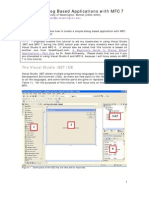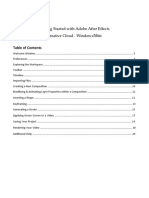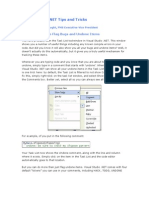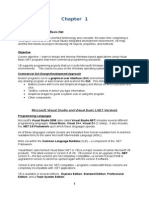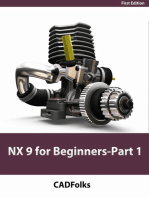Amc 90
Amc 90
Uploaded by
Andoniaina RakotoarimananaCopyright:
Available Formats
Amc 90
Amc 90
Uploaded by
Andoniaina RakotoarimananaOriginal Title
Copyright
Available Formats
Share this document
Did you find this document useful?
Is this content inappropriate?
Copyright:
Available Formats
Amc 90
Amc 90
Uploaded by
Andoniaina RakotoarimananaCopyright:
Available Formats
Chapter 2
How to do it…
To link Bin Layouts with Workspaces, perform the following steps:
1. Start with one of the following:
Go to Windows | Workspaces and select the Workspace you want to link
with a Bin Layout. Once it is activated (a check mark will appear next to it in
the menu), then go to the Workspaces and select Properties.
Go to the Project Window, click on the Settings tab, and then go to
Workspaces. Double-click to open the Workspace you want to link
with a Bin Layout.
2. The Workspace View Setting dialog box will open.
3. From the Bin Layout Menu, select the name of the Bin Layout you want to link with
that Workspace.
4. Click on OK to close the Workspace View Setting dialog box.
Linking other settings with Workspaces
When you select/activate a Workspace, it is possible to have other settings in addition to Bin
Layouts simultaneously becoming active (discussed in the previous recipe), saving you time
and frustration having to activate them one at a time. The following are two examples:
ff Example one – audio mixing: You go to the Windows | Workspaces and select
Audio Editing. Instantly, several tools open and the interface windows adjust
themselves to your preset (the method to accomplish this is discussed in the earlier
section about Workspaces). But the really cool thing is that the Timeline View also
simultaneously switches to your preferred display setup because you linked it.
ff Example two – color correction: You go to Windows | Workspaces and select
Color Correction. Instantly, tools open, the interface windows adjust themselves to
your preset, the interface color changes from light gray to black, and the Timeline
View simultaneously switches to your desired display. Once again, this is all possible
because you linked these settings to be activated together.
For the following steps, I'll be referring to example two (color correction). More information on
duplicating, naming, and activating settings can be found at the beginning of this chapter.
75
You might also like
- Folder Redirection: STEP 1: Create Organization Unit (OU)No ratings yetFolder Redirection: STEP 1: Create Organization Unit (OU)9 pages
- Introduction To Using C# For Graphics and Guis: Learning ObjectivesNo ratings yetIntroduction To Using C# For Graphics and Guis: Learning Objectives13 pages
- Revit-Electrical-Cert-Prep L5 03 Worksharing v01No ratings yetRevit-Electrical-Cert-Prep L5 03 Worksharing v013 pages
- Creating Dialog Based Applications With MFC 7No ratings yetCreating Dialog Based Applications With MFC 716 pages
- Session 8 Worksets Workshop Paul Aubin HandoutNo ratings yetSession 8 Worksets Workshop Paul Aubin Handout16 pages
- Tweak The Registry: Hange OUR OG IN Creen AckgroundNo ratings yetTweak The Registry: Hange OUR OG IN Creen Ackground3 pages
- 7 Tips For Customizing The Windows 10 TaskbarNo ratings yet7 Tips For Customizing The Windows 10 Taskbar7 pages
- Unit Ii Windows Forms Windows Forms Is A UI Framework ForNo ratings yetUnit Ii Windows Forms Windows Forms Is A UI Framework For13 pages
- Window 7: A Guide To Computer Fundamentals, MS OfficeNo ratings yetWindow 7: A Guide To Computer Fundamentals, MS Office10 pages
- Selenium IDE: Installation Launch The IDENo ratings yetSelenium IDE: Installation Launch The IDE21 pages
- Getting Started With MASM and Visual Studio 2010No ratings yetGetting Started With MASM and Visual Studio 201022 pages
- Revit MEP - Let Me Try - WORKING WITH LEVELS AND PLANSNo ratings yetRevit MEP - Let Me Try - WORKING WITH LEVELS AND PLANS17 pages
- Clips - 9 Photoshop Editing Tips Web Developers Should KnowNo ratings yetClips - 9 Photoshop Editing Tips Web Developers Should Know8 pages
- Getting Started With MASM and Visual Studio 2012No ratings yetGetting Started With MASM and Visual Studio 201222 pages
- The Code Behind The Tool: Building Your Own Bandwidth CalculatorNo ratings yetThe Code Behind The Tool: Building Your Own Bandwidth Calculator19 pages
- Importing The Footage: Lesson 10. Performing Color CorrectionNo ratings yetImporting The Footage: Lesson 10. Performing Color Correction27 pages
- Chapter 1. The Windows Application Environment: 1.1 Creating A New ProjectNo ratings yetChapter 1. The Windows Application Environment: 1.1 Creating A New Project10 pages
- NX 9 for Beginners - Part 1 (Getting Started with NX and Sketch Techniques)From EverandNX 9 for Beginners - Part 1 (Getting Started with NX and Sketch Techniques)3.5/5 (8)