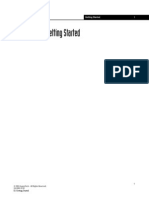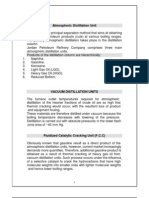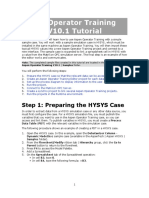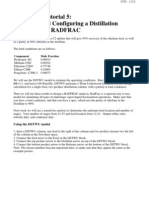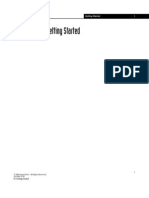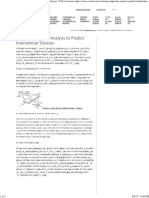Hysys Tasc
Hysys Tasc
Uploaded by
Mariano PodestáCopyright:
Available Formats
Hysys Tasc
Hysys Tasc
Uploaded by
Mariano PodestáOriginal Title
Copyright
Available Formats
Share this document
Did you find this document useful?
Is this content inappropriate?
Copyright:
Available Formats
Hysys Tasc
Hysys Tasc
Uploaded by
Mariano PodestáCopyright:
Available Formats
Using the HYSYS/TASC Link
Using the HYSYS/TASC Link
2001 Hyprotech Ltd. - All Rights Reserved. HYSYS-TASC.pdf
Using the HYSYS/TASC Link
Introduction
The HYSYS/TASC link allows HYSYS users to access the power of TASC from within the simulation environment. The property data for the streams is obtained from HYSYS, as are the inlet temperatures, pressures and flowrates. All of these variables are imported into TASC and the exchanger can be designed using the TASC correlations and methods. Once the exchanger is designed, the geometric data can be committed to HYSYS. From this point on, whenever HYSYS needs to recalculate the exchanger, it will call up TASC without any further user intervention. In this module, we will link an existing HYSYS case with an exchanger to TASC and create a two way simultaneous link.
Learning Objectives
In this module, you will learn how to setup the HYSYS/TASC link, and how to use the power of TASC in your HYSYS simulations.
Prerequisites
Before beginning this module, it is expected that you have experience with both HYSYS and TASC; although experience with the HYSYS/TASC link is not necessary. Previous experience with the Simple Rating heat exchanger feature in HYSYS will help you understand the material in this module, but it is not mandatory. In this module, we will use HYSYS and TASC together; therefore, you must be able to access and run both of these programs on the computer that you will use for this module.
Using the HYSYS/TASC Link
Background
Linking HYSYS and TASC allows you to use the power and strengths of TASC from within the HYSYS simulation environment. This means that the exchanger will be calculated using the more advanced and rigorous methods available in TASC. There are three ways of linking HYSYS and TASC. The first way is to produce a process simulator interface (PSF) file from within HYSYS (using a unit operation extension) and then read this file into TASC. The PSF can be created on one machine and read into TASC on another. This requires that you obtain the required extension (available on the website www.software.aeat.com) and register the extension with HYSYS. The second method involves creating the PSF from within TASC using the File ---> Import from HYSYS command. Note that this requires that both HYSYS and TASC be run on the same computer. Both of the two methods described above will create a one-time, oneway link between HYSYS and TASC. The third method, described below, will create a live, two-way link between the two programs allowing for seamless data transfer. Creating a live link between HYSYS and TASC is the focus of this module. We will work though an example of the link and allow TASC to design and simulate the heat exchanger. The HYSYS case that we will use in this example is very simple. We are cooling a mixture of light hydrocarbons (C1 to n-C5) from 120 oC (250 oF) to 45 oC (115 oF). The cooling medium is water which increases in temperature from 15 oC (60 oF) to 30 oC (86 oF). The PFD for this process is shown on the next page.
Process Flow Diagram
Using the HYSYS/TASC Link
Workshop
Begin this workshop by opening the HYSYS case: HYSYS-TASC.hsc located on the Starter disk supplied with this course material. In this case, the exchanger has been setup using the "End Point" option in HYSYS. This is the simplest heat exchanger model in HYSYS, it is only recommended for situations where there is no phase change on either side and the Cp for both streams is relatively constant. It can also be used in situations where only a simple heat balance is required to solve for the exchanger, as is the case here. For this exchanger, we have specified the following data:
In order to calculate UA, HYSYS sets the Ft at 1. This is a fixed assumption when the "Shell Passes" is set to Counter Current.
Mass Flow Rate, Temperature, and Pressure of Feed stream. Temperature of Feed out stream. Temperature and Pressure of Cool Water stream. Temperature of To Tower stream. Both the Tube Side and Shell Side pressure drops.
From this specified information, HYSYS is able to determine all of the remaining variables. The mass flow rate of water is determined from the energy balance equation. HYSYS is also able to determine an approximate UA for this exchanger by manipulating the Q=UATLM equation; remember that all four temperatures were specified. What is the UA that HYSYS calculates for this exchanger? __________
Using the HYSYS/TASC Link
Converting the Exchanger to a TASC model
On the Parameters page of the Design tab, use the drop-down menu to change the Heat Exchanger Model to TASC Heat Exchanger.
The status bar for the exchanger will flash yellow, then back to green. There will also be some small changes to the current view. Press the View Design button to enter the TASC environment. In TASC you will enter design information about this exchanger. The first screen that TASC will display will be the Start up screen. On this screen, make sure that the default calculation mode, Design, is the one currently selected.
Note that although TASC has a calculation mode called "Simulation" we will not use that mode here. When linking HYSYS and TASC, HYSYS is responsible for the convergence of TASC. TASC should be in Rating/Checking mode.
Using the HYSYS/TASC Link
Press the OK button to advance to the next step in the process. TASC will now present a list of all the exchangers in the current HYSYS simulation case. For this example, we only have one exchanger in the simulation, so the list is quite short! However, it is possible to have numerous heat exchangers in a single simulation, and this screen is used to select the desired one.
The numbers that TASC imports for HYSYS can be changed by the user, if desired.
It is important that HYSYS and TASC are both operating in SI units to prevent any possible unit conversion errors. Make sure that this is the case here.
Advance to the next step by pressing the OK button. The HYSYS/TASC link will now begin to prepare the PSF file that will be used to bring the physical property and process data into TASC. You should now see a screen that looks like the one below.
Press the OK button to allow TASC to import the PSF file generated by the link. If there was any pre-existing process data in TASC, you would be asked
Using the HYSYS/TASC Link
for confirmation before TASC will import the PSF. This is to prevent the accidental loss of any pre-existing data. At this point in the process, you can define the physical properties of the exchanger. Use the information in the following table for the design. In This Cell...
Exchanger Geometry Front End Head Type Shell Type Rear End Head Type Side for Hot Stream Bundle Geometry Maximum Tube Length Incremental Tube Length Nozzles - Accept all defaults Process Fouling Resistance (Hot) Fouling Resistance (Cold) Options - Accept all defaults Enhanced Surfaces - Accept all defaults Properties - All physical property data is imported from HYSYS via the PSF. 0.0001 m2K/W 0.0001 m2K/W 1500 mm 500 mm TEMA A TEMA E TEMA L Shell Side Hot
Enter...
The Run button.
Once all of the information is entered into TASC, we can run the design by pressing the Run button in the toolbar, or by selecting Calculate All from the Run menu in the main menu bar. When run, TASC will display results for the deign that it found that has the lowest cost, but there may be other designs that will meet the duty and pressure drop requirements. These can be viewed by selecting Alternative Designs under the Output menu. How many designs has TASC generated for this exchanger? __________
Using the HYSYS/TASC Link
Once the design case has been run, you can create a checking case by selecting Create Checking Case from the File menu. Creating a checking case will ensure that the exchanger design is appropriate for our required duty and that the pressure drops are within our set limits. Once the Create Checking Case option is selected, TASC will once again display the list of alternative designs. For this exercise, choose the one that has 235 tubes. All of the heat exchanger specifications have been carried over from the design case, so we can just run the Checking case to produce TASC results. Once TASC has completed its calculations, we can return to HYSYS by pressing the Commit Changes to HYSYS button. This will complete the set up of the HYSYS/TASC link, and will return you to the HYSYS environment. Once this is done, you may close TASC. Upon returning to HYSYS, you may notice that the status of the exchanger is Overspecified. This is because TASC calculates several items that we have specified previously. Delete the following specifications for the exchanger:
It is important that the Checking case solves without any errors in TASC. If this is not the case here, ask the instructor for assistance before committing the design to HYSYS.
Temperature of Feed out stream. Pressure drop on Shell Side. Pressure drop on Tube Side.
HYSYS will now access TASC to solve for the required variables. Note that TASC will run in the background; you will not see this application. What temperature does TASC calculate for the stream Feed out? __________ What Tube Side pressure drop does TASC calculate? __________ What Shell Side pressure drop does TASC calculate? __________
10
Using the HYSYS/TASC Link
10
You might also like
- Chemical Engineering 422 Simulation With Hysys: NotesNo ratings yetChemical Engineering 422 Simulation With Hysys: Notes9 pages
- Aspen OptiPlant3D Layout V12.1 Help FilesNo ratings yetAspen OptiPlant3D Layout V12.1 Help Files1 page
- Simulation of Natural Gas Production in Hydrate ReservoirsNo ratings yetSimulation of Natural Gas Production in Hydrate Reservoirs5 pages
- Hysys Training To Link Hysys Valve To Excel100% (1)Hysys Training To Link Hysys Valve To Excel4 pages
- Introduction To Pro II: Starting A New Case100% (1)Introduction To Pro II: Starting A New Case9 pages
- Aspen Plus Tutorial 5 Preparing and Configuring A Distillation Column Using RADFRACNo ratings yetAspen Plus Tutorial 5 Preparing and Configuring A Distillation Column Using RADFRAC13 pages
- Dynamic Analysis of A PFR With Aspen HYSYS V8.0: Revised: Nov 27, 2012No ratings yetDynamic Analysis of A PFR With Aspen HYSYS V8.0: Revised: Nov 27, 20126 pages
- Introduction To HYSYS Plant2.4 Bubble Dew & FlashesNo ratings yetIntroduction To HYSYS Plant2.4 Bubble Dew & Flashes7 pages
- Transitioning From Steady State To Dynamics 1No ratings yetTransitioning From Steady State To Dynamics 124 pages
- HYSYS Simulation Refinery Amine, SWS, SRU1No ratings yetHYSYS Simulation Refinery Amine, SWS, SRU125 pages
- Hysys Tips and Tricks User Variables To Calculate Erosional Velocity in Dynamic Simulation Models100% (1)Hysys Tips and Tricks User Variables To Calculate Erosional Velocity in Dynamic Simulation Models4 pages
- Dynamic Analysis of Cyclohexane Production With Aspen HYSYS® V8.0No ratings yetDynamic Analysis of Cyclohexane Production With Aspen HYSYS® V8.00 pages
- PIPESIM 2011 Training Course Labib Lect 2No ratings yetPIPESIM 2011 Training Course Labib Lect 240 pages
- High-Pressure Steam Reforming of EthanolNo ratings yetHigh-Pressure Steam Reforming of Ethanol23 pages
- AIChE Equipment Testing Procedure - Trayed and Packed Columns: A Guide to Performance EvaluationFrom EverandAIChE Equipment Testing Procedure - Trayed and Packed Columns: A Guide to Performance EvaluationNo ratings yet
- How Can The UniSim® Design Air Cooler - Xchanger Suite Xace® Link Be Used100% (1)How Can The UniSim® Design Air Cooler - Xchanger Suite Xace® Link Be Used5 pages
- Introduction To HYSYS Plant2.2 Piping 2002No ratings yetIntroduction To HYSYS Plant2.2 Piping 200214 pages
- Construct A Pre-Heat Train Model Workshop: ObjectiveNo ratings yetConstruct A Pre-Heat Train Model Workshop: Objective26 pages
- Pipeline Engineering Studies Using Dynamic Simulation: Setting Up The ModelNo ratings yetPipeline Engineering Studies Using Dynamic Simulation: Setting Up The Model4 pages
- Edoc - Pub 318849347 Solution Manual To Principles of Heating100% (1)Edoc - Pub 318849347 Solution Manual To Principles of Heating233 pages
- Journal of Power Sources: Steven W. Swogger, Paul Everill, D.P. Dubey, Nanjan SugumaranNo ratings yetJournal of Power Sources: Steven W. Swogger, Paul Everill, D.P. Dubey, Nanjan Sugumaran9 pages
- Dental JOURNAL: New Era in Denture Base Resins: A ReviewNo ratings yetDental JOURNAL: New Era in Denture Base Resins: A Review8 pages
- Moisture in Concrete and Moisture-Sensitive Finishes and CoatingsNo ratings yetMoisture in Concrete and Moisture-Sensitive Finishes and Coatings12 pages
- Appendix E Tensile Strength of Roller Compacted Concrete: EP 1110-2-12 30 Sep 95No ratings yetAppendix E Tensile Strength of Roller Compacted Concrete: EP 1110-2-12 30 Sep 9515 pages
- D2360 11 Standard Test Method For Trace Impurities in Monocyclic Aromatic Hydrocarbons by Gas Chromatography PDFNo ratings yetD2360 11 Standard Test Method For Trace Impurities in Monocyclic Aromatic Hydrocarbons by Gas Chromatography PDF6 pages
- Portable / Survey Monitoring Applications: The Products SectionNo ratings yetPortable / Survey Monitoring Applications: The Products Section3 pages
- Liquid Crystals: Crystals in Liquid Phase or Crystalline Liquid?No ratings yetLiquid Crystals: Crystals in Liquid Phase or Crystalline Liquid?8 pages
- Mainak Majumder: Mainak Majumder, PHD (Curriculum Vitae) Page1/12 Monash UniversityNo ratings yetMainak Majumder: Mainak Majumder, PHD (Curriculum Vitae) Page1/12 Monash University12 pages
- Using Composites Analysis To Predict Interlaminar Stresses - CAE AssociatesNo ratings yetUsing Composites Analysis To Predict Interlaminar Stresses - CAE Associates3 pages
- Sustainable Processing Oils in Low RR Tread Compounds - Flanigan Beyer Klekamp Rohweder Stuck Terrill.sNo ratings yetSustainable Processing Oils in Low RR Tread Compounds - Flanigan Beyer Klekamp Rohweder Stuck Terrill.s22 pages
- Curriculum Vitae Consultant Personal Data Surname: First Name: Date ofNo ratings yetCurriculum Vitae Consultant Personal Data Surname: First Name: Date of8 pages
- National Formulary of Unani Medicine Part Ia-O PDF0% (1)National Formulary of Unani Medicine Part Ia-O PDF336 pages
- Introduction to General, Organic, and Biochemistry 12th Edition Frederick A. Bettelheim 2024 Scribd Download100% (3)Introduction to General, Organic, and Biochemistry 12th Edition Frederick A. Bettelheim 2024 Scribd Download76 pages
- Chemical Engineering 422 Simulation With Hysys: NotesChemical Engineering 422 Simulation With Hysys: Notes
- Simulation of Natural Gas Production in Hydrate ReservoirsSimulation of Natural Gas Production in Hydrate Reservoirs
- Aspen Plus Tutorial 5 Preparing and Configuring A Distillation Column Using RADFRACAspen Plus Tutorial 5 Preparing and Configuring A Distillation Column Using RADFRAC
- Dynamic Analysis of A PFR With Aspen HYSYS V8.0: Revised: Nov 27, 2012Dynamic Analysis of A PFR With Aspen HYSYS V8.0: Revised: Nov 27, 2012
- Introduction To HYSYS Plant2.4 Bubble Dew & FlashesIntroduction To HYSYS Plant2.4 Bubble Dew & Flashes
- Hysys Tips and Tricks User Variables To Calculate Erosional Velocity in Dynamic Simulation ModelsHysys Tips and Tricks User Variables To Calculate Erosional Velocity in Dynamic Simulation Models
- Dynamic Analysis of Cyclohexane Production With Aspen HYSYS® V8.0Dynamic Analysis of Cyclohexane Production With Aspen HYSYS® V8.0
- AIChE Equipment Testing Procedure - Trayed and Packed Columns: A Guide to Performance EvaluationFrom EverandAIChE Equipment Testing Procedure - Trayed and Packed Columns: A Guide to Performance Evaluation
- Understanding Distillation Using Column Profile MapsFrom EverandUnderstanding Distillation Using Column Profile Maps
- How Can The UniSim® Design Air Cooler - Xchanger Suite Xace® Link Be UsedHow Can The UniSim® Design Air Cooler - Xchanger Suite Xace® Link Be Used
- Construct A Pre-Heat Train Model Workshop: ObjectiveConstruct A Pre-Heat Train Model Workshop: Objective
- Pipeline Engineering Studies Using Dynamic Simulation: Setting Up The ModelPipeline Engineering Studies Using Dynamic Simulation: Setting Up The Model
- Edoc - Pub 318849347 Solution Manual To Principles of HeatingEdoc - Pub 318849347 Solution Manual To Principles of Heating
- Journal of Power Sources: Steven W. Swogger, Paul Everill, D.P. Dubey, Nanjan SugumaranJournal of Power Sources: Steven W. Swogger, Paul Everill, D.P. Dubey, Nanjan Sugumaran
- Dental JOURNAL: New Era in Denture Base Resins: A ReviewDental JOURNAL: New Era in Denture Base Resins: A Review
- Moisture in Concrete and Moisture-Sensitive Finishes and CoatingsMoisture in Concrete and Moisture-Sensitive Finishes and Coatings
- Appendix E Tensile Strength of Roller Compacted Concrete: EP 1110-2-12 30 Sep 95Appendix E Tensile Strength of Roller Compacted Concrete: EP 1110-2-12 30 Sep 95
- D2360 11 Standard Test Method For Trace Impurities in Monocyclic Aromatic Hydrocarbons by Gas Chromatography PDFD2360 11 Standard Test Method For Trace Impurities in Monocyclic Aromatic Hydrocarbons by Gas Chromatography PDF
- Portable / Survey Monitoring Applications: The Products SectionPortable / Survey Monitoring Applications: The Products Section
- Liquid Crystals: Crystals in Liquid Phase or Crystalline Liquid?Liquid Crystals: Crystals in Liquid Phase or Crystalline Liquid?
- Mainak Majumder: Mainak Majumder, PHD (Curriculum Vitae) Page1/12 Monash UniversityMainak Majumder: Mainak Majumder, PHD (Curriculum Vitae) Page1/12 Monash University
- Using Composites Analysis To Predict Interlaminar Stresses - CAE AssociatesUsing Composites Analysis To Predict Interlaminar Stresses - CAE Associates
- Sustainable Processing Oils in Low RR Tread Compounds - Flanigan Beyer Klekamp Rohweder Stuck Terrill.sSustainable Processing Oils in Low RR Tread Compounds - Flanigan Beyer Klekamp Rohweder Stuck Terrill.s
- Curriculum Vitae Consultant Personal Data Surname: First Name: Date ofCurriculum Vitae Consultant Personal Data Surname: First Name: Date of
- National Formulary of Unani Medicine Part Ia-O PDFNational Formulary of Unani Medicine Part Ia-O PDF
- Introduction to General, Organic, and Biochemistry 12th Edition Frederick A. Bettelheim 2024 Scribd DownloadIntroduction to General, Organic, and Biochemistry 12th Edition Frederick A. Bettelheim 2024 Scribd Download