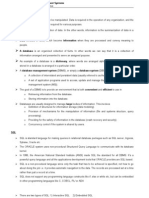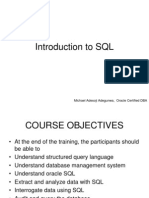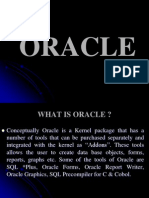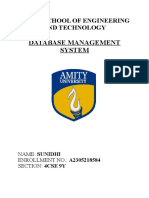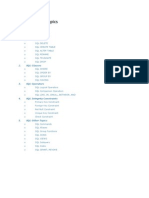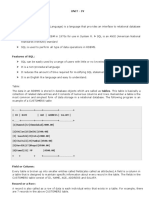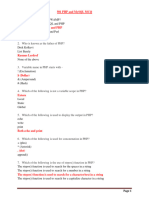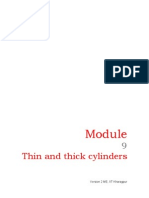DBMS II BCA IVthMod
DBMS II BCA IVthMod
Uploaded by
muzra923Copyright:
Available Formats
DBMS II BCA IVthMod
DBMS II BCA IVthMod
Uploaded by
muzra923Original Title
Copyright
Available Formats
Share this document
Did you find this document useful?
Is this content inappropriate?
Copyright:
Available Formats
DBMS II BCA IVthMod
DBMS II BCA IVthMod
Uploaded by
muzra923Copyright:
Available Formats
INDO ASIAN ACADEMY DEGREE COLLEGE & PG CENTER
KALYAN NAGAR, BANGALORE
(Affiliated to Bangalore University, Accredited by NAAC)
DATABASE MANAGEMENT SYSTEMS
II Semester BCA
Question Bank
(Unit IV)
Prepared By
Ms. Sheethal Abraham
Asst. Professor, Department of Science & Computer Applications
Database Management Systems Indo Asian Academy Degree College 1
Unit IV
Relational Database Language
SQL
• SQL stands for Structured Query Language
• SQL lets you access and manipulate databases
• SQL is an ANSI (American National Standards Institute) standard
SQL is a declarative (non-procedural)language. SQL is (usually) not case-sensitive,
but we’ll write SQL keywords in upper case for emphasis.
Some database systems require a semicolon at the end of each SQL statement.
A table is database object that holds user data. Each column of the table will have
specified data type bound to it. Oracle ensures that only data, which is identical to the datatype of the
column, will be stored within the column.
SQL DML ,DDL. DCL and TCL
SQL can be divided into four parts:
The Data Definition Language (DDL) and the Data Manipulation Language (DML), Data Control
Language (DCL) and Transaction Control Language (TCL)...
Data Definition Language (DDL)
It is a set of SQL commands used to create, modify and delete database structure
but not data. It also define indexes (keys), specify links between tables, and
impose constraints between tables.
DDL commands are auto COMMIT.
The most important DDL statements in SQL are:
• CREATE TABLE - creates a new table
• ALTER TABLE - modifies a table
TRUNCATE TABLE- deletes all records from a table
DROP TABLE - deletes a table
Data Manipulation Language (DML)
It is the area of SQL that allows changing data within the database. The query
and update commands form the DML part of SQL:
• INSERT - inserts new data into a database
• SELECT - extracts data from a database
• UPDATE - updates data in a database
• DELETE - deletes data from a database
Data Control Language (DCL)
It is the component of SQL statement that control access to data and to the
database. Occasionally DCL statements are grouped with DML Statements.
COMMIT –Save work done.
Database Management Systems Indo Asian Academy Degree College 2
SAVEPOINT – Identify a point in a transaction to which you can later rollback.
ROLLBACK – Restore database to original since the last COMMIT.
Transaction Control Language (TCL)
GRANT – gives user’s access privileges to database.
REVOKE – withdraw access privileges given with GRANT command.
Basic Data Types
Database Management Systems Indo Asian Academy Degree College 3
The CREATE TABLE Command:
The CREATE TABLE command defines each column of the table uniquely. Each column has a minimum of
three attributes, name, datatype and size(i.e column width).each table column definition is a single clause in
the create table syntax. Each table column definition is separated from the other by a
comma. Finally, the SQL statement is terminated with a semi colon.
Rules for Creating Tables
A name can have maximum upto 30 characters.
Alphabets from A-Z, a-z and numbers from 0-9 are allowed.
A name should begin with an alphabet.
The use of the special character like _(underscore) is allowed.
SQL reserved words not allowed. For example: create, select, alter.
Syntax:
CREATE TABLE <tablename>
(<columnName1> <Datatype>(<size>),
<columnName2> <Datatype>(<size>), ……. );
Example:
CREATE TABLE gktab
(Regno NUMBER(3),
Name VARCHAR(20),
Gender CHAR,
Dob DATE,
Course CHAR(5));
Inserting Data into Tables
Once a table is created, the most natural thing to do is load this table with data to
be manipulated later.
When inserting a single row of data into the table, the insert operation:
Creates a new row(empty) in the database table.
Loads the values passed(by the SQL insert) into the columns specified.
Syntax:
INSERT INTO <tablename>(<columnname1>, <columnname2>, ..)
Values(<expression1>,<expression2>…);
Example:
INSERT INTO gktab(regno,name,gender,dob,course)
VALUES(101,’Varsh G Kalyan’,’F’,’20-Sep-1985’,’BCA’);
Or you can use the below method to insert the data into table.
INSERT INTO gktab VALUES(102,’Mohith G Kalyan’,’M’,’20-Aug-1980’,’BBM’);
INSERT INTO gktab VALUES(106,’Nisarga’,’F’,’15-Jul-1983’,’BCom’);
INSERT INTO gktab VALUES(105,’Eenchara’,’F’,’04-Dec-1985’,’BCA’);
INSERT INTO gktab VALUES(103,’Ravi K’,’M’,’29-Mar-1989’,’BCom’);
Database Management Systems Indo Asian Academy Degree College 4
INSERT INTO gktab VALUES(104,’Roopa’,’F’,’17-Jan-1984’,’BBM’);
Whenever you work on the data which has data types like CHAR,VARCHAR/VARCHAR2, DATE should be used
between single quote(‘)
Viewing Data in the Tables
Once data has been inserted into a table, the next most logical operation would be to view what has been
inserted. The SELECT SQL verb is used to achieve this. The SELECT command is used to retrieve rows selected
from one or more tables.
All Rows and All Columns
SELECT * FROM <tablename>
SELECT * FROM gktab;
It shows all rows and column data in the table
Filtering Table Data
While viewing data from a table it is rare that all the data from the table will berequired each time. Hence, SQL
provides a method of filtering table data that is not required.
The ways of filtering table data are:
Selected columns and all rows
Selected rows and all columns
Selected columns and selected rows
Selected Columns and All Rows
The retrieval of specific columns from a table can be done as shown below.
Syntax
SELECT <columnname1>, <Columnname2> FROM <tablename>
Example
Show only Regno, Name and Course from gktab.
SELECT Regno, Name, Course FROM gktab;
Database Management Systems Indo Asian Academy Degree College 5
Selected Rows and All Columns
The WHERE clause is used to extract only those records that fulfill a specified
criterion.
When a WHERE clause is added to the SQL query, the Oracle engine compares each record in the table with
condition specified in the WHERE clause. The Oracle engine displays only those records that satisfy the
specified condition.
Syntax
SELECT * FROM <tablename> WHERE <condition>;
Here, <condition> is always quantified as <columnname=value>
When specifying a condition in the WHERE clause all standard operators such as logical, arithmetic and so on,
can be used.
Example-1:
Display all the students from BCA.
SELECT * FROM gktab WHERE Course=’BCA’;
Example-2:
Display the student whose regno is 102.
SELECT * FROM gktab WHERE Regno=102;
Selected Columns and Selected Rows
To view a specific set of rows and columns from a table
When a WHERE clause is added to the SQL query, the Oracle engine compares each record in the table with
condition specified in the WHERE clause. The Oracle engine displays only those records that satisfy the
specified condition.
Database Management Systems Indo Asian Academy Degree College 6
Syntax
SELECT <columnname1>, <Columnname2> FROM <tablename>
WHERE <condition>;
Example-1:
List the student’s Regno, Name for the Course BCA.
SELECT Regno, Name FROM gktab WHERE Course=’BCA’;
Example-2:
List the student’s Regno, Name, Gender for the Course BBM.
SELECT Regno, Name, Gender FROM gktab WHERE Course=’BBM’;
Eliminating Duplicate Rows when using a SELECT statement
A table could hold duplicate rows. In such a case, to view only unique rows the
DISTINCT clause can be used.
The DISTINCT clause allows removing duplicates from the result set. The
DISTINCT clause can only be used with SELECT statements.
The DISTINCT clause scans through the values of the column/s specified and
displays only unique values from amongst them.
Syntax
SELECT DISTINCT <columnname1>, <Columnname2>
FROM <Tablename>;
Example:
Show different courses from gktab
SELECT DISTINCT Course from gktab;
Sorting Data in a Table
Oracle allows data from a table to be viewed in a sorted order. The rows retrieved from the table will be sorted
in either ascending or descending order depending on the condition specified in the SELECT sentence.
Database Management Systems Indo Asian Academy Degree College 7
Syntax
SELECT * FROM <tablename>
ORDER BY <Columnname1>,<Columnname2> <[Sort Order]>;
The ORDER BY clause sorts the result set based on the column specified. The ORDER BY clause can only be used
in SELECT statements. The Oracle engine sorts in ascending order by default
Database Management Systems Indo Asian Academy Degree College 8
Database Management Systems Indo Asian Academy Degree College 9
Database Management Systems Indo Asian Academy Degree College 10
Database Management Systems Indo Asian Academy Degree College 11
Database Management Systems Indo Asian Academy Degree College 12
Database Management Systems Indo Asian Academy Degree College 13
Database Management Systems Indo Asian Academy Degree College 14
Database Management Systems Indo Asian Academy Degree College 15
Database Management Systems Indo Asian Academy Degree College 16
Database Management Systems Indo Asian Academy Degree College 17
Database Management Systems Indo Asian Academy Degree College 18
Database Management Systems Indo Asian Academy Degree College 19
Database Management Systems Indo Asian Academy Degree College 20
Database Management Systems Indo Asian Academy Degree College 21
Database Management Systems Indo Asian Academy Degree College 22
Database Management Systems Indo Asian Academy Degree College 23
Database Management Systems Indo Asian Academy Degree College 24
Database Management Systems Indo Asian Academy Degree College 25
Database Management Systems Indo Asian Academy Degree College 26
Database Management Systems Indo Asian Academy Degree College 27
Database Management Systems Indo Asian Academy Degree College 28
Database Management Systems Indo Asian Academy Degree College 29
Database Management Systems Indo Asian Academy Degree College 30
Database Management Systems Indo Asian Academy Degree College 31
Database Management Systems Indo Asian Academy Degree College 32
Database Management Systems Indo Asian Academy Degree College 33
Database Management Systems Indo Asian Academy Degree College 34
Database Management Systems Indo Asian Academy Degree College 35
Database Management Systems Indo Asian Academy Degree College 36
Database Management Systems Indo Asian Academy Degree College 37
Database Management Systems Indo Asian Academy Degree College 38
You might also like
- Dbms FileDocument25 pagesDbms FileKanika JawlaNo ratings yet
- 2 AP16 RV KN IJt FSR5 NWQBDocument5 pages2 AP16 RV KN IJt FSR5 NWQBdivya sudhanNo ratings yet
- SQL (Structured Query Language)Document16 pagesSQL (Structured Query Language)Tech force hindiNo ratings yet
- DBMS Unit 3Document106 pagesDBMS Unit 3bharathpatel612No ratings yet
- SQLServerDocument27 pagesSQLServerYour HonorNo ratings yet
- SQL of DBMS PRESENTATIONDocument15 pagesSQL of DBMS PRESENTATIONVivek RaghavNo ratings yet
- Introduction of Structured Query Language: SQL Practical FileDocument18 pagesIntroduction of Structured Query Language: SQL Practical FileCharanjeev SinghNo ratings yet
- Dbmslecturenotes 100212060546 Phpapp02Document39 pagesDbmslecturenotes 100212060546 Phpapp02Abirami Satheesh KumarNo ratings yet
- DBMS Module - 2Document155 pagesDBMS Module - 2Tanai ThrineshNo ratings yet
- Introduction To SQLDocument43 pagesIntroduction To SQLMichael AdegunwaNo ratings yet
- SQL Lab File (1-10) - Tushar-21scse2030128Document44 pagesSQL Lab File (1-10) - Tushar-21scse2030128AMAN PANDEY 22SCSE2030634No ratings yet
- Oracle SDGGGDocument34 pagesOracle SDGGGMichael WellsNo ratings yet
- Client Server Model: Many Databases Applications Are Built inDocument52 pagesClient Server Model: Many Databases Applications Are Built inShriNo ratings yet
- Lab 05 - Database SystemsDocument17 pagesLab 05 - Database SystemsASIMNo ratings yet
- Ism 212Document15 pagesIsm 212anshsharma28102004No ratings yet
- Create and Manipulate Various DB Objects For A Table Data Definition LanguageDocument8 pagesCreate and Manipulate Various DB Objects For A Table Data Definition LanguageBasheera GaniNo ratings yet
- DBMS PracticalsDocument44 pagesDBMS Practicalsritikrk008No ratings yet
- Ism File AyushDocument28 pagesIsm File AyushNishad RaginiNo ratings yet
- Introduction To SQL: P212 Information ManagementDocument30 pagesIntroduction To SQL: P212 Information Managementjohn kenneth cachero100% (1)
- 5.3 SQLDocument29 pages5.3 SQLBLADE LEMONNo ratings yet
- OracleDocument163 pagesOraclemousumiinderNo ratings yet
- Intro - To-Database - Chapter No 5Document48 pagesIntro - To-Database - Chapter No 5KhanNo ratings yet
- Unit 8 History of SQL: StructureDocument38 pagesUnit 8 History of SQL: StructuregaardiNo ratings yet
- ISM-AYUSH BANSAL Practical file-BBA 212Document20 pagesISM-AYUSH BANSAL Practical file-BBA 212Nimish BansalNo ratings yet
- Dbms Practical PrintDocument10 pagesDbms Practical PrintKushNo ratings yet
- Unit-03 Structured Query Language (SQL)Document17 pagesUnit-03 Structured Query Language (SQL)aashu khatiwadaNo ratings yet
- DBMS Mod 4Document139 pagesDBMS Mod 4chakorpranali576No ratings yet
- Submitted By: Gourav Goyal 1608033 C.S.E. (3 Year) Submitted To: Aman Nehra (Training Incharge)Document22 pagesSubmitted By: Gourav Goyal 1608033 C.S.E. (3 Year) Submitted To: Aman Nehra (Training Incharge)nitinpunyaniNo ratings yet
- SQL TutorialDocument3 pagesSQL Tutorialskaaa aderintoNo ratings yet
- ICT ITS4!06!0811 Use Advanced Structural Query LanguageDocument22 pagesICT ITS4!06!0811 Use Advanced Structural Query LanguagewondimnewNo ratings yet
- Introduction To SQLDocument33 pagesIntroduction To SQLvipul123patel123No ratings yet
- DBMS Experiment - Lab 3Document32 pagesDBMS Experiment - Lab 322053419No ratings yet
- sql interview questionDocument18 pagessql interview questionPradeep ParidaNo ratings yet
- ABHAYDocument25 pagesABHAYomstationary0578No ratings yet
- SQL Tutorial TopicsDocument45 pagesSQL Tutorial TopicstenalisNo ratings yet
- Structured Query Language Prepared By: Reema Agrawal Asst Professor MeriDocument22 pagesStructured Query Language Prepared By: Reema Agrawal Asst Professor MeriBhumika SachdevaNo ratings yet
- Rec 75Document81 pagesRec 75Syed AltamashNo ratings yet
- Dbms Lab ManualDocument56 pagesDbms Lab ManualKongati VaishnaviNo ratings yet
- Syntax: ExampleDocument12 pagesSyntax: Examplemelvinmac19No ratings yet
- Unit 3 DBMSDocument88 pagesUnit 3 DBMSBasic Programming knowledgeNo ratings yet
- Dbms Question Bank AnsDocument16 pagesDbms Question Bank AnsHarish KhopeNo ratings yet
- SQL DumpsDocument35 pagesSQL Dumpsmamidi sudeepNo ratings yet
- Advance JavaDocument9 pagesAdvance JavasaiNo ratings yet
- SQL (Structured Query Language) Is Used To Perform Operations On The Records Stored in The DatabaseDocument35 pagesSQL (Structured Query Language) Is Used To Perform Operations On The Records Stored in The Databasemamidi sudeepNo ratings yet
- Rdbms Unit3 SVDCDocument18 pagesRdbms Unit3 SVDCAmena masroorNo ratings yet
- SQL Lab Manual Guide MaterialsDocument15 pagesSQL Lab Manual Guide MaterialsBirhanu WorkuNo ratings yet
- DBMSHBMDocument80 pagesDBMSHBMAnurag ChauhanNo ratings yet
- SQL1Document3 pagesSQL1skaaa aderinto100% (1)
- The Relational ModelDocument84 pagesThe Relational ModelMani Chandra TejaNo ratings yet
- DAY 1 - Intro To Oracle and SQL CommandsDocument33 pagesDAY 1 - Intro To Oracle and SQL CommandsPRINCENo ratings yet
- DBMS - Unit IvDocument28 pagesDBMS - Unit IvBot IdNo ratings yet
- Day 10 1729086189Document14 pagesDay 10 1729086189abhiramkakinada2409No ratings yet
- Cracking The SQL InterviewDocument52 pagesCracking The SQL InterviewRedouan AFLISSNo ratings yet
- Dbms Unit IIIDocument56 pagesDbms Unit IIIManishaNo ratings yet
- Dbms Practical File: Komal 81404113024Document17 pagesDbms Practical File: Komal 81404113024Jagjit SinghNo ratings yet
- Index: S.N O. Experiment Date Remark S T. SignDocument34 pagesIndex: S.N O. Experiment Date Remark S T. Signnandinimendiratta894No ratings yet
- Oracle 10g - SQL (Fast N Final)Document73 pagesOracle 10g - SQL (Fast N Final)manaenglishNo ratings yet
- DBMS Lab Manual PDFDocument83 pagesDBMS Lab Manual PDFMohammed Thawfeeq100% (1)
- Dbms Lab ManualDocument33 pagesDbms Lab Manualsydhasan003No ratings yet
- 08 Roof Hoods AdsDocument35 pages08 Roof Hoods AdsDominik ŠvigirNo ratings yet
- Methanol TechnologyDocument8 pagesMethanol TechnologybltzkrigNo ratings yet
- 7.X Ray Manuel BookDocument17 pages7.X Ray Manuel BookJNJ channelNo ratings yet
- Data Science 2015Document229 pagesData Science 2015hubner janampaNo ratings yet
- v1.4 BMETERING-NFC-CONFIG UM ENDocument7 pagesv1.4 BMETERING-NFC-CONFIG UM ENAlex CheriyanNo ratings yet
- Crowd Management and Urban Design New Scientific ApproachesDocument15 pagesCrowd Management and Urban Design New Scientific ApproachesHussainNo ratings yet
- MSA For Attribute or Categorical DataDocument18 pagesMSA For Attribute or Categorical DatadesurkarbNo ratings yet
- Product Data Sheet: Circuit Breaker Compact NSX630N, 50 Ka at 415 VAC, Micrologic 2.3 M Trip Unit 500 A, 3 Poles 3dDocument3 pagesProduct Data Sheet: Circuit Breaker Compact NSX630N, 50 Ka at 415 VAC, Micrologic 2.3 M Trip Unit 500 A, 3 Poles 3dgusmilexaNo ratings yet
- Spring 2024-Math 3B 18190Document1 pageSpring 2024-Math 3B 18190Ricardo GeorgeNo ratings yet
- PHP & MySQL Question BankDocument16 pagesPHP & MySQL Question Bankpzeel710No ratings yet
- American Society For Quality Answers Questions PDFDocument4 pagesAmerican Society For Quality Answers Questions PDFbmn_testNo ratings yet
- MFJ-931 Instruction Manual Artificial RF GroundDocument5 pagesMFJ-931 Instruction Manual Artificial RF GroundswandererNo ratings yet
- Casio Ma-100 PDFDocument15 pagesCasio Ma-100 PDFMilan HouskaNo ratings yet
- 1 s2.0 S001346861530551X MainDocument8 pages1 s2.0 S001346861530551X Mainhenry.a.peraltaNo ratings yet
- CH 03Document31 pagesCH 03engaydiNo ratings yet
- 001 Introduction To StreMa PDFDocument29 pages001 Introduction To StreMa PDFEj ParañalNo ratings yet
- Comprehensive Guide To ISMC Weight CalculationDocument11 pagesComprehensive Guide To ISMC Weight CalculationSonia Chaudhary100% (2)
- Hsslive-Xi-Chem-Prvs-Qn-6. Thermodynamics Q & ADocument10 pagesHsslive-Xi-Chem-Prvs-Qn-6. Thermodynamics Q & AshineNo ratings yet
- Electronics Project FinalDocument45 pagesElectronics Project Finalfiraol temesgenNo ratings yet
- 74LS640 641 642 645 Bus-Transceiver-8bitsDocument4 pages74LS640 641 642 645 Bus-Transceiver-8bitshuvillamilNo ratings yet
- May2015 Physics Paper 3 TZ1 HL MarkschemeDocument18 pagesMay2015 Physics Paper 3 TZ1 HL MarkschemeAnanya AggarwalNo ratings yet
- General Physics 1 q1m6Document28 pagesGeneral Physics 1 q1m6Edison OrgilNo ratings yet
- A Menina e o PianoDocument9 pagesA Menina e o PianoGonzalo de BorbonNo ratings yet
- Self Balance 2 Wheeler2Document17 pagesSelf Balance 2 Wheeler2Sangam PatariNo ratings yet
- Worksheet 2 IX - Physics - Force & Law of MotionDocument2 pagesWorksheet 2 IX - Physics - Force & Law of Motionkumar KvNo ratings yet
- ADC Viva QsDocument3 pagesADC Viva QsRockstar_rohithNo ratings yet
- Thin CylinderDocument10 pagesThin Cylinderarunnical100% (3)
- FET Principles and Circuits, Part 1 To 4, by Ray Martson, Nuts and VoltsDocument13 pagesFET Principles and Circuits, Part 1 To 4, by Ray Martson, Nuts and VoltsPravin MevadaNo ratings yet
- Bat A006068 MFM - Jasaul Haq DadDocument124 pagesBat A006068 MFM - Jasaul Haq Dadmohamedarsathkhan045No ratings yet
- Waitakere Ranges Track Risk StatusDocument1 pageWaitakere Ranges Track Risk StatusSimon SmithNo ratings yet