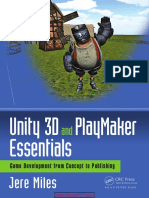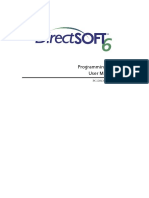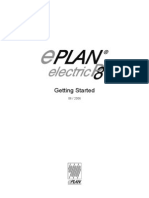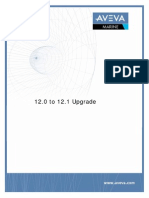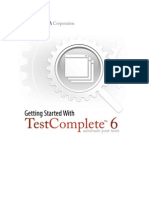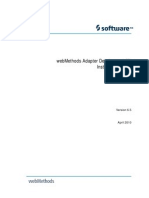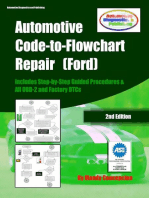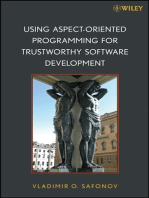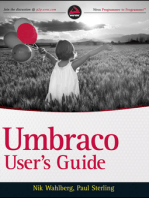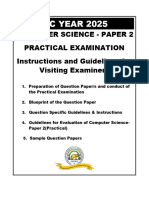Getting Started
Getting Started
Uploaded by
Muhammad Owais Bilal AwanCopyright:
Available Formats
Getting Started
Getting Started
Uploaded by
Muhammad Owais Bilal AwanCopyright
Available Formats
Share this document
Did you find this document useful?
Is this content inappropriate?
Copyright:
Available Formats
Getting Started
Getting Started
Uploaded by
Muhammad Owais Bilal AwanCopyright:
Available Formats
Getting Started Guide
Formula One
Analytical spreadsheet reporting tool for distributed computing environments Version 7.0
Tidestone Technologies, Inc.
Information in this document is subject to change without notice. Companies, names, and data used in examples herein are fictitious unless otherwise noted. No part of this document may be reproduced or transmitted in any form or by any means, electronic or mechanical, for any purpose, without the express written permission of Tidestone Technologies, Inc. This program is not fault-tolerant and is not designed, manufactured or intended for use or resale in the on-line control of nuclear facilities, aircraft navigation or communication system, air traffic control, direct life support machines or weapons systems in which the failure of the Program could lead directly to death, personal injury or severe physical or environmental damage. 1999 Tidestone Technologies, Inc. All rights reserved. Formula One is a registered trademark and Tidestone Technologies, First Impression, and VisualSpeller are trademarks of Tidestone Technologies, Inc. Java, 100% Pure Java, and all Java-based trademarks and logos are trademarks or registered trademarks of Sun Microsystems, Inc. in the U.S. and other countries. Microsoft, MS, MS-DOS, and Windows are registered trademarks and Microsoft Access and Microsoft Excel are trademarks of Microsoft Corporation in the USA and other countries. TrueType is a registered trademark of Apple Computer, Inc. Visual Cafe for Java is a registered trademark of Symantec Corporation. JBuilder is a registered trademark of Inprise Corp. All other product names are trademarks of their respective companies. The Tidestone License Agreement, included with the product, specifies the permitted and prohibited uses of the product. Any unauthorized reproduction or use of the product, or breach of the terms and conditions of the License Agreement, is forbidden. The Tidestone License Agreement sets forth the only warranties applicable to the product and documentation. All warranty disclaimers and exclusions set forth therein apply to the information contained in this document. Published by Tidestone Technologies, Inc. 12980 Metcalf Avenue, Suite 300 Overland Park, Kansas 66213 phone 913-851-2200 toll-free 1-800-884-8665 fax 913-851-1390 www.tidestone.com www.f1j.com
Printed in the United States of America. 99/701.11
iii
Contents
First Things First . . . . . . . . . . . . . . . . . . . . . . . . . . . . . . . . . . . . . . . Formula Ones AWT and Swing Components . . . . . . . . . . . . . . Installing Formula One . . . . . . . . . . . . . . . . . . . . . . . . . . . . . . . . About the Workbook Designer . . . . . . . . . . . . . . . . . . . . . . . . . . Using Formula One as a JavaBean . . . . . . . . . . . . . . . . . . . . . . Getting Help . . . . . . . . . . . . . . . . . . . . . . . . . . . . . . . . . . . . . . . Using Formula One with AWT . . . . . . . . . . . . . . . . . . . . . . . . . . . . Required Files for Formula One AWT Deployment . . . . . . . . The Formula One AWT API . . . . . . . . . . . . . . . . . . . . . . . . . . . Sample Formula One AWT Application and Applet . . . . . . . . Formula One AWT Demos . . . . . . . . . . . . . . . . . . . . . . . . . . . . Using Formula One with Swing . . . . . . . . . . . . . . . . . . . . . . . . . . Required Files for Formula One Swing Deployment . . . . . . . . The Formula One Swing API . . . . . . . . . . . . . . . . . . . . . . . . . . Sample Formula One Swing Application and Applet . . . . . . . . Formula One Swing Demos . . . . . . . . . . . . . . . . . . . . . . . . . . . 1 1 2 8 11 12 14 14 14 17 20 23 23 24 27 30
Upgrading to Formula One 7.0 . . . . . . . . . . . . . . . . . . . . . . . . . . . 32 Upgrading to Formula Ones 7.0 AWT Component . . . . . . . . 32 Upgrading to Formula Ones 7.0 Swing Component . . . . . . . . 33 Licensing Formula One . . . . . . . . . . . . . . . . . . . . . . . . . . . . . . . . . 36 Software License Agreement . . . . . . . . . . . . . . . . . . . . . . . . . . 36 Index . . . . . . . . . . . . . . . . . . . . . . . . . . . . . . . . . . . . . . . . . . . . . . . . . . . . . 39
Tidestone
First Things First
This section gives a broad overview of Formula Ones two components, explains how to install Formula One, introduces the Workbook Designer and the Formula One JavaBean, and shows where to go to find product documentation.
Formula Ones AWT and Swing Components
Formula One provides two components: the AWT component and the Swing component. The classes in these components are optimized for Javas AWT and Swing packages, respectively. Developers who are going to display any of Formula Ones GUI elements in their products need to choose between Javas AWT and Swing packages before they begin working with Formula One. This decision may be based on the JDK version they are deploying with (AWT appears in JDK 1.1.5 and later, Swing in 1.1.8 and later) and other factors. Once developers choose either AWT or Swing, theyll need the following information to work with Formula One.
s
JAR files. To deploy a project using Formula Ones Swing component, developers need to include F1J7Swing.jar. To deploy using the AWT component, developers need to include either F1J7AWT.jar or F1J7AWTDesign.jar. (To deploy Formula One on a database or application server, specialized JAR files can be created from these standard JAR files. See the Technical Guide for more information.) For more information, see Formula One JAR files on page 5.
Main class. The main class you use to display Formula Ones Swing component is com.f1j.swing.JBook. The main class in Formula Ones AWT component is com.f1j.View. For more information, see Formula One AWT Primary Classes on page 15 and Formula One Swing Primary Classes on page 25.
Workbook Designer differences. The Workbook Designer (Formula Ones user interface for displaying and editing spreadsheets) looks and acts differently depending on whether its deployed as an AWT or Swing component. The Swing Designer offers more features than the AWT Designer. For more information, see About the Workbook Designer on page 8.
Upgrading. Upgrading from Formula One 5.5 to the 7.0 AWT component is straightforward, but upgrading to the 7.0 Swing component is more involved. For more information, see Upgrading to Formula One 7.0 on page 32.
Getting Started with Formula One
Quick Reference: Formula Ones AWT and Swing Components
This table provides at-a-glance information on the differences between Formula Ones AWT and Swing components.
Formula Ones AWT component JAR files Main class JDK version Workbook Designer
F1J7AWT.jar and F1J7AWTDesign.jar com.f1j.View (extends java.awt.component)
Formula Ones Swing component
F1J7Swing.jar
com.f1j.swing.JBook (extends javax.swing.JComponent)
1.1.5 and later No online help, charting, or undo/redo
1.1.8 and later Full features
Installing Formula One
Obtaining Formula One
You can obtain Formula One by purchasing the CD software and documentation package or by downloading the software over the Internet from the Tidestone Technologies website at www.tidestone.com. You can also find licensing, pricing, technical support, and other information about Formula One at this site.
Platforms Tested
Formula One has been extensively tested and is known to run reliably on Windows 95, Windows 98, Windows NT 4.0, Solaris 2.6, and Macintosh OS 8.5. Other platforms that support JDK 1.1.5 or better should be capable of running Formula One.
System Requirements
Depending on your system, Formula One 7.0 requires about 25 MB of space on the computers hard drive. Because it is Java software, Formula One also requires that a Java Virtual Machine (JVM) be installed on the host computer.
Formula One JVM Compatibility
Formula One supports a range of version releases of the JVM, starting with version 1.1.5. Utilizing a version of the JVM that supports Swing will give you access to Formula Ones newest functionality, which resides in its Swing component.
First Things First
This table shows Formula Ones support for different versions of the JVM.
JVMs JVM 1.1.5 and later JVM 1.1.8 and later Formula Ones AWT component Yes Yes Formula Ones Swing component No Yes
Formula One Browser Compatibility
Like its JVM compatibility, Formula Ones browser compatibility depends in large part on which Formula One component you are using. Applets created with Formula Ones AWT component will run in browsers that support JVMs version 1.1.5 and later. This includes most of the popular browsers on Windows, Solaris, and Macintosh. Applets created with Formula Ones Swing component will run in browsers that support JVMs version 1.1.8 and later. Some browsers on some platforms do not support these more advanced JVMs. Moreover, applet developers who want to access all the functionality of Formula Ones Swing component must use the Java Plug-in to deploy their applets. For more information on the Java Plug-in, see Running the Swing sample code as an applet on page 28. Note These are the general guidelines for Formula Ones browser compatibility. Various isolated problems in different vendors software undermine Formula Ones browser compatibility on certain versions of certain platforms. Please see the ReadMe for more detailed information.
Installing Formula One
Formula One provides three installation options:
s s
a Windows self-extracting executable program. a class file for installing on all other platforms. (See special instructions for using this class file on Macintosh.) a shell script for UNIX customers who install Formula One from the CD. (Due to technical problems, this shell script is not available in the Internet download.)
The Formula One installer requires that a Java platform be located on your path. While the installer will run on JVMs back to the 1.1.5 version, we recommend using Java 2. For information on how to set up your path, please visit www.tidestone.com and follow the links to the Support section.
Getting Started with Formula One
The installer lets you identify the components you want to install, select a directory to hold the program files, and choose a folder in which to place the program on your desktop. It then copies the files to your hard disk. Note Previous versions of the Formula One installer installed documentation files in PDF format along with the software. Tidestone has removed the PDFs from the 7.0 installer to make the download smaller. You may download these PDFs free from the documentation page on the Tidestone website at www.tidestone.com. They are also available on the CD.
To install Formula One in Windows 95/98/NT:
1. Locate the file F1J7Setup.exe on the CD or from the files you downloaded and double-click on the file to run the installer. 2. Read and follow the instructions that appear in the installation program windows. The Windows installer creates icons for the Workbook Designer, ReadMe, and Uninstaller in the Start menu.
To install Formula One on all other platforms:
1. Open a command prompt or file manager. 2. Change to the directory that contains the file setup.class on the root of the CD or from the files you downloaded. 3. Execute the following command to start the installation:
java -cp . setup
4. Follow the instructions in the installation wizard to complete the installation process.
To install Formula One from the CD on UNIX machines:
1. Open a command prompt or file manager. 2. Change to the root directory of the CD-ROM. 3. Execute the following command to start the installation:
setup.sh
4. Follow the instructions in the installation wizard to complete the installation process.
First Things First
To install Formula One on Macintosh OS 8:
You need to use the JBindery utility on Macintosh to run the Formula One installer. JBindery is provided with the Mac OS Runtime for Java (MRJ) SDK. The SDK can be downloaded from the Apple website at devworld.apple.com/java/.
1. Launch JBindery. 2. In the Command panel of the JBindery dialog, in the Class Name field, enter the following command:
setup
3. Click on the Classpath icon to display the Classpath panel, then click Add .zip file. 4. In the navigation dialog, locate the setup.class file on your system. Select it and click Open.
5. Click Run to start the installation. 6. Follow the instructions in the installation wizard to complete the installation process.
Formula One Files
The CD package and the Internet download packet contain the following files, arranged by category. The Formula One installer copies these files to your system. For information on which of these files are required to deploy applications and applets using Formula One, see Required Files for Formula One AWT Deployment on page 14 and Required Files for Formula One Swing Deployment on page 23.
Formula One JAR files
Formula Ones AWT and Swing components are placed into separate JAR files so that developers can ship the smallest JARs possible with their applications. The names of the JAR files indicate which Java GUI class those files can be used with; F1J7Swing.jar does not include Javas Swing classes, just Formula Ones Swing-specific classes.
F1J7Swing.jar
The Swing version of the Formula One JavaBean, applet, and application. The AWT version of the Formula One JavaBean, applet, and application. The AWT version of the Formula One JavaBean and applet (but not the application).
F1J7AWTDesign.jar
F1J7AWT.jar
Getting Started with Formula One
Java standard extension JAR files
These JAR files are Java extension packages created by Sun Microsystems. Because they are not part of the core Java platform, developers who want to access their functionality must ship them along with their product.
infobus.jar
The Java classes for the InfoBus Java extension. Some of these classes may be called from the Formula One API. The Java classes that run the JavaHelp system. You must use this JAR file if you want to view the online help through the Swing Workbook Designer. The help content files are stored in F1Help.jar (see below).
jh.jar
Examples and demos
These directories contain examples and demos. For specific information about each demo, see Formula One AWT Demos on page 20 and Formula One Swing Demos on page 30. examples/swing examples/awt servlets/ Several sets of example code showing how to use Formula Ones Swing component in applications and applets. Several sets of example code showing how to use Formula Ones AWT component in applications and applets. Servlet example code (both the Java and resulting class files) and a readme.
Documentation
These files and directories contain the various types of documentation in the software download. For more information on documentation, see Getting Help on page 12.
F1Help.jar
Formula One user documentation help set in the JavaHelp format. Includes the contents of the Users Guide and Function Reference in HTML and XML. Directory that includes PDF files of this Getting Started guide as well as the Users Guide, Function Reference, and Technical Guide. Directory containing Javadoc-generated API documentation for Formula Ones AWT component in HTML format. Directory containing Javadoc-generated API documentation for Formula Ones Swing component in HTML format. Basic information on installation and known bugs and limitations of the product.
help/
help/awtdoc help/swingdoc
readme.html
First Things First
excel_compatibility.html A list of features that have some degree of incompatibility
with Excel.
chart_types.html
A list of the Excel 3D chart types and the type of chart they will be converted to in Formula One. A list of issues involving worksheet function compatibility with Excel. The license agreement for Formula One. Licensing Formula One on page 36 is a copy of this document. A list of the new and enhanced features of Formula Ones 7.0 version.
function_readme.html
F1JLicen.html
features.html
Utilities
These files help with the installation, deployment, and uninstallation of Formula One.
F1JSplit.class
A class file that optimizes applet deployment by separating the classes in F1J7Swing.jar into eight groups, then putting each group into its own JAR file. (installed on Windows only) A Windows executable that launches the Formula One application. A Windows-specific log file the Windows uninstaller uses to remove the software from the computer.
F1J7.exe
Uninst.isu
Getting Started with Formula One
About the Workbook Designer
The Workbook Designer is Formula Ones spreadsheet data entry and formatting tool. There are actually two Workbook Designers: one that corresponds to Formula Ones AWT component, and one for the Swing component. The two designers are shown below.
The AWT Workbook Designer
The Swing Workbook Designer
Differences Between the Two Workbook Designers
The Swing version of the Workbook Designer offers the following features that the AWT designer does not.
s s
Charting Undo and redo menu options and the ability to change the number of undos
First Things First
s
Access to Designer Help, online user help for the Workbook Designer and for the worksheet functions A changeable look and feel Ability to zoom in or out when viewing a worksheet A Window menu that allows users to cascade and tile multiple windows and make different windows active More print options (print orientation, paper size, and restart page numbering) The ability to apply fill patterns to cells Lotus-style formula evaluation Toolbar buttons for find/replace, undo, redo, sorting, online help, and inserting picture objects
s s s
s s s s
The AWT Workbook Designer displays a status bar. The Swing Designer doesnt.
Using the Workbook Designers in Applications and Applets
You have the option of providing Workbook Designer functionality automatically on any application or applet that displays a Formula One worksheet.
To launch the Workbook Designer from a Formula One application or
applet:
s
Select a worksheet cell and press F3. The Workbook Designer will appear in a new window.
To provide access to the Workbook Designer, ship the appropriate Formula One JAR file: F1J7Swing.jar for the Swing Workbook Designer, F1J7AWTDesign.jar for the AWT designer. This JAR file must be on the applications classpath for the software to work. You can also choose to restrict users from accessing the Designer. To restrict Workbook Designer access, ship a different JAR file. For AWT developers, ship F1J7AWT.jar. Swing developers may use the F1JSplit.class file to split up the classes in F1J7Swing.jar into 12 separate JAR files. The resulting JAR file containing Workbook Designer functionality is F1J7Design.jar, so to restrict Workbook Designer access, dont ship F1J7Design.jar. You may choose among the remaining JAR files to provide the functionality your application needs. For more information on splitting F1J7Swing.jar and how to use the resulting JAR files, see the Technical Guide. You may also restrict access to the Workbook Designer through the API.
10
Getting Started with Formula One
Launching the Standalone Workbook Designers
You can launch the AWT and Swing Workbook Designers as standalone applications. Classpath settings. Before launching the Swing Workbook Designer, you may have to change your computers classpath settings to include the Formula One JAR file F1J7Swing.jar. In addition, if you want the Designer Help (including User Help and the Function Reference) to be available from the Help menu in the Workbook Designer, you must also put the JAR files jh.jar and F1Help.jar on the classpath.
To launch the Swing Workbook Designer on Windows 95/98/NT:
s
Locate and double-click on the F1J7.exe file. or Click the Start button and choose the Formula One menu item from the Programs menu list.
To launch the Swing Workbook Designer on Solaris:
A shell script, included with the installer, launches the Workbook Designer. 1. At the command prompt, switch to the installation directory. 2. Execute the following command:
./f1j7
To launch the Swing Workbook Designer on any platform:
1. Open a command prompt and switch to the directory that contains F1J7Swing.jar. 2. Execute the following command:
java -cp F1J7Swing.jar com.f1j.swing.designer.Designer
or Execute the following command to include the Designer Help documentation:
java -cp F1J7Swing.jar;jh.jar;F1help.jar com.f1j.swing.designer.Designer
Note On Solaris and other UNIX platforms, replace the semicolons (;) in this command with colons (:).
To launch the AWT Workbook Designer on the Macintosh:
The Swing Designer does not run reliably on the Macintosh JVM, but Macintosh users can launch the AWT Workbook Designer from the desktop by using the JBindery utility to create a launchable application that packages the Formula One
First Things First
11
classes. JBindery is provided with the Mac OS Runtime for Java (MRJ) SDK. The SDK can be downloaded from the Apple website at devworld.apple.com/java/. 1. Launch JBindery. 2. In the Command panel of the JBindery dialog, enter the following string in the Class Name field.
com.f1j.designer.Designer
3. Click on the Classpath icon to display the Classpath panel. 4. Click Add .zip file. 5. In the navigation dialog, locate the F1J7AWTDesign.jar file on your system. Select it and click Open. 6. In the JBindery dialog, click Save Settings. 7. In the Save Settings dialog, enter the name you want to give to your launchable application. Then click Desktop to save the application to the desktop. 8. Click Save to save the launchable application. 9. In the JBindery dialog, click Run. A clickable icon for the Workbook Designer appears on the desktop. You can leave the icon on the desktop or place it in any folder on your system.
To launch the AWT Workbook Designer on any platform:
1. Open a command prompt and switch to the directory that contains F1J7AWTDesign.jar. 2. Execute the following command:
java -cp F1J7AWTDesign.jar com.f1j.designer.Designer
Using Formula One as a JavaBean
Because Formula One is a JavaBean, you can use it in an IDE (integrated development environment) to automatically generate much of your Java code. The Formula One JavaBean can be used in Java IDEs such as Symantecs Visual Cafe, Borlands JBuilder, Microsofts Visual J++, and Oracles JDeveloper. When you add Formula One to a form in an IDE, the IDE generates much of the code required to use the component. If you want to customize the appearance or behavior of a workbook, you will need to access the Formula One API directly rather than depending on the IDE to do it for you automatically.
12
Getting Started with Formula One
The process of accessing Formula Ones JavaBean functionality in an application varies slightly from one IDE to another. In most cases it consists of:
s s
adding the JavaBean to your project selecting the component and drawing the control on a frame or in a window
f1bean.html,
For detailed instructions on adding the JavaBean to your IDE, see the file located in the download, on the CD, or on Tidestones website (www.tidestone.com).
Note When Formula One is used as a JavaBean, only a small set of its API is available through the IDEs windows and menu options. Most developers will find that they have to access other parts of the Formula One API within the Java code to take advantage of Formula Ones many features.
Getting Help
Formula One offers many choices for documentation. End-users, developers, and software reviewers will all find printed, online, and web-based options. This table lists the Formula One help sources and where to find them.
Help Source Users Guide Audience Users Contents Format(s) Location and file name Press the Help button in the Workbook Designer. On Tidestones website at www.tidestone.com. Comes with the CD or can be ordered from Tidestone. Press the Help button in the Workbook Designer On Tidestones website at www.tidestone.com. Comes with the CD or can be ordered from Tidestone.
How to use the Workbook JavaHelp Designer: entering and editing data and formulas, formatting, graphical objects, PDF charts, printing. printed
Function Reference
Users
Alphabetical listing of the JavaHelp 325 worksheet functions detailing proper usage. Shows syntax, examples, and PDF related functions. printed
First Things First
Help Source Technical Guide Audience Developers Contents Format(s) Location and file name On Tidestones website at www.tidestone.com. Comes with the CD or can be ordered from Tidestone.
13
Deploying Formula One in PDF applets and applications, Java security issues, data access printed using JDBC and InfoBus, attach methods, creating addin functions, performance tuning, and specifications. Two Javadoc-generated guides to the public classes: one for the AWT component and one for the Swing component. Displays tree structure and describes how classes and methods should be implemented. HTML
API Help
Developers
[installdir]\help\awtdoc\index.html [installdir]\help\swingdoc\index.html
ReadMes
Users and developers
Covers installation, known HTML problems, and how to contact Tidestone. Linked files detail compatibility issues with Microsoft Excel.
[installdir]chart_types.html [installdir]excel_compatibility.html [installdir]f1bean.html [installdir]features.html [installdir]function_readme.html [installdir]readme.html On Tidestone's website at www.tidestone.com. Follow the Demo links to the Java demos. [installdir]\examples and [installdir]servlets
Demos
Developers
Applications and applets Java applets written in Java that and demonstrate various pieces of applications Formula Ones functionality. For descriptions of each demo, see Formula One AWT Demos on page 20 and Formula One Swing Demos on page 30. A database of frequently Database asked technical questions from the Tidestone developer services database. Solutions, explanations, workarounds, code samples.
KnowledgeBase
Developers
On the Tidestone website at www.tidestone.com. Follow the Support links to the Online KnowledgeBase.
14
Getting Started with Formula One
Using Formula One with AWT
This section contains information specific to developers who want to use Formula Ones AWT component to deploy Java software using JDK 1.1.5 or later.
Required Files for Formula One AWT Deployment
To deploy Formula One in an AWT-based application or applet, use either of the following files. For a list of the packages in each JAR file, see Formula One AWT Packages on page 14.
File name
F1J7AWT.jar
Description Use this file if you are deploying just the View class, not the Workbook Designer. Designer from within your application or applet.
F1J7AWTDesign.jar Use this file if you want users to be able to access the Workbook
Note Other deployment and documentation files installed with the product (e.g. F1J7Swing.jar, F1Help.jar, etc.) cant be used reliably with JDKs prior to 1.1.8; therefore, theyre not mentioned here.
The Formula One AWT API
Formula One AWT Packages
Formula Ones AWT component is divided into the following packages, all of which are public API and available in F1J7AWTDesign.jar. (Packages not available in F1J7AWT.jar are noted in the table.)
Package Name
com.f1j
Description
Primary Classes
This package contains the classes that make up View the bulk of the API. Most of the classes used for HTMLWriter JDBC basic spreadsheet tasks, like data population, cell formatting, graphical objects, JDBC, etc., CellFormat F1Exception are found in this package. See the tables below for more information on these basic classes. This package contains the abstract class Func, Func which can be extended to create custom worksheet functions that can be accessed from the spreadsheet.
com.f1j.addin
Using Formula One with AWT
Package Name
com.f1j.calc
15
Description
Primary Classes
This package contains the Database class, which Database enables data extraction from one part of a spreadsheet to another.
Designer
com.f1j.designer This packages Designer class displays the
Workbook Designer, an AWT-based application that provides Excel-like menus, toolbars, and dialogs for spreadsheet data entry and formatting. This package is not in F1J7AWT.jar.
com.f1j.dialog
This package contains classes to display AWT- FindReplaceDlg, based dialog boxes to collect information from FormatCellsDlg, the user. This package is not in F1J7AWT.jar. SaveFileDlg, etc. This package contains classes to access the spreadsheet model.
Book
com.f1j.ss
Formula One AWT Primary Classes
These are the main classes used to create and deploy Formula One worksheets in an AWT-based application or applet.
Class name
com.f1j.View
Description AWT-based spreadsheet component. This class can be instantiated from an applet, servlet, or application, or can be used in an IDE form-builder environment. This class provides methods for manipulating the spreadsheet contents. AWT-based Workbook Designer. This Java application provides menus, toolbars, and dialogs on top of the com.f1j.View spreadsheet component to help the user create, modify, and format spreadsheet files.
com.f1j.designer.Designer
16
Getting Started with Formula One
Formula One AWT Utility Classes
These classes can be used to write out HTML files from spreadsheets and to enable JDBC database connectivity.
Class name
com.f1j.HTMLWriter
Description This class provides static methods to convert a spreadsheet to an HTML table.
com.f1j.JDBC These two classes provide methods to extract data from a com.f1j.JDBCQueryObj JDBC ResultSet and populate a spreadsheet with values and
formatting.
Formula One AWT Classes Returned from View
The View class returns these classes.
Class name
com.f1j.ss.Book
Description This is the model portion of the View class. Developers can use this class to bypass the View methods when building the spreadsheet model. This class is used to set/get formatting information in/from the spreadsheet cells. These two classes represent the graphical objects on the spreadsheet. find/replace operation called.
com.f1j.CellFormat
com.f1j.GRObject com.f1j.GRObjectPos
com.f1j.FindReplaceInfo This class contains information regarding the last com.f1j.NumberFormat
This class represents the custom formats stored in the spreadsheet. This class represents a range of cells. This class represents a cell.
com.f1j.RangeRef com.f1j.CellRef
Formula One AWT Exception
The one exception in Formula Ones AWT API is com.f1j.F1Exception. It can be thrown from several method calls throughout the API.
Using Formula One with AWT
17
Formula One AWT Events and Listeners
Events and Listeners
com.f1j.CancelEditEvent com.f1j.CancelEditListener com.f1j.EndEditEvent com.f1j.EndEditListener
Description This event is fired when the user exits in-cell editing mode by pressing the Esc key. This event is fired when the user exits in-cell editing mode by normal means (pressing Enter, using the arrow keys or mouse to move to another cell, etc.). This event is fired after the spreadsheet has completed its recalculation cycle. This event is fired when the spreadsheets data or formatting changes. This event is fired when the user interacts with a graphical object.
com.f1j.EndRecalcEvent com.f1j.EndRecalcListener com.f1j.ModifiedEvent com.f1j.ModifiedListener com.f1j.ObjectEvent com.f1j.ObjectListener
com.f1j.SelectionChangedEvent This event is fired each time the cell selection com.f1j.SelectionChangedListenerchanges. com.f1j.StartEditEvent com.f1j.StartEditListener com.f1j.StartRecalcEvent com.f1j.StartRecalcListener com.f1j.UpdateEvent com.f1j.UpdateListener
This event is fired when the user enters in-cell editing mode. This event is fired when the recalculation cycle is about to begin. This event is fired when the component has repainted the spreadsheet.
com.f1j.ValidationFailedEvent This event is fired when a validation rule fails. com.f1j.ValidationFailedListener com.f1j.ViewChangedEvent com.f1j.ViewChangedListener
This event is fired when the visible part of the spreadsheet changes (e.g. scrolling, tab selection, window resize, etc.)
Sample Formula One AWT Application and Applet
This sample Java code displays a spreadsheet with the formula bar, row and column headings, scroll bars, and formatted text in one of the spreadsheet cells. It demonstrates the very basic code necessary to create and display a spreadsheet. The file containing this code, WelcomeA.java, can be found in the examples/awt/welcome directory. This Java program can be compiled and executed as an application, or it can be used as an applet embedded in an HTML file. The HTML code necessary to embed the applet is shown after the Java code.
18
Getting Started with Formula One
import import import import java.awt.*; java.awt.event.*; java.applet.*; com.f1j.View; {
public class WelcomeA extends Applet static View view1 = new View(); public WelcomeA() { } //Initialize the applet public void init() { setLayout(null); setSize(400,300); view1.setBounds(24,24,375,182); add(view1);
try { // Call the Formula One setText API to place text into a cell view1.setText(2, 0, "Welcome to Formula One for Java: "+ "The Internet Spreadsheet"); // Add a format to the cell com.f1j.CellFormat CellFormat1; CellFormat1 = view1.getCellFormat(); CellFormat1.setHorizontalAlignment( CellFormat1.eHorizontalAlignmentCenterAcrossCells); CellFormat1.setFontBold(true); CellFormat1.setFontItalic(true); CellFormat1.setFontSize(210); view1.setCellFormat(CellFormat1,2,0,2,6); } catch (com.f1j.F1Exception e) { // catch any exceptions in case something fails setting the // text System.out.println(e.getMessage()); } } public static void main(String args[]){ // Create a Frame to place our application in. Frame myFrame = new Frame ("Getting Started"); myFrame.addWindowListener(new WindowAdapter() { public void windowClosing(WindowEvent event) { System.exit(0); }
Using Formula One with AWT
}); // Create an instance of the Welcome class WelcomeA myApp = new WelcomeA(); myFrame.add ("Center", myApp); myApp.init(); // Resize the Frame to the desired size, and make it visible myFrame.setSize(600,400); myFrame.show(); // Run the methods the browser normally would myApp.start(); } }
19
Running the AWT sample code as an application
First compile it into a class file using your IDE compiler or the Java command-line compiler, javac. If WelcomeA.java is in the same directory as F1J7AWTDesign.jar, open the command prompt, change to that directory, then type in the following Java command:
javac -classpath F1J7AWTDesign.jar WelcomeA.java
Then you can execute the resulting class within your IDE or from a command prompt using the Java command java. If WelcomeA.class is in the same directory as F1J7AWTDesign.jar, open the command prompt, change to that directory, then type in the following Java command:
java -cp .;F1J7AWTDesign.jar WelcomeA
Running the AWT sample code as an applet
First, compile it into a class file using the instructions above for compiling the application code. Then, create an HTML file in which to display the class as an applet. Following is sample code for a very simple HTML file to display the applet. Opening this HTML file in a browser will display the spreadsheet.
<HTML> <HEAD> <TITLE>Live Spreadsheet Page</TITLE> </HEAD> <BODY> <APPLET CODE="WelcomeA.class" ARCHIVE="F1J7AWT.jar" WIDTH=400 HEIGHT=300></APPLET> </BODY> </HTML>
20
Getting Started with Formula One
This HTML will only work if WelcomeA.class and F1J7AWT.jar are in the same directory. The <APPLET> tags ARCHIVE parameter references Formula Ones F1J7AWT.jar file. You may choose to reference the F1J7AWTDesign.jar file if you want applet users to be able to access the Workbook Designer. However, since F1J7AWTDesign.jar is a much larger JAR file, the browser will take longer to download it. For more information, see Using the Workbook Designers in Applications and Applets on page 9.
Formula One AWT Demos
Formula One comes with several demos that developers can use to learn about the Formula One API. There are two sets of Formula One AWT example code: basic demos and advanced demos.
The Basic AWT Demos
These demos show basic Formula One coding features. Developers can use snippets of code from these demos to plug that functionality into their own applications. Each of the basic demos is located in a separate directory in the [installdirectory]\examples\awt\com\f1j\demo directory. Each consists of one Java file that extends the F1Applet class, also in that directory. They are all members of the com.f1j.demo package. Before running the demos, you must first compile them into class files using your IDE compiler or using the Java command-line compiler, javac. Then you can execute the resulting class within your IDE or from a command prompt using the Java command java. The table below provides a brief description of each basic demo and shows the key methods used in each demo.
Demo name and description
attach.java
Classes and methods demonstrated
View setTopRow setLeftCol setAutoFillItems setLayout setActiveView
Attaching two views to the same workbook.
autofilllist.java
Creating an autofill list.
cellformat.java getCellFormat setCellFormat useAllFormats setText setFontBold setFontItalic setFontColor setLeftBorder setRightBorder setTopBorder setBottomBorder setColWidthAuto
Modifying cell formats, including text styles, fonts, and borders.
Using Formula One with AWT
Demo name and description
definedname.java
21
Classes and methods demonstrated
setDefinedName setFormula
Creating a defined name to refer to a cell or setText setNumber cells.
externref.java setWorkbookName Creating an external cell reference to refer setGroup setLayout setActiveView
to a cell or cells in another workbook.
f1applet.java
View Creating an applet. All the other Workbook DesignerPanel getView
Designer demos instantiate this class.
f1frame.java
A utility class that allows these applets to run as applications.
View DesignerPanel PopupWindow PageSetupDlg PasteSpecialDlg setFixedCol setFixedCols setFixedRow getLock
FormatCellsDlg GRObject F1Exception OpenFileDlg SaveFileDlg setFixedRows
freezepanes.java
Freezing rows and columns so that they dont scroll.
getlockoptimization.java
Optimizing recalculation time using the getLock method.
headings.java setColText setRowText setLocked
Changing row and column heading text.
lockcells.java
Locking a cell so that it cant be edited or setEnableProtection formatted.
populateoptimization.java setNumber setText
Populating a spreadsheet to show that loading cells from the bottom up is faster than loading from the top down.
setentryoptimization.java
Populating a spreadsheet with the setNumber and setEntry methods.
validation.java
setEntry setNumber
Creating a validation rule.
setValidationRule setValidationText
22
Getting Started with Formula One
The Advanced AWT Demos
These demos are more complicated than the basic demos, involving more Java files and other supporting files. Developers can use snippets of code from these demos to plug the functionality into their own applications. Each of the advanced demos is located in a separate directory in the [installdirectory]\examples\awt directory. Before running the demos, you must first compile them into class files using your IDE compiler or using the Java command-line compiler, javac. Then you can execute the resulting class within your IDE or from a command prompt using the Java command java. The advanced demos are listed here by their directory names.
s
examples\awt\customdesigner. This demo shows how to extend the com.f1j.designer.Designer class to create a custom version of the Workbook Designer. In this example, a custom menu item is added to the standard Workbook Designer menu set. examples\awt\edi. This demo shows Formula One reading in external data (EDI-formatted addresses stored in VTS, XLS, and TXT file formats) and merging that data with a template spreadsheet. Each of the files EastRegion.*, WestRegion.*, and MidwestRegion.* has address information for 9 customers in the first 9 rows of the file (first column for spreadsheet formats). As the user scrolls though each of the customers, the names are extracted from the data files, merged with the spreadsheet template (Default.vts), recalculated, and displayed. examples\awt\format. This demo shows how to use the formatting API (specifically, the CellFormat object) to set borders, text colors, background colors, etc. The application displays several buttons next to a Formula One worksheet. It formats the worksheet data differently based on the button pressed. This action is similar to the AutoFormat feature of Excel. examples\awt\hr. This demo is a human resources application designed to collect time sheet information stored in VTS files (Formula Ones native file format). It illustrates how to programmatically create, delete, and display worksheets. examples\awt\worksheet. This applet-servlet demo shows how Formula One data can be transferred to and from a servlet. Clients log in with their own user names and passwords to ensure data security, then use a web browser to access, edit, and save spreadsheets on the server. To run this demo, install WorksheetServlet on your web server servlets directory and WorksheetApplet and supporting files in the public directories. See the demos readme for specific information about its classes and how to set them up on a server.
Using Formula One with Swing
s
23
examples\awt\welcome. The code in Sample Formula One AWT Application and Applet on page 17 of this guide. examples\oracle\webtogo\vacation. This servlet accesses an Oracle database to track employee vacation requests made both on and offline and route the requests to the appropriate manager for approval. Formula One is used to retrieve the data from the database via JDBC, place the data into a worksheet, summarize it using worksheet functions, then write this summary information out in response to the browser request. Although this demo uses Formula Ones Swing component JAR file (F1J7Swing.jar), the code inside it has no GUI references, so you can replace the JAR file with one of the AWT JAR files and it should run equally well.
Using Formula One with Swing
This section contains information specific to developers who want to use Formula Ones Swing component to deploy Java software using JDK 1.1.8 or later.
Required Files for Formula One Swing Deployment
To deploy Formula One in a Swing-based application or applet, use the following files. For more information on each of these files, see Formula One Files on page 5.
File name
F1J7Swing.jar
Description This file contains all of Formula Ones Swing functionality, including access to the Workbook Designer. Developers who are concerned about download times may not want to deploy this large JAR file. For these cases, Formula One allows you to split F1J7Swing.jar into eight smaller JAR files and deploy whichever of those files suits your situation. For more information about this deployment option, see the Formula One Technical Guide. (optional) Developers who provide access to the Workbook Designer and want to include the Designer Help online help system should deploy their applications using these two files as well.
F1Help.jar and jh.jar
24
Getting Started with Formula One
The Formula One Swing API
Formula One Swing Packages
Formula Ones Swing component is divided into the following packages, all of which are public API and available in F1J7Swing.jar.
Package Name
com.f1j.addin
Description This package contains the abstract class Func, which can be extended to create custom worksheet functions that can be accessed from the spreadsheet.
Primary Classes
Func
com.f1j.calc
Database This package contains the Database class, which enables data extraction from one part of a spreadsheet to another. InfoBusBook This applet class allows developers to share spreadsheet data within the context of a browser using the InfoBus technology. The infobus.jar file must be available for compiling code that references this package.
com.f1j.infobus
com.f1j.jdbc
Contains the JDBC class for database connectivity. This package contains UI-generic classes to save spreadsheets as HTML, format cells, and access the spreadsheet model directly without using the JBook class. This package contains the Swing components of Formula One. the Workbook Designer, a Swing-based application that provides Excel-like menus, toolbars, and dialogs for spreadsheet data entry and formatting.
JDBC
com.f1j.ss
HTMLWriter CellFormat Book Sheet JBook JBookApplet Designer
com.f1j.swing
com.f1j.swing.designer This packages Designer class displays
com.f1j.swing.ss
This package contains classes to display Swing-based dialog boxes to collect information from the user. This package contains the Formula One exception class.
FormatCellsDlg, PageSetupDlg,
etc.
F1Exception
com.f1j.util
Using Formula One with Swing
25
Formula One Swing Primary Classes
These are the main classes used to create and deploy Formula One worksheets in an Swing-based application or applet.
Class name
com.f1j.swing.JBook
Description Swing-based spreadsheet component. This class can be instantiated from an applet, servlet, or application, or can be used in an IDE formbuilder environment. This class provides methods for manipulating the spreadsheet contents. application provides menus, toolbars, and dialogs on top of the com.f1j.swing.JBook spreadsheet component to help the user create, modify, and format spreadsheet files.
com.f1j.swing.designer.Designer Swing-based Workbook Designer. This Java
Formula One Swing Utility Classes
These classes can be used to write out HTML files from spreadsheets and to enable JDBC database connectivity.
Class name
com.f1j.ss.HTMLWriter
Description This class provides static methods to convert a spreadsheet to an HTML table.
com.f1j.jdbc.JDBC These two classes provide methods to extract data from a com.f1j.jdbc.JDBCQueryObj JDBC ResultSet and populate a spreadsheet with values
and formatting.
Formula One Swing Classes Returned from JBook
The JBook class returns these classes.
Class name
com.f1j.ss.Book
Description This is the model portion of the JBook class. Developers can use this class to bypass the JBook methods when building the spreadsheet model. This class is used to set/get formatting information from the spreadsheet cells. These two classes represent the graphical objects on the spreadsheet. find/replace operation called.
com.f1j.ss.CellFormat
com.f1j.ss.GRObject com.f1j.ss.GRObjectPos
com.f1j.ss.FindReplaceInfo This class contains information regarding the last
26
Getting Started with Formula One
Class name
com.f1j.ss.NumberFormat
Description This class represents the custom formats stored in the spreadsheet. This class represents a range of cells. This class represents a cell.
com.f1j.ss.RangeRef com.f1j.ss.CellRef
Formula One Swing Exception
The one exception in the Formula One Swing API is com.f1j.util.F1Exception. It can be thrown from several method calls throughout the API.
Formula One Swing Events and Listeners
Events and Listeners
com.f1j.ss.CancelEditEvent com.f1j.ss.CancelEditListener com.f1j.ss.EndEditEvent com.f1j.ss.EndEditListener
Description This event is fired when the user exits in-cell editing mode by pressing the Esc key. This event is fired when the user exits in-cell editing mode by normal means (pressing Enter, using the arrow keys or mouse to move to another cell, etc.). This event is fired after the spreadsheet has completed its recalculation cycle. This event is fired when the spreadsheets data or formatting changes. This event is fired when the user interacts with a graphical object.
com.f1j.ss.EndRecalcEvent com.f1j.ss.EndRecalcListener com.f1j.ss.ModifiedEvent com.f1j.ss.ModifiedListener com.f1j.ss.ObjectEvent com.f1j.ss.ObjectListener
com.f1j.ss.SelectionChangedEvent This event is fired each time the cell com.f1j.ss.SelectionChangedListener selection changes. com.f1j.ss.StartEditEvent com.f1j.ss.StartEditListener com.f1j.ss.StartRecalcEvent com.f1j.ss.StartRecalcListener com.f1j.ss.UpdateEvent com.f1j.ss.UpdateListener
This event is fired when the user enters incell editing mode. This event is fired when the recalculation cycle is about to begin. This event is fired when the component has repainted the spreadsheet.
com.f1j.ss.ValidationFailedEvent This event is fired when a validation rule com.f1j.ss.ValidationFailedListener fails. com.f1j.ss.ViewChangedEvent com.f1j.ss.ViewChangedListener
This event is fired when the visible part of the spreadsheet changes (e.g. scrolling, tab selection, window resize, etc.)
Using Formula One with Swing
27
Sample Formula One Swing Application and Applet
This sample Java code displays a spreadsheet with the formula bar, row and column headings, scroll bars, and some formatted text in one of the spreadsheet cells. It demonstrates the very basic code necessary to create and display a spreadsheet. The file containing this code, Welcome.java, can be found in the examples/swing/welcome directory. This Java program can be compiled and executed as an application, or it can be used as an applet embedded in an HTML file. The HTML code necessary to embed the applet is shown after the Java code.
import import import import java.awt.*; java.awt.event.*; com.f1j.swing.*; javax.swing.*;
public class Welcome extends JApplet { static JBook jBook1 = new JBook(); public void Welcome1() { } //Initialize the applet public void init() { this.setSize(new Dimension(400,300)); try { // Call the Formula One setText API to place text // into a cell jBook1.setText(2, 0, "Welcome to Formula One for Java: " + "The Internet Spreadsheet"); // Add a format to the cell com.f1j.ss.CellFormat CellFormat1; CellFormat1 = jBook1.getCellFormat(); CellFormat1.setHorizontalAlignment( CellFormat1.eHorizontalAlignmentCenterAcrossCell s); CellFormat1.setFontBold(true); CellFormat1.setFontItalic(true); CellFormat1.setFontSize(210); jBook1.setCellFormat(CellFormat1, 2, 0, 2, 6); } catch (com.f1j.util.F1Exception e) { // catch any exceptions in case something fails setting t he // text System.out.println(e.getMessage()); } this.getContentPane().add(jBook1, BorderLayout.CENTER);
28
Getting Started with Formula One
} public static void main(String args[]){ // Create a Frame to place our application in. Frame myFrame = new Frame ("Getting Started"); myFrame.addWindowListener(new WindowAdapter() { public void windowClosing(WindowEvent event) { System.exit(0); } }); // Create an instance of the Welcome class Welcome myApp = new Welcome(); myFrame.add ("Center", myApp); myApp.init(); // Resize the Frame to the desired size, and make it visible myFrame.setSize(600,400); myFrame.show(); // Run the methods the browser normally would myApp.start(); } }
Running the Swing sample code as an application
First compile it into a class file using your IDE compiler or the Java command-line compiler, javac. If Welcome.java is in the same directory as F1J7Swing.jar, open the command prompt, change to that directory, then type in the following Java command:
javac -classpath F1J7Swing.jar Welcome.java
Then you can execute the resulting class within your IDE or from a command prompt using the Java command java. If Welcome.class is in the same directory as F1J7Swing.jar, open the command prompt, change to that directory, then type in the following Java command:
java -cp .;F1J7Swing.jar Welcome
Running the Swing sample code as an applet
First, compile it into a class file using the instructions above for compiling the application code. Then, create an HTML file in which to display the class as an applet. Because the popular browsers (Netscape Navigator and Internet Explorer) diverge in how they deal with applets that require recent versions of the JVM, you must create HTML that contains specialized tags for IE and different tags for Netscape. Sun Microsystems provides an HTML Converter utility that automatically converts
Using Formula One with Swing
29
your <APPLET> tags to the appropriate IE and Netscape-specific tags. You can download this utility at http://java.sun.com/products/plugin/1.2/features.html. Following is sample HTML code to display the applet using the <APPLET> tag. (This code assumes Welcome.class and F1J7Swing.jar are in the same directory.)
<HTML> <HEAD> <TITLE>Live Spreadsheet Page</TITLE> </HEAD> <BODY> <APPLET CODE="Welcome.class" ARCHIVE="F1J7Swing.jar" WIDTH=400 HEIGHT=300></APPLET> </BODY> </HTML>
Following is that same HTML code after being run through Suns HTML Converter.
<HTML> <HEAD> <TITLE>Live Spreadsheet Page</TITLE> </HEAD> <BODY> <!--"CONVERTED_APPLET"--> <!-- CONVERTER VERSION 1.0 --> <OBJECT classid="clsid:8AD9C840-044E-11D1-B3E9-00805F499D93" WIDTH = 400 HEIGHT = 300 codebase="http://java.sun.com/products/plugin/1.2/jinstall-12win32.cab#Version=1,2,0,0"> <PARAM NAME = CODE VALUE = "Welcome.class" > <PARAM NAME = ARCHIVE VALUE = "F1J7Swing.jar" > <PARAM NAME="type" VALUE="application/x-java-applet;version=1.2"> <COMMENT> <EMBED type="application/x-java-applet;version=1.2" java_CODE = "Welcome.class" java_ARCHIVE = "F1J7Swing.jar" WIDTH = 400 HEIGHT = 300 pluginspage="http://java.sun.com/products/plugin/1.2/plugininstall.html"><NOEMBED></COMMENT> </NOEMBED></EMBED> </OBJECT> <!-<APPLET
CODE = "Welcome.class" ARCHIVE = "F1J7Swing.jar" WIDTH = 400 HEIGHT = 300 > </APPLET> --> <!--"END_CONVERTED_APPLET"--> </BODY> </HTML>
30
Getting Started with Formula One
The <APPLET> tag has been replaced with code containing the <OBJECT> tag (used by Internet Explorer) and the <EMBED> tag (used by Netscape Navigator). Netscape ignores IEs <OBJECT> tag, while IE ignores anything within <COMMENT> tags. Opening this converted HTML file in a browser will display the spreadsheet. Note about the Java plug-in This HTML code contains the parameter pluginspage. This refers to the Java Plug-in, another Sun Microsystems utility that you must use if you want to run Swing applets in current browsers. The plugin is necessary because Internet Explorer and Netscape Navigator do not contain the latest version of the JVM. When users whose computers dont already have the latest JVM encounter a web page containing an applet that uses Swing Java software, they must download and install the Java Plug-in software before they can run that applet. The plug-in automatically substitutes a more recent version of the Java Virtual Machine for the browsers older versions. For information about downloading and using the Java Plug-in, see Sun Microsystems web site at java.sun.com.
Formula One Swing Demos
Formula One comes with several demos that developers can use to learn about the Formula One API. Developers can use snippets of code from these demos to plug the demos functionality into their own applications. Each of the Swing demos is located in a separate directory in the [installdirectory]\examples\swing directory. Before running the demos, you must first compile them into class files using your IDE compiler or using the Java command-line compiler, javac. Then you can execute the resulting class within your IDE or from a command prompt using the Java command java. The Swing demos are listed here by their directory names.
s
examples\swing\demos\amortization. This demo shows how to use Formula One in a simple web-based application. It converts spreadsheets to HTML or JPG files on the fly using servlet and page-compilation technology. examples\swing\demos\calculate. This page compilation demo shows how to call the JBook API from within a JHTML page. It displays a form and asks the user for a formula. That formula is passed to JBook, calculated, and returned to the user. examples\swing\samples\add-in\concat. This demo shows two ways to handle threading issues in add-in functions. The demonstration functions concatenate strings.
Using Formula One with Swing
s
31
examples\swing\samples\add-in\iseven. This demo shows how to write a simple add-in function that determines whether the entry in a worksheet cell is even or odd. examples\swing\samples\add-in\mydosum. This demo shows how to write an add-in function that accesses a range of cells in a spreadsheet to perform a simple sum. It demonstrates how to handle cell references and ranges in an add-in function. examples\swing\samples\apps\edi. This demo shows Formula One reading in external data (EDI-formatted addresses stored in VTS, XLS, and TXT file formats) and merging that data with a template spreadsheet. Each of the files EastRegion.*, WestRegion.*, and MidwestRegion.* has address information for 9 customers in the first 9 rows of the file (first column for spreadsheet formats). As the user scrolls though each of the customers, the names are extracted from the data files, merged with the spreadsheet template (Default.vts), recalculated, and displayed. examples\swing\samples\apps\format. This demo shows how to use the formatting API (specifically, the CellFormat object) to set borders, text colors, background colors, etc. The application displays several buttons next to a Formula One worksheet. It formats the worksheet data differently based on the button pressed. This action is similar to the AutoFormat feature of Excel. examples\swing\samples\apps\hr. This demo is a human resources application designed to collect time sheet information stored in VTS files (Formula Ones native file format). It illustrates how to programmatically create, delete, and display worksheets. examples\swing\welcome. The code in Sample Formula One Swing Application and Applet on page 27 of this guide. examples\oracle\webtogo\vacation. This servlet accesses an Oracle database to track employee vacation requests made both on and offline and route the requests to the appropriate manager for approval. Formula One is used to retrieve the data from the database via JDBC, place the data into a worksheet, summarize it using worksheet functions, then write this summary information out in response to the browser request.
32
Getting Started with Formula One
Upgrading to Formula One 7.0
Since the 5.5 version of Formula One uses AWT-based classes, upgrading from Formula One 5.5 to the 7.0 AWT component is relatively straightforward. Upgrading from 5.5 to the 7.0 Swing component is more involved, requiring class and package name changes and other changes. Note Spreadsheets created in the Formula One 5.5 file format can be read by Formula One 7.0 with no changes needed. However, spreadsheets in the improved 7.0 file format cannot be read by 5.5. The 7.0 version of the software provides the option of saving files in the 5.5 format if you need them to be backwardscompatible.
Upgrading to Formula Ones 7.0 AWT Component
Java code that was written using Formula One 5.5 can be used as-is in Formula One 7.0. You do not need to make any coding changes because Formula Ones 5.5 and 7.0 versions contain the same AWT packages and classes. However, since the name and contents of Formula Ones JAR file have changed, you need to change the name of the JAR file referenced by your IDE and any HTML pages that contain Formula One applets.
Changes Within Your IDE
Since the name and contents of Formula Ones JAR file have changed, you need to change the name of the JAR file referenced by your IDE. Upgrading to a new JAR file (in this case, either F1J7AWT.jar or F1J7AWTDesign.jar) within an IDE means adding the JAR file as a JavaBean component. This is the same process as adding a new JavaBean. For information on how to add a JavaBean component to your IDE, see the file f1bean.html, located in the download, on the CD, or on Tidestones website (www.tidestone.com). If your IDE already contains the Formula One 5.5 JavaBean, we suggest you remove it before adding the 7.0 JavaBean. The f1bean.html file contains instructions for removing JavaBean components. It is possible to have both JARs available in one IDE; however, the icons for the two beans are the same, which may cause confusion.
Upgrading to Formula One 7.0
33
Changes in HTML Pages Containing Applets
Replace the name of the JAR file referenced in the ARCHIVE parameter of the <APPLET> tag. If you reference F1J.jar, replace it with F1J7AWT.jar. If you reference F1JDesign.jar, replace it with F1J7AWTDesign.jar. For sample HTML code to run Formula One 7.0 AWT applets, see Running the AWT sample code as an applet on page 19.
Upgrading to Formula Ones 7.0 Swing Component
To make Formula One 5.5 projects work with Formula Ones 7.0 Swing component, you will need to change:
s s s
the Java code the JAR file referenced by your IDE HTML pages that contain Formula One applets
Changes to Java code
Packages, classes, and methods have been changed, relocated, and in some cases removed in the 7.0 Swing version of Formula One. In order to use Java code written for Formula One 5.5, you need to search and replace package and class names. The most important of these replacements is the basic class you use to display a workbook: it has changed from com.f1j.View to com.f1j.swing.JBook. In some small cases you may need to rewrite code for APIs that are no longer available. Then recompile the project. The table below shows the packages, classes, and methods from 5.5 that need to be changed in order for Java code to work in 7.0.
5.5 Formula One API (AWT-based)
import com.f1j.*
7.0 Formula One API (Swing-based)
import com.f1j.util.*; import com.f1j.swing.*; import com.f1j.ss.* f1j.ss.CellFormat f1j.ss.CellFormat.setValueFormat f1j.ss.CellRef f1j.calc.Database
f1j.CellFormat f1j.CellFormat.setNumberFormat f1j.CellRef f1j.Database
(Constructor is now null.)
f1j.designer.ClassFactory f1j.dialog.ClearDlg
Not available.
f1j.swing.ss.ClearDlg
34
Getting Started with Formula One
5.5 Formula One API (AWT-based)
f1j.dialog.ColWidthDlg f1j.dialog.DefaultFontDlg f1j.dialog.DefColWidthDlg f1j.dialog.DefinedNameDlg f1j.dialog.DefRowHeightDlg f1j.dialog.DeleteDlg f1j.dialog.FindReplaceDlg
7.0 Formula One API (Swing-based)
f1j.swing.ss.ColWidthDlg f1j.swing.ss.DefFontDlg f1j.swing.ss.DefColWidthDlg f1j.swing.ss.DefinedNameDlg f1j.swing.ss.DefRowHeightDlg f1j.swing.ss.DeleteDlg f1j.swing.ss.FindDlg and f1j.swing.ss.ReplaceDlg f1j.swing.ss.FormatCellsDlg f1j.swing.ss.FormatObjectDlg f1j.swing.ss.FormatSheetDlg f1j.swing.ss.GotoDlg f1j.swing.ss.InsertDlg f1j.swing.jdbc.JDBCDlg javax.swing.JFileChooser
f1j.dialog.FormatCellsDlg f1j.dialog.FormatObjectDlg f1j.dialog.FormatSheetDlg f1j.dialog.GotoDlg f1j.dialog.InsertDlg f1j.dialog.JDBCDlg f1j.dialog.OpenFileDlg
(Not a Formula One class.)
f1j.dialog.OptionsDlg f1j.dialog.PageSetupDlg f1j.dialog.PasteSpecialDlg f1j.dialog.RowHeightDlg f1j.dialog.SaveFileDlg f1j.swing.ss.OptionsDlg f1j.swing.ss.PageSetupDlg f1j.swing.ss.PasteSpecialDlg f1j.swing.ss.RowHeightDlg javax.swing.JFileChooser
(Not a Formula One class.)
f1j.dialog.SortDlg f1j.F1Exception F1j.FindReplaceInfo f1j.GRObject f1j.GRObjectPos f1j.JDBC f1j.JDBCQueryObj f1j.RangeRef f1j.View f1j.View.setLaunchWorkbookDesigner f1j.swing.ss.SortDlg f1j.util.F1Exception f1j.ss.FindReplaceInfo f1j.ss.GRObject f1j.ss.GRObjectPos f1j.jdbc.JDBC f1j.jdbc.JDBCQueryObj f1j.ss.RangeRef f1j.swing.JBook f1j.swing.JBook.launchDesigner
Upgrading to Formula One 7.0
5.5 Formula One API (AWT-based)
f1j.View.setParentFrame
35
7.0 Formula One API (Swing-based) Does not exist. Instead use:
JFrame f= new JFrame(); f.getContentPane().add(Jbook1);
f1j.FindReplaceInfo f1j.HTMLWriter f1j.NumberFormat f1j.*Event f1j.*Listener
f1j.ss.FindReplaceInfo f1j.ss.HTMLWriter f1j.ss.NumberFormat f1j.swing.*Event f1j.swing.*Listener
Changes Within Your IDE
Since the name and contents of Formula Ones JAR file have changed, you need to change the name of the JAR file referenced by your IDE. Upgrading to a new JAR file (in this case, F1J7Swing.jar) within an IDE means adding the JAR file as a JavaBean component. This is the same process as adding a new JavaBean. For information on how to add a JavaBean component to your IDE, see the file f1bean.html, located in the download, on the CD, or on Tidestones website (www.tidestone.com). If your IDE already contains the Formula One 5.5 JavaBean, we suggest you remove it before adding the 7.0 JavaBean. The f1bean.html file contains instructions for removing JavaBean components. It is possible to have both JARs available in one IDE; the icons are different so you can tell them apart.
Changes in HTML Pages Containing Applets
Youll need to make three types of changes to your HTML pages. 1. Replace the name of the JAR file referenced in the ARCHIVE parameter of the <APPLET> tag to F1J7Swing.jar. 2. Convert the HTML pages that use the <APPLET> tag to use both the <OBJECT> and <EMBED> tags, either by hand or by using Suns HTML Converter. 3. Be aware that Swing applets must be deployed using Suns Java Plug-in. For more information and sample HTML code to run Formula One 7.0 Swing applets, see Running the Swing sample code as an applet on page 28.
36
Getting Started with Formula One
Licensing Formula One
You can license Formula One for use on a single computer (as a user or developer); however, Formula One is usually licensed based on how an application that contains Formula One is deployed after development. You can find specific licensing information online at the Tidestone Technologies website, www.tidestone.com, by e-mail at sales@tidestone.com, or by calling the Tidestone sales department at (800) 884-8665.
Software License Agreement
Product: Formula One - Developer License (no redistribution or deployment of Software or documentation permitted) 1 Developer Licenses:
This is your proof of license. Tidestone License Agreement IMPORTANT - READ CAREFULLY: This is a legal agreement between You (either an individual or an entity), and Tidestone Technologies, Inc. ("Tidestone") for the Tidestone software product identified above, which includes computer software and may include associated media, printed materials, and electronic documentation ("Software"). Please read these terms carefully. By opening the sealed media package, installing, copying or otherwise using the Software, You agree to be bound to the terms of this agreement completely. If you do not agree to the terms of this Agreement, do not install or use the Software and promptly return the product to Tidestone for a full refund. LICENSE AGREEMENT 1. GRANT OF LICENSE. Tidestone grants to You a personal, non-exclusive, non-transferable license to use the Software in the quantity indicated above. A Developer License is required for each computer on which the Software is installed or run for development purposes. You may store or install a copy of the Software on a storage device, such as a network server, used only to install or run the Software on your other computers over an internal network; however, you must have a license for each separate computer on which the Software is installed or run from the storage device. A license for the Software may not be shared or used concurrently on different computers. COPYRIGHT. The Software and accompanying documentation is owned by Tidestone and is protected by United States copyright laws and international treaty provisions. Therefore, You must treat the Software and accompanying documentation like any other copyrighted material (e.g. a book or musical recording), and may be legally responsible for copyright infringement. OTHER RESTRICTIONS. This License Agreement is Your proof of license to exercise the rights granted herein and must be retained by You. You may not loan, rent, lease, transfer or sublicense the Software or any copy. You may not modify, alter, reverse engineer, decompile or disassemble the Software. You may not at any time disclose or disseminate the Software to any person who does not need to attain access thereto consistent with Your rights under this license. When installing the Java version of the Software, Sun Microsystems Java Runtime Environment software (JRE) may be installed on Your computer. When it is installed, you are subject to the terms and conditions of Suns license agreement for the JRE, which is installed with the Software and can be found in the file Sunlicen.txt, or at http://java.sun.com/products/jdk/1.1/jre/license.
2.
3.
Licensing Formula One
LIMITED WARRANTY
37
LIMITED WARRANTY. This Software is licensed AS IS without warranty of any kind; if for any reason you are dissatisfied with it, return the software, including all materials, to Tidestone within 30 days of the date of purchase for a full refund. If any materials or media in this package are defective, under normal use, return them within 90 days of the original date of purchase, and Tidestone will replace them at no charge. These warranties are in lieu of any other warranties, express or implied, including the implied warranties of merchantability and fitness for a particular purpose, which are expressly disclaimed. This limited warranty gives You specific legal rights. You may have other rights, which vary from state to state. Tidestone hereby limits the duration of any implied warranties to the periods set forth above. Some states do not allow limitations on the duration of an implied warranty, so the above limitations may not apply to You. NO LIABILITY FOR CONSEQUENTIAL DAMAGES. In no event shall Tidestone be liable for any damages whatsoever (including, without limitation, damages for loss of business profits, business interruption, loss of business information, or other pecuniary loss) arising out of the use or inability to use this product, even if Tidestone has been advised of the possibility of such damages. Because some states/jurisdictions do not allow the exclusion or limitation of liability for consequential or incidental damages, the above limitation may not apply to You. U.S. GOVERNMENT RESTRICTED RIGHTS The Software and documentation are provided with Restricted Rights. Use, duplication, or disclosure by the Government is subject to restrictions as set forth in subparagraph (c)(1)(ii) of The Rights in Technical Data and Computer Software clause at DFARS 252.227- 7013, or subparagraphs (c)(1) and (2) of the Commercial Computer Software - Restricted Rights at 48 CFR 52.227-19, as applicable. Contractor/manufacturer is Tidestone Technologies, Inc., at the address below. MISCELLANEOUS If you acquired this product in the United States, this Agreement shall be governed by the laws of the State of Kansas. If this product was acquired outside the United States, then local law may apply. Should you have any questions concerning the Software or this license agreement, please contact the Tidestone subsidiary serving your country or write to Tidestone Technologies, Inc., 12980 Metcalf Avenue, Suite 300, Overland Park, Kansas 66213.
Tidestone
39
Index
A
API documentation for 6, 13 of Formula One AWT component 1417 of Formula One Swing component 2426 <APPLET> tag 20, 29, 30, 33, 35 AWT 1 AWT component, of Formula One 1, 1423 API 1417 API documentation 6, 13 demos of 6, 2023 upgrading to 3233 Workbook Designer for 8
D
Database class 15, 24, 33 Demos file locations 6 of Formula Ones AWT component 2023 of Formula Ones Swing component 3031 Designer class 15, 22, 24, 25 Dialog classes, and upgrading Formula One 33 Documentation 4, 1213 file locations 67 in the JavaHelp system 6 javadoc output 6, 13
B
Book class 15, 16, 24, 25 Browsers and Formula One 3, 30
E
<EMBED> tag 30, 35 Events and upgrading Formula One 35 in Formula Ones AWT component 17 in Formula Ones Swing component 26 Examples, of code file locations 6 HTML 19, 29 Java 1719, 2023, 2728, 3031 Exceptions in Formula Ones AWT component 16 in Formula Ones Swing component 26
C
CellFormat class 14, 16, 20, 24, 25, 33 CellRef class 16, 26, 33 Charting 7, 8 Classes for Formula Ones AWT component 1516 for Formula Ones Swing component 2526 when upgrading Formula One 3335 ClassFactory class 33 Classpath, for running the Workbook Designer 10 com.f1j package 14 com.f1j.addin package 14, 24 com.f1j.calc package 15, 24 com.f1j.demo package 20 com.f1j.designer package 15 com.f1j.dialog package 15 com.f1j.infobus package 24 com.f1j.jdbc package 24 com.f1j.ss package 24 com.f1j.swing package 24 com.f1j.swing.designer package 24 com.f1j.swing.ss package 24 com.f1j.util package 24 components of Formula One 1, 2
F
F1Exception class 14, 16, 24, 34 F1Help.jar file 6, 10, 23 F1J7.exe file 7, 10 F1J7AWT.jar file 5, 14, 15, 20 F1J7AWTDesign.jar file 5, 11, 14, 20 F1J7Setup.exe file 4 F1J7Swing.jar file 5, 10, 23 splitting 7, 9 F1JSplit.class file 7, 9 FindReplaceInfo class 16, 25, 34, 35 Formula One application 811 browser compatibility 3, 30 bugs and limitations of 6
40
Getting Started with Formula One
JBook class 24, 25 and upgrading Formula One 34 JBookApplet class 24 JBuilder 11 See also IDE JDBC class 14, 16, 24, 25, 34 JDBCQueryObj class 16, 25, 34 JDeveloper 11 See also IDE JDK compatibility with Formula One 3 versions supported in Formula One 1, 2, 3 jh.jar file 6, 10, 23
Formula One (continued) compatibility with Microsoft Excel 7 components of 1, 2 documentation. See Documentation example code. See Examples, Demos files 57, 32 installing 35 JavaBean 1112, 32, 35 licensing 3637 obtaining 2 server deployment 1 uninstalling 7 upgrading 3235 Func class 14, 24 Function Reference 6, 12
K
Knowledgebase 13
G
GRObject class 16, 25, 34 GRObjectPos class 16, 25, 34 GUI, displaying 1
L
License agreement 3637 Listeners and upgrading Formula One 35 in Formula Ones AWT component 17 in Formula Ones Swing component 26
H
HTML and upgrading Formula One 33, 35 code examples 19, 29 HTML Converter utility 28, 35 HTMLWriter class 14, 16, 24, 25, 35
M
Macintosh installing Formula One on 5 launching the Workbook Designer on 10 Microsoft Excel compatibility 7
I
IDE (integrated development environment) 1112 and upgrading Formula One 32, 35 Import statements, and upgrading Formula One 33 InfoBus 6, 24 infobus.jar file 6 InfoBusBook class 24 Installing Formula One 35
N
NumberFormat class 16, 26, 35
O
<OBJECT> tag 30, 35 OpenFileDlg class 34
J
JAR files, for Formula One 1, 5 Java Plug-in 3, 30, 35 JavaBean, Formula One as 1112, 32, 35 Javadoc 6, 13 JavaHelp 6 JBindery 5
P
Packages for Formula Ones AWT component 1415 for Formula Ones Swing component 24 when upgrading Formula One 3335
Index
41
R
RangeRef class 16, 26, 34 readme.html file 6, 13
W
Windows installing Formula One on 4 launching the Workbook Designer on 10 Workbook Designer 811 documentation on 12 Worksheet functions 12
S
SaveFileDlg class 34 Server, deploying Formula One on 1 Servlet, example code for 6 setup.sh file 4 Sheet class 24 Solaris installing Formula One on 4 launching the Workbook Designer on 10 Swing 1 Swing component, of Formula One 1, 2331 API 2426 API documentation 6, 13 demos of 6, 3031 upgrading to 3335 Workbook Designer for 8 System requirements of Formula One 2
T
Technical Guide 6, 13
U
Uninst.isu file 7 Uninstalling Formula One 7 UNIX installing Formula One on 4 launching the Workbook Designer on 10 Upgrading Formula One 3235 Users Guide 6, 12
V
View class 14, 15, 20 and upgrading Formula One 34 Visual Cafe 11 See also IDE Visual J++ 11 See also IDE VTS files, and upgrading 32
You might also like
- Industrial Automation and Robotics: A Comprehensive Guide to Automated Systems and RoboticsFrom EverandIndustrial Automation and Robotics: A Comprehensive Guide to Automated Systems and RoboticsNo ratings yet
- JETMAX User ManualDocument108 pagesJETMAX User ManualHumberto MiguelNo ratings yet
- Code WizardDocument52 pagesCode WizardOdil Elizandro Baldiati100% (1)
- SRS - How to build a Pen Test and Hacking PlatformFrom EverandSRS - How to build a Pen Test and Hacking PlatformRating: 2 out of 5 stars2/5 (1)
- Soen 344 Midterm ConcordiaDocument4 pagesSoen 344 Midterm Concordiahich dNo ratings yet
- Unity 3D Playmaker EssentialsDocument507 pagesUnity 3D Playmaker EssentialsFrancisco Naranjo Cobo100% (3)
- Hse In025 - en e PDFDocument239 pagesHse In025 - en e PDFEric BransonNo ratings yet
- FT Alarms and Events System Configuration GuideDocument288 pagesFT Alarms and Events System Configuration GuidenamhtsNo ratings yet
- Oracle Simphony2.9Document11 pagesOracle Simphony2.9Mohammad Fawzi0% (1)
- User Data RespositoryDocument323 pagesUser Data RespositoryCarlos MedinaNo ratings yet
- Factory Talk View PointDocument41 pagesFactory Talk View Pointjhoar1987No ratings yet
- SL ConversionDocument81 pagesSL ConversionAle Garcia DelgadoNo ratings yet
- Analytics 11gr1 Migrating Data From Fatwire Cs PDFDocument12 pagesAnalytics 11gr1 Migrating Data From Fatwire Cs PDFDemon_TigerNo ratings yet
- FT Viewpoint Quick StartDocument46 pagesFT Viewpoint Quick StartZandyuvaz Castillo HerreraNo ratings yet
- Rel NotesDocument111 pagesRel NotessamuelcjzNo ratings yet
- IRC5-Getting Started 3HAC021564-001, Rev D, enDocument47 pagesIRC5-Getting Started 3HAC021564-001, Rev D, enadriano_falavinha9186No ratings yet
- Viewpoint: Performance & VisibilityDocument38 pagesViewpoint: Performance & VisibilityFaheem TirmiziNo ratings yet
- FT Historian SE AF Configuration and Maintenance GuideDocument73 pagesFT Historian SE AF Configuration and Maintenance GuideGonzaloMauricioNo ratings yet
- Advanced Troubleshooting Guide 2010 - tcm121-69551Document162 pagesAdvanced Troubleshooting Guide 2010 - tcm121-69551Bruce Velez100% (2)
- Obiee Release Notes PDFDocument110 pagesObiee Release Notes PDFSreekanth ReddyNo ratings yet
- FT Security Sys ConfigDocument254 pagesFT Security Sys ConfigNGAJINo ratings yet
- Rocketport and Rocketmodem Series Driver InstallationDocument49 pagesRocketport and Rocketmodem Series Driver InstallationisaacmorsanNo ratings yet
- Mi13 Factorytalkhistorian SeDocument140 pagesMi13 Factorytalkhistorian SedroncanciomNo ratings yet
- Well Planning Release NotesDocument21 pagesWell Planning Release NotesLukeNo ratings yet
- OHC 3M Passport Reader Installation Guide - 8.0Document11 pagesOHC 3M Passport Reader Installation Guide - 8.0Mouallim78No ratings yet
- iNSTALLATION OF HSS AND HLRDocument162 pagesiNSTALLATION OF HSS AND HLRFaiyaz AlamNo ratings yet
- Fujitsu Hardware Plataform Guide Solaris10Document48 pagesFujitsu Hardware Plataform Guide Solaris10Carlos Alberto Bernardino FilhoNo ratings yet
- Oracle VM Paravirtual Drivers For Microsoft Windows Release 3.4.2Document38 pagesOracle VM Paravirtual Drivers For Microsoft Windows Release 3.4.2ZEE NGUYENNo ratings yet
- DSoft6 User ManualDocument264 pagesDSoft6 User ManualDelio DuranNo ratings yet
- Mysql Connector/C++ Developer GuideDocument72 pagesMysql Connector/C++ Developer Guideowl nightNo ratings yet
- Systemvue - TutorialDocument16 pagesSystemvue - TutorialNurul Fahmi AriefNo ratings yet
- Drives Um001 - en PDocument88 pagesDrives Um001 - en Peder.flavioparraNo ratings yet
- Eplan Getting StartedDocument132 pagesEplan Getting StartedDanijel Marsic100% (1)
- Fmod Ex Programmer APIDocument10 pagesFmod Ex Programmer APISaad Akhter AliNo ratings yet
- Visual Studio enDocument86 pagesVisual Studio enaritbaNo ratings yet
- Oracle® Enterprise Manager: Exadata Management Getting Started Guide Release 12.1.0.6.0Document90 pagesOracle® Enterprise Manager: Exadata Management Getting Started Guide Release 12.1.0.6.0ManifoldNo ratings yet
- Rhino 2.1 Gettingstarted GuideDocument38 pagesRhino 2.1 Gettingstarted GuidemaquinaxNo ratings yet
- Upgrade MarineDocument62 pagesUpgrade MarineIonutmNo ratings yet
- OEM12c Release 5 Upgrade GuideDocument386 pagesOEM12c Release 5 Upgrade GuidePraveenNo ratings yet
- Training Manual: VP.1 - Installation and Getting ReadyDocument58 pagesTraining Manual: VP.1 - Installation and Getting ReadyJeniffer Vinueza BustosNo ratings yet
- Arena Basic Edition User's GuideDocument109 pagesArena Basic Edition User's GuideMike WarNo ratings yet
- Fluent Getting StartedDocument44 pagesFluent Getting StartedDaniel MoraNo ratings yet
- Rfactor RFE Plugin Tire DevelopmentDocument6 pagesRfactor RFE Plugin Tire DevelopmentAngel BorsaniNo ratings yet
- FeatureCAM 2015 Reference HelpDocument1,985 pagesFeatureCAM 2015 Reference Helpsuperalitos100% (1)
- Test CompleteDocument106 pagesTest CompleteBanhiNo ratings yet
- Cover Page: Dynamic Converter Installation GuideDocument34 pagesCover Page: Dynamic Converter Installation GuidephuminhlyNo ratings yet
- 6-5 ADK Install GuideDocument6 pages6-5 ADK Install Guideb_vamsiNo ratings yet
- AirSpeed 2.5 SG ENDocument202 pagesAirSpeed 2.5 SG ENShehroz IftikharNo ratings yet
- Autoconfig: Startup Guide P/N 1-0485-068Document96 pagesAutoconfig: Startup Guide P/N 1-0485-068jonathanghNo ratings yet
- Visual Composer Installation and Configuration Guide PDFDocument15 pagesVisual Composer Installation and Configuration Guide PDFtaveesakp0% (1)
- FactoryTalk View SE Users Guide Volume 1Document456 pagesFactoryTalk View SE Users Guide Volume 1Dalton OliveiraNo ratings yet
- Upgrading Oracle Forms 6i To Oracle Forms 11gDocument62 pagesUpgrading Oracle Forms 6i To Oracle Forms 11ganugeordiNo ratings yet
- Programming Fundamentals Using JAVA: A Game Application Approach: Unlock Your Potential with Comprehensive Java TrainingFrom EverandProgramming Fundamentals Using JAVA: A Game Application Approach: Unlock Your Potential with Comprehensive Java TrainingNo ratings yet
- Evaluation of Some Android Emulators and Installation of Android OS on Virtualbox and VMwareFrom EverandEvaluation of Some Android Emulators and Installation of Android OS on Virtualbox and VMwareNo ratings yet
- Mastering Camtasia: Mastering Software Series, #5From EverandMastering Camtasia: Mastering Software Series, #5Rating: 1 out of 5 stars1/5 (1)
- Using Aspect-Oriented Programming for Trustworthy Software DevelopmentFrom EverandUsing Aspect-Oriented Programming for Trustworthy Software DevelopmentRating: 3 out of 5 stars3/5 (1)
- Unmanned Aerial Vehicles: A Comprehensive Guide to UAV Technology and ApplicationsFrom EverandUnmanned Aerial Vehicles: A Comprehensive Guide to UAV Technology and ApplicationsNo ratings yet
- TensorFlow Developer Certificate Exam Practice Tests 2024 Made EasyFrom EverandTensorFlow Developer Certificate Exam Practice Tests 2024 Made EasyNo ratings yet
- Angular and Machine Learning Pocket Primer: A Comprehensive Guide to Angular and Integrating Machine LearningFrom EverandAngular and Machine Learning Pocket Primer: A Comprehensive Guide to Angular and Integrating Machine LearningNo ratings yet
- Programming Fundamentals Using MATLAB: Master the Basics and Beyond of MATLAB ProgrammingFrom EverandProgramming Fundamentals Using MATLAB: Master the Basics and Beyond of MATLAB ProgrammingNo ratings yet
- Eztrieve PresentationDocument60 pagesEztrieve PresentationBharathNo ratings yet
- Computers 240926 162150Document21 pagesComputers 240926 162150abdullahtaha206No ratings yet
- Advance Java Technology Question BankDocument6 pagesAdvance Java Technology Question BankdaminshahNo ratings yet
- Practical File Questions With AnswerDocument4 pagesPractical File Questions With AnswerPc MateNo ratings yet
- Online Notice BoardDocument29 pagesOnline Notice Board070 SubhajitNo ratings yet
- PLSQL Hierarchical Profiles For Effective TuningDocument47 pagesPLSQL Hierarchical Profiles For Effective TuningDaniel Cabarcas M.0% (1)
- DeviohscDocument2 pagesDeviohscsilberman96301No ratings yet
- CBSE Class 12 Informatics Practices Java Database Connectivity To MysqlDocument3 pagesCBSE Class 12 Informatics Practices Java Database Connectivity To MysqlRadhaSharmaNo ratings yet
- 2007 Microsoft Press - Inside Windows Communication FoundationDocument488 pages2007 Microsoft Press - Inside Windows Communication FoundationMiguel SaavedraNo ratings yet
- 3.Ch2.MIPS ISADocument38 pages3.Ch2.MIPS ISAbaraalawadi98No ratings yet
- Final Year Project DocumentDocument82 pagesFinal Year Project Documentmrsingle588No ratings yet
- Solving Ordinary Differential Equations in PythonDocument124 pagesSolving Ordinary Differential Equations in PythonJuan Jose HernandezNo ratings yet
- The Link and Match Between The Competency of Vocational High Schools Graduates and The Industry On Cad/ Cam and CNCDocument9 pagesThe Link and Match Between The Competency of Vocational High Schools Graduates and The Industry On Cad/ Cam and CNCPaddy Nji KilyNo ratings yet
- Verilog 2 - Design Examples: 6.375 Complex Digital Systems Arvind February 9, 2009Document43 pagesVerilog 2 - Design Examples: 6.375 Complex Digital Systems Arvind February 9, 2009loon123No ratings yet
- PreProcessing With RDocument6 pagesPreProcessing With Rpurushottam kumarNo ratings yet
- Decimation in TimeDocument9 pagesDecimation in TimeGrisel MoralesNo ratings yet
- Technical Content Reference - ResumeDocument8 pagesTechnical Content Reference - ResumeKiransai ReddyNo ratings yet
- Session 2Document35 pagesSession 2Ah M EdNo ratings yet
- SAP Query Using ABAP: Submitted by Kiran Subramaniam SDocument10 pagesSAP Query Using ABAP: Submitted by Kiran Subramaniam SkiransurekirNo ratings yet
- WCF Step by StepDocument8 pagesWCF Step by StepSachitra KhatuaNo ratings yet
- Cs8083 Notes McapDocument187 pagesCs8083 Notes Mcapvkiruthiga390No ratings yet
- IoT Worksheet - Practical - 2 1Document12 pagesIoT Worksheet - Practical - 2 1prathamesh nagralNo ratings yet
- Automation and Selenium: Author: Qu NHKT - Fsu1.Bu9Document27 pagesAutomation and Selenium: Author: Qu NHKT - Fsu1.Bu9HoaNhậtQuỳnhNo ratings yet
- Ut KernelDocument265 pagesUt KernelTáricrisVieiraNo ratings yet
- 8086 - Addressing ModesDocument18 pages8086 - Addressing ModesShivam ChoudharyNo ratings yet
- Scheduling: Theory, Algorithms and Systems Development: January 1992Document9 pagesScheduling: Theory, Algorithms and Systems Development: January 1992Francesco BNo ratings yet
- Create Service Consumer Business Service: Lesson 5Document28 pagesCreate Service Consumer Business Service: Lesson 5Siddharth KumarNo ratings yet