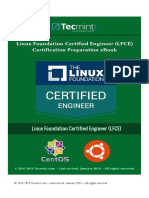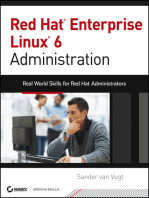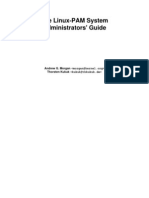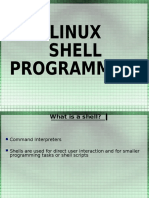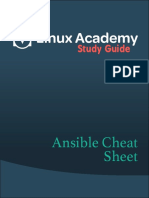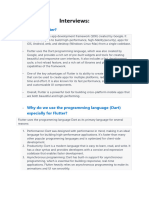The Linux Boot Process
Uploaded by
testitbroThe Linux Boot Process
Uploaded by
testitbroQuick HOWTO : Ch07 : The Linux Boot Process - Linux...
http://www.linuxhomenetworking.com/wiki/index.php/Qu...
Forums | Corrections | About | (c) Peter Harrison
Search
Like
Tweet
3 17
Quick HOWTO : Ch07 : The Linux Boot Process
From Linux Home Networking
Contents
1 Introduction 2 The Linux Boot Sequence 2.1 Figure 7-1 Sample grub.conf le 2.2 Table 7-1 Linux Runlevels 3 Determining the Default Boot runlevel 4 Getting a GUI Console 5 Get a Basic Text Terminal Without Exiting the GUI 5.1 Using a GUI Terminal Window 5.2 Using Virtual Consoles 6 System Shutdown and Rebooting 6.1 Halt/Shut Down The System 6.2 Reboot The System 6.3 Entering Single-user Mode 6.3.1 Switching to Single-user Mode 6.3.2 Entering Single-user Mode At The Grub Splash Screen 6.3.3 Reverting To Your Default runlevel From Single User Mode 6.3.4 Root Password Recovery 7 Starting and Stopping Daemons 7.1 Starting a Daemon 7.2 Stopping a Daemon 7.3 Restarting a Daemon 7.4 The service command 8 Using chkcong to Start Daemons at Each runlevel 8.1 chkcong Examples 8.1.1 Use Chkcong to Get a Listing of sendmail's Current Startup Options 8.1.2 Switch O sendmail Starting Up in Levels 3 and 5 8.1.3 Double-check that sendmail Will Not Start Up 8.1.4 Turn On sendmail Again 8.2 Using chkcong to Improve Security 8.3 Final Tips on chkcong 9 Using sysv-rc-conf to Start Daemons at Each runlevel 9.1 Installing sysv-rc-conf 9.2 Listing the runlevels for Daemons 9.3 Setting the runlevels for Daemons 10 Conclusion
on campus, online or both.
Earn your degree
Highest Degree Earned
-Select-
ClassroomPreference
-Select-
Classes start Feb. 27
Privacy Policy
Other Linux Home Networking Topics Introduction to Networking Linux Networking Simple Network Troubleshooting Troubleshooting Linux with Syslog Installing Linux Software The Linux Boot Process Conguring the DHCP Server Linux Users and sudo Windows, Linux and Samba Sharing Resources with Samba Samba Security and Troubleshooting Linux Wireless Networking Linux Firewalls Using iptables Linux FTP Server Setup Telnet, TFTP and xinetd Secure Remote Logins and File Copying Conguring DNS Dynamic DNS The Apache Web Server Conguring Linux Mail Servers Monitoring Server Performance
1 of 13
01/08/2012 10:25 PM
Quick HOWTO : Ch07 : The Linux Boot Process - Linux...
http://www.linuxhomenetworking.com/wiki/index.php/Qu...
Introduction
Learning how Linux boots up is critical. When you have this information you can use it to alter the type of login screen you get as well as which programs start up. Read on for the details.
The Linux Boot Sequence
You might remember when you installed Linux that the installation process prompted you for a list of partitions and the sizes of each in which your lesystems would be placed. When allocating disk space for the partitions, the rst sector, or data unit, for each partition is always reserved for programmable code used in booting. The very rst sector of the hard disk is reserved for the same purpose and is called the master boot record (MBR). When booting from a hard disk, the PC system BIOS loads and executes the boot loader code in the MBR. The MBR then needs to know which partitions on the disk have boot loader code specic to their operating systems in their boot sectors and then attempts to boot one of them. Fedora Linux is supplied with the GRUB boot loader which is fairly sophisticated and therefore cannot entirely t in the 512 bytes of the MBR. The GRUB MBR boot loader merely searches for a special boot partition and loads a second stage boot loader. This then reads the data in the /boot/grub/grub.conf conguration le, which lists all the available operating systems and their booting parameters. When this is complete, the second stage boot loader then displays the familiar Fedora branded splash screen that lists all the congured operating system kernels for your choice. Note: In some operating systems, such as Debian / Ubuntu, the /boot/grub le may also be referred to by the name /boot/grub/menu.lst. Figure 7-1 shows a typical grub.conf le for a system that can boot both Fedora Linux and Windows 2000. This structure of this le is discussed in Chapter 33, "Modifying the Kernel to Improve Performance".
Advanced MRTG For Linux The NTP Server Network-Based Linux Installation Linux Software RAID Expanding Disk Capacity Managing Disk Usage with Quotas Remote Disk Access with NFS Conguring NIS Centralized Logins Using LDAP and RADIUS Controlling Web Access with Squid Modifying the Kernel to Improve Performance Basic MySQL Conguration
LHN Linux Forums - Latest Threads New to Linux - Questions (Linux General Topics) Hi, I have been working with windows for years now. I'm shifting to Linux so I am very new to it. There are a couple of questions I want to ask... I have an issue in sendmail. (Linux Software, Applications & Programming) Hi all, Am new to linux, I have look into so many forums all says that need to look into the /etc/mail/sendmail.mc but i cannot see the *mail*... SOHO server concept (Linux Software, Applications & Programming) Hallo all, I have seen dierent concepts promoted to set-up a server for a SOHO environment. Nonetheless, I did not nd a site that documents... ipsec vpn client from redhat to cisco (Linux - Hardware, Networking & Security) I am trying to install an ipsec vpn client on redhat. openswan is not a contender since it does not support Die-Hellman group 1 ipsectools... Can Port Forward on Windows XP But Not on Ubuntu (Ubuntu / Debian) I have a static IP address and have a PC that has dual booting with Windows XP and Unbuntu 11.04. I have a static IP address and have registered my... Squid/Networking (Linux - Hardware, Networking & Security) Hi to all This is my rst post please forgive if I have put it in the wrong place... OK here we go... I am having proplems connecting... make usb as installation media (Linux Distros) Hi, i am not have dvd drive in my laptop i want install fedora 15 from usb drive. i am trying this command "dd if=fdora.iso of=/dev/sdb" but... exit status (Linux - Software, Applications & Programming) I shell scripting what does the exit -1 means? wget command Error (HTTP 404: Not Found) (Redhat / Fedora) My Conguration: - Apache 2.2.21 Fedora 14 - svn 1.7.1 When I run the command > wget URL I... Linux Interview Questions!!!!! (Redhat / Fedora) hiiii friends, Plz
/grub.conf
Figure 7-1 Sample grub.conf le
default=0 timeout=10 splashimage=(hd0,0)/grub/splash.xpm.gz title Fedora Core (2.6.8-1.521) root (hd0,0) kernel /vmlinuz-2.6.8-1.521 ro root=LABEL=/ initrd /initrd-2.6.8-1.521.img title Windows 2000 rootnoverify (hd0,1) chainloader +1
When Linux begins to boot with its kernel, it rst runs the /sbin/init program, which does some system checks, such as verifying the integrity of the le systems, and starts vital programs needed for the operating system to function properly. It then inspects the /etc/inittab le to determine Linux's overall mode of operation or runlevel. A listing of valid runlevels can be seen in Table 7-1.
2 of 13
01/08/2012 10:25 PM
Quick HOWTO : Ch07 : The Linux Boot Process - Linux...
http://www.linuxhomenetworking.com/wiki/index.php/Qu...
Table 7-1 Linux Runlevels
Mode Directory 0 1 2 3 4 5 6 Run Level Description
/etc/rc.d/rc0.d Halt /etc/rc.d/rc1.d Single-user mode /etc/rc.d/rc2.d Not used (user-denable) /etc/rc.d/rc3.d Full multi-user mode (no GUI interface) /etc/rc.d/rc4.d Not used (user-denable) /etc/rc.d/rc5.d Full multiuser mode (with GUI interface) /etc/rc.d/rc6.d Reboot
give me some interview questions with answers. Thanks & Regards Naveen Singh Iptables nat (Linux - Hardware, Networking & Security) Hi, I'm quite new to the command iptables (and linux home networking :)) but the last couple of days I'm reading much about it. Now, I was reading...
Based on the selected runlevel, the init process then executes startup scripts located in subdirectories of the /etc/rc.d directory. Scripts used for runlevels 0 to 6 are located in subdirectories /etc/rc.d/rc0.d through /etc/rc.d/rc6.d, respectively. Here is a directory listing of the scripts in the
/etc/rc.d/rc3.d
directory:
[root@bigboy tmp]# ls /etc/rc.d/rc3.d ... ... K75netfs K96pcmcia ... ... K86nfslock S05kudzu ... ... K87portmap S09wlan ... ... K91isdn S10network ... ... K92iptables S12syslog ... ... K95firstboot S17keytable [root@bigboy tmp]#
... ... ... ... ... ...
... ... ... ... ... ...
As you can see, each lename in these directories either starts with an "S" which signies the script should be run at startup, or a K, which means the script should be run when the system is shutting down. If a script isn't there, it won't be run. Most Linux packages place their startup script in the /etc/init.d directory and place symbolic links (pointers) to this script in the appropriate subdirectory of /etc/rc.d. This makes le management a lot easier. The deletion of a link doesn't delete the le, which can then be used for another day. The number that follows the K or S species the position in which the scripts should be run in ascending order. In our example, kudzu with a value 05 will be started before wlan with a value of 09. Fortunately you don't have to be a scripting/symbolic linking guru to make sure everything works right because Fedora comes with a nifty utility called chkconfig while Debian / Ubuntu uses the update-rc.d command to do it all for you. This is explained later.
Determining the Default Boot runlevel
The default boot runlevel is set in the le /etc/inittab with the initdefault variable. When set to 3, the system boots up with the text interface on the VGA console; when set to 5, you get the GUI. Here is a snippet of the le (delete the initdefault line you don't need):
# Default runlevel. The runlevels used by RHS are:
3 of 13
01/08/2012 10:25 PM
Quick HOWTO : Ch07 : The Linux Boot Process - Linux...
http://www.linuxhomenetworking.com/wiki/index.php/Qu...
# 0 - halt (Do NOT set initdefault to this) # 1 - Single user mode # 2 - Multiuser, without NFS (The same as 3, if you do not have networking) # 3 - Full multiuser mode # 4 - unused # 5 - X11 # 6 - reboot (Do NOT set initdefault to this) # id:3:initdefault: # Console Text Mode id:5:initdefault: # Console GUI Mode
Note the following: Most home users boot up with a Windows like GUI (runlevel 5) Most techies will tend to boot up with a plain text-based commandline-type interface (runlevel 3) Changing initdefault from 3 to 5, or vice-versa, has an eect upon your next reboot. See the following section on how to get a GUI login all the time until the next reboot. Of course, don't set the initdefault value to 6 or your system will constantly reboot. Setting it to 0 will never allow it to start!
Getting a GUI Console
Manual Method: You can start the X terminal GUI application each time you need it by running the startx command at the VGA console. Remember that when you log out you will get the regular text-based console again.
[root@bigboy tmp]# startx
Automatic Method: You can have Linux automatically start the X terminal GUI console for every login attempt until your next reboot by using the init command. You will need to edit your initdefault variable in your /etc/inittab le, as mentioned in the preceding section to keep this functionality even after you reboot.
[root@bigboy tmp]# init 5
When the CPU capacity or available memory on your server is low or you want to maximize all system resources, you might want to operate in text mode runlevel 3 most of the time, using the GUI only as necessary with the startx command. Servers that double as personal workstations, or servers that might have to be operated for an extended period of time by relatively nontechnical sta, may need to be run at runlevel 5 all the time through the init 5 command. Remember you can make runlevel 5 permanent even after a reboot by editing the /etc/inittab le.
Get a Basic Text Terminal Without Exiting the GUI
There are a number of ways for you to get a command prompt when running a Linux GUI. This can be important if you need quick access to commands or you are not familiar with the GUI menu option layout.
4 of 13
01/08/2012 10:25 PM
Quick HOWTO : Ch07 : The Linux Boot Process - Linux...
http://www.linuxhomenetworking.com/wiki/index.php/Qu...
Using a GUI Terminal Window
You can open a GUI-based window with a command prompt inside by doing the following: Click on the Fedora logo button in the bottom left hand corner of the screen. Click on Systems Tools and then Terminal
Using Virtual Consoles
By default, Linux runs six virtual console or TTY sessions running on the VGA console. These are dened by the mingetty statements in the /etc/inittab le. The X terminal GUI console creates its own virtual console using the rst available TTY that is not controlled by mingetty. This makes the GUI run as number 7: You can step through each virtual console session by using the Ctl-Alt-F1 through F6 key sequence. You'll get a new login prompt for each attempt. You can get the GUI login with the sequence Ctl-Alt-F7 only in run level 5, or if the GUI is running after launching startx.
System Shutdown and Rebooting
It is usually not a good idea to immediately power o your system when you are nished using it. This can cause les that are being updated to become corrupted, or worse, you could corrupt the lesystem directory structure. Linux has a number of ways to gracefully shut down and reboot your system which will be outlined in this section.
Halt/Shut Down The System
The init command will allow you to change the current runlevel, and for a shutdown, that value is 0. Here is an example:
[root@bigboy tmp]# init 0
Fedora also has a shutdown command which can also be used to the same eect. It often prompts you as to whether you are sure you want to execute the command, which can be avoided with the -y switch. The -h switch forces the system to halt, and the rst argument tells it how long to wait before starting the procedure, in this case 0 minutes. You can also specify shutting down at a specic time of the day; please refer to the man pages for details. Another advantage of the shutdown command is that it warns people that the shutdown is going to occur.
[root@bigboy tmp]# shutdown -hy 0 Broadcast message from root (pts/0) (Sat Nov The system is going down for system halt NOW! [root@bigboy tmp]# 6 13:15:27 2004):
Reboot The System
You can also use the init command to reboot the system immediately by entering runlevel 6.
[root@bigboy tmp]# init 6
5 of 13
01/08/2012 10:25 PM
Quick HOWTO : Ch07 : The Linux Boot Process - Linux...
http://www.linuxhomenetworking.com/wiki/index.php/Qu...
The "reboot" command has the same eect, but it also sends a warning message to all users.
[root@bigboy tmp]# reboot Broadcast message from root (pts/0) (Sat Nov The system is going down for reboot NOW! [root@bigboy tmp]# 6 12:39:31 2004):
More graceful reboots can be done with the shutdown command using the -r switch and specifying a delay, which in this case is 10 minutes.
[root@bigboy root]# shutdown -ry 10 Broadcast message from root (pts/0) (Sat Nov 6 13:26:39 2004):
The system is going DOWN for reboot in 10 minutes! Broadcast message from root (pts/0) (Sat Nov 6 13:27:39 2004):
The system is going DOWN for reboot in 9 minutes! ... ... ... Broadcast message from root (pts/0) (Sat Nov 6 13:36:39 2004): The system is going down for reboot NOW!
Entering Single-user Mode
Some activities require you to force the system to log o all users, third-party applications and networking so that only the systems administrator has access to the system from the VGA console. A typical scenario is the addition of a new hard disk, as mentioned in Chapter 27, "Expanding Disk Capacity", or the troubleshooting of a failed boot process. Another reason is the recovery of your root password. Switching to Single-user Mode When the system is running normally, this can be done by using the init command to enter runlevel 1. It is best to do this from the console, because if you do it from a remote terminal session you'll be logged out.
[root@bigboy root]# init 1 ... ... bash-2.05b#
Unfortunately, this gives no prior warning to users, and the shutdown command doesn't have a single-user mode option. This can be overcome by running the shutdown command with a delay in minutes as the only argument.
[root@bigboy tmp]# shutdown 1 Broadcast message from root (pts/0) (Sat Nov 6 13:44:59 2004):
The system is going DOWN to maintenance mode in 1 minute! Broadcast message from root (pts/0) (Sat Nov 6 13:45:59 2004):
The system is going down to maintenance mode NOW! ... ... bash-2.05b#
6 of 13
01/08/2012 10:25 PM
Quick HOWTO : Ch07 : The Linux Boot Process - Linux...
http://www.linuxhomenetworking.com/wiki/index.php/Qu...
Entering Single-user Mode At The Grub Splash Screen You can enter single user mode directly after turning on the power to your system. The steps to do this are listed below. 1. Power on your system. Wait for the "Grub loading" message to appear and, depending on your Linux distribution, get ready to hit either any key or the ESC key to enter the grub boot menu.
Grub loading, please wait ... Press ESC to enter the menu
or
Grub loading, please wait ... Press any key to enter the menu
2. You will then get grub's main menu which will display a list of available kernels. Use the arrow keys to scroll to your desired version of the kernel and then press e for "edit".
Fedora Core (2.6.18-1.2239.fc5smp) Fedora Core (2.6.18-1.2200.fc5smp)
3. The kernel's boot menu will appear. Use the arrow keys to scroll to the "kernel" line and then press e for "edit".
root (hd0,0) kernel /vmlinuz-2.6.18-1.2239.fc5smp ro root=LABEL=/ initrd /initrd-2.6.18-1.2239.fc5smp.img
4. A grub edit prompt will appear. Use the arrow keys to move to the end of the line and add the word "single" to the end, separated by a space. Change
grub edit> kernel /vmlinuz-2.6.18-1.2239.fc5smp ro root=LABEL=/
to
grub edit> kernel /vmlinuz-2.6.18-1.2239.fc5smp ro root=LABEL=/ single
5. Press enter to save your changes, and then b for "boot". 6. The system will continue to boot, but will go straight to the root # prompt without rst asking for a username and password. Reverting To Your Default runlevel From Single User Mode The exit command forces the system to exit runlevel 1 and revert to the default runlevel for the system. You can also use the init command (for example init 3 and init 5) to alter this default behavior:
bash-2.05b# exit INIT: Entering runlevel: 3 ... ... ... Fedora Core release 2 (Tettnang) Kernel 2.6.8-1.521 on an i686 bigboy login:
Root Password Recovery
7 of 13
01/08/2012 10:25 PM
Quick HOWTO : Ch07 : The Linux Boot Process - Linux...
http://www.linuxhomenetworking.com/wiki/index.php/Qu...
Sometimes you might forget the root password, or the previous systems administrator may move on to a new job without giving it to you. To do this, follow these steps: 1. Go to the VGA console and press Ctrl-Alt-Del. The system will then shut down in an orderly fashion. 2. Reboot the system and enter single-user mode. 3. Once at the command prompt, change your password. Single user mode assumes the person at the console is the systems administrator root, so you don't have to specify a root username. 4. Return to your default runlevel by using the exit command.
Starting and Stopping Daemons
A simple denition of a daemon is a programs that runs unattended even when nobody is logged into your system. Common examples of daemons are the syslog daemon which receives system error messages and writes them to a log le; the apache or httpd daemon that serves web pages to Internet web browsers and the sendmail daemon that places email it receives into your inbox. The startup scripts I have been mentioning in the /etc/init.d directory govern the activation of daemons that were installed with some of your Linux packages. The commands to start and stop them are universal.
Starting a Daemon
If a startup script exists in the /etc/init.d directory, then its daemon can be started by specifying its lename followed by the keyword "start" as seen here:
root@u-bigboy:~# /etc/init.d/apache start * Starting apache 1.3 web server... ...done. root@u-bigboy:~#
Stopping a Daemon
Daemons can be stopped by specifying its script lename followed by the keyword "stop":
root@u-bigboy:~# /etc/init.d/apache stop * Stopping apache 1.3 web server... ...done. root@u-bigboy:~#
Restarting a Daemon
Daemons usually only read their conguration les when they are started, therefore if you edit the le, you have to restart the daemon for the new settings to become active. This can be done with the keyword "restart":
root@u-bigboy:~# /etc/init.d/apache restart * Restarting apache 1.3 web server... ...done. root@u-bigboy:~#
Dont worry about conguring your daemons. Later we'll be covering some commonly used daemons and will discuss them with ample examples.
8 of 13
01/08/2012 10:25 PM
Quick HOWTO : Ch07 : The Linux Boot Process - Linux...
http://www.linuxhomenetworking.com/wiki/index.php/Qu...
The service command
Some operating systems such as Fedora and Redhat also come with the shortcut service command which allows you to control daemons with the "start", "stop" and "restart" keywords, but with less typing. Here are some quick, intuitive examples of doing this:
[root@bigboy ~]# service httpd start [root@bigboy ~]# service httpd stop [root@bigboy ~]# service httpd restart
The service command also has the "status" keyword which will provide a brief report on what the daemon is doing.
[root@bigboy ~]# service httpd status httpd (pid 6135 6133 6132 6131 6130 6129 6128 6127 1561) is running... [root@bigboy ~]#
Using chkcong to Start Daemons at Each runlevel
As stated earlier, the chkcong command can be used to adjust which applications start at each runlevel. You can use this command with the --list switch to get a full listing of packages listed in /etc/init.d and the runlevels at which they will be on or o:
[root@bigboy tmp]# chkconfig --list keytable 0:off 1:on 2:on 3:on 4:on atd 0:off 1:off 2:off 3:on 4:on syslog 0:off 1:off 2:on 3:on 4:on gpm 0:off 1:off 2:on 3:on 4:on kudzu 0:off 1:off 2:off 3:on 4:on wlan 0:off 1:off 2:on 3:on 4:on sendmail 0:off 1:off 2:off 3:on 4:off netfs 0:off 1:off 2:off 3:on 4:on network 0:off 1:off 2:on 3:on 4:on random 0:off 1:off 2:on 3:on 4:on ... ...
5:on 5:on 5:on 5:on 5:on 5:on 5:on 5:on 5:on 5:on
6:off 6:off 6:off 6:off 6:off 6:off 6:off 6:off 6:off 6:off
chkcong Examples
You can use chkcong to change runlevels for particular packages. Here we see sendmail will start with a regular startup at runlevel 3 or 5. Let's change it so that sendmail doesn't startup at boot. Use Chkcong to Get a Listing of sendmail's Current Startup Options The chkcong command can be used with grep to determine the run levels in which sendmail will run. Here we see it will run at levels 3 and 5.
[root@bigboy tmp]# chkconfig --list | grep mail sendmail 0:off 1:off 2:off 3:on 4:off 5:on 6:off [root@bigboy tmp]#
Switch O sendmail Starting Up in Levels 3 and 5 The chkcong command with the --level switch indicates that some action needs to be done at the runlevels entered as its values. The rst argument in the command is the package you want to aect and the second denes whether you want it on or o. In this case we want sendmail not to be started when entering runlevels 3 and 5:
9 of 13
01/08/2012 10:25 PM
Quick HOWTO : Ch07 : The Linux Boot Process - Linux...
http://www.linuxhomenetworking.com/wiki/index.php/Qu...
[root@bigboy tmp]# chkconfig --level 35 sendmail off [root@bigboy tmp]#
By not specifying the runlevels with the --level switch, chckcong will make the changes for runlevels 3 and 5 automatically:
[root@bigboy tmp]# chkconfig sendmail off
Because the intention is to permanently shutdown sendmail permanently, we might also have to stop it from running now.
[root@bigboy tmp]# service sendmail stop Shutting down sendmail: [ OK ] Shutting down sm-client: [ OK ] [root@bigboy tmp]#
Double-check that sendmail Will Not Start Up We can then use chkcong to double-check our work.
[root@bigboy tmp]# chkconfig --list | grep mail sendmail 0:off 1:off 2:off 3:off 4:off 5:off 6:off [root@bigboy tmp]#
Turn On sendmail Again To reactivate sendmail, we can use chkcong once more, but with the on argument. Start sendmail again to get it running immediately, not just after the next reboot.
[root@bigboy tmp]# chkconfig sendmail on [root@bigboy tmp]# chkconfig --list | grep mail sendmail 0:off 1:off 2:off 3:on 4:off 5:on 6:off [root@bigboy tmp]# service sendmail start Starting sendmail: [ OK ] Starting sm-client: [ OK ] [root@bigboy tmp]#
Using chkcong to Improve Security
A default Fedora installation automatically starts a number of daemons that you may not necessarily need for a Web server. This usually results in your system listening on a variety of unexpected TCP/IP ports that could be used as doors into your system by hackers. The screen output of the netstat -an command below shows a typical case. Some ports are relatively easy to recognize. TCP ports 25 and 22 are for mail and SSH, respectively, but some others are less obvious. Should you use the chkcong command and the scripts in the /etc/init.d directory to shut these down permanently?
[root@bigboy tmp]# netstat -an Active Internet connections (servers and established) Proto Recv-Q Send-Q Local Address Foreign Address State tcp 0 0 0.0.0.0:32768 0.0.0.0:* LISTEN tcp 0 0 127.0.0.1:32769 0.0.0.0:* LISTEN tcp 0 0 0.0.0.0:111 0.0.0.0:* LISTEN tcp 0 0 127.0.0.1:631 0.0.0.0:* LISTEN tcp 0 0 127.0.0.1:25 0.0.0.0:* LISTEN tcp 0 0 :::22 :::* LISTEN udp 0 0 0.0.0.0:32768 0.0.0.0:* udp 0 0 0.0.0.0:930 0.0.0.0:* udp 0 0 0.0.0.0:68 0.0.0.0:* udp 0 0 0.0.0.0:111 0.0.0.0:* udp 0 0 0.0.0.0:631 0.0.0.0:* ...
10 of 13
01/08/2012 10:25 PM
Quick HOWTO : Ch07 : The Linux Boot Process - Linux...
http://www.linuxhomenetworking.com/wiki/index.php/Qu...
... [root@bigboy tmp]#
For example, how do you know which startup script is responsible for TCP port 111? The answer is to use the lsof command which lists all open, or actively used, les and can be given additional options to extend its scope to include the TCP/IP protocol stack. In the next examples we see that TCP ports 111 and 32769, and UDP port 123 are being used by the portmap, xinetd and ntp daemons respectively. The portmap daemon is required for the operation of NFS and NIS, topics that are covered in Chapters 29, "Remote Disk Access with NFS", and 30, "Conguring NIS". portmap also has many known security aws that makes it advisable to be run on a secured network. If you don't need any of these three applications, it's best to shut down portmap permanently. NTP which is covered in Chapter 24, "The NTP Server", is required for , synchronizing your time with a reliable time source, and may be necessary. A number of network applications are reliant on xinetd, as explained in Chapter 16, "Telnet, TFTP and xinetd", and it might be , required for their operation:
[root@ bigboy tmp]# lsof -i tcp:111 COMMAND PID USER FD TYPE DEVICE SIZE NODE NAME portmap 1165 rpc 4u IPv4 2979 TCP *:sunrpc (LISTEN) [root@ bigboy tmp # [root@bigboy COMMAND PID xinetd 1522 [root@bigboy tmp]# lsof -i tcp:32769 USER FD TYPE DEVICE SIZE NODE NAME root 5u IPv4 2764 TCP probe-001:32769 (LISTEN) tmp]#
[root@bigboy root]# lsof -i udp:123 COMMAND PID USER FD TYPE DEVICE SIZE NODE NAME ntpd 1321 ntp 4u IPv4 3390 UDP *:ntp ... ... [root@bigboy root]#
In some cases it's tricky to determine the application based on the results of the lsof command. In the example below, we've discovered that TCP port 32768 is being used by rpc.statd, but there is no rpc.statd le in the /etc/init.d directory. The simple solution is to use the grep command to search all the les for the string rpc.statd to determine which one is responsible for its operation. We soon discover that the nfslock daemon uses it. If you don't need nfslock, then shut it down permanently.
[root@bigboy tmp]# lsof -i tcp:32768 COMMAND PID USER FD TYPE DEVICE SIZE NODE NAME rpc.statd 1178 rpcuser 6u IPv4 2400 TCP *:32768 (LISTEN) [root@bigboy tmp]# ls /etc/init.d/rpc.statd ls: /etc/init.d/rpc.statd: No such file or directory [root@bigboy tmp]# grep -i statd /etc/init.d/* /etc/init.d/nfslock:[ -x /sbin/rpc.statd ] || exit 0 ... ... [root@bigboy tmp]#
As a rule of thumb, applications listening only on the loopback interface (IP address 127.0.0.1) are usually the least susceptible to network attack and probably don't need to be stopped for network security reasons. Those listening on all interfaces, depicted as IP address 0.0.0.0, are naturally more vulnerable and their continued operation should be dependent on your server's needs. I usually shutdown nfs, nfslock, netfs, portmap, and cups printing as standard practice on Internet servers. I keep sendmail running as it is always needed to send and receive mail (see Chapter 21, "Conguring Linux Mail Servers", for details). Your needs may be dierent. Remember to thoroughly research your options thoroughly before
11 of 13
01/08/2012 10:25 PM
Quick HOWTO : Ch07 : The Linux Boot Process - Linux...
http://www.linuxhomenetworking.com/wiki/index.php/Qu...
choosing to shut down an application. Use the Linux man pages, reference books and the Internet for information. Unpredictable results are always undesirable. Shutting down applications is only a part of server security. Firewalls, physical access restrictions, password policies, and patch updates need to be considered. Full coverage of server and network security is beyond the scope of this book, but you should always have a security reference guide on hand to guide your nal decisions.
Final Tips on chkcong
Remember the following: In most cases, you want to modify runlevels 3 and 5 simultaneously and with the same values. Don't add/remove anything to other runlevels unless you absolutely know what you are doing. Don't experiment, unless in a test environment. chkcong doesn't start the programs in the /etc/init.d directory, it just congures them to be started or ignored when the system boots up. The commands for starting and stopping the programs covered in this book are covered in each respective chapter.
Using sysv-rc-conf to Start Daemons at Each runlevel
With Debian / Ubuntu Linux, the update-rc.d command replaces chkconfig as the default package for modifying /etc/init.d script links. Unfortunately, the utility was written to facilitate link modication when packages are installed or removed, but is less friendly when you need to alter links for existing packages you want to keep. Fortunately there is hope for the harried systems administrator in the form of the sysv-rc-conf package which uses an almost identical syntax to chkconfig, and has a GUI mode if you run it from the command line without any arguments. This section will show you some important tips in using sysv-rc-conf.
Installing sysv-rc-conf
The sysv-rc-conf package can be installed easily using example.
root@u-bigboy:~# apt-get install sysv-rc-conf
apt-get.
Here is an
Listing the runlevels for Daemons
This can be done with the --list option. In this example below we get a listing for only the apache daemon.
root@u-bigboy:~# sysv-rc-conf apache 0:off 1:off root@u-bigboy:~# --list apache 2:on 3:on
4:on
5:on
6:off
Here we get a listing for everything.
root@u-bigboy:~# sysv-rc-conf acpi-support 0:off 1:off --list 2:on
3:on
4:on
5:on
6:off
12 of 13
01/08/2012 10:25 PM
Quick HOWTO : Ch07 : The Linux Boot Process - Linux...
http://www.linuxhomenetworking.com/wiki/index.php/Qu...
acpid 0:off alsa-utils 0:off vbesave 2:on x11-common S:on root@u-bigboy:~#
1:off 6:off
2:on
3:on
4:on
5:on
6:off
3:on
4:on
5:on
Setting the runlevels for Daemons
The sysv-rc-conf program has further similarities to the chkconfig syntax. Here we set the apache daemon to start automatically at levels 2 through 5.
root@u-bigboy:~# sysv-rc-conf apache on
Similarly, we can set the with this command:
root@u-bigboy:~# sysv-rc-conf
apache
daemon not to start at levels 2 through 5
apache off
Finally we can use set the
root@u-bigboy:~# sysv-rc-conf
apache
daemon to start only at levels 3 and 5.
--level 35 apache on
Conclusion
The topics discussed in this chapter might seem simple, but like syslog, which was covered in Chapter 5, "Troubleshooting Linux with syslog", they are an essential part of Linux administration that gets frequently overlooked especially when new software is installed. Whenever possible, always try to reboot your system to make sure all the newly installed applications start up correctly. Sometimes they start but give errors listed only in the /var/log directory. Taking the time to congure and test your startup scripts could prevent you from being awakened in the middle of the night while you are on vacation! It is really important. Retrieved from "http://www.linuxhomenetworking.com /wiki/index.php?title=Quick_HOWTO_:_Ch07_:_The_Linux_Boot_Process& oldid=4081" This page was last modied on 14 November 2010, at 19:09. Content is available under Attribution-NonCommercial-NoDerivs 2.5 .
13 of 13
01/08/2012 10:25 PM
You might also like
- UNV 103 Topic 2 - GCU Library Research Assignment EXAMPLE 20% (1)UNV 103 Topic 2 - GCU Library Research Assignment EXAMPLE 22 pages
- Sentiment Analysis of Restaurant Review - Project ReportNo ratings yetSentiment Analysis of Restaurant Review - Project Report20 pages
- Linux Interview Questions On Boot Process and Other Stuff100% (1)Linux Interview Questions On Boot Process and Other Stuff14 pages
- Q.1a What Are Different Linux Distribution? Explain Each in BriefNo ratings yetQ.1a What Are Different Linux Distribution? Explain Each in Brief5 pages
- DRBD-Cookbook: How to create your own cluster solution, without SAN or NAS!From EverandDRBD-Cookbook: How to create your own cluster solution, without SAN or NAS!No ratings yet
- Red Hat Enterprise Linux 6 Administration: Real World Skills for Red Hat AdministratorsFrom EverandRed Hat Enterprise Linux 6 Administration: Real World Skills for Red Hat AdministratorsNo ratings yet
- Free Open Source Linux OS For Data Recovery & Data Rescue Bilingual Version UltimateFrom EverandFree Open Source Linux OS For Data Recovery & Data Rescue Bilingual Version UltimateNo ratings yet
- Configuration of a Simple Samba File Server, Quota and Schedule BackupFrom EverandConfiguration of a Simple Samba File Server, Quota and Schedule BackupNo ratings yet
- Enterprise Linux 7 (Redhat, Centos) : Network ConfigurationNo ratings yetEnterprise Linux 7 (Redhat, Centos) : Network Configuration4 pages
- Configure NFS Collaborative Share in RHEL 7No ratings yetConfigure NFS Collaborative Share in RHEL 716 pages
- Systemd On Linux - Manage Services, Run Levels and Logs100% (1)Systemd On Linux - Manage Services, Run Levels and Logs8 pages
- Install and Configure Redhat Virtualization (RHEV)No ratings yetInstall and Configure Redhat Virtualization (RHEV)4 pages
- Step by Step Linux Boot Process (Centos/Rhel 8)100% (1)Step by Step Linux Boot Process (Centos/Rhel 8)6 pages
- Linux Interview Questions: What Is Kernel? Explain The Task It PerformsNo ratings yetLinux Interview Questions: What Is Kernel? Explain The Task It Performs6 pages
- An Easy Guide To Linux-PAM - DZone Performance-NOBORRARNo ratings yetAn Easy Guide To Linux-PAM - DZone Performance-NOBORRAR5 pages
- Securing Linux by Hardening The Grub Boot Loader100% (32)Securing Linux by Hardening The Grub Boot Loader17 pages
- Ansible Automation Ex294 Rhce: Andrew MallettNo ratings yetAnsible Automation Ex294 Rhce: Andrew Mallett37 pages
- LS, LL, W, Whoami, CD, PWD, Mkdir, MV, Rmdir, CP: Lab Session (6) : Networking100% (1)LS, LL, W, Whoami, CD, PWD, Mkdir, MV, Rmdir, CP: Lab Session (6) : Networking7 pages
- A - Z Linux Commands - Overview With Examples PDFNo ratings yetA - Z Linux Commands - Overview With Examples PDF39 pages
- First Off All You Have To Crack Root Password.: IP Address 172.15.92.4/24 Gateway 172.15.92.254 DNS 172.15.92.1 Hostname100% (1)First Off All You Have To Crack Root Password.: IP Address 172.15.92.4/24 Gateway 172.15.92.254 DNS 172.15.92.1 Hostname8 pages
- 50 Most Frequently Used UNIX / Linux Commands (With Examples) PDF100% (1)50 Most Frequently Used UNIX / Linux Commands (With Examples) PDF22 pages
- Account Statement From 1 Jul 2022 To 31 Dec 2022: TXN Date Value Date Description Ref No./Cheque No. Debit Credit BalanceNo ratings yetAccount Statement From 1 Jul 2022 To 31 Dec 2022: TXN Date Value Date Description Ref No./Cheque No. Debit Credit Balance10 pages
- HONOR X7a User Guide - (Magic UI 6.1 - 01, En)No ratings yetHONOR X7a User Guide - (Magic UI 6.1 - 01, En)91 pages
- แนวข้อสอบวิชาภาษาอังกฤษติวเข้าม.4 พิบูลวิทยาลัย (รอบโครงการ gifted)No ratings yetแนวข้อสอบวิชาภาษาอังกฤษติวเข้าม.4 พิบูลวิทยาลัย (รอบโครงการ gifted)13 pages
- S7-PDIAG - For S7-300 and S7-400 - First StepsNo ratings yetS7-PDIAG - For S7-300 and S7-400 - First Steps16 pages
- Vitalograph Pc-Based Audiometers: With Spirotrac SoftwareNo ratings yetVitalograph Pc-Based Audiometers: With Spirotrac Software4 pages
- Yahoo Finance Excel Formula Reference - User Guide - Excel Price FeedNo ratings yetYahoo Finance Excel Formula Reference - User Guide - Excel Price Feed2 pages
- Selenium How To Locate Usin Find by ElementNo ratings yetSelenium How To Locate Usin Find by Element5 pages
- Row Part of Designation Reference Material Description ManufacturerNo ratings yetRow Part of Designation Reference Material Description Manufacturer1 page
- Daily Time Record Daily Time Record Daily Time Record Daily Time RecordNo ratings yetDaily Time Record Daily Time Record Daily Time Record Daily Time Record2 pages
- Interview Questions For Flutter DevelopersNo ratings yetInterview Questions For Flutter Developers16 pages
- TC2431en-Ed03 Virtualization OXE Configuration Related To OXE Releases and ESXi Infrastructure Versions100% (1)TC2431en-Ed03 Virtualization OXE Configuration Related To OXE Releases and ESXi Infrastructure Versions70 pages
- UNV 103 Topic 2 - GCU Library Research Assignment EXAMPLE 2UNV 103 Topic 2 - GCU Library Research Assignment EXAMPLE 2
- Sentiment Analysis of Restaurant Review - Project ReportSentiment Analysis of Restaurant Review - Project Report
- Linux Interview Questions On Boot Process and Other StuffLinux Interview Questions On Boot Process and Other Stuff
- Q.1a What Are Different Linux Distribution? Explain Each in BriefQ.1a What Are Different Linux Distribution? Explain Each in Brief
- DRBD-Cookbook: How to create your own cluster solution, without SAN or NAS!From EverandDRBD-Cookbook: How to create your own cluster solution, without SAN or NAS!
- Unix / Linux FAQ: with Tips to Face InterviewsFrom EverandUnix / Linux FAQ: with Tips to Face Interviews
- Red Hat Enterprise Linux 6 Administration: Real World Skills for Red Hat AdministratorsFrom EverandRed Hat Enterprise Linux 6 Administration: Real World Skills for Red Hat Administrators
- Free Open Source Linux OS For Data Recovery & Data Rescue Bilingual Version UltimateFrom EverandFree Open Source Linux OS For Data Recovery & Data Rescue Bilingual Version Ultimate
- Configuration of a Simple Samba File Server, Quota and Schedule BackupFrom EverandConfiguration of a Simple Samba File Server, Quota and Schedule Backup
- Enterprise Linux 7 (Redhat, Centos) : Network ConfigurationEnterprise Linux 7 (Redhat, Centos) : Network Configuration
- Systemd On Linux - Manage Services, Run Levels and LogsSystemd On Linux - Manage Services, Run Levels and Logs
- Install and Configure Redhat Virtualization (RHEV)Install and Configure Redhat Virtualization (RHEV)
- Linux Interview Questions: What Is Kernel? Explain The Task It PerformsLinux Interview Questions: What Is Kernel? Explain The Task It Performs
- An Easy Guide To Linux-PAM - DZone Performance-NOBORRARAn Easy Guide To Linux-PAM - DZone Performance-NOBORRAR
- LS, LL, W, Whoami, CD, PWD, Mkdir, MV, Rmdir, CP: Lab Session (6) : NetworkingLS, LL, W, Whoami, CD, PWD, Mkdir, MV, Rmdir, CP: Lab Session (6) : Networking
- First Off All You Have To Crack Root Password.: IP Address 172.15.92.4/24 Gateway 172.15.92.254 DNS 172.15.92.1 HostnameFirst Off All You Have To Crack Root Password.: IP Address 172.15.92.4/24 Gateway 172.15.92.254 DNS 172.15.92.1 Hostname
- 50 Most Frequently Used UNIX / Linux Commands (With Examples) PDF50 Most Frequently Used UNIX / Linux Commands (With Examples) PDF
- Account Statement From 1 Jul 2022 To 31 Dec 2022: TXN Date Value Date Description Ref No./Cheque No. Debit Credit BalanceAccount Statement From 1 Jul 2022 To 31 Dec 2022: TXN Date Value Date Description Ref No./Cheque No. Debit Credit Balance
- แนวข้อสอบวิชาภาษาอังกฤษติวเข้าม.4 พิบูลวิทยาลัย (รอบโครงการ gifted)แนวข้อสอบวิชาภาษาอังกฤษติวเข้าม.4 พิบูลวิทยาลัย (รอบโครงการ gifted)
- Vitalograph Pc-Based Audiometers: With Spirotrac SoftwareVitalograph Pc-Based Audiometers: With Spirotrac Software
- Yahoo Finance Excel Formula Reference - User Guide - Excel Price FeedYahoo Finance Excel Formula Reference - User Guide - Excel Price Feed
- Row Part of Designation Reference Material Description ManufacturerRow Part of Designation Reference Material Description Manufacturer
- Daily Time Record Daily Time Record Daily Time Record Daily Time RecordDaily Time Record Daily Time Record Daily Time Record Daily Time Record
- TC2431en-Ed03 Virtualization OXE Configuration Related To OXE Releases and ESXi Infrastructure VersionsTC2431en-Ed03 Virtualization OXE Configuration Related To OXE Releases and ESXi Infrastructure Versions