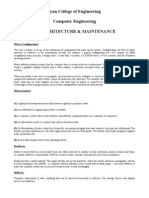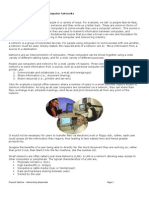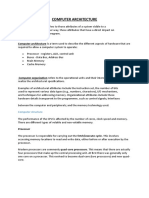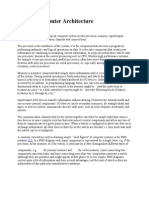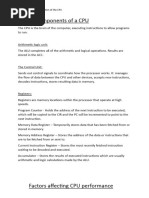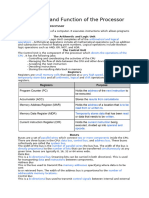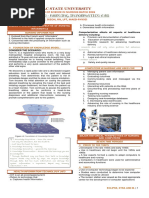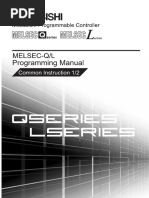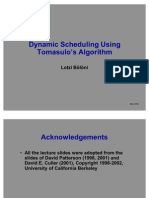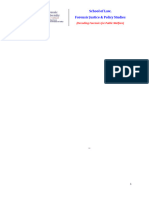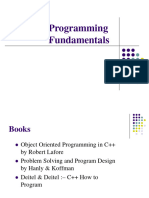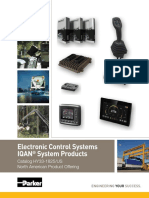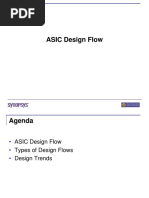LM - Ic - Unit2 2
LM - Ic - Unit2 2
Uploaded by
raisinghdaksh2Copyright:
Available Formats
LM - Ic - Unit2 2
LM - Ic - Unit2 2
Uploaded by
raisinghdaksh2Original Title
Copyright
Available Formats
Share this document
Did you find this document useful?
Is this content inappropriate?
Copyright:
Available Formats
LM - Ic - Unit2 2
LM - Ic - Unit2 2
Uploaded by
raisinghdaksh2Copyright:
Available Formats
UNIT-2: Basic Computer Architecture
Computer System Architecture
Computer system architecture is representation of relationship among the Hardware, Software
(System & Application) and user. It can be depicted as follows:
Hardware:
It is a physical device of computer system which can be touched, seen, moved, dragged. The
hardware can be upgraded further as per the requirement of the user. Input output devices
certain parts of CPU are hardware (monitor, keyboard, printer, ram, motherboard, speaker,
network cards etc). Hardware is onetime expense thing which does not require to spend money
until the hardware device stop working.
Software:
It is collection of programs where program is a sequence of instructions written in the language
which computer can understand. Like hardware it is also important for computer system to
work with hardware. Both hardware and software are complementary to each other. Rather
comparing to hardware, software is continuing expense thing. It may be differing in terms of
price as per the requirement of user as well as working of itself. It can be categorized in System
Software and Application Software.
System Software
It is designed for handling the operation and extending the processing capability of the
computer system. It makes computer system operation more effective and efficient.
BY PROF. KRISHNA KHANDWALA 1
System software helps for operating the hardware components together as well as
supporting the development and execution of the application programs. Some example of
system software: Operating Systems, utility programs, compilers/interpreters etc.
Application Software
It is a set of programs which are designed to some specific task or some special job. It can
further classify in the two types: general purpose application software and special purpose
application software. General purpose application software can be used for very common
need like word processing, spread sheets etc. Special purpose application software is
specially designed for solving special problems or for performing specific task with use of
some particular language of computers. Eg. Billing System, Hotel Management System.
User:
We as a user can operate on the computer system through some software by the means of
application software through system software on the computer hardware.
So as per the architecture shown above it works in hierarchy. User cannot use computer
hardware directly without the system software and application software.
2.1 Concepts of Address Bus and Data Bus
In computer architecture, a bus is a collection of wires, chips, and slots inside the computer
through which data are transmitted from one part of the computer to another to and from (in
and out) from peripheral devices. It is often compared to a highway (pathways in the
computer on which data travels). It is a set of parallel distinct wires, serving different
purposes, which allow devices attached to it to communicate with the CPU.
The function of the bus are:
It carries information from one component to another.
It carries data, addresses, or control signals.
One component of the component can interact with others by bus.
The bus consists of three main parts:
Control bus
Address bus
Data bus
1. Control Bus
The control bus carries the control signal.
The control signal is used for controlling and coordinating the various activities across
the computer.
It is generated from the control unit within the CPU.
Different architectures result in a differing number of lines of wires within the control
bus, as each line is used to perform a specific task.
BY PROF. KRISHNA KHANDWALA 2
For instance, different specific lines are used for each of the read, write, and reset
requests. These are not a group of lines like address bus and data bus, but individual
lines that provide a pulse to indicate a microprocessor operation.
The control unit generates a specific control signal for every operation, such as
memory read or input/ output operation.
This signal is also used to identify a device type, with which the microprocessor
intends to communicate.
2. Address Bus
The address bus carries a memory address within the device.
It allows the CPU to reference memory locations within the device.
It connects the CPU and other peripherals and carries only memory addresses.
In a computer system, each peripheral or memory location is identified by a numerical
value, called an address and the address bus is used to carry this numerical value as
well as it also contains a few control lines to carry control commands.
The address bus is unidirectional, bits flow in one direction, from the processor to a
peripheral or a memory location.
The address bus contains the connections between the processor and memory that
carry the signals relating to the addresses which the CPU is processing at the time,
such as the locations that the CPU is reading from or writing to.
The processor uses the address bus to perform, identifying a peripheral or a memory
location.
If the address bus could carry 8 bits at a time, the CPU could address only (i.e. 2^8)
256 bytes of RAM. Most of the early PCs had 20-bit address buses, so CPU could
address 2^20 bytes (1 MB) of data.
Today with 32-bit address busses CPU can address 4 GB (over billion bytes) of RAM.
Wider the bus path, more information can be processed at a time, and hence it also
affects the processing speed of a computer.
3. Data Bus
Data bus transfers data from one location to another across the computer.
The meaningful data which is to be sent or retrieved from a device is placed on these
lines.
The CPU uses a data bus to transfer data. It may be a 16-bit or 32-bit data bus.
It is an electrical path that connects the CPU, memory, and other hardware devices on
the motherboard.
These lines are bidirectional, data flow in both directions between the processor and
memory and peripheral devices.
The number of wires in the bus affects the speed at which data can travel between
hardware components just as the number of lanes on a highway affects the time it
takes people to reach their destination.
Each wire can transfer 1 bit of data at a time, an 8 wire bus can move 8-bit at a time,
which is 1-byte data at a time.
A 16-bit bus can transfer 2 bytes. 32-bit can transfer 4 bytes etc.
Intel 80286 microprocessor used 16 bits of the data bus. Intel 80386 used a 32-bit data
bus.
As the data bus width grows larger, more data can be transferred.
BY PROF. KRISHNA KHANDWALA 3
Bus Architecture
The transmission of the data on bus lines takes place between approximately 1M baud
for the microcomputer to about 1000 M baud or more for the large more expensive
computers. (1 baud = 1 bit/sec. )
Communication between the different units of the processing system is carried out
along the address and data bus and also along various control lines.
All control operations are governed by the master timing source and clock (Quartz
crystal oscillator).
2.2 Concept of virtual memory and cache memory
Computer Memory is just like a human brain used to store data and instructions either
temporarily or permanently.
It is a physical device capable of storing information temporarily like RAM (Random Access
Memory), or permanently, like ROM (Read Only Memory).
The main memory refers to physical memory, and it is known as RAM.
In computer memory, we can edit or update only the data that is in the main memory.
We can say that when we want to access the secondary storage media or any file that must be
loaded into the main memory from the secondary device.
Cache Memory
- Cache Memory is a faster memory used by the central processing unit (CPU).
- It is a memory that helps to reduce the access time for files or data that is recently
used by the main memory.
- It is smaller in size, high-speed memory, and located near a processor core that stores
the copies of the information or instruction frequently used by the main memory
locations.
BY PROF. KRISHNA KHANDWALA 4
- Furthermore, it behaves like a buffer between the CPU and the main memory to hold
those data or programs most frequently called by the CPU.
- For example, whenever we execute a program by the processor, it fetches data from
the main memory and fetched data to be copied to the cache memory.
- When the program's copy is already available to the cache memory, it directly calls
the processor to execute it; otherwise, the program/files are fetched from memory.
- Hence, it reduces the access time of the data from the main memory.
Advantages of Cache Memory
1. The access time of files or instruction in the cache memory is less than the main
memory.
2. It stores frequently used data by the main memory.
3. It is the faster computer memory as compared to the main memory.
4. Store the program in a cache memory that is executed within a short time.
Disadvantages of Cache Memory
1. It has limited space to store the data.
2. It is very costly as it is a fast memory to access the data.
Virtual Memory
- Virtual Memory is used in the computer memory to increase the storage capacity of
the main memory.
- It is a logical storage unit of a computer that creates an illusion to execute a large
program that may not be completely placed in the main memory.
- Furthermore, it allows the user to load or store the data program or files larger than
the size of the main memory.
Advantages of Virtual Memory
1. Virtual Memory allows the users to run more than one application at once.
2. It enhances the degree of multiprogramming in the virtual memory.
3. Virtual Memory is a logical unit of computer memory that increases the main memory
capacity by storing or executing a large size program than the main memory.
4. It does not require any fixed limit on the degree of multiprogramming.
BY PROF. KRISHNA KHANDWALA 5
5. It increases the CPU utilization in the virtual memory.
6. It is required whenever the system does not have much space to store any big programs
or files.
Disadvantages of Virtual Memory
1. Virtual Memory can slow the process of application in the system.
2. It may take more time to switch between the applications.
3. It reduces the stability of the system.
4. It allows the user to lesser hard disk space for its use in the system.
2.3. Hardware Components
Computer hardware is a collective term used to describe any of the physical components...
2.3.1. Motherboard
The motherboard serves as a single platform to connect all of the parts of a computer together.
It connects the CPU, memory, hard drives, optical drives, video card, sound card, and other
ports and expansion cards directly or via cables. It can be considered as the backbone of a
computer.
Features of Motherboard
A motherboard comes with following features −
Motherboard varies greatly in supporting various types of components.
Motherboard supports a single type of CPU and few types of memories.
Video cards, hard disks, sound cards have to be compatible with the
motherboard to function properly.
Motherboards, cases, and power supplies must be compatible to work properly
together.
BY PROF. KRISHNA KHANDWALA 6
Following are the popular manufacturers of the motherboard.
Intel
ASUS
AOpen
ABIT
Biostar
Gigabyte
MSI
Description of Motherboard
- The motherboard is mounted inside the case and is securely attached via small screws
through pre-drilled holes.
- Motherboard contains ports to connect all of the internal components.
- It provides a single socket for CPU, whereas for memory, normally one or more slots
are available.
- Motherboards provide ports to attach the floppy drive, hard drive, and optical drives
via ribbon cables.
- Motherboard carries fans and a special port designed for power supply.
- There is a peripheral card slot in front of the motherboard using which video cards,
sound cards, and other expansion cards can be connected to the motherboard.
- On the left side, motherboards carry a number of ports to connect the monitor, printer,
mouse, keyboard, speaker, and network cables.
- Motherboards also provide USB ports, which allow compatible devices to be connected
in plug-in/plug-out fashion. For example, pen drive, digital cameras, etc.
2.3.2. Types of Processor (CPU and GPU)
Central Processing Unit (CPU): CPU is known as brain for every ingrained system.
CPU comprises the arithmetic logic unit (ALU) accustomed quickly to store the information
and perform calculations and Control Unit (CU) for performing instruction sequencing as
well as branching.
CPU interacts with more computer components such as memory, input and output for
performing instruction.
BY PROF. KRISHNA KHANDWALA 7
Graphics Processing Unit (GPU): GPU is used to provide the images in computer games.
GPU is faster than CPU’s speed and it emphasis on high throughput. It’s generally
incorporated with electronic equipment for sharing RAM with electronic equipment that is
nice for the foremost computing task. It contains more ALU units than CPU.
The basic difference between CPU and GPU is that CPU emphasis on low latency. Whereas,
GPU emphasis on high throughput.
Difference between CPU and GPU:
No CPU GPU
1
CPU stands for Central Processing Unit. While GPU stands for
Graphics Processing Unit.
2 CPU consumes or needs more memory than GPU. While it consumes or
requires less memory than
CPU.
3 The speed of CPU is less than GPU’s speed. While GPU is faster than
CPU’s speed.
4 CPU contain minute powerful cores. While it contain more weak
cores
5 CPU is suitable for serial instructionprocessing. While GPU is not suitable for
serialinstruction processing.
6 CPU is not suitable for parallelinstruction processing. While GPU is suitable for
parallelinstruction
processing.
7 CPU emphasis on low latency. While GPU emphasis on high
throughput.
2.3.3. Understanding processor speed
Normally when we go for purchasing any computer kind of electronic gadget we are more
concern for the processing speed of the device. CPU speed is basically Clock speed. The
more cycles that a computer's central processing unit is able to complete per second, the
BY PROF. KRISHNA KHANDWALA 8
faster data is able to be processed. The faster data can be processed, the faster the computer
can complete a task. This means that a computer with a fast processor speed can complete
more tasks in the same amount of time than a computer with a slow processor, and that more
applications can be running at the same time. Some applications are processor-intensive,
which means that they require a great deal of data to be processed in order to operate.
Usually measured in Hz (Herts as in number per second). These days CPUs tick at billions
per second, with the prefix G (for giga) … so you see CPUs in the range of between 1GHz
and 4GHz.
While often limited by other reasons, a 3.0Ghz processor is roughly twice as fast as a 1.5Ghz
processor. One gigahertz represents a processor’s ability to perform a billion
– 1,000,000,000 – operations per second1, and a megahertz is 1000 times less, or one million
operations per second. Thus, an older 500Mhz processor would be considered one third the
speed of a 1.5Ghz processor.
Processor speed is impacted by several factors. These include circuit size, die size, cache size,
efficiency of the instruction set and manufacturing variables. Smaller chips usually result in
faster processor speeds because the data has less distance to travel, but smaller chips also
result in greater heat generation, which needs to be managed.
2.3.4. Memory – RAM(SRAM,DRAM, SDRAM), ROM, EPROM,
EEPROM
RAM is of two types −
Static RAM (SRAM)
Dynamic RAM (DRAM)
Static RAM (SRAM)
The word static indicates that the memory retains its contents as long as power is being
supplied. However, data is lost when the power gets down due to volatile nature. SRAM chips
use a matrix of 6-transistors and no capacitors. Transistors do not require power to prevent
leakage, so SRAM need not be refreshed on a regular basis.
There is extra space in the matrix, hence SRAM uses more chips than DRAM for the same
amount of storage space, making the manufacturing costs higher. SRAM is thus used as cache
memory and has very fast access.
Characteristic of Static RAM
Long life
No need to refresh
Faster
Used as cache memory
Large size
Expensive
High power consumption
Advantages of SRAM over DRAM
BY PROF. KRISHNA KHANDWALA 9
There are some benefits of SRAM over dynamic RAM, as follow them:
No require periodically refreshment circuit.
Less power consumption than DRAM
Great Performance to DRAM
Good reliability compare to Dynamic RAM
Less idle time during power consumption
It is used as cache memory in computer systems
Disadvantages of SRAM over DRAM
There are some limitations and drawbacks of SRAM, such as:
More expensive to DRAM
High density
SRAM is not used for main memory.
SRAM is volatile memory in nature.
SRAM is also used to construct small size cache memory.
More power consumption while performing their tasks.
It has very complex structure.
Low storage capacity to DRAM
Dynamic RAM (DRAM)
DRAM, unlike SRAM, must be continually refreshed in order to maintain the data. This is
done by placing the memory on a refresh circuit that rewrites the data several hundred times
per second. DRAM is used for most system memory as it is cheap and small. All DRAMs are
made up of memory cells, which are composed of one capacitor and one transistor.
Characteristics of Dynamic RAM
Short data lifetime
Needs to be refreshed continuously
Slower as compared to SRAM
Used as RAM
Smaller in size
Less expensive
Less power consumption
Advantages of DRAM (Dynamic)
Here, we will spread light on the several characteristics and benefits of dynamic
RAM for main memory.
Dynamic Random Access Memory (DRAM) is designed with simple technique
because in which use single transistor.
It allows the great integration density levels.
It is able to store massive data.
It is capable to refresh and delete itself while processing.
It is Cost effective
DRAM has good reliability
It is Smaller size
It has higher dense
BY PROF. KRISHNA KHANDWALA 10
It has simple structure compare to SRAM
Less power consumption
It needs small area
Low cost per bit
Disadvantages of DRAM (Dynamic)
Its accessing speed is very slow compare to SRAM.
All data is discarded due to power is OFF because it is Volatile memory.
It consumes more power to SRAM.
Data needs to refreshment continuously.
It has complex manufacturing process.
Decrease the memory density
Less storage capacity to Static RAM
It has slow operation speed.
SDRAM stands for Synchronous Dynamic Random Access Memory. SDRAM operates
more efficiently as it works according to the synchronization of the clock. This makes it easy
to manage faster, and the speed of the SDRAM measured in MHz instead of
nanoseconds. SDRAM introduced in 1969-70. It most widely used in computers. Nowadays
it is also used in other systems.
Advantages of SDRAM
• It is faster as compared to the other versions of RAM.
• It is more efficient, which is up to 4 times the performance of the other standard DRAMs.
• It can run at much higher clock speeds than conventional memory.
• It gets synchronized with the system clock.
Disadvantages of SDRAM
• It can’t use with the older motherboards.
• It works in a single data rate, i.e., it can do only tasks per clock cycle. To remove this
disadvantage later on double data rate SDRAM was introduced.
ROM, EPROM, EEPROM
ROM stands for Read-only Memory. It is a type of memory that does not lose its contents
when the power is turned off. For this reason, ROM is also called non-volatile memory.
Because ROMs are deployed in such a wide variety of applications, there are different types
of ROMs suited to different applications across the industry.
ROM is the kind of memory, data stored in which persists, i.e. it does not disappear after a
user logs out of the system or if the system restarts. This is possible because of non-volatile
nature of ROM.
BY PROF. KRISHNA KHANDWALA 11
It is also referred to as secondary memory and is used as a storage medium in devices such as
computers, mobile phones, IoT devices, etc. Read only memory is less efficient than primary
memory (RAM), but it costs much less in comparision to RAM.
Block diagram of a ROM
Read Only Memory (ROM) is a memory unit that performs the read operation only, it does
not have a write capability.
This implies that the binary information stored in a ROM is made permanent during the
hardware production of the unit and cannot be altered by writing different words into it.
Whereas RAM is a general-purpose device whose contents can be altered during the
computational process.
A ROM is restricted to reading words that are permanently stored within the unit.
An m x n ROM is an array of binary cells organized into m words of n bits each. The block
diagram of ROM is shown below figure:
BY PROF. KRISHNA KHANDWALA 12
A ROM has k address input lines to select one of 2k = m words of memory, and n output
lines, one for each bit of the word.
Different Types of ROM
The different types of ROM used in the industry are:
EPROM (Erasable Programmable ROM)
EPROM (pronounced ee-prom ) stands for Erasable Programmable Read-Only
Memory. EPROM is a type of ROM chip that can retain the data even if there is no power
supply.
The data can be erased and reprogrammed by using ultraviolet (UV) light. The UV light clears
the data on the chip so that it can reprogram. For writing and erasing data on the EPROM, we
need a particular device which is known as PROM programmer.
The process of programming an EPROM is often called BURNING, and the box into which
it is plugged to program it an EPROM burner.
EPROM is a non-volatile memory. EPROM is developed by Dov Frohman in 1971 at Intel.
A programmed EPROM can retain its data for a minimum of 10 to 20 years.
There is a transparent quartz crystal window at the top of the EPROM which allows the
UV light to erase the data.
BY PROF. KRISHNA KHANDWALA 13
The data on EPROM can be erased a limited number of times because excessive erasing
damages the silicon dioxide layer and it makes the use of chip unreliable. The programming
process on EPROM is not electrically reversible.
EPROM was the replacement for ROM (Read-Only Memory) and PROM (Programmable
Read-Only Memory), and it was developed to overcome the disadvantages of ROM and
PROM.
Nowadays EPROM chips are not used in the computer, and these EPROM chips replaced by
EEPROM memory chips.
Advantages of EPROM
• It is cost-effective.
• It can reprogram.
• An EPROM is convenient for testing and debugging.
• Here, no external memory is required.
• An EPROM memory can retain the data even without the power.
Disadvantages of EPROM
• An EPROM makes use of a transistor which has higher resistance.
• It has high static power consumption.
• An EPROM makes use of ultraviolet light for erasing the data, unlike EEPROM.
• In EPROM, you cannot erase the data byte per byte like EEPROM.
• For erasing and reprogramming of the data, you have to remove the EPROM chip from the
computer.
• An EPROM takes some time to erase the data.
• The programming of EPROM is slow as compared to the other forms of memory.
• EPROM is costly as compared to PROMs.
Applications of EPROM
• An EPROM memory chip is to store computer BIOS which used a bootstrap loader.
• Some micro-controllers make use of an EPROM memory chip for the storage of the data.
• An EPROM can also found in the making of the video game.
• EPROM mostly used on our personal computers.
EEPROM (electrically erasable programmable ROM)
EEPROM (pronounce as “E-E-PROM”) stands for Electrically Erasable
Programmable Read-Only Memory. It is a non-volatile ROM chip which used for storing a
small amount of data in computers or some other electronic devices. Through EEPROM, an
BY PROF. KRISHNA KHANDWALA 14
individual byte of data can erase and reprogrammed entirely, not selectively by the
electrical voltage.
EEPROM was developed by George Perlegos in 1978 at Intel. However, for the first time, it
was developed by Eli Harari in 1977 at Hughes Aircraft.
EEPROM used as a replacement for PROM (Programmable Read-Only Memory) and
EPROM (Erasable Programmable Read-Only Memory).
For modification in the EEPROM chip, there is no need of removing the chip from
the computer. EEPROM perform read and write cycle very slowly as compared to the read
and write cycles of RAM. Here, erase and write operations are performed by byte per byte.
EEPROM is a distinct type flash memory that can store large-capacity (static or semi-static)
“data” bits or “program” bits than conventional EEPROM devices.
Types of EEPROM Memory
There are two main types of memory are available from the family of EEPROM memory
devices.
Serial EEPROM Memory
The operation of serial EEPROM memory is complicated,and data transferred serially. So,
this makes them slow as compared to the parallel EEPROM. Also, serial EEPROMs are less
dense and are much cheaper.
A serial EEPROM protocol is made up of three phases:
• OP-Code phase
• Address Phase
• Data Phase
Parallel EEPROM memory
The operation performed by parallel EEPROM memory is much faster as compared to the
serial EEPROM memory.
Parallel EEPROM memory is much denser and reliable than the serial EEPROM memory.
Also, parallel EEPROM memory is compatible with the EPROM and flash memory devices.
Parallel EEPROMs are more substantial, and due to its cost, there is the very low popularity
of parallel EEPROMs.
Advantages of EEPROM Memory
• We can reprogram EEPROM infinite number of times.
• The method of erasing the data is immediate and is electrical.
• We can program and erase the contents of EEPROM without removing the chip from
the computer.
• There is no requirement of additional equipment for changing the contents.
• We can erase the data on EEPROM byte by byte basis.
BY PROF. KRISHNA KHANDWALA 15
Disadvantages of EEPROM Memory
• There is a requirement of different-2 voltages for erasing, reading and writing the data onto
the EEPROM memory.
• EEPROM has limited retention time.
• It is expensive as compared to the PROM and EPROM.
• The serial EEPROM memory requires more time for execution.
Difference between EPROM and EEPROM
EPROM EEPROM
• EPROM stands for Erasable Programmable Read- • EEPROM stands for Electrically Erasable Programmable
Only Memory. Read-Only memory.
• In EPROM, ultraviolet (UV) light is used to erase the
• In EEPROM, the data is erased using an electrical signal.
content.
• We have to remove the EPROM chip from
• There is no requirement of removing the chip from the
the computer for erasing and reprogramming of the
computer for erasing and reprogramming of the data.
data.
• An EPROM has a transparent quartz crystal window
• EEPROM completely encased in an opaque plastic case.
at the top.
• EPROM is an older technology. • An EEPROM is modern technology.
2.3.5 Storage Devices
1. Hard Disk
Imagine your computer as a big filing cabinet where you store all your important documents,
pictures, videos, and everything else. Now, think of a hard disk as one of the drawers in that
filing cabinet.
A hard disk is a part of your computer where it stores information permanently, like the
operating system that makes your computer work, all your files, and the software you use. It's
called a "hard" disk because it's a rigid, sturdy piece of hardware.
When you save a file on your computer, it gets stored on the hard disk. It's like putting a
document into a folder and placing it in a drawer. When you want to use that file later, your
computer knows where to find it on the hard disk and retrieves it for you. Just like you open
the drawer, find the folder, and take out the document.
BY PROF. KRISHNA KHANDWALA 16
Hard disks can store a lot of data, like music, movies, documents, and photos. They're
measured in terms of how much information they can hold, usually in gigabytes (GB) or
terabytes (TB).
Remember, unlike temporary memory (RAM) that gets cleared when you turn off your
computer, the hard disk keeps your files and data safe even when the computer is off. It's like
your computer's long-term memory.
Components of Hard Disk
Think of a hard disk as a digital storage box with a few important parts:
- Platters: These are like circular shelves inside the storage box. They're flat, shiny
disks that can store your data. The more platters a hard disk has, the more information
it can hold.
- Read/Write Heads: These are like tiny fingers that can read and write data on the
platters. Imagine them as the hands that can pick up files from the shelves and put
new ones down.
- Actuator Arm: This is like a mechanical arm that moves the read/write heads around.
It's like the arm that can reach out and move the fingers to different parts of the shelf.
- Spindle: It's like the motor that spins the platters. The platters spin really fast, and this
spinning helps the read/write heads find the right spot to read or write data.
- Controller: This is like the brain of the hard disk. It manages the read/write process,
keeps track of where things are stored, and makes sure everything happens smoothly.
- Casing: Just like a storage box has a protective case, a hard disk has its own casing to
keep all the parts safe and in place.
When you want to use something from the hard disk, the read/write heads move to the right
spot on the spinning platters, grab the data, and bring it to your computer. It's a bit like a
robot picking up items from shelves and giving them to you. And when you save something,
the process happens in reverse: the data is written onto the platters for safekeeping.
Remember, all these parts work together to help your computer store and retrieve information
from the hard disk!
BY PROF. KRISHNA KHANDWALA 17
Advantages of Hard Disks:
- Storage Capacity: Hard disks come in various sizes and can store a large amount of
data, ranging from hundreds of gigabytes to several terabytes. This makes them great
for holding a lot of files, documents, pictures, and videos.
- Cost-Effectiveness: Hard disks are generally more affordable than some other storage
options like solid-state drives (SSDs), especially when you consider the amount of
storage space you get for the price.
- Data Persistence: Hard disks store data even when the computer is turned off. This
means your files remain safe and available for the long term, making them suitable for
archival purposes.
- Compatibility: Hard disks are compatible with most computers and devices, making
it easy to transfer data between different systems.
- Reliability: While not as fast as some newer technologies, hard disks are generally
reliable for storing data over time.
Disadvantages of Hard Disks:
- Speed: Hard disks are slower compared to solid-state drives (SSDs). Retrieving and
writing data takes longer due to the mechanical parts involved, like the spinning
platters and moving read/write heads.
- Heat and Noise: Hard disks can generate heat and noise due to the spinning platters
and moving parts. This can impact the overall system temperature and user
experience.
- Power Consumption: Hard disks require more power to operate compared to SSDs.
This can lead to higher energy consumption and shorter battery life in laptops and
portable devices.
- Limited Lifespan: Over time, the moving parts in hard disks can wear out, leading to
potential failure. This is why regular backups are crucial to prevent data loss.
- Boot and Load Times: Due to their slower read and write speeds, systems with hard
disks might take longer to start up and load programs compared to systems using
faster storage technologies.
2. Compact Disk (CD):
Imagine a small, round, flat disc that's like a special kind of plate for your computer or music
player. This disc is called a Compact Disc, or CD for short.
A CD can hold all sorts of information, like music, pictures, videos, and even computer
programs. It's like a magical plate that your computer can read.
Here's how it works: Imagine you drew a picture on the CD using tiny bumps. These bumps
are like a secret code that your computer can understand.
BY PROF. KRISHNA KHANDWALA 18
When you put the CD into a CD player or a computer, a laser beam shines on the bumps. The
computer then reads the pattern of bumps as the laser moves across the disc.
If the bumps are arranged in a certain way, the computer knows it's music and plays the songs
for you.
If they're a different kind of pattern, it might show you pictures or play videos. It's like reading
a special language that only computers and CD players understand.
So, a CD is like a special round disc that holds different kinds of information using tiny bumps,
and your devices can read those bumps to show you pictures, play music, or do other cool
things!
Advantages of CDs:
- Portability: CDs are small and lightweight, making them easy to carry around and
share with others. You can take your favorite music, photos, or videos wherever you
go.
- Standard Compatibility: CDs are widely compatible with a variety of devices,
including CD players, computers, laptops, and some car stereos. Many older systems
still support CD playback.
- Longevity: When properly stored and handled, CDs can have a long lifespan and can
hold their data for many years. This makes them suitable for archiving important files.
- High-Quality Audio: Audio CDs provide a relatively high-quality sound, especially
when compared to compressed digital formats
- Offline Use: CDs don't require an internet connection to access the content stored on
them. This can be advantageous for situations where internet access is limited.
Disadvantages of CDs:
- Limited Capacity: CDs have a fixed storage capacity, which can be relatively small
compared to modern storage options like hard drives or USB drives. This limits the
amount of content that can be stored on a single disc.
- Sensitive to Scratches: CDs are sensitive to scratches and physical damage. A
scratch on the disc's surface can lead to read errors or even complete data loss.
- Readability Issues: CD players or drives that are dirty, dusty, or worn out might
struggle to read CDs properly, causing skips or pauses during playback.
- Inconvenience: Swapping CDs to access different content can be less convenient
compared to digital formats where you can easily switch between songs or files.
3. DVD:
DVD is short for digital versatile disc or digital video disc. It is a type of optical media used
for storing optical data. Although it has the same size as a CD, its storage capacity is much
more than a CD. So, it is widely used for storing and viewing movies and to distribute software
programs as they are too large to fit on a CD. DVD was co-developed by Sony, Panasonic,
Philips, and Toshiba in 1995.
BY PROF. KRISHNA KHANDWALA 19
Types of DVDs:
DVDs can be divided into three main categories which are as follows:
o DVD-ROM (Read-Only): These types of DVDs come with media already recorded on
them, such as movie dvds. As the name suggests, data on these discs cannot be erased or
added, so these discs are known as a read-only or non-writable DVD.
o DVD-R (Writable): It allows you to record or write information to the DVD. However,
you can write information only once as it becomes a read-only DVD once it is full.
o DVD-RW (Rewritable or Erasable): This type of discs can be erased, written, or
recorded multiple times.
4. USB flash memory
USB flash memory, often referred to simply as a "USB flash drive," "USB stick," or "thumb
drive," is a type of portable storage device that uses flash memory technology to store and
retrieve data. It's a compact, lightweight, and highly portable solution for transferring and
storing files.
Here are some key features and aspects of USB flash memory:
- Storage Capacity: USB flash drives come in various storage capacities, ranging from
a few gigabytes (GB) to several terabytes (TB). The capacity you choose depends on
your storage needs.
- Portability: One of the major advantages of USB flash drives is their portability.
They are small enough to fit in your pocket or attach to a keychain, making them
convenient for carrying data on the go.
- Plug-and-Play: USB flash drives are designed for plug-and-play functionality. This
means you can simply plug them into a USB port on a computer or compatible device,
and the device will recognize and interact with the drive without needing to install any
additional software.
- Universal Compatibility: USB flash drives are widely compatible with various
devices, including computers, laptops, gaming consoles, smart TVs, and more. They
work on different operating systems, such as Windows, macOS, Linux, and others.
- Data Transfer Speed: The speed of data transfer varies among different USB flash
drives. The transfer speed is often measured in megabytes per second (MB/s) or
gigabits per second (Gb/s). Faster drives are typically more expensive and are useful
for quickly moving large files.
- File Storage: USB flash drives can store a wide range of files, including documents,
photos, videos, music, software, and more. They can also be used for backing up
important files or for transferring files between computers.
- Durability: Many USB flash drives are designed to be durable, with shock-resistant
and water-resistant features, protecting your data from physical damage and
environmental factors.
- Security Features: Some USB flash drives offer built-in encryption and password
protection features, allowing you to secure your data in case the drive is lost or stolen.
BY PROF. KRISHNA KHANDWALA 20
- Bootable Drives: USB flash drives can be used to create bootable drives for installing
or repairing operating systems. This is a common use case for IT professionals and
enthusiasts.
- Endurance: Flash memory has a limited number of write cycles, which means that
over time, the drive's performance and lifespan can be affected as data is repeatedly
written and erased. However, modern flash memory technology and wear-leveling
algorithms have improved the endurance of USB flash drives.
- Price: The price of USB flash drives varies based on their capacity, speed, brand, and
additional features. Generally, larger capacities and faster speeds command higher
prices.
USB flash drives have become an integral part of modern computing and data storage. While
cloud storage and other technologies have gained prominence, USB flash drives continue to
be popular due to their simplicity, portability, and offline accessibility.
2.4. Introduction to Software
Software refers to a collection of instructions, programs, data, and documentation that tell a
computer or electronic device how to perform specific tasks or operations. It is the intangible
component of a computer system that enables hardware to carry out various functions and
tasks. Software is essential for computers to be functional and useful, as it provides the
necessary set of rules and commands that computers understand and execute.
There are two main categories of software:
1)System Software
2)Application Software
1. System Software: This type of software manages and controls the hardware components
of a computer system, ensuring that they work together harmoniously.
Examples of system software include:
- Operating Systems (OS): The core software that manages computer hardware and
provides various services to applications. Examples include Windows, macOS, Linux,
and Android.
- Device Drivers: Software that facilitates communication between the operating
system and hardware devices such as printers, graphics cards, and input devices.
- Utility Programs: Tools that perform various system maintenance and management
tasks, such as disk cleanup, antivirus scanning, and system optimization.
- System Libraries: Collections of pre-written code that provide common functions
and services to software applications.
2. Application Software: This type of software is designed to perform specific tasks or
provide specific functionality for users.
It includes a wide range of programs catering to various needs, such as:
- Word Processing Software: Used for creating and editing text documents, such as
Microsoft Word and Google Docs.
- Spreadsheet Software: Used for creating and managing spreadsheets, such as
Microsoft Excel and Google Sheets.
BY PROF. KRISHNA KHANDWALA 21
- Web Browsers: Used for accessing and browsing the internet, such as Google
Chrome, Mozilla Firefox, and Microsoft Edge.
- Graphics Editing Software: Used for creating and editing images and graphics, such
as Adobe Photoshop and GIMP.
- Video Editing Software: Used for editing and manipulating video content, such as
Adobe Premiere Pro and Final Cut Pro.
- Gaming Software: Includes video games and related software used for entertainment
and interactive experiences.
- Communication Software: Includes email clients, instant messaging apps, and video
conferencing tools for communication and collaboration.
- Productivity Software: Includes tools for project management, time tracking, and
other business-related tasks.
Software is written using programming languages, and developers create code to provide
specific instructions for the computer to follow. This code is then compiled or interpreted into
machine-readable instructions that the computer's central processing unit (CPU) can execute.
The world of software is vast and continuously evolving, contributing to the advancement of
technology and shaping our digital experiences.
2.4.1. Purpose and significance of Operating System
Imagine a computer as a bustling city, with different buildings representing programs and
data. Now, think of the operating system (OS) as the mayor of this city – it manages
everything, keeps things organized, and ensures that everyone can work together smoothly.
Purpose of an Operating System:
- Managing Resources: The OS allocates and manages the computer's resources, like
memory (RAM), processing power (CPU), and storage (hard drive). It makes sure
every program gets a fair share and nothing hogs all the resources.
- Running Programs: When you open a program, the OS makes sure it runs properly,
talking to the hardware and ensuring that the program doesn't interfere with others.
- User Interface: The OS provides the way you interact with the computer – whether
through icons and windows on your screen or by typing commands in a terminal.
- File Management: It keeps track of files and folders, so you can find and organize
your documents, pictures, and everything else.
- Security and Privacy: The OS protects your computer from viruses, malware, and
unauthorized access. It also lets you set up user accounts to keep your files private.
- Hardware Communication: When you plug in a printer, a USB drive, or any other
device, the OS helps your computer communicate with it.
Significance of an Operating System:
The operating system is like the conductor of an orchestra. Without it, individual instruments
might make noise, but they won't create beautiful music together. Here's why an OS is
important:
- Simplifies Interaction: It provides an easy and user-friendly way for people to
interact with computers, even if they aren't tech experts.
BY PROF. KRISHNA KHANDWALA 22
- Efficient Resource Use: The OS ensures that resources are used efficiently,
preventing conflicts and slowdowns.
- Enables Software Development: Developers write programs based on the OS,
knowing it will handle low-level tasks, so they can focus on creating innovative
software.
- Device Compatibility: The OS makes sure different hardware components and
software can work together, regardless of their differences.
- Security and Stability: It keeps your computer safe from threats and crashes by
monitoring activity and providing safeguards.
- Supports Multitasking: The OS lets you run multiple programs simultaneously,
switching between them seamlessly.
In simple terms, the operating system is the boss that makes sure your computer runs
smoothly, keeps your data safe, and helps you get things done without needing to understand
all the technical details.
Short Questions:
1. How does Computer memory work?
2. What is access time?
3. What are the basic types of memory?
4. Differentiate between primary and secondary memory.
5. What is fixed length memory? Explain.
6. What is variable length memory? Explain.
7. Give full form of: SRAM, DRAM, DDR-DRAM, FCRAM, FPM-DRAM,
PROM,EPROM,EEPROM, UVEPROM
8. What is Virtual Memory? Explain in short.
9. What are the different type of hard disk?
10. What are the different types of optical disks?
Long Question:
1. Explain the Computer System Architecture.
2. Explain motherboard in detail.
3. Explain primary or main memory organization in detail.
4. Explain RAM in detail
5. Explain ROM in detail.
6. Explain various addressing modes of computer memory in detail.
7. What is Cache Memory? Write a short note on that.
8. Explain hard disk in details
9. Explain optical disk in details.
BY PROF. KRISHNA KHANDWALA 23
You might also like
- PM - Teradyne Corporation The Jaguar ProjectDocument5 pagesPM - Teradyne Corporation The Jaguar Projectsaaz77100% (1)
- New Middle East International Schools, Riyadh Grade: 9 Subject: Computer Science Academic Year: 2022-2023Document5 pagesNew Middle East International Schools, Riyadh Grade: 9 Subject: Computer Science Academic Year: 2022-2023agyteNo ratings yet
- Cfo Full NotesDocument48 pagesCfo Full Notessreeja sethuNo ratings yet
- Computer System and Architecture-1Document16 pagesComputer System and Architecture-1nkwenti278No ratings yet
- Computer Architecture (Structural Composition)Document12 pagesComputer Architecture (Structural Composition)Adnan RRRNo ratings yet
- Task 8 Computer ArchitectureDocument24 pagesTask 8 Computer ArchitecturekarkarpatiatNo ratings yet
- BE EE EC 2nd SEM BASIC COMPUTER ENGINEERING-PRATIBHA SARAF-1Document3 pagesBE EE EC 2nd SEM BASIC COMPUTER ENGINEERING-PRATIBHA SARAF-1elaxmi300No ratings yet
- EP important questions and answers (1)Document31 pagesEP important questions and answers (1)srinivasbhariday01No ratings yet
- Computer System: Prepared By: Suresh KhatiwadaDocument18 pagesComputer System: Prepared By: Suresh KhatiwadakamalshrishNo ratings yet
- Chapter 3 (Computer Science)Document15 pagesChapter 3 (Computer Science)basiltoosy1218No ratings yet
- Computer Organization and Architecture Module 1Document46 pagesComputer Organization and Architecture Module 1Assini Hussain100% (1)
- Computer Organization and Architecture Module 1 (Kerala University) NotesDocument30 pagesComputer Organization and Architecture Module 1 (Kerala University) NotesAssini Hussain100% (11)
- Unit 1Document6 pagesUnit 1Sonu zehen001No ratings yet
- COA UNIT 1 - Part IDocument11 pagesCOA UNIT 1 - Part Ipriyanshu singhNo ratings yet
- Chapter-5 Processor FundamentalsDocument16 pagesChapter-5 Processor FundamentalsVimal VijayakumarNo ratings yet
- Ryan College of Engineering Computer Engineering PC Architecture & MaintenanceDocument10 pagesRyan College of Engineering Computer Engineering PC Architecture & Maintenancesubodh16No ratings yet
- Chapter 1 - Introduction To Computer Networks Basic Network ConceptsDocument77 pagesChapter 1 - Introduction To Computer Networks Basic Network ConceptskittuiyerNo ratings yet
- Computer Architecture: Computer Architecture Refers To Those Attributes of A System Visible To ADocument6 pagesComputer Architecture: Computer Architecture Refers To Those Attributes of A System Visible To AKobinaNo ratings yet
- Fun Comp NotesDocument29 pagesFun Comp NotesshafnaNo ratings yet
- Capsule Notes CODocument16 pagesCapsule Notes COishancp17No ratings yet
- Unit 1&2 CoaDocument38 pagesUnit 1&2 Coasahil914012No ratings yet
- bcc3Document38 pagesbcc3nisargpatel22112006No ratings yet
- 2 Basic Computer ArchitectureDocument21 pages2 Basic Computer Architecturemasyuki2002No ratings yet
- COA CH 5Document31 pagesCOA CH 5Bifa HirpoNo ratings yet
- Lect 1Document8 pagesLect 1Ahmed SalihNo ratings yet
- COADocument137 pagesCOAThonta DariNo ratings yet
- 3 HardwareDocument54 pages3 HardwarearishatabbaNo ratings yet
- Computer Architecture and OrganizationDocument20 pagesComputer Architecture and Organizationmehwishamin310No ratings yet
- COA Unit 1Document25 pagesCOA Unit 1avinmalik11No ratings yet
- Computer ArchitectureDocument10 pagesComputer ArchitectureRohith PeddiNo ratings yet
- unit 4Document14 pagesunit 4Chanda NayakNo ratings yet
- Processing System: Processing System, Which Includes The Primary Memory, The Central Processing Unit (CPU), ExpansionDocument10 pagesProcessing System: Processing System, Which Includes The Primary Memory, The Central Processing Unit (CPU), ExpansionAregawi GebreyesusNo ratings yet
- 1.1.2 Types of ProcessorsDocument6 pages1.1.2 Types of ProcessorsJakubNo ratings yet
- What is Harvard ArchitectureDocument6 pagesWhat is Harvard Architecturesbhupesh2706No ratings yet
- VonNeumann ArchitectureDocument5 pagesVonNeumann ArchitectureBittu VermaNo ratings yet
- Orang BDocument13 pagesOrang BKalaidines GunasekaranNo ratings yet
- Introduction To Computer: 1. Microcomputers - Personal ComputersDocument8 pagesIntroduction To Computer: 1. Microcomputers - Personal Computersضياء عبد مجيد 2T1No ratings yet
- Advanced ProcessorDocument18 pagesAdvanced ProcessorCOLINSNo ratings yet
- الحاسبات 1920 2 المعالجات المايكروية PDFDocument63 pagesالحاسبات 1920 2 المعالجات المايكروية PDFAyhan AbdulAzizNo ratings yet
- COA-Unit 1 (Intoduction)Document20 pagesCOA-Unit 1 (Intoduction)Pragati UpadhyayNo ratings yet
- Computer Organisation & ArchitectureDocument134 pagesComputer Organisation & Architecturepawanthakur73700No ratings yet
- Sachin G. Pawar Sunbeam, PuneDocument100 pagesSachin G. Pawar Sunbeam, PuneRishi BagulNo ratings yet
- Coa UNIT-1 NotesDocument11 pagesCoa UNIT-1 NotesHarshitha KANKANALANo ratings yet
- IT Unit 3Document33 pagesIT Unit 3shahisaman23No ratings yet
- TO Computers: Neo BaDocument186 pagesTO Computers: Neo BaNaïGa UmutesiNo ratings yet
- Subject: COA: Functional Units of Computer SystemDocument34 pagesSubject: COA: Functional Units of Computer SystemMalathi NNo ratings yet
- Coa Unit 1Document28 pagesCoa Unit 1vivek kumarNo ratings yet
- Fco Basic StructureDocument11 pagesFco Basic StructureSaraswati BhusanurNo ratings yet
- unit 4.1Document21 pagesunit 4.1Chanda NayakNo ratings yet
- CC-04 Unit1Document35 pagesCC-04 Unit1hksingh7061No ratings yet
- “Information Systems Unraveled: Exploring the Core Concepts”: GoodMan, #1From Everand“Information Systems Unraveled: Exploring the Core Concepts”: GoodMan, #1No ratings yet
- The complete guide to Hardware Technician Terminology: A simplified guideFrom EverandThe complete guide to Hardware Technician Terminology: A simplified guideNo ratings yet
- Fundamentals of Modern Computer Architecture: From Logic Gates to Parallel ProcessingFrom EverandFundamentals of Modern Computer Architecture: From Logic Gates to Parallel ProcessingNo ratings yet
- LM - Seo Unit-3Document11 pagesLM - Seo Unit-3raisinghdaksh2No ratings yet
- LM - Unit-3 2Document11 pagesLM - Unit-3 2raisinghdaksh2No ratings yet
- LM - Unit-1 Basics of SEO MCQ 2Document5 pagesLM - Unit-1 Basics of SEO MCQ 2raisinghdaksh2No ratings yet
- LM Job Application 2Document3 pagesLM Job Application 2raisinghdaksh2No ratings yet
- LM - Unit3 2Document7 pagesLM - Unit3 2raisinghdaksh2No ratings yet
- LM - Unit-1 2Document12 pagesLM - Unit-1 2raisinghdaksh2No ratings yet
- Computer Architecture 3rd Edition by Moris Mano CH 08Document43 pagesComputer Architecture 3rd Edition by Moris Mano CH 08Sadaf RasheedNo ratings yet
- Cache CoherencyDocument33 pagesCache CoherencyKUSHAL NEHETENo ratings yet
- Nursing Informatics Lab 3Document24 pagesNursing Informatics Lab 3janinedecano1201No ratings yet
- Turbine Controls HistoryDocument1 pageTurbine Controls HistoryKhalid EjazNo ratings yet
- Re Installation LogDocument39 pagesRe Installation LogCarlos Cj Macias GutiérrezNo ratings yet
- Practical Electronics 1966 01 PDFDocument44 pagesPractical Electronics 1966 01 PDFCarlos Soares100% (1)
- Manual Sh080809engdDocument1,296 pagesManual Sh080809engdQuanh Phước TrầnNo ratings yet
- Jait V13N6 569Document9 pagesJait V13N6 569ezclaregonzagaNo ratings yet
- Reducing Data Center Power: and Energy ConsumptionDocument16 pagesReducing Data Center Power: and Energy Consumptionjaythakar8887No ratings yet
- Placement Hand BookDocument191 pagesPlacement Hand BookSaurabh VermaNo ratings yet
- Low PowerDocument24 pagesLow PowerCristian Maicelo100% (1)
- Midterms Exam Cdi 9 24Document12 pagesMidterms Exam Cdi 9 24Feihl JayNo ratings yet
- TomasuloDocument54 pagesTomasulokickass12No ratings yet
- Gpus For Ofdm Based SDR Prototyping: A Comparative Research StudyDocument4 pagesGpus For Ofdm Based SDR Prototyping: A Comparative Research Studydang2327No ratings yet
- Pipelining in MIPs ArchitectureDocument23 pagesPipelining in MIPs Architecturegbland100% (3)
- Horizontally Scaling and Vertically ScalingDocument4 pagesHorizontally Scaling and Vertically ScalingShoeb Ahmed KhanNo ratings yet
- Advanced Computer Architecture NotesDocument4 pagesAdvanced Computer Architecture NotesSHIVANI NANDANo ratings yet
- 2015 Summer Model Answer PaperDocument41 pages2015 Summer Model Answer Papersurajmore2368No ratings yet
- Timing and Control Instruction Cycle Memory Reference Instructions Input-Output and Interrupt Complete Computer DescriptionDocument38 pagesTiming and Control Instruction Cycle Memory Reference Instructions Input-Output and Interrupt Complete Computer DescriptionGeorgian ChailNo ratings yet
- Ee8551 2021Document3 pagesEe8551 2021Jishnuraj KubandrarajNo ratings yet
- CCM - 2024 - Fundamentals of Computer and Information TechnologyDocument25 pagesCCM - 2024 - Fundamentals of Computer and Information TechnologyeklavyasinghimperialNo ratings yet
- 1st Assessment Exam in Specialization 2020 - 2021 With Answer KeyDocument3 pages1st Assessment Exam in Specialization 2020 - 2021 With Answer KeyDhealine Jusayan100% (1)
- TRUETIME Real-Time Control System Simulation With MATLAB - SimulinkDocument6 pagesTRUETIME Real-Time Control System Simulation With MATLAB - SimulinkmpllNo ratings yet
- Resource-Efficient RISC-V Vector Extension Architecture For FPGA-based AcceleratorDocument8 pagesResource-Efficient RISC-V Vector Extension Architecture For FPGA-based AcceleratorBoul chandra GaraiNo ratings yet
- Lec 01Document50 pagesLec 01Naveed IqbalNo ratings yet
- MIC (22415) UNIT - 1 NotesDocument17 pagesMIC (22415) UNIT - 1 NotesGaurang RaneNo ratings yet
- IQAN Catalog HY33-1825 UsDocument24 pagesIQAN Catalog HY33-1825 UsMurugesh BalaguruNo ratings yet
- ASIC Design FlowDocument33 pagesASIC Design FlowDhanu RaghuNo ratings yet
- SEE Questions Computer ScienceDocument3 pagesSEE Questions Computer ScienceMeghraj SapkotaNo ratings yet