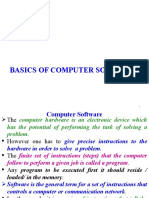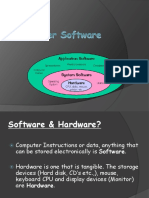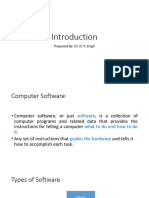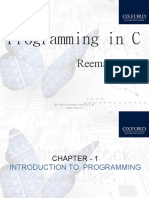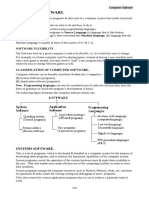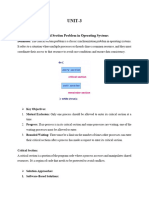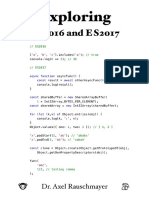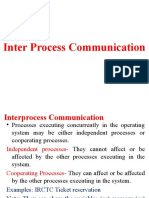Unit-3-Computer-Software-and-Operating-System-1
Uploaded by
prashantadhikari150Unit-3-Computer-Software-and-Operating-System-1
Uploaded by
prashantadhikari150Computer Science Reference Note for Grade-XI E-mail ID: bkbhusalinfo@gmail.
com
Computer Science
Grade: XI
Computer Software and Operating System
Reference Note
Unit Wise Important Questions for Computer Science XI
Unit -3- Computer Software and Operating System
1. What is an operating system? Explain the functions of operating system.
2. What is an operating system? Explain the different types of operating system with examples.
3. Differentiate between Application software and system software.
4. What do you understand by computer software? explain
5. What are the two types of computer software? Explain
6. What is system software? Name the different types of system software.
7. What is an operating system? What are the major functions of an operating system?
8. What is utility program? Name any two utility programs. Define them
9. What is tailored software? Give a few examples of such software.
10. What is packaged software? Give examples of packaged software.
11. Define operating system? Differentiate between CUI and GUI with examples.
12. Describe terms spooling and buffering.
13. Different between online processing and Real time processing.
14. Differentiate between Multiprogramming and Multiprocessing.
15. Write short notes on: a) Booting b) Linux and Unix c) windows operating System
d) Time sharing OS f) Open source software g) Single user and Multiuser os h) Types of Mobile OS
Website: www.bkbhusal.com.np 1 YouTube Channel: www.youtube.com/BkBhusalEduZone
Computer Science Reference Note for Grade-XI E-mail ID: bkbhusalinfo@gmail.com
Unit 3- Computer Software and Operating System
3.1 Concept of Software
Computer program is a group of instructions given to the computer to perform a certain task. A program is used
to solve a problem in computers. The program is written using a series of instruction that consists of all symbols,
characters and certain rules.
Software consist series of instruction and decision rules that instruct the computer in executing a given task.
Software is also called a computer program. It is a written by a using a programming language. It refers to a
program or a set of instructions and applications used to manage and control various functions of a device such
as a computer.
- It is a group of command that tells the computer what to do and how to do.
- It is the interface between the computer and the user. Without software a computer cannot do anything
like a dead machine.
Types of Software
1. System Software
i. Operating System
ii. Translating Program
iii. Utility software or system support program
iv. Device Driver Software
2. Application Software
i. Customized or Tailored Software
ii. Packaged Software or General Software
Website: www.bkbhusal.com.np 2 YouTube Channel: www.youtube.com/BkBhusalEduZone
Computer Science Reference Note for Grade-XI E-mail ID: bkbhusalinfo@gmail.com
System Software
The software which is designed operate, control and manage the actual operation of computer
hardware is called system software.
It is designed to provide a platform to run application software and operate the computer hardware.
It is a collection of operating system, servers, device drivers, utilities and windows systems which helps
in running the computer hardware and the computer system.
The system software controls internal computer operation like reading data from input devices, sending,
processed information to the device, checking system component, converting data and instruction to
computer understandable (binary) form etc.
1. Operating System
It is a program which act as an interface between the user, application program & hardware.
Without OS, We cannot start the computer & run other programs.
It controls the execution of computer program like scheduling, debugging, input output control,
compilation, storage & management of data etc.
Some of its examples are Windows2000, Windows95/98, DOS, UNIX, Mac OS, etc.
Below are some of its functions.
- Provide security and backup.
- Booting computers.
- Controlling peripheral devices such as a keyboard, disk drives, printers, etc.
- Provide interface between software and hardware.
- Scheduling processes.
- Memory management.
- Keeping track of files and directories on the disk.
- Recognize input from the keyboard.
- Send output to the display screen.
2. Translating Program or Language Processor
It is a special kind of computer software which translates the programs written in one language into another
language. It is compulsory for both low and high-level language. The types of language translators are:
i.Compiler
ii.Interpreter
iii.Assembler
Translating program is used transfer instruction written in human understandable or readable language like
VB, C, ASP.net, Java etc. to machine language which the computer understand.
3. Utility Software
Utility software (also known as service program, service routine, tool or utility routine) is computer software
designed to help manage and tune the computer hardware, operating system or applications software by
performing a single task or a small range of tasks.
Website: www.bkbhusal.com.np 3 YouTube Channel: www.youtube.com/BkBhusalEduZone
Computer Science Reference Note for Grade-XI E-mail ID: bkbhusalinfo@gmail.com
Examples are Disk fragmentation, Disk Cleanup, Backup & Recovery, Antivirus, File managers, Data
compression etc.
Disk defragmenters rearranges the fragmented files back together to improve file retrieval speed and
efficiency.
Disk check or scandisk is a free utility that can help you scan your disk drives for errors and fix them. It
can also scan entire disk for bad sectors and try to recover them.
Backup utility is a program that allows you to back up selected files or an entire disk to a removable
storage medium.
Antivirus software is a program or set of programs that are designed to prevent, search for, detect, and
remove software viruses, and other malicious software like worms, Trojans, adware, and more.
Disk cleanup (cleanmgr.exe) is a computer maintenance utility included in Microsoft Windows designed
to free up disk space on a computer’s hard drive.
Disk partitioning is the creation of one or more regions on a hard disk or other secondary storage, so
that an operating system can manage information in each region separately.
Disk compression is software designed to organize or compress data to maximize free disk space.
File manager File manager or file browser is a computer program that provides a user interface to
manage files and folders.
Debuggers: These are used mainly to solve programming errors.
4. Device Driver Software
It is a system software that controls a particular type of device attached to a computer. It enables the
operation of numerous devices, including mouse, keyboard printer, video card and CD-ROM drive by
translating commands from the operating system or the user into commands understood by the
associated component.
It also translates responses from the component back to the operating system, software application or
user.
Application Software
It is designed to do only specific task is called application software.
The application software made for one purpose cannot do other task.
Examples, Word processing, Inventory control, financial accounting, Result preparation, Reservation etc.
1. Tailored or Customized Software
The software which is designed to meet the specific requirement of a particular person or an
organization is called Tailored Software.
It is written according to the demand of person or and organization.
The tailored made for one organization cannot be used in another organization.
Examples, Payroll system, sales ledger, Salary sheet, School Management System, Library System,
banking software, hotel reservation software, hospital software, billing software, etc.
Website: www.bkbhusal.com.np 4 YouTube Channel: www.youtube.com/BkBhusalEduZone
Computer Science Reference Note for Grade-XI E-mail ID: bkbhusalinfo@gmail.com
2. Packaged Software or General Software
The software which is design to meet the common requirement of different people & organization. It is
not possible to design software to fulfill the requirement of each of them.
- It is also called universal software.
- It should be user friendly.
- It should have menu driven facility.
- It should be designed for general purpose.
- Examples, Word processing Software, Database Software, Spreadsheet Software, Multimedia
Software, Presentation Software, MS-office (word, excel, PowerPoint etc.), Adobe Photoshop etc.
Web Based Software
Web best software is application software that is accessed over a network connection using HTTP rather than
existing within device memory. Web based application often run inside a web browser. However web based
application also may be client based, where a small part of the program is downloaded to a user's desktop but
processing is done over the internet on an external server. Web application are also known as web apps.
It includes light application like flash games online calculators, calendars, web based email and so on as well as
more intensive applications such as web based word processor and spreadsheet application like (Google doc
and Google spreadsheet).
Mobile Application
Mobile application (mobile app is short) is a software application developed specifically for use on small,
wireless computing devices such as smartphones and tablets.
It execute when we press an icon on the mobile device such as an iPad or Android phone. The mobile
application usually fall into three basic categories.
1. Native: Mobile application that runs only on the specific hardware for which it is designed.
2. Web based a mobile application that runs makes use of the internet connectivity to provide some or
all of its functionality.
3. Hybrid: A combination of native and web based apps.
Features of Mobile Application
- Faster access speed
- Instant online and offline access
- Push notification and instant updates
- Interactive engagement
Website: www.bkbhusal.com.np 5 YouTube Channel: www.youtube.com/BkBhusalEduZone
Computer Science Reference Note for Grade-XI E-mail ID: bkbhusalinfo@gmail.com
Different between Application and Software.
S.N. Application Software S. System Software
N.
1 It is developed to solve the particular problem 1 It is developed to operate or manage the
of the user or to make the user's task easier. hardware components like I/O management,
process management, Memory management,
Security
2 It is user oriented software. 2 It is hardware oriented software.
3 It is not capable of running independent 3 It is capable of running independently.
4 It is a specific purpose software. 4 It is a general purpose software.
5 It is usually expensive. 5 It is either cheaper or provided of free of
cost.
6 A computer runs without application 6 A computer cannot be operated without
software. system software.
7 It is comparatively easier to develop. 7 It is difficult to develop and require high level
of intelligence.
8 Examples: Banking Software, Mozilla Firefox, 8 Examples: Android, LINUX, UNIX, Windows OS
Word, Excel etc. etc.
3.2 Concept of Operating
Operating system is a computer program (a system software) that acts as intermediate between the user and
computer hardware. On other word operating system is an organized set or collection of software program that
control the overall operation of the computer system.
Fig. interface between the user & computer hardware
Website: www.bkbhusal.com.np 6 YouTube Channel: www.youtube.com/BkBhusalEduZone
Computer Science Reference Note for Grade-XI E-mail ID: bkbhusalinfo@gmail.com
As computer consist of various resources (parts) like memory, CPU, disk etc. it’s very difficult for the user
computer to understand how to operate them directly. So operating system became interprets between the
computer hardware and user.
OS is a resources manager which is used to operate the computer properly by managing following.
- Memory Management - I/O Mgmt.
- Process Management - Error prompt Mgmt.
- File Management - Data & programs Mgmt.
Operating system is the master software to the computer. Without operating system computer is a like death
machine (Ideal) so that it controls the overall parts of computer and force. It’s to function like a working
computer. During starting to the computer operating system can control and handed overall function like
memory management, CPU management. Input output device management etc. Therefore operating system
like a soul of human being.
Objectives of Operating System
An operating system is the master controller and sets the standard for all application software that a computer
runs. It works like an air traffic controller to coordinate the activities within the computer. It performs a variety
of important functions. Some of the important objectives of operating system are listed below:
To make the computer system convenient to use in an efficient manner.
To hide the details of the hardware resources from the users.
To provide users a convenient interface to use the computer system.
To act as an intermediary between the hardware and its users, making it easier for the users to
access and use other resources.
To manage the resources of a computer system.
To keep track of who is using which resource, granting resource requests, and mediating conflicting
requests from different programs and users.
To provide efficient and fair sharing of resources among users and programs.
Production of dumps, traces, error message and other debugging, detection aids.
Accounting, maintenance of internal time clock and log of system and computer operators.
Role of operating system
Resource allocation:
The computer has many resources (hardware and software) which may be required to manage CPU time,
Memory device, file, input, output device etc.
The OS act as a manager of these resources and allocates resources as required.
Control Computer system
OS control the execution of user program to prevent error and improper use of the computer.
User interfaces:
Os interfaces between user and computer resources. The user may be person or application like virus,
messenger, MS-word. User interface provided easy way to run commands, copying file, deleting file,
installing application program etc.
Website: www.bkbhusal.com.np 7 YouTube Channel: www.youtube.com/BkBhusalEduZone
Computer Science Reference Note for Grade-XI E-mail ID: bkbhusalinfo@gmail.com
The function of Operating System
1. Memory Management functions
Keeps track of memory by recording which is in use by which program and which is free.
Decides which jobs should get memory and for how much time in case of multiprogramming.
Allocates the memory space to a job.
After the use of memory, makes it available for use by others.
2. Processor Management Functions
Keep track of the processor by recording whether it is busy and if so who is using it.
Decides which job should the processor use and for how long.
Allocates the processor to the job decided.
De-allocates the processor after use for an allotted time.
3. Device Management Functions
Keeps track of I/O device and channels. i.e., which devices is in use and by which job.
Decides which job should use the device and for how long.
Allocate the device to the job.
De-allocates the device after use.
4. Program and Data Management
Keeps track of files, i.e., which files are in use and by which jobs and also maintain a directory of
files.
Decides which job should use the files and for what purpose, i.e., read/write/execute.
Allocates the file for use.
De-allocates the file, i.e., close the file.
Website: www.bkbhusal.com.np 8 YouTube Channel: www.youtube.com/BkBhusalEduZone
Computer Science Reference Note for Grade-XI E-mail ID: bkbhusalinfo@gmail.com
5. File or Storage Management
Disk storage is only one of the memory types that must be managed by the operating system, and is the
slowest. The different types of memory to be managed in a computer system are given here in the order of
their speed, the fastest memory first.
6. I/O Management
Input/output (IO) is an essential element for the operation of any computer. It allows the computer to
interact with peripheral devices such as a keyboard, mouse, terminals (like modem, TV card, and NIC card),
disks or tapes (CD, DVD, and Floppy disk), printer etc.
Other Important Activities
Security − By means of password and similar other techniques, it prevents unauthorized access to
programs and data.
Control over system performance − Recording delays between request for a service and response from
the system.
Job accounting − Keeping track of time and resources used by various jobs and users.
Error detecting aids − Production of dumps, traces, error messages, and other debugging and error
detecting aids.
Coordination between other software and users − Coordination and assignment of compilers,
interpreters, assemblers and other software to the various users of the computer systems.
Deadlock Prevention
A deadlock happens in operating system when two or more processes need some resource to complete
their execution that is held by the other process.
In the above diagram, the process 1 has resource 1 and needs to acquire resource 2. Similarly process 2
has resource 2 and needs to acquire resource 1. Process 1 and process 2 are in deadlock as each of them
needs the other’s resource to complete their execution but neither of them is willing to relinquish their
resources.
Deadlock prevention: OS ensures that the above condition does not hold, and thus prevents it from deadlock.
It takes suitable action by the careful allocation of resources so that deadlock can be avoided. If deadlock cannot
be avoided. OS detects it and tries to recover from it.
Website: www.bkbhusal.com.np 9 YouTube Channel: www.youtube.com/BkBhusalEduZone
Computer Science Reference Note for Grade-XI E-mail ID: bkbhusalinfo@gmail.com
Interrupt handling: Interrupt is an event that alters the sequence in which the processor executes
instructions.
Types of Interrupt
i. Hardware Interrupt: Interrupt generated by hardware devices such as keyboard, printer
or chips on the system board is called hardware interrupt.
ii. Software Interrupt: Interrupt signals generated or caused by programs or software are
called software interrupts.
Operating System Terminology (Types of operating System)
1. Classification of OS based on the Processing Method:
1. Batch Processing OS 6. Multithreading
2. Real time system 7. Online Processing
3. Multiprogramming 8. Time Sharing
4. Multiprocessing 9. Network and Distributed
5. Multitasking
a. Batch processing OS:
Batch processing operating system allowed to run only one program at a time. Batch processing operating
system works on a series of programs which are held in a queue. The jobs with similar requirement were
batched (grouped) together and run as a group is called batch processing.
Example: MVS, MVS/ESA
A batch system is one in which jobs are bundled together with the instructions necessary to allow them to be
processed without intervention.
b. Multiprogramming:
Multiprogramming allows execution of two or more programs in a main memory of the computer. In this
environment, processor processes several programs simultaneously.
A multiprogramming technique is used in the multi-user environment. It is the technique in which multiple
users programs are executed simultaneously by single processor or CPU.
Multiprogramming means when two or more programs are provided to the CPU for processing or loaded into
the internal storage of CPU at the same instant.
c. Multitasking:
A multitasking OS allows more than one program to run concurrently mainly in a single user system.
Multitasking computers are capable of running several tasks or programs at the same time. For executing
several tasks, it can be single or multiprocessing system. Examples, Microsoft Windows 2000, IBM’s OS/390,
and Linux
d. Multiprocessing:
An operating system capable of supporting and utilizing more than one computer processor. Linux, Unix,
Windows OS are some example of multitasking operating system.
Multiprocessing refers to a computer system’s ability to support more than one process (program) at the same
time. MVS and UNIX are the two example.
Website: www.bkbhusal.com.np 10 YouTube Channel: www.youtube.com/BkBhusalEduZone
Computer Science Reference Note for Grade-XI E-mail ID: bkbhusalinfo@gmail.com
e. Multithreading:
Threads are individual processes that execute simultaneously in multi-tasking OS. The programmer must
carefully design the program in such a way that all threads can execute at the same time without interfering
with each other. Each processor can handle different tasks or different threads of execution for a single task
and more processors can be added as necessary.
f. Time sharing management:
It is a kind of multiprogramming OS which operates in an interactive mode with quick response time. The user
request to the computer and get response on the user terminal. Hence this operating system is also called
Online Operating System. A time sharing system allows the many users to simultaneously share the computer
resources. Example CP/CMS.
In this system, the CPU executes multiple jobs by switching among them, but the witches occur so frequently
that the users can interact with each program while it is running.
f. Real time system:
Real time operating system is method which controls environment by receiving data, processing them and
taking action quickly at that time. Application of Real time system Operating system.
Rocket launching
Monitoring and controlling nuclear power station
Robotics Traffic light control Airlines reservation
It is an OS where there are a number of possibly unrelated external activities needed to be controlled by a
single processor system. In such systems a hierarchical interrupt system was coupled with process
prioritization to ensure that key activities were given a greater share of available process time. Examples: Basic
real time monitor, BSO/RTOS, RT Linux, etc.
g.Network and distributed system:
Network operating system works under client/ server principle. The server provides services such as mail,
database, printing etc. client computer take service provided by the server.
When computers in a group work in cooperation, they make a distributed system. Distributed systems use
multiple central processors to serve multiple real time application and multiple users. Data processing jobs
are distributed among the processors accordingly to which one can perform each job most efficiently.
Examples of network operating systems are Microsoft Windows Server 2003, Microsoft Windows Server 2008,
UNIX, Linux, Mac OS X, Novell NetWare, and BSD.
h. On-line processing:
It is a fast processing in which input device is directly connected to computer. In this system, data transaction
is available immediately. So, computers operations are carried on promptly as the event occurs. Example:
ATM, Reservation system of buses, airlines, etc.
Website: www.bkbhusal.com.np 11 YouTube Channel: www.youtube.com/BkBhusalEduZone
Computer Science Reference Note for Grade-XI E-mail ID: bkbhusalinfo@gmail.com
Classification of OS based on the User Interface
CUI (Character User Interface) / CLI (Command Line Interface) / TBI (Text Base Interface)
In CUI , where the user provides the input by typing a commands string with the computer keyboard and the
system provide output by printing text on the computer monitor. So, the commands are accepted and executed
by a part of the OS called CUI.
Features of CUI
CUI is more textual and less user friendly.
User have to remember syntax and commands.
It needs less amount of memory space.
It does not contain different components such as text box, icon, desktop, pointing devices etc.
CUI is faster than GUI.
Other peripherals like mouse, light pen and joystick are not recognized.
It cannot display graphics, pictures or icon.
It does not support multimedia environment.
It does not support multitasking, multiprogramming, multiprogramming etc.
GUI (Graphical User Interface)
A graphical user interface allows a user to enter commands by pointing and clicking at objects that appear on
the screen. It takes advantage of the computer`s graphical capabilities to make the program easier to use for
the users.
Features of GUI
GUI is graphical and user friendly.
Users don’t have to remember syntax and commands
It needs large amount of memory space.
It runs other windows based programs like Ms-word etc.
It provide utility software to improve the functionality of the computer.
It consists of different components such as text box, icon, desktop, pointing devices etc.
It needs faster processor to operate.
In GUI, other peripherals like mouse, light pen, joystick can be used.
It supports multimedia environment.
It supports multitasking, multiprogramming, multithreading etc
Website: www.bkbhusal.com.np 12 YouTube Channel: www.youtube.com/BkBhusalEduZone
Computer Science Reference Note for Grade-XI E-mail ID: bkbhusalinfo@gmail.com
Classification of OS based on Mode of user
Single User
It allows one user at a time. Normally, only allows one user program to be run and processed at a time. It based
on small microcomputer which allows a single user to operate the machine. Example are MS-DOS, PC-DOS etc.
Multiuser
It allows two or more users to run program at the same time. Some OS permit hundreds or even thousands of
concurrent users. The OS systems of mainframe and minicomputers are multiuser systems. Examples are UNIX,
LINUX etc.
Popular Operating Systems for Computing Systems
Personal computers have come a long way in a relatively short time, and much of the progress is due to the
continuing advancements in operating system technologies. The evolution in operating systems has made
personal computers easier to use and understand. There are a variety of operating systems in use today. Each
has its own merits and demerits. The most popular operating systems used in personal computers are explained
below:
Microsoft Disk Operating System
Microsoft Disk Operating System (MS-DOS) was developed by Microsoft. It is a single-tasking, single-user
operating system with a command-line interface. It provides many capabilities that include efficient use of disk
space, easy recovery facilities, high speed input/output operations and user-friendly command language.
Microsoft Windows
Microsoft Windows, or simply Windows, is a meta family of graphical operating systems developed, marketed,
and sold by Microsoft. It is the most flexible and powerful operating system that makes computing on personal
computers simpler than before. It includes support for networking, Plug and Play technology, longer filenames
and Internet access.
Mac OS
The Macintosh Operating System (Mac OS) is an operating system (OS) designed by Apple Inc. to be installed
and operated on the Apple Macintosh series of computers. Introduced in 1984, it is a graphical user interface
(GUI) based OS that has since been released as multiple different versions.
Linux
Linux open source operating system, or Linux OS, is a freely distributable, cross-platform operating system based
on Unix that can be installed on PCs, laptops, netbooks, mobile and tablet devices, video game consoles, servers,
supercomputers and more. Popular Linux OS distributions include Debian, Ubuntu, Fedora, Red Hat and
openSUSE.
Website: www.bkbhusal.com.np 13 YouTube Channel: www.youtube.com/BkBhusalEduZone
Computer Science Reference Note for Grade-XI E-mail ID: bkbhusalinfo@gmail.com
Popular Operating Systems for Mobile Devices
A mobile operating system, also called a mobile OS, is an operating system that is specifically designed to run
on mobile devices such as mobile phones, smartphones, PDAs, tablet computers and other handheld devices.
The mobile operating system is the software platform on top of which other programs, called application
programs, can run on mobile devices. Examples of mobile device operating systems include Apple iOS, Google
Android, BlackBerry OS and Windows Phone.
Android
Android is the name of the mobile operating system owned by American company, Google. The OS is based on
Linux, making it an open source. It most commonly comes installed on a variety of smartphones and tablets
from a host of manufacturers offering users access to Google’s own services like Search, YouTube, Maps, Gmail
and more.
Apple iOS
iOS (formerly iPhone OS) is a mobile operating system created and developed by Apple Inc. exclusively for its
hardware. It is the operating system that powers mobile devices, including the iPhone, iPad, and iPod Touch.
Users can only download apps for their Apple devices from the App store in iTunes. The Apple website indicates
that more than 500,000 apps and games are available in iTunes for Apple devices.
BlackBerry OS
BlackBerry OS is a proprietary mobile operating system designed specifically for Research In Motion’s (RIM)
BlackBerry devices. The BlackBerry OS is designed for smartphone environments and is best known for its robust
support for push Internet email. The operating system provides multitasking. The BlackBerry OS runs on
Blackberry variant phones like the BlackBerry Bold, Curve, Pearl and Storm series.
Windows Phone
Windows Phone is a family of mobile operating systems developed by Microsoft for smart phones. Windows
Phone features a new user interface derived from Metro design language. It was first launched in October 2010
with Windows Phone 7. Windows Phone 8.1 is the latest public release of the operating system, released to
manufacturing on April 14, 2014.
Cloud Operating System
A cloud operating system is a type of operating system designed to operate within cloud computing and
virtualized environments. A cloud operating system manages the operation, execution and processes of virtual
machines, virtual servers and virtual infrastructure, as well as the back-end hardware and software resources.
It is designed for Netbooks, Mobile Internet Devices, and PCs that are mainly used to browse the Internet. A
cloud operating system may also be called a virtual operating system
Website: www.bkbhusal.com.np 14 YouTube Channel: www.youtube.com/BkBhusalEduZone
Computer Science Reference Note for Grade-XI E-mail ID: bkbhusalinfo@gmail.com
3.3 Windows Operating System
Microsoft Windows Environment
Microsoft Windows is the most common operating system for PCs. It provides the communication link between
the computer hardware and software. It provides users with a graphical user interface (GUI) which allows them
to manipulate small pictures called icons on the computer screen to issue commands. It is an extension of and
replacement for Microsoft’s Disk Operating System.
Booting
It is the process of loading the system files of operating system in the memory of computer is called booting.
1. Cold Booting: When the computer is at off state and the user puts on the power switch on the computer, the
computer read s it RAM space and searches for system files of DOS from disk drive.
2. Warm booting: When the user is working with the computer and wishes to reboot the computer, i.e. press
CTRL+ALT+DEL key at the same time.
Desktop:
The desktop is the background displayed on your computer screen. It is the total visible area on the screen which
users get immediately after turning on the computer. Files, folders, and program icons can be displayed on the
desktop for easy access to users.
Figure: Desktop
On the desktop, files, folders and programs are displayed on window frame. The desktop may contain many
items such as Computer, Network, Recycle Bin, User, etc. The desktop can be customized with themes and
backgrounds to personalize the look of the computer.
Start Menu:
The start menu provides access to the most useful items on your computer including all programs, most recent
documents, help and support and other items on your computer. This menu appears by clicking on the start
button.
Fig. Startup menu
Website: www.bkbhusal.com.np 15 YouTube Channel: www.youtube.com/BkBhusalEduZone
Computer Science Reference Note for Grade-XI E-mail ID: bkbhusalinfo@gmail.com
Icons:
Icons are the small graphical image used in GUI OS environment. It represents the symbolic meaning of the
command, file, program, web page, etc. Icons help to execute commands, open programs or documents quickly.
To execute a command by using an icon, click or double-click on the icon. An icon is a group of images of various
formats (size and colors).
Fig. Icons
Window:
Windows are frames on the desktop that contains the contents of opened files, folders, and programs. In other
words, it is usually a rectangular portion of the display on a computer monitor that presents its contents (e.g.
the contents of a directory, a text file or an image) on the screen. Windows are one of the elements that
comprise a graphical user interface (GUI).
Task Bar:
The taskbar displays opened files, folders, and programs. When multiple windows are open, you can click on the
file, folder or program buttons in the taskbar to switch between windows.
Fig. Task Bar
List of components of tasks bar:
1. Start button
2. Quick launch bar
3. System trays with some programs
4. Time bar
For example, all documents using the same extension have the same icon. Some folders can have a customized
icon applied to them. The name of file, folder or program is displayed under the icon.
Computer:
Computer folder displays all hard disk drives and removable storage devices connected to your computer.
Double-clicking on a drive or removable storage device displays its contents.
Fig. Computer
Website: www.bkbhusal.com.np 16 YouTube Channel: www.youtube.com/BkBhusalEduZone
Computer Science Reference Note for Grade-XI E-mail ID: bkbhusalinfo@gmail.com
To open the computer Folder:
1. Click on start Icon>Computer or double-click on the Computer icon.
Documents:
Documents folder provides a place to store all of your files. When you save a document, the default save location
is the Documents folder:
Fig. Documents
To open the Documents Folder:
1. Click Start>Documents or Double-Click.
2. Networks
3. The Networks folder displays all the shared resources connected to your computer by a network.
Networks:
The Networks folder display all the shared resources connected to your computer by a network.
Fig. Networks
To open the Network Folders:
1. Click start>Networks or Double-click on the Networks.
Recycle Bin:
When you delete a program, file or folder, it is moved to the Recycle Bin. The Recycle Bin gives you the
opportunity of retrieving your deleted items later if you change your minds. Items in the Recycle Bin still take
up hard disk space.
Fig. Recycle bin
Website: www.bkbhusal.com.np 17 YouTube Channel: www.youtube.com/BkBhusalEduZone
Computer Science Reference Note for Grade-XI E-mail ID: bkbhusalinfo@gmail.com
When the Recycle Bin is full, Windows automatically cleans out enough space to accommodate the newest
deleted items. By default, the Recycle Bin is located on your desktop.
To restore items from the Recycle Bin:
1. Double-click on the Recycle Bin on the desktop. This opens the Recycle Bin windows.
2. Select the items you want to restore.
3. Click the Restore this item link in the Recycle Bin Tasks area.
Music:
By default, the Music folder is situated in the Libraries folder. When you use Windows Media Player to copy
music from a CD or download music from the Internet, the default save location is the music folder.
Fig. Music
To open the Music folder:
1. Click start>Music.
Pictures:
By default, my pictures folder is situated in the libraries folder. When you save pictures from your digital camera
or scanner to your computer or save a file in a graphics program, such as Microsoft Paint, the default save
location is the pictures folder.
Fig. Pictures
To open the Pictures folder:
1. Click start>My pictures.
Website: www.bkbhusal.com.np 18 YouTube Channel: www.youtube.com/BkBhusalEduZone
Computer Science Reference Note for Grade-XI E-mail ID: bkbhusalinfo@gmail.com
2. Working with files and folders
Folder:
Folders on a computer provide a storage system similar to folders in a filing cabinet. Folders can contain files
and other subfolders. Windows provides a number of personal folders to start your computer filing system. A
folder is typically represented by a folder icon. The folder name is the icon. The folder in Windows is also known
as a directory in DOS.
Fig. Folders
Creating the personal folder on the desktop:
1. Right click on the desktop.
2. Select New>folder.
3. Give the name of the folder then press enter.
Alternative way to create the personal folder:
1. Click on the file>folder.
2. Give the name of the folder then press enter.
Operating a file or folder:
1. Double-click on the file or folder you want to open.
2. The file or folder is displayed in a window.
To copy or cut files and folders:
1. Right click on the file or folder you want to copy or cut.
2. From the pop-up menu, Select Copy or cut.
3. Open the location you want the copied or cut item to be placed.
4. Right-click in the location.
5. From the pop-up menu, select paste.
To rename files and folders:
1. Right-click on the file or folder you want to rename.
2. From the pop-up menu, select rename.
3. Type a new name.
4. Press the Enter key on your keyboard.
Website: www.bkbhusal.com.np 19 YouTube Channel: www.youtube.com/BkBhusalEduZone
Computer Science Reference Note for Grade-XI E-mail ID: bkbhusalinfo@gmail.com
To delete a file or folder location in a folder:
1. Select the file or folder you want to delete.
2. Right, click on the file or folder you want to delete.
3. From the pop-up menu, select Delete.
OR
1. Select the file or folder you want to delete.
2. Press the Delete key on your keyboard.
Changing File and Folder Views:
Fig. Changing file and folder views
To change how the files and folders within a folder are viewed:
1. Click the Change your Views option.
2. Select the file and folder view you want.
Display File and Folder Properties:
Files and folders have property sheets that include information such as the type, size and location of file or
folder; the data of a file or folder was created, modified or accessed; file and folder attributes; the name of the
program that opens a file and the number of files or subfolders contained in a folder.
To display properties for files and folders within a folder window:
1. Select the file or folder (in the folder window) for which you want to display properties.
2. Right –click on the file or folder for which you want to display properties.
3. From the pop-up menu, select properties.
Website: www.bkbhusal.com.np 20 YouTube Channel: www.youtube.com/BkBhusalEduZone
Computer Science Reference Note for Grade-XI E-mail ID: bkbhusalinfo@gmail.com
Modifying Folder Options:
1. Open the folder for which you want to modify.
2. Select Organize> Folder and Search Options.
3. This opens the folder Options dialog box.
4. Make the folder modifications you want
5. Click OK.
Using Task Panels:
Task panels provide an easy way to access the most commonly used folder tasks. The task panel displays a list
of hyperlinked tasks to the left of the folder contents.
Fig. Using task panel
Several folders offer additional specialized hyperlinked tasks. For example, the pictures and Music folders offer
links that help you manage your picture and music files. The recycle bin offers links to empty the Recycle Bin or
restore items from Recycle Bin.
Computer folders offer links to view system information, add or remove programs, and change system settings.
Searching Files/ folders using search companion:
Fig. Searching files and folders
Enhanced for Windows 7, the Search Companion is designed to help you quickly find what you`re looking for.
1. Click start Icon
2. Type whatever you want to search.
Website: www.bkbhusal.com.np 21 YouTube Channel: www.youtube.com/BkBhusalEduZone
Computer Science Reference Note for Grade-XI E-mail ID: bkbhusalinfo@gmail.com
3. Working with a Windows Application Program
Customizing the Desktop:
By default, the Windows theme is applied the first time you start Windows. A desktop theme affects the whole
look of your desktop.
Fig. Customizing the desktop
To apply a desktop theme:
1. Right click a desktop.
2. From the pop-up menu, select personalize. This opens the Personalization dialog box.
3. Select a theme from the Theme option.
To apply a desktop background:
1. Right click on the Desktop.
2. From the pop-up menu, select Personalize. This opens the Personalization dialog box.
3. Click the Desktop Background option.
4. Select a background from Background list.
5. Click on Save Changes.
Website: www.bkbhusal.com.np 22 YouTube Channel: www.youtube.com/BkBhusalEduZone
Computer Science Reference Note for Grade-XI E-mail ID: bkbhusalinfo@gmail.com
Control Panel:
As you`ve read earlier Control panel is one of the most important system folders, which consist of various
controlling program`s icon to control an overall operation of the Windows. The following is the Sample of
Control panel.
Fig. Control panel
Date and Time:
With the help of this option, we can change / set our system date and time as we need.
Website: www.bkbhusal.com.np 23 YouTube Channel: www.youtube.com/BkBhusalEduZone
Computer Science Reference Note for Grade-XI E-mail ID: bkbhusalinfo@gmail.com
Display:
This option is to customize the Desktop environment.
Keyboard:
We can set keyboard settings like its character repetition and cursor blinking rate, a width of the cursor.
Program and Features:
This option allows the user to do following things;
Allows users to uninstall and change existing software packages, as well as indicating how much space individual
programs take and how frequently they are used.
1. Allows users to manually install software and install add-ons from Windows Update.
2. Allows users to change which Windows components are installed.
Administrative Tools:
This option contains tools for system administration, including security, performance, and service configuration.
These are the links to various configurations of the Microsoft Management Console such as the local services
list and the Even Viewer.
Windows Update:
This option is used to specify how the automatic updates client should download updates from Microsoft update
website, by default this is set to download and install daily.
Windows Keyboard Shortcuts:
Use shortcut keys as an alternative to the mouse when working Windows. You can open, close and navigate the
Start menu, desktop, menus dialogue boxes and Web pages using keyboard shortcuts. It makes users use
Windows easy.
Website: www.bkbhusal.com.np 24 YouTube Channel: www.youtube.com/BkBhusalEduZone
Computer Science Reference Note for Grade-XI E-mail ID: bkbhusalinfo@gmail.com
3.4 OSOS (Open Source Operating System)
It is an operating system that is free to use and which provides the original code where the source code is
available (under a copyright license) to the public, which enables them to use, modify/ enhance the operating
system, and redistribute the modified (or unmodified) form of the operating system.
Some examples of OSOS are Linux, Free BSD,Open BSD, Open Solaries and Free DOS et
The characteristics of OS
Free Redistribution of software and code.
Derived works.
Integrity of the author’s source code.
No Discrimination against Persons, Groups or Field.
Distribution of license.
License must not restrict other software.
Advantage of OSS
It is free or has to pay nominal fee.
It does not require buying license published by company.
Multiple distribution.
It software are freely available on the internet with coding.
Disadvantage of OSS
No support is available.
It product may not be fully tested or modified by inexperienced developer, hence it can cause
problem on computer.
OSS are not popular in market.
Limited choice of application software.
OSS are complex to use.
Introduction to UNIX and LINUX
UNIX:
UNIX is a popular open source operating system used in large variety of scientific, engineering and mission
critical applications. UNIX was written in Assembly language at first and then re-written in C programming
language and other machine independent languages by Dennis Ritchie and Ken Thompson at AT&T in 1968.
UNIX is an OS designed for use on any kind of computer or computing device.
Current versions of UNIX are running on everything from supercomputers to mobile phones.
It has GUI based.
UNIX is also an attractive tool for internetworking.
The different versions of UNIX are Sun Solaris, GNU/Linux, and MacOS X.
Features of UNIX
Multiuser OS
Multitasking OS
Reliable and Efficient OS
Portability OS
Website: www.bkbhusal.com.np 25 YouTube Channel: www.youtube.com/BkBhusalEduZone
Computer Science Reference Note for Grade-XI E-mail ID: bkbhusalinfo@gmail.com
Linux
Linux is a free open-source operating system based on UNIX. Linux was originally created by Linus Torvalds
with the assistance of developers from around the globe. Linux is free to download, edit and distribute. Linux
is very powerful operating system. Linux is widely used for both home and office uses. It is the main OS used
for high performance business and in web servers.
Advantage of Linux
Low cost. Wider Choice
Stability Fast and easy installation
Performance Better use of hard disk
Networking Multitasking
Flexibility Security
Compatibility
Some Basic Terms:
Spooling: The term spooling is derived from the term SPOOL (Simulation peripheral operation On-line). A
spool is a buffer used in spooling. Spooling is a process used to balance the difference of high-speed of the
CPU and slow speed of the input/output devices. It is primarily used for printing purpose. When we provide
multiple files to print together to a printer, although the printer can print one file at a time. But, all files get
lined up in a queue and get printed one-by-one. In this process, CPU remains free and the user can work on
other applications. This technique of printing is possible through a capability of the operating system known
as spooling.
Scheduling: When more than one process is able to run, the operating system must decide which one to run
first. This part of the operating system concerned with this process, so it is called scheduler and it uses the
algorithm which is called scheduling algorithm.
S.N. Multiprogramming S.N. Multiprocessing
1 It is more than one program can be used at the 1 It is more than one program can be
same time. processed/ executed at the same time.
2 It can have either single or multiple processors. 2 It contains multiple processors.
3 This systems may or may not be multiprocessing. 3 This system will be multiprogramming.
4 It will be comparatively slower as the CPU time 4 It will be comparatively faster due to
is divided among multiple programs. multiple processors.
5 The hardware requirement of 5 The hardware requirement
multiprogramming OS is cheaper. multiprocessing is expensive.
6 It is older processing concept. 6 It is newer processing concept.
7 examples MS windows, Linux, Mac OS 7 Examples UNIX, MS windows Sever.
S.N. Online Processing S.N. Real time processing
1 The transaction is processed as soon as it 1 It is an online processing in which the
happened and at the place of origin. processing time is critical or important.
2 It is not as complex as real time processing. 2 It is more complex than the online system.
3 The response time of online system is lower 3 It has better response time.
than the real time systems.
4 It takes fewer resources and cost to develop 4 It takes more resources and cost to develop.
an online system.
5 It is a transaction processing system. 5 It is an event processing system.
6 It is mainly used in the general purpose 6 It is mainly used in a Special purpose system.
system.
Website: www.bkbhusal.com.np 26 YouTube Channel: www.youtube.com/BkBhusalEduZone
You might also like
- Introduction To C Programming-Unit1-Part1No ratings yetIntroduction To C Programming-Unit1-Part151 pages
- Software: General Purpose Application SoftwareNo ratings yetSoftware: General Purpose Application Software3 pages
- XI Computer Science Gist-05 Software ConceptsNo ratings yetXI Computer Science Gist-05 Software Concepts2 pages
- Software: Submitted By: Aisha Tejani 02-111191-057No ratings yetSoftware: Submitted By: Aisha Tejani 02-111191-0575 pages
- B Tech CSE - V Sem - TCS 501 System Software - Final - To - Study - All CombinedNo ratings yetB Tech CSE - V Sem - TCS 501 System Software - Final - To - Study - All Combined167 pages
- Software Suite: Revolutionizing Computer Vision with the Ultimate Software SuiteFrom EverandSoftware Suite: Revolutionizing Computer Vision with the Ultimate Software SuiteNo ratings yet
- Bit 113 Computer Software Lecture NotesNo ratings yetBit 113 Computer Software Lecture Notes31 pages
- Computer Software: College of Information TechnologyNo ratings yetComputer Software: College of Information Technology18 pages
- Computer Software and Applications-BrightNo ratings yetComputer Software and Applications-Bright70 pages
- Lesson 1 - I.T ( System Software and Application Software )No ratings yetLesson 1 - I.T ( System Software and Application Software )4 pages
- Chapter 1.1 Components of A Computer System and Modes of Use. 1.1.a and B Hardware and Software DefinitionsNo ratings yetChapter 1.1 Components of A Computer System and Modes of Use. 1.1.a and B Hardware and Software Definitions6 pages
- Economics Grade XII Question Paper 2072_merospark_comNo ratings yetEconomics Grade XII Question Paper 2072_merospark_com2 pages
- Principles of Accounting Grade XII Question Paper 2073_merospark_comNo ratings yetPrinciples of Accounting Grade XII Question Paper 2073_merospark_com8 pages
- Economics Grade XII Question Paper 2071_merospark_comNo ratings yetEconomics Grade XII Question Paper 2071_merospark_com2 pages
- Computer Science Grade XI Question Paper 2072_merospark_comNo ratings yetComputer Science Grade XI Question Paper 2072_merospark_com1 page
- Computer Science Grade XI Question Paper 2070_merospark_comNo ratings yetComputer Science Grade XI Question Paper 2070_merospark_com1 page
- Docker_ Complete Guide to Docker for Beginners and Intermediates_ (Code Tutorials Book 6) [BooxRack]No ratings yetDocker_ Complete Guide to Docker for Beginners and Intermediates_ (Code Tutorials Book 6) [BooxRack]94 pages
- Matthew Williams CISB305 Fall 2022 Assignment 3No ratings yetMatthew Williams CISB305 Fall 2022 Assignment 32 pages
- School of Computer Science and Engineering: Number Allotted Is The Question You Are Supposed To AnswerNo ratings yetSchool of Computer Science and Engineering: Number Allotted Is The Question You Are Supposed To Answer8 pages
- What Is Operating System?: An Operating System (OS) Is That Manages and Resources and Provides Common ForNo ratings yetWhat Is Operating System?: An Operating System (OS) Is That Manages and Resources and Provides Common For11 pages
- Modern Operating Systems 5th Edition Andrew S. Tanenbaum - Quickly download the ebook to never miss important content100% (1)Modern Operating Systems 5th Edition Andrew S. Tanenbaum - Quickly download the ebook to never miss important content53 pages
- Operating System Lab 2: Linux Overview and Shell CommandsNo ratings yetOperating System Lab 2: Linux Overview and Shell Commands34 pages
- CS 601p Assignment 1 Solution BC210410285No ratings yetCS 601p Assignment 1 Solution BC2104102854 pages
- Unit I: An Introduction To Operating SystemNo ratings yetUnit I: An Introduction To Operating System12 pages
- OS Lecture3 - Inter Process CommunicationNo ratings yetOS Lecture3 - Inter Process Communication43 pages
- (Ebook) Operating System Concepts by Abraham Silberschatz ISBN 9780470889206, 0470889209 - The complete ebook version is now available for download100% (2)(Ebook) Operating System Concepts by Abraham Silberschatz ISBN 9780470889206, 0470889209 - The complete ebook version is now available for download52 pages
- Software: Submitted By: Aisha Tejani 02-111191-057Software: Submitted By: Aisha Tejani 02-111191-057
- B Tech CSE - V Sem - TCS 501 System Software - Final - To - Study - All CombinedB Tech CSE - V Sem - TCS 501 System Software - Final - To - Study - All Combined
- Software Suite: Revolutionizing Computer Vision with the Ultimate Software SuiteFrom EverandSoftware Suite: Revolutionizing Computer Vision with the Ultimate Software Suite
- Computer Software: College of Information TechnologyComputer Software: College of Information Technology
- Lesson 1 - I.T ( System Software and Application Software )Lesson 1 - I.T ( System Software and Application Software )
- Chapter 1.1 Components of A Computer System and Modes of Use. 1.1.a and B Hardware and Software DefinitionsChapter 1.1 Components of A Computer System and Modes of Use. 1.1.a and B Hardware and Software Definitions
- Economics Grade XII Question Paper 2072_merospark_comEconomics Grade XII Question Paper 2072_merospark_com
- Principles of Accounting Grade XII Question Paper 2073_merospark_comPrinciples of Accounting Grade XII Question Paper 2073_merospark_com
- Economics Grade XII Question Paper 2071_merospark_comEconomics Grade XII Question Paper 2071_merospark_com
- Computer Science Grade XI Question Paper 2072_merospark_comComputer Science Grade XI Question Paper 2072_merospark_com
- Computer Science Grade XI Question Paper 2070_merospark_comComputer Science Grade XI Question Paper 2070_merospark_com
- Docker_ Complete Guide to Docker for Beginners and Intermediates_ (Code Tutorials Book 6) [BooxRack]Docker_ Complete Guide to Docker for Beginners and Intermediates_ (Code Tutorials Book 6) [BooxRack]
- School of Computer Science and Engineering: Number Allotted Is The Question You Are Supposed To AnswerSchool of Computer Science and Engineering: Number Allotted Is The Question You Are Supposed To Answer
- What Is Operating System?: An Operating System (OS) Is That Manages and Resources and Provides Common ForWhat Is Operating System?: An Operating System (OS) Is That Manages and Resources and Provides Common For
- Modern Operating Systems 5th Edition Andrew S. Tanenbaum - Quickly download the ebook to never miss important contentModern Operating Systems 5th Edition Andrew S. Tanenbaum - Quickly download the ebook to never miss important content
- Operating System Lab 2: Linux Overview and Shell CommandsOperating System Lab 2: Linux Overview and Shell Commands
- (Ebook) Operating System Concepts by Abraham Silberschatz ISBN 9780470889206, 0470889209 - The complete ebook version is now available for download(Ebook) Operating System Concepts by Abraham Silberschatz ISBN 9780470889206, 0470889209 - The complete ebook version is now available for download