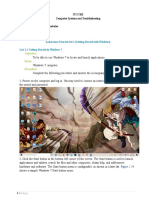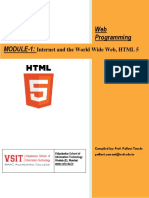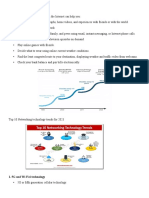web-design-note-good-quality-notes
web-design-note-good-quality-notes
Uploaded by
Joe KamauCopyright:
Available Formats
web-design-note-good-quality-notes
web-design-note-good-quality-notes
Uploaded by
Joe KamauCopyright
Available Formats
Share this document
Did you find this document useful?
Is this content inappropriate?
Copyright:
Available Formats
web-design-note-good-quality-notes
web-design-note-good-quality-notes
Uploaded by
Joe KamauCopyright:
Available Formats
lOMoARcPSD|41972958
Web Design note - good quality notes
Social work (Kabete National Polytechnic)
Scan to open on Studocu
Studocu is not sponsored or endorsed by any college or university
Downloaded by Joe Kamau (joezackie37@gmail.com)
lOMoARcPSD|41972958
NOTES
CONCEPTS OF WEB DESIGN
Introduction
INTERNET
This is a world-wide system of interconnected computers cooperating with each other to
exchange data using a common software standard through telephone lines and satellite links.
USES OF INTERNET
1) For Business/ To make money: The Internet offers a wide range of business
opportunities and facilities. One is able to trade online thus putting away all
the tariffs and barriers experienced. I.e. The Internet is used to advertise and
sell product and services.
2) To Communicate: The Internet has enabled users to get faster and more
reliable communication. Communication ranges from electronic mail to
Internet access. Through chatting and emails the Internet can be used to meet
people. www.yahoo.com
3) To have Fun: The Internet provides access to many games that one can
download to play online. (Entertainment in form of music, movies etc)
4) Research: Anyone can be able to find articles or information readily available
on the Internet. It is an open library with access to some university online
libraries.www.google.com
5) News: Ranging from headlines around the world to sports it is readily
available. E.g www.nation.co.ke, www.cnn.com
6) Education: the Internet is a great learning tool. Many tutorials are available in
various subjects thus allowing users to learn more.
7) To find software: The Internet contains a wealth of useful downloadable
shareware (software you can use for free on a trial basis) e.g shareware.com
8) To shop: The Internet offers a wide range of goods that can be bought online
e.g. cars, books e.t.c. However, security online is still questionable. E.g
www.amazon.com
What Internet users can do.
- Post information for others to access and update it frequently
- Access multimedia information that include sound, video and images
- Exchange emails with friends
- Connect easily through personal computer and phone numbers.
Information available in the Internet is in form of
- Text documents
- Graphic files, video and charts
- Digitized sound
- Downloadable software (shareware)
- Host interactive forums
Downloaded by Joe Kamau (joezackie37@gmail.com)
lOMoARcPSD|41972958
INTRANET
- Organizations can use Internet networking standards and web technology to create private
networks called intranets.
- An Intranet is an internal organizational network that can provide access to data across the
enterprise.
- It uses the existing company network infrastructure along with Internet connectivity
standards and software developed for the World Wide Web.
- Intranets can create networked applications that can run on many different kinds of
computers throughout the organization.
√ The principal difference between the Internet and an Intranet is that whereas the Internet
is open to anyone, the Intranet is private and is protected from public visits by firewalls.
√ A firewall is a hardware or software placed between an organization’s internal network
and an external network to prevent outsiders from invading private networks.
EXTRANET
- Private intranet that is accessible to select outsiders.
- They are extended to authorized users outside the company eg authorized buyers could link
to a portion of the company’s intranet to obtain information about the cost and features of its
products.
- The company can use firewalls to make sure that only authorized people can access the site.
- Extranets are especially useful for linking organizations with customers or business partners.
They often are used for providing product availability, pricing and shipment data and
electronic data interchange (EDI) or for collaborating with other companies on joint
development or training efforts.
WEB TECHNOLOGIES/ INTERNET SERVICES/ INTERNET TOOLS
(1) WWW
What is the World Wide Web?
The official definition of the WWW is "wide-area hypermedia information retrieval initiative
aiming to give universal access to a large universe of documents."
wide-area: The World Wide Web spans the whole globe.
hypermedia: It contains various types of media (text, pictures, sound, movies ...)
and hyperlinks that connect pages to one another.
information retrieval: Viewing a WWW document (commonly called a Web
page) is very easy thanks to the help of Web browsers. They allow you to retrieve
pages just by clicking links, or entering addresses.
universal access: It doesn't matter what type of computer you have, or what type
of computer the page you want is stored on - your Web browser allows you to
connect seamlessly to many different systems.
Downloaded by Joe Kamau (joezackie37@gmail.com)
lOMoARcPSD|41972958
large universe of documents: Anyone can publish a Web page - and nearly
anyone has! No matter what obscure information you want to find, there is bound
to be someone out there who has written a Web page about it.
What's the relationship between the WWW and the Internet?
The World Wide Web is just one of the many services that the Internet provides. Some other
services provided by the Internet are email, FTP, gopher, telnet and usenet.
Almost every protocol type available on the Internet is accessible on the web including the
following components: Email, FTP, Telnet, User news, HTTP
Features of WWW
- It has its own protocol i.e., HTTP
- It creates a convenient and user-friendly environment
- It is the fastest components of Internet since it gathers together all the protocols into a single
system.
- It relies on the hypertext as means of Information retrieval.
- It has the ability to work with multimedia and advanced programming languages i.e. text,
graphics, video and audio.
- It is a delivery medium, content provider and subject matter.
- It connects users to almost any part of the Internet.
- It is used to explore intellectual, verbal knowledge and effective learning.
- It contains complex virtual web of connections and consist of files.
It provides real-time collaboration, interactive pages and automatic push of information to
client computers.
(2) FTP
- The Internet allows you to copy files between your computer and other computers on the
Internet by using file transfer protocol (ftp). You connect your computer to an ftp server, an
Internet host computer that stores files for transfer. You may be required to log in to retrieve a
file, which varies from software, and text files to graphic files.
(3) TCP/IP ( Transmission Control Protocol/Internet Protocol)
- A special set of protocols that is used to send data in a more reliable way.
(4) E-mail
- This is online communication between computer users. It is quick, convenient, efficient and
cheap way to communicate with both individuals and groups.
- It’s the most popular internet service.
(5) TELNET
It’s a service that enables remote log in. Users are permitted to log in onto a host and perform
tasks as if they are working on the remote computer itself.
(6) USENET/newsgroups, mailing lists
A huge network of discussion groups
(7) Gopher
This is a menu based system that allows a user to access information from a remote
computer. Menu items point to a file which may be located on the same computer or on a
different one.
3
Downloaded by Joe Kamau (joezackie37@gmail.com)
lOMoARcPSD|41972958
(8) IRC
This is an Internet service that allows a number of users to connect to the same network node
and communicate in real time.
Downloaded by Joe Kamau (joezackie37@gmail.com)
lOMoARcPSD|41972958
CHAPTER 2
WORLD-WIDE WEB MODEL
WEB DESIGN
This is a user centered multi disciplinary design pursuit pertaining to planning and
production of web sites. It includes influences from visuals arts technology, information structure
and networked delivery.
Components of web design
It consists of 5 components:
(i) Content
(ii) Visuals
(iii) Technology
(iv) Delivery
(v) Purpose
Factors to consider while designing a web site
(i) The subject content - Should be relevant
(ii) The coverage of the topic/scope of the resource - Size of page, wide or narrow
scope
(iii) Presentation of the information - Should be accurate, should be logical
(iv) Interest of the authority - those responsible for the site, Is the author an expert on
the subject?
(v) The objectivity of the site – How balanced or bias is the coverage?
(vi) Presentation – keep in mind the interest of the users
(vii) Currency - availability of the updates - date of publication
(viii) Usability – is information useful
Factors that influence the significant impact of the web design on web marketing efforts
(i) How long it takes to load a web page
(ii) How often visitors visit the site, register or buy products
(iii) How long users use the site
(iv) How users find the site
(v) How likely users revisit the site
Modern web design
1. Web - centered versus designer - centered site design.
One has to consider the designer and user needs hence the site should be developed with
the users in mind.
2. Balance of form and function
The site should contain function with form to inspire the user and to break the site boredom.
There should be a clear and continuous relationship between form and function. The designer has
to make sure that the visual form of the page related to its function.
3. Quality of execution
Downloaded by Joe Kamau (joezackie37@gmail.com)
lOMoARcPSD|41972958
A web site is considered excellent if it is useful, usable, correct and pleasing. The
components of web development have to be compatible e.g. HTML, XML, JavaScript, Java,
flash browser, compatibility and server capacity.
4. Conformity of conversion and innovation
This includes how fast the site loads and how attractive the site is.
WEB SITES
- This is a group of web pages that are related and logically connected.
- Web sites can be viewed using software called a web browser eg Internet Explorer, Netscape
navigator
- A web site may contain a single web page or many interconnected web pages.
1. Web page
- This is a single web document that is everything you can see on your PC's browser window
at one time. Web pages are multiple documents.
- A web page can perform the following:
- Present information in an interesting way.
- Provide course material for students
- Share information globally
- Direct potential employees to information
2. Entry Page
- This is the first page a visitor views when entering a web site. It is not necessarily the home
page.
3. Home Page
- This is the introductory, starting, first, or welcome page for a web page.
- It is where other pages branch off.
- It is the main page of a web site.
- It acts as the introductory page by providing visitors with an overview of the web site and
links to the rest of the site.
4. Exit page
- This is the last page a visitor views before leaving the web site.
5. Hypertext
- This is text that contains links to other texts or documents.
- It refers to any word or phrase in an electronic document that can be used as a pointer to a
related text page.
6. Hypermedia
- This is a system that have links between text or media that takes users to another web page.
- It contains various type of media hyperlinked to connect a page to other page.
7. Link
- This is a connection made on a piece of text or media that takes users to another web page.
- It is a part of web that can be clicked to get to somewhere else.
Downloaded by Joe Kamau (joezackie37@gmail.com)
lOMoARcPSD|41972958
8. Hyperlink
- This is a connection or links from one document to another or to any resource or within a
document.
- It is the most basic navigational element in a web browser.
9. Broken Link
It is a link that references a page that no longer exists.
10. Content
These are all the words, images and link which a user can read and interact with in a web page.
11. In - Line
- This is a resource of some type, which is placed directly into a document.
- It is always used in an image i.e. inline image.
12. Web design tools
- HTML documents are plain-text (also known as ASCII) files that can be created using any
text editor. Eg of text editors include notepad, web-edit, word processors like MS Word,
DOS edit, Netscape composer
- Some WYSIWYG editors can also be used eg Front page, Outlook Express, Claris Home
page, Adobe PageMill
One can also use graphic tools like photoshop, Paint, Animated GIF construction set, PageMaker
etc
13.Web browsers
The piece of software that runs on your computer and allows you to view Web pages. The most
common browsers are Netscape and Internet Explorer.
Types of Servers
The Internet is made up of millions of machines, each with a unique IP address. Many of these
machines are server machines, meaning that they provide services to other machines on the
Internet. You have heard of many of these servers: e-mail servers, Web servers, FTP servers,
Gopher servers and Telnet servers, to name a few. All of these are provided by server machines.
WEB SERVERS
At its core, a web server serves static content to a web browser by loading a file from a disk and
serving it across the network to a user’s web browser. This entire exchange is mediated by the
browser and server talking to each other using HyperText Transfer Protocol (HTTP)
DNS SERVERS
Since most people have trouble remembering the strings of numbers that make up IP addresses,
and because IP addresses sometimes need to change, all servers on the Internet also have human-
readable names, called domain names. For example, www.howstuffworks.com is a permanent,
human-readable name. It is easier for most of us to remember www.howstuffworks.com than it is
to remember 209.116.69.66.
The name www.howstuffworks.com actually has three parts:
1. The host name ("www")
7
Downloaded by Joe Kamau (joezackie37@gmail.com)
lOMoARcPSD|41972958
2. The domain name ("howstuffworks")
3. The top-level domain name ("com")
Domain names are managed by a company called VeriSign. VeriSign creates the top-level
domain names and guarantees that all names within a top-level domain are unique.
A set of servers called domain name servers (DNS) maps the human-readable names to the IP
addresses. These servers are simple databases that map names to IP addresses, and they are
distributed all over the Internet. Most individual companies, ISPs and universities maintain small
name servers to map host names to IP addresses. There are also central name servers that use
data supplied by VeriSign to map domain names to IP addresses.
PROXY SERVERS
Proxy servers sit between a client program (typically a web browser) and an external server
(typically another server on the web) to filter requests, improve performance, and share
connections.
INTERNET ADDRESSING
IP ADDRESS
An IP address is a unique numerical address assigned to every machine on the Internet.
The IP address is a 32 bit binary number normally represented as 4 decimal values i.e. octets.
Each octet represents 8 bits in range from 0 to 255 separated by decimal points. This method of
notation is called the dotted decimal notation e.g. 216.27.61.137
To guarantee world-wide unique addresses, IP addresses are licensed from Network
Information Center (NIC).
An IP address and its subnet mask perform the following functions:
- Enable the system to process the receipt and transmission of packets.
- They specify the device’s local addresses.
- They specify a range of addresses that share the cable with the device.
Commands that can be used to verify IP configuration
Router interfaces must be configured with an IP address if it is to be routed to or from the
interface.
PING
This uses ICMP protocol to verify the hardware connection and logical address at the network
layer.
This command is used to determine the response time of a host.
TRACERT
This command is used to determine the path of a packet.
IPCONFIG
This command is used to determine the IP address of your computer.
DOMAIN NAMES
This is a unique name that identifies an Internet site.
Downloaded by Joe Kamau (joezackie37@gmail.com)
lOMoARcPSD|41972958
It is an alpha-numeric representation of the IP address. The characters are separated by dots and
correspond to an IP address e.g. www.nation.co.ke
IP addresses are not user friendly and could cause typing errors; the domain name system (DNS)
was created so people would not have to remember several confusing numbers. Domain names
enable short, alphabetical names to be assigned to IP addresses.
They are easier to remember and to work with than an IP address and are informative and
convenient to people.
A domain name is divided into two main parts:
(i) First level
It is an extension and is assigned according to what kind of domain it represents
E.g.
Domain name Type of domain
Edu Educational institution
Gov Government organization
Mil Military organization
Net Network service provider
Com Commercial organization
Org Organizations
Au Australian domain
Uk United Kingdom domain
Ke Kenyan domain
Za South African domain
(ii) Second level
It is a name one chooses or the main host of the Internet.
E.g. www.mail.yahoo.com
Domain name contains the following information
- the name of the organization
- the organization itself
- the country
- the particular computer or network
FQDN
- A Fully Qualified Domain Name is a domain name that includes all higher level domains
relevant to the entity named.
- It is usually selected to give a clear indication of the site’s organization or sponsoring agent.
DOMAIN NAME SERVICE (DNS)
- This is a hierarchical, distributed method of organizing the name space of the Internet. It
translates domain names to IP addresses and vice versa.
- It provides a centralized, distributed database which keeps track of computers names and
their corresponding IP addresses.
- DNS servers are computers connected to the Internet host part of the DNS database and
allow others to access it.
- DNS servers contains a subset of the entire databases. DNS uses a client/server model where
the DNS servers contain information about a portion of the DNS database and makes
information available to clients.
Downloaded by Joe Kamau (joezackie37@gmail.com)
lOMoARcPSD|41972958
How DNS function
- Enter the domain name in the address location
- The browser software will ask Windows for the IP address it maps to
- Windows then sends a request to the local name server(local ISP)
- If the local ISP does not get the request then it forwards it to a higher name server until
mapping is done.
- Translation then takes place ie domain name to IP address and vice versa
ROUTING
- A router is a machine that routes packets and keep information used to get data to its
destination in routing tables.
- Each router knows about its sub-networks and which IP addresses they use.
- Routers form a tree-like structure on the Internet with Network Service Provider (NSP)
backbone at the roots.
- When a packet (piece of data) arrives at a router, the router examines the IP address of its
destination then checks its routing table. If the network containing the IP address is found the
packet is sent to that network, if not, then the router sends the packet on a default route up the
backbone to next router until it finds its destination. This process is called package routing.
TYPES OF DOCUMENTS
(1) Static document
- Documents are stored as a file on a server
- The same content is delivered every time that URL is accessed.
- Advantages: They are simple, reliable, fast and the documents can be cached locally at a
client.
- Disadvantages: Inflexible as content can only be changed by updating the file.
Information can become boring easily.
(2) Dynamic documents
- The documents are created by a program like CGI -script.
- Advantages: Information is timely and always reflect the latest information.
- Disadvantages: They are not reliable.
Require high cost of executing and maintenance.
Slow to access
(3) Active documents
- These are documents that contain executable elements that are executed by the client on
arrival.
- Executable elements are in script language such as JavaScript, Active X, Java applets e.t.c
- Advantages: Documents reflect the latest information.
Good performance
- Disadvantages: High cost of execution and maintenance. It is complex and poses a great
security risks from servers and codes.
Client: most users of the web simply want to access content. they need an app that can
receive incoming content and display it. this kind of app is called a client. (eg. strictly
speaking, an email program is considered a client.) many kinds of possible web clients
10
Downloaded by Joe Kamau (joezackie37@gmail.com)
lOMoARcPSD|41972958
(real player, winamp), but most popular is a web browser (displays html, plus many other
common media formats). client cache: the location data is temporarily stored while it is
displayed in your browser.
Server: so where does a web page come from? servers, the host computers that act as
storage and distribution centres for web content waiting to be delivered to web clients. a
web server is a 24-hour communication application that works something like an
automated telephone switchboard. it listens for calls ("requests") placed by people using
web browsers asking for web pages. once a request is made by a browser, the server
checks to see if it can find the requested page. if it can find the page, the server sends it
back to the browser and the browser displays it. if the server can't find the page, or there
is some other problem, it sends back an error response in the form of a numeric code.
some responses are: "404--the web server can't find the page you asked for", "403--you're
not allowed to access the page you asked for without authorization".
servers:
o Are actual computers physically hooked up to the internet via ethernet, cable,
telephone line, etc.
o Run software that listens for requests for web content and returns messages and
data.
o Can perform tasks (run programs/scripts, query databases) before responding to
clients.
o Can cease functioning without affecting the stability of the rest of the
web/internet.
Protocol: the language used by the client and server to negotiate the transfer of data. web:
http (hyper-text transfer protocol), file transfer: ftp (file transfer protocol), transmission
control protocol/internet protocol (tcp/ip...tcp disassembles data into packets, ip handles
addressing and routing of the packets).
11
Downloaded by Joe Kamau (joezackie37@gmail.com)
lOMoARcPSD|41972958
CHAPTER 3
OVERVIEW OF HTML
HTML CODING
- HTML stands for HyperText Markup Language.
- Hyper means active.
- It represents textual and image content.
- It is platform independent. This means that the text and the content are encoded in a way that
they can be displayed on a wide range of computers.
- Pages are made of text, images and URL links.
- HTML is structured i.e. it has a beginning, body and end.
- HTML is composed of tags which are always enclosed in angle brackets <>
- Tags in HTML are not case sensitive.
- In HTML there are two types of tags, container tags, and empty tags.
- Container tags occur in pairs. An example of a container tag is the <title></title> tag.
Whatever is contained within this tag is assigned to the title. Notice that the closing tag has a
slash in it.
- Empty tags require no closing tag. An example of an empty tag is the break tag <br>. This
forces the cursor to a new line.
- Tags should always be balanced hence containers should be nested within each other.
Advantages of HTML
1. It can be written in any editor.
2. It is universal and simple to learn and implement.
3. It gives an opportunity to further explore and add more features.
HTML document Structure
- HTML files usually have the extension of htm, html, or shtml.
- Document tags define the overall structure of an HTML document.
- HTML tags are used to mark elements of a file for your browser.
- An element is a fundamental component of the structure of a text document. Some examples
of elements are heads, tables, paragraphs, and lists.
- Some elements may include an attribute, which is additional information that is included
inside the start tag.
- There are four tags every HTML document should have. These tags define what type of
document it is, and the major sections.
- These tags are <HTML>, <HEAD>, <TITLE>, and <BODY ...>.
e.g.
<!DOCTYPE HTML PUBLIC "-//W3C//DTD HTML 4.0 Transitional//EN">
<HTML>
<HEAD>
<TITLE>This is my first web page</TITLE>
</HEAD>
12
Downloaded by Joe Kamau (joezackie37@gmail.com)
lOMoARcPSD|41972958
<BODY>
<P>Hello world!</P>
</BODY>
</HTML>
- COMMENT TAG
The first line of the code usually starts with !. It is usually for commenting and it is an empty
tag. Comment tags do not show up in the browser window. One can tell your web browser
what version of HTML being used. This needs to be written exactly as is. This, unlike the rest
of the HTML language is case sensitive. You can write all the other tags in upper or lower
case.
- <HTML> </HTML>
This is now the beginning of the document. It tells the browser that the file contains HTML
coded information. The file extension .html indicates that the file is a HTML document.
- <HEAD> </HEAD>
This identifies the first part of the HTML - coded document that contains the title. The title is
shown as part of the browser’s window.
- <TITLE> </TITLE>
The title element contains the document title and identifies its content in a global context.
The title is typically displayed in the title bar at the top of the browser window, but not inside
the window itself. The title is also what is used to identify the page for search engines and
also what is displayed on a bookmark list. Titles should be descriptive, unique and relatively
short.
- <BODY> </BODY>
The body tag defines the look of the page as a whole – specifically global settings for the
color of the text, the color of the background and the color of the links.
This is the second and the largest part of the HTML document.
The Body section of HTML contains other tags, which display text, images, links and
multimedia.
Body Tag Attributes
BGCOLOR
Defines the background color of the page. The color setting can be expressed in one or
two ways, either by name e.g. “ blue” or as a six digit hexadecimal number e.g. Blue –
0000ff, Green – 00ff00, Red – ff0000, White – ffffff, Black – 000000 e.t.c
BACKGROUND
Defines a background image. The images get tiled in the browser.
TEXT
Defines the color of the text of the page. NB/ Make sure your background
contrasts with the text color.
LINK
Defines the color of hyperlinks which have yet to be selected.
ALINK
Defines the color of hyperlinks as they are being clicked.
VLINK
13
Downloaded by Joe Kamau (joezackie37@gmail.com)
lOMoARcPSD|41972958
Defines the color of hyperlinks which have already been visited.
BGPROPERTIES
Only available in some modern browsers which “watermarks” the page, fixing any image
specified with the BACKGROUND tag so it does not move if a user scrolls up and down
a HTML page.
e.g.
<HTML>
<HEAD>
<TITLE>Welcome to my page </TITLE>
</HEAD>
<BODY BGCOLOR=”Blue” TEXT=”White” LINK= “Green”
ALINK= “Lightgreen” VLINK= “DarkGreen”>
The bulk of the page goes here
</BODY>
</HTML>
OTHER TAGS
HEADINGS
Html has six levels of headings numbered H1 to H6 with H1 being the largest. Headings are
typically displayed in larger and/or bolder fonts than normal body text.
<HTML>
<HEAD>
<TITLE>Welcome to my page </TITLE>
</HEAD>
<BODY BGCOLOR=”Blue” TEXT=”White” >
<H1> This is Heading 1 </H1>
<H2> This is heading 2 </H2>
The bulk of the page goes here
</BODY>
</HTML>
PARAGRAPH
The amount of spaces and carriage returns are automatically compressed into a single space
when the HTML document is displayed in a browser.
Hence, the paragraph tag ,<P> </P> is used.
Attributes of Paragraph tag
<P ALIGN= CENTER></P>
<P ALIGN= RIGHT></P>
<P ALIGN=LEFT></P> is the default alignment i.e. if the align attribute is not included, the
paragraph will be left aligned.
14
Downloaded by Joe Kamau (joezackie37@gmail.com)
lOMoARcPSD|41972958
LINE BREAK
When your HTML document is viewed, normally the text will do a word-wrap at the end of a
line. Using the <BR> tag forces a line break with no extra space between lines. This <BR> tag
has no closing tag.
HORIZONTAL RULE
The <HR> tag produces a horizontal line the width of the browser window. A horizontal rule is
useful to separate major sections of your document.
Attributes
WIDTH
The width of the rule can be expressed in two way: as a number or a as a percentage.
e.g <HR WIDTH=500> or <HR WIDTH = 75%>
SIZE
Allows the designer to specify how high, in pixels, the line will be.
NOSHADE
By default horizontal rules come with a 3D look. By using NOSHADE the line is displayed
without the drop shadow that would normally accompany the basic line.
e.g.
<HR SIZE= 4 WIDTH="50%" NOSHADE>
15
Downloaded by Joe Kamau (joezackie37@gmail.com)
lOMoARcPSD|41972958
CHAPTER 4
HTML TEXT
Html has two types of styles for individual words or sentences.
(i) Logical styles
(ii) Physical styles
Logical styles
These styles tag text according to its meaning.
These tags do not directly specify the type of highlighting they will employ.
- The advantage of this approach is that it reduces repetition of modification of text e.g. when you want
to change the appearance of level one heading from 24-point times centered to 30 Helvetica right
aligned, all one has to do is change the definition of level one in the web browser.
- Another advantage of logical styles is that they enforce consistency.
Examples of logical styles
<DFN> For a word being defined, Typically displays the words in Italics.
<EM> For emphasis. Typically displays the words in Italics.
<CITE> For titles of books e.t.c. Typically displays words in Italics
<CODE> For computer code. Displayed in a fixed width font.
<KBD> For user keyboard entry. Displays words in plain text width font
<SAMP> For a sequence of literal characters. Displayed in a fixed width font
<STRONG> For strong emphasis. Typically displays words in bold.
<VAR> For a variable, where you will replace the variable with specific information.
Typically displays words in Italics.
<ADDRESS> Displays a block of text in Italics and offsets it to a new line
Physical styles
They offer consistency in that something you tag a certain way will always be displayed that way
for readers of your document.
Examples of physical styles
<B> Bold text
<I> Italic text
<TT> Typewriter text e.g. fixed-width font
<U> Underline text
<Strike> Strikethrough text
<blink> Causes text to blink
<Basefont> Used to specify the overall font for your page. It is added immediately
after the <body> tag. It has a face, size and color attributes. It has no
closing tag. E.g.
<body>
<basefont face =”arial, verdana, courier” size=”5” color =”red”> Hello
this is my page.<br>This is text<br></body>
<Font> It has face, size and color attributes.
Font size: Used to set the size of the font from 1(smallest) to 7(largest)
with size 3 being the normal text.
Format- <font size =”6”>font size 6</font>
The other method for using font tag is provided by relative size change
16
Downloaded by Joe Kamau (joezackie37@gmail.com)
lOMoARcPSD|41972958
from basefont size
i.e. <basefont size=”5”>size five<br>
<font size = “+1”> size six<br>
<font size = “-1”>size four</font><br>
Font face: Used to specify the desired font typeface. The faces selected
should be standard. The browser uses the first font in the list available on
the visitor’s computer.
e.g. <body>
<font face =”verdana, Helvetica,courier”>Some text here</font>
Attributes
<div align =”left”> This text is left aligned</div>
<div align=right”> This text is right aligned</div>
Superscript The text is raised
<sup>…..</sup> e.g. km<sup>3</sup> would be km3
Subscript The text is lowered
<sub>…..</sub> e.g. H <sub>2</sub>O would be H2O
Text justification/ The text is justified according to the align attribute indicated to align the
Alignment text in the page layout.
The justification tag is <div>…….</div>
Blockquote Forces a paragraph break above and below the text. Used to include
<blockquote>…… lengthy quotations in separate block on the screen. Most browsers
</blockquote> generally change the margins for the quotation to separate it from the
surrounding text.
Preformatted text Used to generate text exactly as typed in including spaces, new lines and
<PRE>….</PRE> tabs. Useful for program listings.
e.g.
<pre>
mangoes sh 5
Oranges sh 10
</pre>
Note: Most websites stick to fonts like Times Roman and Arial, because most computers have these fonts
installed. If you were to use an elaborate font and your viewers didn't have that font, it will revert to Sans-
Serif or Helvetica, as default.
SPECIAL CHARACTERS
The ASCII characters <,> and & have special meanings in HTML therefore, they cannot be used in text.
The angle brackets are used to indicate the beginning and end of tags while the ampersand sign is used to
indicate the beginning of an escape sequence.
& lt Is used to display < less than
> Is used to display > greater than
& Is used to display & ampersand
© Is used to display copyright
® Is used to display trademark
" Is used to display " quote
± Is used to display /- plus or minus
¬ Is used to display - negative
° Is used to display degree sign
£ Is used to display pound sign
17
Downloaded by Joe Kamau (joezackie37@gmail.com)
lOMoARcPSD|41972958
µ Is used to display micron
¶ Is used to display paragraph mark
¥ Is used to display yen sign
§ Is used to display § section
¢ Is used to display cent
» Is used to display double greater that
« Is used to display double less than
· Is used to display midline dot
  Is used to display space character
It is used to add extra spaces.
ö Is used to display a lower case o with an umlaut:
ñ Is used to display a lower case n with a tilde:
È Is used to display an uppercase E with a grave accent:
NB/ Unlike the rest of HTML, the escape sequences are case sensitive.
MARQUEE ELEMENT
This is a tag that creates a scrolling text.
i.e. <marquee>……….</marquee>
It can not be nested and it must have an ending tag.
Attributes
Marquee Align= top/middle/bottom
This align the marquee with the top, middle or bottom of neighboring text line.
Marquee behavior = scroll/ slide / alternate
This specifies the text behavior.
Marquee bgcolor = red
Sets the background color of marquee.
Marquee direction = left/right
This defines the direction in which the text scrolls
Marquee loop= number/infinitive
This specifies the number of loops as a number value or infinite.
Marquee scrollamount = number
Sets the number of pixels to move the content for each scroll movement
Marquee scrolldelay = number
Specifies the delay in milliseconds between successive movement of the marquee content.
Marquee Hspace = number
Sets the amount of space to clear left or right of the marquee.
Marquee Vspace= number
Sets the amount of space to clear above or below the marquee.
e.g. <marquee behavior= alternate bgcolor= "white" hspace= 2 vspace="4" >Some text here </marquee>
18
Downloaded by Joe Kamau (joezackie37@gmail.com)
lOMoARcPSD|41972958
CHAPTER 5
HTML LISTS
Lists are often used to present information in an easy to read format. It can also be used to indent
information. Lists can be numbered, unnumbered or definition lists. Lists tags can be nested.
There are three types of lists:
- Unordered/ Unumbered Lists (Bullets)
- Ordered/ Numbered Lists (Numbers)
- Definition Lists (no numbers or bullets)
Unordered Lists
These are bulleted lists i.e. a list of items is preceded by bullets or markers. It is a single item list.
The list begins and ends with this tag.
To make a bulleted list:
- Start with an opening list<UL> (for unnumbered list) tag
- Enter the <LI> (list item) tag followed by the individual item; no closing</LI> tag is needed.
- End the entire list with a closing list </UL> tag.
The <LI> items can contain multiple paragraphs. Indicate the paragraphs with the <P> paragraph
tags.
e.g.
<UL>
<LI>Monday
<LI>Tuesday
<LI>Wednesday
</UL>
Attributes
Type: This is used to set different kind of bullet character. The options are:
- disc <UL type = square>
- circle
- square
Ordered Lists
A numbered list is identical to the unnumbered list only you use <OL> to number the list
<OL>
<LI>Monday
<LI>Tuesday
<LI>Wednesday
</OL>
Attributes
Type: This is used to set different kind of numbered lists.
E.g.
Plain number - <OL type =1>
Capital Letter - <OL type = A>
Small Letter - <OL type = a>
Capital Roman numbers - <OL type = I>
Small Roman numbers - <OL type = I>
Value: This is used to change the number within a list and is used as part of LI command.
19
Downloaded by Joe Kamau (joezackie37@gmail.com)
lOMoARcPSD|41972958
<OL>
<LI value ="7">Item 7
<LI>Item 2
</OL>
Definition Lists
It consists of alternating a definition term<DT> and a definition <DD>. Web browsers generally
format the definition on a new line and indent it.
The <DT> and <DD> entries can contain multiple paragraphs.
e.g.
<DL>
<DT> Alligator
<DD>A large reptile with very sharp teeth.
<DT>Alliance
<DD>A union, relationship
</DL>
The COMPACT attribute can be used routinely in case your definition terms are very short.
e.g.
<DL COMPACT>
<DT>ctrl s
<DD>Short cut for saving in Windows
</DL>
Nested Lists
Lists can be nested. You can also have a number of paragraphs, each containing a nested list, in a
single item.
e.g.
<UL>
<LI> A few provinces of Kenya:
<UL>
<LI>Nairobi
<LI>Coast
<LI>Western
<LI> Two towns in Central Province
<UL>
<LI>Nyeri
<LI>Kiambu
<LI>Muranga
</UL>
20
Downloaded by Joe Kamau (joezackie37@gmail.com)
lOMoARcPSD|41972958
CHAPTER 6
HTML LINKS
The chief power of HTML comes from its ability to link text and/or an image to another
document or section of a document. A browser highlights the identified text or image with color
and/or underlines to indicate that it is hypertext link.
Links are used to:
- Jump from section to section within the same web page.(Internal)
- Link to different page within your web site. (Local)
- Link to another web page in another web site. (Global)
- Link to a graphical image
- Link to documents in other directories.
Relative pathnames
You can link to documents in other directories by specifying the relative path from the current
document to the linked document. Relative links are useful because:
1. It is easier to move a group of documents to another location (because the relative path names
will still be valid.
2. It is more efficient connecting to the server
3. There is less to type
Ways of providing links
- Clicking on a word, phrase r text
- Clicking on a button
- Clicking on an image
HTML uses <A> tag which stands for anchor.
To include an anchor in your document:
- Start the anchor with <A (include a space after A)
- Specify the document you're linking to by entering the parameter HREF="filename"
followed by a closing right bracket >
- Enter the text that will serve as the hypertext link in the current document.
- Enter the ending anchor tag. </A>
e.g.
<A HREF ="C:/practice.html> This is practice document</A>
URLs
This is the address or location of the link.
The World Wide Web uses Uniform Resource Locators (URLs) to specify the location of files on
other servers. A URL includes the type of resource being accessed (e.g. web, gopher, ftp), the
address of the server and the location of the file. The syntax is:
Scheme://host.domain [:port]/path/filename
Where scheme is one of the following:
File a file on your local system
ftp a file on an anonymous FTP server
http a file on a world wide web server
21
Downloaded by Joe Kamau (joezackie37@gmail.com)
lOMoARcPSD|41972958
gopher a file on a gopher server
WAIS a file on a WAIS server
News a Usenet newsgroup
telnet a connection to a Telnet-based service.
NB/ Unless otherwise the port number can be omitted.
Attributes
Href
- Stands for hypertext reference.
- This is the location of the file or section of page that is referenced.
Color
The general color of the text links is specified in the <body> tag
i.e. <body link="ff00ff" vlink=#808080" alink="#ff0000"
where link is the color of the link that has not been visited, vlink is the color of the link that has
been visited and alink is the color displayed when the mouse hovers over the text.
- One can also define colors for individual links on the page. There are two methods:
(a) Placing font tags between <a href> and </a> e.g.
Click <a href = "http://www.w3.com.org/addressing"><font
color="ffOOCC">here</font></a> to go to w3.
This works for most browsers except IE 3.0
(b) Using a style setting in the <a> tag e.g.
click<a href="http://www.mail.yahoo.com" style=color:rgb(0,255,0)"> here </a> to go to
w3.
This works for all browsers.
Target
The target is used if you want the link to open in another window or frame than where the link
itself is placed.
The format is <a href="url" target =" ">
The predetermined targets are:
- Blank : loads the page into a new browser window
- Self : loads the page into the current widow
- Parent : loads the page into the frame that is superior to the frame the hyperlink is in.
- Top : Cancels all frames and loads in full browser window
E.g.
<a href =http://www.jkuat.ac.ke target="blank"> here</a>
Name attribute
- This is used to set up named anchors.
- You can invisibly mark certain points of a document as places that can be jumped directly
instead of loading the document.
- The value of the Href attribute value of name attribute must be enclose with quotation marks.
- The anchor should have either name or Href attribute but not both.
- The anchor can not be nested.
Links to sections of a page
Links within a page
22
Downloaded by Joe Kamau (joezackie37@gmail.com)
lOMoARcPSD|41972958
Anchors can be used to move a reader to a particular section in a document. To create the links,
you require two items:
(a) HREF attribute
(b) NAME attribute
e.g.
<a href ="#linkname"> word</a>
linkname is the name of the section that you are linking to
The # symbol instructs the browser to look through the HTML document for a named anchor.
A named anchor is a hidden reference marker for a particular section of the same page. It is also
used to mark a section of another page.
e.g.
<body>
<a name ="top"></a>
.
.
<a href ="top">TOP</a>
</body>
or
<a href ="#linkname"> word</a>
.
.
<A name ="linkname">about some text here</a>
Links between sections of different documents
The HTML code for linking to a named anchor in another local HTML document is as follows:
Suppose you want to link from documentA.html to documentB.html
In documentA.html:
<a href = "documentB.html#linkname"> Text to activate link</a>
In documentB.html:
<a name ="linkname">Text that responds to the link</a>
Linking to another page anywhere in the Internet
This is used to create a link to a page in the Internet and the format is:
<a href=http://www.yahoo.com>Yahoo page</a>
Mailto
- Used to hyperlink email addresses, but this scheme is unique in that it uses only a colon (:)
instead of :// between the scheme and the address.
23
Downloaded by Joe Kamau (joezackie37@gmail.com)
lOMoARcPSD|41972958
- You can make it easy for a reader to send electronic mail to a specific person or mail alias by
including the mailto attribute in a hyperlink. The format is:
<A HREF ="mailto:emailinfo@host">Name</a>
e.g.
<A HREF = " mailto:danil2000@yahoo.com"> Send me mail</a>
- Mailto allows users to send emails by clicking on the hyperlink and a mail windo appears.
- One can also set the subject,cc and bcc to be part of the the mailto link:
e.g. <a href ="mailto:danil2000@yahoo.com?subject= topic">Greetings</a>
<a href "mailto:danil2000@yahoo.com?cc=person@hotmail.com>Greetings</a>
NB/ It is important to note that UNIX is case-sensitive operating system where filenames
are concerned.
24
Downloaded by Joe Kamau (joezackie37@gmail.com)
lOMoARcPSD|41972958
CHAPTER 7
HTML IMAGES
Images are also called pictures, graphics, icons, cliparts.
Most web browsers support two inline image formats ie GIF and JPEG
GIF (Graphic Interchange Formats)
- All the graphical browsers use it for in line images.
- It compresses the picture information and translates it to binary codes that can be sent over
the Internet. It is, however, not good in compressing photographs.
- It is excellent for banners, buttons and cliparts.
- It is limited to a maximum of 256 colors for any image.
- It has a feature of defining a color to be transparent.
JPEG or JPG (Joint Photographic Expert Group)
- It can support any number of colors.
- It takes significantly longer than GIF image to decompress and display. It has good image
quality though it occupies larger file size.
- JPEG images do not have the ability to have transparency.
Factors to consider when using graphics in web pages.
- Large and numerous images may look great on high-end computers but frustrate users who
might wait for images to load.
Keep images no wider than 480 pixels and no higher than 300 pixels to avoid users to scroll
or resize their web browser window.
A single image can appear several times in a web page with little time delay.
- Image should add meaning to the page.
- Images can also be linked as external images. Using same image in several web pages will
load them very fast.
HTML TAG FOR IMAGE
The basic HTML format for an inline image tag is:
<IMG SRC = “filename.gif”>
The first part of the tag tells the browser to expect an image, the second part specifies the
location of the image
<IMG> is an empty tag hence has no closing tag.
Attributes
Size
- This scales the image and sets the appropriate space (in pixels) as it downloads the image.
< IMG SRC =”filem\name.gif” HEIGHT=100 WIDTH = 100>
Hspace and Vspace
- This tag allows the designer to put space between the edge of the image and the surrounding
text.
25
Downloaded by Joe Kamau (joezackie37@gmail.com)
lOMoARcPSD|41972958
- They both take numeric values which specify the amount of horizontal and vertical space
surrounding any image they are applied to. This value is specified in pixels.
<IMG SRC = “filename.gif” VSPACE=”10” HSPACE =”20”>
Alignment
- By default an image is left aligned.
- This attributes controls text around the graphic. The align attribute can take the following
values: CENTER, RIGHT, LEFT, TOP, and BOTTOM.
<IMG SRC =”filename.gif” ALIGN=RIGHT>
Border
- This is used to place or eliminate a border round the image.
- Border widths are measured in pixels.
<IMG SRC =”filename.gif” BORDER=”0”>
Alt attribute
- This is used to define an alternate text for the image.
- It improves the display and usefulness for people using text only browsers or when image
autoload is off.
- It is used to give the user more information about the image.
<IMG SRC=”filename.gif” alt =”picture of a lion”>
Background Graphics
- Newer versions of web browsers can load an image and use it as a backgroundwhen
displaying a page.
- Background images can be a texture or an image of a logo.
- Using a feature called tiling, a browser takes the image and repeats it across and down to fill
your browser window.
<BODY BACKGROUND = “filename.gif”>
Images as Hyperlinks
- Inline images can be used as hyperlinks just like plain text. Ie. They can be used as
connectors to other web pages
<A HREF =”index.html”><IMG SRC =”filename.gif BORDER=”50” ALT=”Picture of a
cat”></A>
- Images can also link to other images forming hyperlinked images.
<A HREF=”picture.gif”><IMG SRC=”hyper.gif” BORDER =”0”>
hyper.gif acts s hyperlink to picture.gif
IMAGE MAPS
- This is an active click able image that sends visitors to different web pages depending on
different parts of the image clicked. These are called hotspots.
- Using an image one can tell the browser that particular sections of the graphic, when clicked,
will trigger a jump to a particular page.
- The image is divided into regions or areas with each area linked to a different URL.
- An image map has three components:
o An image
26
Downloaded by Joe Kamau (joezackie37@gmail.com)
lOMoARcPSD|41972958
o A set of map data
o A HTML host entry
- An image map is a normal web page typically stored in GIF or JPEG format.
- Map data is a set of description of the mapped regions within the image.
- There are two types of image map which can be used in a web page:
o Server-side image mapping: It is the older technique and is compatible
with all browsers. It relies on information being passed on back to the server
when a visitor clicks on a map. The information is translated and the relevant link
is passed back and acted upon by the browser.
The process is interpreted by the web server when the visitor clicks on the image,
the browser program transfer the coordinates of the click to a program running on
the web server to be processed.
This program then examines the map data and coordinates to determine the link
then the URL or coordinates associated with those that well clicked on is sent
back to the client’s browser and page is loaded.
How server side maps are stored depends on software installed on the web server.
This program is CGI script which examines the map data and determines the link.
CGI is a standard method for a web server to interact with programs running on a
client browsers.
Common Gateway Interface
The two most common server-side map standards ARE:
- NCSA
- CERN
- Both of these standards requires the map data to be stored in a text file separate from the
HTML document usually with a .map extension to file name.
Merit
- It is supported by all browsers.
Demerits
- It takes a lot of time to load.
- It requires more system and programs e.g. CGI on your web server.
- Status bar shows only coordinates flying by along with the name of the image mp file include
URL.
o Client-side image mapping:
A client side image map is made up of two elements: the graphical map and the
code which tells the browser how to operate it.
The code itself requires two elements, the <IMG> tag which will display the map
and the <MAP> tag which provides instructions on what it will do.
With a client-side map, all of the data required to operate the selection procedure
is included with the HTML page, cutting out the need for streams of
communications with the server.
Client-side maps data is stored in HTML files and embedded directly into a page
containing other HTML elements and are interpreted by the web browser
program.
It works independently of your web server hence interpreted by the visitors’ web
browser.
27
Downloaded by Joe Kamau (joezackie37@gmail.com)
lOMoARcPSD|41972958
The web data are embedded in the host page and when the client clicks on the
image, the browser processes without interaction with the server.
The <IMG> tag takes all the attributes including two extra ones:
ISMAP which tells the browser this is an image map
and USEMAP which contains an anchor link to the map definition data.
USEMAP assigns a name to the image which must be unique. The value of
the name is case sensitive.
e.g.
<IMG SRC ="mymap.gif" WIDTH =100 HEIGHT =100 ISMAP USEMAP
="#mapdata">
The map data sits inside the <MAP> container and looks like:
<MAP NAME ="mapdata">
<AREA ….>
<AREA ….>
<AREA ….>
</MAP>
The map definition contains a number of AREA definitions, each of which sets up
areas of the graphic map which will trigger active links when the mouse pointer
moves over them..
Merits
No interaction with web servers is required to determine what URL to use.
It is very fast to load and process.
The status bar at the bottom of browser’s window tells you the URL or web page
you would be loading.
Demerits
Older browsers do not support it.
The attributes of AREA tag
SHAPE
This defines the different shapes, regions or hotspots.
Can be a standard shape i.e RECT, CIRCLE, POLY or DEFAULT that allows the
designer to specify an action for instances where none of the user-defined shapes
have been selected.
RECT
Two pairs of coordinates are needed to specify a rectangle. The first pair specifies
the top left corner of the rectangle while the second pair specifies the bottom right
corner of the rectangle.
e.g.
<AREA SHAPE ="RECT" COORDS="100,100,200,200"
Href=http://www.apage.co.uk">
CIRCLE
This is defined by its center and its distance from the center to any point on the
circle.
28
Downloaded by Joe Kamau (joezackie37@gmail.com)
lOMoARcPSD|41972958
<AREA SHAPE ="CIRCLE" COORDS ="67,97,34">
67,97 is where the center is located and its radius is 34.
POLYGON
This is a figure that has got any number of sides. Polygon is built by a list of
adjacent vertices.
E.g.
<AREA SHAPE ="POLY" COORDS =16,13,35,62,72,27,16,13>
COORDS
Specifies sets of X and Y coordinates within the map image that will act as
hotspots. When the mouse moves over a hotspot the browser detects that a link
has been activated. If a mouse button is pressed the browser will act in the same
way as if a hyperlink has been selected.
HREF
Contains the URL the browser will jump to when the hotspot is clicked by the
page visitor.
Advantages of using image maps
- Image maps provide an alternative to loading a page containing several linked pages.
- Image maps can provide an alternative to a cluttered page.
- Image map allows you to use a single image to provide links to a number of different URLs.
29
Downloaded by Joe Kamau (joezackie37@gmail.com)
lOMoARcPSD|41972958
CHAPTER 8
HTML BACKGROUNDS
Modifying the background involves including attributes in the <BODY> tag:
BGCOLOR
It adds solid background color.
<BODY BGCOLOR= red>
TEXT
Is used to add color of normal body text.
LINK
Adds the color for hypertext links items.
VLINK - This attribute adds color for the recently visited link.(Visited link)
ALINK - This attribute adds color of the link that is currently being selected. (Active link)
BACKGROUND
This attribute overrides the BGCOLOR attribute since wallpaper goes on top of the background
color.
Before including the background image you must consider the following point:
File size
Effect of texture
Readability of the text
One can combine two or more attributes
e.g
<BODY BGCOLOR ="#FFFFFF" BACKGROUND ="bg.gif" TEXT = #000000 Link
="#0000FF" VLINK ="#660099">
BACKGROUND SOUND
Sound for the web comes in two main formats, digital audio or WAV and synthesized music of
MIDI format. Both are compatible with all browsers.
WAV is a very versatile Microsoft Windows format, which allows anything from music samples
to voice to be digitally recorded for later playback, either from a sound player or over the web.
The MIDI format cannot handle digital data and instead draws on collections of preset musical
sounds which are usually stored on a chip on your PC sound card.
To add sound:
<a href ="mysound.wav"> Click here for my sound</a>
When the user clicks the hyperlink, the browser will automatically launch a suitable player if one
exists. If not, the browser will ask you if you wish to save the file to disk.
NB/ Care should be taken as these files are of a reasonable size.
BGSOUND TAG
It’s an easy way of adding a background sound:
<BGSOUND SRC="mysound.wav" LOOP =50>
30
Downloaded by Joe Kamau (joezackie37@gmail.com)
lOMoARcPSD|41972958
Attributes
SRC
The SRC attribute allows the designer to specify which sound file is to be played, and where to
find it.
LOOP
This attribute takes one of two values. INFINITE which means the sound will continue to play
forever and X, where X is any value which determines how many times the sound will play
before ending.
NB/ Netscape does not support the <BGSOUND> tag.
MULTIMEDIA IN YOUR PAGE
<EMBED> tag is used to allow content and plug-in applications to be included in a web page
like sound, video clip, motion etc.
<EMBED> tag supports many common file formats like: .wav, .mid, .au, .mov, etc
SRC
The SRC attribute allows the designer to specify which sound file should be played.
WIDTH
Allows the width of the sound playing control to be specified. Most sound controls have a small
number of buttons including play, rewind and stop associated with them and by specifying the
width and height it is possible to fix the size of the control and buttons.
HEIGHT
Specifies the height of the sound playing control.
HIDDEN
Takes the values "YES" and "NO". Hides the sound playing control from view- useful in
conjunction with AUTOPLAY.
AUTOPLAY
Forces the file specified in SRC to play as soon as it is loaded.
LOOP
Takes the values TRUE or FALSE. Using TRUE forces the browser to endlessly repeat the sound
file.
VOLUME
Entering a percentage value between 0 and 100 forces the sound tool to alter the playback
volume of the sound to the specified level.
Placing it in a page:
<EMBED SRC =" mysound.wav" WIDTH="150" HEIGHT="250" CONTROLS ="TRUE"
LOOP = "TRUE">
31
Downloaded by Joe Kamau (joezackie37@gmail.com)
lOMoARcPSD|41972958
This would play back the the file mysound.wav, placing the sound player in an area 150 by 250
pixels. The controls for the player would be displayed and the sound will loop. As AUTOPLAY
is not set the page visitor would have to use the player controls to start the sound.
<EMBED SRC = "moresound.wav" HIDDEN ="TRUE" LOOP = "FALSE" VOLUME ="50%"
AUTOPLAY = "YES">
The above example will hide the sound player, automatically starting the sound as soon as it is
loaded. The sound itself will play once(LOOP is set to FALSE) at half of the maximum possible
volume .
NB/ You may use multiple embed tags within one page, but it is recommended to never set more
than one on autoplay.
32
Downloaded by Joe Kamau (joezackie37@gmail.com)
lOMoARcPSD|41972958
CHAPTER 9
HTML TABLES
Tables establish a way of presenting data in a highly controlled tabulated form giving greater
control over positioning of elements.
Tables allow information to be in rows and columns.
Apart for allowing text to be arranged in columns tables can be used:
1. To divide the page into various sections
2. To create menus
3. To add interactive form fields
4. To create fast loading headers of page
5. For easy alignment of images
The <TABLE> tag is used to signify the start of a table definition.
CAPTION tag
This gives the caption for the title of the table. The default position of the title is centered at the
top of the table.
It is only permitted after the TABLE tag.
A good caption should provide a short heading for the table.
It has the following align attribute values: ALIGN=BOTTOM, TOP, LEFT, RIGHT.
NOTE
The content of a table is not shown until the entire table is loaded.
The table must be declared using the table tag
Attributes of <table> tag
WIDTH
Allows designers to set the width of the table using two methods, either as an explicit value or a
percentage value. Using the first method it is possible to create a table to exact horizontal
dimensions.
e.g.
<TABLE WIDTH=500> gives the table which is fixed to 500 pixels.
The second method, whilst not as exact, uses a percentage of the available space which allows
the table to expand or contract along with the browser if it is resized at any point.
e.g.
<TABLE WIDTH="90%"> forces the table to take 90% of the available horizontal space.
HEIGHT
It is declared just like the width attribute, however, not all browsers accept this attribute.
BORDER
This attribute sets the thickness of the borders surrounding the table.
e.g.
<TABLE BORDER =2>
If no border is desired a value of 0 BORDER=0 is given.
Every table is a collection of rows and cells. Each row contains a number of cells, each of which
contains the table information.
33
Downloaded by Joe Kamau (joezackie37@gmail.com)
lOMoARcPSD|41972958
Rows must be set up before cells can be added in. In order, to create a table row the <TR> and
</TR> container is used. Each row can contain a number of cells .
The color of the border can be set by declaring:
<TABLE BORDER COLOR = red>
Table rows
The <TR> tag has the following attributes:
ALIGN
Specifies the horizontal alignment of cell data for a row. ALIGN can be either LEFT, RIGHT, or
CENTER.
VALIGN
Specifies the vertical alignment of cell data for a row. It takes one of the values TOP, MIDDLE,
or BOTTOM.
BGCOLOR
A recent addition to the table attributes, BGCOLOR takes the same values as the BGCOLOR
attribute of the BODY tag.
NB/ This tag is not supported by all browsers.
Table Cells
For every ROW in a table there must be a number of cells which contain the data to be displayed.
There are two elements for table cells ie <TH> and <TD>
<TD> tag that defines a table data cell. By default the text in this cell is aligned left and centered
vertically. It specifies the start and end tag of a cell which may hold data.
<TH> tag that defines a table header cell. By default the text in this cell is bold and centered.
Every <TH> and <TD> tags have the following attributes:
CELLSPACING
This attribute sets the size of the "invisible" margin between individual cells in a table as well as
the size of the gap between the cells and the border of the table overall.
e.g.
<TABLE BORDER = 1 BORDERCOLOR=#ff0000 CELLSPACING=20>
<TR><TD>Data1<TD>Data2<TD>Data 3
<TR><TD>Data 4<TD>Data 5<TD>Data 6
</TABLE>
CELLPADDING
Allows the setting of the gap between the left hand edge of table cells and the start of the cell
contents.
Cellpadding can be used to create areas of space within cells so that the cell contents don't appear
to be pushed up close to the edge of that cell.
e.g.
<TABLE CELLSPACING = 20 or = 50%>
<TR><TD>D1<TD>D2<TD>D3
34
Downloaded by Joe Kamau (joezackie37@gmail.com)
lOMoARcPSD|41972958
</TR><TD>D4<TD>D5<TD>D6
</Table>
ALIGN
This allows the horizontal position of the table overall to be set.
Giving values of RIGHT or LEFT allows the table to be pushed against the respective page edge,
using CENTER will align the table so it sits neatly in the middle of the page.
VALIGN
This allows the designer to specify where the cell contents will physically appear.
BGCOLOR
Allows the background color of individual cells to be specified.
WIDTH
This attribute allows the width of individual table cell to be specified either as an explicit value
or as percentage of the total table width.
NB/ Care should be taken when specifying cell widths as the browser will only allow one width
to be used per column.
If multiple widths are specified the browser will resize all cells in that column to the width of the
widest.
HEIGHT
Takes values explicitly or percentages.
NB/ It is not supported by all browsers.
NOWRAP
Tells the browser that any text in any cell which uses the NOWRAP attribute must appear as a
single line, rather than over a number of lines.
NOWRAP can be useful if a specific sentence is required to fill just one line.
It turns off word wrapping.
e.g
<TABLE>
<CAPTION ALIGN =Bottom> Table Head Summary </CAPTION>
<TR>
<TD>Row 1 Col 1</TD>
<TD>Row 1 Col 2</TD>
</TR>
<TR>
<TD> Row 2 Col 1 </TD>
<TD> Row 2 Col 2 </TD>
</TR>
</TABLE>
Spanning Rows and Columns
- Using COLSPAN and ROWSPAN attributes it is possible to expand cells.
35
Downloaded by Joe Kamau (joezackie37@gmail.com)
lOMoARcPSD|41972958
- The values of COLSPAN and ROWSPAN can be anything from 2 to the maximum number
of cells in the width and height.
- Values greater than the total number of cells have no effect though care should be taken as
this may cause problems later on when the table is extended.
- Spanned cells always extend to the right of their own position (in the case of row span) and
into the space below their own position (if it’s a colspan) It is not possible to tell a cell to
span into space above or to the left of its own position.
COLSPAN = number
This is an attribute that specifies the number of columns spanned by the current cell. The value 0
means that cells span all columns from the current column to the last column of the column
group. Cells may span several columns.
e.g
<TABLE BORDER =1>
<TR>
<TD>1
<TD>2
<TD>3
</TR>
<TR>
<TD>4
<TD>6
<TD Colspan="2">8
</TR>
<TR>
<TD>9
<TD>10
</TR>
</TABLE>
ROWSPAN = number
This attribute specifies the number of rows spanned by the current cell including the current row.
e.g.
<TABLE BORDER =1>
<TR>
<TD>A
<TD rowspan = 2>B
<TD>C
<TR>
<TD>D
<TD>E
<TR>
36
Downloaded by Joe Kamau (joezackie37@gmail.com)
lOMoARcPSD|41972958
<TD>F
<TD>G
</TABLE>
e.g
<TABLE>
<CAPTION ALIGN =Bottom> Table Head Summary </CAPTION>
<TR>
<TD ROWSPAN=2>Row 1 Col 1</TD>
<TD COLSPAN=2>Row 1 Col 2</TD>
</TR>
<TR>
<TD> Row 2 Col 1 </TD>
<TD> Row 2 Col 2 </TD>
</TR>
</TABLE>
e.g.
<TABLE BORDER=1>
<TR><TD>Row 1 Cell 1</TD><TD>Row1 Cell 2</TD>
<TD>Row 1 Cell 3</TD>
</TR>
<TR><TD ROWSPAN = 2>Row 2 Cell 1</TD>
<TD COLSPAN =2>Row 2 Cell 2</TD>
</TR>
<TR><TD>Row 3 Cell 2</TD><TD>Row 3 Cell 3</TD>
</TR>
</TABLE>
ROW GROUP ELEMENTS
Table rows may be grouped into a table head, table foot and the table body sections. This
division enables the browser to support scrolling of table bo….. independent of the table head
and foot.
Table head and foot information can be repeated each page that contains table data.
THEAD
This contains the header information about the columns.
This element defines a group of header rows in a table. It follows caption, colspangroup elements
and precedes the optional TFOOT element and TBODY.
TFOOT
This contains the footer information about the columns. This element defines a group of footer
rows in a table. It follows the THEAD and precedes TBODY. It provides a summary row or
footnotes that apply to the entire table or portions of it.
TBODY
This defines a group of data rows in a table. A table must have one or more TBODY element. It
contains row groups
37
Downloaded by Joe Kamau (joezackie37@gmail.com)
lOMoARcPSD|41972958
e.g.
<TABLE>
<THEAD>
<TR>
<TH>ABBR </TH>
<TH>Long Form </TH>
</TR>
</THEAD>
<TFOOT>
<TR>
<TD>Footer
</TR>
</TFOOT>
<TBODY>
<TR>
</TBODY>
</TABLE>
COL ELEMENT
This allows the designer to create structural divisions within a table.
It allows designers to share attributes among several columns without implying any structural
grouping.
38
Downloaded by Joe Kamau (joezackie37@gmail.com)
lOMoARcPSD|41972958
CHAPTER 10
HTML FRAMES
Frames allow author's to present or render documents in multiple views within sub windows of
the main window. This help in keeping certain information stationary e.g. static banner, a small
navigation bar.
Frames make it difficult to print paper copies of the web and not all web browsers support
frames.
A web page consists of a master HTML document that define FRAMESETS or the arrangement
of the framed areas on the page.
Frame is a way to divide the browser screen to allow easier navigation under some
circumstances.
The tags used to create a frame document are:
<FRAMESET></FRAMESET>
<FRAME>
<NOFRAME>
General Format:
<HTML>
<HEAD>
<FRAMESET>
</HTML>
<FRAMESET>………..</FRAMESET>
This specifies the layout of the main user window in terms of rectangular subspaces. It is used to
declare multiple frames.
This is a container element for dividing a window into rectangular subspaces called frames.
It takes the place of the body element and immediately follows the head.
It can be nested and contain one or more frames element.
NOFRAME element provide an alternate content for browsers that do not support frames.
Attributes
ROWS AND COLS
These define the dimensions of each frame in the set. I.e. row gives the height of each row and
cols give the width of each column. Each attribute takes a comma separated by a list of lengths.
e.g.
<FRAMESET ROWS="30%, 25%, 45%" cols = "33%", 33%,34%">
If rows and columns are omitted the implied values for the attribute is 100%.
This element accepts ONLOAD and ONUNLOAD attributes to specify client-side scripting
actions to perform when frames have all been loaded or removed.
<FRAME>
This element defines the contents and appearance of a single frame i.e. the rectangular subspace
within a frameset documents. Each frame element must be contained within a frameset element
that defines the dimensions of the frame.
39
Downloaded by Joe Kamau (joezackie37@gmail.com)
lOMoARcPSD|41972958
Attributes of Frame
SRC Attribute
This provides the uniform resource identification of the frames content i.e. the source document
which is a typical HTML document. It specifies the location of the initial contents to be
contained in the frame.
e.g.
<HTML>
<HEAD><TITLE>A two row framed page</TITLE>
</HEAD>
<FRAMESET ROWS ="15%","85%" >
<FRAME SRC ="Frame-source1.html">
<FRAME SRC ="Frame-source2.html">
</FRAMESET>
</HTML>
Name Attribute
Name = data
This assigns a name to the current frame and may be used as the target of the subsequent links
i.e. A, Link, Base element
The name attribute vale must begin with a character in the range A-Z or a-z
The name should be human-readable and based on the content of the frame.
e.g.
<FRAMESET COL = "40%", *">
<FRAME NAME = "Menu" SRC = "List.html" Title = "Menu">
<FRAME NAME = "Content" SRC = "add.html" Title = "Content">
</FRAMESET>
FRAMEBORDER ATTRIBUTE
This specifies whether or not the frame has a visible border.
e.g. FRAMEBORDER =1 tells the browser to draw a border between the frame and all adjoining
frames. It is the default value.
FRAMEBORDER=0 tells the browser not to draw a border between this frame and every
adjoining frame though borders from other frames will override this.
MARGINWIDTH
This specifies the amount of space to the left between the frame's contents in the left and right
margins. The value must be greater than zero in pixels.
MARGINHEIGHT
This specifies the amount of space to be left between the frames content in its top and bottom
margins.
NORESIZE
This is a boolean attribute that tells the browser that the frame cannot be resized.
SCROLLING
This specifies whether the scrollbar should be provided for the frame. It takes the values of
AUTO, YES or NO.
The default value of AUTO generates scrollbars only when necessary.
40
Downloaded by Joe Kamau (joezackie37@gmail.com)
lOMoARcPSD|41972958
The YES value generates scrollbars at all times.
The NO value suppress the scrollbar even if it is required hence should not be used.
LONGDESC
This specifies a link to a long description of the frame. It displays an alternate content for non-
visual browsers. This description should supplement the short description provided using title
attribute.
It is useful for non-visual browsers.
e.g.
<HTML>
<HEAD><TITLE>Some example of frames</TITLE>
<FRAMESET COLS ="33%", "33%", "33%">
<FRAMESET ROWS ="*, 200">
<FRAME SRC ="Source1.html" Scrolling ="yes">
<FRAME SRC ="Source2.html" NORESIZE MARGINWIDTH ="10">
</FRAMESET>
<FRAME SRC ="Source3.html" FRAMEBORDER ="0">
<FRAME SRC ="Source4.html" FRAMEBORDER ="0">
</FRAMESET>
</HTML>
TARGET ATTRIBUTE
This specifies the name of a frame where a document is to be opened. By assigning a name to a
frame via a name attribute, the author can refer to it as the target of links defined by other
elements.
This attribute may be set for elements that creates links (a, link) image maps (area) and forms
(form)
e.g.
<HTML>
<HEAD>
</HEAD>
<FRAMESET ROWS ="50%, 50%">
<FRAME NAME ="Dynamic" SRC = "dy.html">
<FRAME NAME ="Fixed" SRC = "fixed.html">
</FRAMESET>
</HTML>
E.G.
<HTML>
<HEAD>
</HEAD>
<BODY>
<P>Now you may have to advance to<A HREF ="doc.html TARGET ="Dynamic">Slide</A>
<NOFRAMES> ELEMENT
41
Downloaded by Joe Kamau (joezackie37@gmail.com)
lOMoARcPSD|41972958
This contains text that should only be rendered when frames are not displaced or the browsers
are configured not to display frames.
It is typically used in a frameset document to provide an alternate content for browsers that has
to support the frames.
NOFRAMES element must not contain the BODY elemt.
A meaningful NOFRAMES element should always be provided in a frameset document and
should at least contain links to the main frame.
e.g.
<HTML>
<HEAD>
<TITLE>This is an example</TITLE>
</HEAD>
<FAMESET COLS="50%, 50%>
<FRAME SRC ="main.html">
<NOFRAMES>
<P>Here is the <A HREF ="main.html">NONFRAME</A?
</NOFRAMES>
</FRAMESET>
</HTML>
NB
It allows the explanation of the document's purpose in cases when it is used with browsers that
do not support frames.
<|FRAME> ELEMENT
This defines an inline frame for the inclusion of external objects including other HTML
documents.
It can act as a target for other links. It allows the designer to insert a frame within a block of text.
Inserting an inline frame is like inserting an object via the object element.
Object is more widely supported than inline frame.
The content of the Inline frame element should only be displayed by browsers that do not support
frames or are configured not to display the frames.
Inline frames may not be resized. It can support the following attributes as the element.
- Frame border
- Marginwidth
- Marginheight
- Scrolling
- SRC
- Name
- Longdescr
Other attributes are:
ALIGN
This allows the content of Frame element: Left, right, bottom, and Center
WIDTH and HEIGHT
This specifies the width and the height of the inline frame.
42
Downloaded by Joe Kamau (joezackie37@gmail.com)
lOMoARcPSD|41972958
e.g.
<FRAME SRC ="Source.html" WIDTH="400" HEIGHT ="500" SCROLLING ="auto"
FRAMEBORDER ="1">
<A HREF ="source.html"> Related document </A>
</FRAME>
<FRAME SRC ="doc.html" TITLE ="Famous">
<H2>Frames </H2>
<H3>Gradient</H3>
</FRAME>
Note
- The NOFRAME element and LONGDES attributes displays an alternate content.
- Frameset definition never changes but the contents of one of its frames can.
- Frameset definition never changes but the contents of one of its frames can.
- Frameset may make navigation forward and backward through for user browsers.
- Frameset cols ="50,**">
This means column of 50 pixels and * means the remain space left over.
- Authors should not use an image or similar objects as content of a frame for better
accessibility and better indexing with search engines.
43
Downloaded by Joe Kamau (joezackie37@gmail.com)
lOMoARcPSD|41972958
CHAPTER 11
HTML FORMS
An HTML form is a section of a document containing normal content, markup, special element
called controls and labels on those controls (checkboxes, menus, radio buttons e.t.c)
Forms are used to:
- Add another level of interactivity to your web page.
- Allow communication between your viewers and your website.
- Gather information (take input from users)
- Offer different means of navigation.
Generally, a form is used in conjunction with a CGI, PHP, ASP script.
Forms gather different kinds of users input i.e. fields to type in text, menus to select, radio
buttons to choose items.
The web browser takes this information wraps it up into a packaged format that can be sent
directly to a web server where there is a customized program. The program can unpack the
information, manipulate it, store data and send a feedback page back to the viewer.
Users usually complete a form by modifying its controls before submitting the form to an agent
for processing.
Every form has three parts:
1. The FORM tag
2. The actual form elements where the visitor enters information.
3. The submit tag which creates the button that sends all collected information to the
server.
FORM ELEMENT
<FORM>…….</FORM> defines an interactive form which is a web page form.
It contains the following form control element which are in the container for the form.
1. <INPUT>
2. <SELECT>………</SELECT>
3. <OPTION>
4. <TEXTAREA>……….</TEXTAREA>
5. <BUTTON>
6. <LABEL>
7. <OPTGROUP>
8. <LEGEND>
9. <FIELDSET>
Form element act as a container for controls:
It specifies:
- The layout of the form
- The program that will handle the completed and submitted form
- The receiving program must be able to place name/value pairs in order to make use of them.
(action)
- The method by which user data will be sent to the server (method)
- The character encoding that will be accepted by the server in order to handle this form.
ATTRIBUTES OF THE FORM ELEMENT
1. METHOD
44
Downloaded by Joe Kamau (joezackie37@gmail.com)
lOMoARcPSD|41972958
This specifies which HTTP method will be used to submit the form data set. The values are
"GET" and "POST".
Format is:
<FORMAT METHOD ="GET">OR<FORM METHOD ="POST">
GET
Data from the form is posted by appendices the data to the end of script URL and send the form
input in an URL to the processing agent server the amount of data that it can handle is limited by
URL and what browser can process. It should be used when the form causes no side effects i.e.
idempotent e.g database
It restricts form data set values to ASCII characters.
It allows form submission to be containers completely in a URL.
POST
****Data from the form is sent as a separate packet to the HTTP server, the form is sent in the
body of the submission *******
It does not entail the character encoding and length restrictions imposed by GET.
The form data set is specified to cover the entire character set and is included in the body of the
form.
2. ACTION=" "
This specifies the URL of the script that the form should be sent to.
The value of action attribute is the URL of the destination. It usually points to a CGI script or
Java script that handles the form submission.
The value is the place where the form is to be sent to.
The URL identified does not have to be CGI script.
It may point to mailto: URL
<form action ="destination_url" method=GET/POST">
e.g
<form action ="mailto:daniel2003@yahoo.com" METHOD ="POST">
Note:
It is server side form handler and specifies the form processing agent.
3. ENCTYPE=" "
This specifies the content type used in submitting the form to the server when the value of
method is post.
The default value is "application/x-www-form-url.encoded" the value "multipart/form -data"
should be used in combination with input ELEMENT type="file".
e.g.
<form action =mailto:dan2003@yahoo.com METHOD="POST" ENCTYPE ="TEXT/PLAIN">
FORM CONTENTS
</FORM>
<FORM ACTION =http://amarco.co.ke/mg/aserver METHOD ="POST">
FORM CONTENT
</FORM>
45
Downloaded by Joe Kamau (joezackie37@gmail.com)
lOMoARcPSD|41972958
4. ACCEPT =" "
It specifies a comma separated list of content types that a server processing this form will handle
often it is used with INPUT element.
5. ACCEPT_CHARSET =" "
This specifies the list of character encoding for input data that is accepted by the server
processing the form.
The default value is UNKNOWN considered as character encoding used to transmit the
document containing form.
6. TARGET =
This is used with frames to specify in which frame the form response should be rendered. If no
frame with such a name exist, response is rendered in a new window.
Th values are case sensitive e.g.
- TOP renders the response in the full unframed window.
- SELF renders the response in current frame
- BALNK renders the response in a new window
- PARENT renders the response in the immediate frameset parent.
The following attributes specify client side scripting actions for various events.
7. NAME
It names the element so that it may be referred to from style sheets or scripts.
8. ONSUBMIT
To specify when the form is submitted the action to be taken by the script.
9. ONRESET
To specify the action to be taken by script when the form is reset.
INPUT ELEMENT
This is one of the useful tags used in form's container which is an empty element.
It generates button, input fields and checkboxes.
It inputs areas in a form and defines a form control for the used to enter input.
The following attributes are used in INPUT tag.
1. NAME
This assigns the control name i.e. assign names to the input are.
2. VALUE
This specifies or sets the initial value of the area. It is optional except when type attribute has the
value radio or checkbox.
3. SIZE=" "
This sets the horizontal space of the area i.e. the initial width of the control.
4. MAXLENGTH
46
Downloaded by Joe Kamau (joezackie37@gmail.com)
lOMoARcPSD|41972958
This sets the maximum size of the characters allowed in the area.
5. CHECKED
This boolean attribute specifies that the button is on. I.e. it initially sets either a radio button or
checkbox areas as checked.
6. SRC=" "
This specifies the source the source of an image to be used to decorate the graphical submit
button.
7. ALT=
This specifies the alternative text for an image.
8. ALIGN=
This specifies the alignment of the graphical submit button to top, middle and bottom.
9. READONLY
This sets the value of the area to read-only.
10. DISABLED
This disables the use of an area.
11. ACCESSKEY=" "
This sets a key to access the area i.e. short cut key.
12. TABINDEX
This sets the order in which the area should receive focus i.e. position in tabbing order.
The following specify client-side scripting actions for various events.
13. ONCLICK
Used to define the action taken when button is activated.
e.g. <INPUT TYPE=button VALUE ="Hide non-strict attributes" ID = toggler ONCLICK
="TOGGLER()">
14. ONFOCUS
When the element receives focus.
15. ONBLUR
When the element loses focus.
16. ONSELECT
When text in an input of type text or password is selected.
17. ONCHANGE
When the element loses focus and its value has changed since it received focus.
47
Downloaded by Joe Kamau (joezackie37@gmail.com)
lOMoARcPSD|41972958
TYPE=
This specifies the type of control to create the default value for this attribute is "text".
It defines the type of form control. It has the following value: text, password, checkbox, radio,
submit, reset, file, hidden, image and button.
e.g.
<INPUT TYPE = "image src = "dol.gif">
<INPUT TYPE = text NAME = Username SIZE="8" MAXLENGTH ="8">
TYPE = text
This creates a single line text input control area. E.g. <INPUT TYPE = text NAME="text1"
SIZE="30" VALUE ="H11">
TYPE = Password
Create a single line to input text but rendered as a series of asterisks. This contrtol type is used
for sensitive inputs.
e.g. <INPUT TYPE = password name ="pass" SIZE="30" VALUE ="Pass">
TYPE = Checkbox
This produces a checkbox if checked. It will come up checked selected initially. For multiple
checkboxes the name changes but value the same.
e.g.
<INPUT TYPE ="Checkbox" Name ="Rock" Value = "Yes" Checked>Hotdogs<BR>
<INPUT TYPE ="Checkbox" Value ="Yes" Name ="ED> Chips <BR>
Note
That every checkbox have a unique name and check boxes allows users to choose one or more
options.
TYPE = Radio
This produces a radio button which always exist in a group. All members of this group have
same name but different values hence allows users to choose only one of the several options i.e.
only one button can be checked initially or latter.
e.g.
<INPUT TYPE ="radio" NAME = food VALUE =Dan>HOT<BR>
<INPUT TYPE ="radio" NAME = food VALUE =Yes Checked>COLD<BR>
<INPUT TYPE ="radio" NAME = food VALUE =Lock>WARM<BR>
TYPE = Submit
This produces a submit button which when pressed sends the content of the form to the servers.
For multiple submit buttons each should have a different name. It sends all the selection, values
and entered text to defined action destination.
e.g.
<INPUT TYPE="Submit" VALUE ="Send" Name ="Okoth>
<INPUT TYPE ="Submit" VALUE ="Send" Name ="Dan">
TYPE = Reset
This produces a reset button which will restore the form to its original state if pressed. The value
of VALUE attributes is used as text on the button.
e.g.
48
Downloaded by Joe Kamau (joezackie37@gmail.com)
lOMoARcPSD|41972958
<INPUT TYPE ="reset" VALUE ="Clear">
TYPE = file
This creates a field through which users can upload files from their local computers or network.
It is typically presented as an input box with a button to start browsing the local hard disk and
you can specify one or more file names to upload.
A form that include a file input must specify method =post and enctype = "multipart"
form="data" in form tag.
e.g.
<FROM ACTION =http://serve.com/cgi/handle enctype = "multipart/ form - data" method
="post">
<P>Name<INPUT TYPE =text name ="Sender">
File sending?<INPUT TYPE ="file" NAME="files">
</P>
</FORM>
TYPE = Hidden
It allows author's to include form data without having it rendered to the user. It is useful if the
document is generated by a script and author need to store state information.
User input can be carried from form to form by hidden inputs.
It sends the form data without appearing in the layout of the web page.
e.g.
<INPUT TYPE ="hidden" NAME ="Instructor" VALUE =Mulei@yahoo.com>
TYPE =Image
This creates a graphical submit button and provide alt attribute to act as an alternative text to
image you can also create an image map.
e.g.
<INPUT TYPE =Image SRC = source.gif ALT ="Submit">
If only act as submit but not reset buttons.
TYPE = "text area"
Are text field that have more than one line and can scroll as the viewer enters more text.
Example
<INPUT TYPE ="Text" NAME ="Text" SIZE ="120">
<INPUT TYPE ="password" NAME ="pass" SIZE ="30">
<INPUT TYPE ="checkbox" NAME ="box" VALUE ="box" Checked>
<INPUT TYPE ="Radio" NAME ="food" VALUE ="Yes">
<INPUT TYPE ="Submit" VALUE ="SEND">
<INPUT TYPE ="Reset" VALUE ="RE">
<INPUT TYPE ="Textarea" COLS =30 ROWS = 40>
Quiz
What is the structure of a web form.
Describe the content of a web from data submission.
What is the difference between radio button and checkboxes, submit and reset forms buttons.
49
Downloaded by Joe Kamau (joezackie37@gmail.com)
lOMoARcPSD|41972958
TEXTAREA ELEMENT
This is a container element which defines a text input window, <textarea> is used for large
textual areas.
It allows users to enter multiple lines of text or information.
When the form is submitted the current value of any textarea within the form is sent to the
server as name/ value pair.
The name attribute provides the name used and cols and rows attributes specify the number of
visible rows and columns in visual browser.
Readonly attribute prevent the user from editing the content of the textarea.
Tabindex attribute specifies a number between 0 and 3276 to indicate te tabbing order of the
element.
Accessing attribute specified a single unicode character as a shortcut key for giving focus to the
textarea.
WRAP attribute
This is automatically wrap the text according the values.
Wrap = Virtual
Means that the text in box wraps but it is sent as one long continuous string.
Wrap = Physical
Means that the text in the box wraps and is sent that way too.
Wrap = Off
Means that the text in the box does not wrap but it is sent exactly the way it was typed in.
e.g.
<TEXTAREA NAME="Comments" ROWS ="10" Cols ="45" WRAP ="Virtual">
</Textarea>
DROP DOWN SELCT MENU
ELEMENT <SELECT>
This is a container element used to create a menu that will drop down when clicked on and allow
the viewer to choose one from a list of choices.
It defines a form control for the selection of options.
It contains one or more OPTION or OPTGROUP elements to provide a menu of choices for the
user.
By default users can only select one option but multiple attribute of select allow multiple
selection.
The NAME attribute provides the control to sent to the server with the value of the selected
option.
The SIZE attribute specifies the number of rows in the list that should be visible at the same
time.
e.g.
<SELECT NAME = Section>
<OPTION>Otieno
<OPTION>Kamau
<OPTION>Nyambane
50
Downloaded by Joe Kamau (joezackie37@gmail.com)
lOMoARcPSD|41972958
</Select>
<Select name ="Section" Multiple>
STRUCTURAL DEFINITION
Heading <H?></H?> (the spec. defines 6 levels)
<H? ALIGN=LEFT|CENTER|
Align Heading RIGHT></H?>
Division <DIV></DIV>
Align Division <DIV ALIGN=LEFT|RIGHT|CENTER|JUSTIFY></DIV>
4.0 Defined Content <SPAN></SPAN>
<BLOCKQUOTE></BLOCKQUO
Block Quote TE> (usually indented)
4.0 Quote <Q></Q> (for short quotations)
4.0 Citation <Q CITE="URL"></Q>
Emphasis <EM></EM> (usually displayed as italic)
Strong
<STRONG></STRONG> (usually displayed as bold)
Emphasis
Citation <CITE></CITE> (usually italics)
Code <CODE></CODE> (for source code listings)
Sample Output <SAMP></SAMP>
Keyboard Input <KBD></KBD>
Variable <VAR></VAR>
Definition <DFN></DFN> (not widely implemented)
Author's
<ADDRESS></ADDRESS>
Address
Large Font Size <BIG></BIG>
Small Font Size <SMALL></SMALL>
(marks additions in a new
4.0 Insert <INS></INS>
version)
4.0 Time of Change <INS DATETIME=":::"></INS>
4.0 Comments <INS CITE="URL"></INS>
(marks deletions in a new
4.0 Delete <DEL></DEL>
version)
4.0 Time of Change <DEL DATETIME=":::"></DEL>
4.0 Comments <DEL CITE="URL"></DEL>
4.0 Acronym <ACRONYM></ACRONYM>
4.0 Abbreviation <ABBR></ABBR>
PRESENTATION FORMATTING
Bold <B></B>
Italic <I></I>
4.0* Underline <U></U> (not widely implemented)
Strikeout <STRIKE></STRIKE> (not widely implemented)
51
Downloaded by Joe Kamau (joezackie37@gmail.com)
lOMoARcPSD|41972958
4.0* Strikeout <S></S> (not widely implemented)
Subscript <SUB></SUB>
Superscript <SUP></SUP>
Typewriter <TT></TT> (displays in a monospaced font)
Preformatted <PRE></PRE> (display text spacing as-is)
Width <PRE WIDTH=?></PRE> (in characters)
Center <CENTER></CENTER> (for both text and images)
N1 Blinking <BLINK></BLINK> (the most derided tag ever)
Font Size <FONT SIZE=?></FONT> (ranges from 1-7)
<FONT
Change Font Size SIZE="+|-?"></FONT>
<FONT COLOR="#$$$$$
Font Color $"></FONT>
<FONT
4.0* Select Font FACE="***"></FONT>
<FONT POINT-SIZE=?
N4 Point size ></FONT>
<FONT WEIGHT=?
N4 Weight ></FONT>
4.0* Base Font Size <BASEFONT SIZE=?> (from 1-7; default is 3)
<MARQUEE></MARQUEE
MS Marquee >
52
Downloaded by Joe Kamau (joezackie37@gmail.com)
lOMoARcPSD|41972958
CHAPTER 12
INTRODUCTION TO COMMON GATEWAY INTERFACE(CGI)
WHAT IS CGI Scripts?
A CGI script is a program that is stored on the remote web server and executed on the web server
in response to a request from a user.
The Common Gateway Interface (CGI) defining how a program interacts with a Hyper
Text Transfer Protocol (HTTP) server.
The Common Gateway Interface (CGI) provides the middleware between WWW servers and
external databases and information sources. CGI applications perform specific information
processing, retrieval, and formatting tasks on behalf of WWW servers.
What is a CGI program?
A CGI program is a computer program that is started by the web server in response to an HTTP
request.
A CGI program is generally used to process HTML form input from a Web browser. The HTML
<form> tag's action attribute specifies the name of the CGI program (including the server where
the program resides).
For example, the following <form> tag specifies a program named query.cgi in the /cgi-bin
directory on the Web server digital. com
<FORM method = GET action = http://www.digital.com/cgi-bin/query.cgi>
A CGI script file is written in a programming language, which can be either:
Compiled to run on the server.
Interpreted by an interpreter on the server.
Examples, of languages used to write CGI scripts include:
Compiled languages - C, C++, Ada
Interpreted languages - Perl, JCL (e.g. The unix sh command language)
Why is CGI used?
An interesting aspect of a CGI enabled Web server is that computer programs can be created and
deployed that can accept user input and create a Web page on the fly. Unlike static Web pages
that display some preset information, these interactive web pages enable a client, to send
information to the Web server and get back a response that depends on the input.
A Web search engine is a good example of an interactive web page. The client enters one or
more keywords, and the Web index returns a list of Web pages that satisfy the search criteria
entered. The Web page returned by the Web index is also dynamic, because the content of that
page depends on what the client types in as search words - it's not a predefined static document.
To create an interactive Web page, HTML elements are used to display a form that accepts a
client's input and passes this to special computer programs on the Web server. This computer
programs process a client's input and return requested information, usually in the form of a web
page constructed on the fly by the computer program. These programs are known as gateways
53
Downloaded by Joe Kamau (joezackie37@gmail.com)
lOMoARcPSD|41972958
because they typically act as a conduit between the Web server and an external source of
information, such as a database. Gateway programs exchange information with the Web server
using a standard known as The Common Gateway Interface. This is the reason CGI
programming is used to describe the task of writing computer programs that handle
clientrequests for information.
The term gateway describes the relationship between the WWW server and external applications
that handle data access and manipulation chores on its behalf. A gateway interface handles
information requests in an orderly fashion, and then returns an appropriate response. For
example, an HTML document generated on the fly, which contains the results of a query, applied
against an external database.
In other words, CGI allows a WWW server to provide information to WWW clients that would
otherwise not be available to those clients. This could, for example, allow a WWW client to
issue a query to an Oracle database and receive an appropriate response in the form of a custom
built Web document.
Some common uses of CGI include
Gathering user feedback about a product line through an HTML form.
Querying an Oracle database and rendering the result as an HTML document.
CGI - HOW IT WORKS
A Web browser running on a client machine exchanges information with a Web server using the
HyperText Transfer Protocol or HTTP. The Web server and the CGI program normally run on
the same system, on which the web server resides. Depending on the type of request from the
browser, the web server either provides a document from its own document directory or executes
a CGI program.
The sequence of events for creating a dynamic HTML document on the fly through CGI
scripting is as follows:
A client makes an HTTP request by means of a URL. This URL could be typed into the
'Location' window of a browser, be a hyperlink or be specified in the 'Action' attribute of
an HTML <form> tag.
From the URL, the' Web server determines that it should activate the gateway program
listed
in the URL and send any parameters passed via the URL to that program.
The gateway program processes the information and returns HTML text to the Web
server.
The server, in turn, adds a MIME header and returns the HTML text to the Web browser.
The Web browser displays the document received from the Web server.
54
Downloaded by Joe Kamau (joezackie37@gmail.com)
lOMoARcPSD|41972958
The CGI script is executed when an anchor tag <A ... > or an image tag <IMG ...> refers to the
CGI script file rather than a normal file.
The determination of whether this is a CGI script file or just an HTML file is made on the
physical placement of the file on the server. Remember, the script file is placed on the same
machine on which the web server runs and not on your local machine.
It is of course possible to run a local web server on the machine on which you run the web
browser. However, for other people to access the files delivered by your web server you will
need a permanent connection to the internet.
Usually this placement is in the remote web server’s cgi-bin directory. However the exact
location of this directory on the server machine is determined by the web administrator for that
machine. This placement and control of the cgi-bin directory is determined by the web
administrator to prevent security problems, that could occur if arbitrary programs where allowed
to be executed by anybody accessing the machine.
55
Downloaded by Joe Kamau (joezackie37@gmail.com)
lOMoARcPSD|41972958
Some web administrators may not allow you to create CGI scripts on their machine.
Call Of A CGI Script File
An anchor tag to execute the CGI script dynamic_page on the server www.mc.com is:
<A HREF="http://www.mc.com/cgi-bin/dynamic_page">Dynamic page</A>
When the web server process a request to fetch a file, if the requested file is in the servers
nominated cgi-bin directory then as long as this file is marked as being executable the script
will be run on the server. If the file is not executable then an error will be reported.
The script eventually returns an HTML page or image to be displayed as the result of its
execution. When a CGI script file executes it may access environment variables to discover
additional information about the process that it is to perform. The first line of the returned data
must be:
How information is transferred from the Web Browser to a CGI program
The Web browser uses the method attribute of the <form> tag to determine how to send the
form's data to the Web server. There are two submission methods:
GET
The Web browser submits the form's data as a part of a U RL
POST:
The Web browser sends the form's data separately from the URL as a stream of bits.
The GET Method
Tile GET method is so called because the browser uses the HTTP GET command to submit the
data. The GET command sends a URL to the Web server. If the form's data is sent to the Web
server using the GET command, the browser must include all data in the URL. The key features
of the GET method of data submission are as follows:
The values of all the fields are concatenated and passed to the U RL specified in the lie/ion
attribute of the <form> tag. Each field's values appear in the name-value format.
Any character with a special meaning in the form's data is encoded using a special encoding
scheme commonly referred to as URL encoding. In this encoding scheme a space is replaced by
a plus sign (+), fields are separated by an ampersand (&), and any non-alphanumeric character is
replaced by a %xx code (where xx is a hexadecimal representation of the character).
The POST Method
In the POST method of data submission, the Web browser uses the POST command to submit
the data to the server and includes the form's data in the body of that command. The POST
method can handle any amount of data, because the browser sends the data as a separate stream.
The POST method should be used to send potentially large amounts of data to a web server.
How a CGI URL is interpreted by the Web Server
56
Downloaded by Joe Kamau (joezackie37@gmail.com)
lOMoARcPSD|41972958
The Web server must be configured to recognize an HTTP request for a CGI program, In short,
configuring the web server involves informing it of the directory where the CGI programs reside.
The URL specifying a CGI program looks like any other URL, but the Web server can examine
the directory name and determine whether the URL is a normal document or a CGI program.
The Web server expects the CGI program's name to appear immediately following the CGI
directory (e.g. /cgi-bin/).
A URL can also include additional path information, which can be used by the CGI program.
This path information needs to be included in the URL immediately following the CGI program
name.
How a CGI Program returns Information to the Server
Regardless of how the Web server passes information to -the CGI program, the CGI program
always returns information to the server by writing to the standard output. In other words, if a
CGI program wants to return an HTML document, the program must write that document to
standard output. The Web server then processes that output and sends the data back to the
browser that had originally submitted the request. The CGI program adds appropriate header
information to its output and sends this to the web server.
Processing Form Information in a CGI Program
CGI program needs to be able to access the form data and process it some way before generating
any meaningful output. When a form submits data via the GET method, the CGI program
297
receives information through the QUERY_STRING environment variable. If the form submits
data via the POST method, the CGI program receives information through standard input.
The basic steps for a CGI program designed to handle URL-encoded data sent through both GET
and POST methods are as follows:
Check the REQUEST_METHOD environment variable to determine whether the request is GET
or POST.
If the method is GET, use the value of the QUERY STRING environment variable as the
input. Also, check for any path information in the PATH_INFO environment variable.
If the method is POST, get the length of the input (in number of bytes) from the
CONTENT_LENGTH environment variable. Then read that many bytes from the
standard
input.
Extract the name-value pairs for various fields by splitting the input data at the
ampersand
(&) character, which separates the values of fields.
In each name-value pair convert all + signs to spaces.
In each name-value pair, convert all %xx sequences to ASCII characters (xx, denotes a
pair
of hexadecimal digits).
Save the name-value pairs denoting values of specific fields for later use.
Why Perl for CGI ?
A CGI program can be written in any of the above-mentioned languages, but Perl is especially
suited for this because Perl programs are easy to learn and write. Perl has great text-processing
capabilities (CGI programs have to process the URL-enclosed text data and print HTML text to
57
Downloaded by Joe Kamau (joezackie37@gmail.com)
lOMoARcPSD|41972958
standard output), which is why it was a natural choice for some of the first CGI sample programs
provided by NCSA. As it can accomplish the same task as a C or C++ program with far fewer
lines of code, it has become the most widely used option for custom CGI scripts.
Besides this Perl is a scripting language, which means it does not have to be compiled. Instead,
an interpreter executes the Perl script, this makes it easy to write and test Perl scripts, because
they do not have to go through the typical edit-compile-link cycles.
58
Downloaded by Joe Kamau (joezackie37@gmail.com)
lOMoARcPSD|41972958
CHAPTER 13
JAVA SCRIPT
INTRODUCTION TO JAVASCRIPT
1.1: JavaScript and Java
JavaScript is a compact, object-based scripting language for developing client and server Internet
applications. Netscape Navigator 2.0 interprets JavaScript statements embedded directly in an HTML
page, enables you to create server-based applications similar to common gateway interface (CGI)
programs.
In a client application for Navigator, JavaScript statements embedded in an HTML page can recognise
and respond to user events such as mouse clicks, form input, and page navigation.
For example, you can write a JavaScript function to verify that users enter valid information into a form
requesting a telephone number. Without any network transmission, an HTML page with embedded
JavaScript can interpret the entered text and alert the user with a message dialog if the input is invalid. Or
you can use JavaScript to perform an action (such as play an audio file, execute an applet, or
communicate with a plug-in) in response to the user opening or exiting a page.
The JavaScript language resembles Java, but without Java's static typing and strong type checking.
JavaScript supports most of Java's expression syntax and basic control flow constructs. In contrast to
Java's compile-time system of classes built by declarations, JavaScript supports a run-time system based
on a small number of data types representing numeric, Boolean, and string values. JavaScript has a simple
instance-based object model that still provides significant capabilities.
JavaScript also supports functions, again without any special declarative requirements. Functions can be
properties of objects, executing as loosely typed methods.
JavaScript complements Java by exposing useful properties of Java applets to script authors. JavaScript
statements can get and set exposed properties to query the state or alter the performance of an applet or
plug-in.
By comparison, JavaScript is used to produce scripts designed to react to user and environment events as
well as in future being the glue to hook Java applets more seamlessly into WEB pages. The following are
some example:
An interactive colour picker for WEB developers to test different background and text colours in
their documents.
Calculators: Examples on the WEB include a unit conversion calculator and loan interest calculator.
Dynamic output based on the current environment and the user’s previous surfing history.
Forms verification: JavaScript can be used to ensure that from data is entered properly before
sending it to the server, rather then relying than relying on the server to verify from content after is
submitted.
59
Downloaded by Joe Kamau (joezackie37@gmail.com)
lOMoARcPSD|41972958
Building URLs: JavaScript is used to build custom URLs based on the user choices in forms.
JavaScript can be used to replace many CGI scripts for clients-side processing, easing bandwidth
demands, and decreasing server load for busy WEB severs.
Newsgroup-like discussion groups can incorporate sophisticated features such as threading.
1.2 Strengths of JavaScript
The following compares and contrasts JavaScript and Java.
JavaScript Java
Interpreted (not compiled) by client. Compiled on server before execution on client.
Object-based. Code uses built-in, extensible Object-oriented. Applets consist of object classes
objects, but no classes or inheritance. with inheritance.
Code integrated with, and embedded in, Applets distinct from HTML (accessed from HTML
HTML. pages).
Variable data types not declared (loose Variable data types must be declared (strong typing).
typing).
Dynamic binding. Object references checked Static binding. Object references must exist at
at run-time. compile-time.
Secure. Cannot write to hard disk. Secure. Cannot write to hard disk.
1.2.1 Quick Development
Because JavaScript doses not require time-consuming compilation, scripts can be developed in relatively
short period of time. This is enhanced by the fact that most of the interface features, such as dialog boxes,
forms, and other GUI elements, are handled by the browser and HTML code. JavaScript programmers
don’t have to worry about creating or handling these elements of their application.
1.2.2 Easy to Learn
While JavaScript may share many similarities with Java. By learning just a few command and simple
rules of syntax, along with understanding the way objects are used in JavaScript, it is possible to begin
creating fairly sophisticated programs.
1.2.3 Platform Independence
Because the World Wide Web, by its very nature, is platform-independent, JavaScript programs created
for Netscape Navigator are not tied to any specific hardware platform or operating system. The same
program code can be used on any platform for which Navigator 2.0 is available.
60
Downloaded by Joe Kamau (joezackie37@gmail.com)
lOMoARcPSD|41972958
1.2.4 Small Overhead
JavaScript programs tend to be fairly compact and are quite small, compared to the binary applets
produced by Java. This minimises storage requirements on the server and download times for the user. In
addition, because JavaScript programs usually are included in the same file as the HTML code for a page,
they require fewer separate network accesses.
1.3 Weaknesses of JavaScript
As would be expected, JavaScript also has its own unique weaknesses. These include a limited set of
built-in methods, the inability to protect source code from prying eyes, and the fact that JavaScript still
doesn’t have a mature development and debugging environment.
1.3.1 Limited Range of Built-in Methods
Early version of the Navigator 2.0 beta included a version of JavaScript that was rather limited. In the
final release of Navigator 2, the number of built-in methods had significantly increased, but still didn’t
include a complete set of methods to work with documents and the client windows. With the release of
Navigator 3, things have taken a further step forward with the addition of numerous methods, properties,
and event handlers.
1.3.2 No Code Hiding
Because the source code of JavaScript presently must be included as part of the HTML source code for a
document, there is no way to protect the code from being copied and reused by people who view your
WEB pages.
This raises concerns in the software industry about protection of intellectual property. The consensus is
that JavaScript scripts are basically freeware at this point of time.
1.3.3 Lack of Debugging and Development Tools
Most well-developed programming environment include a suite of tools that make development easier
and simplify and speed up the debugging process.
Currently, there are some HTML editors that provide JavaScript support. In addition, there are some on-
line tools for debugging and testing JavaScript script. However, there are really no integrated
development environments such as those available for Java, C, or C++. Live wire from Netscape provides
some development features but is not a complete development environment for client side JavaScript.
1.4 JavaScript Development
A script author is not required to extend, instantiated, or know about classes. Instead, the author acquires
finished components exposing high-level properties such as "visible" and "colour", then gets and sets the
properties to cause desired effects.
As an example, suppose you want to design an HTML page that contains some catalogue text, a picture of
a shirt available in several colours, a form for ordering the shirt, and a colour selector tool that's visually
61
Downloaded by Joe Kamau (joezackie37@gmail.com)
lOMoARcPSD|41972958
integrated with the form. You could write a Java applet that draws the whole page, but you'd face
complicated source encoding and forgo the simplicity of HTML page authoring.
A better route would use Java's strengths by implementing only the shirt viewer and colour picker as
applets, and using HTML for the framework and order form. A script that runs when a colour is picked
could set the shirt applet's colour property to the picked colour. With the availability of general-purpose
components like a colour picker or image viewer, a page author would not be required to learn or write
Java. Components used by the script would be reusable by other scripts on pages throughout the
catalogue.
1.5 Preparing to Begin
In order to take full advantage of this book, you will need several tools. A copy of the latest version of
Netscape Navigator or Microsoft Internet Explorer is essential to develop and test program code. In
addition, a good editing program that you will feel comfortable using will make program development
process easier.
1.6 Editing and Development Tools
In addition to a copy of Navigator or Internet Explorer, a strong editor or development tool will make the
task of entering, developing, and debugging JavaScript much easier.
If you have been doing a lot of HTML authoring or programming, you probably have you own tools that
should also well suited to JavaScript development. As long as you editor produces plain ASCII text file,
you should be fine.
In considering editors, it would be worth looking at tools that can help you in identifying the current line
number for debugging scripts.
1.7 WEB Browser
Although Navigator or Internet Explorer started out as a basic WEB Browser, it has grown increasingly
popular. Unlike earlier Browsers and today’s basic web applications, both WEB Browsers now provide
authors with numerous tools to step beyond the traditional constraints of HTML. Instead of simply
combing text, pictures, sound and video, WEB designer now have finer control over document layout
fonts, colour, they are able to extent the functionality of the Browser using plug-ins and Java, and they
can produce interactive applications using JavaScript.
2.1 Incorporating JavaScript into HTML
All JavaScript scripts need to be included as integral part of an HTML document. To have this, Netscape
has implemented an extension to standard HTML: the <SCRIPT> tag.
2.1.1 The SCRIPT Tag
To include the script tag in an HTML document is very simple. Every scripting statement must be
contained inside a SCRIPT container tag. Just like HTML, when you are opening <BODY> tag, it starts
62
Downloaded by Joe Kamau (joezackie37@gmail.com)
lOMoARcPSD|41972958
the body of your HTML document and a closing </BODY> tag ends it. In JavaScript, all that you have to
do is open the script tag by <SCRIPT> and close it by have this tag at the end of you script </SCRIPT>.
<SCRIPT>
Scripting statements
</SCRIPT>
2.1.2 Including JavaScript in an HTML File
The first and easiest, way is to include the actual source code in the HTML file, by using the following
syntax:
<SCRIPT LANGUAGE = “JavaScript”>
JavaScript Program
</SCRIPT>
2.1.3 Specifying the JavaScript Version
The optional LANGUAGE attribute specifies the scripting language and JavaScript version:
<SCRIPT LANGUAGE="JavaScriptVersion">
JavaScript statements...
</SCRIPT>
JavaScriptVersion specifies one of the following to indicate which version of JavaScript your code is
written for:
<SCRIPT LANGUAGE="JavaScript"> specifies JavaScript for Navigator 2.0.
<SCRIPT LANGUAGE="JavaScript1.1"> specifies JavaScript for Navigator 3.0.
<SCRIPT LANGUAGE="JavaScript1.2"> specifies JavaScript for Navigator 4.0.
Statements within a <SCRIPT> tag are ignored if the user's browser does not have the level of JavaScript
support specified in the LANGUAGE attribute; for example:
Navigator 2.0 executes code within the <SCRIPT LANGUAGE="JavaScript"> tag; it ignores code within the
<SCRIPT LANGUAGE="JavaScript1.1"> tag and <SCRIPT LANGUAGE="JavaScript1.2"> tag.
Navigator 3.0 executes JavaScript code within either the <SCRIPT LANGUAGE="JavaScript"> or <SCRIPT
LANGUAGE="JavaScript1.1"> tags but ignores code within the <SCRIPT LANGUAGE="JavaScript1.2">
tag.
Navigator 4.0 executes JavaScript code within either the <SCRIPT LANGUAGE="JavaScript"> or <SCRIPT
LANGUAGE="JavaScript1.1"> tags and <SCRIPT LANGUAGE="JavaScript1.2"> tag.
If the LANGUAGE attribute is omitted, Navigator 2.0 assumes LANGUAGE="JavaScript". Navigator
3.0 assumes LANGUAGE="JavaScript1.1". Navigator 4.0 assumes LANGUAGE="JavaScript1.2"
example
63
Downloaded by Joe Kamau (joezackie37@gmail.com)
lOMoARcPSD|41972958
This example shows how to define functions twice, once for JavaScript 1.0, and once using JavaScript 1.1
features.
<SCRIPT LANGUAGE="JavaScript">
// Define 1.0-compatible functions such as doClick() here
</SCRIPT>
<SCRIPT LANGUAGE="JavaScript1.1">
// Redefine those functions using 1.1 features
// Also define 1.1-only functions
</SCRIPT>
<FORM ...>
<INPUT TYPE="button" onClick="doClick(this)" ...>
. . . </FORM>
2.2 Hiding Scripts from Other Browsers
One major problem, that we are going to face with this <SCRIPT> tag is browses that do not support
JavaScript will attempt to display the content of the script. To avoid this problem, Netscape recommends
the following approach using HTML comments:
<HTML>
<HEAD>
<SCRIPT LANGUAGE = “JavaScript”>
<!-- HIDE THE SCRIPT FORM OTHER BROWSERS
JavaScript Program
// STOP HIDING FORM OTHER BROWSERS -->
</SCRIPT>
</HEAD>
</HTML>
These Comments (<! -- HIDE THE SCRIPT FORM OTHER BROWSERS and // STOP HIDING FORM
OTHER BROWSERS -- >) ensure that Web browsers that do not support JavaScript will ignore the entire
script and not display it in the window, because everything between <! - - and - - > should be ignored by a
standard Web browser.
Look out: Unlike HTML, comments are created with these tags <! - - Comments Here - - >, JavaScript
comments start with a double-slash (//) anywhere on the line and continue to the end of that line.
Starting with Netscape Navigator3, they introduced the <NOSCRIPT> tag, which enable you to display
alternative text for non-JavaScript browsers. Texts that are between the <NOSCRIPT> tag will be display
by non-JavaScript browsers, but for Netscape Navigator v3.0 and above will ignore those texts.
<HTML>
<HEAD>
<SCRIPT LANGUAGE = "JavaScript">
<!-- HIDE THE SCRIPT FORM OTHER BROWSERS
//JavaScript Program
// STOP HIDING FORM OTHER BROWSERS -->
</SCRIPT>
</HEAD>
64
Downloaded by Joe Kamau (joezackie37@gmail.com)
lOMoARcPSD|41972958
<NOSCRIPT>
<CENTRE>
JavaScript Script Appears Here<BR>
<H3>Best View in one of the following Browsers</H3>
Download Netscape Navigator v3.0 and above or<BR>
Internet Explorer v3.0 and above to use it. <BR>
</CENTRE>
<NOSCRIPT>
</HTML>
2.3 Where to Put Your JavaScript Code
An HTML file is able to have more than one <SCRIPT> tag. JavaScript script and programs can be
included anywhere in the header or the body of an HTML file. However, major sites like Netscape’s Web
site, and many others have their SCRIPT container in the header of the HTML file, which is the preferred
format.
INPUT: 2.1 Coding exercise – Include a JavaScript program in an HTML file.
<HTML>
<HEAD>
<TITLE> JavaScript Exercise 1 </TITLE>
</HEAD>
<BODY>
Welcome to Informatics Computer School.<BR>
<SCRIPT LANGUAGE = "JavaScript">
<!-- HIDE THE SCRIPT FORM OTHER BROWSERS
//Output “Cool, I am learning JavaScript and it works!!!”
document.write(“Cool, I am learning JavaScript and it works!!!”);
// STOP HIDING FORM OTHER BROWSERS -->
</SCRIPT>
</BODY>
</HTML>
how JavaScript comments work. The line that begins with two slashes,
//Output “Cool, I am learning JavaScript and it works!!!”
that how JavaScript has a single line comment similar to those used in C++ or C programming Language
syntax. Everything after the double-slash until the end of that line is a comment. JavaScript also support C
style of multiple line comments, which starts with /* and end with */.
<HTML>
<HEAD>
<TITLE> JavaScript Exercise 1 </TITLE>
</HEAD>
<BODY>
Welcome to Informatics Computer School.<BR>
<SCRIPT LANGUAGE = "JavaScript">
<!-- HIDE THE SCRIPT FORM OTHER BROWSERS
65
Downloaded by Joe Kamau (joezackie37@gmail.com)
lOMoARcPSD|41972958
/* ---------- Multiple line comments starts here ----------
Output the sentence below without the quotes
“Cool, I am learning JavaScript and it works!!!”
if you do not see these words it means that
you browser do not support JavaScript.
---------- And multiple line comments ends here. ---------- */
document.write(“Cool, I am learning JavaScript and it works!!!”);
// STOP HIDING FORM OTHER BROWSERS -->
</SCRIPT>
</BODY>
</HTML>
2.4 Basic Command Syntax
The basic command unit is a one-line command or expression following by a optional semicolon ; for
example:
document.write(“Cool, I am learning JavaScript and it works!!!”);
This command line invokes the write() method, which is part of the document object. The semicolon
indicates the end of the command.
A single JavaScript command can be written in multiple lines, as well as multiple command can also
written in a single line, as long as there is a semicolon to mark the end of each command. For example:
document.write(“Cool, I am learning JavaScript”); document.write(“ and it works!!!”);
2.5 Command Blocks
Multiple commands can be combined into a single command blocks by using curly brace ( { and } ).
Command blocks are used to group sets of JavaScript statements or commands into a single unit, which
can be used for various purpose, like defining function.
{
document.write(“JavaScript testing zone”);
document.write(“Cool, I am learning JavaScript and it
works!!!”);
}
Command blocks can also be embedded, as the following lines;
{
document.write(“JavaScript Command Blocks”);
{
document.write(“JavaScript testing zone”);
document.write(“Cool, I am learning JavaScript and it
works!!!”);
}
66
Downloaded by Joe Kamau (joezackie37@gmail.com)
lOMoARcPSD|41972958
}
when you are embedding command blocks like the above, it is important that you remember that all open
curly braces must be closed and that the first closing braces will close the last open braces. The opening
and closing of braces are mark by |:
{
| document.write(“JavaScript Command Blocks”);
| {
| | document.write(“JavaScript testing zone”);
| | document.write(“Cool, I am learning JavaScript and it
works!!!”);
| }
|
}
Look out: when embedding command blocks inside each other, it is common practice to indent each
successive command block so that it’s is easier to identify where the block start and end when reading
program code. Spaces and tabs do not have any effect on JavaScript programs.
2.6 Outputting Text
In JavaScript, output can be directed to several places including the current document window and pop-up
dialog box.
In JavaScript, programmers can output text to the your browser in sequence with the HTML file. In the
next section you will learn how to output text to the browser window.
2.6.1 The document.write() and document.writeln() Methods
The document object found in JavaScript includes two methods constructed for output text to the client
windows: write() and writeln(). To use theses two method, they are called by combining the object name
with the method name:
object.name.property.name
Data that these methods needs to perform this job is provided as an argument in the parentheses, for
example:
document.write(“JavaScript testing zone”);
document.writeln(“Cool, I am learning JavaScript and it works!!!”);
Look out:
1. Arguments are data provided to a function or a method for use in calculations and processing. They
passed information to the function or method by listing them in the parentheses following the
function or method name. Multiple arguments can be passed at once by having commas to separating
them.
67
Downloaded by Joe Kamau (joezackie37@gmail.com)
lOMoARcPSD|41972958
2. In the example, it also show you that the output text are surrounded by double quotes and both of the
method are invoked in the same manner. Open and close quotes must be the same type, you cannot
open with a double and close with a single quote.
INPUT: 2.2 Coding exercise – Outputting HTML tags from JavaScript .
<HTML>
<HEAD>
<TITLE> JavaScript Exercise 2 </TITLE>
</HEAD>
<BODY>
These are normal plain text.<BR>
<SCRIPT LANGUAGE = "JavaScript">
<!-- HIDE THE SCRIPT FORM OTHER BROWSERS
document.write(“<B>This is how you can use HTML tags in JavaScript these text are bold</B>”);
// STOP HIDING FORM OTHER BROWSERS -->
</SCRIPT>
</BODY>
</HTML>
Output
The result from the HTML file should produce a similar result to those in Fig 2.3
Fig 2.3: HTML tags affect the output of JavaScript script
Analysis
The Script in the listing 2.2 demonstrates that HTML tags can also be use as part of JavaScript script.
68
Downloaded by Joe Kamau (joezackie37@gmail.com)
lOMoARcPSD|41972958
INPUT: 2.3 Coding exercise – Outputting HTML tags from JavaScript .
<HTML>
<HEAD>
<TITLE> JavaScript Exercise 3 </TITLE>
<PRE>
<SCRIPT LANGUAGE = "JavaScript">
<!-- HIDE THE SCRIPT FORM OTHER BROWSERS
document.writeln("<CENTER><H1>Welcome to</H1>");
document.writeln("<H2>Informatics Computer School</H2><HR>");
document.writeln("JavaScript is fun!!!!!!!!!!!");
document.write("I am learning JavaScript, ");
document.write("and this is the third exercises.</CENTER>");
// STOP HIDING FORM OTHER BROWSERS -->
</SCRIPT>
</HEAD>
</HTML>
Output
This example produces an output like those in Fig 2.4
Fig 2.4: Different output using the writeln() and write() method
Analysis
In JavaScript, strings of text, such as those used to produce output with the write() and writeln() methods,
can include special keystrokes to represent characters that cannot be typed, such as new line, tabs, and
carriage returns. The special characters are reviewed in following:
Characters Description
69
Downloaded by Joe Kamau (joezackie37@gmail.com)
lOMoARcPSD|41972958
\n new line
\t tab
\r carriage return
\f form feed
\b backspace
In another words, to have a new line after a sentence instead of using HTML ”<BR>” tags, you can use
the ”\n” special characters to have a new line. For example to have a new after the line “JavaScript is
fun”, you will have to:
document.write(“JavaScript if fun!!!\n”);
All special characters have to start with a backslash “\”. The backslash is called the escaping characters.
Escaping characters are used in most programming languages to represents characters that cannot be
typed. Like having a new line after a sentence.
Look out: In order to use the special characters you have to use an HTML tags, the <PRE></PRE> tags.
You must enclose the entire special characters in the <PRE> tags container.
INPUT: 2.4 Coding exercise – Special Characters from JavaScript.
<HTML>
<HEAD>
<TITLE> JavaScript Exercise 4 </TITLE>
</HEAD>
<BODY>
<PRE>
<SCRIPT LANGUAGE = "JavaScript">
<!-- HIDE THE SCRIPT FORM OTHER BROWSERS
document.write('<CENTER><IMG SRC = "ICS.JPEG">');
document.write("<H2>Special Characters</H2></CENTER>");
document.write("<CENTER><H3>in JavaScript</H3></CENTER>");
document.write("<HR>");
document.write("In JavaScript \\n\n is to have a new line.\n");
document.write("<HR>");
document.write("In JavaScript \\t\t is to have a tap spacing.\n");
document.write("<HR>");
document.write("In JavaScript \\r\r is to have the cursors jump to next line");
document.write("<HR>");
document.write("In JavaScript \\f\f is to form feed the printer.\n");
document.write("<HR>");
document.write("In JavaScript \\b\b is to have a backspace.\n");
document.write("<HR>");
document.write("\"In JavaScript \\\" is to have the sentence quoted\"\n");
// STOP HIDING FORM OTHER BROWSERS -->
</SCRIPT>
</PRE>
70
Downloaded by Joe Kamau (joezackie37@gmail.com)
lOMoARcPSD|41972958
</BODY>
</HTML>
Output
Fig 2.5: Special Characters that affect the output of JavaScript script
Analysis
In exercise 2.4, we have learned how to use special characters in JavaScript, and learned how to insert a
image in JavaScript. It’s just like normal HTML but it has to be enclose in the document.write() method.
document.write('<CENTER><IMG SRC = "ICS.JPEG">');
2.6 Outputting Text Beyond the Document Window
As a WEB site developer, you will realise that HTML has some limitation. One of the main restrictions of
HTML is you will only have single client window for display result. Even with the frames, WEB
designers are still limited, HTML files can only be display in complete browsers windows and unable to
be more interactive like having dialog box. In JavaScript, you are able to direct messages to the user and
get users input as well. In the next section you will see how you can output message via dialog box.
2.7.1 Working with Dialog Boxes
JavaScript provides the ability for programmers to generate output in small dialog boxes. The simplest
way to direct output to a dialog box is to use the alert() method. To use the alert() method, all you need is
to provide the message as what you did with document.write() and document.writeln() in the above
sections:
INPUT: 2.5 Coding exercise – JavaScript alert.
<HTML>
71
Downloaded by Joe Kamau (joezackie37@gmail.com)
lOMoARcPSD|41972958
<HEAD>
<TITLE> JavaScript Exercise 5 </TITLE>
</HEAD>
<BODY>
<PRE>
<SCRIPT LANGUAGE = "JavaScript">
<!-- HIDE THE SCRIPT FORM OTHER BROWSERS
alert("Welcome Informtics Computer School!!\n\n This is JavaScript Alert");
document.write('<CENTER><IMG SRC = "ICS.JPEG"></CENTER>');
// STOP HIDING FORM OTHER BROWSERS -->
</SCRIPT>
</PRE>
</BODY>
</HTML>
Output
The alert() command generates output similar to Fig 2.6. The dialog box displays the message passed to it
in parentheses, and an OK button. The script and HTML holding the script will not continue evaluating or
executing until the user clicks the OK button.
Fig 2.6: Show alert method
Generally, the alert() method is used for warn the users or to alert them to something. Examples are as
follow:
1. Incorrect information input to a form
2. Invalid result for a calculation
3. Users clicks on the wrong button
Nevertheless, the alert() method can also be used for friendly messages.
72
Downloaded by Joe Kamau (joezackie37@gmail.com)
lOMoARcPSD|41972958
2.8 Interacting with the User
The alert() method still does not allow you to interact with the user. The addition of the OK button only
allow you to have some control over the timing of an event, but still cannot be used to generate any
dynamic output or customise output based on the user input.
The simplest way to interact with the user is using the prompt() method. Like the alert(), prompt() method
will also create a dialog box with the message you wanted, and it also provides a single line entry field.
The user may fill in the fields and click OK. An example of prompt() method is as follow:
document.write(prompt(“Please enter you name:”,”NAME”));
Have you notice the difference the prompt() with the way you used the alert() method: you are providing
two strings to the method in the parentheses. The prompt() method requires two pieces of information:
first is text displayed and second is the default data in the entry field.
Look out: The information provided in parentheses to a method or a function are know as arguments. In
JavaScript, when a method requires more than one arguments, they are separated by commas.
INPUT: 2.6 Coding exercise – JavaScript prompt method.
<HTML>
<HEAD>
<TITLE> JavaScript Exercise 6 </TITLE>
</HEAD>
<BODY>
<PRE>
<SCRIPT LANGUAGE = "JavaScript">
<!-- HIDE THE SCRIPT FORM OTHER BROWSERS
document.write('<CENTER ><IMG SRC = "ICS.JPEG">\n');
document.write("<H1>Welcome to Informatics Computer School, ");
document.write(prompt(“Please enter you name:”,”NAME”));
document.write("</H1><\CENTER>");
// STOP HIDING FORM OTHER BROWSERS -->
</SCRIPT>
</PRE>
</BODY>
</HTML>
Output
The script will display the GIF in the Navigator window, follow by the sentence, “Welcome to
Informatics Computer School,”. Then, a prompt dialog wills asks for the user’s name and once it is
entered, the sentence is completed and display with you name at the end.
73
Downloaded by Joe Kamau (joezackie37@gmail.com)
lOMoARcPSD|41972958
Fig 2.7: Display the prompt dialog
Analysis
In exercise 2.6, we have learned how to used the prompt() method to construct a personalised welcome
greeting. However, you should that the process was somewhat cumbersome, required four
document.write() commands to display just a picture and a line of words. This can be done easier by
combining multiple strings of text into single string of text using what is know as concatenation.
Look out: Concatenation will be discussed more in depth in the Chapter. Using concatenation means
multiple strings are combined into a single string and are treated as a single string by JavaScript. To use
concatenation in this script you will have to use a single document.write() command and a simple plus
sign (+). For example:
INPUT: 2.7 Coding exercise – Using concatenation in JavaScript.
<HTML>
<HEAD>
<TITLE> JavaScript Exercise 7 </TITLE>
</HEAD>
<BODY>
<PRE>
<SCRIPT LANGUAGE = "JavaScript">
<!-- HIDE THE SCRIPT FORM OTHER BROWSERS
document.write('<CENTER ><IMG SRC = "ICS.JPEG">\n' + "<H1>Welcome to Informatics Computer School, " +
prompt(“Please enter you name:”,”NAME”) + "</H1><\CENTER>”);
// STOP HIDING FORM OTHER BROWSERS -->
</SCRIPT>
</PRE>
</BODY>
</HTML>
The result from this script will be show below.
74
Downloaded by Joe Kamau (joezackie37@gmail.com)
lOMoARcPSD|41972958
Fig 2.8: Display the prompt dialog
WORKING WITH DATA AND INFORMATION
At the end of this chapter, trainees will be able to:
Learn about data types in JavaScript
Understand the using and declaring variables
Understand assignment expressions
Learn about operators
Learn about applying comparison: if – else constructs.
Learn about extending user interaction with confirm() method
3.1 Data Types in JavaScript
JavaScript use four data types – numbers, strings, Boolean values, and a null value – to represent all
information the language can handle. Compare to most other programming languages, this is a small
number of data types, but it is sufficient to handle most of the data used in most programs except those
very complex programs.
The four data types in JavaScript are discuss in the following:
JavaScript recognises the following types of values:
Numbers, any number between 2.22E-308 … 1.79E+308, such as 15, 3.142, or 54e7.
Logical (Boolean) values, either true or false.
Strings, such as "Informatics Computer School Welcomes You!".
null, a special keyword denoting a null value (it means nothing).
This relatively small set of types of values, or data types, enables you to perform useful functions with
your applications. There is no explicit distinction between integer and real-valued numbers. Nor is there
75
Downloaded by Joe Kamau (joezackie37@gmail.com)
lOMoARcPSD|41972958
an explicit date data type in Navigator. However, you can use the Date object and its methods to handle
dates.
Objects and functions are the other fundamental elements in the language. You can think of objects as
named containers for values, and functions as procedures that your application can perform.
3.1.1 Numbers
The JavaScript number type encompasses what would be several types in languages such as Java. Using
only the numbers data types, it is possible to declare both integers and floating point values.
3.1.1.1 Integers
Integers are numbers without any portion following the decimal point like whole numbers. Integers can
be positive or negative numbers. The maximum integers size dependent on the platform running the
JavaScript applications.
In JavaScript, integers can be expressed in decimal (base 10), hexadecimal (base 16), and octal (base 8).
A decimal integer literal consists of a sequence of digits without a leading 0 (zero). A leading 0 (zero) on
an integer literal indicates it is in octal; a leading 0x (or 0X) indicates hexadecimal. Hexadecimal integers
can include digits (0-9) and the letters a-f and A-F. Octal integers can include only the digits 0-7.
Some examples of integer literal are, for example, bb, 143, 33, 0xFFF, and -345.
3.1.1.2 Floating Point Values
Floating point values can include a factional component or a decimal point. Floating point can be positive
or negative numbers.
In JavaScript, a floating-point literal can have the following parts: a decimal integer, a decimal point ("."),
a fraction or decimal number, an exponent, and a type suffix. The exponent part is an "e" or "E" followed
by an integer, which can be signed (preceded by "+" or "-"). A floating-point literal must have at least one
digit, plus either a decimal point or "e" (or "E").
Some examples of floating-point literals are 1.470, -134.33e69, 0.1e12, and 2E3
Lookout: In JavaScript, when handling of floating point units will introduce inaccuracy in some
calculations. You kept this in mind for your programs.
76
Downloaded by Joe Kamau (joezackie37@gmail.com)
lOMoARcPSD|41972958
3.1.1.3 Boolean Literals
The Boolean type has two literal values: true and false. This type of literal comes in handy when
computing data and making decisions, as we will see later in the book.
Look out: Unlike C, C++, Java and many others, in JavaScript Boolean values can only be represented
with true and false. Values of 1and 0 are not recognises as Boolean values.
3.1.1.4 String Literals
A string literal is zero or more characters enclosed in double (") or single ( ' ) quotation marks. A string
must be delimited by quotation marks of the same type; that is, either both single quotation marks or
double quotation marks. The following are examples of string literals:
"Welcome to Informatics Computer School"
'JavaScript is fun'
"13433"
" "
"Cool, I am learning JavaScript and it works!!!"
In addition to ordinary characters, you can also include special characters in strings, as shown in the last
chapter.
<HTML>
<HEAD>
<SCRIPT LANGUAGE="JavaScript">
var quote = "We are leaning \"JavaScript\" at Informatics Computer School."
document.write(quote)
</SCRIPT>
</HEAD>
</HTML>
The result of this would be
77
Downloaded by Joe Kamau (joezackie37@gmail.com)
lOMoARcPSD|41972958
Fig 3.1: Showing String literals
To include a literal backslash inside a string, you must escape the backslash character. For example, to
assign the file path c:\temp to a string, use the following:
var temp = "c:\\temp"
3.2 Data Type Conversion
JavaScript is a loosely typed language i. e. you do not have to specify the data type of a variable when
you declare it, and data types are converted automatically as needed during script execution. So, for
example, you could define a variable as follows:
var answer = 33
And later, you could assign the same variable a string value, for example,
answer = "Thanks you for taking courses with us..."
Because JavaScript is loosely typed, this assignment does not cause an error message.
In expressions involving numeric and string values, JavaScript converts the numeric values to strings. For
example, consider the following statements:
x = "The answer to the question is " + 33
y = 33 + " is the answer the question."
The first statement returns the string "The answer to the question is 33." The second statement returns the
string "33 is the answer the question."
For more information on these functions, see Chapter 4 & 5, "Built-in objects and functions."
JavaScript provides several special functions for manipulating string and numeric values:
eval attempts to evaluate a string representing any JavaScript literals or variables, converting it to a
number.
parseInt converts a string to an integer of the specified radix (base), if possible.
parseFloat converts a string to a floating-point number, if possible.
3.3 Variables
You use variables as symbolic names for values in your application. You give variables names by which
you refer to them and which must conform to certain rules.
78
Downloaded by Joe Kamau (joezackie37@gmail.com)
lOMoARcPSD|41972958
A JavaScript identifier, or name, must start with a letter or underscore ("_"); subsequent characters can
also be digits (0-9). Because JavaScript is case sensitive, letters include the characters "A" through "Z"
(uppercase) and the characters "a" through "z" (lowercase).
var varname [= value] [..., varname [= value] ]
Some examples of legal names are:
4. "Funan_Centre",
5. "info99",
6. and "_world".
3.3.1 Declaring Variables
In order, to use a variable, you must declare a variable. Declaring a variable tells JavaScript that a variable
of the given name exists so that the JavaScript interpreter can understand reference to that variable name
throughout the rest of the script. A variable can be declared in two ways:
By simply assigning it a value; for example, x = 143;
With the keyword var; for example, var x = 143;
NB
When you set a variable identifier by assignment outside of a function, it is called a global variable,
because it is available everywhere in the current document.
When you declare a variable within a function, it is called a local variable, because it is available only
within the function. Using var is optional, but you need to use it if you want to declare a local variable
inside a function that has already been declared as a global variable.
You can access global variables declared in one window or frame from another window or frame by
specifying the window or frame name. For example, if a variable called phoneNumber is declared in a
FRAMESET document, you can refer to this variable from a child frame as parent.phoneNumber.
3.3.2 Incorporating Variables in a Script
Using variables in a welcome program.
<HTML>
<HEAD>
<TITLE> Incorporating Variables in a Script </TITLE>
<SCRIPT LANGUAGE="JavaScript">
var name = prompt ("Enter your Name:”, “name");
</SCRIPT>
</HEAD>
<BODY>
<SCRIPT LANGUAGE="JavaScript">
document.write(“<H1>Greetings,” + name + “. Welcome to Informatics Computer School.</H1>”)
</SCRIPT>
79
Downloaded by Joe Kamau (joezackie37@gmail.com)
lOMoARcPSD|41972958
</BODY>
</HTML>
The result of this would be
Fig 3.2: Incorporating Variables in a Script
3.4 Expressions
An expression is any valid set of literals, variables, operators, and expressions that evaluates to a single
value. The value may be a number, a string, or a logical value. Conceptually, there are two types of
expressions: those that assign a value to a variable, and those that simply have a value. For example, the
expression
x = 31
is an expression that assigns x the value 31. This expression itself evaluates to 31. Such expressions use
assignment operators. On the other hand, the expression
30 + 1
simply evaluates to 31; it does not perform an assignment. The operators used in such expressions are
referred to simply as operators.
JavaScript has the following kinds of expressions:
Arithmetic: evaluates to a number, for example, 30+1
String: evaluates to a character string, for example, "Easy" or "134"
Logical: evaluates to true or false
The special keyword null denotes a null value. In contrast, variables that have not been assigned a value
are undefined, and cannot be used without a run-time error.
80
Downloaded by Joe Kamau (joezackie37@gmail.com)
lOMoARcPSD|41972958
3.5 Conditional Expressions
A conditional expression can have one of two values based on a condition.
The syntax is
(condition) ? val1 : val2
If condition is true, the expression has the value of val1, Otherwise it has the value of val2. You can use a
conditional expression anywhere you would use a standard expression.
For example,
status = (100 >= 1000 ) ? "true" : "false"
This statement assigns the value "true" to the variable status if 100 is 1000 or greater. Otherwise, it
assigns the value "false" to status.
3.6 Assignment Operators (=, +=, -=, *=, /=)
An assignment operator assigns a value to its left operand based on the value of its right operand. The
basic assignment operator is equal (=), which assigns the value of its right operand to its left operand.
That is, x = y assigns the value of y to x.
3.7 Operators
JavaScript has arithmetic, string, and logical operators. There are both binary and unary operators. A
binary operator requires two operands, one before the operator and one after the operator:
Operand1 operator operand2
For example, 3 + 3 or x * y
A unary operator requires a single operand, either before or after the operator:
Operator operand or operand operator
For example x++ or ++x.
3.8 Arithmetic Operators
Arithmetic operators take numerical values (either literals or variables) as their operands and return a
single numerical value.
81
Downloaded by Joe Kamau (joezackie37@gmail.com)
lOMoARcPSD|41972958
3.8.1 Standard Arithmetic Operators
The standard arithmetic operators are addition (+), subtraction (-), multiplication (*), and division (/).
These operators work in the standard way.
3.8.2 Modulus (%)
The modulus operator is used as follows:
var1 % var2
The modulus operator returns the first operand modulo the second operand, that is, var1 modulo var2, in
the statement above, where var1 and var2 are variables. The modulo function is the remainder of
integrally dividing var1 by var2. For example, 13 % 3 returns 1.
3.8.3 Increment (++)
The increment operator is used as follows:
var++ or ++var
This operator increments (adds one to) its operand and returns a value. If used postfix, with operator after
operand (for example x++), then it returns the value before incrementing. If used prefix with operator
before operand (for example, ++x), then it returns the value after incrementing.
For example, if x is 2, then the statement
y = x++
increments x to 3 and sets y to 2.
If x is 3, then the statement
y = ++x
increments x to 3 and sets y to 3.
3.8.4 Decrement (--)
The decrement operator is used as follows:
var-- or --var
This operator decrements (subtracts one from) its operand and returns a value. If used postfix (for
example x--) then it returns the value before decrementing. If used prefix (for example, --x), then it
returns the value after decrementing.
For example, if x is 3, then the statement
y = x--
decrements x to 2 and sets y to 3.
82
Downloaded by Joe Kamau (joezackie37@gmail.com)
lOMoARcPSD|41972958
If x is 3, then the statement
y = --x
decrements x to 2 and sets y to 2.
Testing Using IF for Repetetion
Using the if statement, you are going to extend the “Testing User’s Response” exercise. You are going to
enable the user to indicate if he or she wants a second chance to answer the question correctly.
What you want to do is ask the question and check the result. If the result is wrong, you will ask the user
if he or she wishes to try again. If the user does, you ask one more time.
In order to make this easier, you will use the confirm() method, which is similar to the alert() and
prompt() methods that you already know how to use. The confirm() method takes a single string as an
argument. It display the string in a dialog box with OK and CANCEL buttons and returns a value of true
if the user select OK or false if CANCEL is selected.
<HTML>
<HEAD>
<TITLE> Using if for repetition </TITLE>
<SCRIPT LANGUAGE="JavaScript">
<!-- HIDE FROM OTHER BROWSERS
// DEFINE VARIABLES FOR REST OF SCRIPT
var question="What is 20+20?";
var answer=40;
var right='<IMG SRC="right.gif">';
var wrong='<IMG SRC="wrong.gif">';
// ASK THE QUESTION
var response = prompt(question,"0");
// CHECK THE ANSWER THE FIRST TIME
if (response != answer) {
// THE ANSWER WAS WRONG: OFFER A SECOND CHANCE
if (confirm("Wrong! Press OK for a second chance."))
response = prompt(question,"0");
}
// CHECK THE ANSWER
var output = (response == answer) ? right : wrong;
// STOP HIDING FROM OTHER BROWSERS -->
</SCRIPT>
</HEAD>
<BODY>
<SCRIPT LANGUAGE="JavaScript">
<!-- HIDE FROM OTHER BROWSERS
// OUTPUT RESULT
document.write(output);
// STOP HIDING FROM OTHER BROWSERS -->
</SCRIPT>
</BODY>
</HTML>
83
Downloaded by Joe Kamau (joezackie37@gmail.com)
lOMoARcPSD|41972958
The result would look like Fig 3.6 prompting for user to input the answer. If the user enter, the right
answer Fig 3.7 will be show. If the user enter the wrong answer Fig 3.8 will show and prompt the user for
a second chance. If the user click on OK he or she will be given the second and the if the user enter the
wrong answer Fig 3.9 will be display or if the right answer is input, Fig 3.7 will be displayed.
Fig 3.6: Prompt user to enter answer for question
Fig 3.7: Will be display if user enter the right answer for the question
Fig 3.8: Will be display if user enter the wrong answer for the question
84
Downloaded by Joe Kamau (joezackie37@gmail.com)
lOMoARcPSD|41972958
Fig 3.9: Will be display if user enter the wrong answer for the question
In order to add the second chance, you have to add only two if statements. In order to grasp how this
works, lets look at the program line by line staring with the first prompt() method.
var response = prompt(question,"0");
In this line, you declare the variable response, ask the user to answer the question and assign the user’s
answer to the variable response.
if (response != answer)
In this line, we compare the user’s respond to the variable answer that we assign our correct answer to. If
the answer is incorrect, then the next line is executed. If the answer is correct, the program will skip down
to output the result.
if (confirm("Wrong! Press OK for a second chance."))
If the user has made an incorrect response, then you check whether the user wants a second chance with
confirm() method, which returns a Boolean values, which is evaluated by the if statement.
response = prompt(question,"0");
If the user selects OK in the confirm dialogs box, the confirm() method returns true, and this line
executes. With this command, the user is again asked the question, and the second respond is stored in the
respond variable, replace is stored in the response variable, replacing the previous answer.
85
Downloaded by Joe Kamau (joezackie37@gmail.com)
lOMoARcPSD|41972958
FUNTIONS AND OBJECTS
4.2 Defining Functions
Functions are define using the functions statement. The function statement requires a name for the
function, a list of parameters or arguments that will be passed to the function, and a command block that
define what the function does:
Syntax
function name([param] [, param] [..., param]) {
statements }
Examples
This function returns the total dollar amount of sales, when given the number of units sold of products x,
y, and z.
function total_sales(units_x, units_y, units_z) {
return units_x*16 + units_y*143 + units_z*33 }
It is important to realize that defining a function does not execute the commands that make up function. It
is only when the function is called by name somewhere else in the script that the function is executed.
In the above function, you can see that total_sales accepts three argument called; units_x,
units_y, units_z, Within the function, references to name refer to the value passed to the function.
4.3 RETURN
As mentioned in the previous section, functions can return result. Results are return using the return
statements. The return statement can be used to return any valid expression that evaluates to single value.
Syntax
return expression
Examples
The following function returns the square of its argument, x, where x is a number.
function square( x ) {
return x * x }
4.4 Putting Function to Work
To demonstrate the use of functions, you are going to rewrite the simple test question example you used
in “3.17 Testing User’s Response”. In order to do this, you are going to create a function that receives a
question as an argument, poses the question, check the answer, and returns an output string based on
accuracy of the user’s response as shown in the following example.
86
Downloaded by Joe Kamau (joezackie37@gmail.com)
lOMoARcPSD|41972958
<HTML>
<HEAD>
<TITLE>Putting Function to work</TITLE>
<SCRIPT LANGUAGE="JavaScript">
<!-- HIDE FROM OTHER BROWSERS
//DEFINE FUNCTION testQuestion()
function testQuestion(question) {
//DEFINE LOCAL VARIABLES FOR THE FUNCTION
var answer=eval(question);
var output="What is " + question + "?";
var correct='<IMG SRC="correct.gif">';
var incorrect='<IMG SRC="incorrec.gif">';
//ASK THE QUESTION
var response=prompt(output,"0");
//CHECK THE RESULT
return (response == answer) ? correct : incorrect;
}
// STOP HIDING FROM OTHER BROWSERS -->
</SCRIPT>
</HEAD<
<BODY>
<SCRIPT LANGUAGE="JavaScript">
<!-- HIDE FROM OTHER BROWSERS
//ASK QUESTION AND OUTPUT RESULTS
var result=testQuestion("10 + 10");
document.write(result);
//STOP HIDING FROM OTHER BROWSERS -->
</SCRIPT>
</BODY>
</HTML>
87
Downloaded by Joe Kamau (joezackie37@gmail.com)
lOMoARcPSD|41972958
Fig 4.1: Putting Function to Work example
4.5 Recursive Function
Now you have seen an example of how functions work, let’s take a look at an application of functions call
recursion. For instance, the following is an example of a recursive function that calculates a factorial:
function factorial (number){
if (number > 1)
return number * factorial (number –1);
} else {
return number;
}
}
Example using recursive function in a program.
<HTML>
<HEAD>
<TITLE> recursive function </TITLE>
<SCRIPT LANGUAGE="JavaScript">
<!-- HIDE FROM OTHER BROWSERS
//DEFINE FUNCTION testQuestion()
function testQuestion(question) {
//DEFINE LOCAL VARIABLES FOR THE FUNCTION
var answer=eval(question);
var output="What is " + question + "?";
var right='<IMG SRC="right.gif">';
var wrong='<IMG SRC="wrong.gif">';
//ASK THE QUESTION
88
Downloaded by Joe Kamau (joezackie37@gmail.com)
lOMoARcPSD|41972958
var response=prompt(output,"0");
//CHECK THE RESULT
return (response == answer) ? correct :
testQuestion(question);
}
// STOP HIDING FROM OTHER BROWSERS -->
</SCRIPT>
</HEAD<
<BODY>
<SCRIPT LANGUAGE="JavaScript">
<!-- HIDE FROM OTHER BROWSERS
//ASK QUESTION AND OUTPUT RESULTS
var result=testQuestion("100 + 100");
document.write(result);
//STOP HIDING FROM OTHER BROWSERS -->
</SCRIPT>
</BODY>
</HTML>
Fig 4-2: Recursive Function example
4.6 Building Object in JavaScript
It is possible to use function to build custom objects in JavaScript, to do this, you must be able to define
an object’s properties, to create new instances of objects, and to add methods to objects.
4.6.1 Defining an Object’s Properties
Before creating a new object, it is necessary to define that object by outlining its properties. This is done
by using a function that defines the name and properties of the function. This type of function is know as
89
Downloaded by Joe Kamau (joezackie37@gmail.com)
lOMoARcPSD|41972958
a constructor function. If you want to object type for student in class, you could create an object named
student with properties for name, age, and grade. This could be done with the function:
function student ( name, age, grade ){
this.name = name;
this.age = age;
this.grade = grade;
}
4.6.2
This
Syntax
this[.propertyName]
Examples
JavaScript has a special keyword, this, that you can use to refer to the current object. For example,
suppose you have a function called Check that validates an object’s value property, given the object, and
the max and min values:
function Check(obj, minvalue, maxvalue) {
if ((obj.value < minvalue) || (obj.value > maxvalue))
alert("Invalid Value!, <Br> Please Re-Enter The Value")
}
Then, you could call Check in each form element’s onChange event handler, using this to pass it the form
element, as in the following example:
<INPUT TYPE = “text” NAME = “age” SIZE = 3 onChange= “Check(this, 18, 99)”>
In general, in a method this refers to the calling object.
4.7 New
Is an operator that lets you create an instance of a user-defined object type.
Creating an object type requires two steps:
7. Define the object type by writing a function.
8. Create an instance of the object with new.
To define an object type, create a function for the object type that specifies its name, properties, and
methods. An object can have a property that is itself another object. See the examples below.
You can always add a property to a previously defined object. For example, the statement car1.color =
"black" adds a property color to car1, and assigns it a value of "black". However, this does not affect any
90
Downloaded by Joe Kamau (joezackie37@gmail.com)
lOMoARcPSD|41972958
other objects. To add the new property to all objects of the same type, you must add the property to the
definition of the car object type.
Syntax
objectName = new objectType ( param1 [,param2] ...[,paramN] )
objectName is the name of the new object instance.
objectType is the object type. It must be a function that defines an object type.
param1...paramN are the property values for the object. These properties are parameters defined for the
objectType function.
Examples
Example 1: object type and object instance.Suppose you want to create an object type for cars. You want
this type of object to be called car, and you want it to have properties for make, model, year, and color. To
do this, you would write the following function:
function car(make, model, year) {
this.make = make
this.model = model
this.year = year
}
Now you can create an object called mycar as follows:
mycar = new car("Ford", "Mondeo", 1998)
This statement creates mycar and assigns it the specified values for its properties. Then the value of
mycar.make is the string "Ford", mycar.year is the integer 1998, and so on.
You can create any number of car objects by calls to new. For example,
boycar = new car("Lotus", "GTO", 1995)
Example 2: object property that is itself another object. Suppose you define an object called person as
follows:
function person(name, age, sex) {
this.name = name
this.age = age
this.sex = sex
}
And then instantiate two new person objects as follows:
91
Downloaded by Joe Kamau (joezackie37@gmail.com)
lOMoARcPSD|41972958
Boy = new person("Boy Bond", 27, "M")
Rich = new person("Richmond Wee", 26, "M")
Then you can rewrite the definition of car to include an owner property that takes a person object, as
follows:
function car(make, model, year, owner) {
this.make = make;
this.model = model;
this.year = year;
this.owner = owner;
}
To instantiate the new objects, you then use the following:
car1 = new car("Ford", "Mondeo", 1998, Rich);
car2 = new car("Lotus", "GTO", 1995, Boy)
Instead of passing a literal string or integer value when creating the new objects, the above statements
pass the objects Rich and Boy as the parameters for the owners. To find out the name of the owner of
car2, you can access the following property:
car2.owner.name
4.8 Exercise for Object
<HTML>
<Script = JavaScript>
function grade(math, english, science){
this.math = math;
this.english = english;
this.science = science;
}
function student(name, age, grade){
this.name = name;
this.age = age;
this.grade = grade;
//this.mother = mother;
this.displayProfile = displayProfile;
}
function displayProfile(){
document.write("Name : " + this.name + "<BR>");
document.write("Age : " + this.age + "<BR>");
document.write("Mother's Name : " + this.mother +
"<BR>");
92
Downloaded by Joe Kamau (joezackie37@gmail.com)
lOMoARcPSD|41972958
document.write("Maths Grade : " + this.grade.math +
"<BR>");
document.write("English Grade : " + this.grade.english +
"<BR>");
document.write("Science Grade : " + this.grade.science +
"<BR>");
document.write("<BR>");
}
bobGrade = new grade(75, 80, 77);
janeGrade = new grade(82, 88, 75);
student1 = new student ("Bob", 10, bobGrade);
student2 = new student ("Jane", 9, janeGrade);
student1.mother = "Susan";
student1.displayProfile();
student2.displayProfile();
</Script>
</HTML>
Fig 4-3: JavaScript object example
4.9 Object as Properties of Object
You can also use objects as properties of other object. For instance, if you were to create an object called
grade
function grade(math, english, science){
this.math = math;
this.english = english;
this.science = science;
}
you could then create two instance of the grade object for the two students:
93
Downloaded by Joe Kamau (joezackie37@gmail.com)
lOMoARcPSD|41972958
bobGrade = new grade(75, 80, 77);
janeGrade = new grade(82, 88, 75);
Using these objects, you could then create the student objects like this:
student1 = new student ("Bob", 10, bobGrade);
student2 = new student ("Jane", 9, janeGrade);
4.10 Adding Method to Object
Because methods are essentially functions associated with an object, first you need to create a function
that defines the method you want to add to your object definition. For example if you want to print the
student particular you will need to add a method to the student object. for example is show below.
function displayProfile(){
document.write("Name : " + this.name + "<BR>");
document.write("Age : " + this.age + "<BR>");
document.write("Mother's Name : " + this.mother +
"<BR>");
document.write("Maths Grade : " + this.grade.math +
"<BR>");
document.write("English Grade : " + this.grade.english +
"<BR>");
document.write("Science Grade : " + this.grade.science +
"<BR>");
document.write("<BR>");
}
Having define the method, you now need to change the object definition to include the method:
function student(name, age, grade){
this.name = name;
this.age = age;
this.grade = grade;
//this.mother = mother;
this.displayProfile = displayProfile;
}
then, you could output Bob’s student profile by using the command:
student1.displayProfile();
94
Downloaded by Joe Kamau (joezackie37@gmail.com)
lOMoARcPSD|41972958
USING OF BUILD-IN OBJECT AND FUNCTION
The JavaScript Language contains the following built-in objects and functions:
String Object
Math Object
Date Object
Build-in Functions
These objects and their properties and methods are built into the language. You can use these objects in
both client applications with Netscape Navigator and server applications with LiveWire.
5.1 Using the String Object
Whenever you assign a string value to a variable or property, you create a string object. String literals are
also string objects. For example, the statement
mystring = "Hello, World!"
creates a string object called mystring. The literal "Hello, World!" is also a string object.
The string object has methods that return:
a variation on the string itself, such as substring and toUpperCase.
an HTML formatted version of the string, such as bold and link.
For example, given the above object, mystring.toUpperCase() returns "HELLO, WORLD!", and so
does "hello, world!".toUpperCase(). The following execise show how the string object is used.
<HTML>
<HEAD>
<TITLE>String Object Example</TITLE>
</HEAD>
<BODY>
<SCRIPT LANGUAGE="JavaScript">
<!-- HIDE FROM OTHER BROWSERS
var sample = "Informatics";
document.write("<BR>");
document.write(sample.italics());
document.write("<BR>");
document.write(sample. toUpperCase());
document.write("<BR>");
document.write(sample.link(“http://www.ics-sin.com.sg”));
document.write("<BR>");
document.write(sample.fontsize(7));
document.write("<BR>");
document.write(sample.bold().strike());
document.write("<BR>");
document.write(sample.fontcolor("iceblue").big().sup());
95
Downloaded by Joe Kamau (joezackie37@gmail.com)
lOMoARcPSD|41972958
// STOP HIDING FROM OTHER BROWSERS -->
</SCRIPT>
</BODY>
</HTML>
Fig 5-1: Result of the string object example
5.2 Using the Math Object
The built-in Math object has properties and methods for mathematical constants and functions. For
example, the Math object's PI property has the value of pi, which you would use in an application as
Math.PI
Similarly, standard mathematical functions are methods of Math. These include trigonometric,
logarithmic, exponential, and other functions. For example, if you want to use the trigonometric
function sine, you would write
Math.sin(1.56)
Note that all trigonometric methods of math take arguments in radians.
It is often convenient to use the with statement when a section of code uses several math constants
and methods, so you don't have to type "Math" repeatedly. For example,
with (Math) {
a = PI * r*r;
y = r*sin(theta)
x = r*cos(theta)
}
Using the Date Object
JavaScript does not have a date data type. However, the date object and its methods enable you to work
with dates and times in your applications. The date object has a large number of methods for setting,
getting, and manipulating dates. It does not have any properties.
To create a date object:
varName = new Date(parameters)
where varName is a JavaScript variable name for the date object being created; it can be a new object or a
property of an existing object.
96
Downloaded by Joe Kamau (joezackie37@gmail.com)
lOMoARcPSD|41972958
The parameters for the Date constructor can be any of the following:
Nothing: creates today's date and time. For example, today = new Date()
A string representing a date in the following form: "Month day, year hours:minutes:seconds". For
example, Xmas95= new Date("December 25, 1995 13:30:00") If you omit hours, minutes,
or seconds, the value will be set to zero.
A set of integer values for year, month, and day. For example, Xmas95 = new Date(95,11,25)
A set of values for year, month, day, hour, minute, and seconds For example, Xmas95 = new
Date(95,11,25,9,30,0)
The Date object has a large number of methods for handling dates and times. The methods fall into these
broad categories:
"set" methods, for setting date and time values in date objects
"get" methods, for getting date and time values from date objects
"to" methods, for returning string values from date objects.
parse and UTC methods, for parsing date strings.
The "get" and "set" methods enable you to get and set seconds, minutes, hours, day of the month, day of
the week, months, and years separately. There is a getDay method that returns the day of the week, but no
corresponding setDay method, because the day of the week is set automatically. These methods use
integers to represent these values as follows:
seconds and minutes: 0 to 59
hours: 0 to 23
day: 0 to 6 (day of the week)
date: 1 to 31 (day of the month)
months: 0 (January) to 11 (December)
year: years since 1900
For example, suppose you define the following date:
Xmas95 = new Date("December 25, 1995")
Then Xmas95.getMonth() returns 11, and Xmas95.getYear() returns 95.
The getTime and setTime methods are useful for comparing dates. The getTime method returns the
number of milliseconds since the epoch for a date object.
For example, the following code displays the number of shopping days left until Christmas:
<HTML>
97
Downloaded by Joe Kamau (joezackie37@gmail.com)
lOMoARcPSD|41972958
<HEAD>
<TITLE>Date Object Example</TITLE>
<SCRIPT LANGUAGE="JavaScript">
<!-- HIDE FROM OTHER BROWSERS
today = new Date()
nextXmas = new Date("December 25, 1990")
nextXmas.setYear(today.getYear())
msPerDay = 24 * 60 * 60 * 1000 ; // Number of milliseconds per day
daysLeft = (nextXmas.getTime() - today.getTime()) / msPerDay;
daysLeft = Math.round(daysLeft);
document.write("Number of Shopping Days until Christmas: " + daysLeft);
// STOP HIDING FROM OTHER BROWSERS -->
</SCRIPT>
</HEAD>
</HTML>
Fig 5-2: Result of the date object example
This example creates a date object named today that contains today's date. It then creates a date object
named nextXmas, and sets the year to the current year. Then, using the number of milliseconds per day, it
computes the number of days between today and nextXmas, using getTime, and rounding to a whole
number of days.
The parse method is useful for assigning values from date strings to existing date objects. For example,
the following code uses parse and setTime to assign a date to the IPOdate object.
IPOdate = new Date()
IPOdate.setTime(Date.parse("Aug 9, 1995"))
Example 1. The following example displays an alert message 5 seconds (5,000 milliseconds) after the
user clicks a button. If the user clicks the second button before the alert message is displayed, the timeout
is cancelled and the alert does not display.
<SCRIPT LANGUAGE="JavaScript">
98
Downloaded by Joe Kamau (joezackie37@gmail.com)
lOMoARcPSD|41972958
function displayAlert() {
alert("5 seconds have elapsed since the button was
clicked.")
}
</SCRIPT>
<BODY>
<FORM>
Click the button on the left for a reminder in 5 seconds;
click the button on the right to cancel the reminder before
it is displayed.
<P>
<INPUT TYPE="button" VALUE="5-second reminder"
NAME="remind_button"
onClick="timerID=setTimeout('displayAlert()',5000)">
<INPUT TYPE="button" VALUE="Clear the 5-second reminder"
NAME="remind_disable_button"
onClick="clearTimeout(timerID)">
</FORM>
</BODY>
Fig 5-3: Result of the timer control example
Example 2. The following example displays the current time in a text object. The showtime() function,
which is called recursively, uses the setTimeout method update the time every second.
<HEAD>
<SCRIPT LANGUAGE="JavaScript">
<!--
var timerID = null
var timerRunning = false
function stopclock(){
if(timerRunning)
clearTimeout(timerID)
timerRunning = false
}
function startclock(){
// Make sure the clock is stopped
stopclock()
showtime()
99
Downloaded by Joe Kamau (joezackie37@gmail.com)
lOMoARcPSD|41972958
}
function showtime(){
var now = new Date()
var hours = now.getHours()
var minutes = now.getMinutes()
var seconds = now.getSeconds()
var timeValue = "" + ((hours > 12) ? hours - 12 : hours)
timeValue += ((minutes < 10) ? ":0" : ":") + minutes
timeValue += ((seconds < 10) ? ":0" : ":") + seconds
timeValue += (hours >= 12) ? " P.M." : " A.M."
document.clock.face.value = timeValue
timerID = setTimeout("showtime()",1000)
timerRunning = true
}
//-->
</SCRIPT>
</HEAD>
<BODY onLoad="startclock()">
<FORM NAME="clock" onSubmit="0">
<INPUT TYPE="text" NAME="face" SIZE=12 VALUE ="">
</FORM>
</BODY>
Fig 5-4: Result of the online Clock example
5.3 Using Built-in Functions
JavaScript has several "top-level" functions built-in to the language. They are:
eval
parseInt
parseFloat
100
Downloaded by Joe Kamau (joezackie37@gmail.com)
lOMoARcPSD|41972958
5.4.1 The eval Function
The built-in function eval takes a string as its argument. The string can be any string representing a
JavaScript expression, statement, or sequence of statements. The expression can include variables and
properties of existing objects.
If the argument represents an expression, eval evaluates the expression. If the argument represents one or
more JavaScript statements, eval performs the statements.
This function is useful for evaluating a string representing an arithmetic expression. For example, input
from a form element is always a string, but you often want to convert it to a numerical value.
The following example takes input in a text field, applies the eval function and displays the result in
another text field. If you type a numerical expression in the first field, and click on the button, the
expression will be evaluted. For example, enter "(666 * 777) / 3", and click on the button to see the result.
<SCRIPT>
function compute(obj) {
obj.result.value = eval(obj.expr.value)
}
</SCRIPT>
<FORM NAME="evalform">
Enter an expression: <INPUT TYPE=text NAME="expr" SIZE=20 >
<BR>
Result: <INPUT TYPE=text NAME="result" SIZE=20 >
<BR>
<INPUT TYPE="button" VALUE="Click Me" onClick="compute(this.form)">
</FORM>
Fig 5-5: Result of the eval Function example
The eval function is not limited to evaluating numerical expressions, however. Its argument can include
object references or even JavaScript statements. For example, you could define a function called setValue
that would take two arguments: and object and a value, as follows:
function setValue (myobj, myvalue) {
eval ("document.forms[0]." + myobj + ".value") = myvalue;
}
Then, for example, you could call this function to set the value of a form element "text1" as follows:
101
Downloaded by Joe Kamau (joezackie37@gmail.com)
lOMoARcPSD|41972958
setValue(text1, 42)
5.4.2 The parseInt and parseFloat Functions
These two built-in functions return a numeric value when given a string as an argument.
ParseFloat parses its argument, a string, and attempts to return a floating point number. If it encounters a
character other than a sign ( + or -), numeral (0-9), a decimal point, or an exponent, then it returns the
value up to that point and ignores that character and all succeeding characters. If the first character cannot
be converted to a number, it returns NaN.
The parseInt function parses its first argument, a string, and attempts to return an integer of the specified
radix (base). For example, a radix of 10 indicates to convert to a decimal number, 8 octal, 16
hexadecimal, and so on. For radixes above 10, the letters of the alphabet indicate numerals greater than 9.
For example, for hexadecimal numbers (base 16), A through F are used.
If parseInt encounters a character that is not a numeral in the specified radix, it ignores it and all
succeeding characters and returns the integer value parsed up to that point. If the first character cannot be
converted to a number in the specified radix, it returns NaN. ParseInt truncates numbers to integer values.
Question that Probably Ponder in your Mind
9. Using the date object example. It show that the number of days left to this year Xmas. Can you
enhance the example to display day left to year 2000?
10. What would the output of the following code segment look like assuming there were no HTML tags
elsewhere in the file affecting the output?
var sample = “test.”;
sample.big();
sample.blod();
sample.strike();
sample.fonesize(7);
document.write(sample.italics());
102
Downloaded by Joe Kamau (joezackie37@gmail.com)
lOMoARcPSD|41972958
EVENTS HANDLERS IN JAVA SCRIPT
The following event handlers are available in JavaScript:
6.1 onBlur Event Handler
A blur event occurs when a select, text, or textarea field on a form loses focus. The onBlur event handler
executes JavaScript code when a blur event occurs.
Event Handler of
select, text, textarea
Examples
In the following example, userName is a required text field. When a user attempts to leave the field, the
onBlur event handler calls the required() function to confirm that userName has a legal value.
Syntax
<INPUT TYPE="text" VALUE="" NAME="userName" onBlur="required(this.value)">
6.2 onChange Event Handler
A change event occurs when a select, text, or textarea field loses focus and its value has been modified.
The onChange event handler executes JavaScript code when a change event occurs.
Use the onChange event handler to validate data after it is modified by a user.
Event Handler of
select, text, textarea
Examples
In the following example, userName is a text field. When a user attempts to leave the field, the onBlur
event handler calls the checkValue() function to confirm that userName has a legal value.
onChange syntax.
<INPUT TYPE="text" VALUE="" NAME="userName" onBlur="checkValue(this.value)">
6.3 onClick Event Handler
A click event occurs when an object on a form is clicked. The onClick event handler executes JavaScript
code when a click event occurs.
Event Handler of
button, checkbox, radio, link, rest, submit
Examples
103
Downloaded by Joe Kamau (joezackie37@gmail.com)
lOMoARcPSD|41972958
For example, suppose you have created a JavaScript function called compute(). You can execute the
compute() function when the user clicks a button by calling the function in the onClick event handler, as
follows:
onClick syntax.
<INPUT TYPE="button" VALUE="Calculate" onClick="compute(this.form)">
In the above example, the keyword this refers to the current object; in this case, the Calculate button. The
construct this.form refers to the form containing the button.
example,
Suppose you have created a JavaScript function called pickRandomURL() that lets you select a URL at
random. You can use the onClick event handler of a link to specify a value for the HREF attribute of the
<A> tag dynamically, as shown in the following example: Error! Hyperlink reference not valid.
In the above example, the onMouseOver event handler specifies a custom message for the
Navigator status bar when the user places the mouse pointer over the Go! anchor. As this
example shows, you must return true to set the window.status property in the onMouseOver
event handler.
6.4 onFocus Event Handler
A focus event occurs when a field receives input focus by tabbing with the keyboard or clicking with the
mouse. Selecting within a field results in a select event, not a focus event. The onFocus event handler
executes JavaScript code when a focus event occurs.
See the relevant objects for the onFocus syntax.
Event Handler of
select, text, textarea
Examples
The following example uses an onFocus handler in the valueField textarea object to call the valueCheck()
function.
onClick syntax.
<INPUT TYPE="textarea" VALUE="" NAME="valueField" onFocus="valueCheck()">
6.5 onLoad Event Handler
A load event occurs when Navigator finishes loading a window or all frames within a <FRAMESET>.
The onLoad event handler executes JavaScript code when a load event occurs.
Use the onLoad event handler within either the <BODY> or the <FRAMESET> tag, for example, <BODY
onLoad="...">.
104
Downloaded by Joe Kamau (joezackie37@gmail.com)
lOMoARcPSD|41972958
In a <FRAMESET> and <FRAME> relationship, an onLoad event within a frame (placed in the
<BODY> tag) occurs before an onLoad event within the <FRAMESET> (placed in the <FRAMESET>
tag).
Event Handler of
window
Examples
In the following example, the onLoad event handler displays a greeting message after a web page is
loaded.
<BODY onLoad="window.alert("Welcome to the Brave New World home page!")>
6.5.1 onMouseOver Event Handler
A mouseOver event occurs once each time the mouse pointer moves over an object from outside that
object. The onMouseOver event handler executes JavaScript code when a mouseOver event occurs.
You must return true within the event handler if you want to set the status or defaultStatus properties with
the onMouseOver event handler.
See the relevant objects for the onMouseOver syntax.
Event Handler of
link
Examples
By default, the HREF value of an anchor displays in the status bar at the bottom of the Navigator when a
user places the mouse pointer over the anchor. In the following example, the onMouseOver event handler
provides the custom message "Click this if you dare."Click me.
See onClick for an example of using onMouseOver when the <A> tag's HREF attribute is set
dynamically.
6.7 onSelect Event Handler
A select event occurs when a user selects some of the text within a text or textarea field. The onSelect
event handler executes JavaScript code when a select event occurs.
Event Handler of
text, textarea
Examples
The following example uses an onSelect handler in the valueField text object to call the selectState()
function.
onSelect syntax.
105
Downloaded by Joe Kamau (joezackie37@gmail.com)
lOMoARcPSD|41972958
<INPUT TYPE="text" VALUE="" NAME="valueField" onSelect="selectState()">
6.8 onSubmit Event Handler
A submit event occurs when a user submits a form. The onSubmit event handler executes JavaScript code
when a submit event occurs.
You can use the onSubmit event handler to prevent a form from being submitted; to do so, put a return
statement that returns false in the event handler. Any other returned value lets the form submit. If you
omit the return statement, the form is submitted.
Event Handler of
form
Examples
In the following example, the onSubmit event handler calls the formData() function to evaluate the data
being submitted. If the data is valid, the form is submitted; otherwise, the form is not submitted.
onSubmit syntax.
form.onSubmit="return formData(this)"
6.9 onUnload Event Handler
An unload event occurs when you exit a document. The onUnload event handler executes JavaScript code
when an unload event occurs.
Use the onUnload event handler within either the <BODY> or the <FRAMESET> tag, for example,
<BODY onUnload="...">.
In a <FRAMESET> and <FRAME> relationship, an onUnload event within a frame (placed in the
<BODY> tag) occurs before an onUnload event within the <FRAMESET> (placed in the <FRAMESET>
tag).
Event Handler of
window
Examples
In the following example, the onUnload event handler calls the cleanUp() function to perform some shut
down processing when the user exits a web page:
<BODY onUnload="cleanUp()">
106
Downloaded by Joe Kamau (joezackie37@gmail.com)
lOMoARcPSD|41972958
6.10 xample on Event Handlers
6.10.1 Example for onLoad and onUnload
<HTML>
<HEAD>
<TITLE> onLoad and onUnload </TITLE>
<SCRIPT LANGUAGE="JavaScript">
<!-- HIDE FROM OTHER BROWSERS
// DEFINE GLOBAL VARIABLE
var name = "";
function hello() {
name = prompt('Enter Your Name:','Name');
alert('Greetings ' + name + ', welcome to my page!');
}
function goodbye() {
alert('Goodbye ' + name + ', sorry to see you go!');
}
// STOP HIDING FROM OTHER BROWSERS -->
</SCRIPT>
</HEAD>
<BODY onLoad="hello();" onUnload="goodbye();">
</BODY>
</HTML>
Result from the above script,
107
Downloaded by Joe Kamau (joezackie37@gmail.com)
lOMoARcPSD|41972958
Fig 6-1: onLoad and onUnload example
more Example for onLoad and onUnload
<HTML>
<HEAD>
<TITLE> more on onLoad and onUnload </TITLE>
<SCRIPT LANGUAGE="JavaScript">
<!-- HIDE FROM OTHER BROWSERS
function urlList(a,b,c,d,e) {
// DEFINE FIVE-ELEMENT OBJECT
this[0] = a;
this[1] = b;
this[2] = c;
this[3] = d;
this[4] = e;
}
function selectPage(list) {
// SELECT RANDOM PAGE
var today = new Date();
var page = today.getSeconds() % 5;
// OPEN PAGE
window.open(list[page],"Random_Page");
}
// DEFINE SELECTION LIST
choices = new urlList("http://www.yahoo.com",
"http://www.cnn.com",
"http://www.dataphile.com.hk",
"http://home.netscape.com",
"http://www.landegg.org/landegg");
// STOP HIDING FROM OTHER BROWSERS -->
</SCRIPT>
</HEAD>
<BODY onLoad = "selectPage(choices);">
108
Downloaded by Joe Kamau (joezackie37@gmail.com)
lOMoARcPSD|41972958
<H1>
<HR>
Please Wait ... Selecting Page.
<HR>
</H1>
</BODY>
</HTML>
Result from the above script,
Fig 6-2: More onLoad and onUnload example
Example for blur event
<HTML>
<HEAD>
<TITLE> blur event </TITLE>
<SCRIPT LANGUAGE="JavaScript">
<!-- HIDE FROM OTHER BROWSERS
function calculate(form) {
form.results.value = eval(form.entry.value);
function getExpression(form) {
form.entry.blur();
form.entry.value = prompt("Please enter a JavaScript
mathematical expression","");
calculate(form);
109
Downloaded by Joe Kamau (joezackie37@gmail.com)
lOMoARcPSD|41972958
// STOP HIDING FROM OTHER BROWSERS -->
</SCRIPT>
</HEAD>
<BODY>
<FORM METHOD=POST>
Enter a JavaScript mathematical expression:
<INPUT TYPE=text NAME="entry" VALUE=""
onFocus="getExpression(this.form);">
<BR>
The result of this expression is:
<INPUT TYPE=text NAME="results" VALUE=""
onFocus="this.blur();">
</FORM>
</BODY>
</HTML>
Result from the above script,
Fig 6-3: Blur event
Example for Mouse Over Text - Alert
Want to annoy someone? Move your mouse over this to see how. This is how it's done. Add the follow
script to you page.
<a href="" onMouseOver="alert('YOUR MESSAGE');return true;">The highlighted text goes here</a>
110
Downloaded by Joe Kamau (joezackie37@gmail.com)
lOMoARcPSD|41972958
Example for Mouse Over Image - Alert
Want to annoy someone using an image? Move your mouse over the picture. Just copy the purple stuff
<a href="" onMouseOver="alert('YOUR MESSAGE');return true;"><IMG SRC="YOUR IMAGE FILE" border="0"></a>
Example for Mouse Over Text - New Window
Put your mouse over THIS to make a new window pop up. Put these lines in your head tag.
<SCRIPT Language='JavaScript'>
function winopen () {
msg=open("","NewWindow","toolbar=no,location=no,directories=no,status=no,menubar=no,scrollbars=no,resizable=no,cop
yhistory=yes,width=400,height=400");
msg.location = "YOUR LINK LOCATION"
}
</SCRIPT>
This is the text that gets highlighted. put the following in the body.
<a href="" onMouseOver="winopen(); return true;">TEXT GOES HERE</a>
Question that Probably Ponder in your Mind
1.0 Create an HTML pages and JavaScript script that include a form with three input field. the
relationship of the value of the filed is that the second field is twice the value of the of the first
field and the third field is square of the first field.
If the user enters a value in the second or third field, the script should calculate the appropriate
value in the fields.
111
Downloaded by Joe Kamau (joezackie37@gmail.com)
lOMoARcPSD|41972958
CREATING INTERACTIVE FORMS
7.0 INTRODUCTION
The form object is one of the most heavily used objects in JavaScript written for Navigator. As a
programmer, by using the form object.
7.1 Form Object (forms array)
Lets users input text and make choices from form objects such as checkboxes, radio buttons, and selection
lists. You can also use a form to post data to a server.
Syntax
To define a form, use standard HTML syntax with the addition of the onSubmit event handler:
<FORM
NAME="formName"
TARGET="windowName"
ACTION="serverURL"
METHOD=GET | POST
ENCTYPE="encodingType"
[onSubmit="handlerText"]>
</FORM>
NAME="formName" specifies the name of the form object.
TARGET="windowName" specifies the window that form responses go to. When you submit a form with a
TARGET attribute, server responses are displayed in the specified window instead of the window that contains the
form. windowName can be an existing window; it can be a frame name specified in a <FRAMESET> tag; or it
can be one of the literal frame names _top, _parent, _self, or _blank; it cannot be a JavaScript expression (for
example, it cannot be parent.frameName or windowName.frameName). Some values for this attribute may
require specific values for other attributes. You can access this value using the target property.
ACTION="serverURL" specifies the URL of the server to which form field input information is sent. This
attribute can specify a CGI or LiveWire application on the server; it can also be a mailto: URL if the form is to be
mailed. Some values for this attribute may require specific values for other attributes. You can access this value
using the action property.
METHOD=GET | POST specifies how information is sent to the server specified by ACTION. GET (the default)
appends the input information to the URL which on most receiving systems becomes the value of the environment
variable QUERY_STRING. POST sends the input information in a data body which is available on stdin with the
data length set in the environment variable
CONTENT_LENGTH. Some values for this attribute may require specific values for other attributes. You can
access this value using the method property.
ENCTYPE="encodingType" specifies the MIME encoding of the data sent: "application/x-www-form-
urlencoded" (the default) or "multipart/form-data". Some values for this attribute may require specific values for
other attributes. You can access this value using the encoding property.
To use a form object's properties and methods:
112
Downloaded by Joe Kamau (joezackie37@gmail.com)
lOMoARcPSD|41972958
11. formName.propertyName
12. formName.methodName(parameters)
13. forms[index].propertyName
14. forms[index].methodName(parameters)
formName is the value of the NAME attribute of a form object.
propertyName is one of the properties listed below.
methodName is one of the methods listed below.
index is an integer representing a form object.
Description
Each form in a document is a distinct object.
You can reference a form's elements in your code by using the element's name (from the NAME attribute)
or the elements array. The elements array contains an entry for each element (such as a checkbox, radio,
or text object) in a form.
7.2 The Forms Array
You can reference the forms in your code by using the forms array (you can also use the form name). This
array contains an entry for each form object (<FORM> tag) in a document in source order. For example,
if a document contains three forms, these forms are reflected as document.forms[0], document.forms[1],
and document.forms[2].
To use the forms array:
15. document.forms[index]
16. document.forms.length
index is an integer representing a form in a document.
To obtain the number of forms in a document, use the length property: document.forms.length.
You can also refer to a form's elements by using the forms array. For example, you would refer to a text
object named quantity in the second form as document.forms[1].quantity.
You would refer to the value property of this text object as
document.forms[1].quantity.value.
Elements in the forms array are read-only. For example, the statement
document.forms[0]="music" has no effect.
The value of each element in the forms array is <object nameAttribute>, where nameAttribute is the
NAME attribute of the form.
113
Downloaded by Joe Kamau (joezackie37@gmail.com)
lOMoARcPSD|41972958
Properties
The form object has the following properties: action reflects the ACTION attribute elements is an array reflecting all
the elements in a form encoding reflects the ENCTYPE attribute length reflects the number of elements on a form
method reflects the METHOD attribute target reflects the TARGET attribute.
The forms array has the following properties: length reflects the number of forms in a document
Methods
submit
Event handlers
onSubmit
Property of
document
Examples
Example 1: named form. The following example creates a form called form1 that contains text fields for
first name and last name. The form also contains two buttons that change the names to all upper case or
all lower case. The function setCase shows how to refer to the form by its name.
function setCase (caseSpec){ if (caseSpec == "upper") {
document.form1.firstName.value=document.form1.firstNa
me.value.toUpperCase() document.form1.lastName.value=document.form1.lastName.
value.toUpperCase()}
else {
document.form1.firstName.value=document.form1.firstNa
me.value.toLowerCase() document.form1.lastName.value=document.form1.lastName.
value.toLowerCase()} }
Example 2: onSubmit event handler. The following example shows an onSubmit event handler that
determines whether to submit a form. The form contains one text object where the user enters three
characters. The onSubmit event handler calls a function, checkData, that returns true if the number of
characters is three; otherwise, it returns false. Notice that the form's onSubmit event handler, not the
submit button's onClick event handler, calls the checkData function. Also, the onSubmit event handler
contains a return statement that returns the value obtained with the function call.
var dataOK=false
function checkData (){
if (document.form1.threeChar.value.length == 3)
{
114
Downloaded by Joe Kamau (joezackie37@gmail.com)
lOMoARcPSD|41972958
return true}
else {
alert("Enter exactly three characters. " + document.form1.threeChar.value + " is not valid.")
return false
}
}
Example 3: submit method. The following example is similar to the previous one, except it submits the
form using the submit method instead of a submit object. The form's onSubmit event handler does not
prevent the form from being submitted. The form uses a button's onClick event handler to call the
checkData function. If the value is valid, the checkData function submits the form by calling the form's
submit method.
var dataOK=false
function checkData (){
if (document.form1.threeChar.value.length == 3)
{
document.form1.submit()
}
else {
alert("Enter exactly three characters. " + document.form1.threeChar.value + " is not valid.")
return false
}
}
7.3 Radio Button Alert
Click on one of the radio buttons to see a message
Here's the code for this.
<FORM>
<p>
1:
<INPUT TYPE="radio" NAME="radio" value="YOUR MESSAGE GOES HERE"
onClick="alert(value)">
2:
<INPUT TYPE="radio" NAME="radio" value="YOUR MESSAGE GOES HERE"
onClick="alert(value)">
3:
<INPUT TYPE="radio" NAME="radio" value="YOUR MESSAGE GOES HERE"
onClick="alert(value)">
115
Downloaded by Joe Kamau (joezackie37@gmail.com)
lOMoARcPSD|41972958
</form>
Fig 7-1: Radio Button Alert example
7.4 Button Alert
Push this button to make a message appear.
Here's the code.
<form><input type="button" value="message" onClick="alert('this is the message'); return true"></form>
Fig 7-2: Button Alert example
7.5 Link Alert
When you click on a link like this, an alert will pop up and then you will be taken to the link destination.
Give it a shot!
To make use of this script, copy the following lines of code.
<A HREF="LINK GOES HERE" onClick="alert('YOUR MESSAGE GOES HERE')">YOUR LINK DESCRIPTION
116
Downloaded by Joe Kamau (joezackie37@gmail.com)
lOMoARcPSD|41972958
GOES HERE</A>
Fig 7-3: Link Alert example
7.6 Link Confirm/ Cancel Alert
Click on the link to see this example. CLICK ME!!
Here how it works. Just put this part in your HEAD tag and then change YOUR CONFIRM MESSAGE
and YOUR LINK GOES HERE.
<script>
function rusure(){
question = confirm("YOUR CONFIRM MESSAGE")
if (question !="0"){
top.location = "YOUR LINK GOES HERE"
}
}
</script>
Now put this anywhere in your page and change YOUR LINK DESCRIPTION
<a href="" onClick="rusure(); return false;">YOUR LINK DESCRIPTION</a>
117
Downloaded by Joe Kamau (joezackie37@gmail.com)
lOMoARcPSD|41972958
Fig 7-4: Link Confirm/Cancel Alert example
7.7 Pull Down Surfing
Put this wherever you want in your document.
<script language="JavaScript">
<!-- Hide the script from old browsers --
function surfto(form) {
var myindex=form.dest.selectedIndex
location=form.dest.options[myindex].value;
}
//-->
</SCRIPT>
<FORM NAME="myform">
<SELECT NAME="dest" SIZE=1>
<OPTION SELECTED VALUE="http://URL#1">URL #1
DESCRIPTION
<OPTION VALUE="http://URL#2">URL #2
DESCRIPTION
<OPTION VALUE="http://URL#3">URL #3
DESCRIPTION
<OPTION VALUE="http://URL#4">URL#4
DESCRIPTION
</SELECT>
<INPUT TYPE="BUTTON" VALUE="GO NOW!" onClick="surfto(this.form)">
</FORM>
Don't forget to change the URLs and the descriptions!!!
118
Downloaded by Joe Kamau (joezackie37@gmail.com)
lOMoARcPSD|41972958
Fig 7-5: Pull Down Surfing example
Question that Probably Ponder in your Mind
17. Which of these HTML tags are valid?
a. <FORM METHOD=POST onClick= ”go() ;” >
b. <BODY onLOAD= ”go() ;” >
c. <INPUT TYPE=text onChange= ”go() ;” >
d. <INPUT TYPE=checkbox onChange= ”go() ;” >
e. <BODY onUnload= ”go() ; “ >
f. <INPUT TYPE=text onClick= ”go() ; “ >
119
Downloaded by Joe Kamau (joezackie37@gmail.com)
lOMoARcPSD|41972958
LOOP
JavaScript statements consist of keywords used with the appropriate syntax. A single statement may span
multiple lines. Multiple statements may occur on a single line if each statement is separated by a semi-
colon.
Syntax conventions: All keywords in syntax statements are in bold. Words in italics represent user-
defined names or statements. Any portions enclosed in square brackets, [ ], are optional. {statements}
indicates a block of statements, which can consist of a single statement or multiple statements delimited
by a curly braces {}.
The following statements are available in JavaScript:
basic concept of loops
the for and for …….. in loop
the while loop
the break and continue statement
8.1 BREAK
A statement that terminates the current while or for loop and transfers program control to the statement
following the terminated loop.
Syntax
break
Examples
The following function has a break statement that terminates the while loop when i is 3, and then returns
the value 3 * x. function func(x) { var i = 0 while (i < 6) { if (i == 3) break i++ } return i*x }
8.2 CONTINUE
A statement that terminates execution of the block of statements in a while or for loop, and continues
execution of the loop with the next iteration. In contrast to the break statement, continue does not
terminate the execution of the loop entirely: instead,
In a while loop, it jumps back to the condition.
In a for loop, it jumps to the update expression.
Syntax
continue
Examples
120
Downloaded by Joe Kamau (joezackie37@gmail.com)
lOMoARcPSD|41972958
The following example shows a while loop that has a continue statement that executes when the value of
i is 3. Thus, n takes on the values 1, 3, 7, and 12.
i = 0 n = 0 while (i < 5) { i++ if (i == 3) continue n += i }
8.3 FOR
A statement that creates a loop that consists of three optional expressions, enclosed in parentheses and
separated by semicolons, followed by a block of statements executed in the loop. The parts of the for
statement are:
The initial expression, generally used to initialize a counter variable. This statement may optionally
declare new variables with the var keyword. This expression is optional.
The condition that is evaluated on each pass through the loop. If this condition is true, the statements
in the succeeding block are performed. This conditional test is optional. If omitted, then the
condition always evaluates to true.
An update expression generally used to update or increment the counter variable. This expression is
optional.
A block of statements that are executed as long as the condition is true. This can be a single
statement or multiple statements. Although not required, it is good practice to indent these statements
from the beginning of the for statement.
Syntax
for ([initial expression]; [condition]; [update expression]) {
statements
}
initial expression = statement | variable declaration
Examples
This for statement starts by declaring the variable i and initializing it to zero. It checks that i is less than
nine, and performs the two succeeding statements, and increments i by one after each pass through the
loop. for (var i = 0; i < 9; i++) { n += i myfunc(n) }
The following is an for loop example.
<HTML>
<HEAD>
<TITLE>for Loop Example</TITLE>
</HEAD>
<BODY>
<SCRIPT LANGUAGE="JavaScript">
<!-- HIDE FROM OTHER BROWSERS
var name = prompt("What is your name?","name");
121
Downloaded by Joe Kamau (joezackie37@gmail.com)
lOMoARcPSD|41972958
var query = "";
document.write("<H1>" + name + "'s 10 favorite foods</H1>");
for (var i=1; i<=10; i++) {
document.write(i + ". " + prompt('Enter food number ' +
i,'food') + '<BR>');
}
// STOP HIDING FROM OTHER BROWSERS -->
</SCRIPT>
</BODY>
</HTML>
Fig 8-1: Result of the above script
8.4 FOR…..IN
A statement that iterates a variable var over all the properties of object obj. For each distinct property, it
executes the statements in statements.
Syntax
for (var in obj) {
statements }
Examples
The following function takes as its argument an object and the object's name. It then iterates over all the
object's properties and returns a string that lists the property names and their values. function
dump_props(obj, obj_name) { var result = "" for (var i in obj) { result += obj_name + "." + i + " = " +
obj[i] + " " } result += " " return result }
8.5 IF…..ELSE
A conditional statement that executes the statements in statements if condition is true. In the optional else
clause, it executes the statements in else statements if condition is false. These may be any JavaScript
statements, including further nested if statements.
122
Downloaded by Joe Kamau (joezackie37@gmail.com)
lOMoARcPSD|41972958
Syntax
if (condition) {
statements
} [else {
else statements
}]
Examples
if ( cipher_char == from_char ) { result = result + to_char x++ } else result = result + clear_char
8.6 WHILE LOOP
A statement that creates a loop that evaluates the expression condition, and if it is true, executes
statements. It then repeats this process, as long as condition is true. When condition evaluates to false,
execution continues with the statement following statements.
Although not required, it is good practice to indent the statements a while loop from the beginning of a
for statement.
Syntax
while (condition) {
statements
}
Examples
The following while loop iterates as long as n is less than three. Each iteration, it increments n and adds it
to x. Therefore, x and n take on the following values:
After the first pass: x = 1 and n = 1
After the second pass: x = 2 and n = 3
After the third pass: x = 3 and n = 6
After completing the third pass, the condition n < 3 is no longer true, so the loop terminates. n = 0 x = 0
while( n < 3 ) { n ++; x += n }
Example of statement use in JavaScript
<HTML>
<HEAD>
<SCRIPT LANGUAGE="JavaScript">
123
Downloaded by Joe Kamau (joezackie37@gmail.com)
lOMoARcPSD|41972958
function wkdy (day)
{
if (day =0)
day="sunday";
else if (day ==1)
day="Monday";
else if (day ==2)
day="Tuesday";
else if (day ==3)
day="Wednesday";
else if (day ==4)
day="Thursday";
else if (day ==5)
day="Friday";
else day="Saturday";
return day;
}
function month (mth)
{
if (mth==0)
mth="January";
else if (mth==1)
mth="February";
else if (mth==2)
mth="March";
else if (mth==3)
mth="April";
else if (mth==4)
mth="May";
else if (mth==5)
mth="June";
else if (mth==6)
mth="July";
else if (mth==7)
mth="August";
else if (mth==8)
mth="September";
else if (mth==9)
mth="October";
else if (mth==10)
mth="November";
else if (mth==11)
mth="December";
124
Downloaded by Joe Kamau (joezackie37@gmail.com)
lOMoARcPSD|41972958
return mth;
}
</SCRIPT>
</HEAD>
<body>
<script language="JavaScript">
var dd, mth, yy, day, hh, ctime;;
today = new Date();
dd=today.getDate();
mth=today.getMonth()
yy=today.getYear();
day=today.getDay();
hh=today.getHours();
min=today.getMinutes();
clock= wkdy(day) + ", " + dd + " " +month(mth) +" " +yy + ", ";
clock += " " +hh + ":" + min;
document.write(clock, "<br>");
</SCRIPT>
</body>
<HTML>
Fig 8-2: Result of the above script
Tic-tac-toe with Loop
<HTML>
125
Downloaded by Joe Kamau (joezackie37@gmail.com)
lOMoARcPSD|41972958
<HEAD>
<TITLE>Listing 7.4</TITLE>
<SCRIPT LANGUAGE="JavaScript">
<!-- HIDE FROM OTHER BROWSERS
var row = 0;
var col = 0;
var playerSymbol = "X";
var computerSymbol = "O";
board = new createArray(3,3);
function createArray(row,col) {
var index = 0;
this.length = (row * 10) + col;
for (var x = 1; x <= row; x ++) {
for (var y = 1; y <= col; y++) {
index = (x*10) + y;
this[index] = "";
}
}
function buildBoard(form) {
var index = 0;
for (var field = 0; field <= 8; field ++) {
index = eval(form.elements[field].name);
form.elements[field].value = board[index];
}
function clearBoard(form) {
var index = 0;
for (var field = 0; field <= 8; field ++) {
form.elements[field].value = "";
index = eval(form.elements[field].name);
board[index] = "";
}
126
Downloaded by Joe Kamau (joezackie37@gmail.com)
lOMoARcPSD|41972958
function win(index) {
var win = false;
// CHECK ROWS
if ((board[index] == board[(index < 30) ? index + 10 : index
- 20]) &&
(board[index] == board[(index > 11) ? index - 10 :
index + 20])) {
win = true;
}
// CHECK COLUMNS
if ((board[index] == board[(index%10 < 3) ? index + 1 :
index - 2]) &&
(board[index] == board[(index%10 > 1) ? index - 1 :
index + 2])) {
win = true;
}
// CHECK DIAGONALS
if (Math.round(index/10) == index%10) {
if ((board[index] == board[(index < 30) ? index + 11 :
index - 22]) &&
(board[index] == board[(index > 11) ? index - 11 :
index + 22])) {
win = true;
}
if (index == 22) {
if ((board[index] == board[13]) && (board[index]
== board[31])) {
win = true;
}
}
}
if ((index == 31) || (index == 13)) {
if ((board[index] == board[(index < 30) ? index + 9 : index -
18]) &&
(board[index] == board[(index > 11) ? index - 9 : index
+ 18])) {
win = true;
}
127
Downloaded by Joe Kamau (joezackie37@gmail.com)
lOMoARcPSD|41972958
// RETURN THE RESULTS
return win;
function play(form,field) {
var index = eval(field.name);
var playIndex = 0;
var winIndex = 0;
var done = false;
field.value = playerSymbol;
board[index] = playerSymbol;
//CHECK FOR PLAYER WIN
if (win(index)) {
// PLAYER WON
alert("Good Play! You Win!");
clearBoard(form);
} else {
// PLAYER LOST, CHECK FOR WINNING POSITION
for (row = 1; row <= 3; row++) {
for (col = 1; col <= 3; col++) {
index = (row*10) + col;
if (board[index] == "") {
board[index] = computerSymbol;
if(win(index)) {
playIndex = index;
done = true;
board[index] = "";
break;
}
board[index] = "";
}
}
if (done)
break;
}
// CHECK IF COMPUTER CAN WIN
if (done) {
board[playIndex] = computerSymbol;
128
Downloaded by Joe Kamau (joezackie37@gmail.com)
lOMoARcPSD|41972958
buildBoard(form);
alert("Computer Just Won!");
clearBoard(form);
} else {
// CAN'T WIN, CHECK IF NEED TO STOP A WIN
for (row = 1; row <=3; row++) {
for (col = 1; col <= 3; col++) {
index = (row*10) + col;
if (board[index] == "") {
board[index] = playerSymbol;
if (win(index)) {
playIndex = index;
done = true;
board[index] = "";
break;
}
board[index] = "";
}
}
if (done)
break;
}
// CHECK IF DONE
if (done) {
board[playIndex] = computerSymbol;
buildBoard(form);
} else {
// NOT DONE, CHECK FOR FIRST EMPTY SPACE
for (row = 1; row <= 3; row ++) {
for (col = 1; col <= 3; col ++) {
index = (row*10) + col;
if (board[index] == "") {
playIndex = index;
done = true;
break;
}
}
if (done)
break;
}
board[playIndex] = computerSymbol;
buildBoard(form);
}
129
Downloaded by Joe Kamau (joezackie37@gmail.com)
lOMoARcPSD|41972958
}
}
// STOP HIDING HERE -->
</SCRIPT>
</HEAD>
<BODY>
<FORM METHOD = POST>
<TABLE>
<TR>
<TD>
<INPUT TYPE=text SIZE=3 NAME="11"
onFocus="if (this.value != '') {blur();}"
onChange="play(this.form,this);">
</TD>
<TD>
<INPUT TYPE=text SIZE=3 NAME="12"
onFocus="if (this.value != '') {blur();}"
onChange="play(this.form,this);">
</TD>
<TD>
<INPUT TYPE=text SIZE=3 NAME="13"
onFocus="if (this.value != '') {blur();}"
onChange="play(this.form,this);">
</TD>
</TR>
<TR>
<TD>
<INPUT TYPE=text SIZE=3 NAME="21"
onFocus="if (this.value != '') {blur();}"
onChange="play(this.form,this);">
</TD>
<TD>
<INPUT TYPE=text SIZE=3 NAME="22"
onFocus="if (this.value != '') {blur();}"
130
Downloaded by Joe Kamau (joezackie37@gmail.com)
lOMoARcPSD|41972958
onChange="play(this.form,this);">
</TD>
<TD>
<INPUT TYPE=text SIZE=3 NAME="23"
onFocus="if (this.value != '') {blur();}"
onChange="play(this.form,this);">
</TD>
</TR>
<TR>
<TD>
<INPUT TYPE=text SIZE=3 NAME="31"
onFocus="if (this.value != '') {blur();}"
onChange="play(this.form,this);">
</TD>
<TD>
<INPUT TYPE=text SIZE=3 NAME="32"
onFocus="if (this.value != '') {blur();}"
onChange="play(this.form,this);">
</TD>
<TD>
<INPUT TYPE=text SIZE=3 NAME="33"
onFocus="if (this.value != '') {blur();}"
onChange="play(this.form,this);">
</TD>
</TR>
</TABLE>
<INPUT TYPE=button VALUE="I'm Done-Your Go">
<INPUT TYPE=button VALUE="Start Over" onClick="clearBoard(this.form);">
</FORM>
</BODY>
</HTML>
131
Downloaded by Joe Kamau (joezackie37@gmail.com)
lOMoARcPSD|41972958
Fig 8-3: Result of the above script
Question that Probably Ponder in your Mind
18. Write while loops to emulate each of these for loop:
g. for ( j = 4 ; j > 0; j -- ){
document.writeln( j + "<BR>" );
}
h. for ( k = 1; k < = 99; k = k*2 ){
k = k/1.5;
}
i. for ( num = 0; num < = 10; num ++ ){
if ( num == 8 )
break;
}
132
Downloaded by Joe Kamau (joezackie37@gmail.com)
lOMoARcPSD|41972958
FRAMES DOCUMENT AND WINDOWS
9.1 FRAME OBJECT(FRAMES ARRAY)
A window that can display multiple, independently scrollable frames on a single screen, each with its own
distinct URL. Frames can point to different URLs and be targeted by other URLs, all within the same
screen. A series of frames makes up a page.
Syntax
To define a frame object, use standard HTML syntax. The onLoad and onUnload event handlers are
specified in the <FRAMESET> tag but are actually event handlers for the window object:
<FRAMESET
ROWS="rowHeightList"
COLS="columnWidthList"
[onLoad="handlerText"]
[onUnload="handlerText"]>
[<FRAME SRC="locationOrURL" NAME="frameName">]
</FRAMESET>
ROWS="rowHeightList" is a comma-separated list of values specifying the row-height of the frame.
An optional suffix defines the units. Default units are pixels.
COLS="columnWidthList" is a comma-separated list of values specifying the column-width of the frame.
An optional suffix defines the units. Default units are pixels. <FRAME> defines a frame.
SRC="locationOrURL" specifies the URL of the document to be displayed in the frame.
The URL cannot include an anchor name; for example <FRAME SRC="doc2.html#colors"
NAME="frame2"> is invalid. See the location object for a description of the URL components.
NAME="frameName" specifies a name to be used as a target of hyperlink jumps.
To use a frame object's properties:
[windowReference.]frameName.propertyName
[windowReference.]frames[index].propertyName
window.propertyName
self.propertyName
parent.propertyName
windowReference is a variable windowVar from a window definition (see window object), or one of the
synonyms top or parent.
133
Downloaded by Joe Kamau (joezackie37@gmail.com)
lOMoARcPSD|41972958
frameName is the value of the NAME attribute in the <FRAME> tag of a frame object.
index is an integer representing a frame object.
propertyName is one of the properties listed below.
Description
The <FRAMESET> tag is used in an HTML document whose sole purpose is to define the layout of
frames that make up a page. Each frame is a window object.
If a <FRAME> tag contains SRC and NAME attributes, you can refer to that frame from a sibling frame
by using parent.frameName or parent.frames[index]. For example, if the fourth frame in a set has
NAME="homeFrame", sibling frames can refer to that frame using parent.homeFrame or
parent.frames[3].
The self and window properties are synonyms for the current frame, and you can optionally use them to
refer to the current frame. You can use these properties to make your code more readable. See the
properties listed below for examples.
The top and parent properties are also synonyms that can be used in place of the frame name. Top refers
to the top-most window that contains frames or nested framesets, and parent refers to the window
containing the current frameset. See the top and parent properties.
9.1.1 The Frames Array
You can reference the frame objects in your code by using the frames array. This array contains an entry
for each child frame (<FRAME> tag) in a window containing a <FRAMESET> tag in source order. For
example, if a window contains three child frames, these frames are reflected as parent.frames[0],
parent.frames[1], and parent.frames[2].
To use the frames array:
[frameReference.]frames[index]
[frameReference.]frames.length
[windowReference.]frames[index]
[windowReference.]frames.length
frameReference is a valid way of referring to a frame, as described in the frame object.
windowReference is a variable windowVar from a window definition (see window object), or one of the
synonyms top or parent.
index is an integer representing a frame in a parent window.
To obtain the number of child frames in a window or frame, use the length property:
[windowReference.].frames.length
134
Downloaded by Joe Kamau (joezackie37@gmail.com)
lOMoARcPSD|41972958
[frameReference.].frames.length
Elements in the frames array are read-only. For example, the statement
windowReference.frames[0]="frame1" has no effect.
The value of each element in the frames array is <object nameAttribute>, where
nameAttribute is the NAME attribute of the frame.
Properties
The frame object has the following properties:
frames is an array reflecting all the frames in a window
name reflects the NAME attribute of the <FRAME> tag
length reflects the number of child frames within a frame
parent is a synonym for the window or frame containing the current frameset
self is a synonym for the current frame
window is a synonym for the current frame
The frames array has the following properties:
length reflects the number of child frames within a frame
Methods
clearTimeout
setTimeout
Event handlers
None. The onLoad and onUnload event handlers are specified in the <FRAMESET> tag but are
actually event handlers for the window object.
Property of
The frame object is a property of window
The frames array is a property of both frame and window
Examples
135
Downloaded by Joe Kamau (joezackie37@gmail.com)
lOMoARcPSD|41972958
The following example creates two windows, each with four frames. In the first window, the first frame
contains pushbuttons that change the background colors of the frames in both windows.
FRAMSET1.HTML, which defines the frames for the first window, contains the following code:
<HTML>
<HEAD>
<TITLE>Frames and Framesets: Window 1</TITLE>
</HEAD>
<FRAMESET ROWS="50%,50%" COLS="40%,60%" onLoad="alert('Hello, World.')">
<FRAME SRC=framcon1.html NAME="frame1">
<FRAME SRC=framcon2.html NAME="frame2">
<FRAME SRC=framcon2.html NAME="frame3">
<FRAME SRC=framcon2.html NAME="frame4">
</FRAMESET>
</HTML>
FRAMSET2.HTML, which defines the frames for the second window, contains the following code:
<HTML>
<HEAD>
<TITLE>Frames and Framesets: Window 2</TITLE>
</HEAD>
<FRAMESET ROWS="50%,50%" COLS="40%,60%">
<FRAME SRC=framcon2.html NAME="frame1">
<FRAME SRC=framcon2.html NAME="frame2">
<FRAME SRC=framcon2.html NAME="frame3">
<FRAME SRC=framcon2.html NAME="frame4">
</FRAMESET>
</HTML>
FRAMCON1.HTML, which defines the content for the first frame in the first window, contains the
following code:
<HTML>
<BODY>
<A NAME="frame1"><H1>Frame1</H1></A>
<P><A HREF="framcon3.html" target=frame2>Click here</A> to load a different file into frame 2.
<SCRIPT>
window2=open("framset2.html","secondFrameset")
</SCRIPT>
<FORM>
<P><INPUT TYPE="button" VALUE="Change frame2 to teal"
onClick="parent.frame2.document.bgColor='teal'">
<P><INPUT TYPE="button" VALUE="Change frame3 to slateblue"
onClick="parent.frames[2].document.bgColor='slateblue'">
136
Downloaded by Joe Kamau (joezackie37@gmail.com)
lOMoARcPSD|41972958
<P><INPUT TYPE="button" VALUE="Change frame4 to darkturquoise"
onClick="top.frames[3].document.bgColor='darkturquoise'"
>
<P><INPUT TYPE="button" VALUE="window2.frame2 to violet"
onClick="window2.frame2.document.bgColor='violet'">
<P><INPUT TYPE="button" VALUE="window2.frame3 to fuchsia"
onClick="window2.frames[2].document.bgColor='fuchsia'">
<P><INPUT TYPE="button" VALUE="window2.frame4 to deeppink"
onClick="window2.frames[3].document.bgColor='deeppink'"
>
</FORM>
</BODY>
</HTML>
FRAMCON2.HTML, which defines the content for the remaining frames, contains the following code:
<HTML>
<BODY>
<P>This is a frame.
</BODY>
</HTML>
FRAMCON3.HTML, which is referenced in a link object in FRAMCON1.HTML, contains the following
code:
<HTML>
<BODY>
<P>This is a frame. What do you think?
</BODY>
</HTML>
9.2 Document Object
Contains information on the current document, and provides methods for displaying HTML output to the
user.
Syntax
To define a document object, use standard HTML syntax:
<BODY
BACKGROUND="backgroundImage"
BGCOLOR="backgroundColor"
TEXT="foregroundColor"
137
Downloaded by Joe Kamau (joezackie37@gmail.com)
lOMoARcPSD|41972958
LINK="unfollowedLinkColor"
ALINK="activatedLinkColor"
VLINK="followedLinkColor"
[onLoad="handlerText"]
[onUnload="handlerText"]>
</BODY>
BACKGROUND specifies an image that fills the background of the document.
BGCOLOR, TEXT, LINK, ALINK, and VLINK are color specifications expressed as a hexadecimal
RGB triplet (in the format "rrggbb" or "#rrggbb") or as one of the string literals listed in Color Values.
To use a document object's properties and methods:
document.propertyName
document.methodName(parameters)
propertyName is one of the properties listed below.
methodName is one of the methods listed below.
Description
An HTML document consists of a <HEAD> and <BODY> tag. The <HEAD> includes information on
the document's title and base (the absolute URL base to be used for relative URL links in the document).
The <BODY> tag encloses the body of a document, which is defined by the current URL. The entire
body of the document (all other HTML elements for the document) goes within the <BODY> tag.
You can reference the anchors, forms, and links of a document by using the anchors, forms, and links
arrays. These arrays contain an entry for each anchor, form, or link in a document.
Properties
alinkColor reflects the ALINK attribute
anchors is an array reflecting all the anchors in a document
bgColor reflects the BGCOLOR attribute
cookie specifies a cookie
fgColor reflects the TEXT attribute
forms is an array reflecting all the forms in a document
lastModified reflects the date a document was last modified
linkColor reflects the LINK attribute
138
Downloaded by Joe Kamau (joezackie37@gmail.com)
lOMoARcPSD|41972958
links is an array reflecting all the links in a document
location reflects the complete URL of a document
referrer reflects the URL of the calling document
title reflects the contents of the <TITLE> tag
vlinkColor reflects the VLINK attribute
Methods
clear
close
open
write
writeln
Event handlers
None. The onLoad and onUnload event handlers are specified in the <BODY> tag but are actually
event handlers for the window object.
Property of
window
Examples
The following example creates two frames, each with one document. The document in the first frame
contains links to anchors in the document of the second frame. Each document defines its colors.
DOC0.HTML, which defines the frames, contains the following code:
<HTML>
<HEAD>
<TITLE>Document object example</TITLE>
</HEAD>
<FRAMESET COLS="30%,70%">
<FRAME SRC="doc1.html" NAME="frame1">
<FRAME SRC="doc2.html" NAME="frame2">
</FRAMESET>
</HTML>
139
Downloaded by Joe Kamau (joezackie37@gmail.com)
lOMoARcPSD|41972958
DOC1.HTML, which defines the content for the first frame, contains the following code:
<HTML>
<SCRIPT>
</SCRIPT>
<BODY
BGCOLOR="antiquewhite"
TEXT="darkviolet"
LINK="fuchsia"
ALINK="forestgreen"
VLINK="navy">
<P><B>Some links</B>
<LI><A HREF="doc2.html#numbers" TARGET="frame2">Numbers</A>
<LI><A HREF="doc2.html#colors" TARGET="frame2">Colors</A>
<LI><A HREF="doc2.html#musicTypes" TARGET="frame2">Music types</A>
<LI><A HREF="doc2.html#countries" TARGET="frame2">Countries</A>
</BODY>
</HTML>
DOC2.HTML, which defines the content for the second frame, contains the following code:
<HTML>
<SCRIPT>
</SCRIPT>
<BODY
BGCOLOR="oldlace" onLoad="alert('Hello, World.')"
TEXT="navy">
<P><A NAME="numbers"><B>Some numbers</B></A>
<LI>one
<LI>two
<LI>three
<LI>four
<LI>five
<LI>six
<LI>seven
<LI>eight
<LI>nine
<P><A NAME="colors"><B>Some colors</B></A>
<LI>red
<LI>orange
<LI>yellow
<LI>green
<LI>blue
<LI>purple
<LI>brown
<LI>black
<P><A NAME="musicTypes"><B>Some music types</B></A>
<LI>R&B
140
Downloaded by Joe Kamau (joezackie37@gmail.com)
lOMoARcPSD|41972958
<LI>Jazz
<LI>Soul
<LI>Reggae
<LI>Rock
<LI>Country
<LI>Classical
<LI>Opera
<P><A NAME="countries"><B>Some countries</B></A>
<LI>Afghanistan
<LI>Brazil
<LI>Canada
<LI>Finland
<LI>India
<LI>Italy
<LI>Japan
<LI>Kenya
<LI>Mexico
<LI>Nigeria
</BODY>
</HTML>
9.3 working with the status bar
To have a scrolling message at the status bar. Insert this code into your head ( <head>Insert in between
here</head> )
<script language="JavaScript">
<!-- Hide the script from old browsers --
function scrollit(seed)
{
var m1 = " THIS IS WHERE YOUR MESSAGE GOES ";
var msg=m1; var out = " ";
var c = 0;
if (seed > 100)
{
seed--;
var cmd="scrollit(" + seed + ")";
timerTwo=window.setTimeout(cmd,7);
}
else
if (seed <= 100 && seed > 0)
{
for (c=0 ; c < seed ; c++)
{
out+=" ";
}
out+=msg;
seed--;
var cmd="scrollit(" + seed + ")";
window.status=out;
141
Downloaded by Joe Kamau (joezackie37@gmail.com)
lOMoARcPSD|41972958
timerTwo=window.setTimeout(cmd,7);
}
else if (seed <= 0)
{
if (-seed < msg.length)
{
out+=msg.substring(-seed,msg.length);
seed--;
var cmd="scrollit(" + seed + ")";
window.status=out;
timerTwo=window.setTimeout(cmd,7);
}
else
{
window.status=" ";
timerTwo=window.setTimeout("scrollit(100)",
75);
}
}
}
// --End Hiding Here -->
</script>
Now put this inside your body code.
<body onLoad="timerONE=window.setTimeout('scrollit(100)',500)">
Or
<BODY BGCOLOR="#FFFFFF" TEXT="#000000" LINK="#FF0000" VLINK="#000080"
ALINK="#000080" onLoad="timerONE=window.setTimeout('scrollit(100)',500)">
Fig 9-1: Working with the Status bar
142
Downloaded by Joe Kamau (joezackie37@gmail.com)
lOMoARcPSD|41972958
9.3.1 To have a Ticker Tape
Insert this code Insert in between <head> and </head>
<script language="JavaScript">
<!-- Hide the script from old browsers --
var timerID = null;
var timerRunning = false;
var id,pause=0,position=0;
function ticker() {
var i,k,msg="YOUR MESSAGE GOES HERE";
k=(75/msg.length)+1;
for(i=0;i<=k;i++) msg+=" "+msg;
document.form2.ticker.value=msg.substring
(position,position+75);
if(position++==38) position=0;
id=setTimeout("ticker()",1000/10); }
function action() {
if(!pause) {
clearTimeout(id);
pause=1; }
else {
ticker();
pause=0; } }
// --End Hiding Here -->
</script>
Now put this inside your body code.
<body onLoad="ticker()">
OR
<BODY BGCOLOR="#FFFFFF" TEXT="#000000" LINK="#FF0000" VLINK="#000080"
ALINK="#000080" onLoad="ticker()">
Now put this where ever you want in your HTML document
<form name="form2">
<input type="text" name="ticker" size="75">
To change the size of the ticker tape, change the number "75" to what ever size you want in the line...
<input type="text" name="ticker" size="75">
143
Downloaded by Joe Kamau (joezackie37@gmail.com)
lOMoARcPSD|41972958
Fig 9-2: Ticker Tape
144
Downloaded by Joe Kamau (joezackie37@gmail.com)
You might also like
- Integration Baseband 66xx Ericsson Manual Method ToolsDocument5 pagesIntegration Baseband 66xx Ericsson Manual Method Toolssidney Teah67% (6)
- Laboratory Exercise Set 1 (Getting Started With Windows) Lab 1.1 Getting Started in Windows 7Document43 pagesLaboratory Exercise Set 1 (Getting Started With Windows) Lab 1.1 Getting Started in Windows 7Kim dela TorreNo ratings yet
- Speed of Light Communications and the Internet Protocol (IP)From EverandSpeed of Light Communications and the Internet Protocol (IP)Rating: 4 out of 5 stars4/5 (1)
- Project ReportDocument62 pagesProject ReportPrateek Verma33% (6)
- Web Design NoteDocument144 pagesWeb Design NotecroszNo ratings yet
- Lec3 - ch2Document30 pagesLec3 - ch2abdelfattah ibrahimNo ratings yet
- Unit 5-1Document16 pagesUnit 5-1sakshamyadav2405No ratings yet
- Web Design NotesDocument54 pagesWeb Design NotesVernon V IsmaelNo ratings yet
- Syllabus E - Commerce: B-Com Vi Sem (Hons) Subject - E-CommerceDocument36 pagesSyllabus E - Commerce: B-Com Vi Sem (Hons) Subject - E-CommerceSpatiha PathmanabanNo ratings yet
- Computer Fundamentals Part 3 of 4Document7 pagesComputer Fundamentals Part 3 of 4gnanesh addepalliNo ratings yet
- Module-1: Web ProgrammingDocument50 pagesModule-1: Web ProgrammingAtharv KarnekarNo ratings yet
- Notes of Class X Chapter1Document13 pagesNotes of Class X Chapter1JAGANNATH THAWAITNo ratings yet
- THE-INTERNETDocument3 pagesTHE-INTERNETChristian BasaNo ratings yet
- Empowerment TechnologyDocument12 pagesEmpowerment TechnologyChristian Joseph “CJ” BonifacioNo ratings yet
- Unit 5Document29 pagesUnit 5drgurungr18No ratings yet
- Janta Shikshana Samiti'S: Vidyagiri, Dharwad - 580 004Document41 pagesJanta Shikshana Samiti'S: Vidyagiri, Dharwad - 580 004Santosh ShirodkarNo ratings yet
- unit1Document7 pagesunit1Luýt Trần VănNo ratings yet
- CF Unit-5 Basics of Internet and WebDocument17 pagesCF Unit-5 Basics of Internet and WebMr. MANTRANo ratings yet
- Complete Notes On InternetDocument22 pagesComplete Notes On InternetdileepNo ratings yet
- Empowerment Technologies HANDOUT NEWDocument5 pagesEmpowerment Technologies HANDOUT NEWJengNo ratings yet
- E Tech First Term ReviewerDocument3 pagesE Tech First Term ReviewernorecaangelNo ratings yet
- 003 Core 17 - Introduction To Internet With HTML - III SemDocument54 pages003 Core 17 - Introduction To Internet With HTML - III SemMalathi SankarNo ratings yet
- Technology AlazneDocument8 pagesTechnology AlazneAlazne PCNo ratings yet
- Unit 5 - 8 It2Document25 pagesUnit 5 - 8 It2Bách NguyễnNo ratings yet
- Web Technology HandoutDocument159 pagesWeb Technology HandoutTame PcAddictNo ratings yet
- Com 111 Midterm LectureDocument38 pagesCom 111 Midterm LecturemicaellamaghinangNo ratings yet
- Chapter 3 The Web and The InternetDocument32 pagesChapter 3 The Web and The Internetballaranbabymae4No ratings yet
- The Institute of Chartered Accountant of India: Information Technology Training ProgrammeDocument50 pagesThe Institute of Chartered Accountant of India: Information Technology Training ProgrammeAmitesh GugnaniNo ratings yet
- Networking Today: 1. 5G and Wi Fi 6 TechnologyDocument8 pagesNetworking Today: 1. 5G and Wi Fi 6 TechnologyROSE ANN SAGUROTNo ratings yet
- WT Notes Unit IDocument52 pagesWT Notes Unit IShiva ChaudhriNo ratings yet
- Chapter 10 - Communication - 02 - Effective Use of the InternetDocument8 pagesChapter 10 - Communication - 02 - Effective Use of the Internetabobakerhassan2211No ratings yet
- Empowerment Technologies HANDOUT NEWDocument6 pagesEmpowerment Technologies HANDOUT NEWroxienrugaNo ratings yet
- Module 4 - Comp 312 - Computer Fundamentals and Programming - 2Document20 pagesModule 4 - Comp 312 - Computer Fundamentals and Programming - 2diosdada mendozaNo ratings yet
- Chapter 3 Livinginthe ITeraDocument43 pagesChapter 3 Livinginthe ITeramarygracepolinag56No ratings yet
- PDF Maker 1717669345231Document12 pagesPDF Maker 1717669345231mravigymNo ratings yet
- PRESENTATION ON INTERNET TECHNOLOGIES PDFDocument13 pagesPRESENTATION ON INTERNET TECHNOLOGIES PDFDevyanshi BansalNo ratings yet
- 2-Web Project and Protocol (Unit-1)Document18 pages2-Web Project and Protocol (Unit-1)vidyush.2125cse1046No ratings yet
- Module 5 - The Internet Part 1Document11 pagesModule 5 - The Internet Part 1Jay Min100% (1)
- Teleconferences: Uses of The IntranetDocument14 pagesTeleconferences: Uses of The IntranetAniket SharmaNo ratings yet
- FC Unit 5 Part-1Document8 pagesFC Unit 5 Part-1loginshivNo ratings yet
- Tunmi ProjectDocument51 pagesTunmi Projectdeyhwhumieadeoye45No ratings yet
- InternetDocument28 pagesInternetmunnera_ghuseinNo ratings yet
- The Internet & The World Wide WebDocument11 pagesThe Internet & The World Wide WebVnaBronVizcondeNo ratings yet
- Kect107 PDFDocument22 pagesKect107 PDFMehul GandhiNo ratings yet
- 7 The InternetDocument27 pages7 The Internet2087Mohammad HusainNo ratings yet
- Acessing Internet Pres1Document25 pagesAcessing Internet Pres1lastever618No ratings yet
- Internet, Intranet, Extranet & Types of Internet Connections & World Wide WebDocument21 pagesInternet, Intranet, Extranet & Types of Internet Connections & World Wide WebSandy RajaNo ratings yet
- Presentation For Sir Niedo'sDocument25 pagesPresentation For Sir Niedo'sjhoanna villaNo ratings yet
- Module 11Document11 pagesModule 11Cherry Mae PalilioNo ratings yet
- IT For ManagersDocument30 pagesIT For ManagersChinar NarainNo ratings yet
- WT & Ecommerce BCA IDocument26 pagesWT & Ecommerce BCA Ipiyushdongre1010No ratings yet
- 2-Web Project and Protocol (Unit-1)Document18 pages2-Web Project and Protocol (Unit-1)satyagya.2226cse1143No ratings yet
- CS Module 1Document14 pagesCS Module 1vijayendrar219No ratings yet
- JTL Mod InternetDocument5 pagesJTL Mod InternetRizza valenciaNo ratings yet
- Iwd - Unit 1Document20 pagesIwd - Unit 1kirthikprathap07No ratings yet
- ItDocument53 pagesItPreeti KatiyarNo ratings yet
- Unit Iii IaiaDocument16 pagesUnit Iii IaiaRCW CS 18No ratings yet
- Unit 1: LESSON 1: Information and Communication Technology (ICT)Document34 pagesUnit 1: LESSON 1: Information and Communication Technology (ICT)Jessa Marie Santero Benares0% (2)
- CSC 304 - M1 - StudentsDocument20 pagesCSC 304 - M1 - StudentsNeivil Jean N. EgoniaNo ratings yet
- COMP 11 - Module 4Document4 pagesCOMP 11 - Module 4Nikolai VillegasNo ratings yet
- CN Mod1 Notes DRVSDocument25 pagesCN Mod1 Notes DRVSNuthan RNo ratings yet
- Oral Presentation: InternetDocument4 pagesOral Presentation: InternetMuhammad Fakruhayat Ab Rashid100% (1)
- The Internet Publicity Guide (Review and Analysis of Shiva's Book)From EverandThe Internet Publicity Guide (Review and Analysis of Shiva's Book)No ratings yet
- Top Rest Assured Interview QuestionsDocument8 pagesTop Rest Assured Interview QuestionsVijayNo ratings yet
- Unit 30 Application Development Assignment BriefDocument99 pagesUnit 30 Application Development Assignment BriefMyounasNo ratings yet
- ICT Answers Grade 8 SingaporeDocument2 pagesICT Answers Grade 8 SingaporePrecious ChanaiwaNo ratings yet
- Akka HTTPDocument23 pagesAkka HTTPTejaswiniNo ratings yet
- 2023 FE RoadmapDocument6 pages2023 FE RoadmapSethupathi MahendranNo ratings yet
- EDUC 5 20 ICT-related TermsDocument10 pagesEDUC 5 20 ICT-related TermsAngel Chloie MacandogNo ratings yet
- Sertifikat WebDocument3 pagesSertifikat WebGajel UwateNo ratings yet
- Mysql Installation StepsDocument21 pagesMysql Installation StepsAyush SrivastavaNo ratings yet
- Az 204 Practice QuestionsDocument13 pagesAz 204 Practice QuestionsAbdul JabbarNo ratings yet
- LAB612Document108 pagesLAB612atreus ccNo ratings yet
- DMEE Configuration Step by Step Part 1 SAP BlogsDocument51 pagesDMEE Configuration Step by Step Part 1 SAP BlogsAnand prakashNo ratings yet
- COM 411 Web Dev First Note-1Document105 pagesCOM 411 Web Dev First Note-1johnmic07047No ratings yet
- Trender: Instruction GuideDocument48 pagesTrender: Instruction Guideazizi re100% (2)
- Guideline For Gov - Et Procedure PDFDocument16 pagesGuideline For Gov - Et Procedure PDFabey.mulugetaNo ratings yet
- BCA SyllabusDocument13 pagesBCA Syllabusfrozenflames3249No ratings yet
- IT SKILLS REVISION MARATHON CLASS - PPTX - 20231223 - 134919 - 0000Document55 pagesIT SKILLS REVISION MARATHON CLASS - PPTX - 20231223 - 134919 - 0000nihal2004singhNo ratings yet
- Anwesha SarangiDocument1 pageAnwesha SarangiRAJESH REDDYNo ratings yet
- PKCS11 Wrapping With Templates - v3Document6 pagesPKCS11 Wrapping With Templates - v3宛俊No ratings yet
- Onpage-Seo-Checklist IMPORTANT PDFDocument8 pagesOnpage-Seo-Checklist IMPORTANT PDFsantosh kumar100% (1)
- 01.11.01. JS Operators - Destructuring Assignment - MDN PDFDocument1 page01.11.01. JS Operators - Destructuring Assignment - MDN PDFKevinNo ratings yet
- Xii Science - It IndexDocument1 pageXii Science - It IndexPrashant PandeyNo ratings yet
- API Docs Midtrans ComDocument194 pagesAPI Docs Midtrans Commitradapur mbNo ratings yet
- Signoapi Java Documentation enDocument12 pagesSignoapi Java Documentation enTommy SacksNo ratings yet
- Vulnerable SystemsDocument3 pagesVulnerable SystemsFred WilpenNo ratings yet
- Upload and Retrieve Image On MongoDB Using Mongoose - GeeksforGeeksDocument10 pagesUpload and Retrieve Image On MongoDB Using Mongoose - GeeksforGeeksOdoch HerbertNo ratings yet
- Topeng Mediation Product DescriptionV2Document22 pagesTopeng Mediation Product DescriptionV2Shonam NarayanNo ratings yet
- Smart TV Security Media Playback and Digital Video BroadcastDocument103 pagesSmart TV Security Media Playback and Digital Video BroadcastEiman Farouq MoharremNo ratings yet