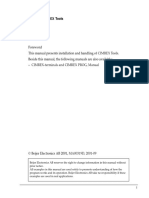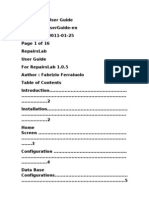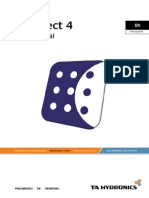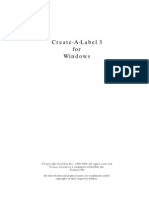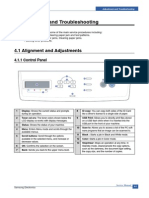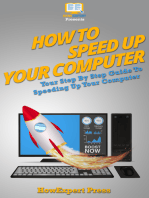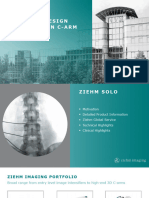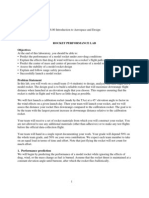Coils For Windows
Uploaded by
badmike71Coils For Windows
Uploaded by
badmike71Coils for Windows Contents 1. Coils for Windows 2. General 3. Installation 4. Execution 4.1. Coils 4.2.
Heat recovery system 4.3. Unit heaters 4.4. Air blast coolers and Transformer oil coolers 4.5. Cleanable coolers 4.6. Pick up a calculation stored in the database 4.7. Project database handling 5. You are important! 1. Coils for Windows Welcome as a user of COILS for Windows! It is important to select the heat exchanger which best suits your requirements. Our product selection computer program COILS for Windows is advanced and easy to use. The program offers reliable and accurate technical data for selecting the correct product and provides the right source material for sizing other components in the installation. Go on reading, and you will be informed how to install the program and how to run it. Below you will find also a short manual. If you have views or critisism on the program, or if you run into problems, do not hesitate to contact us. 2. General With COILS for Windows you can select the right heat exchanger from Coiltech's assortment in order to heat or cool air by using water, refrigerants or steam. Also unit heaters, heat recovery systems, air blast coolers, transformer oil coolers and cleanable coolers can be calculated. The program operates in Windows 95, Windows NT or a later version. Recommended computer performance are 486DX 66,16 Mb RAM (minimum 486 DX 33, 8 Mb RAM) and VGA graphics. Coils for Windows is available on CD-rom. Most likely, your CD does not include the complete program but only the program parts you may need. And during the installation it is possible to exclude program parts in order to save hard disk space. The most usual program combination, coils, heat recovery, fan air heaters and air blast coolers, will occupy 107 Mb disk space. The installation procedure will give information on space requirements for different installation alternatives.
3. Installation Insert the CD-rom. Select Execute on the Start menu and open Install.exe. Then follow the instructions on the screen. Normally you can answer yes to all questions. If you use Windows98 or Windows95, you have to restart your computer before using Coils. 4. Execution Even if you are not a skilled Windows-user, you will find it easy to work with COILS. At any time you can call for help by using the help button or the F1 key. 4.1. A quick view Try first a coil calculation. Double-click on the program icon to start COILS. At first a project screen will appear. Fill in project data or pick up a project stored in the data base. Select Ventilation coil and press OK. Next screen is the input form for the coil calculation. Select one of the tabs for the inner medium: water, evaporating refrigerant, steam or condensing refrigerant. Use the mouse or the tab key to move between the input fields. At any time you will find information regarding the actual input field below on the screen. You may want to state the air flow rate in cubic meters per hour? Then press the button Settings. You will find some important settings which will influence the calculation such as units for flow rates and selection of an antifreeze liquid. You can also make settings for the printout. Go to the File menu and select Printout settings|Page setup. Now, you may select printout language and fill in the contents of the printout heading. You can save your settings for the future by selecting Save Settings under Alternative on the menu line. Back to the input form. You are advised to fill in an identification of the calculation. This makes it possible to save the calculation to be able to pick it up later. When it is time to select the coil type, click on the arrow beside the Type field. The available alternatives will be shown. You are not obliged to select a coil type - if you don't, the program will do it for you. If you want, you can fill in suggested dimensions of the coil in the fields for width and height, etc. The ordering code further below on the screen will be filled in automatically. It is also possible to fill in the dimensions directly in the ordering code. Press F1 with the cursor in the actual field if you want the ordering code key to appear on the screen. Click on the Calculate button (the one with the calculator symbol) when you are ready to start the calculation. After looking at the result, you may want to change the coil dimensions. If you do, normally a new calculation will be made immediately, without pressing the button. On the tool bar you will find buttons that are used to save, preview or print out the actual calculation. This can be done also under the File menu. Use File|Print also if you want to
print out the results from a certain project, all items or some of them. For some coil types a dimension sketch may be included in the printout. 4.2. Heat recovery systems Coils for Windows can be used for calculation of a liquid coupled heat recovery system of two or more coils. Select Heat Recovery from the Project dialog. A picture of a heat recovery system with two coils will be shown. You can add more coils by pressing the button with the coil and click where you would like to put the new coil. Fill in airflow rates, temperatures and, for exhaust air, humidity. Also fill in antifreeze content. If you wish, you may state the coil type and dimensions. Mark the coil and press the button with the coil and the dimension lines. State desired temperature efficiency, if applicable. Click on Calculate and the result will appear within a few seconds. A printout will be obtained if you press the printout button. Or save the calculation and use the file menu for printout. If you select "Detailed printout" you will have one more page for each coil including detailed information on the actual coil. 4.3. Unit heaters First select tab for water or steam, then enter you input data. In order to select a unit heater type, click on the arrow to the right of the Type field. The available alternatives will appear. You can also select size and motor variant - or leave the selection to the program. You can get some information about the variants if you press <F1> with the cursor in the ordering code field. If you select one of the accessories available - note that it will influence the capacity. After pressing Calculate the result will appear. By using one of the buttons or the File menu the calculation may be stored, printed out or previewed. Under Settings you may, among other things, select among the alternative freeze protection liquids. 4.4 Air blast coolers and transformer oil coolers Enter the requirements you want the cooler to fulfill. Sound demands may be stated in different ways: sound power level or sound pressure level at an optional distance from the cooler. As a result a list with a number of alternatives will be presented. By clicking in the head of a certain column, you will have the list sorted by the content of the actual column. Detailed data concerning the marked alternative will be shown below. You can also save, preview and print out the current alternative. Use File|Printout settings to order a dimension sketch with your printout. Behind a tool button marked with an "i" you will find some documentation over the air blast coolers from Coiltech. 4.5. Cleanable coolers The screen is quite similar to the one used for standard coils, see 4.1. With this program part it is possible also to state the desired surface overdesign. If the program is free to decide the coil dimensions, it will try to meet these requirements. On the upper part of the
screen you will find a button marked "i" for information - keep the CD inserted if you want to look at the documentation. There is also a button for showing a list of accessories. A dimension sketch can be ordered from File|printout settings. 4.6. Pick up a calculation stored in the database How do you pick up a stored calculation? Choose File|Open. The project screen will appear. Select one of the projects. Then select one of the items shown below. Confirm with OK. 4.7. Project database handling Thanks to the project database system you can save your calculations, open an optional calculation and print out the results from one or more calculations. By using the project data handling you can also delete saved calculations, copy calculations to another disk unit and pick up calculations from another disk unit. It can be reached by selecting Alternative|Project data handling. 5. You are important! We know from experience that critical users play an important role in the program development process. If you run into errors in the programs, or if you have ideas on improvements, please let us know. With your help we can make COILS for Windows even better!
You might also like
- TG110-Dtpw Manual 207 With USB AddendumNo ratings yetTG110-Dtpw Manual 207 With USB Addendum34 pages
- Fan Coil Unit Selection Program User ManualNo ratings yetFan Coil Unit Selection Program User Manual18 pages
- TNRCC Pollution Prevention Cost Accounting Software User Training Manual February 1, 1998No ratings yetTNRCC Pollution Prevention Cost Accounting Software User Training Manual February 1, 199815 pages
- Getting Started Tutorial: What You'll Learn in This TutorialNo ratings yetGetting Started Tutorial: What You'll Learn in This Tutorial22 pages
- Operation Guide: KM-NET For Direct PrintingNo ratings yetOperation Guide: KM-NET For Direct Printing20 pages
- Virtual Presentation On Introduction To E-Views and Data EntryNo ratings yetVirtual Presentation On Introduction To E-Views and Data Entry63 pages
- 1.8 Using Documentation Resources in Hap: Getting StartedNo ratings yet1.8 Using Documentation Resources in Hap: Getting Started9 pages
- Message To Solutions Licensed Users - New Version Release Notes Solutions Version 3.1No ratings yetMessage To Solutions Licensed Users - New Version Release Notes Solutions Version 3.16 pages
- Orton ControlMaster DX Autofire2000 Programming, Monitoring and Analysis SoftwareNo ratings yetOrton ControlMaster DX Autofire2000 Programming, Monitoring and Analysis Software14 pages
- Instruction of Using VSoft Viscometer Data Collection, Analysis and Graphing Software-USBNo ratings yetInstruction of Using VSoft Viscometer Data Collection, Analysis and Graphing Software-USB11 pages
- A Write Up On The Computer Programs For Curve Realignment Developed by Shri M.S. Ekbote, Addl. Member (CE) (Retired)No ratings yetA Write Up On The Computer Programs For Curve Realignment Developed by Shri M.S. Ekbote, Addl. Member (CE) (Retired)32 pages
- Software Winols-Part1:: Introduction, Installation, and Initial Setting of Winols100% (1)Software Winols-Part1:: Introduction, Installation, and Initial Setting of Winols4 pages
- TN4 Getting Started With The R4 SoftwareNo ratings yetTN4 Getting Started With The R4 Software3 pages
- Plunger Analysis Software Start-Up Guide: Measurement & Control SystemsNo ratings yetPlunger Analysis Software Start-Up Guide: Measurement & Control Systems16 pages
- How To Speed Up Computer: Your Step-By-Step Guide To Speeding Up ComputerFrom EverandHow To Speed Up Computer: Your Step-By-Step Guide To Speeding Up ComputerNo ratings yet
- Creality Ender 3 and Creality Slicer Tutorial for 3D printers and tips and tricks.From EverandCreality Ender 3 and Creality Slicer Tutorial for 3D printers and tips and tricks.3/5 (1)
- Blender 4.3 Guide for All: Mastering 3D Design and AnimationFrom EverandBlender 4.3 Guide for All: Mastering 3D Design and AnimationNo ratings yet
- Environmental Control For Museums and Archives, TB-600 PDFNo ratings yetEnvironmental Control For Museums and Archives, TB-600 PDF33 pages
- COMBINED DEHUMIDIFIER HUMIDIFIER AIR PURIFIER YL2100 LCD - IN SITU - Museum & Archive Services PDFNo ratings yetCOMBINED DEHUMIDIFIER HUMIDIFIER AIR PURIFIER YL2100 LCD - IN SITU - Museum & Archive Services PDF1 page
- Combined Dehumidifier Humidifier Air Purifier Yl2100 LCD - in Situ - Museum & Archive Services50% (2)Combined Dehumidifier Humidifier Air Purifier Yl2100 LCD - in Situ - Museum & Archive Services1 page
- UPONOR Technical Guidelines Industrial UfhNo ratings yetUPONOR Technical Guidelines Industrial Ufh32 pages
- Air-To-Air Energy Recovery in HVAC Systems p2No ratings yetAir-To-Air Energy Recovery in HVAC Systems p229 pages
- Data Warehousing & Mining Lab Lab Code: CSL503: Experiment 3No ratings yetData Warehousing & Mining Lab Lab Code: CSL503: Experiment 36 pages
- A Hardware Efficient Pseudorandom Generation Using Geffe GeneratorNo ratings yetA Hardware Efficient Pseudorandom Generation Using Geffe Generator3 pages
- Accomplishment Early Enrolment 2023-2024No ratings yetAccomplishment Early Enrolment 2023-20242 pages
- En Ziehm Solo Product Presentation FINALNo ratings yetEn Ziehm Solo Product Presentation FINAL35 pages
- Good Practice in Undergraduate EducationNo ratings yetGood Practice in Undergraduate Education17 pages
- Introduction To IOT ESE Set-1 AY 2022-23No ratings yetIntroduction To IOT ESE Set-1 AY 2022-232 pages
- Docker Cheet Sheet For Devops EngineersNo ratings yetDocker Cheet Sheet For Devops Engineers3 pages
- Group Project: Members: Parth Patel (08IT071) Sunil Patel (09IT256)No ratings yetGroup Project: Members: Parth Patel (08IT071) Sunil Patel (09IT256)24 pages
- Ethical Hacking and Defence Part-Ii Lab ProjectNo ratings yetEthical Hacking and Defence Part-Ii Lab Project19 pages
- TNRCC Pollution Prevention Cost Accounting Software User Training Manual February 1, 1998TNRCC Pollution Prevention Cost Accounting Software User Training Manual February 1, 1998
- Getting Started Tutorial: What You'll Learn in This TutorialGetting Started Tutorial: What You'll Learn in This Tutorial
- Virtual Presentation On Introduction To E-Views and Data EntryVirtual Presentation On Introduction To E-Views and Data Entry
- 1.8 Using Documentation Resources in Hap: Getting Started1.8 Using Documentation Resources in Hap: Getting Started
- Message To Solutions Licensed Users - New Version Release Notes Solutions Version 3.1Message To Solutions Licensed Users - New Version Release Notes Solutions Version 3.1
- Orton ControlMaster DX Autofire2000 Programming, Monitoring and Analysis SoftwareOrton ControlMaster DX Autofire2000 Programming, Monitoring and Analysis Software
- Instruction of Using VSoft Viscometer Data Collection, Analysis and Graphing Software-USBInstruction of Using VSoft Viscometer Data Collection, Analysis and Graphing Software-USB
- A Write Up On The Computer Programs For Curve Realignment Developed by Shri M.S. Ekbote, Addl. Member (CE) (Retired)A Write Up On The Computer Programs For Curve Realignment Developed by Shri M.S. Ekbote, Addl. Member (CE) (Retired)
- Software Winols-Part1:: Introduction, Installation, and Initial Setting of WinolsSoftware Winols-Part1:: Introduction, Installation, and Initial Setting of Winols
- Plunger Analysis Software Start-Up Guide: Measurement & Control SystemsPlunger Analysis Software Start-Up Guide: Measurement & Control Systems
- The Definitive Guide to Getting Started with OpenCart 2.xFrom EverandThe Definitive Guide to Getting Started with OpenCart 2.x
- Make Your PC Stable and Fast: What Microsoft Forgot to Tell YouFrom EverandMake Your PC Stable and Fast: What Microsoft Forgot to Tell You
- How To Speed Up Computer: Your Step-By-Step Guide To Speeding Up ComputerFrom EverandHow To Speed Up Computer: Your Step-By-Step Guide To Speeding Up Computer
- Creality Ender 3 and Creality Slicer Tutorial for 3D printers and tips and tricks.From EverandCreality Ender 3 and Creality Slicer Tutorial for 3D printers and tips and tricks.
- Blender 4.3 Guide for All: Mastering 3D Design and AnimationFrom EverandBlender 4.3 Guide for All: Mastering 3D Design and Animation
- Environmental Control For Museums and Archives, TB-600 PDFEnvironmental Control For Museums and Archives, TB-600 PDF
- COMBINED DEHUMIDIFIER HUMIDIFIER AIR PURIFIER YL2100 LCD - IN SITU - Museum & Archive Services PDFCOMBINED DEHUMIDIFIER HUMIDIFIER AIR PURIFIER YL2100 LCD - IN SITU - Museum & Archive Services PDF
- Combined Dehumidifier Humidifier Air Purifier Yl2100 LCD - in Situ - Museum & Archive ServicesCombined Dehumidifier Humidifier Air Purifier Yl2100 LCD - in Situ - Museum & Archive Services
- Data Warehousing & Mining Lab Lab Code: CSL503: Experiment 3Data Warehousing & Mining Lab Lab Code: CSL503: Experiment 3
- A Hardware Efficient Pseudorandom Generation Using Geffe GeneratorA Hardware Efficient Pseudorandom Generation Using Geffe Generator
- Group Project: Members: Parth Patel (08IT071) Sunil Patel (09IT256)Group Project: Members: Parth Patel (08IT071) Sunil Patel (09IT256)