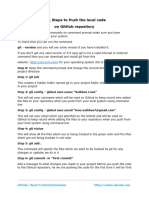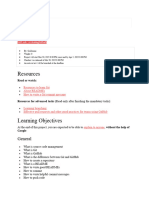0 ratings0% found this document useful (0 votes)
2 viewsGit Commands
This document provides a step-by-step guide for pushing both main and dev branches to a new GitHub repository. It includes instructions for creating a repository on GitHub, setting up a local repository, ensuring code is in the dev branch, adding and committing code, linking to the GitHub repository, and pushing both branches. Finally, it advises verifying the existence of both branches on the GitHub page.
Uploaded by
Stevany CorleoneCopyright
© © All Rights Reserved
Available Formats
Download as DOCX, PDF, TXT or read online on Scribd
0 ratings0% found this document useful (0 votes)
2 viewsGit Commands
This document provides a step-by-step guide for pushing both main and dev branches to a new GitHub repository. It includes instructions for creating a repository on GitHub, setting up a local repository, ensuring code is in the dev branch, adding and committing code, linking to the GitHub repository, and pushing both branches. Finally, it advises verifying the existence of both branches on the GitHub page.
Uploaded by
Stevany CorleoneCopyright
© © All Rights Reserved
Available Formats
Download as DOCX, PDF, TXT or read online on Scribd
You are on page 1/ 2
You want to push both main and dev branches to a new GitHub repository, where your current
code is in the dev branch locally. Follow these steps:
1. Create a New Repository on GitHub
1. Go to GitHub.
2. Click the + icon at the top right and select New repository.
3. Fill out the repository details:
· Repository Name: Name your repository.
· Visibility: Choose Public or Private.
· Initialize Repository: Do not check "Add a README."
4. Click Create Repository.
2. Set Up Your Local Repository
1. Open a terminal or command prompt.
2. Navigate to your local project folder containing the code:
cd /path/to/your/folder
3. If not already done, initialize your local repository:
git init
3. Ensure Your Code is in the dev Branch Locally
1. If you're currently on the dev branch, verify with:
git branch
2.
3. If dev is listed and highlighted, you're already on it.
4. If not, create and switch to the dev branch:
git checkout -b dev
4. Add and Commit Your Code
1. Add all files to the staging area:
git add .
2. Commit the changes:
git commit -m "Initial commit on dev branch"
5. Link to the GitHub Repository
1. Copy the repository URL from the new GitHub repo (e.g.,
https://github.com/username/repo-name.git).
2. Add the remote origin:
git remote add origin https://github.com/username/repo-name.git
6. Push Both Branches to GitHub
1. Push the dev branch:
git push -u origin dev
2. Create and push the main branch:
git checkout -b main # Switch to main git push -u origin main
7. Verify Both Branches on GitHub
1. Go to your GitHub repository page.
2. Use the branch dropdown to ensure both main and dev branches exist.
You might also like
- Hourglass Workout Program by Luisagiuliet 276% (21)Hourglass Workout Program by Luisagiuliet 251 pages
- The Hold Me Tight Workbook - Dr. Sue Johnson100% (16)The Hold Me Tight Workbook - Dr. Sue Johnson187 pages
- Read People Like A Book by Patrick King-Edited62% (66)Read People Like A Book by Patrick King-Edited12 pages
- Livingood, Blake - Livingood Daily Your 21-Day Guide To Experience Real Health77% (13)Livingood, Blake - Livingood Daily Your 21-Day Guide To Experience Real Health260 pages
- COSMIC CONSCIOUSNESS OF HUMANITY - PROBLEMS OF NEW COSMOGONY (V.P.Kaznacheev,. Л. V. Trofimov.)94% (212)COSMIC CONSCIOUSNESS OF HUMANITY - PROBLEMS OF NEW COSMOGONY (V.P.Kaznacheev,. Л. V. Trofimov.)212 pages
- Donald Trump & Jeffrey Epstein Rape Lawsuit and Affidavits83% (1016)Donald Trump & Jeffrey Epstein Rape Lawsuit and Affidavits13 pages
- The 36 Questions That Lead To Love - The New York Times94% (34)The 36 Questions That Lead To Love - The New York Times3 pages
- The 36 Questions That Lead To Love - The New York Times95% (21)The 36 Questions That Lead To Love - The New York Times3 pages
- Jeffrey Epstein39s Little Black Book Unredacted PDF75% (12)Jeffrey Epstein39s Little Black Book Unredacted PDF95 pages
- The 4 Hour Workweek, Expanded and Updated by Timothy Ferriss - Excerpt23% (954)The 4 Hour Workweek, Expanded and Updated by Timothy Ferriss - Excerpt38 pages
- Request-Response: Getting Started With GitNo ratings yetRequest-Response: Getting Started With Git12 pages
- How to Create and Clone a Repo in GitHub on Ubuntu 18No ratings yetHow to Create and Clone a Repo in GitHub on Ubuntu 185 pages
- Efficient Python Tricks and Tools For Data Scientists (Git and GitHub)No ratings yetEfficient Python Tricks and Tools For Data Scientists (Git and GitHub)8 pages
- Lab1-Version Controlling with Git in Visual Studio Code and GitHubNo ratings yetLab1-Version Controlling with Git in Visual Studio Code and GitHub19 pages
- Lab Activity - Exercise 12 - Create and Connect a GitHub RepositoryNo ratings yetLab Activity - Exercise 12 - Create and Connect a GitHub Repository6 pages
- Using Git and GiHub in VSCode and PyCharm IDENo ratings yetUsing Git and GiHub in VSCode and PyCharm IDE3 pages
- Installing and Using Git and GitHub on Ubuntu LinuxNo ratings yetInstalling and Using Git and GitHub on Ubuntu Linux4 pages
- Task 1: Bash Here. You Will See This ScreenNo ratings yetTask 1: Bash Here. You Will See This Screen7 pages
- CS1102 Session 01 Lab Practice Git and GitHubNo ratings yetCS1102 Session 01 Lab Practice Git and GitHub7 pages
- Task 1: Bash Here. You Will See This ScreenNo ratings yetTask 1: Bash Here. You Will See This Screen7 pages
- Introduction To Git and Github: General Assembly - Data ScienceNo ratings yetIntroduction To Git and Github: General Assembly - Data Science36 pages
- GitHub Actions Cookbook: A practical guide to automating repetitive tasks and streamlining your development processFrom EverandGitHub Actions Cookbook: A practical guide to automating repetitive tasks and streamlining your development processNo ratings yet