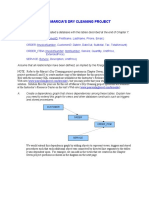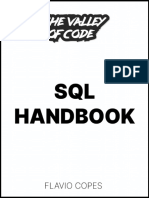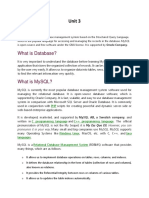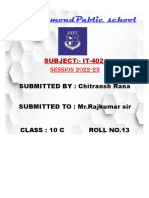Manuel SQL
Uploaded by
Roberto Herrera GonzálezManuel SQL
Uploaded by
Roberto Herrera GonzálezBefore we get started with SQL Cheat Sheet, we need to understand what a
database is and why do we need SQL. If you want to learn this offline, you can
download the SQL basics cheat sheet at any time.
Data is a collection of facts related to any object. For example: - Your name,
number, birthday, phone number, email address, etc. is a collection of facts
about you.
Therefore, a database is a systematic collection of small units of information
(data). For example: - An organized list of all the students of a school along
with their data (Name, Phone Number, Birthday, etc.) is referred to as a
database.
What is an RDBMS(Relational Database
Management System)?
RDBMS Stands for Relational DataBase Management System and is a
collection of tools that allow users to organize, manipulate, and visualize
databases. RDMBS follows some standards that allow for the fastest
response from a database and make it easier for humans to interact with a
database.
Think of an RDBMS as a tool that allows you to play with your data and
generate insights or value from the database.
Pagina [Escriba aquí] [Escriba aquí] [Escriba aquí]
What is SQL(Structured Query Language)?
Now that you understand what a database is and what a DBMS is, let's
understand what SQL is.
To recap, a database is a collection of data and an RDBMS is a tool that
allows you to interact with your data. Therefore, you would need a
"language" to communicate with the database that humans and computers
can understand, and that language is known as SQL.
SQL stands for Structured Query Language. As the name suggests, it is a
structured language via which you can query the database for performing
various tasks such as Storing, Manipulating, and retrieving data from a
database.
SQL is the standard language when it comes to communicating with powerful
relational databases such as Oracle, Sybase, Microsoft SQL Server, Access,
Ingres, etc. Anything related to data in relational databases, such as creating
tables, limiting access to data, sorting, filtering, grouping, etc., is achieved
using SQL.
In this SQL cheatsheet, we will be learning everything there is to learn about
SQL.
Pagina [Escriba aquí] [Escriba aquí] [Escriba aquí]
SQL v/s MySQL: Difference Between Both
Most beginners usually get confused between the two terms - SQL and
MySQL, and sometimes use the two interchangeably. However, there is a
clear and vast difference between the two.
As defined earlier, SQL is a language that allows one to communicate with
the database. MySQL, on the other hand, is an RDBMS in which you can type
SQL commands to interact with the database.
SQL is the language/protocol that is used by relational database
management systems to allow users to manipulate data in the database.
MySQL is a database management system that provides users with an
interface to connect with databases. MySQL provides users with the ability to
create various databases, tables, stored procedures, and functions in their
database servers. SQL is the language that is used to perform powerful
operations on the database.
In this SQL Cheat Sheet, we would be looking at both SQL and MySQL, which
would help clarify the difference.
What Can SQL do?
SQL is a powerful programming language that allows you to communicate
with the database. Almost all companies use databases to store and retrieve
data in some form or the other.
Using SQL, you create Databases, and inside a database, you create various
TABLES in which you can add all your data. Using SQL, you can:
1. Create / Delete Databases
2. Create / Delete Table(s) in a database
3. SELECT particular data from table(s)
4. INSERT data into tables
5. UPDATE data in tables
6. DELETE data from tables
7. Create Views in the database
8. Execute various aggregate functions
and tons of other cool stuff. So, let's see how we can harness this power.
How to get started with SQL?
Pagina [Escriba aquí] [Escriba aquí] [Escriba aquí]
To get started with writing SQL on your computer, you would need to install
a Database Management Server. The RDBMS would then give you all the
necessary tools to interact with your database.
There are various RDBMS that you can use, and it doesn't matter (much)
what system you choose as long as it's working for you. Some of the most
common RDBMS are:
1. MySQL
2. Oracle
3. Microsoft SQL Server
4. PostgreSQL
5. Heidi SQL
Just install any of the RDBMS that you like from their official website and you
should be able to create a database server by simply following their
instructions. Once you have a database server ready, you can get access to
a Query Editor where you can type all your SQL queries.
Now, let's get started with our cheat sheet and learn some SQL basics and
SQL syntax to get the ball rolling.
Working with Tables
To work with SQL, you need to understand that data is organized into tables.
One database would contain all the data for a single application (in most
cases). A single database would have multiple tables that store values.
Pagina [Escriba aquí] [Escriba aquí] [Escriba aquí]
For example:- If you have a restaurant management application or
implemented E-Delivery solution for smooth operations, you would have a
database that contains tables such as:
1. Customers
2. Orders
3. Menu Items
4. Receipts
5. Combox
etc. Each table would contain a specific type of data and various tables could
have different types of relations. Using SQL relations, we can combine values
from different tables to fetch the data that we require. (More on relations in a
later section)
To create a table, we would require two things. Firstly, we would need all the
fields that we want to store in a table. Secondly, we want to define the type
of data that would enter into a table.
Let's take the restaurant management application's Customers table as an
example. We want to store some information about each of our customers
such as their name, Phone Number, and Postal Code. Now that we are done
with the first step, we need to define the data types of these values.
The name of a customer would be of character data type because we need
to store alphabetical characters. Similarly, the phone number would be
characters again because we would need to store country code, and special
Pagina [Escriba aquí] [Escriba aquí] [Escriba aquí]
characters such as '+', '()', etc. The postal code would be of type integer
because we need to store numbers. Here is how the table would look like:
Name Phone Postal Code
varchar(50) varchar(15) integer
To identify each customer uniquely, we add an ID to them so that we can use
this ID to connect data from various tables. So, the final table structure could
look something like this.
ID Name Phone Postal Code
INTEGER VARCHAR(50) VARCHAR(15) INTEGER
To create this table, we would use the CREATE SQL Command followed by
the fields as follows:
CREATE TABLE customers(
ID INT NOT NULL,
name varchar(50),
phone varchar(15),
postalCode INT
);
To delete this table, we would use the DROP command as follows:
DROP TABLE customers;
SQL Data Types for Server
To create tables for manipulating data effectively, we need to work with the
correct data type. Let's say we want to work with dates, it would be easier to
create a column for holding DATE type values instead of storing them as a
string and writing logic to manipulate the values.
Pagina [Escriba aquí] [Escriba aquí] [Escriba aquí]
Every RDBMS is different and each RDBMS might have a different data type
for working with certain values. The following sections of this SQL Cheat
Sheet contain the various types of MySQL data types.
String Data Types
Data Type Description
A fixed-length string that can contain numbers, letters, and special
CHAR(size)
characters. The string length is from 0 - 255
VARCHAR(size) Variable-length string similar to CHAR(), but with a length from 0 to 65535.
TEXT(size) Holds a string of a maximum of 65,536 bytes.
TINY TEXT Holds a string of a maximum of 255 characters.
MEDIUM TEXT Holds a string with a maximum length of 16,777,215 characters.
LONG TEXT Holds a string with a maximum length of 4,294,967,295 characters.
BINARY(size) Similar to CHAR() but stores binary byte strings.
VARBINARY(size) Similar to VARCHAR() but for binary byte strings.
BLOB(size) For holding blobs of up to 65,536 bytes.
TINYBLOB Used for BLOBs (Binary Large Objects). Has a max length of 255 bytes.
MEDIUMBLOB Holds blobs of up to 16,777,215 bytes.
Pagina [Escriba aquí] [Escriba aquí] [Escriba aquí]
LONGBLOB Holds blobs of size up to 4,294,967,295 bytes.
A string object that can have only one value is chosen from a list of
ENUM(val1,val2,…) possible values of up to 65535 values in an ENUM list. If the value inserted
is not in the list, a blank value will be inserted.
A string object that can have 0 or more values, chosen from a list of
SET(val1,val2,…)
possible values. You can list up to 64 values in a SET list.
Numeric Data Types
Data Type Description
A bit-value type. The size parameter can hold a value from 1 to 64. The
BIT(size)
default value for size is 1.
A medium integer with a signed range of -2147483648 to 2147483647, and
INT(size)
an unsigned range from 0 to 4294967295.
A very small integer. The signed range is from -128 to 127. The unsigned
TINYINT(size)
range is from 0 to 255.
A small integer. The signed range is from -32768 to 32767. The unsigned
SMALLINT(size)
range is from 0 to 65535.
A medium integer. The signed range is from -8388608 to 8388607. The
MEDIUMINT(size)
unsigned range is from 0 to 16777215.
A large integer. The signed range is from -9223372036854775808 to
BIGINT(size) 9223372036854775807. The unsigned range is from 0 to
18446744073709551615.
Zero values are considered as FALSE and non-zero values are considered
BOOL/BOOLEAN
as TRUE.
A floating-point value. If the precision parameter(p) is between 0 to 24, the
FLOAT(p) data type is set to FLOAT(), and if it's from 25 to 53, the data type is set to
DOUBLE(). This makes the storage of values more efficient.
A floating-point number value where the total digits are set by the size
parameter,
DOUBLE(size,d) and the number of digits after the decimal point is set by the d
parameter.
DEC(size,d)/ An exact fixed-point number with the total number of digits set by the size
Pagina [Escriba aquí] [Escriba aquí] [Escriba aquí]
parameters, and the total number of digits after the decimal point set by the d
DECIMAL(size,d) parameter. For size, the maximum number is 65 and the default is 10, while
for d, the maximum number is 30 and the default being 10.
Note: All the numeric data types may have an extra option: UNSIGNED or
ZEROFILL. If you add the UNSIGNED/ZEROFILL option, MySQL disallows
negative values for the column.
Date/Time Data Types
Data Type Description
A simple date in YYYY-MM–DD format, supporting a range from ‘1000-01-01’
DATE
to ‘9999-12-31’.
A time in hh:mm:ss format, with a supported range from ‘-838:59:59’ to
TIME(fsp)
‘838:59:59’
A date and time combination in YYYY-MM-DD hh:mm:ss format. The
DATETIME(fsp)
supported range is from '1000-01-01 00:00:00' to '9999-12-31 23:59:59'
A Unix Timestamp, which is a value relative to the number of seconds since
TIMESTAMP(fsp) the Unix epoch (‘1970-01-01 00:00:00’ UTC). This has a supported range
from ‘1970-01-01 00:00:01’ UTC to ‘2038-01-09 03:14:07’ UTC.
YEAR A year in four-digit format with the range as - 1901 to 2155
CRUD Operations with SQL
Now that we have our table(s) ready, let's see how we can store and retrieve
data from the tables in our database. In the following sections of this SQL
Basics Cheat Sheet, we would look at the most basic SQL operations.
Pagina [Escriba aquí] [Escriba aquí] [Escriba aquí]
CRUD is an acronym that stands for Create, Read, Update, and Delete. These
are the most fundamental operations that one can perform on any database.
For creating any application, these 4 types of operations are crucial. They
are:-
1. INSERT (Create)
2. SELECT (Read)
3. UPDATE (Update)
4. DELETE (Delete)
INSERT
To insert data into any table, we use the INSERT INTO statement. The
general syntax for insert is:
INSERT INTO table_name(column1,column2,...)
VALUES(val1,val2,...);
To insert data into our customer's table, we would use the following
statement:
INSERT INTO customers(ID,name,phone,postalCode)
VALUES(1,'Alice','+123456789',123456);
Pagina [Escriba aquí] [Escriba aquí] [Escriba aquí]
SELECT
To read data from a table, we would use the Select statement where we
define the columns that we want to fetch. The general syntax is:
SELECT column1,column2,.. FROM table_name;
If we wanted to select the name and phone number of a customer from our
table, we would use:
SELECT name, phone FROM customers;
Also, to read all the columns from our table, we can replace the column
names with * as follows:
SELECT * FROM customers;
UPDATE
To update specific column(s) of specific row(s), we make use of the Update
statement. The general syntax for an update statement is:
UPDATE table_name
SET column1=value1,column2=value2,...
WHERE conditions...;
For example, if we wanted to update the phone number of a customer that
has an ID of 2, we would write our query as:
UPDATE customers
SET phone='+2223334445'
WHEREID=2;
We can update multiple columns by adding them to the SET statement and
we can target multiple rows by adding them to the WHERE statement. We
will look at WHERE in detail in later sections of this SQL commands cheat
sheet.
DELETE
If we wanted to remove some rows from a table, we would use the delete
statement. The general syntax is:
DELETE FROM table_name
Pagina [Escriba aquí] [Escriba aquí] [Escriba aquí]
WHERE condition...;
Let's say we want to remove all the customers who live in a particular area.
So, we simply delete those rows that have a specific area code:
DELETE FROM customers
WHERE postalCode=223344;
List of useful SQL Keywords
In the following section of this SQL Server Cheat Sheet, we will have a look at
all the commands/keywords that we can use in SQL to work with data, tables,
and databases.
Keyword Description
Add a new column to an existing table. Eg: ALTER TABLE customers ADD
ADD
email_address VARCHAR(255);
ALTER Adds, deletes, or edits columns/constraints in a table. Eg: ALTER TABLE
TABLE customers DROP COLUMN email_address;
ALTER Changes the data type of a table’s column. Eg: ALTER TABLE customers ALTER
COLUMN COLUMN phone varchar(50)
AS Renames a table or column with an alias value that only exists for the duration of
Pagina [Escriba aquí] [Escriba aquí] [Escriba aquí]
the query. Eg: SELECT name AS customer_name, phone, postalCode FROM
customers;
ASC Used with ORDER BY to return the data in ascending order.
Adds a constraint that limits the value which can be added to a column. Eg:
CHECK
CREATE TABLE Users(firstName varchar(255),age INT, CHECK(age>10));
CREATE
Creates a new database. Eg: CREATE DATABASE my website;
DATABASE
CREATE Creates a new table. Eg: CREATE TABLE users (id int,firsr_name varchar(255),
TABLE surname varchar(255), address varchar(255), contact_number int);
Set the default value for a column. Eg: CREATE TABLE products(ID int, name
DEFAULT
varchar(255) DEFAULT 'Username', from date DEFAULT GETDATE());
DELETE Delete values from a table. DELETE FROM users WHERE user_id= 674;
DESC Used with ORDER BY to return the data in descending order.
DROP Deletes a column from a table. ALTER TABLE users DROP COLUMN
COLUMN first_name;
DROP Deletes a complete database along with all the tables and data inside. Eg: DROP
DATABASE DATABASE my website;
DROP Removes a default value for a column. Eg: ALTER TABLE products ALTER
DEFAULT COLUMN name DROP DEFAULT;
DROP
Delete a table from a database. Eg: DROP TABLE customers;
TABLE
Specifies which table to select or delete data from. Eg: SELECT * FROM
FROM
customers;
Used with a WHERE clause as a shorthand for multiple OR conditions. Eg:
IN
SELECT * FROM users WHERE country IN('USA', 'United Kingdom','Russia');
Tests for empty (NULL) values. Eg: SELECT * FROM users WHERE phone IS
IS NULL
NULL;
IS NOT
Opposite of IS NULL. Tests for values that are not null.
NULL
Returns true if the operand value matches a pattern. SELECT * FROM users
LIKE
WHERE first_name LIKE '%son';
ORDER BY Used to sort the resultant data in ascending (default) or descending order.
Pagina [Escriba aquí] [Escriba aquí] [Escriba aquí]
SELECT Same as SELECT, except duplicate values are excluded. Eg: SELECT DISTINCT
DISTINCT postalCode from customers;
Used alongside SELECT to return a set number of records from a table. Eg:
TOP
SELECT TOP 5 * FROM customers;
Used alongside the INSERT INTO keyword to add new values to a table. Eg:
VALUES
INSERT INTO cars (name, model, year) VALUES ('Ford', 'Fiesta', 2010);
Filters result only includes data that meets the given condition. SELECT * FROM
WHERE
orders WHERE quantity > 1;
Operators in SQL
SQL has various operators that allow you to manipulate and compare
multiple values. These are very useful and handy while creating queries.
SQL Arithmetic Operators
Operator Description
+ Addition
- Subtraction
* Multiply
/ Divide
Pagina [Escriba aquí] [Escriba aquí] [Escriba aquí]
% Modulo
SQL Bitwise Operators
Operator Description
& Bitwise AND
| Bitwise OR
^ Bitwise Exclusive OR
SQL Comparison Operators
Operator Description
= Equal to
> Greater Than
< Less Than
>= Greater than or equal to
<= Less than or equal to
<> Not Equal to
SQL Compound Operators
Operator Description
+= Add Equals
-= Subtract Equals
*= Multiply Equals
/= Divide Equals
%= Modulo Equals
&= Bitwise AND Equals
^-= Bitwise Exclusive Equals
|*= Bitwise OR Equals
Pagina [Escriba aquí] [Escriba aquí] [Escriba aquí]
SQL Logical Operators
Operator Description
ALL TRUE if all of the subquery values meet the condition
AND TRUE if all the conditions separated by AND is TRUE
ANY TRUE if any of the subquery values meet the condition
BETWEEN TRUE if the operand is within the range of comparisons
EXISTS TRUE if the subquery returns one or more records
IN TRUE if the operand is equal to one of a list of expressions
LIKE TRUE if the operand matches a pattern
NOT Displays a record if the condition(s) is NOT TRUE
OR TRUE if any of the conditions separated by OR is TRUE
SOME TRUE if any of the subquery values meet the condition
SQL Keys
In a database, different tables store different values and these values are
related to each other. To identify each row uniquely, we make use of SQL
keys. An SQL key is either a single column (or attribute) or a group of
columns that can uniquely identify rows in a table. SQL Keys ensures that
there aren't any rows with duplicate values.
Pagina [Escriba aquí] [Escriba aquí] [Escriba aquí]
However, the most powerful use of keys is to establish relations between
multiple tables in a database. To do so, we need to understand Primary Key
and Foreign Key. The following sections of this SQL cheatsheet explain both
of these concepts.
Primary Key
It is a key that uniquely identifies a single row in a table. For example, in a
customer's table, the ID key can be used as a primary key to uniquely
identify a single customer. This key can then be used to fetch data from
multiple tables that have data related to the customer.
Key Points:
1. There can only be One Primary Key for a Table.
2. Primary Key should be unique for Each Row.
3. Primary key cannot have Null Values.
Typically, the primary key in a table is the ID column and is usually paired
with the AUTO_INCREMENT keyword to uniquely identify the row. To mark a
column as the primary key, we use the PRIMARY KEY keyword followed by
the column/columns that consist of the primary key. For Example: -
CREATE TABLE users (
id int NOT NULL AUTO_INCREMENT,
first_name varchar(255) NOT NULL,
last_name varchar(255) NOT NULL,
address varchar(255),
Pagina [Escriba aquí] [Escriba aquí] [Escriba aquí]
email varchar(255) NOT NULL,
PRIMARY KEY (id)
);
Foreign Key
A foreign key is a field in a table that references the PRIMARY KEY of another
table. A foreign key is used to link two tables together by establishing a
relationship.
The table that contains the foreign key is known as the child table, while the
table containing the primary key for the foreign key is known as the parent
table.
For example: Let's say we have 3 different tables to manage a restaurant -
products, users, and orders. In our products table, we list all our products
and in the user's table, we have details of all our users. When a user places
an order, we save the data in the orders table. But, instead of saving the
complete details of the product and all the information of the user, we save
their primary keys in the orders table.
CREATE TABLE orders(
order_id INT NOT NULL,
user_id INT,
product_id int,
PRIMARY KEY(order_id),
FOREIGN KEY(user_id) REFERENCES users(id),
FOREIGN KEY(product_id) REFERENCES products(id)
);
Here, we create a primary key for the order ID as it uniquely identifies an
order. Also, we create two foreign keys that reference different primary keys.
SQL Joins
Once you understand Primary Key and Foreign Key, you can use joins to
fetch data by combining multiple tables. Let's take the orders, customers,
and products table as an example.
Pagina [Escriba aquí] [Escriba aquí] [Escriba aquí]
Products:
product_id product_name price
1 Burger 10
2 Sandwich 15
Customers:
customer_id customer_name email
1 Alice alice@alice.com
2 Bob bob@bob.com
Orders:
order_id customer_id product_id
1 1 1
2 1 2
3 2 1
We can join the orders table with customers and products table to get only
the information that we require. Let's say we want to see all the orders with
the customer's name, product name, and product price as follows:
order_id product_name customer_name price
Pagina [Escriba aquí] [Escriba aquí] [Escriba aquí]
1 Burger Alice 10
2 Sandwich Alice 15
3 Burger Bob 10
To do so, we would use join in SQL as follows:
SELECT orders.order_id, products.product_name,customers.customer_name,products.price
FROM orders
INNER JOIN products ON products.product_id = order.product_id
INNER JOIN customers on customers.customer_id = order.customer_id;
SQL has Different Types of Joins that Help Achieve Different
Results:
1. INNER JOIN - Returns any records which have matching values in both tables.
2. LEFT JOIN - Returns all of the records from the first table, along with any
matching records from the second table
3. RIGHT JOIN - Returns all of the records from the second table, along with any
matching records from the first
4. FULL JOIN - Returns all records from both tables when there is a match
SQL Cheatsheet for SELECT Queries
1. Retrieve specific columns
SELECT userId,name,age,phone,country FROM Users;
2. Retrieve all Columns
SELECT * FROM Users;
3. Retrieve Filtered Rows
SELECT * FROM Users WHERE age>18;
4. Retrieve Distinct Rows
SELECT DISTINCT country from Users;
5. Count the Filtered Rows
SELECT COUNT(*) FROM users WHERE age>18;
6. Sort Rows Based on Criteria
SELECT * FROM Users ORDER BY userId ASC/DESC;
Note: You can use ASC for Ascending Order or DESC for descending order. If
nothing is specified, sorting is done in Ascending order(ASC).
Pagina [Escriba aquí] [Escriba aquí] [Escriba aquí]
7. Retrieve Limited RowsSELECT * FROM Users WHERE count
SELECT * FROM Users WHERE country=’india’ LIMIT 20;
8. Retrieve and Skip/Offset Rows
SELECT * FROM Users ORDER BY userId OFFSET 10 ROWS;
9. Get Average, Sum, Max, Min, etc. of Results
SELECT AVG(age) FROM USERS;
10. Get all Values from two Tables
SELECT * FROM Users INNER JOIN Wallets ON Users.walletId =
Wallets.walletId;
Note:- We can use any type of join that we want. The condition via which we
want to join the tables needs to be specified after the ON keyword.
11. Get selected values from two tables
SELECT us.userId,us.name,wall.walletId,wall.balance
FROM Users AS us
INNER JOIN Wallets AS wall
Note: - We use the AS keyword to give an alias to a table to make our
SELECT statement shorter. We can even eliminate the AS keyword in this
case and simply write the Alias after the table name.
SQL Cheatsheet for INSERT Queries
1. Insert All Values in Order a Table
INSERT INTO Users VALUES(‘Kanak
Infosystems’,’sales@kanakinfosystems.com’,9818108884);
2. Insert Selected Values in a Table
INSERT INTO Users(userName,email) VALUES(‘Kanak
Infosystems’,’sales@kanakinfosystems.com’);
3. Insert Multiple Rows
INSERT INTO User(userName) VALUES
(‘user1’),
(‘user2’);
Note: - We separate each row with a pair of brackets followed by a comma.
SQL Cheatsheet for TABLE Queries
1. Create a New Table
CREATE TABLE Users(
Pagina [Escriba aquí] [Escriba aquí] [Escriba aquí]
id INT PRIMARY KEY,
userName VARCHAR(50),
age INT DEFAULT 10
);
2. Delete a Table
DROP TABLE Users;
3. Remove all Values from a Table
TRUNCATE TABLE Users;
4. Add a Column to the Table
ALTER TABLE Users ADD COLUMN country VARCHAR(20);
5. Remove a Column from a Table
ALTER TABLE Users DROP COLUMN country;
6. Rename a Table
ALTER TABLE Users RENAME TO Customers;
7. Rename a Column
ALTER TABLE Users RENAME userName to name;
SQL Cheat Sheet for UPDATE/DELETE Queries
1. Update Column Value for all Rows
UPDATE Users SET country=’india’;
2. Update Column Value for Selected Rows
UPDATE Users SET isEligible=’true’ WHERE age>=18;
3. Delete all Rows
DELETE FROM Users;
4. Delete Specific Rows
DELETE FROM Users WHERE age<18;
SQL Cheat Sheet for SELECT Filters
1. Filter by Multiple Matching Conditions
SELECT * FROM Users WHERE age>=18 AND country=’india’;
2. Filter Rows by Multiple Parallel Conditions
SELECT * FROM Users WHERE country=’india’ OR name LIKE ‘Kan%’;
3. Filter Rows Based on Values in a List
SELECT * FROM Users WHERE age IN (15,18,22,27);
Pagina [Escriba aquí] [Escriba aquí] [Escriba aquí]
4. Filter Rows with Values in a Range
SELECT * FROM Users WHERE age BETWEEN 25 AND 30
Pagina [Escriba aquí] [Escriba aquí] [Escriba aquí]
You might also like
- Answers To Marcia'S Dry Cleaning Project Questions: Customer100% (1)Answers To Marcia'S Dry Cleaning Project Questions: Customer21 pages
- SQL DBMS Presentation For Mathematical Students (2nd Sem)No ratings yetSQL DBMS Presentation For Mathematical Students (2nd Sem)101 pages
- SQL Commands Cheat Sheet - How To Learn SQL in 10 MinutesNo ratings yetSQL Commands Cheat Sheet - How To Learn SQL in 10 Minutes21 pages
- Puter Programming For Beginners 1671803760No ratings yetPuter Programming For Beginners 1671803760123 pages
- Structured Query Language: Introduction ToNo ratings yetStructured Query Language: Introduction To18 pages
- SQL Commands Cheat Sheet - How To Learn SQL in 10 MinutesNo ratings yetSQL Commands Cheat Sheet - How To Learn SQL in 10 Minutes27 pages
- Structured Query Language Is The Language Used by DBA and Programmers For Accessing Data From A DatabaseNo ratings yetStructured Query Language Is The Language Used by DBA and Programmers For Accessing Data From A Database45 pages
- BSc VC (Web Designing) 2nd Year 4th Unit (PHP)No ratings yetBSc VC (Web Designing) 2nd Year 4th Unit (PHP)11 pages
- SQL - The Ultimate Beginner - S Guide To Learn SQL Programming Step-by-Step50% (2)SQL - The Ultimate Beginner - S Guide To Learn SQL Programming Step-by-Step121 pages
- Introduction To Mysql: Class Xi: Informatics Practices: Mysql Notes100% (1)Introduction To Mysql: Class Xi: Informatics Practices: Mysql Notes49 pages
- CS403 - 1 - Assignment 1 (23-Apr - 29-Apr) - AnswerNo ratings yetCS403 - 1 - Assignment 1 (23-Apr - 29-Apr) - Answer3 pages
- Manipulating Data Create Insert Delete Update MYSQLNo ratings yetManipulating Data Create Insert Delete Update MYSQL18 pages
- Individual Project Front Sheet: Qualification BTEC Level 5 HND Diploma in Computing Unit Number and Title Submission DateNo ratings yetIndividual Project Front Sheet: Qualification BTEC Level 5 HND Diploma in Computing Unit Number and Title Submission Date12 pages
- Essential SQA Exam Practice Questions and Papers Higher Computing Science Sample PagesNo ratings yetEssential SQA Exam Practice Questions and Papers Higher Computing Science Sample Pages7 pages
- Answers To Marcia'S Dry Cleaning Project Questions: CustomerAnswers To Marcia'S Dry Cleaning Project Questions: Customer
- SQL DBMS Presentation For Mathematical Students (2nd Sem)SQL DBMS Presentation For Mathematical Students (2nd Sem)
- SQL Commands Cheat Sheet - How To Learn SQL in 10 MinutesSQL Commands Cheat Sheet - How To Learn SQL in 10 Minutes
- SQL Commands Cheat Sheet - How To Learn SQL in 10 MinutesSQL Commands Cheat Sheet - How To Learn SQL in 10 Minutes
- Structured Query Language Is The Language Used by DBA and Programmers For Accessing Data From A DatabaseStructured Query Language Is The Language Used by DBA and Programmers For Accessing Data From A Database
- SQL - The Ultimate Beginner - S Guide To Learn SQL Programming Step-by-StepSQL - The Ultimate Beginner - S Guide To Learn SQL Programming Step-by-Step
- Introduction To Mysql: Class Xi: Informatics Practices: Mysql NotesIntroduction To Mysql: Class Xi: Informatics Practices: Mysql Notes
- CS403 - 1 - Assignment 1 (23-Apr - 29-Apr) - AnswerCS403 - 1 - Assignment 1 (23-Apr - 29-Apr) - Answer
- Manipulating Data Create Insert Delete Update MYSQLManipulating Data Create Insert Delete Update MYSQL
- Individual Project Front Sheet: Qualification BTEC Level 5 HND Diploma in Computing Unit Number and Title Submission DateIndividual Project Front Sheet: Qualification BTEC Level 5 HND Diploma in Computing Unit Number and Title Submission Date
- Essential SQA Exam Practice Questions and Papers Higher Computing Science Sample PagesEssential SQA Exam Practice Questions and Papers Higher Computing Science Sample Pages