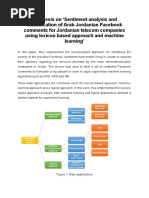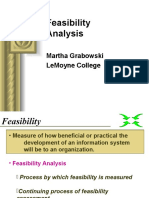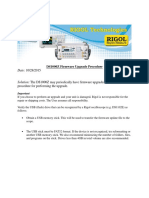Python Tutorial_ Formatted Output
Uploaded by
SentinelPython Tutorial_ Formatted Output
Uploaded by
SentinelPython Course
Home Python 2 Tutorial Python 3 Tutorial Advanced Topics Numerical Programming Machine Learning Tkinter Tutorial Contact
Previous Chapter: Output with Print
Next Chapter: Functions
Formatted Output
Follow Bernd Klein,
the author of this
Many Ways for a Nicer Output website, at Google+:
Bernd Klein on
Python 3
In this chapter of our Python tutorial we will have a closer look at the various ways of creating nicer output in Python. We present all the different ways, but we Bernd Klein on
Tutorial recommend that you should use the format method of the string class, which you will find at end of the chapter. "string format" is by far the most flexible and Facebook
Pythonic approach.
The Origins of
Python Search this website:
So far we have used the print function in two ways, when we had to print out more than two values:
Starting with
Python: The The easiest way, but not the most elegant one: Go
Interactive Shell We used print with a comma separated list of values to print out the results, as we can see in the following example. All the values are separated by blanks,
Executing a which is the default behaviour. We can change the default value to an arbitrary string, if we assign this string to the keyword parameter "sep" of the print
This topic in German
Script function:
/ Deutsche
Indentation >>> q = 459 Übersetzung:
Data Types and >>> p = 0.098 Formatierte Ausgabe
Variables >>> print(q, p, p * q)
459 0.098 44.982 Python 3
Operators
>>> print(q, p, p * q, sep=",")
Sequential Data 459,0.098,44.982
Types: Lists and >>> print(q, p, p * q, sep=" :-) ") This is a tutorial in
Strings 459 :-) 0.098 :-) 44.982 Python3, but this
>>> chapter of our course
List
is available in a
Manipulations Alternatively, we can construe out of the values a new string by using the string concatenation operator: version for Python
Shallow and 2.x as well:
Deep Copy >>> print(str(q) + " " + str(p) + " " + str(p * q))
Formatted Output in
459 0.098 44.982
Dictionaries Python 2.x
>>>
Sets and Frozen
Sets The second method is inferior to the first one in this example. Classroom
An Extensive Training
Example Using Courses
Sets
input via the The goal of this
The Old Way or the non-existing printf and sprintf website is to provide
keyboard
Conditional educational material,
allowing you to learn
Statements
Is there a printf in Python? A burning question for Python newbies coming from C, Perl, Bash or other programming languages who have this statement or function. To answer that Python has a print function and no Python on your own.
Loops, while printf function is only one side of the coin or half of the truth. One can go as far as to say that this answer is not true. So there is a "printf" in Python? No, but the functionality of the "ancient" printf is contained in Nevertheless, it is
Loop Python. To this purpose the modulo operator "%" is overloaded by the string class to perform string formatting. Therefore, it is often called string modulo (or somethimes even called modulus) operator, though it faster and more
For Loops has not a lot in common with the actual modulo calculation on numbers. Another term for it is "string interpolation", because it interpolates various class types (like int, float and so on) into a formatted string. In efficient to attend a
Difference many cases the string created via the string interpolation mechanism is used for outputting values in a special way. But it can also be used, for example, to create the right format to put the data into a database. "real" Python course
between Since Python 2.6 has been introduced, the string method format should be used instead of this old-style formatting. Unfortunately, string modulo "%" is still available in Python3 and what is even worse, it is still in a classroom, with
interators und widely used. That's why we cover it in great detail in this tutorial. You should be capable of understanding it, when you encounter it in some Python code. But it is very likely that one day this old style of formatting an experienced
Iterables will be removed from the language. So you should get used to str.format(). trainer. So why not
attend one of the live
Output with Print
The following diagram depicts how the string modulo operator works: Python courses in
Formatted output
Strasbourg, Paris,
with string Luxembourg,
modulo and the Amsterdam, Zürich /
format method Zurich, Vienna /
Functions Wien, London, Berlin,
Recursion and Munich, Hamburg,
Recursive Frankfurt, Stuttgart,
Functions or Lake Constance by
Bernd Klein, the
Parameter
author of this
Passing in
tutorial?
Functions
Namespaces You can book on-site
Global and Local classes at your
Variables company or
Decorators organization, e.g. in
Memoization with England, Switzerland,
Austria, Germany,
Decorators
France, Belgium, the
Read and Write
Netherlands,
Files Luxembourg, Poland,
Modular UK, Italy and other
Programming locations in Europe
and Modules and in Canada.
Packages in
Python We had courses in
Regular the following cities:
Amsterdam (The
Expressions
Netherlands), Berlin
Regular
(Germany), Bern
Expressions, (Switzerland), Basel
Advanced (Switzerland), Zurich
Lambda (Switzerland),
Operator, Filter, Locarno
Reduce and Map On the left side of the "string modulo operator" is the so-called format string and on the right side is a tuple with the content, which is interpolated in the format string. The values can be literals, variables or (Switzerland), Den
List arbitrary arithmetic expressions. Haag (The Hague),
Hamburg, Toronto
Comprehension
(Canada), Edmonton
Iterators and
(Canada), Munich
Generators (Germany) and many
Exception other cities.
Handling
Tests, DocTests, Contact us so we can
UnitTests define and find the
Object Oriented best course
Programming curriculum to meet
your needs, and
Class and
schedule course
Instance
sessions to be held at
Attributes your location.
The format string contains placeholders. There are two of those in our example: "%5d" and "%8.2f".
Properties vs.
getters and The general syntax for a format placeholder is
setters Skilled Python
Inheritance Programmers
%[flags][width][.precision]type
Multiple
Inheritance You are looking for
Magic Methods experienced Python
and Operator Let's have a look at the placeholders in our example. The second one "%8.2f" is a format description for a float number. Like other placeholders, it is introduced with the "%" character. developers or
Overloading This is followed by the total number of digits the string should contain. This number includes the decimal point and all the digits, i.e. before and after the decimal point. Our float number programmers? We
59.058 has to be formatted with 8 characters. The decimal part of the number or the precision is set to 2, i.e. the number following the "." in our placeholder. Finally, the last character "f" can help you, please
OOP, Inheritance
of our placeholder stands for "float". contact us.
Example
Slots
If you look at the output, you will notice that the 3 decimal digits have been rounded. Furthermore, the number has been preceded in the output with 3 leading blanks. Quote of the
Classes and
Day:
Class Creation
The first placeholder "%5d" is used for the first component of our tuple, i.e. the integer 453. The number will be printed with 5 characters. As 453 consists only of 3 digits, the output is
Road to padded with 2 leading blanks. You may have expected a "%5i" instead of "%5d". Where is the difference? It's easy: There is no difference between "d" and "i" both are used for formatting "Some programming
Metaclasses integers. The advantage or beauty of a formatted output can only be seen, if more than one line is printed with the same pattern. In the following picture you can see, how it looks, if 5 float numbers are printed languages manage to
Metaclasses with the placeholder "%6.2f" are printed insubsequent lines: absorb change, but
Metaclass Use withstand progress. "
Case: Count (Alan Perlis)
Function Calls
Abstract Classes
Output
Data Protection
Declaration
In computer scienc,
output is seen as the
Data Protection
information produced
Declaration
by a computer
program. The output
can be perceived by
the user.
Formatting
Formatting in
computer science is a
method of arranging
data for storage or
display.
This website is
supported by:
Linux and Python
Training Courses and
Seminars
Conversion Meaning
d Signed integer decimal.
i Signed integer decimal.
o Unsigned octal.
u Obsolete and equivalent to 'd', i.e. signed integer decimal.
x Unsigned hexadecimal (lowercase).
X Unsigned hexadecimal (uppercase).
e Floating point exponential format (lowercase).
E Floating point exponential format (uppercase).
f Floating point decimal format.
F Floating point decimal format.
g Same as "e" if exponent is greater than -4 or less than precision, "f" otherwise.
G Same as "E" if exponent is greater than -4 or less than precision, "F" otherwise.
c Single character (accepts integer or single character string).
r String (converts any python object using repr()).
s String (converts any python object using str()).
% No argument is converted, results in a "%" character in the result.
The following examples show some example cases of the conversion rules from the table above:
>>> print("%10.3e"% (356.08977))
3.561e+02
>>> print("%10.3E"% (356.08977))
3.561E+02
>>> print("%10o"% (25))
31
>>> print("%10.3o"% (25))
031
>>> print("%10.5o"% (25))
00031
>>> print("%5x"% (47))
2f
>>> print("%5.4x"% (47))
002f
>>> print("%5.4X"% (47))
002F
>>> print("Only one percentage sign: %% " % ())
Only one percentage sign: %
>>>
Flag Meaning
# Used with o, x or X specifiers the value is preceded with 0, 0o, 0O, 0x or 0X respectively.
0 The conversion result will be zero padded for numeric values.
- The converted value is left adjusted
If no sign (minus sign e.g.) is going to be written, a blank space is inserted before the value.
+ A sign character ("+" or "-") will precede the conversion (overrides a "space" flag).
Examples:
>>> print("%#5X"% (47))
0X2F
>>> print("%5X"% (47))
2F
>>> print("%#5.4X"% (47))
0X002F
>>> print("%#5o"% (25))
0o31
>>> print("%+d"% (42))
+42
>>> print("% d"% (42))
42
>>> print("%+2d"% (42))
+42
>>> print("% 2d"% (42))
42
>>> print("%2d"% (42))
42
Even though it may look so, the formatting is not part of the print function. If you have a closer look at our examples, you will see that we passed a formatted string to the print function. Or to put it in other words:
If the string modulo operator is applied to a string, it returns a string. This string in turn is passed in our examples to the print function. So, we could have used the string modulo functionality of Python in a two
layer approach as well, i.e. first create a formatted string, which will be assigned to a variable and this variable is passed to the print function:
>>> s = "Price: $ %8.2f"% (356.08977)
>>> print(s)
Price: $ 356.09
>>>
The Pythonic Way: The string method "format"
The Python help function is not very helpful concerning the string format method. All it says is this:
| format(...)
| S.format(*args, **kwargs) -> str
|
| Return a formatted version of S, using substitutions from args and kwargs.
| The substitutions are identified by braces ('{' and '}').
|
Let's dive into this topic a little bit deeper: The format method was added in Python 2.6. The general form of this method looks like this:
template.format(p0, p1, ..., k0=v0, k1=v1, ...)
The template (or format string) is a string which contains one or more format codes (fields to be replaced) embedded in constant text. The "fields to be replaced" are surrounded by curly braces {}. The curly braces
and the "code" inside will be substituted with a formatted value from one of the arguments, according to the rules which we will specify soon. Anything else, which is not contained in curly braces will be literally
printed, i.e. without any changes. If a brace character has to be printed, it has to be escaped by doubling it: {{ and }}.
There are two kinds of arguments for the .format() method. The list of arguments starts with zero or more positional arguments (p0, p1, ...), it may be followed by zero or more keyword arguments of the form
name=value.
A positional parameter of the format method can be accessed by placing the index of the parameter after the opening brace, e.g. {0} accesses the first parameter, {1} the second one and so on. The index inside of
the curly braces can be followed by a colon and a format string, which is similar to the notation of the string modulo, which we had discussed in the beginning of the chapter of our tutorial, e.g. {0:5d}
If the positional parameters are used in the order in which they are written, the positional argument specifiers inside of the braces can be omitted, so '{} {} {}' corresponds to '{0} {1} {2}'. But they are needed, if
you want to access them in different orders: '{2} {1} {0}'.
The following diagram with an example usage depicts how the string method "format" works works for positional parameters:
Examples of positional parameters:
>>> "First argument: {0}, second one: {1}".format(47,11)
'First argument: 47, second one: 11'
>>> "Second argument: {1}, first one: {0}".format(47,11)
'Second argument: 11, first one: 47'
>>> "Second argument: {1:3d}, first one: {0:7.2f}".format(47.42,11)
'Second argument: 11, first one: 47.42'
>>> "First argument: {}, second one: {}".format(47,11)
'First argument: 47, second one: 11'
>>> # arguments can be used more than once:
...
>>> "various precisions: {0:6.2f} or {0:6.3f}".format(1.4148)
'various precisions: 1.41 or 1.415'
>>>
In the following example we demonstrate how keyword parameters can be used with the format method:
>>> "Art: {a:5d}, Price: {p:8.2f}".format(a=453, p=59.058)
'Art: 453, Price: 59.06'
>>>
It's possible to left or right justify data with the format method. To this end, we can precede the formatting with a "<" (left justify) or ">" (right justify). We demonstrate this with the following examples:
>>> "{0:<20s} {1:6.2f}".format('Spam & Eggs:', 6.99)
'Spam & Eggs: 6.99'
>>> "{0:>20s} {1:6.2f}".format('Spam & Eggs:', 6.99)
' Spam & Eggs: 6.99'
Option Meaning
'<' The field will be left-aligned within the available space. This is usually the default for strings.
'>' The field will be right-aligned within the available space. This is the default for numbers.
'0' If the width field is preceded by a zero ('0') character, sign-aware zero-padding for numeric types will be enabled.
>>> x = 378
>>> print("The value is {:06d}".format(x))
The value is 000378
>>> x = -378
>>> print("The value is {:06d}".format(x))
The value is -00378
',' This option signals the use of a comma for a thousands separator.
>>> print("The value is {:,}".format(x))
The value is 78,962,324,245
>>> print("The value is {0:6,d}".format(x))
The value is 5,897,653,423
>>> x = 5897653423.89676
>>> print("The value is {0:12,.3f}".format(x))
The value is 5,897,653,423.897
'=' Forces the padding to be placed after the sign (if any) but before the digits. This is used for printing fields in the form "+000000120". This alignment option is only valid for numeric
types.
'^' Forces the field to be centered within the available space.
Unless a minimum field width is defined, the field width will always be the same size as the data to fill it, so that the alignment option has no meaning in this case.
Additionally, we can modify the formatting with the sign option, which is only valid for number types:
Option Meaning
'+' indicates that a sign should be used for both positive as well as negative numbers.
'-' indicates that a sign should be used only for negative numbers, which is the default behavior.
space indicates that a leading space should be used on positive numbers, and a minus sign on negative numbers.
Using dictionaries in "format"
We have seen in the previous chapters that we have two ways to access the values to be formatted:
Using the position or the index:
>>> print("The capital of {0:s} is {1:s}".format("Ontario","Toronto"))
The capital of Ontario is Toronto
>>>
Just to mention it once more: We could have used empty curly braces in the previous example!
Using keyword parameters:
>>> print("The capital of {province} is {capital}".format(province="Ontario",capital="Toronto"))
The capital of Ontario is Toronto
>>>
The second case can be expressed with a dictionary as well, as we can see in the following code:
>>> data = dict(province="Ontario",capital="Toronto")
>>> data
{'province': 'Ontario', 'capital': 'Toronto'}
>>> print("The capital of {province} is {capital}".format(**data))
The capital of Ontario is Toronto
The double "*" in front of data turns data automatically into the form 'province="Ontario",capital="Toronto"'. Let's look at the following Python program:
capital_country = {"United States" : "Washington",
"US" : "Washington",
"Canada" : "Ottawa",
"Germany": "Berlin",
"France" : "Paris",
"England" : "London",
"UK" : "London",
"Switzerland" : "Bern",
"Austria" : "Vienna",
"Netherlands" : "Amsterdam"}
print("Countries and their capitals:")
for c in capital_country:
print("{country}: {capital}".format(country=c, capital=capital_country[c]))
If we start this program, we get the following output:
$ python3 country_capitals.py
Countries and their capitals:
United States: Washington
Canada: Ottawa
Austria: Vienna
Netherlands: Amsterdam
Germany: Berlin
UK: London
Switzerland: Bern
England: London
US: Washington
France: Paris
We can rewrite the previous example by using the dictionary directly. The output will be the same:
capital_country = {"United States" : "Washington",
"US" : "Washington",
"Canada" : "Ottawa",
"Germany": "Berlin",
"France" : "Paris",
"England" : "London",
"UK" : "London",
"Switzerland" : "Bern",
"Austria" : "Vienna",
"Netherlands" : "Amsterdam"}
print("Countries and their capitals:")
for c in capital_country:
format_string = c + ": {" + c + "}"
print(format_string.format(**capital_country))
Using Local Variable Names in "format"
"locals" is a function, which returns a dictionary with the current scope's local variables, i.e- the local variable names are the keys of this dictionary and the corresponding values are the values of these variables:
>>> a = 42
>>> b = 47
>>> def f(): return 42
...
>>> locals()
{'a': 42, 'b': 47, 'f': <function f at 0xb718ca6c>, '__builtins__': <module 'builtins' (built-in)>, '__package__': None, '__name__': '__main__', '__doc__': None}
>>>
The dictionary returned by locals() can be used as a parameter of the string format method. This way we can use all the local variable names inside of a format string.
Continuing with the previous example, we can create the following output, in which we use the local variables a, b and f:
>>> print("a={a}, b={b} and f={f}".format(**locals()))
a=42, b=47 and f=<function f at 0xb718ca6c>
Other string methods for Formatting
The string class contains further methods, which can be used for formatting purposes as well: ljust, rjust, center and zfill
Let S be a string, the 4 methods are defined like this:
center(...):
S.center(width[, fillchar]) -> str
Return S centred in a string of length width. Padding is done using the specified fill character. The default value is a space.
Examples:
>>> s = "Python"
>>> s.center(10)
' Python '
>>> s.center(10,"*")
'**Python**'
ljust(...):
S.ljust(width[, fillchar]) -> str
Return S left-justified in a string of length "width". Padding is done using the specified fill character. If none is given, a space will be used as default.
Examples:
>>> s = "Training"
>>> s.ljust(12)
'Training '
>>> s.ljust(12,":")
'Training::::'
>>>
rjust(...):
S.rjust(width[, fillchar]) -> str
Return S right-justified in a string of length width. Padding is done using the specified fill character. The default value is again a space.
Examples:
>>> s = "Programming"
>>> s.rjust(15)
' Programming'
>>> s.rjust(15, "~")
'~~~~Programming'
>>>
zfill(...):
S.zfill(width) -> str
Pad a string S with zeros on the left, to fill a field of the specified width. The string S is never truncated. This method can be easily emulated with rjust.
Examples:
>>> account_number = "43447879"
>>> account_number.zfill(12)
'000043447879'
>>> # can be emulated with rjust:
...
>>> account_number.rjust(12,"0")
'000043447879'
>>>
Formatted String Literals
Python 3.6 introduces formatted string literals. They are prefixed with an 'f'. The formatting syntax is similar to the format strings accepted by str.format(). Like the format string of format method, they contain
replacement fields formed with curly braces. The replacement fields are expressions, which are evaluated at run time, and then formatted using the format() protocol. It's easiest to understand by looking at the
following examples:
>>> price = 11.23
>>> f"Price in Euro: {price}"
'Price in Euro: 11.23'
>>> f"Price in Swiss Franks: {price * 1.086}"
'Price in Swiss Franks: 12.195780000000001'
>>> f"Price in Swiss Franks: {price * 1.086:5.2f}"
'Price in Swiss Franks: 12.20'
>>> for article in ["bread", "butter", "tea"]:
... print(f"{article:>10}:")
...
bread:
butter:
tea:
Previous Chapter: Output with Print
Next Chapter: Functions
© 2011 - 2018, Bernd Klein, Bodenseo; Design by Denise Mitchinson adapted for python-course.eu by Bernd Klein
You might also like
- Python Tutorial_ a Tutorial Data Types and VariablesNo ratings yetPython Tutorial_ a Tutorial Data Types and Variables1 page
- Python Tutorial_ Dynamically Creating Classes With TypeNo ratings yetPython Tutorial_ Dynamically Creating Classes With Type1 page
- Python Tutorial_ Memoization and DecoratorsNo ratings yetPython Tutorial_ Memoization and Decorators1 page
- Python Quick Reference Guide Heinold PDFNo ratings yetPython Quick Reference Guide Heinold PDF9 pages
- Mct-242: Computer Programming-I: Using Python 3.9No ratings yetMct-242: Computer Programming-I: Using Python 3.910 pages
- Python Tutorial_ Global vs. Local Variables and NamespacesNo ratings yetPython Tutorial_ Global vs. Local Variables and Namespaces1 page
- 100 Helpful Python Tips You Can Learn Before Finishing Your Morning Coffee | byNo ratings yet100 Helpful Python Tips You Can Learn Before Finishing Your Morning Coffee | by108 pages
- What Is Python?: Emphasis On Structure and Discipline Simple Problems ! Simple ProgramsNo ratings yetWhat Is Python?: Emphasis On Structure and Discipline Simple Problems ! Simple Programs27 pages
- 10-A Practical Introduction To Python Programming Heinold-97-108No ratings yet10-A Practical Introduction To Python Programming Heinold-97-10812 pages
- Introduction to Python Programming: Do your first steps into programming with pythonFrom EverandIntroduction to Python Programming: Do your first steps into programming with pythonNo ratings yet
- PYTHON FOR BEGINNERS: A Comprehensive Guide to Learning Python Programming from Scratch (2023)From EverandPYTHON FOR BEGINNERS: A Comprehensive Guide to Learning Python Programming from Scratch (2023)No ratings yet
- PROGRAMMING WITH PYTHON: Master the Basics and Beyond with Hands-On Projects and Expert Guidance (2024 Guide for Beginners)From EverandPROGRAMMING WITH PYTHON: Master the Basics and Beyond with Hands-On Projects and Expert Guidance (2024 Guide for Beginners)No ratings yet
- Learning Cython Programming (Second Edition): Expand your existing legacy applications in C using PythonFrom EverandLearning Cython Programming (Second Edition): Expand your existing legacy applications in C using PythonNo ratings yet
- Python for Data Science: Data Science Mastery by Nikhil Khan, #1From EverandPython for Data Science: Data Science Mastery by Nikhil Khan, #1No ratings yet
- Mastering Python: A Comprehensive Guide for Beginners and ExpertsFrom EverandMastering Python: A Comprehensive Guide for Beginners and ExpertsNo ratings yet
- Python Tutorial_ Lambda Operator, filter, reduce and mapNo ratings yetPython Tutorial_ Lambda Operator, filter, reduce and map1 page
- Python Tutorial_ Structuring with IndentationNo ratings yetPython Tutorial_ Structuring with Indentation1 page
- Reinforcement+learning+with+AWS+DeepRacer+and+Amazon+SageMaker+RL+-+Pedro+PaezNo ratings yetReinforcement+learning+with+AWS+DeepRacer+and+Amazon+SageMaker+RL+-+Pedro+Paez31 pages
- PLM Infosys Document Creation and Distribution Process V5No ratings yetPLM Infosys Document Creation and Distribution Process V513 pages
- Data Transmission Via Ethernet - Ip - Sd01293cen - 05.20No ratings yetData Transmission Via Ethernet - Ip - Sd01293cen - 05.2094 pages
- Role of Hibernation File in Memory Forensics of Windows 10No ratings yetRole of Hibernation File in Memory Forensics of Windows 106 pages
- Intellectual Property Issue in Cyber SpaceNo ratings yetIntellectual Property Issue in Cyber Space20 pages
- Fully Editable Word Version Included in The: Pro Job Hunter PackNo ratings yetFully Editable Word Version Included in The: Pro Job Hunter Pack9 pages
- Introduction to Computing Systems: From Bits & Gates to C & Beyond 3rd Edition Yale Patt instant download100% (4)Introduction to Computing Systems: From Bits & Gates to C & Beyond 3rd Edition Yale Patt instant download59 pages
- Virtual MX Platform Architecture: Specification Title VMX ArchitectureNo ratings yetVirtual MX Platform Architecture: Specification Title VMX Architecture25 pages
- Sentiment Analysis and Classification of Arab Jordanian Facebook Comments For Jordanian Telecom Companies Using Lexicon-Based Approach and Machine LearningNo ratings yetSentiment Analysis and Classification of Arab Jordanian Facebook Comments For Jordanian Telecom Companies Using Lexicon-Based Approach and Machine Learning5 pages
- Immediate download Performance Tuning of Scientific Applications Chapman Hall CRC Computational Science 1st Edition David H. Bailey ebooks 2024100% (7)Immediate download Performance Tuning of Scientific Applications Chapman Hall CRC Computational Science 1st Edition David H. Bailey ebooks 202481 pages
- Digital Forgeries: Problems and Challenges: Shrishail Math R.C.TripathiNo ratings yetDigital Forgeries: Problems and Challenges: Shrishail Math R.C.Tripathi4 pages
- Title Smart Blind Stick With GPS Tracking PDFNo ratings yetTitle Smart Blind Stick With GPS Tracking PDF9 pages
- Infor Corporate Overview (EN) - 20210929No ratings yetInfor Corporate Overview (EN) - 2021092926 pages