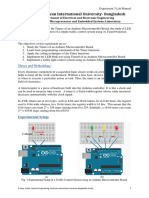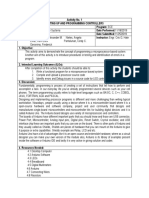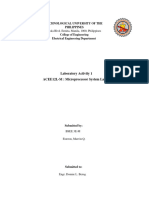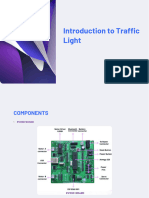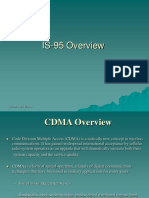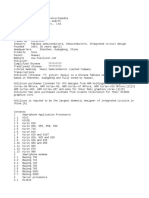Laboratory #2_ Arduino Traffic Light
Uploaded by
Darrell Kim GarciaLaboratory #2_ Arduino Traffic Light
Uploaded by
Darrell Kim GarciaLaboratory #2: Arduino Traffic Light
Name: Darrell Kim B. Garcia
Program: BSIT
Instructor: Prof. Mark Philip Felipe
Objective: To create and simulate a simple Arduino application using Tinkercad simulation.
To be able to apply the principle of Digital Write, I/O Activation, and Delay.
To be able to understand the concept of real life application of programming.
Short Lecture:
The reason that Arduino has the two functions setup and loop is to separate the things that only
need to be done once, when the Arduino starts running its sketch, from the things that have to
keep happening continuously. The function setup will just be run once when the sketch starts.
Let’s add some code to it that will blink the LED built onto the board. Add the lines to your
sketch so that it appears as follows and then upload them to your board:
void setup() { // initialize the digital pin as an output.
pinMode(13, OUTPUT);
digitalWrite(13, HIGH); // turn the LED on (HIGH is the voltage level)
} // the loop routine runs over and over again forever: void loop() { }
General Instructions:
1. Assemble the Arduino Circuit
a. 1 Arduino Board
b. 3 1k resistor
c. 3 LED (Red, Yellow, Green)
2. Using the Text Code create a program that would create a light sequence similar to a
traffic light (use the principle of blinking light sample code)
a. Stop - 10 sec, Yellow 5 sec, Go - 15 sec.
b. Sequence - Red Green Yellow Red Green
Laboratory Output Requirements.
Code:
// Traffic Light Simulation
// Name: Darrell Kim Garcia
// Date: 3-12-25
// Code that simulates a basic traffic light system using Arduino.
// Light sequence: R - G - Y - R - G
const int redLED = 13; // To Stop
const int yellowLED = 12; // To proceed with Caution
const int greenLED = 11; // To Go
void setup() {
// Initialize LED pins as OUTPUT
pinMode(redLED, OUTPUT);
pinMode(yellowLED, OUTPUT);
pinMode(greenLED, OUTPUT);
}
void loop() {
digitalWrite(redLED, HIGH); // To stop
delay(10000); // 10sec
digitalWrite(redLED, LOW);
digitalWrite(greenLED, HIGH); // To Go
delay(15000); // 15sec
digitalWrite(greenLED, LOW);
digitalWrite(yellowLED, HIGH); // To proceed with caution
delay(5000); // 5sec
digitalWrite(yellowLED, LOW);
digitalWrite(redLED, HIGH); // To Stop
delay(10000); // 10sec
digitalWrite(redLED, LOW);
digitalWrite(greenLED, HIGH); // To Go
delay(15000); //15sec
digitalWrite(greenLED, LOW);
}
Screenshot:
Code, Circuit (Including Time and Date of the Desktop)
Video Link:
https://drive.google.com/file/d/1Z2j4sEU7kKvHYeHYSUIip8x6rIoXCHvn/view?usp=sharing
You might also like
- Design, Fabrication, and Test of A 5-Kwh/100-Kw Flywheel Energy Storage Utilizing A High-Temperature Superconducting BearingNo ratings yetDesign, Fabrication, and Test of A 5-Kwh/100-Kw Flywheel Energy Storage Utilizing A High-Temperature Superconducting Bearing29 pages
- Traffic_Light_Control_System_Using_ArduinoNo ratings yetTraffic_Light_Control_System_Using_Arduino3 pages
- Module 4 Lesson 1 Traffic Signal Design Arduino Lab HSNo ratings yetModule 4 Lesson 1 Traffic Signal Design Arduino Lab HS6 pages
- Lab Report Stand NO 08 (Trafic Signal by Arduino)No ratings yetLab Report Stand NO 08 (Trafic Signal by Arduino)7 pages
- Maes Lab - Exp 01 - Lab Manual - Fall 22-23No ratings yetMaes Lab - Exp 01 - Lab Manual - Fall 22-236 pages
- School of Computing and Engineering Sciences (Cses) Bachelor of Science in Electrical and Electronics Engineering (Bseee)No ratings yetSchool of Computing and Engineering Sciences (Cses) Bachelor of Science in Electrical and Electronics Engineering (Bseee)7 pages
- G2 CPP110 Arduino Traffic Light Design 10-11-24No ratings yetG2 CPP110 Arduino Traffic Light Design 10-11-244 pages
- Animesh Parab BE -B22 109 Assignment 1 IOENo ratings yetAnimesh Parab BE -B22 109 Assignment 1 IOE3 pages
- Traffic Light Control of Public Square Using Arduino 4 WayNo ratings yetTraffic Light Control of Public Square Using Arduino 4 Way8 pages
- Computer Engineering Interfacing ActivityNo ratings yetComputer Engineering Interfacing Activity46 pages
- C Programming for the Pc the Mac and the Arduino Microcontroller SystemFrom EverandC Programming for the Pc the Mac and the Arduino Microcontroller SystemNo ratings yet
- Radio Craft 33 Amplifier Builder's GuideNo ratings yetRadio Craft 33 Amplifier Builder's Guide68 pages
- 2014-Mmac-Tr-Xxx - Ias - 10920ec001 - Investigation of Failure On Hot Standby Unit MCR Rev 01No ratings yet2014-Mmac-Tr-Xxx - Ias - 10920ec001 - Investigation of Failure On Hot Standby Unit MCR Rev 0110 pages
- Arduino Robotic Hand With Haptic Feedback PDFNo ratings yetArduino Robotic Hand With Haptic Feedback PDF6 pages
- Transmission Line Different Types of Transmission Line Transmission Line Per Unit Length Parameters Telegrapher Equation Power FlowNo ratings yetTransmission Line Different Types of Transmission Line Transmission Line Per Unit Length Parameters Telegrapher Equation Power Flow15 pages
- Adv Funct Materials - 2021 - Lee - Design of P WSe2 N Ge Heterojunctions For High Speed Broadband PhotodetectorsNo ratings yetAdv Funct Materials - 2021 - Lee - Design of P WSe2 N Ge Heterojunctions For High Speed Broadband Photodetectors8 pages
- "Development of A CPLD Based Novel Open Loop Stepper Motor Controller For High Performance Using VHDL" PDFNo ratings yet"Development of A CPLD Based Novel Open Loop Stepper Motor Controller For High Performance Using VHDL" PDF6 pages
- Infineon Bipolar AN20012 01 Technical Information An v1.0 enNo ratings yetInfineon Bipolar AN20012 01 Technical Information An v1.0 en84 pages
- Operating Manual: Vertex Standard LMR, IncNo ratings yetOperating Manual: Vertex Standard LMR, Inc32 pages
- Introduction To Circuit Elements and Variables.No ratings yetIntroduction To Circuit Elements and Variables.7 pages
- MT830 / MT831: Energy Measurement and ManagementNo ratings yetMT830 / MT831: Energy Measurement and Management2 pages