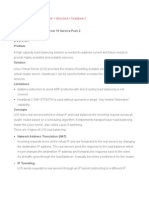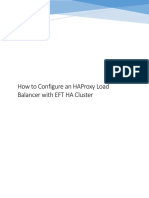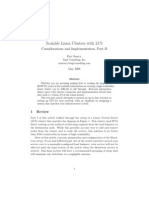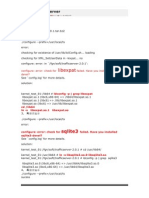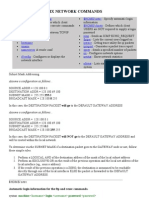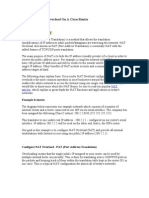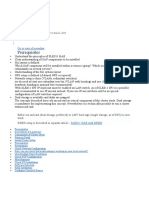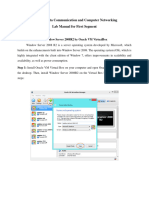Piranha
Piranha
Uploaded by
kraza73Copyright:
Available Formats
Piranha
Piranha
Uploaded by
kraza73Copyright
Available Formats
Share this document
Did you find this document useful?
Is this content inappropriate?
Copyright:
Available Formats
Piranha
Piranha
Uploaded by
kraza73Copyright:
Available Formats
Load Balancer Add-On The Load Balancer Add-On is a set of integrated software components that provide Linux Virtual
Servers (LVS) for balancing IP load across a set of real servers. The Load Balancer Add-On runs on an active LVS router as well as a backup LVS router. The active LVS router serves two roles: To balance the load across the real servers. To check the integrity of the services on each real server. The backup LVS router monitors the active LVS router and takes over from it in case the active LVS router fails. Main configuration file is /etc/sysconfig/ha/lvs.cf . To view log messages type tail -f /var/log/messages at command prompt. The LVS cluster software is released in three RPM packages: piranha (programs) piranha-gui (graphical configuration tool) piranha-docs (documentation) On the LVS router, there are three services which need to be set to activate at boot time: The piranha-gui service The pulse service The sshd service Remember Load Balancer Add- on is not compatible with the NetworkManager service. Also during configuration, you select the tool (uptime, ruptime, or rup) that the active router will use to monitor the workload on the real servers. Enable the selected tool on the real servers. If this cannot be done (for example, one of your real servers is a Windows/NT Web server), the cluster will still provide highly available services. However, the Weighted round robin and Weighted least-connections algorithms will be affected. Namely, since load information will not be available, the user-assigned weights will be applied statically rather than dynamically adjusted based on server workload. ruptime Set up each LVS router and real server to start rwhod whenever it boots. or rup Set up each real server to start rpc.rstatd whenever it boots. Before using the Piranha Configuration Tool for the first time on the primary LVS router, you must restrict access to it by creating a password. To do this, login as root and issue the following command: /usr/sbin/piranha-passwd After entering this command, create the administrative password when prompted. After you have set the password for the Piranha Configuration Tool, start or restart the piranha- gui /sbin/service piranha-gui start The Apache HTTP Server must be installed on the system. The piranha-gui service is all that is necessary to begin configuring Load Balancer Add-On. However, if you are configuring Load Balancer Add-On remotely, the sshd service is also required. You do not need to start the pulse service until configuration using the Piranha Configuration Tool is complete. The Piranha Configuration Tool runs on port 3636 by default. To use the Piranha Configuration Tool open the location http://localhost:3636. Enter piranha in the Username field and the password set with piranha- passwd in the Password field. In order for the LVS router to forward network packets properly to the real servers, each LVS router node must have IP forwarding turned on in the kernel. Log in as root and change the line which reads net.ipv4.ip_forward = 0 in /etc/sysctl.conf to the following: net.ipv4.ip_forward = 1 .
This section describes step by step how to create a cluster of two LVS routers and two Webservers. First, collect information and set up the four systems as explained in the next section. Locate 4 servers and designate their roles: 1 primary LVS router, 1 backup LVS router, 2 real servers. The LVS routers must be Linux boxes running Red Hat 6.1 or later. The real servers may be any platform running any operating system and Web server. On each LVS router, install two ethernet adapter cards, eth0 and eth1. Create a public IP interface on eth0 and a private IP interface on eth1. The public interface device (eth0) is the heartbeat device. The virtual server address is aliased to this device. Primary LVS Router DEVICE="eth0" BOOTPROTO="static" ONBOOT="yes" IPADDR="203.124.96.5" NETMASK="255.255.255.0" GATEWAY="203.124.96.1" DEVICE="eth1" BOOTPROTO="static" ONBOOT="yes" IPADDR="192.168.3.5" NETMASK="255.255.255.0" Backup LVS Router DEVICE="eth0" BOOTPROTO="static" ONBOOT="yes" IPADDR="203.124.96.8" NETMASK="255.255.255.0" GATEWAY="203.124.96.1" DEVICE="eth1" BOOTPROTO="static" ONBOOT="yes" IPADDR="192.168.3.8" NETMASK="255.255.255.0"
Designate an IP address (192.168.3.254) for the router device (eth1) connecting the active LVS router to the private network. This floating IP address will be aliased to the router device as eth1:1, and will be the gateway to the private network and the default route used by each real server to communicate with the active router. On each real server, install an ethernet network card, eth0, create an IP address on the same private subnet, and assign a weight to each server indicating its processing capacity relative to that of the others. In this example, rs1 has twice the capacity (two processors) of rs2. Real Server 1 (rs1) DEVICE=eth1 ONBOOT=yes BOOTPROTO=static IPADDR=192.168.3.10 NETMASK=255.255.255.0 GATEWAY=192.168.3.254 Real Server 2 (rs2) DEVICE="eth1" ONBOOT="yes" BOOTPROTO="static" IPADDR="192.168.3.11" NETMASK="255.255.255.0" GATEWAY="192.168.3.254"
Decide which program (uptime, ruptime, rup) will be used by the active router to monitor the workload on the real servers. If you choose uptime, each LVS router must be able to connect with each real server without administrator intervention, using the tool family you selected. Verify that each real server runs an installed and configured httpd server. Note that the real servers must listen on the same port (80 in the example) as the corresponding virtual server. Verify (for example, using telnet or ping) that each real server can reach hosts on the public LAN. If a real server on the private network cannot reach a host on your LAN, this probably indicates a communication failure between the server and the active router Now we are ready to implement the example. Or you can use the GUI configuration tool Piranha.
Open /etc/sysconfig/ha/lvs.cf and set the values shown below : serial_no = 104 primary = 203.124.96.5 service = lvs backup_active = 1 backup = 203.124.96.8 heartbeat = 1 heartbeat_port = 539 keepalive = 6 deadtime = 18 network = nat nat_router = 192.168.3.254 eth1:1 nat_nmask = 255.255.255.0 debug_level = NONE monitor_links = 1 syncdaemon = 0 virtual vs1 { active = 1 address = 203.124.96.4 eth0:1 port = 8080 send = "GET / HTTP/1.0\r\n\r\n" expect = "HTTP" use_regex = 0 load_monitor = ruptime scheduler = wlc protocol = tcp timeout = 6 reentry = 15 quiesce_server = 0 server rs1 { address = 192.168.3.10 active = 1 weight = 1 } server rs2 { address = 192.168.3.11 active = 1 weight = 1 } } When configuring the Load Balancer Add-On, you should always begin by configuring the primary router with the Piranha Configuration Tool. If you are accessing the machine locally, you can open http://localhost:3636 in a Web browser to access the Piranha Configuration Tool. Otherwise, type in the hostname or real IP address for the server followed by : 3636. Once the browser connects, you will see the screen shown below :
You might also like
- Squid Load Between Two ServersDocument5 pagesSquid Load Between Two ServersMiriel Martin MesaNo ratings yet
- Installing and Working With CentOS 7 x64 and KVMDocument7 pagesInstalling and Working With CentOS 7 x64 and KVMdanxl007No ratings yet
- MCQ On Computer Network - CS601Document7 pagesMCQ On Computer Network - CS601SAFIKURESHI MONDAL100% (1)
- Load Balancing Howto: LVS-DR + Ldirectord + Heartbeat 2Document20 pagesLoad Balancing Howto: LVS-DR + Ldirectord + Heartbeat 2Syahroni AbenNo ratings yet
- How To Set Up A Loadbalanced High-Availability Apache ClusterDocument12 pagesHow To Set Up A Loadbalanced High-Availability Apache ClusteryipkaiwingNo ratings yet
- Ultra Monkey AsteriskDocument11 pagesUltra Monkey AsteriskHenryNo ratings yet
- Load Balancing With LVS-NAT, Keepalived, and IptablesDocument22 pagesLoad Balancing With LVS-NAT, Keepalived, and IptablesjavNo ratings yet
- Highly Available ELKDocument22 pagesHighly Available ELKHalim Maulana LNo ratings yet
- Ip Commnd in LinuxDocument13 pagesIp Commnd in Linuxvenkatreddy54313No ratings yet
- Port Forwarding & Tunnelling CheatsheetDocument47 pagesPort Forwarding & Tunnelling CheatsheetIvan DoriNo ratings yet
- How To Configure HA Proxy Load Balancer With EFT Server HA ClusterDocument8 pagesHow To Configure HA Proxy Load Balancer With EFT Server HA ClusterPrudhvi ChowdaryNo ratings yet
- Scalable Linux Clusters With LVS: Considerations and Implementation, Part IIDocument9 pagesScalable Linux Clusters With LVS: Considerations and Implementation, Part IItannvncsNo ratings yet
- Document 2Document8 pagesDocument 2Gassara IslemNo ratings yet
- Openshift Installation StepsDocument18 pagesOpenshift Installation Stepshtv6041No ratings yet
- Sol 11 2 OpenStack UAR CookbookDocument17 pagesSol 11 2 OpenStack UAR Cookbookakula_rupeshNo ratings yet
- Highly Available LDAP: Creating A Highly Available Authentication Server Using Open-Source SoftwareDocument10 pagesHighly Available LDAP: Creating A Highly Available Authentication Server Using Open-Source SoftwaremohitadmnNo ratings yet
- SA Module3Document37 pagesSA Module3Rahul .P.RNo ratings yet
- Intro and Configuration Linux MultipathingDocument7 pagesIntro and Configuration Linux MultipathingHossein MehraraNo ratings yet
- Monitoring Netflow With NfSenDocument5 pagesMonitoring Netflow With NfSenThanhNN0312No ratings yet
- Install Traffic ServerDocument4 pagesInstall Traffic ServerAugusto DecoudNo ratings yet
- AIX Network CommandsDocument7 pagesAIX Network CommandsSamir BenakliNo ratings yet
- CLI Commands CCNA2Document12 pagesCLI Commands CCNA2Vilas ShahNo ratings yet
- Practicals 3Document5 pagesPracticals 3Tarik AmezianeNo ratings yet
- Document F5Document10 pagesDocument F5Anonymous laviYNvNo ratings yet
- MikroTik Invisible ToolsDocument66 pagesMikroTik Invisible ToolsAlex EnriquezNo ratings yet
- About SAP GatewayDocument12 pagesAbout SAP GatewayDinakar Babu JangaNo ratings yet
- Load Balanced QuanggaDocument4 pagesLoad Balanced QuanggaAchmad MuzaqiNo ratings yet
- IBM Two Node RHEL ClisterDocument17 pagesIBM Two Node RHEL ClisterShahulNo ratings yet
- Quick CommandsDocument9 pagesQuick CommandsMark WoffardNo ratings yet
- Hardening Linux Web ServersDocument22 pagesHardening Linux Web Serversairamorr100% (1)
- Ipv6 Slaac LabDocument6 pagesIpv6 Slaac Labjamesondean3No ratings yet
- CCNA CommandsDocument12 pagesCCNA CommandsAnjanava KumarNo ratings yet
- Tcpip LinuxDocument21 pagesTcpip LinuxDavid Leonardo CrespínNo ratings yet
- UserGuide Keepalived LVSDocument23 pagesUserGuide Keepalived LVSRino OktoraNo ratings yet
- How To Install Linux, Apache, Mysql, PHP (Lamp) Stack On Debian 9 StretchDocument24 pagesHow To Install Linux, Apache, Mysql, PHP (Lamp) Stack On Debian 9 StretchHenry CahyoNo ratings yet
- Devops Complete Package: Apache As The Web Server PHP As The Object-Oriented Scripting LanguageDocument127 pagesDevops Complete Package: Apache As The Web Server PHP As The Object-Oriented Scripting LanguageashooNo ratings yet
- Configuring NAT Overload On A Cisco RouterDocument4 pagesConfiguring NAT Overload On A Cisco RouterRaja SubramanianNo ratings yet
- Queue ManualDocument18 pagesQueue ManualTakeshi KogaNo ratings yet
- Linux Networking Cheat SheetDocument2 pagesLinux Networking Cheat SheetFabiano MouraNo ratings yet
- Ccna 3 Ex - OspfDocument25 pagesCcna 3 Ex - OspfJosueChalenSarezNo ratings yet
- RHCE Exam Example QsDocument4 pagesRHCE Exam Example Qsnodi.chad713No ratings yet
- Section 1 - Troubleshoot Basic Virtual Server Connectivity Issues PDFDocument31 pagesSection 1 - Troubleshoot Basic Virtual Server Connectivity Issues PDFCCNA classNo ratings yet
- Configure Lan Monitor: HP APA Provides The FollowingDocument32 pagesConfigure Lan Monitor: HP APA Provides The FollowingajeetaryaNo ratings yet
- RHCE Sample Exam For RHEL 7Document6 pagesRHCE Sample Exam For RHEL 7klguuNo ratings yet
- Linux BCA 5th Semester India AssamDocument9 pagesLinux BCA 5th Semester India AssamJavedNo ratings yet
- Service Guard Heartbeats ConfDocument13 pagesService Guard Heartbeats ConfjgullaNo ratings yet
- Load Balanced High-Availability Apache ClusterDocument12 pagesLoad Balanced High-Availability Apache ClusterSyahroni AbenNo ratings yet
- SUSE Linex HA PDFDocument13 pagesSUSE Linex HA PDFwniloNo ratings yet
- Linux DHCP Server ConfigurationDocument8 pagesLinux DHCP Server ConfigurationEdmund OchiengNo ratings yet
- CCNP Security Secure Lab GuideDocument150 pagesCCNP Security Secure Lab Guidebkaraqa67% (3)
- File: /Home/Vissistl/Desktop/Interview-New/Linux - Inter Page 1 of 3Document3 pagesFile: /Home/Vissistl/Desktop/Interview-New/Linux - Inter Page 1 of 3Sistla567No ratings yet
- SECURE10LGDocument150 pagesSECURE10LGAzzafirNo ratings yet
- Proof of Concept GuideDocument14 pagesProof of Concept GuideHào NgôNo ratings yet
- Linux Monitoring SystemDocument50 pagesLinux Monitoring SystemJuan IgnacioNo ratings yet
- The Perfect Server Debian 3Document6 pagesThe Perfect Server Debian 3M Ichsan AbdilahNo ratings yet
- EXTREME-Howto Config VRRP BasicsDocument9 pagesEXTREME-Howto Config VRRP BasicsSemperFiWMNo ratings yet
- CISCO PACKET TRACER LABS: Best practice of configuring or troubleshooting NetworkFrom EverandCISCO PACKET TRACER LABS: Best practice of configuring or troubleshooting NetworkNo ratings yet
- ROUTING INFORMATION PROTOCOL: RIP DYNAMIC ROUTING LAB CONFIGURATIONFrom EverandROUTING INFORMATION PROTOCOL: RIP DYNAMIC ROUTING LAB CONFIGURATIONNo ratings yet
- WAN TECHNOLOGY FRAME-RELAY: An Expert's Handbook of Navigating Frame Relay NetworksFrom EverandWAN TECHNOLOGY FRAME-RELAY: An Expert's Handbook of Navigating Frame Relay NetworksNo ratings yet
- Rut241 Datasheet v11Document14 pagesRut241 Datasheet v11MICHEL I VALDEZ TNo ratings yet
- Virtual Media Commands: Show /system1/led1Document2 pagesVirtual Media Commands: Show /system1/led1AHMED LAAGUIDNo ratings yet
- 2300 Data Sheet and MoreDocument21 pages2300 Data Sheet and MoresimplyredwhiteandblueNo ratings yet
- 1st Year Test 2nd ChapterDocument2 pages1st Year Test 2nd ChapterQazi Salman Sajid (IUB)No ratings yet
- Mikrotik Router SetupDocument14 pagesMikrotik Router SetupAlisya GunawanNo ratings yet
- IPv6 Transmission (SRAN18.1 - Draft A)Document97 pagesIPv6 Transmission (SRAN18.1 - Draft A)VVLNo ratings yet
- VLSM ExerciseDocument3 pagesVLSM ExerciseRon NecesitoNo ratings yet
- Pasolink NEO TEDocument532 pagesPasolink NEO TEJuanNo ratings yet
- Experiment 6: Aim:-Program To Implement Wireless TopologyDocument5 pagesExperiment 6: Aim:-Program To Implement Wireless TopologyAnurag ShelarNo ratings yet
- 3.2.4.7 Lab - Researching RFCsDocument6 pages3.2.4.7 Lab - Researching RFCsJose Maria Rendon RodriguezNo ratings yet
- Juniper Netscreen ISG 2000 DatasheetDocument2 pagesJuniper Netscreen ISG 2000 DatasheetDaveNo ratings yet
- Lab 1 Packet Tracer - DHCP For IPv4 and Routing Between VLANsDocument4 pagesLab 1 Packet Tracer - DHCP For IPv4 and Routing Between VLANsWING KIN LEUNGNo ratings yet
- Escalation Matrix: Broadband Network Circle O/O GM, BBNW, BengaluruDocument14 pagesEscalation Matrix: Broadband Network Circle O/O GM, BBNW, BengaluruAravind Maurya100% (1)
- IPv6 in The Linux Kernel by Rami RosenDocument91 pagesIPv6 in The Linux Kernel by Rami RosenTuxology.net100% (7)
- Itcertnotes - Manipulating Routing UpdatesDocument11 pagesItcertnotes - Manipulating Routing Updateskim tehaNo ratings yet
- 9.3.3 Packet Tracer - HSRP Configuration GuideDocument5 pages9.3.3 Packet Tracer - HSRP Configuration GuideCathleen Rose GadianeNo ratings yet
- 11.3.2.2 Packet Tracer - Test Connectivity With Traceroute Instructions IGDocument3 pages11.3.2.2 Packet Tracer - Test Connectivity With Traceroute Instructions IGmooni__No ratings yet
- V-LAN Tagging With DTP ProtocolDocument9 pagesV-LAN Tagging With DTP ProtocolDipayan MaityNo ratings yet
- VLSM Tutorial With ExamplesDocument7 pagesVLSM Tutorial With ExamplesJyoti Patel0% (1)
- Window Server 2008 Lab ManualDocument51 pagesWindow Server 2008 Lab ManualpadaukzunNo ratings yet
- CCNA R&S - Cisco Commands List. Portable Command GuideDocument17 pagesCCNA R&S - Cisco Commands List. Portable Command GuideJose Angel Romero RodriguezNo ratings yet
- Exercicios - SIU - OAM - Interaction SessionDocument11 pagesExercicios - SIU - OAM - Interaction SessiontoniNo ratings yet
- BGP Routing Configuration Lab Using PacketnbsptracerDocument6 pagesBGP Routing Configuration Lab Using Packetnbsptracershinde_jayesh2005No ratings yet
- William Stalling - Chapter 17xDocument38 pagesWilliam Stalling - Chapter 17xLê Đắc Nhường (Dac-Nhuong Le)No ratings yet
- OpenFlow 1.2Document83 pagesOpenFlow 1.2Yahya NursalimNo ratings yet
- MGCP - MegacoDocument13 pagesMGCP - MegacoMohamedSalahNo ratings yet
- Ip-Vlan Planning For Routed Access DesignDocument5 pagesIp-Vlan Planning For Routed Access DesignrngwenaNo ratings yet
- PfSense IPsec Site To Site VPN Setup - Step by Step.Document32 pagesPfSense IPsec Site To Site VPN Setup - Step by Step.jupiterNo ratings yet
- Gpon Olt Web Manual v2.0.1Document91 pagesGpon Olt Web Manual v2.0.1Agam firdauzNo ratings yet