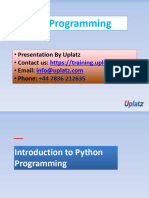Python_A4
Uploaded by
bijiPython_A4
Uploaded by
bijiSession 1
Catch the Bugs
You are on the final step of the Coding Jungle mission. To complete it, you must catch bugs by
swinging a net left or right. If you miss one, the game is over.
After you play the game you will add bugs or mistakes into a program. You will then read the
error messages and fix the code. This will help you learn how to debug Python. Finding and fixing
mistakes is called debugging.
Please note – you need the catch_bugs template to complete the task.
Open the Catch the Bugs Program in IDLE and Rename the File
1. Open IDLE (Python).
From the File menu, select Open.
Select catch_bugs. (Ask your teacher where this is located.)
From the File menu, select Save As. Go to the place where you save your work.
Add student name to the file name. Click Save.
Play the Catch the Bugs Game
2. From the Run menu, select Run Module.
The Python Shell opens. It reads the code and then shows the output. Play the game:
Pick a direction:
1 – LEFT
2 – RIGHT
Press ENTER.
Play the game until you miss a bug. How many did you catch?
Click Close X to exit the Python Shell and view the IDLE Editor Window.
Copyright © TechnoKids Inc. 12 TechnoPython | Python
Session 1
Make a Bug Then Read the Error Message to Look for Clues
The game uses the Random Library to set the place of the bug. The program must import the
library to be able to use the commands or functions. The game will not work if there is no library
because some of the words are not defined. Delete import random to see what happens!
3. Delete the second line of code. It imports the Random library:
import random
From the File menu, select Save.
From the Run menu, select Run Module.
An error message will show in the Python Shell:
CATCH THE BUGS
Look for clues such as not
There are many bugs in the Coding Jungle.
How many can you catch? defined. This can mean a
Traceback (most recent call last): library was not imported.
File "C:\Users\Student\Documents\name catch_bugs.py", line 14,
in <module>
place=random.randint(1, 2)
NameError: name 'random' is not defined
>>>
Read the error message to find clues as to what is wrong.
Close the Python Shell.
From the Edit menu, select Undo to add the code: import random
Break the Code Then Find the Line Number with the Bug in the Error Message
The program has a list of bug names. These are used to randomly pick a bug for the player to
catch. A variable requires an equal sign between the name and the items. If it is not in the code,
the program will show an error. Delete = to break the code.
4. Delete the equal sign from the code bug_list=('Name Error Bee', 'Invalid Syntax
bug_list('Name Error Bee', 'Invalid Syntax
From the File menu, select Save.
From the Run menu, select Run Module. Look for a line number
An error message will show in the Python Shell: in the error message.
Traceback (most recent call last):
File "C:\Users\Student\Documents\name catch_bugs.py", line 5,
in <module>
bug_list('Name Error Bee', 'Invalid Syntax Bug', 'Indented
Block Beetle', 'Syntax Error Bug', 'Not Defined Fly')
NameError: name 'bug_list' is not defined
>>>
Right click on the line number in the error message. Select Go to file/line.
Add the equal sign back into the code at line 5. Use your skills to run the program.
bug_list=('Name Error Bee', 'Invalid Syntax
Copyright © TechnoKids Inc. 13 TechnoPython | Python
Session 1
Delete Quotes Then Look Before the Highlighted Text to Find the Error in the Same Line
The game provides player instructions using the print function. The text must go inside a
bracket and quotes. The program will have a syntax error if punctuation is missing. Try it!
5. Delete the quotes around the code print('CATCH THE BUGS')
print(CATCH THE BUGS)
From the File menu, select Save.
From the Run menu, select Run Module.
A syntax error message appears. The letter T is highlighted to show the problem.
The highlight does not identify
the exact place of the error.
You need to look before it.
print(CATCH THE BUGS)
Click OK.
Add the quotes around the text. Use your skills to run the program.
print('CATCH THE BUGS')
Delete a Bracket Then Look in the Line Above the Highlighted Text to Pinpoint the Error
The player picks the direction the net will move to catch the bug. If the line of code is missing a
bracket an error will occur. The program will highlight text to help the programmer find the
problem. Let's test that out!
6. Delete the end bracket ) from the line direction=input('1 – LEFT, 2 – RIGHT ')
direction=input('1 – LEFT, 2 – RIGHT '
Use your skills to run the program.
A syntax error message appears. The letter d is highlighted.
direction=input('1 – LEFT, 2 – RIGHT '
direction_num=int(direction)
Look at the line above the
highlight to find what is missing.
Click OK.
Add the bracket to fix the code. Use your skills to run the program.
direction=input('1 – LEFT, 2 – RIGHT ')
Copyright © TechnoKids Inc. 14 TechnoPython | Python
Session 1
Bust the Code Then Use Color Coding as a Hint that Something is Wrong
The game has comments. These are notes about parts of the program. Comments are red.
Color coding can be used to find mistakes. Remove the # from a comment. What happens?
7. Delete the # from the line #player swings net left or right
player swings net left or right
Notice that the comment is no longer red when you
remove the #. The color of the code can give you a
hint that something is wrong.
From the File menu, select Save.
From the Run menu, select Run Module. Another syntax error message appears.
Click OK.
Add # to fix the code. Use your skills to run the program.
Remove an Indent Then Read the Message in the Dialog Box
The game keeps playing if the player catches a bug. It ends when the player misses a bug. This
part of the program uses a loop. Instructions that repeat must be stacked together. This is done
by indenting each line the same number of spaces. This creates a block of instructions that run
as a group. If the indent is wrong an error will happen. Try it!
8. Change the indent of the first instruction in the loop while catch_bugs:
PRESS BACKSPACE
while catch_bugs:
place=random.randint(1, 2)
bug_name=random.choice(bug_list)
Use your skills to run the program.
A syntax error message appears. It states that Python expected an indented block.
Colons : tell Python the following
lines of code are grouped
together. The code must be
indented to form a block. while catch_bugs:
place=random.randint(1, 2)
Click OK.
Add four spaces to indent the line correctly. Use your skills to run the program.
Take the Debugging Challenge
9. Create bugs, read the error message, and then fix the code:
Spell a function wrong. Change print to prin()
Delete a comma from the code print('GAME OVER! Bugs Caught: ', score)
Delete a colon. Remove it from if direction_num == place:
Close the Program
Copyright © TechnoKids Inc. 15 TechnoPython | Python
You might also like
- Hovy - 2021 - Text Analysis in Python For Social Scientists DisNo ratings yetHovy - 2021 - Text Analysis in Python For Social Scientists Dis104 pages
- Introduction To Computing (Lab Manual 1 - 4) BY MUHAMMAD UMAR ASLAMNo ratings yetIntroduction To Computing (Lab Manual 1 - 4) BY MUHAMMAD UMAR ASLAM12 pages
- Python: Notice That The Shell Shows " (DEBUG ON) ". Note That The Debug Control Window Is OpenedNo ratings yetPython: Notice That The Shell Shows " (DEBUG ON) ". Note That The Debug Control Window Is Opened16 pages
- 10-A Practical Introduction To Python Programming Heinold-97-108No ratings yet10-A Practical Introduction To Python Programming Heinold-97-10812 pages
- 870425c82f1777042670a30c42d4f4e9_MIT6_189IAP11_hw1_writtenNo ratings yet870425c82f1777042670a30c42d4f4e9_MIT6_189IAP11_hw1_written8 pages
- Instant Access to Invent Your Own Computer Games with Python Al Sweigart ebook Full Chapters100% (1)Instant Access to Invent Your Own Computer Games with Python Al Sweigart ebook Full Chapters35 pages
- e177124a9e1339a5f7fbaced3aa04a59_20241212_105936No ratings yete177124a9e1339a5f7fbaced3aa04a59_20241212_10593641 pages
- A Beginner's Python Tutorial - Exception Handling - Wikibooks, Open Books For An Open WorldNo ratings yetA Beginner's Python Tutorial - Exception Handling - Wikibooks, Open Books For An Open World27 pages
- DOT 1003 - Fundamentals of Programming - Week 7No ratings yetDOT 1003 - Fundamentals of Programming - Week 724 pages
- Copy of Introduction to Computer Programming With Python - Harris WangNo ratings yetCopy of Introduction to Computer Programming With Python - Harris Wang612 pages
- Solution Manual for Python for Everyone 2nd Edition Horstmann - Download The Complete Set In PDF DOCX Format100% (8)Solution Manual for Python for Everyone 2nd Edition Horstmann - Download The Complete Set In PDF DOCX Format51 pages
- Instant Download (Ebook) Invent Your Own Computer Games with Python by Al Sweigart ISBN 9781593278113, 159327811X PDF All Chapters100% (10)Instant Download (Ebook) Invent Your Own Computer Games with Python by Al Sweigart ISBN 9781593278113, 159327811X PDF All Chapters65 pages
- Python - Code Based MCQs Ra - 31 Dec 23No ratings yetPython - Code Based MCQs Ra - 31 Dec 2315 pages
- Get Solution Manual for Python for Everyone 2nd Edition Horstmann free all chapters100% (9)Get Solution Manual for Python for Everyone 2nd Edition Horstmann free all chapters54 pages
- Unit V Files, Modules, Packages File and Its Operation: Format (I.e .0's and 1's)No ratings yetUnit V Files, Modules, Packages File and Its Operation: Format (I.e .0's and 1's)16 pages
- Python Cheat Sheet: Conditional Tests (Comparisons)No ratings yetPython Cheat Sheet: Conditional Tests (Comparisons)2 pages
- Final Review Worksheet: CMSC 201 Spring 2019 NameNo ratings yetFinal Review Worksheet: CMSC 201 Spring 2019 Name5 pages
- 2021 PSP Week 3 Introduction Programming Lecture NewNo ratings yet2021 PSP Week 3 Introduction Programming Lecture New51 pages
- Solution Manual for Python for Everyone 2nd Edition Horstmann 2024 scribd download full chapters100% (8)Solution Manual for Python for Everyone 2nd Edition Horstmann 2024 scribd download full chapters53 pages
- Python Data Types Data Type Python Abbreviation Explanation ExampleNo ratings yetPython Data Types Data Type Python Abbreviation Explanation Example8 pages
- CBSE Class 2 Computers Practice WorksheetNo ratings yetCBSE Class 2 Computers Practice Worksheet2 pages
- Jones - 2015 - Python For Biologists Write Your Own Software, Become More Productive, and Take Control of Your ResNo ratings yetJones - 2015 - Python For Biologists Write Your Own Software, Become More Productive, and Take Control of Your Res211 pages
- Class 12 CS PYQs Compilation of Full Syllabus PDF by Nitin PaliwalNo ratings yetClass 12 CS PYQs Compilation of Full Syllabus PDF by Nitin Paliwal73 pages
- Plan, Design, Automate, Operate & Optimize: Continuous IntelligenceNo ratings yetPlan, Design, Automate, Operate & Optimize: Continuous Intelligence22 pages
- Introduction To Python Programming - Theory100% (1)Introduction To Python Programming - Theory3 pages
- Major Project Report Formatc - 2023-24 - BCA 30032024No ratings yetMajor Project Report Formatc - 2023-24 - BCA 3003202456 pages
- What Will Be The Output of The Following Code Snippet?: Print (2 3 + (5 + 6) (1 + 1) )No ratings yetWhat Will Be The Output of The Following Code Snippet?: Print (2 3 + (5 + 6) (1 + 1) )70 pages
- Conditional - Statements in Python by YennyNo ratings yetConditional - Statements in Python by Yenny19 pages
- Python Function Question and Answers PDFNo ratings yetPython Function Question and Answers PDF25 pages
- ReportLab - PDF Processing With Python by Michael Driscoll100% (1)ReportLab - PDF Processing With Python by Michael Driscoll421 pages