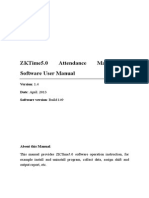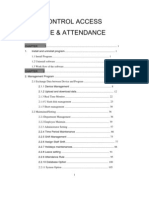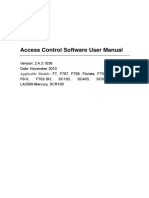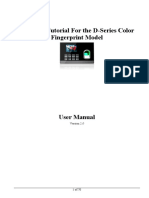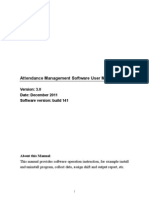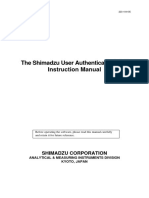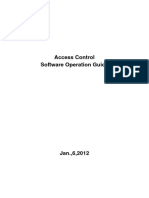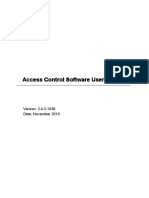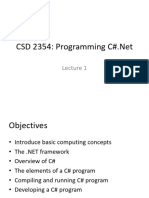Attendance Management Software User Manual - V1.7
Attendance Management Software User Manual - V1.7
Uploaded by
Alejandro César Rico MartínezCopyright:
Available Formats
Attendance Management Software User Manual - V1.7
Attendance Management Software User Manual - V1.7
Uploaded by
Alejandro César Rico MartínezOriginal Title
Copyright
Available Formats
Share this document
Did you find this document useful?
Is this content inappropriate?
Copyright:
Available Formats
Attendance Management Software User Manual - V1.7
Attendance Management Software User Manual - V1.7
Uploaded by
Alejandro César Rico MartínezCopyright:
Available Formats
Attendance Management Software User Manual
Version1.6 DateSep 2009
About this Manual: This manual provides software operation instruction,eg install and uninstall program, collect data, assign shift and output report ect.
Attendance Management Software User Manual V1.6
CONTENTS
CHAPTER 1. 1....................................................................................................... 1
Install and uninstall program............................................................................ 1 1.1 Install Program ........................................................................................... 1 1.2 Uninstall software ...................................................................................... 5 1.3 Work flow of the software .......................................................................... 6
CHAPTER
2......................................................................................................... 7
2. Management Program............................................................................................ 7 2.1 Exchange Data between Device and Program ............................................ 7 2.1.1 Device Management....................................................................... 7 2.1.2 How to Upload and download data ...............................................10 2.1.3 Real Time Monitor ........................................................................20 2.1.4 U flash disk management ..............................................................21 2.1.5 Short message management ..........................................................29 2.2 Maintained/Setting ....................................................................................35 2.2.1Department Management ...............................................................35 2.2.2 Employee Maintain .......................................................................37 2.2.3 Administrator Setting ....................................................................55 2.2.4 Time Period Maintenance..............................................................63 2.2.5 Shift Management .........................................................................70 2.2.6 Assign Staff Shift ..........................................................................72 2.2.7 Holidays maintenances..................................................................82 2.2.8 Leave setting .................................................................................85 2.2.9 Attendance Rule ............................................................................89 2.2.10 Database Option ..........................................................................94 2.2.11 System Option .............................................................................99 2.3 Handle Attendance ..................................................................................105 2.3.1 Employee Leaving on Business / Asking for Leave ....................105 I
Attendance Management Software User Manual V1.6
2.3.2 Handle Staffs Forgetting to Clock In/Out ..................................112 2.3.3 Coming late /leaving early collectively .......................................116 2.4 Search/ Print ............................................................................................118 2.4.1 Attendance Record ......................................................................118 2.4.2 Attendance exception searching and record list...........................125 2.4.3 System operation logs .................................................................157 2.5 Data Management ...................................................................................157 2.5.1 Initialize System..........................................................................157 2.5.2 Clear obsolete data ......................................................................158 2.5.3 Back up database.........................................................................160 2.5.4 Import Attendance Data ..............................................................161 2.5.5 Export Attendance Data ..............................................................162 2.6 Access Control Setup...............................................................................164 2.6.1 Period Time .................................................................................165 2.6.2 Group ..........................................................................................166 2.6.3 Unlock Combination ...................................................................168 2.6.4 User Privileges ............................................................................170 2.6.5 Upload Setting.............................................................................181 CHAPTE 3 ....................................................................................................183
Appendices .............................................................................................................183 3.1 Determin date ..........................................................................................183 3.2 Select Employee......................................................................................184 3.3 Select Department ...................................................................................185 3.4 Select Employee in Department ..............................................................186 3.5 Data table tool bar ...................................................................................186 3.6 Export data ..............................................................................................188 3.7 Advance Export .......................................................................................190 CHAPTE 4 ......................................................................................................195
4. END-USER LICENSE AGREEMENT FOR THIS SOFTWARE .....................195 II
Attendance Management Software User Manual V1.6
CHAPTE
5 ......................................................................................................199
Troubleshooting......................................................................................................199
III
Attendance Management Software User Manual V1.6
CHAPTER
1. Install and uninstall program
1.1 Install Program It better turn off other application program before installingin order to avoid conflict in installing process. Attentionsome software edition number maybe doesnt tally with CD real contentsplease allow CD installing program for standard. Insert the CD into your CD-ROMthe CD automatically display the installing menuPop-up follow dialog box
Select a language you want to install, click (Next) to enter follow interface
Attendance Management Software User Manual V1.6
Click on the (Next) the window appear
This page is an agreement of using program please read carefully. If you agree with this agreement contents click on the (I Agree). Enter the next installing processif you dont agree with the agreement please click on the (No) to Exit the installing processif you need come back
2
Attendance Management Software User Manual V1.6
the last operatingplease click (Back). The next installing window is following:
The install interface is used in installing catalog of definition attendance managementyou can choose default catalogcan also choose or create another catalog. Confirm, Click (Next) display interface appear following:
Attendance Management Software User Manual V1.6
After selectedclick on the (Next) the following interface appear
In the page, local folder "Start/Program" to create the program name. Click (Next), the display is following
Attendance Management Software User Manual V1.6
Enter the windowit is show that you already finish all setup of installing programif you want to modify the setupclick (Back) otherwise click on the (Install) buttonthe installing program will copy file to hard disks and write relate informationafter finish installing process, click( Finish), the installing process is over.
The shortcut will appear on the windows, only click this on the windows to enter software . 1.2 Uninstall software
icon
If you do not need to use this software again, and want to uninstall it from the computer, then may follow next steps to operate: Close the fingerprint management system program complete.
5
Attendance Management Software User Manual V1.6
Enter Start ------ Control panel------ Add/Cancel, choose the Time & Attendance management system , and click on (Cancel). Like doing this, you still fail to delete all file, you have to enter to install directory of the software to delete the folder where the software installed. 1.3 Work flow of the software 1. Downloads user's fingerprint or the card which have been enrolled in the Device to software (Connection Device -Downloads personnel data from Device) Upload staff's name and other materials which have been modify in Device in the Employee maintained (Connection Device Upload personnel information to Device) Assign Employee to department (enter Department management) Setup Shift Schedule and Time Period(enter Shift Schedule and Time Period maintenance) Setup Shift Schedule (enter Shift schedule management) Assign the staff Schedule (enter Employee Schedule) Download attendance data to software in (connection Device download record data from Device) Examine Attendance report form (enter Time Attendance report form)
2.
3. 4.
5. 6. 7.
8.
Attendance Management Software User Manual V1.6
CHAPTER
2. Management Program
2.1 Exchange Data between Device and Program 2.1.1 Device Management Before downloading or uploading data from the Device with software, ensure that the communication between Device and PC has established. So attach the device to the system firstly, input the related parameter, after create connection successful, uploading or downloading data is available. Device Maintenance Click (Device Maintenance) in the main interface or right click (Device Maintained) with mouse in My Device List, in here you able to complete to add, cancel, and modify Device.
Attendance Management Software User Manual V1.6
There are two default communication parameters provided in the system, one is RS232/RS485, anther is Ethernet. Some specify machine is designed with USB communication way (such as H2 etc.), for more detail, please refer to corresponding (User Manual), the use method please view this explanation. Add User may newly add Device, input the corresponding connection parameter of Device, save it, the device name will display on the left side list. Device name: named the Device, which machine has been connecting with system. Communication way: which way is used in communication between the Device and computer. Baud rate: the baud rate is same with it in the machine, Here. IP address: Device IP address Communication password: if there is the communication password
8
Attendance Management Software User Manual V1.6
to be set in the machine option, you must fill the same one password , otherwise, not need to fill in Serial number: Device identity number. Port The port is used by computer. The RS232/RS485 way is com port; the default port of Ethernet is 4370. Deletion: If the Device will not be in use any more, single-click the Device of your choice in the left side list, click on (Cancel) to delete this Device from the system. Save: If after selecting and modifying connection parameter of the Device of your choice, click (Save) to save the information. Note: Some machine does not support the Ethernet communication. It is unable to use the Ethernet way to connect the machine Serial number: If the communication way is the RS232, please input a random number which between 1 ~ 100, 133 ~ 255 in blank enough. If the RS485 way is used, inputs the machine address. Connection Device: the Device which reside in the system will display in the " My Device list, single-click the Device to choose it, then click (connect Device) button, or right-click the Device that want to be connected, select the attached Device from following menu appeared.
Attendance Management Software User Manual V1.6
When the system connect with Device, the promptconnecting, please wait will appear on below right side status cloumn, wether the link success or not will inform you. If fail to connect, please check 1) Whether the Device connecting parameters equipped with communication parameters of the menu option 2whether the communication line linking well Disconnect When the system and Device continue to upload and download data, the Device is in a "work" status, so it is unable do other operating at this time. after uploading and downloading data, disconnect Device, and click (Disconnect) to disconnect the Device communication. 2.1.2 How to Upload and download data This is data exchanging windows for between the management software
10
Attendance Management Software User Manual V1.6
and Device. The exchanging windows utility is used to download or upload recorded data and the user's information. The following procedures demonstrate how to use the windows utility to download and upload data. Before come to operation, the first complete to hookup Device. Download Attendance log from DeviceDownload all records which have pass verification from the Device; Download staff information and fingerprint from DeviceDownload staff information, the staffs fingerprint can be download at same time Upload staffs information and fingerprint to Device; upload the staffs information and fingerprint together at same time. Device management Examined the Device information and modify the Device option through software. Download attendance log from Device: It is unable to download data from the Device unless the system and the Device are at the connection condition. Directly click on "Device Machine" in the main interface right side to download data record from the Device Or enter management menu, chooses data to be download from the Device. The system could prompt "is working ", by now please wait for moment, after the completion of data downloaded, the prompts will appear in the right side of table below, informing you that the to download data was successfully, the communication between the Device and the software already has disconnected. The downloaded data should be added to the system, if data is too bigger, it is possible need to take much more time. The downloading record can completely display in the circle record region like as above figure. At the same time, the new data record will
11
Attendance Management Software User Manual V1.6
be stored in the staffs record data list in the system, you will be allowed to view it from the attendance record; The new user will be stored in the staff information table of the system , it is allowed to view through the staffs maintenance. After downloading data, the system still cannot automatically clear data which is stored up in Device. under this option -> maintenance/setting-> Downloads record -> you choose item as that download the record and delete the record data on the Device together at same time, system can automatically remove data record from Device Note: If the machine model is M100 please note! maybe the M100 machine does not need to enroll the user first directly through slip the card to verify user identity, therefore the corresponding user information does not possibly along with downloading recorded data, after the downloading, the software can prompt whether add these user who hasnt been registered but still has the recorded data to the database. Download the personnel information from the Device: only when the system and the Device are at the connection condition, the downloading data is available, Directly clicks on " Device Management the main interface right side, the column to download the personnel information from the Device, access Device management menu, choose download the personnel information from the Device View user on the Device: Click (view User) the button Device. For new users, it will display in the "new user" column. Meanwhile, it will suggest new users added to the system database. Downloading: when the data has to directly download, click the
12
Attendance Management Software User Manual V1.6
button to downloads If there is a new user in new user" the column. At the same time, prompts whether add the new user to the system database in. If user on the Device were a user which already existed in the system database, then these users could display in there is a user in the local database" in the column.
Delete Choose user who want to be canceled from the list area, also can choose all users. Delete fingerprint, face, or password only, just need to put the tick in front of the corresponding item, then click (Delete) button, if want to select many item record, may hold down Ctrl key and click with mouse at same time. Upload the personnel information to Device When it was careless of user to cancel personnel information or many Device are in use together at same time, for convenient use, reduce the enrolling work, the software provide to upload personnel information
13
Attendance Management Software User Manual V1.6
from the database to machine. The upload data operation is unable to execute till system and Device is in connection status. Directly click upload personnel information to Device in the related Device operation column, or enter Device management menu, select upload personnel information to Device. Select staff by departmentE.g. there are mare many departments in a company, if some staffs of the department need to be uploaded, you can click this department with mouse, the all staff in this department will display in the list. Shown as following figure
Upload 1choose the staff to be uploaded in the user column 2Choose the staff who will be uploaded to assigned machine in the fingerprint machine column. User information/ Fingerprint/Face: Put the tick in the information which will be uploaded. Upload in High Speed When if these machine hookup by Ethernet,
14
Attendance Management Software User Manual V1.6
and have large quantity of data to upload. DeleteChoose this user which want to be canceled, and then choose Cancel button. Device Management Only when the system and the Device are at the connection condition, the downloading data is available, Directly click Device Management in the column related Device operation" on the main interface right side, choose the Device Management, access Device management menu, choose download the personnel information from the Device 1If the device is a M100 you connect, then Advance Option will appear.
Set Password for login : if wnat to enter the machine managemnet inteface, you must input the management password firstly, the defaut password is 888888. Many pitfall can be avoided by changing this password ( the password consist of 6 digital figure. Other format is invaild)
15
Attendance Management Software User Manual V1.6
Clear all data in the equipemnt: system will clear up all data in the equipmet , that include User and record. Notice: if you clear up all data, the data will be damage and unable to be restored. To help avoid possible lost, download all data and keep in system before performance this operation Synch Device timemay synch the Device time to the computer. 2Connect Machine of Fingerprint and Face a.this page describes the fingerprint machine information, though this page you can view the information about this product type, product module, serial number, firmware etc. click Read Setting, you can know detail about the device.
Noteit is unable to modfiy this information ,view these only bIn oder to gurantee machine reliablely run for long time, some machines support power management function, such as timing idle,timing shoutdown, etc pagenat.
16
Attendance Management Software User Manual V1.6
Click read in setting, the machine idle setting will appear on the main interface:
Modify the setting you want to use, after doing this. Click Apply Setting. cClick other function pagination, view other function of Device
17
Attendance Management Software User Manual V1.6
Clear all data in the Device: System will clear all data in the device, include fingerprint and record. Noticeif you clear up all data, the data will be damage and unable to be restored. To help avoid possible lost, download all data and keep in system before performance this operation Elimiate administrtor privilege : when if the operator forget the name and password in the device, and fail to enter the option menu, you can use this order to emlimate old administor, then reregister the administrtor. Synch timeSynch Device time to PC, keep that the Device represent time is same as PC . Upgrade firmwaremay click Upgrade firmware button to upgrade firmware, following prompt appear
18
Attendance Management Software User Manual V1.6
Click Yes to upgrade firmware, Click No to give up. If after clicking yes, upgrade file is wrong, informing you that the firmware in the Device is the newest one. CautionUser do not voluntarily upgrade the firmware, you must contact and be allowed by the dealer before to upgrade the firmware, maybe these trouble and problem which affect normal use occur cause you voluntarily upgrade. Capture Fingerprint ImageCapture the fingerprint image which present by you currently press finger on the machine sensor face. Note this function some machine dont support this function Download Management Record: download management record from fingerprint machine to system. d.Click communiaction setting pagination , view the Device communication setting, click Read in to lookup all communication setting.
19
Attendance Management Software User Manual V1.6
If you want to fast modify this setting, may directly input corresponding item in the text box, after modifying it, Click Apply to save in Device. 2.1.3 Real Time Monitor The real time Monitor function make management software to known staff attendance or door controlling status in time, may find and deal with the exception status. Run this function, It is need to open this software only, and attach the fingerprint machine to the network, if there are many fingerprint machine you connect, just need to hookup all fingerprint machine, after normal user verify successfully, its verification record will appear in the displaying area:
20
Attendance Management Software User Manual V1.6
Note: some device does not support this function 2.1.4 U flash disk management As usual, there are following way to download data, like as RS232, Ethernet, and RS485. When if it is difficult to communication or fail to communicate, you can use U flash disk to upload or download staffs information and fingerprint, save these downloading data in the software. Choose the system option from the Maintained /Option, put tick in U flash disk in Function Configuration box, so U flash disk management in the data menu become valid. Because the machine type is different, the data construction which has been downloading to U flash disk also is different, so before using the U flash disk, firstly choose the machine type you use.
21
Attendance Management Software User Manual V1.6
After choosing, press the OK to enter U flash disk management, maybe the error occur while download data is downloading cause of the mistake choice Import user data to PC Select put U flash disk into the USB slot of the fingerprint device, choose Menu U flash disk managementDownload User Data, Press OK, when the window inform that system copy data successfully, take out U flash disk, and then plug it into PC USB slot, enter software Data-U flash disk management, choose import user into PC, Following interface will appear.
22
Attendance Management Software User Manual V1.6
The current user data file which have been in U flash disk will display in examine record information left column, after choose this file, click Import user data to U flash disk, system will import data, this data will display in the middle list to inform that download data successfully. Clear Data from U flash Disk: Erase all data from the U flash disk. Clear ListClear staffs information in the current list. RefreshRefresh Staffs information in the current list Import from local disk: Import user data from PC other disk. Export User Data to U flash disk Export user data in the software to U flash disk for saving it or transferring other Device, here you can select user you want to upload, shown as following figure.
23
Attendance Management Software User Manual V1.6
You can view all staffs information in the left staffs brown column; click the button for moving data in the middle area to import data Export User data to U flash disk area. Move all record in the left side Export User Data to U flash disk area. Move the staff that has been selected to Export User Data to U Flash disk area. Remove all record in right side from Export User Data to U Flash disk area. Remove the staff that has been selected to Export User Data to U flash disk area Import the record data to PC Plug U flash disk into Device, select MenuU flash Disk Management, Press OK, the window will inform that download data successfully. Take out U flash disk from Device , then plug it into USB slot of PC, enter Data U flash disk Management and select
24
Attendance Management Software User Manual V1.6
Import record to PC option card, shown as following interface.
The information of user data which has been saved in U Flash disk will display in the left side wait for importing data list. choose this file, Click import record from U flash disk system will import data, this data will display in the middle list to inform that download data successfully, Clear Data from U Flash Disk: Erase all data from the U flash disk Clear ListClear short message in the current list. RefreshRefresh Staffs information in the current list Import from local disk: Import user data from other disk of PC. Import Short Message Plug U flash disk into Device, select MenuU flash Disk ManagementDownload SMS, Press OK, the window will inform that download data successfully. Take out U flash disk from Device,
25
Attendance Management Software User Manual V1.6
then plug it into USB slot of PC, enter Data U flash disk Management and select Import SMS to PC option card, shown as following interface
Click Import Short Message from U flash disk, the data will be imported system, after import data successfully, this total of data will display in the following prompt, all content of short message which has been imported will dispaly on the list. Add new short message to PCAdd the short message which has not existed in the software into the software. Overlay PC dataUse the imported data to overlay the data in software. Delete data from U flash disk: Cancel the short message data in the U flash disk. Clear Up listClear the short message in current list. RefreshRefresh Short message in the current list. Export short message Export short message in the software to U flash disk or upload this
26
Attendance Management Software User Manual V1.6
message to other Device, here, may select this short message you want to upload, shown as following figure.
You can view all short message in the software from the left side column, this short message still exist in the short message box after it is selected, when if there are lot of short message to search for, you many utilize following way to find it, such as short message serial No., content, Public short message, User short message. Move the record to right side list: choose the short message that want to be uploaded, click (Move) the record to right side list, the short message will be transferred to wait for moving to U flash disk list area Move all record to right left list: choose and remove all short message in the system to wait for moving to U flash disk list area Clear all record in the list; erase all record in the wait for moving to U flash disk, it is unable to upload the short message or reselect the short message to upload.
27
Attendance Management Software User Manual V1.6
Clear all record of your choiceChoose this record which doesnt need to be uploaded, and then click (clear) to clear the record from this list, then this short message will be deleted from wait for moving to U flash disk. Notethis function is vaild only for the machine with U flash disk Images taken into machine U will be preserved after the attendance photos downloaded to the software (download only the attendance by the photo, that is, after the U pass in a folder of all the photos). Attendance blacklist photos (bad folder of all the photos) can only be read after the U. Import machinery Pai Zhaopian: U session will be kept by the attendance through the photos, download software to view. U-Data: delete U intraday attendance through the preservation of the photos. Note: The software supports attendance cameras can use this feature . Import Images that is taken by machine Download the attendance checking photo contained by the U flash disk to the software(only the attendance photo is available to download, that is all the photos in a passed folder ). Attendance blacklist photos (all the photos in the bad folder) can only be read through the U flash disk.
28
Attendance Management Software User Manual V1.6
Import attendance checking photos that is taken by machine: downloaded the attendance photos in the U flash disk to software to view. Delete Data in the U flash disk: delete passed attendance checking photos in the U flash disk. Note: The software supports attendance cameras can use this feature. 2.1.5 Short message management Some type product provide a function which can send a massage to appointed person through public to person way, before using the function, it is need to setup short massage, customize the short massage according to staff. Then load the short massage into the device. The device fully support two way to load the massage in. one is to directly load by connected attendance device, anther way is to utilize the U flash
29
Attendance Management Software User Manual V1.6
disk to load in, follow we take an example to illustrate how to load in Enter the attendance software System Option under maintained /setting menu put the tick in front of U flash disk management in function configuration box, then U flash disk management take effect and may use it. Short management (SMS)
1communication setting we offer two connection ways --- serial port/ Ethernet, determining mode of communication depend on the connection way of your device and PC, according to the machine setup, complete to fill the number of device and communication password, click Test Connection, if the connection is successful, this item will translate Disconnection, if the connection is failure, the system will prompt Fail to connect 2Inquire short massage This system support four inquiring way ---rely on serial number, contents, public and person short massage, you may select a needful
30
Attendance Management Software User Manual V1.6
way via the Condition drag-down box, Click Inquire button, the qualification result will appear on the list area 3maintenance short massage This page also supports to maintain basics information of the short massage. The four functions that include adding, deleting, modifying, refresh Add: Click add key, the following interface appear:
Public short massage for public short , as soon as the attendance machine start the short massage will be saw, it will appear for ever Personal short massagefor a personal short massageit will not show until the user verification is positive Period of validity settingAfter choose the item, a line will add on the interface, define the starting time and term of period of validity is available
31
Attendance Management Software User Manual V1.6
CancelClick cancel keythe system will prompt Are you sure to cancel the selected short massage ? after confirming, the system will appear prompt again whether delete the short massage in the attendance machine together or not Click OK the short massage will be deleted absolutely. Modify after select a topic massage in the list, click modify, ability to modify the serial number, period of validity setting, and short massage contents Refresh after to perform inquire SMS there are only short massage which accord with the inquiring condition on the list area. 4Send short massage From the short massage list in left side; choose a topic massage you want to send, Click Send SMS. 5Customize staffs short massage Click Employee SMS customize, appear following interface
32
Attendance Management Software User Manual V1.6
Staffs information This list shows the staff information that customizes short massage. Short massageThis list display the shot massage which is customized by staff; Operation if the software link with the machine, can click send immediately, if the software has not been linked with the attendance machine, Not send temporarily, and return the main interface of the short massage management, then choose the topic of the short massage which has not been send, click send SMS to achieve exporting users information or use a U flash disk to export the short massage which has been save in U flash disk, 6Cancel Select all short massage in the attendance machine, click execute, may cancel all short massage in the attendance machine, select a topic massage form the short massage list in the left side, click execute to delete all short massage in the T&A device, If a short massage is selected in the left-side, Click execute, the select ed massage will be canceled. Select all staff customized short massage, click execute to cancel all user short massage in the T&A device Inquire the Customize staffs short message.
33
Attendance Management Software User Manual V1.6
InquireThis system support four inquiring way ---rely on serial number of the short massage, the department, Attendance No. Name, you may select a needful way via the Condition drag-down box, Click Inquire button, the qualification result will appear on the left side area list, click Refresh the all users customized short massage will appear on left-side list area. Cancel staffs short massage by defined conditionSelect a staff who want to be delete in the customized short massage left side list, click execute to cancel the short massage by define condition completely to delete the customization. Note: Only the function is valid for this device with SMS function
34
Attendance Management Software User Manual V1.6
2.2 Maintained/Setting In order to get correct and accurate Time Attendance result, you must configure Maintained/Setting in the main windows, here you can set up software database and system setting. firstly enter department management setting and assign staff to department, then performance First set up database passwordthen set up holiday, leave style and attendance rule department,staff maintenance and administrator setting at the finals, maintenance timetable, maintenance shift schedule, staff shift assignment Noteunless the staff has been assigned shift schedule, the system dont produce Time Attendance report This system provide with enrolling fingerprint or card by after connecting with PC, it is avoid the trouble that personnel dont match the fingerprint and fingerprint, please see 2.2.2 Staff maintained. 2.2.1Department Management This module provide with convenient to manage each department, mainly add, cancel department, enroll staff, for more detail as following Click on the Department list sub-item on the menu Maintenance /Setupthe windows appear
35
Attendance Management Software User Manual V1.6
In adding departmentyou first left-click the superior department of the new departmentclick on the adding department button input the name of new department in the dialog boxclick (confirm)to save. In deleting department you only firstly left-click the department selected click the cancel department buttonselect confirm in the display caution boxOK. If you want to modify a department's subordination relationshipfirst selected the department to modify ,left-click, hold, drag the name within the new superior department. Then follow the instruction to operate. Click on the Enroll staff button. the following appear
36
Attendance Management Software User Manual V1.6
Staffs in the Employees box are those who dont belong to any department, that is, who have left their posts. This is the same as on leave No salary In the box of staffs select those employees that your department wants to employ, and click (Add) button, and then those selected employees will be added into your department. In the box of Our Departments Employees select those employees that will leave your department, and click (Remove) button, and the select employees will leave your department (leave their posts). After operations, click (Close) button or to return to Department Management main Window 2.2.2 Employee Maintain Select the Maintenance/Setupclick staff maintenance item, open staff list, within this window, maintenance staff's various information and attendance setting. Through the staff list you can view the department the staff belongs to, here to view and modify staffs
37
Attendance Management Software User Manual V1.6
information is available, at here attendance setting privilege is superior to Assign Staff Schedule.
The upper half of the window of Employee List is a list of employees, and the lower half is designed to select and set staffs varied information. The lower half is paginated to three pages; click the pagination label on the bottom to enter different pages. performance corresponding operation. When if there are many staff, you can use this way to search for, input condition you inquire, click inquire button so you can get detail information about this staff.
1 Must fill the blank of the staffs information list with the staffs
name, enrolling number, according to the actual need you can add other information about staff. Note it is different with old software, we have increased a new function in maintained/setting item , the User number distinguish
38
Attendance Management Software User Manual V1.6
from enrolling number, the enrolling number is suit for Device, and according to normal Device, the enrolling number dont more than 65535 ,but the user number have not limit to its size number. Addition New Staff When usual execute this management program at first time, after registering the user in the Device, than directly downloads it to software, and revise name, as well as save it, upload it the machine to use again. If have to directly add the staff in software, in order to guarantee the user information and the fingerprint or the card one to one correspondences, connect with Device to go on the real-time registration fingerprint and the card is available in this interface. After connects the Device, every time while add a staff the corresponding person's fingerprint or the card will be registered simultaneously. Avoids the trouble which the fingerprint or the card and the personnel does not correspond appears. A, registration fingerprint Under in "fingerprint or card registration drag-down box, choose the fingerprint Device that have attached to system, after connects successfully, starts to add the staff. Select the department which the staff is at, after click the button, input staff's register number, name and other related information. Single-clicks register the button to start the fingerprint registration. Fingerprint machine registration: register the fingerprint with the standalone fingerprint Machine. Fingerprint device registration: register the fingerprint through the on-line fingerprint device to t. Picture registration: With the saved fingerprint picture to registers the fingerprint.
39
Attendance Management Software User Manual V1.6
Registration flow: Single-clicks registers the button, shown as figure
Start to register, click any finger in the interface with the mouse, the fingerprint Device that has been connect with is in the registration condition:
40
Attendance Management Software User Manual V1.6
follow prompts or press fingerprint on sensor face of the fingerprint device or fingerprint scanner, after Press 3 times, prompt inform you registers successfully, then fingerprint registration finish. If want to backup fingerprint for system, then chooses a finger registration. After the registration complete, press OK to return add the staff interface, continue to add the staff. B, registration card Under "fingerprint or card registration" drag-box, choose the Device with radio frequency card function, after connects successfully, and starts to add the staff. Selects department which the staff is at, Click button, wave the card which want to be registered on the radio frequency card machine, after waving the card, this staff's register number and the card number can display the corresponding card the information, according to needs to change the serial number and the name, the card number do not change at random. The cursor locates in the name column
41
Attendance Management Software User Manual V1.6
If want to add new staff, press
button to repeat above this operation.
2Add Batch Staffs: When some departments enroll a lot of staff, you can use this function to add staffs, lighten an operator work. E.g., a lot of staffs want to be added to the bill department, first select a department; click on the Add batch staffs buttonthe adding batch staffs window appears. If there are not staffs in this department, the following appear
42
Attendance Management Software User Manual V1.6
If there are staffs in the department, the following appear
43
Attendance Management Software User Manual V1.6
The backup data of staffs witch select from bill department display on the left-up corner, if the new added staffs and selected staffs own the same the shift and attendance setup , left-click (Copy selected employee attendance option and schedule), if there are other same words, select relating to words from the selected words box. Attendance No batch increase that department on adding batch staff. through the*asterisk wildcardit is easy to add staff No. The number formatThat means a attendance serial number, E.g. the staff No of this department is the figure 1 at the first, so its serial number is 1***, input 1*to the serial box, the window display following
44
Attendance Management Software User Manual V1.6
The asterisk wildcard lengthThat is mean, how many figure the symbol indicates? E.g. the forward section of the serial number is 1??? its asterisk wildcard range is 3 if the serial number is ?? so its asterisk wildcard length is 2. After the asterisk wildcard width has been defined; by use the from box to box to create serial number range. E.g. create the serial number range from 106 to118; input 6 to from box import 18 to boxthe symbol wide is 2but from 6to9 width is one figure. at thisthe system will add zero automatically. Shown as following interface:
45
Attendance Management Software User Manual V1.6
Click on the OK button, add staffs, and click on the Cancel button, return the staff interface. 3Modify Staff Do not modify Staffs enrolling No. or name modified randomly. Avoid there information dont match corresponding information in the Device. Click button, enter new data in the corresponding input box, and then press (Save) button. 4Transfer Employee (Transfer Employee) button to transfer employees from one Click department to another department and this dialog box will pop -up
46
Attendance Management Software User Manual V1.6
In the box of Fold Department select the department to add new employees in, and click (OK) to transfer the employee, or (Cancel) to cancel this action. 5)No pay leaveSome employees may remain in the company, but who dont belong to any department now, which is similar to the currently quite popularized lay-off phenomenon. Leaving-post employees can be re-employed through Employ Staff in Department Management. Click button to present this dialog box
Press Yes (Y) button to transfer the employee to a new department, or
47
Attendance Management Software User Manual V1.6
press No (N) to abandon this action. 2Right shortcut key operation Right click a region of the staffs list to export staff's basic information, production report is available; entire rank data also can be hideaway or showed in the current interface. Shown as following figure:
Export data: export all staffs' information of the current department. Operation step like as Time Attendance port. Create report: all staffs' information in current department will display by report form. .the operating method likes to export the data in Time Attendance report. Save Grid layout: After change setting of data rank, save the data rank setting, it is allowed to use after through directly write down the data rank setting. Show all columns: After clicks this option, staffs all information appears. Hide all columns: After using this option, staff's all information will be hided. Columns: show the name of composition rank of staff information in the staff view
48
Attendance Management Software User Manual V1.6
3, Click department setting button, it is allowed to set the department setting. Its method is the same with the operation in department management. 4Click the pagination label of other information. The windows will appear as follow:
At here be allowed to input the important staffs related information About the staff important information is input in relating pageselect departmentselect staffpress button, add an item recordtype
information style in words rowinput relating material to contents, then save it, select department, and choose staff, input information in the field column, as well as input related content in content column, than just save this information only. 5Attendance rule option Click the pagination label of AC option. The windows will appear as follow figure
49
Attendance Management Software User Manual V1.6
Active ACThe item means weather the attendance is valid, if this item is definedthe staff will be accounted and statistic attendance in accordance with the attendance rule and other select itemotherwise this staff doesnt need to keep the attendance recordand regard his record as normal on-duty ,E.g. A leader of the department doesnt go to attendance, but his attendance is accounted on normal duty. Count OT: Sign this itemcounted by the staff over time. Reset Holiday Sign this item the staff will have a rest on holiday if the staff is on duty will be signed to over time. Otherwise staff it the have to be on duty, if the staff is off duty will be accounted to absent. he On duty check-in/off duty check-outThis item can control the staff must check-in or check-outthe setup privilege in the item is super than it in the shift schedule. Staff Time Attendance setting Click Time Attendance schedule; enter staffs Time Attendance setting
50
Attendance Management Software User Manual V1.6
widows, shown as following widows
The method of attendance statistics is similar to the method of attendance setup, it is only that there increase optional which the over-time has to be registered and examined, In the option, all over-time must be registered and examined, otherwisethe over-time will be no pay. A current shift list indicate the staff on duty scheduler, the box show that the staff shift include beginning , stopping date and shift name, if need to modify the staff shift, first select the shift item in the current shift list, it will turn blue, then click on (- ) button, cancel the current shift, after this , click on (+) button, add a new shiftthe window is following
51
Attendance Management Software User Manual V1.6
Select a new shift from shift that has setup, definite starting and stopping date, click on OK button to confirm action, click on Cancel button to cancel operation, return attendance setup window. While a staff shift in Normal work hoursyou can add a lot of item of stopping date shift schedule. E.G.Starting date 03-3-1 03-6-1 03-5-30 03-9-1 springs summers
The intellect assignment staff's shift be selected, the window will appear.
52
Attendance Management Software User Manual V1.6
The auto-assignment staffs shift function is that, while staff who does not assign shift to Time Period, but he/she has attendance record, the system will can define automatically the Time Period. This function main use in more changes shifts. Min auto- assignment shift time when you setup a time period, example one day, at this time the system will accord with setup time period to determine after it expire more one dayotherwise Not to determine. Used timetable that is, this staff is able to on-duty time period click on ( + )button selecting period of time appear shift Time Period is the this shift name list which has been set up in shift management windows The following
53
Attendance Management Software User Manual V1.6
Left-click shift names that select from display shift name list add selected shift. If want to cancel shift where there are used period of time, first define period of timeclick on ( - )buttonit will be canceled.
After set upclick on(OK) to save setup click on (Cancel)to give up action, return attendance setting label
54
Attendance Management Software User Manual V1.6
2.2.3 Administrator Setting Set administrator To help protect you system from security, to prevent the data are changed by unauthorized personnel, this management program provide with the function to set administrator, Click the maintenance/setting sub-item on the menu of administrator setting, this window will pop up following diag-box
Click on the ( administrator) buttonthe display is following
Select the administrator type you want to add (it is better to add supper
55
Attendance Management Software User Manual V1.6
administrator), after clicking, following interface appear
Choose the administrator you want to add in the interface, all administer must be a companys staff.
56
Attendance Management Software User Manual V1.6
Administrator's initial password is heself/herself register number, clicks (OK) to enter the administrator privilege interface, may set this administrator is allowed to software in this interface be allowed to software
Single-clicks each item of front selection box , this item is able to switch indicated this item has been selected, all from choice to no choice , no choice express that the system give each kind of administrator privilege by default setting. After choosing, click "OK" to complete the setting, if click Cancel" to be allowed to set the privilege in the next time again (administrator which will have to revise in administrator interface, click operation privilege" button to reset). For more detail please see authorized the item Note: administrator is unable to revise own privilege, delete oneself, only the upper of administrators is allowed to revise, add or delete next level of administrators. Be unable to change the privilege or cancel the administrator unless when there is only an administrator.
57
Attendance Management Software User Manual V1.6
For more detail, please see administrator's classification and the privilege. After set the administrator, the system default administrator's password is this staff's register number, it is better to revises the individual password to guarantee system data security. After the administrator has been set in the system, the system prompt will appear, unable to enter the system untill input the administrator to login umber and the password.
Administrator's privilege and classification 1. Administrators' classifications There are four kinds of administrators in the system, depending on the privilege height Sequence: Super administrator, second levels of departments administrators, first level of departments administrator, department administrators 2. Administrators privilege: the super administrator may manage all
58
Attendance Management Software User Manual V1.6
staffs; the department administrators only can manage this department staff. Super administrator privilege: The super administrator is highest level of administrators in the system, the super administrator own privilege to add, revise, delete administrator besides oneself, it is allowed to initialize the management system and set the database. His/her default privilege is allowed do any operation for the system. If any the option is in no choice in the interface of administrator privilege , then the default privilege will be used; If only several items has been selected, then this administrator who has the operation privilege can select the corresponding project only. Second levels of departments administrators privilege: second levels of departments administrators is allowed to add this department administrator, and same level perhaps the low level of administrators revise privilege, delete this department besides oneself, who is not allowed to operate other departments' any administrators. If only several items have been selected, then this administrator, who has the operation privilege, only can select the corresponding project. First level of departments administrator: first level of departments administrator may add this department administrator, and same level perhaps the low level of administrators revise privilege, delete this department besides oneself, who is not allowed to operate other departments' any administrators. If several items have been selected, then this administrator, who has the operation privilege, can select the corresponding project only. Department administrators: The department administrators may add this department administrator and the same level administrator
59
Attendance Management Software User Manual V1.6
revise privilege, delete this department in besides oneself, who is not allowed to operate other departments' administrators. If several items has been select, then this administrator, who has the operation privilege to select the corresponding project only. Authorized project Clear the expired data/backup database/export the Time Attendance data: There are 3 projects under the data menu, the administrator own this privilege to save and examine the data. Import the Time Attendance data: it is able to import recording data in the file to the system through Import AC data under the data menu. Leave on business/asking for leave: click "Employee leave on business/ asking for leave" sub-item under Attendance menu, may set the staff leave on business / asking for leave condition, and produce the corresponding data sheet. Forgetting to clock-in /out: if the staff forgets to clock-in/out, add clocking in/out record for this staff through this sub-item under Attendance menu. Coming late/leaves early collectively:if staff have forget collectively to clock-in/out, then neglects assigned time clock-in/out record, or add the clock-in/out record again this sub-item under Attendance menu. Going out on duty record: may search staff's going out on duty record exanimate system and revises the diary through this sub-item under Search/printing menu.
60
Attendance Management Software User Manual V1.6
Current staff at-post situation: ability to Search the staff current time in the At-post/not At-post situation through Sub-item. Attendance exception inquires and report: Under search/printing menu, also may click on "Attendance Calculation report icon to enter, may inquire each kind of exception, statistics the Time Attendance, produce report, and print the report. Department management/Employee maintenance: may set the department in the department management; revises the staff information and staff's Time Attendance setting in the Employee maintenance through sub-item Department list/ Employee maintenance under the Maintenance/Option menu. Administrator setting: Under the maintenance/setting menu, set up the administrator and assign the privilege. Time Period maintenance/Shift Schedule management: through sub-item under the Maintenance/Option menu, create the working Time Period in the Time Period maintenance, manages the shift schedule, chooses properly working Time Period or the Time Period combines to establishes the different shift schedule. Assignment staff shift schedule: Under the Maintenance/Option menu, assign the Shift Schedule which already set to staff. Holiday Maintenance: Maintenance/Option menu. set the holiday under the
Leave setting: Under the Maintenance/setting menu, go on a leaves setting, and leaves statistical rule in report form. Time Attendance rule: set up the Time Attendance rule, and
61
Attendance Management Software User Manual V1.6
statistical rule for Time Attendance project in report. Database setting: Set up the database connection through this sub-item under the Maintenance/Option menu. System setting: Be able to carry on the setting to software some options under the Maintenance/Option menu. Connection Device: Be able to connect with Device through this sub-item under the Device Management menu. Download data record from Device: To download the data record is available through the Device Management menu. Upload the personnel information to the Device: ability to upload the personnel information through the Device Management menu. Downloads Employee and his/her fingerprint: Under the Device management menu can download the staff fingerprint information. Clear the data record in the Device: eliminates the Time Attendance data recording in machine through sub-item Delete AC log under the Device management menu Device Management: Be able to examine the Device information and carries on some operations to the Device through this menu. Device Edit: can add , delete, revise the Device the communication information through this sub-item under the Device Management menu Synchronized Device time: synchronize Device time with Computer time through Under Device Management menu,
62
Attendance Management Software User Manual V1.6
2.2.4 Time Period Maintenance Before shift schedule are assigned schedule Time Period must be set the up to completeselect (Maintenance/ Option menuclick on the ( Time Period Maintenance ) in the main menucan set Time Period which is used to arrange staffs shiftthe interface is following
If you has not set the shift schedule while set the Time Period, the system will auto-prompt you should go on shift scheduled management setting, shown as following figure.
63
Attendance Management Software User Manual V1.6
Click(Cancel)buttonreturn main menu windows, click on(OK)button, start to set Time Period, the window is following
Select Add to enter Times for on/off duty Guide interface, follow the guide to set Time Period and shift schedule.
64
Attendance Management Software User Manual V1.6
According to the company real condition, the method of on-duty and off-duty is selectedis twice attendancemorning and evening is or four timesmorning, Noon, Noon ,evening input correspond to onduty and off-duty timeClick(Cancel)buttonreturn main windows click(Next)button to continue settingthe window is following
65
Attendance Management Software User Manual V1.6
This windows may set the begining times for clock-in/out, definite the time range of clock-in and clock-out, and whether at this time employee must be clock-in and clock-out want to select this item, just if put tick in the selection box, also can set diffirent option dependiing on deffirent department and employee ,click (Next) the window is following
On the window, set regard as coming lately time and regard as leaving early time, click on (Next) button to enter next window
66
Attendance Management Software User Manual V1.6
On the window, the system prompt that it will add named day a time period and named Normal shift a shift, because, before we selected method that is twice attendance in a day, system will add two new Time Periodeach is A.M and P.M. There are three options on the window, according to need to select, then click on finish button, complete setup. If selected open period of time maintenance window to detail setting, click on finish, enter period of time maintenance window
67
Attendance Management Software User Manual V1.6
the Shift Time Period maintenance interface may be divided into two parts, left part mainly are the Shifts Time Period list, right side is the Shift Time Period management. May add, delete,and revise Shift Time Period. Add: Single-click ( Add) button to add a new Time Period, then input the Time Period name, the coming and going to work time, the hour of Clocking in/out, recording the time as coming lately, recording the time as leaves early as well as how many working day are records, the Time Attendance record is the effective record only within the hour of Clocking in/out, take these recording as standard to statistics logs . Simultaneously definite this Time Period, whether employee must Clock in/out or not. The input time formate is hh:mm, which separately corresponds the hour,the minute. Deletion: Selects the Time Period which has already existed, single-click ( Delete) the button to delete the Time Period which has been selected
68
Attendance Management Software User Manual V1.6
Save: Single-clicks t (
Save) to renew, when revised or addd a
Time Period, clicked this button to save the Time Period setting information. Record the hour (minute) as coming lately: as above figure show, the setting value is5 minutes, E.g. Illustration is on-duty time at7 50 at 7 check-in time at 8 A. 53 B. 00check in time, so the A is not coming latebecause he check-in time is not over 5 minute, the B is coming late for 10 minutesbecause he check-in time is over for 5 minute. Records hour as leaves early (minute): it is the same as record coming lately, depand on the difference between the clocking out time and the rush hour time. Begining /Ending in: Must input.within check-in range of This Time Period the record regard as validity, outside this scope checking record is the invalid record. Begiinng/Ending out : Must input. within check-in range of This Time Period the record regard as validity, outside this scope checking record is the invalid record. Begin and End Clocking out time can not overlay. How many working days to records : Refers to each Shift record how many working day, if here the value has been set, the program will defer to the setting value to statistics working day, otherwise according to Time Attendance rule in option statistics. How long time (minute) to records: the period of thisTime Period will be recorded how long time in the statistical report , may set it
69
Attendance Management Software User Manual V1.6
by user. For example: When some o'clock Time Period the reality length is 9 hours,may record it as 8 hours, also records in the Time Attendance statistics this o'clock Time Period is 8 hours. Must checking in/out: According to the different post and the different request may definit the Shift Time Period whether have to check out/in. Changes the demonstration color of Time Period : May change each Shift Time Period color, used to differentiates each different Shift. just left -clicks the color with the mouse ,which the color region want to be modified . 2.2.5 Shift Management After setting Time Period, Be able to set Shift Schedule,Select maintenance/ option menu click shift management sub-item, and then you can enter shift menu with the following window:
70
Attendance Management Software User Manual V1.6
This interface may be divided into Shift name and Shift Time Period, the Shift name box include Shift name, Shift Cycling Periodicity, Periodicity unit The shift name cant be repeated, and all the fields in the form cant be empty. Application Beginning Date is in the form of yyyy-mm-dd, for example, November the 15th, 2003 is recorded as 2003-11-15and March the 6th, 2003 is recorded as 2003-03-06. Shift cycling periodicity = periodicity count * periodicity unit Periodicity unit consist of day, week, months Can set empty shift that is no no-duty? Shift Management Tool Bar to add, cancel, modify shift. Under the status of adding or modifying shiftswhen { } button is valid, you may Add/Modify/Delete Shift Time Periods. Single-Click ( ) button to add a new Shift, the blank Shift Time Period will appear in the right side, then add a Time Period, Following window will pop up
71
Attendance Management Software User Manual V1.6
Select a Time Period which has been setup in down -drag menuadd shift Time Period directly. Which day are you on duty, you make a mark () on the day you selected. At same time sign the day as over time or not, then click (OK) button to save setup click on(cancel)button to give up the action. Cancel Shift: choose a Shift that want to be deleted, click ( ) button to delete. Modify: Choose a Shift that want to be modified, Click ( complete revise ) to
Cancel Time Period Click on ( )button selected Time Period will be canceldisplay all Time Period will be cancel. Save: After a Shift has been modified or added, Click ( related information 2.2.6 Assign Staff Shift If staff has not been scheduled, then at finally system is unable to
72
) to save
Attendance Management Software User Manual V1.6
statistic the Time Attendance records, if a staff did not belong to shift the system will be unable to distinguish his Time Attendance record which was goes to work or gets off work, and fail to count his Time Attendance. After setting the Time Period and the Shift Management, Select Maintenance/Option menu, click employee Schedule, open the window of schedule employee's A C Here, you can maintain data related to staff's shifts.
Left side of the page demonstrates that shift schedule depanding on the department . click department name with mouse , can show all staffs and its Shift Schedule in the right side staff module. Assign Staff Shift by department : according to the different department's characteristic to assign staff shift, Single-click" Department Schedule" the button on the left angle, the
following dialog box appears
73
Attendance Management Software User Manual V1.6
Default Shift schedule select a shift from down-drag menu, make it as default Shift which is used for enrolling new staffafter enrolling new staff it will give new staff a shift. May used Shift schedule able to display name of current setup shift in the shift schedule listwhen arrange department shiftthe shift will not display list until selected shift. Normal Assign staff Shift The part of the page in right side is the assignment staff shift the module. Assign staff shift not only individu all, but also by the batch . Click ( all choice ) button to assign all staffs shift. in the staffs list interface, hold down the ctrl key and with the mouse single-click the staff to complate the multiple-choice, choose the staff who needs to be assigned to shift ,then clicks ( the following interface appears
74
Arrange Employees shifts) button,
Attendance Management Software User Manual V1.6
Clock in/out: May set whether staff has to Clock in/out, according to the corresponding time Period to judge whether need to Clock in/out the setting privilege in this project is higher than one in Shift Time Period setting. Count Time Attendance: Refers whether Time Attendance is effective or not, after choosing this item, according to the Time Attendance rule and the shift schedule, total of Time Attendance record is available, otherwise, this staff will not participate in Time Attendance, whose records regard as normal work. For example some leaders do not need to count the Time Attendance for normally go to work. Records regard as working overtime: After choosing this item, ability to calculate this staffs working overtime. Holiday Valid: after choosing this item, this time the staff who has been assigned shift will rest in the holiday, if he/she will go to work, his/her record will regard as working overtime, otherwise, this time the staff who has been assigned shift have to go to work in the holiday, if he/she
75
Attendance Management Software User Manual V1.6
does not go to work, his/her record will regard as absence from work without an excuse records. Working overtime needs obtain approval or the verification: Refers to staff's all working overtime which is this time to assign staff shift must pass through the registration or the verification only ,then it take effective. In current arrange shift under the option to be allowed to examine this staff's staffs entire shift, may add and delete change staff's shift. Click add key, the following interface appear
All shifts and the shift Time Period display in this interface. Chooses a new shift from these shifts which have been set, determine its beginning and ending time, single-click confirmed" button to confirm the operation, single-clicks "cancel" button to give up operation, returns to the assignment staff shift window. After arranges successfully, the corresponding shift name will display in staff's shift column, and time
76
Attendance Management Software User Manual V1.6
list can show on-duty Time Period in the interface. Auto- assign timetable If assignment staff shifts or changing shifts schedule is too frequently,and there is not the rule to follow, auto- assigning staff shifts is available, auto- assign staff shift refers to staff does not has fixed shift schedule in the definte time, but he /she has the Time Attendance record, the system may automatically judge the Time Period which record belong to. After choosing the auto-assigning staff shift , the following interface appears
Then choose the least hour of the intelligences to assign staff shifts,the least hour of intelligences to assign staff shifts refer to after you have set the time, for instance 1 day,the system only could not carry on the judgement by the shift Time Period until the time which the staff has not arranged in groups is more than 1 day, otherwise did not judge. Finally chooses the shifts Time Period which may be used to assign staff shift from the Time Period. Possibly Time Period: this staff possibly shift
77
Attendance Management Software User Manual V1.6
Time Period,single-click
the button,
the choice shift Time Period
appears, these shift Time Period are the name list of the set shift which have already been set in shift management. Interface as follows
Be able to click
key in the Time Period which need to delete it
78
Attendance Management Software User Manual V1.6
Employee temporary shifts If one(or several )staff needs to change his/her work hours temporarily, his/her shift can be arranged temporarily, click staff temporary arrangement button, pop up dialog box, window is following
Click (OK)buttonenter temporarily scheduleclick(Cancel )button return staff's schedule window. First definite schedule hour, select staff, if you want to select a lot of staffs, can hold down (Ctrl) key, simultaneously click staff or use all choice button, then click on (add period of time) button, select to add period of time on the window of adding period of time, and what day or how many is to add. The operation method is the same in shift management to add period of time. Click (save temporarily schedule) button, to save temporarily schedule or click cancel to cancel the action. Temporarily schedule is superior to shift schedule.
79
Attendance Management Software User Manual V1.6
Choose a Time Period you want to add, click (OK) button to confirm, the Temporarily schedule will appear in the shift schedule list. Before saving this Time Period, be allowed to choose this Time Period, press this key to cancel it, Press ( All Delete) to delete all
Time Period, if this temporarily schedule you add have been saved, press button to cancel temporarily schedule.
Shift schedule regularly change there shift schedule regularly change that exist in most company, how to arrange the shift schedule regularly change, handle various Shift schedule regularly change is a softwares strong function. Here ,illustrate change shift method with four shifts three times change a week example ,there are ABCD four shifts, working hours schedule are divided into, morning shift, day shift, night shift, three
80
Attendance Management Software User Manual V1.6
Time Period, the application beginning date is 1. As before instruction finish the operation, the following window appear
Staff working hours schedule list Date shift 1 2 3 4 5 6 7 Morning shift A D C B A D C Day shift B A D C B A D Night shift C B A D C B A Have rest D C B A D C B
From schedule list the regular are fundcycle of all staff work hour is four day. so ABCD four shifts' s four day working hours are divided into four shifts. Other shift follows the instruction.
81
Attendance Management Software User Manual V1.6
Beginning/Ending time: Refers to show all staffs schedule time which day start, and which day end Time Period in the below rolling region. 2.2.7 Holidays maintenances In the legal holiday, according to the related laws and regulations the staff will take the leave, the staff will be unable to Attendance for this period, in usually situation, if staff has not checked record, these staff will be regard as absent from work without an excuse by the system, moreover also the staff holiday working overtime will be unable to take effective in the computation, according to this kind of situation properly set management system.. Choose the Holiday List under maintenance/Option menu, opens the Holiday List maintenance window
82
Attendance Management Software User Manual V1.6
This interface is mainly divided into the Holiday List and tool column option of the Holiday List maintenance. May add, delete, and modify the Holiday List through maintenance tool column. Add: Left -click a blank which is used to add information appears in the holiday list module. Put the holiday name, the holiday time, and the total of holiday into the corresponding blank. Following figure
83
Attendance Management Software User Manual V1.6
Note: when input holiday time, the format you input is 06- 05 - 01, after input, the default format 2006 - 05 01 by the system, must use English inputting method to input"-" this mark. Otherwise, the system prompts error.
After correctly input the information that wants to be add, Click button to save this information. Delete: Click button to delete the holiday information which does not need to use. Revision: When need to adjust to the holiday time which has been added,
84
Attendance Management Software User Manual V1.6
may click
, to revise holiday information. Then click
to save the
information which has been revised. After adding the holiday, while assign staff shift, the system cannot schedule these Time Periods .Because assign staff shift record does not exist, therefore, set holiday period, in the Time Attendance report form, the system cannot count this period of time the Time Attendance. If in holiday period had the staff to carry on the Time Attendance registration, counted in the Time Attendance report form for this staff freely working overtime 2.2.8 Leave setting It is possible that when staff encounters the serious problem and needs to ask for leave, cause the different reason, asking for leave can be automatic statistic in the system. This system provides with the leave kind of maintenance function, Click (Leaving Class) in down-drag menu, following window pop up.
85
Attendance Management Software User Manual V1.6
The system provides 3 kind of ordinary default leave: sick leave, leave, home leave, it is unable to delete and revise these 3 kinds of leave. If need more kind of leave, just Click kind of leave. button to add the new common
button to add the new common kind. In the right side Add: Click module May define a leaves name, statistical rule, as well as performance way of this leaves in the report and whether counts for to save above these asking for leave. After filling this blank, Click the operation, if Click button to abandon current operation. While this process, the information which needs to add as follows: Leave name: a name which takes for this kind of leave. Statistical rule: the certain rule in the Time Attendance report for counting the leave. The kind of leave statistics rule: Min-unit, round off control, accumulation by times, Round up after the accumulation, four kind of rules.
86
Attendance Management Software User Manual V1.6
The min-unit is the smallest unit of measurement for leave. The common unit is the day, the hour, minute, there are several kind of units of measurement in the working day. Shown as following figure.
The round -off control refers to if the hour of the leaves is not integer in the attendance report while we ccalculate Time Attendance record , in order to get convenience in the computation of the Time Attendance statistice, provides with one computing mode. Round up, round off, Round down. the computation by the number of times refers to this leaves statistics way in the Time Attendance report: The staff asks for leave in a period of time by the number of times which asking for leave takes the computing mode. If chooses this option, then the computation of the Time Attendance calculation does not comply with min-unit and the round control in the statistical rule . Shown as following figure
87
Attendance Management Software User Manual V1.6
After accumulating, rounding off is to accumulate all time of this project and converts it into the corresponding statistical unit, then depending on the smallest unit to setup the method for rounding off. The identification sign in report is the symbolic representation way of this leaves appears in the report while print report. Regard as asking for leave refers whether set this leaves for asks for leave. Attention, if put tick in this option, then the date of asking for leave which is newly added will statistic as the asking for leave in the this leave computation of Time Attendance report. Deletion: Be allowed to delete a leaves. Selects a leave name which button to be able to delete a leave which needs to be deleted, click selects. Revision: Revises a leaves. Selects a leave name which need to revises, click frame button to be able to revise the leave in the right side
88
Attendance Management Software User Manual V1.6
2.2.9 Attendance Rule All attendance computation of statistical comply with attendance rule, 1. Select Maintenance /Option menu, click (Attendance rules) option, and this window will pop:
This interface consists of three pagination pages; It is required to set the beginning day for each week or the beginning date for each month. Some companies calculate their attendance record from Sunday, and other from the 26th after these setup, it is convenience for calculation to select time. If a shift expires 0:00it should be defined which workday this shift
89
Attendance Management Software User Manual V1.6
belong to. How many minutes are the max shift Time Period no more than? How many minutes is the min shift Time Period no fewer than? In order to determine attendance statusverify record correctlygrant smart schedule demanded, so that the valid attendance time is not litter a few minute. Otherwise the system will determine record as invalid E.g. an interval of five minutethere is valid record at 8:10so, among 8:10 between 8:15 records are invalidit is valid record only after 8:15. Out state: There are four methods to be selected to handle leaving status Ignore stateThis status is ignored while attendance statistic to handle. As OutThis out status is signed Normal out. As Business OutThis status is sided on business out. Audit it make verification for record by hand examine staff whether go out. Over time (OT) state The over time consist of, counting over time, not counting over time, administrator allowing and count over time, three status Ignore the stateattendance statistic does not count over time As OT directlyOver time does not need to be examined, count it directly: Audit it make to verification for record by hand order to examine in whether staffs have over time
90
Attendance Management Software User Manual V1.6
Examine operation is sub-item which attendance exception require and record list other exception require. 2.Click Calculation pagination, account window appear, it is following
You need to set that the work hour account by minutes; this value should be the same with on-duty hour, because statistics result correct depends on this value. In the step, how many minutes will be recorded as coming late after expire on-duty time, how many minute will be recorded as leaving early before near off-duty, the definition of time period must be the same with time period of the maintenance setup, otherwise the statistics result is Not correct. For the clock-in record, how many minute means coming late of neglect
91
Attendance Management Software User Manual V1.6
work, for the clock-out record, how many minute means leaving early or neglect work. If youre coming late or leaving early is over to definite minutes, there will be regard as absent work Can set overtime which are how many minutes it exceeds clock-off time, so this will be record overtime. 3. Click statistic item on the pagination, and following window will pop up
You can set statistical rules and symbols for staff leave on business, coming late and leaving early, etc, on the pagination label.
92
Attendance Management Software User Manual V1.6
Freely over timeOver timework is not registered in schedule, staff attendance is regard as freely overtime. Noticethe system default setup only qualify with attendance situation which one day is divided into two Time Periodif one day is divided into more than three parts for attendanceplease select all item and total them to ensure the accuracy of the calculation. Group by time periodsThis item will define whether attendance record will be distributed into their corresponding shift Time Period. E.g., select all items that are without clock-in item and group them, then you will get the total of time without clock-in and clock-out item. Groups by holidays only count the timeshow many times are to display on the record list No time record. After cumulate to roundselect this item's all time to amount, which become into corresponding statistic unitthen according to min unit setting rule to round. Round upwhen the statistic data have pointthe system will make after point figure to carry upward as 1. For stance, the min unit is 1-work hours, so that the calculation result of 1.1and 1.9-work hour will be record 2-work hour. Round offIf the left value which after point figure excess 5, the value add 1, otherwise the left value is abandon Round DownAbandon the value No matter how many it is. E.g. min unit is 1 work hour so that the calculation results 1.1and 1.9 count as 1 work hours
93
Attendance Management Software User Manual V1.6
2.2.10 Database Option The system adopts Microsoft ADO database interfacedefault single Access2000 database filename is att2000.mdbyou can set up database link according with real situation. When system appear following error promptyou need modify you database link setup
Connect Microsoft Access databases Select sub-item "Maintenance/Option", Click data option, the following window pop-up 1. How to set Link Microsoft Access databases ,Select Microsoft Jet 4.0 OLE dB Provider
94
Attendance Management Software User Manual V1.6
2) Click Next to enter next step, or create a link to enter following window.
95
Attendance Management Software User Manual V1.6
Click
button, select database filename
AFor a single computer Through the pop-up menu of File Manager, attach it in the attendance database file. The default file path is C:\ProgramFiles\Att2007\Att2000.mdb Click test connection, if the prompt inform you the connection is successful, that means that the software have been create link between databases, shown as following figure
96
Attendance Management Software User Manual V1.6
User may use the password to guarantee databases security, if you do not want to input password, please remove tick from( blank password), put the tick in the password inputting box, click confirm to enter next, Shown as following figure
BFor a Network For instance, three Time Attendance systems are linked together, with their computers labeled with Computer1, Computer2 Computer3 respectively and Computer1 is the host. First, make the installation directory of the attendance system on Computer1 to share with other computer, and grant Computer2 and Computer3 to read-write and access Computer1 is available. The Database link on Computer1 is pointed to the local Time Attendance database, and database link on Computer2 and Computer3 is pointed to the database on Computer1. Thus the three machines are able to share data. Link to SQL Server If you want to use a network database, first you should establish the Fingerprint Attendance System database on the database server. In the installation directory of this Time Attendance system, you can find a file with the name of sqlserver.sqlwhich is the SQL script for establishing the Fingerprint Attendance System database on Microsoft SQL Server 7.0 . If you are using other database server, please refer to this document
97
Attendance Management Software User Manual V1.6
to establish the Fingerprint Attendance System database. Provider Select Microsoft OLE DB Provider for SQL Server clicks next or connection to enter this following window
98
Attendance Management Software User Manual V1.6
Defined Name of the server which store up the database severs information and database you logon. Click button to complete setting 2.2.11 System Option Set system auto-monitor, function configure, and mainly window display. Normal User can change the display mode and the style of some interfaces depending on his/her favor a. Only need to put tick in front of item. Polling provide administrator with convenience to view Time Attendance record
99
Attendance Management Software User Manual V1.6
or open the gate the condition in the first time. After the system connect with the device, when through the device the user verification is successful, its transaction will real-time transmisfer to software, and display in the demon region of the software main interface
when program start up, activate the automonitor: Start up all device this program connect with, cyclically poll , if this option does not is selected, after starting this program, the device is unable to cyclically polling the automonitor. Default the periodicity polling: while the device continually and cyclically the monitoring, because all sorts of reasons can cause some device disconnection temporarily , here be able to set a cyclical second number while the device cyclically auto- inquire (generally decide as 120). Retention recording number in device: total of device record, refers to the user data record which each device download from, may input a
100
Attendance Management Software User Manual V1.6
general number to despots record in here, after surpasses over the definite value, automatically clear user data record in device. For instance here set is 1200, when the recording number downloads to 1201, in the device user recording number will be able the automatic cleared, the number to be able to become 0. Total of failure to connect: try connection again, the number of times (generally to decide as 3), in order to restores the normal; the device will automatically reconnect with in the situation. Assigns monitoring Time Period: May define some the Time Period to start the monitoring. If the polling is uninterruptible, then the entire monitoring network will bear very big load, so define a Time Period to begin using the monitoring, like this can reduce the load for the monitoring network. Attention writing format, for example: 06:00-22:00. Images taken into machine U will be preserved after the attendance photos downloaded to the software (download only the attendance by the photo, that is, after the U pass in a folder of all the photos). Attendance blacklist photos (bad folder of all the photos) can only be read after the U. Import machinery Pai Zhaopian: U session will be kept by the attendance through the photos, download software to view. U-Data: delete U intraday attendance through the preservation of the photos. Note: The software supports attendance cameras can use this feature. Synchronized device: May define time to complete the computer synch
101
Attendance Management Software User Manual V1.6
up all devices which has been added. When this time arrived, the auto-synch up the entire device those connect with the system, Attention writing format, for example: 10:00. Function configuration Time Attendance: The Time Attendance function is must select. USB Manage: it is option, under data menu, USB flash disk management is available. Short message: Under the data menu, short message management is available. Access Control: add the function of Access Control software, Time Period and group setting and so on, in this software, when machine mainly is used in Time Attendance field and it with Access Control the function, may use this function. After selecting this option, Access Control the management menu will appears in the software main to show the detailed menu of Access Control interface, single-click management. For detailed setting, please see also "Access Control Software Manual"
102
Attendance Management Software User Manual V1.6
Write the card by the fingerprint machine: after this option is seleced, able to write the card and eliminate the card button under the staff maintenance, after it connects with PC, the device is available. Support 9 digital PIN: When software connects with the machine that support 9 digital codes, put tick in this option, then this software will support 9 digital codes. Start option: When start up window, starts up this program: put tick in front of the option, when next time windows will start this program will automatically will start up. When start program, activate auto -monitor: Put a tick in the option, when next time windows will start this program will automatically will connect to device that has been added Download Record
103
Attendance Management Software User Manual V1.6
Download all Record/Download new record: select any one option, when anyone item is selected, press here to download record. Downloads the record the progress indicator strip appears: When downloads the data from the device the downloading progress indicator strip appear. When downloading simultaneously save file: When chooses this item, download the record at the same time save the data record to file which has been assigned. State of showing records show
If the device connect with FTF screen machines, assign the meaning of state to the number of symbols, here the setting information must be same with the definition of TFT screen machine (that is the definition of the work code) , otherwise the confusion record arise ; If the device is connected to other machines, do not allow changes to the the numbe beforer "=".
104
Attendance Management Software User Manual V1.6
Import user data: set some parameters for Import of user data.
When there is a duplicate registration number, three choices of ways are available: 1) Skip 2) coverage, 3) warned. Import file coding: Set the encoding format to import user data files used by.
2.3 Handle Attendance
2.3.1 Employee Leaving on Business / Asking for Leave When a staff business trip or ask for leave are unable to attend Normal attendance, in order to ensure end statistic result is correct, it is required that utilize the function to set. Click "Staff leaving on business/ asking
105
Attendance Management Software User Manual V1.6
for leave" command on menu, the window is following
the option page of the staff business trip/asking for leave may be divided into two pages that is the daily view and list ,The situation of staff businesses trip/asking for leave is able to be set in the daily view page . Department: through this dragdown box user can examine and to choose each department, the default department in the system is the main corporation. Staff: through this drag-down box user can examine and choose the staff from each department, default staff by the system is "completely". When view the lot of record, may set option for staff business trip staff/ ask for leave by a department. Note: the staff is in "completely by default, be unable to add the staff business trip /asking for leave. Leaves view: through the view all leaves name which exist this system will be shown. Double-click name of leaves, may choose the color to
106
Attendance Management Software User Manual V1.6
distinguish the leaves. Beginning and ending time: Is same with the majority module in beginning and ending time, all is used to determine some Time Period, perovide user with convenient to inquiry. Production report: Determined beginning and ending time, click this button to produce the staff business trip /asking for leave data sheet which display by the report.
Export: Export the related record of all asking for leave in period of time into a folder by the text or the list, for detailed operation, please sees also 3.7 to export the data. Inquiry: This inquiry way is to demonstrate the record of all staffs asking for leave by the list in period of time, this function link with List" page label, when click this button, system will automatically jump to the page label, display the record of asking for leave by list.
107
Attendance Management Software User Manual V1.6
Shown as follow
AddAdd a record of business trip/ asking for leaves for a staff, there are two methods to add leaving on business or asking leave 1) One way: After selecting departments, staff and date/time, lift-click on the box of Select Set Asking-for-leave Time, and hold, drag to draw a time period bar, and then loosen the left button of the mouse, and the following dialog box of Select Leave Types will pop B
108
Attendance Management Software User Manual V1.6
Choose asking for leave from the selected style box type reason in the cause box, or not to do ,click (OK) button to save adding leave, click (cancel) button to cancel all action , after, the window is following.
. 2) Another Way select newly
add from tools column,
109
Attendance Management Software User Manual V1.6
determine beginning and ending time, type correct time into time box, and reason in the cause box, click (OK) button to save modify ,Click (cancel) button to abandon the operation, the pop-up window is following Modify :You can modify one asking for leave time period on the window, You may move the cursor of the mouse to one end of the , asking-for-leave time bar, and when the cursor changes to right-click and hold, drag the mouse to modify asking-for-leave time. You may also move the cursor to the asking-for-leave bar, and when the , right-click, hold and drag to move the cursor changes to asking-for-leave time as a whole. If you want to modify accurate time, and when the cursor changes to , double-left-click or click window. The following dialog box will appear. button on the setup
110
Attendance Management Software User Manual V1.6
Choose the date, timeleave style, then type into asking leave reason, click (OK) button to save setup , click (cancel) button to cancel the action. After saving, the window appears as before way Delete: If you want to cancel one item setup, e.g. just Click asking-for-leave will be canceledShown as following figure
Click (yes) key to cancel the setup, click (No) key to abandon the action. you can left-click on the asking-for-leave bar, which wants to cancel then click "DEL" key to cancel. Or you can drag mouse cursor to end of asking-for-leave time, when cursor become , left-click, hold and drag mouse till all asking-for-leave time bars disappear, by the time the caution box will appear, You may select any asking for leave utilize cancel setup to left-click cancel button on the setup window, after click, the following prompt box appear; When you add leaving on business time period, and if this time period overlap exited time period, the following caution box will appear
111
Attendance Management Software User Manual V1.6
Click (yes) key, the operation is invalid. After click "confirmed", the added asking for leave/ business trip is invalid currently. After you add the record of business trip/asking for leave successfully, then the shift detailed situation will belong to the exceptional case in the Time Attendance report, the situation of business trip /asking for leave will display in other unusual situations, default business trip/asking for leave take effective, system can directly compute the Time Attendance record , be allowed to business trip and asking for leave in here the verification, verifies for invalid, then does not count in the report has verified for is invalid the time which business trip/asks for leave. 2.3.2 Handle Staffs Forgetting to Clock In/Out Handle Staffs Forgetting to Clock In If one staff forgets to check in due to some cause, this function of Handle Staffs Forgetting to Clock In can be used to add a clock-in record. Click Handle Staffs Forgetting to Clock In under the menu of Handle Time Attendance, and the following dialog box will pop-up
112
Attendance Management Software User Manual V1.6
You first select department and staff, and choose the record style you add, Set record the date and time, click (Append) to add a new clock-in record When a new record has been added, the add button becomes gray and invalid. But it will become bright and valid again after the employee has been changed to another one, or the clock-out time has been changed. Click the close button to close this dialog box and return to the main menu. There are many select statuses of not only clock-in and clock-out, but also other option in select boxthe window is following. This module not only may individually add staff's time &attendance record, but also may choice al staff, also may carry on option, if must carry on option, only needed to hold down the Ctrl key to left click the key. Single-click close button to close dialog box, returns to the main
113
Attendance Management Software User Manual V1.6
menu. The type of choice box is allowed to choose the condition that not only has clocking in and clocking out, but also includes other options, if had to operate other types only to need to choose the different type , other types step of operation and handle the staff forget checking the sequence of operation to be same, interface as follows:
If need to handle all staff to forget clocking-in, click shown as following figure:
all choice button,
114
Attendance Management Software User Manual V1.6
Press ( No choice) button, the cursor to return to the previous condition click all choice with mouse. If there are lot of staff, this module has provided with the function to inquiry to the staff, the operating procedure is in the staff view directly input staff's register number, the name, the name Pinyin as well as the name Pinyin first letter, presses the enter key or left click with the mouse. If want to
inquiry staff named Simon, with name Pinyin first letter method inquiry, shown as following figure:
115
Attendance Management Software User Manual V1.6
The goal which after presses the enter key or the left key clicks on inquiry symbol appears must search
Handle Staffs Forgetting to Clock In If one staff forgets to clock- out due to some special reasons, this function of handle staff forgetting to clock-out can be used to add a clock-out record, the operation process is the same with operation of to staff forgetting to clock-in. See up part. 2.3.3 Coming late /leaving early collectively Coming late collectively If part or all of the staff of one department come late, this function can be used to modify staff clock-in time, click (Coming late collectively) on the down drag menu, and the following dialog box will pop up:
116
Attendance Management Software User Manual V1.6
In the department optionselect the department to which the staff who come late collectively belong and then click the staff of your choice in the staff option box, if you want to choose staff more than one, you can click the mouse while press Ctrl key. Click ( select all staff, click ( all choice) buttons to
cancel) all buttons to call off all selected staff.
Selected style consists of "coming late collectively" and "leaving early collectively", when you select, only lift-click on item you select. Neglect clock-in record means to neglect selected staff all clock-in record during the time period is defined by the from time box and the to time box, clock-in time after modification means the time of the clock-in records to be adds in. Click (OK) button to delete all neglect clock-in records or add clock-in record after modification, and to return the main menu. Click (cancel) to abandon this action and return main menu.
117
Attendance Management Software User Manual V1.6
Leaving early collectively If part or all of the staff of one department leaving early with reason , this function can be used to modify staff clock-out timethe operation process is the same with to handle coming late collectively , it is only to select leaving early collectively. 2.4 Search/ Print 2.4.1 Attendance Record This module is used to inquiry all staff attendance record which is download from the device, the computation of all attendance statistical base on this record. Click (Search/Print) on the main menu, pop up menu is following Click "Attendance record" sub-item on the main window of "Search/print", and the following window will pop up 1Search 1only search attendance record Department: Display all departments in this unit. Staff: Display all staffs in this unit; through drag-down box choice needs to inquire sub-item. Beginning and ending time: determine time scope that needs to inquire. Inquiry: choose the department, staff, and determine the beginning date, the time, the ending date, time, single-click "inquiry button, the inquired result in lower part the window to show the staff's of your choice attendance record in period of time will display in result box in
118
Attendance Management Software User Manual V1.6
low side of windows.
List has the department name, the register number, the serial number, the name, the date time, the machine number has six fields. The user also may choose the attendance statue, and the working code. The display statue: The addendance stutue will display in list . (Clock in/out so on) In order to distingust the clocking in and clocking out, this module give clocking-in and clocking-out with the different displaying color Note: When device does not have the condition key, then attendance condition completely display as clock-in. If needs to revise the displaying colour for the clocking in and the clocking out record , with the mouse single-clicks left -key on the colour code block, pop up choice box of the color, choose the perporly color, save it .
119
Attendance Management Software User Manual V1.6
Show working code: Display working code in this row. Note: The work code is a symbol to differentiates the staff different classes of working, only the device has the work code function the machine (need to custom-made) only able to demonstrate the corresponding symbol. Simple analysis historic record: After selecting a interface,be allowed to see that some software simplely class process the orignal record in this interface ,completely show staff's record by the day
2) attendance for photo If the software features is designed to support for attendance photos function, when search staff attendance checking records , employees the attendance photos is available to see at the same time in View the attendance records interface
120
Attendance Management Software User Manual V1.6
If the options Display Images is taken by tick in the Application List click on an attendance record, if there is a the corresponding attendance photos, the system will be displayed. 2Preview and print The module provide user with convenience to view the time &attendance report , print,save and so on . opteration step as following Click (view) button to view report in users favour, shown as following:
121
Attendance Management Software User Manual V1.6
for printing report, only need to left click on the the printing button.in report left side 3, Export
122
Attendance Management Software User Manual V1.6
(please sees appendix 6.1.7 to export data) 4, high-level exports This function is equiped with exporting data that has the strictly requestment , here will be allowed to export attendancing record depending on the user setting . For detailed operation please see appendix 6.1.8 high-level to export 5, Modify the diary log If the use has revised the original Time Attendance record , the system provide a convenient way to inquiry the Time Attendance record which has been revised , and reverse the misoperation. Clicks (Modify Log) the button, enter(Record changing Logs) window, shown as following interface: 1) Inquire The inquiry method and to inquiry the record of users attendance is similar. after choosing the department, the staff, determined the beginning date, the time, the ending date, the time, single-click" inquiry" the button, the inquired result in lower part the window to show the staff of your choice the modified attendance record in period of time will dispay in result box in low side of windows
123
Attendance Management Software User Manual V1.6
2) Preview: the content of list to preview and print is available . Clicks"Preview"to view the report style, shown as following
3) Export:
124
Attendance Management Software User Manual V1.6
Single-clicks "Export" the button, may search result to export file, the operating procedure and the attendance record to export are completely same. 4) Restore record: Some times ,as a result of the misoperation or the actual situation change, user has to abolish modified to the Time Attendance record, by now through function to restore record the to realize. Only select the record list which must be restored, single-clicks the restore record to completes, then reinquire it again, may get this record of attendance 2.4.2 Attendance exception searching and record list In attendance management, we usually need to search exception situation and to print various attendance record. Through the Attendance exception searching and record list, to modify attendance exception and record list is available, there are four operation windows which are attendance record exception situation shift exception situationother exception situation and attendance statistic . Click exception search on the main window, or exception search sub-item under "Search/print" and the following window will appear Select department fristly, choose the staff who is your choice, detemain beginning/ending time, click (search) button to view the statistical record of time & attendance aView the department through drag-down box
125
Attendance Management Software User Manual V1.6
bSelect staff there are two way to select staff, one way is to select staff through drag-down box, another way is to search staff by enrolling number, name, if you need to search a lot of staffs at same time, you can put tick in front of staff of your choice, click (inquiry)
cDetermine the date scopes of your choice
126
Attendance Management Software User Manual V1.6
dafter selecting , click (inquiry) , the record of attendance is avaiable. Shift Exception The Shift Exception mainly view coming lately, leaves early, the absent no cause and the working overtime, working on/off hour and Clock-in/clock out time, may relaxed carry on the computation of each month statistical, checkup and calculates whether has error. And handle staff business trip / forgetting the clocking out in this page setting, Shift Exception shown as following interface:
127
Attendance Management Software User Manual V1.6
the defaults data in the shift exception list include the register number, name, date, corresponding Time Period, working hours, working off time, clocking in time, clocking out time, should arrive, coming lately time, leaves early time, whether absence no cause ,overtime, the running time, exceptional case, should the registration, be supposed to clocking out , department, working day, weekend, holiday, on duty time, working day overtime, weekend works overtime, holiday working overtime. If wants to display more, may right-click data row" item in the table, after choose other rows that need to be show , put tick in front of the row that will be cancel. 1) Item explanation Corresponding Time period: The staff Clock-in/clocking-out time corresponds Time Period name. Coming lately hour: the difference value between working hours and actual clocking in time, if did not clock in, and the time when staff go to work without clocking-in record will be regard as coming x1 minute
128
Attendance Management Software User Manual V1.6
late in the Time&Attendance rule asking, its item will be able to corresponding display. If has set option in the Time Attendance rule, the coming lately time is bigger than a x2 minute time will be regarded as absence from work, when x2 is smaller than x1, coming lately time will not display, record it as absenting from work on cause; When x2 is bigger than x1, coming lately time correspondingly show the x1 minute. Leaves early hour: the difference value between the working off hour and the clocking out time, if did not clock out, and the time when staff gets off work without clocking-out record in the Time Attendance rule , the record time will be regard as leave early x1 minute, then the leaving early time correspondingly display. If has set option in the Time Attendance rule, the leaving early time is bigger than a x2 minute time will be regarded as absence from work, when x2 is smaller than x1, leaving early will not display, record it as absenting from work on cause; When x2 is bigger than x1, the leaving early time correspondingly show the x1 minute. Overtime: in the Time Attendance rule option, put a tick in front of item that clockingout after getting off work xx minute will recorded as working overtime, then difference value between after getting off work xx minute to clock out time in clocking-out record and the working off hour record is the overtime. If the shift has a period of time to count as working overtime ( in the shift schedule management while add shift Time period, Just put a tick in front of this Time Period , and record it as working overtime), also setup has counted a working overtime minute ;total of working overtime minute is the overtime. Attendance time: the difference value between check in time and the check-out time
129
Attendance Management Software User Manual V1.6
Work hour: the difference value between Work on work off, if there are coming lately or leaving early time, use the difference value to reduce the coming lately or leaving early time. Exceptional case: Record exception; Sick leave, business trip and so on. For other item, please refer to item explanation about Time Attendance statistical table 2) Tool column; Change indication color : In order to better distinguishes each kind of displaying statue, Be able to change various statues appearance. Filter Exception: Single-clicks the here, the choice menu appears, which exception may be selected to demonstrate, which didn't display, Put the tick in the item which is selected. Filter Time Period: Single-clicks the here, the choice menu appears, may choose the Time Period will display, which Time Period is in exception, when there is tick " " in front of the Time Period name , that the express this Time Period is selected, and in exception Asking for leaves /business trip option: the operations of Asking for leave/Business Trip are same with to handle Time Attendance. Statistical result detailed list The page of statistical result detailed list mainly is to examine original record statue which download from the equipment and revise to the Time Attendance record states. 1) View the Time Attendance record After inquiring and computation, chooses the statistical result detailed situation, Shown as the following figure:
130
Attendance Management Software User Manual V1.6
In the statistical result detailed list the default data row includes the name, the register number, Attendance time, the working statue, the correction statue, the exception and operates 7 items, if wants to display more, may right- click " data row" the item in the list, put a tick in front of the row that needs to be demonstrated . Shown as following figure
131
Attendance Management Software User Manual V1.6
After change the setting of data row displaying, save the data row setting, later directly write down the data row setting is available. Staff serial number (EMP-No): in staff maintained option, every time add a staff, the system will assign a number to the staff. Register number (AC-No): number which manager assigns to the staff. Checking time (Time): The staff clock in or clock out by fingerprint the time. Checking Status (State): there are six kinds of status: check-in, check-out, overtime check-in, the working overtime check-out, business trip, Business returns. Note: If the device has the status option, the checking status will show corresponding statue in the Time Attendance record ; If the device does not have the statue option, all show as "checking-in" in attendance
132
Attendance Management Software User Manual V1.6
this row , the system depend on the Time Period setting in management program to judge the Time Attendance statue, display in the correction status. Correction Statue (New State): When the Time Attendance machine has option setting, this rank is in empty; Otherwise, in the correction statue system depend on the assigned staff the shift Time Period and the fingerprint verification time to judge whether the staff is in checking-in, checking-out, the overtime -in or the overtime out, system computation of the statistics by this status. Exception (Exception): there are 8 kinds of situations: The normal record, the invalid record, the duplicate record, the statue is wrong, free working overtime, working overtime, business trip, the auto-assign staff shift. Invalid record: the clocking-in, clocking-out beyond shift Time Period the time scope the record completely regard as invalid. The invalid record will be regarded as this record does not exist; during Time Attendance statistician it will not to be count. Repetition of record: when the Time Period of the Time Attendance record is smaller than the effective interval of "Time Attendance rule", the record regard as repetition of record. Free overtime: The staff has checking-in/out record within the Time Period which has not been assigned to staff, and maintains this staff's Time Attendance setting page in the staff "to count working overtime" the item to select. Overtime: there is a statue setting in the device, the Time Attendance record the attendance statue as the overtime-in, the overtime -out, the
133
Attendance Management Software User Manual V1.6
demonstration is working overtime in the abnormal state column. Business trip: there is a statue setting in the device, the Time Attendance record the attendance statue as business trip, the demonstration is approval absence in the abnormal state column. Auto-assign staff shift: Staff's checkingin/out record does not exist in the Time Period that has been normally assigned to the staff, but the record is in the staff auto-assigned the Time Period, then this record show as auto-assign abnormal state column. Corresponding Time period: Is one kind of sign in the software interior (do not display it, has nothing to do with user operation) Operation: show the operation for record of your choice. Department: The staff is at department. 2) Revises the Time Attendance record Choose the corresponding operation to revise the Time Attendance record with tool column in the right side page. Tool column: change color: May change each kind of condition that express color, single-click the here the following interface appear
134
Attendance Management Software User Manual V1.6
Single-click colorblock in front of each kind of condition, may choose the color which you needs in this interface, after selecting, Be sure to single-click "OK" the button to save. change filters condition: definite that status record in displaying box click (Change filter) the following window will appear
Make a check it to show it selected statusappear on the display box utilize clicking( ) to switch status between selected and unselected. Modify it as new status able to make a present status of selected record to become a select statusafter selected a recordclick (Change state) the window is following:
Because Attendance statue all is checking in record, therefore this statue is impossible to use, may single-click other statue to select.
135
Attendance Management Software User Manual V1.6
Deletes this Time Attendance record: May sign the attendance record of you choice as deletion condition, after using this function, in the tool column can add two items: Applies all the setting operation, After selected this itemall setting operation which display in operation column is valid before this, Cancel all setup operation (Cancel all) after select this itemall setting operation is invalid before thisall operation will disappear in operation column. Cancel current record operation (Cancel operation for selected) Only cancel current record operation. Make all smart schedule record to become over time (change records which auto assigned timetable to OT record) Make system smart schedule record to overtime. Handle forgetting check-in or clock-out (Append Clock in/Out Log) The process is the same as attendance handling operation. Search modification record log clock-in operation history)The process is the same as sub -item of search/print attendance record operation. Right key menu: Under the inquiring record window, right-click the sub-item the following menu appear
136
Attendance Management Software User Manual V1.6
Export data: is same with "Export data" the button function in the interface, for detail please see exporting data Create report current grid Is same as "Preview record list" to establish current data record list function, make searched attendance record as record list to export. Able to list prints to export, save, and search for in list, etc. operation Copy Data from beginning to current position Searched record result copy directly, form duplicating to current position) and can patch in Excel list directly Copy Datafrom beginning to ending searched record result copy from current copying position to endingand can patch to Excel list directly. Column (Data row) select item name on the searching window appearingclick pop up menu is following Show all Column item name of data row display on search window All Hide all column item name of data row except surname and name All hide on the search window, only show surname and name Save grid layout item name on which the search window appear can be
137
Attendance Management Software User Manual V1.6
savedload data row setting to use. Load grid layoutAccording to store data row to show item Click (preview). Following window appear Other Exception Other exception mainly is used to verify and appraise staff hour of overtime and business trip, default leave, sick leave, home leave are effective; overtime, free overtime, business trip, approval absence, are invalid by default, it need a calmer appraisal of whether effectively, writes down in the statistical report. Other exception interfaces show as follow:
In other exception list , the default data include department, name, enroll number, start time, end time, exception, verified statue, the statue before verifies, total hours, effective hour, Time Attendance date, assignment staff shift, working day. If you want to show much more item, just right-click "data row" item of your choice, if you want to show anther row, put a tick in front of the row you have selected. Start time: start time for abnormal statue.
138
Attendance Management Software User Manual V1.6
End time: end time for abnormal statue. Exception: there are 8 kinds of statue: free overtime work, overtime work, business trip, approval absence, sick leave, leave, home leave. Verified statue: After the verification, show that overtime work or is in invalid statue. Before verifies statue: Verification statue. Total hours: The difference value between end time and start time. Assigned shift work day: The exception situation across the working day which has assigned shift. Tool column: If the Time Attendance rule limit the business trip and the overtime work statue must through verification, then verified statue column is empty, if has regulated the statue of verification, the corresponding statue column will appear in the verified column. Returns to original state before the verification column: this operation does not take effective unless the record has been verified, return record statue to initial verification state. After the return to original status, be sure to reinquire and compute. All overtime work is invalid: Exception list shown that the overtime work record all regard as invalid record. All free overtime work effective: The system regard personnel's ,who has not assigned to Time Period ,Time Attendance record (who must own clocking-in/clocking-out record simultaneously) as free overtime work , if this item in choice, systems judge all free overtime work will
139
Attendance Management Software User Manual V1.6
be showed as overtime work. Save the verified record: make the confirmation to the verification which has carried on, change the statue of the record which will be verified to the statue which has already verified. After saving, be sure to reinquire and compute. Cancels this verification: Do not confirm the verification which you have already done, the statue which will be verified record save as the initial statue. Record all egress record as business trip: as business. staff all egress record regard
Cancel all business trips: All the business trip record will be canceled, this record will be generally egresses or according to the actual situation handle it. Set this record invalid: change the record statue of your choice to be invalid. The displaying window for inquiring record: right-click to be possible to operate. Is same with the statistical result detailed page. Time Attendance Statistic The Time Attendance page is a page to which commonly used, count all item in the staff assigned time to produce report , is easy to examine and the settlement.
140
Attendance Management Software User Manual V1.6
In the Time Attendance statistic table the default data include name, ID card number, enrolling number, should arrive, coming lately, leaves early, absence without an excuse, overtime work, no checking-in, no checking-out, egresses, business trip, hours of work, should sign the number of times, clock-in, clock out, business trip, sick leave, leave, home leave. If you want to show much more, may right click on data row" the option in the table, show other rows of your choice, there is a tick in front of the row. Should arrive: depending on the staff shift, count the staffs working day which should go to work between the start and end time. The defaults unit is the working day, may change the statistical rule in the normal" of the Time Attendance rule calculation page Actual arrive: according to The Clocking in/Clocking -out record , statistic the staff working day which actually goes to work between the start and end time. The Defaults unit is the working day, able to change the statistical rule in the normal" of the Time Attendance rule
141
Attendance Management Software User Manual V1.6
calculation page Normal: according to The Clocking in/Clocking -out record , statistic the staff working day which actually goes to work between the start and end time. The Defaults unit is the working day, able to change the statistical rule in the normal" of the Time Attendance rule calculation page Coming lately: 1) according to the "Coming lately statistical rule in the Time Attendance rule in and the shift manages to record is late x time which in the time establishes to calculate, after namely if staff's registration time surpasses x time to record for is late, is late when the length is the registration time with the work hours bad value; 2) non- registration recording, according to Time Attendance in the rule Time Attendance computation to go to work, the non-registration recording time mark to be late xx minute; Result which obtains in the beginning and end time all situations statistics. The default unit is the minute, able to change the statistical rule the Time Attendance rule computation project page late". Leaves early: 1) according to the statistical rule in the Time Attendance "leaves early" rule and the time setting in the Shift management record the leaves early time , after namely if staff's clock-out advance x hours to record as leaves early, hours of leaves early is difference value between the Clock-out time and the work off time; 2) if there is not the clocking-out record, according to the Time Attendance rule, in the computation of attendance statistcal, when staff get off work without the clocking-out record the time regard as leave early xx minute;
142
Attendance Management Software User Manual V1.6
Obtain result from all situations to statistic among the start and end time. The default unit is the minute, able to change it under the "leaves early statistical rule in the computation of Time Attendance rule page. Absence without an excuse: 1) according to absence without an excuse" statistical rule under Time Attendance rule, if staff does not have the checking-in/out record, whos attendance record regard as absence without an excuse; 2) according to the Time Attendance rule, in the computation of Time Attendance time , hours of late is bigger than xx minute, staff record as absence without an excuse, hours of leaves early is bigger than xx minute, staff - record as absence without an excuse . Obtain result from all statistical situations between the start and end time. The default unit is the working day, can not change it. Overtime Work: 1) according to the "working overtime" statistical rule of Time Attendance rule, as well as the computation of the Time Attendance rule, staff gets off work after x minute, whose work is recorded as overtime work, obtain hours of overtime from the accumulation; 2) In the Shift management there is a Time Period which directly to be recorded as the overtime work, idea the minutes of overtime work is the hours of overtime; 3) According to the option situation in the Time Attendance setting/maintenance, the staffs work record as overtime work, in other exception situation list the overtime work and the free overtime is
143
Attendance Management Software User Manual V1.6
verified as effective work to statistic; obtains two results among the start and end time all accumulation situations. The default unit is the hour, able to make a change under the "Overtime work statistical rule in the computation of Time Attendance rule page. Egresses: According to egresses" the statistical rule in the Time Attendance rule, as well as the approval absence is effective in other exception situation list; carry on the computation of the statistics. Obtain result from all statistical situations in the start and end time. The default unit is the hour, able to change it under the "Egress statistical rule in the computation of Time Attendance rule page. Business Trip: According to "Business trip" the statistical rule of it he Time Attendance rule, as well as the approval absence is effective in other exception situation list; carry on the computation of the statistics. Obtain result from all statistical situations in the start and end time. The default unit is the hour, able to change it under the "Business Trip statistical rule in the computation of Time Attendance rule page Hours of work: the computation of attendance depends on the time of staff clocking in/out. Obtains the result from completely accumulation between the start and end time. Should checking-in times: According to the Time Period, total of the Clocking-in/out times between the start and end time. Check-in: actual checking-in times between start and end time. Check-out: actual checking out times between the start and end time. No clock-in: between start and end time no clocking-in times. No clock-out: between start and end time no clocking-out times.
144
Attendance Management Software User Manual V1.6
Asking for leave: accumulate all kinds of vacation total sum, so obtain the result. The default unit is the hour, able to change it under the "Asking for leave statistical rule in the computation of Time Attendance rule page. Approval Absence: According to Approval absence statistical rule in the Time Attendance rule, as well as the approval absence take effective in other exception situation list, carry on the computation of the statistics.. Obtain result from all statistical situations between the start and end time. The default unit is the working day, able to change it under the "Approval absence statistical rule in the computation of Time Attendance rule page. Sick leave: According to the sick leave statistical rule under kind of vacation setting, as well as the sick leave take effective in other exception situation list by verification, carry on the computation of the statistics. Obtain result all from statistical situations between the start and end time, the default unit is the hour, be able to changes the "sick leave" statistical rule under leaves setting. Leave: According to the leave statistical rule under leaves setting, as well as for the leave is effective in other exception situation list to by the leave verification, carry on the computation of the statistics. Obtains Result from all situations statistical between the start and end time. The default unit is the hour, be able to changes the "leave" statistical rule under leaves setting. Home leave: According to the leave statistical rule under leaves setting, as well as for the leave is effective in other exception situation list to by the leave verification, carry on the computation of the statistics. Which obtains Result from all situations statistical between the start and end
145
Attendance Management Software User Manual V1.6
time. the default unit is the hour, be able to changes the "home leave" statistical rule under leaves setting. Workday: depending on the clocking-in/out record, statistic staffs actually work day from Monday to Friday beyond holiday between the start time and end time, the default unit is working day, ability to make a change under Normal statistical rule in the Time Attendance statistical rule page Weekend Depending on clocking-in/clocking-out record, statistical staffs actually from Saturday to Sunday beyond holiday between start and end time; the default unit is working day, ability to make a change under Normal statistical rule in the Time Attendance statistical rule page Holidays holiday in which day staff actually takes work, the default The unit is working day, ability to make a change under Normal statistical rule in the Time Attendance statistical rule page. Working HoursDepending on clocking-in/clocking-out record, total of staffs hours of on duty between the start and end time, the default unit is hours, accurate figure inhere after point two digital Overtime work Depending on the overtime work statistical rule in the Time Attendance rule, as well as the overtime and free overtime is effective in other exception situation list; carry on the computation of the statistical working hours from Monday to Friday beyond holidays between the start time and end time. Obtain result from all statistical situations in the start and end time. The default unit is the hour, able to change it under the "Overtime Work statistical rule in the computation of Time Attendance rule page
146
Attendance Management Software User Manual V1.6
Weekend overtime workDepending on the overtime work statistical rule in the Time Attendance rule, as well as the overtime and free overtime take effective in other exception situation list; carry on the computation of the statistical working hours from Saturday to Sunday beyond holidays between the start time and end time. Obtain result from all statistical situations in the start and end time. The default unit is the hour, able to change it under the "Overtime Work statistical rule in the computation of Time Attendance rule page Holiday OvertimeDepending on the overtime work statistical rule in the Time Attendance rule, as well as the overtime and free overtime is effective in other exception situation list; carry on the computation of the statistical working hours in holidays between the start time and end time. Obtain result from all statistical situations in the start and end time. The default unit is the hour, able to change it under the "Overtime Work statistical rule in the computation of Time Attendance rule page Preview report Not only search and modify these Attendance Records in Clock in/out log exception List, but also able to preview and print these Attendance records, these following list include, Daily Attendance statistical report, Attendance General report, Department Attendance Statistical Report, Staffs on-duty/off-duty Timetable, Daily Attendance shift, Create current report for grid, click (record list preview) buttonpop up following menu
147
Attendance Management Software User Manual V1.6
Daily Attendance statistical report
Daily Attendance statistical report is used to list the definite staff daily attendance status in assigned period of time in the table, and the statistics absence without excuse, coming lately /leaves early, working overtime, asking for leave, business trip, convenience of the checking whether has the discrepancy with the actual situation. Note: In the table it is only can show detailed attendance status from the inquiry time from the month time , the report form may count in the start and end time situation which the user chooses, the start and end time scope appear on the right cancer .
148
Attendance Management Software User Manual V1.6
In the table all shifts Time Period which each person uses will be list, and illustrate attendance status in the corresponding time and shift with the mark, for mark explain, and please see at the end of each page. (In identification mark setting in Time Attendance computation rule) Should arrive (working day): the working day of the staff should arrive in the assigned time. The working day is the unit of measurement (recommend), able to make a change in the Time Attendance rule. According to result in Time Attendance statistical table, output this item. Actually arrive (working day): the working day of the staff actually arrive in the assigned time. The working day is the unit of measurement (recommend), able to make a change in the Time Attendance rule. According to result in Time Attendance statistical table, output this item. Absence without an excuse (working day): the day of the staff in the assigned time, who is absence from work without an excuse. The working day is the unit of measurement (recommend), able to make a change in the Time Attendance rule. According to result in Time Attendance statistical table, output this item. Coming lately (minute): Total hour of the staff in the assigned time come late. The minute is the unit of measurement (recommend), able to make a change in the Time Attendance rule. According to result in Time Attendance statistical table, output this item. Leaves early (minute): Total hours of the staff in the assigned time leave early. The minute is the unit of measurement (recommend), able to make a change in the Time Attendance rule. According to result in Time Attendance statistical table, output this item. Working overtime (hour): Total hours of the staff in the assigned time overtime work. The hour is the unit of measurement (recommend) able to make a change in the Time Attendance rule. According to result in
149
Attendance Management Software User Manual V1.6
Time Attendance statistical table, output this item. Ask for leave (hour): Total hour of the staff in assigned time ask for leave. The hour is the unit of measurement (recommend), able to make a change in the Time Attendance rule. According to result in Time Attendance statistical table, output this item. ``Really until (working day): The staff business trip in the assigned period time. The working day is the unit of measurement (recommend), able to make a change in the Time Attendance rule. According to result in Time Attendance statistical table, output this item. Report upper tool column 1) Zoom: choose the displaying proportion, preview report form. 2) Opens the report: clicks on here to open the report file which is saved before. 3) Save: save the current report to the directly of your choice. 4) Prints the report: Connect with the printer, prints the report form. 5) searches the text: Clicks on the here pop-up the search text dialog box, input the text you look up , click confirm, the cursor will locate to the text which you search.
6) Closes preview
150
Attendance Management Software User Manual V1.6
2nd, Attendance General Report Attendance General Report (the sum total of the Time Attendance statistical result table) is used to show the definite staff attendance statistical status in the assigned time, carry on the sum computation of staff attendance status, convenience of paying wages depending on the Time Attendance situation.
the computation of should arrive, arrive , absence without an excuse, come late, leaves early, working overtime, asks for leave, business trip, the sick leave, leave, home leave same with daily calculating in the Time Attendance statistical table. Working hours: Depending on daily staff clock-in/out time. Count the staff working hours Obtains result from all accumulation between the start and end time Attendance rate: divide the staff actually goes out on duty the number of times by staff should go out on duty the number of times. Above the
151
Attendance Management Software User Manual V1.6
report tool column is same with the Time Attendance daily statistical table. 3rd, Department Attendance Statistical Report Department Attendance Statistical Report (the sum total of the Department Time Attendance statistical result table) take the department as the unit, sum total of all staffs in the assigned department and period of time attendance status , may know the sum attendance of department ,facilitates reduces the scope, carries on the detail inquiry.
The computation of should arrive, actually arrive, absence without an excuse, coming lately, leaves early, working overtime, asking for leave, business trip, sick leave, leave, home leave same with daily Time Attendance statistical table. Only completely accumulate each department's personnel's situation. Above the report tool column is same with daily Time Attendance statistical table. 4th, staff clock in/out timetable The time in which each staff actually come and go to work produce report, corresponding date and shift. Convenient for the administrator viewing, and may print.
152
Attendance Management Software User Manual V1.6
The most right side row corresponds the shift, list the all staff shift, which correspond date, the time of clocking-in /out display in the table. Above the report tool column is same with daily Time Attendance statistical table. 5th, Daily Attendance shift table List the staffs shift which is used in Time Attendance every day, corresponding date, provide convenient for the administrator viewing shift, and printing.
153
Attendance Management Software User Manual V1.6
Above the report tool column is same with daily Time Attendance statistical table. 6th, Create current data report The create current data report refers to produce report according to the current screen demonstrated format, provide convenient for the administrator reading, and printing Statistical result detailed situation page current data report form:
154
Attendance Management Software User Manual V1.6
If need to show much more rows, may right-click the data row of your choice in the statistical result detailed situation page . Shift detailed situation current data report page:
If need to show much more rows, may right-click the data row of your choice in the statistical result detailed situation page .
155
Attendance Management Software User Manual V1.6
Other unusual situation pages current data report pages:
If need to show much more rows, may right-click the data row of your choice in the statistical result detailed situation page Time Attendance statistical current data report page:
If need to show much more rows, may right-click the data row of your choice in the statistical result detailed situation page. Export data
156
Attendance Management Software User Manual V1.6
Export the data you inquire to Excel or the text file, backup and save it, in order to consult in the future. For detail operation please see also appendix 6.1.7 to export the data 2.4.3 System operation logs There provide with complete record about all operator operate trip and event when this software is apply to, maybe view the log in the future
2.5 Data Management 2.5.1 Initialize System This function can restore system to original installment status, the follow is detailed step:
157
Attendance Management Software User Manual V1.6
Click initial system menuthis pop-up window is follow
Cautionif confirm your selectedthe system will clear all staff's data and all attendance data. Before this operation you must be carefully. Click (yes (Y)) button, the system will clear all data, and return initial status just system install. Click (No (N)) button, the system return main menu without clear data. 2.5.2 Clear obsolete data After your system has been used for a period of time, a big amount of obsolete data are saved in the database, which not only occupy hard disk space but also affect operation speed. Then you can clear these useless data by using this function Click this item on the menu, this pop-up menu will appear.
158
Attendance Management Software User Manual V1.6
When clearing attendance clock-in and attendance exception records you are required to back up clock-in data to files. You can click corresponding input box to type file name, and click button to
save your data file's saving path and file namenotice that you should choose a new filename, if the name has existed in the system ,it will reminder you to define a new filename. Note: you must choose the new name of file, if the file exists in the system, the system will inform you select a new name of file.
Input the close date of the data that you want to clear in close date box, and the close date should be ten days before the current day you will clear the corresponding data after clicking OK, and prompt messages
159
Attendance Management Software User Manual V1.6
will display Attendance time setup data means to clear obsolete staff's shift schedule select close data for clearing record click (OK) and you will clear data obsolete staff's shift schedule data In the terms of Microsoft Access databasecan click "COM click attendance database file" button to compact the database. After clearing data click
2.5.3 Back up database
to return the main menu
In order to make sure data security and to restore, we suggest you back up database in regular time, click command on the menu, pop-up following window.
160
Attendance Management Software User Manual V1.6
select position to save fileinput filenamemay be defined filename click(save) button. When original database was damageit need to you should change back up filename as ATT2000.mdb, copy the restore file under attendance install dir to cover same name filebut the action only restore these data to before back up. E.g. you back up data in 31.3 so that these data be restored are only one before 31.3.
2.5.4 Import Attendance Data
To import attendance record to another machine or old record to the current attendance software, click this command on the menu and this operation window will pop up:
1Import from USB Flash disk All information of original database can be import to Attendance system database file; to import attendance clock-in staff attendance data is imported.
161
Attendance Management Software User Manual V1.6
Select import from USB flash-disk, click (Import) following windows pup-up: 2 Import from database means to import attendance data from attendance database backups, and the data include staff information, shift information, clock-in records, etc. You can import the data from databases of previous version, or databases of the same version. For the data format of database files of versions previous to 1.2 differs from that of Version 1.2X, if the version of the database file that you want to import is below 1.2(Not including 1.2), please select versions before1.2 optionOtherwise please select 2.2 x options. Note: Before importing data, if it is unnecessary to remain the data in your system, please first select initialize the system. This is because if some data remaining in the current system overlap with the data that will import, errors will appear when importing data, and datas importing speed will slow down. Click versions1.2 or version 1.2xbutton, and a file manager will pop up. Enter the path and file name of the database to import, and click Open, the system will import data automatically. If your database is SQL Server database, you can click button to begin settings. For detailed information please refer to Database Setup. to go back to the main menu. After importing data, click
2.5.5 Export Attendance Data
This function is mainly used to back up all attendance data in the current attendance system or clock-in data, click this command on the menu and the following operation window will pop up
162
Attendance Management Software User Manual V1.6
1) Export to Files Export four file style secret attendance data *.abt attendance clock-in data*.txt back up attendance data*.attbackup.mdband .click attendance system database file *.mdb
button file manger a
menu will pop up confirm the path and file name for the back file and click open.
2) Export to Databases
This option means to back up all data, such as staff information shift information and clock-in record to a database file. Click quickly selects database file button and you will open a file manger menu. Confirm the path and file name for the back up and click open.
163
Attendance Management Software User Manual V1.6
If your database is SQL Server database click settingfor detailed please see Database setup
button to begin
Notice: you must choose a new filename if the file has existed the system will suggest you to define new file name.
Exporting record will not lead to clean data in database. After finish to export dataclick(X) up-right screen , return main menu.
2.6 Access Control Setup
Access control setting is to set unlock time and assign privilege for registered users. Settings of each user consist of three period time settings and one group setting. Relationship between period time and period time is OR. Group also consists of three period time settings and by the same token, relationship between these three period time is OR. Simply put, if you want to keep a registered user in unlock status. Firstly the group that this user is in should be defined in unlock combination (one group can be defined in one combination together with other group, but these groups are required to unlock door together). Second, current unlock time is in any availability range of user time period and period time of its group. Under system default, a new registered user is in Group 1 and group combination is Group 1. So new registered user is in unlock status under default. If a group that user is in is not defined in group unlock combination setting, then the use can only record attendance and cannot unlock door.
164
Attendance Management Software User Manual V1.6
2.6.1 Period Time
Time period is the smallest time period unit in Access control setting. In whole system, you can define up to 50 time periods. Each time period defines 7 time intervals, i.e. one week. Each time interval is valid time period in 24 hours everyday. Each use can set up to three time periods and the relationship between these three time periods is Or, which means the user is valid as long as identification time satisfied one of these three time periods. Each time period format of time period is HH: MM-HH: MM, i.e. in term of 24 hours format and precision to second. End time less than start time (23:57-23:56) means all day forbidden. End time larger than start time (00:00-23:59) means valid in the time interval. Valid time period for user unlocks: all day open (00:00-23:59) or time period with end time larger than start time. Click Time period from Drag-down menu of Access Control Setting, window of adding Time period will pop up. Click Add button and system will pop up a timetable from Sunday to Saturday. Here, you can define any time period you may use. Then click Confirm to save the time period automatically. If you want to use several time periods, continue to click Add. In addition, time period can be edited and deleted.
165
Attendance Management Software User Manual V1.6
2.6.2 Group
Group function can divide users into groups and combine different groups to different unlock combinations, which make group management of Access control more convenience. So user can define many unlock combinations. System has defined 5 groups: Group 1, Group 2, Group 3, Group 4, and Group 5. Under system default, new registered user is in Group 1 and can be re-assigned to other group. Under system default, a new registered user uses time period of Group 1. After the user is re-assigned to other group, the user uses default time period of the corresponding group. So please make sure to define default time periods for each group.
Group Setting
166
Attendance Management Software User Manual V1.6
Entered the "group" setting ,there are two ways to enter: 1) Through bar options of the system menu: Access Control Settings -> Group, set up group access interface. 2) Through shortcuts button options of the system : Time Period, Enter the group setting interface. Enter the "group setting" interface, shown as following figure.
Group editing. left click item that need to edit with cursor to enter the editing state.
167
Attendance Management Software User Manual V1.6
Through drop-down box to choose the Time Period .
Set up is completed, click on "Save" to save
2.6.3 Unlock Combination
Definition of unlock combination function Unlock combination is the direct expression for controlling unlock. For
168
Attendance Management Software User Manual V1.6
example, if you want that all registered users cannot unlock door, then set Unlock Combination to null. Definition of unlock combination is defined to different combinations that can unlock door, and each combination consists of different groups. Unlock combination directly uses group number and does not consider order for identifying user between each group. For example, 123 means door will only be unlocked when at least one user in each group of Group 1, Group 2 and Group 3 passes identification together with other two users. 4 means door will be unlocked when one user in Group 4 passes identification together with other two users. System can define up to 10 unlock combinations at the same time and door will be unlocked as long as one of these 10 unlock combinations passes identification.
169
Attendance Management Software User Manual V1.6
2.6.4 User Privileges
User privilege mainly applies to user access control setting: if a user whose personal No. is assigned as 1,2,3,4, and is distributed to No. (1) Device in the default period time, likes as follow, add user to right list first, then add device to right side list. Click allows passing. 1. entered the "Access Control Privilege setting there are two ways to provided: 1) through the system menu bar options: Access Control Settings -> Access Control Privilege, enter Access Control Privilege interface. 2) through directly shortcuts button of the system : Access Control Privilege, enter Access Control Privilege interface. 2. enter the "Access Control privilege" interface such as shown.
170
Attendance Management Software User Manual V1.6
3. Click on "Edit Privilege" button and enter the Access Control Privilege to edit the interface, shown such following.
4. default users belong to Group 1, if need be assigned to other user groups, the need for users to re-allocation group. Here we illustrate: No. 1 users assigned to Group 1 First selected No. 1 users, shown as following.
171
Attendance Management Software User Manual V1.6
5. Click on the "Set Group" button and enter "the group setting" interface, select group 2.
6. through the above steps, the users will be assigned to the second group, shown as following.
172
Attendance Management Software User Manual V1.6
7. follow the 4-6 steps, set up the group those users respective. After the setting completed, through ">/>>" button, a single or all of users will be moved to the right critical areas, waiting for the Privilege setting. Shown as following
173
Attendance Management Software User Manual V1.6
8. in the equipment list choose the equipment that need to upload Privilege.
174
Attendance Management Software User Manual V1.6
9. through ">/>>" button, single or all of the equipment will be moved to the right the critical region, waiting for Privilege setting. Like following equipment known as the NEW UNIT_1 , the equipment has been moved to the critical region, waiting for Privilege setting
10. after users and equipment is selected, click on
button,
the group Time period which is used by user in the critical periods will be assigned to the selected devices. After distribution is successful, prompt will appear shown as following
175
Attendance Management Software User Manual V1.6
11. In the "User Access Control Privilege" interface, click
button
and enter the "Access Control Privilege Setting" and synchronize set up information of user groups will display in the list. Shown as following, NEW UNIT_1 in the No. 1 user group 1 Time Period.
2) Set up the Access Control Privilege When a user do not use group 1. if a user belongs to the group, but she/he does not use group Time Period, then in the "User Access Control Privilege" setting interface,
176
Attendance Management Software User Manual V1.6
select the Time Period to be used, shows as below, No. 10 users belong to the third group, but he/she does not use group Time Period, and use the 1,2,3 Time Period
2. After completing, in the "user Access Control Privilege" interface, click button and enter the "Access Control Privilege Setting" and
synchronize set information of user groups will display in the list. shown as following, in the NEW UNIT_1 the No. 1 user use the 2 group Time Period. in the NEW UNIT_1 the No. 10 user use group 3 Time Period, the non-use group, but use 1,2,3 Time Period
177
Attendance Management Software User Manual V1.6
3) Delete the user Access Control Privilege 1. After choose the user who will ready to be deleted and his group , move their to the critical areas, and moved equipment whose the Privilege will be deleted to the critical, shown as below, delete the No. 2 users in NEW UNIT_1 , who use the Group 2 Time Period .
178
Attendance Management Software User Manual V1.6
2. Click on the
button, the group Time Period the user
use will be deleted in critical area from the selected equipment. After deleted successfully, the system will prompt shown as following.
179
Attendance Management Software User Manual V1.6
3. After assigned the privilege, ability to automatically produce a privilege table, click exit to exit, the following figure will appear
180
Attendance Management Software User Manual V1.6
4. through shortcuts delete user privileges. in the Access Control Privilege setting interface, select the user to be removed , and then right click this item, the pop-up "delete" button. Click this button to delete users.
2.6.5 Upload Setting
1. Choose operation device , Choose upload equipment. click icons to choose the equipment with mouse, selected this equipment.
181
Attendance Management Software User Manual V1.6
2. Upload information click Upload Device, show as following interface
Select the Access control setting which you want, the two kind of setting ability to be choused at same time
182
Attendance Management Software User Manual V1.6
CHAPTE
Appendices 3.1 Determin date
In the box of Date/Time click button to select the date, and in the box of Time click button to select the time or directly change the time. In the dropdown box of Date, click date one month upward or downward or button to move the
183
Attendance Management Software User Manual V1.6
: button Click the year number to change the year directly, or click to move the date one year upward or downward. Click on the date you want to select the it.
3.2 Select Employee
The option box of Employee is like this:
184
Attendance Management Software User Manual V1.6
Move the mouse to the row the employee to select is in, click the left button of the mouse, and this row will turn blue. To select more than one employee, hold down Ctrl key to select.
3.3 Select Department
The option box of Department is like this
185
Attendance Management Software User Manual V1.6
With the mouse left-click the department name, Waite for the department name to change blue. It shows chooses successfully. Choice department staffs Single-clicks department, open a drag-down box, chooses department which the staff is at, then single-clicks the staff box
3.4 Select Employee in Department
Click the department box to extend the tree-type framework, and select the department where the employee is, then click the employee box to extend the drop-down list box and select the employee.
3.5 Data table tool bar
The Datasheet Process Tool Bar contains the following operation buttons:
186
Attendance Management Software User Manual V1.6
symbol is the current row and In the datasheet, the row marked with all operations for he sheet is conducted in the current row. Click buttons to carry out corresponding operations for the datasheet. FirstTo move the current row to the first row. PreviousTo move the current row one row upward. NextTo move the current row one row downward. LastTo move the current row to the last row. Add To add a new row in which new data can be entered in and the current row is the new row. DeleteTo delete the current row. EditTo modify the data in the current row. SaveTo save the data after edition or in the newly added row. CancelTo cancel the result of adding a new row or editing the data. Under the status of adding or editing, the result of moving data will be automatically saved. In the datasheet, click on the row to select it, and select multiple rows by pressing Ctrl and clicking at the same time when possible. The selected rows will change to blue.
187
Attendance Management Software User Manual V1.6
3.6 Export data
Following take staff attendance inquiry as example, explain to export data function
As shown in the above picture, click Export button to pop up the following window
188
Attendance Management Software User Manual V1.6
Pre- definition item: The current definition of your choice will be a name, when the next time export will be allowed to directly select and save name but not need to choose the field to export in the right box. Put tick in font of the fields to export. If next time you want to select the same fields to export data, you can input an item name in the box of Predefined Items, and click OK to save the selected fields in this item. If you want to call your previous choices, select a name saved in the box of Predefined Items, and click OK to enter the following window
189
Attendance Management Software User Manual V1.6
Enter a filename for this file to save in the column of Filename, select the type to save this file, and then you will export the selected data to this file. You can save a file in five formats: Excel files Microsoft Excel File(*.xls), DBF formed database files, right justified text files, text files separated by TAB, and text files separated by semicolons.
3.7 Advance Export
Advance export mainly is used in two developments to transfer the data in our software. When needs to export the data, choose in here need to export the data the item and its setting attribution. Single-click Advance Export attendance interface, shown as following figure.
190
Attendance Management Software User Manual V1.6
Here we take the Excel table to export as the example, explain advance export the function. 1st, first chooses Export file format in the "Export the file format and the option" in the box page. 2nd, set the parameters in the option page.
191
Attendance Management Software User Manual V1.6
3rd, the input filename and chooses the saving position.
4th, starts to set the field, the form and so on . A, field Chooses field which want to export, There are seven fields: PIN, SSN, Name, CHECKTIME, SENSORID, deptname, wokecode; separately expresses enrolling number, serial number, the name, date time, machine number, department name, work code. B, format Set export the field form, there are the general formate and user self-definite form two formate.
192
Attendance Management Software User Manual V1.6
C, page head and page foot Here may add the page head /foot page for file which Export, input the explanation writing in the page head/foot, these writing will be able to display in the start and the ending of exported the file. D, title and width There are seven fields which Export: PIN, SSN, Name, CHECKTIME, SENSORID, deptname, workcode, label it with the easy memory the title and defines each field the display width. E, Excel option May set typeface of the text demonstration and the style to export. 5th, After setting the field, the formate and so on, for provide the convenience to export later, will be allowed to save this setting in the file, next time will export this setting, but not to need there set again. 6th, Import the setting Directly Import setting file before save, then was allowed to transfer the setting before you setup, directly export the data again. 7th, Export the data After all options completely set finished,
Click Export data: When indicator inform you completes download data,
193
Attendance Management Software User Manual V1.6
then may confirm and gets down the data to directly which the examination Export.
194
Attendance Management Software User Manual V1.6
CHAPTE
4. END-USER LICENSE AGREEMENT FOR THIS SOFTWARE
Important - read carefully: This End-User License Agreement ("EULA") is a legal agreement between you (either an individual or a single entity) and the mentioned author of this Software for the software product identified above, which includes computer software and may include associated media, printed materials, and "online" or electronic documentation ("SOFTWARE PRODUCT"). By installing, copying, or otherwise using the SOFTWARE PRODUCT, you agree to be bound by the terms of this EULA. If you do not agree to the terms of this EULA, do not install or use the SOFTWARE PRODUCT. SOFTWARE PRODUCT LICENSE The SOFTWARE PRODUCT is protected by copyright laws and international copyright treaties, as well as other intellectual property laws and treaties. The SOFTWARE PRODUCT is licensed, not sold. 1. GRANT OF LICENSE. This EULA grants you the following rights: Installation and Use. You may install and use an unlimited number of copies of the SOFTWARE PRODUCT. Reproduction and Distribution. You may reproduce and distribute an unlimited number of copies of the SOFTWARE PRODUCT; provided
195
Attendance Management Software User Manual V1.6
that each copy shall be a true and complete copy, including all copyright and trademark notices, and shall be accompanied by a copy of this EULA. Copies of the SOFTWARE PRODUCT may be distributed as a standalone product or included with your own product. 2. DESCRIPTION OF OTHER RIGHTS AND LIMITATIONS. Limitations on Reverse Engineering, Recompilation, and Disassembly. You may not reverse engineer, decompile, or disassemble the SOFTWARE PRODUCT, except and only to the extent that such activity is expressly permitted by applicable law notwithstanding this limitation. Separation of Components. The SOFTWARE PRODUCT is licensed as a single product. Its component parts may not be separated for use on more than one computer. Software Transfer. You may permanently transfer all of your rights under this EULA, provided the recipient agrees to the terms of this EULA. Termination. Without prejudice to any other rights, the Author of this Software may terminate this EULA if you fail to comply with the terms and conditions of this EULA. In such event, you must destroy all copies of the SOFTWARE PRODUCT and all of its component parts. Distribution.
196
Attendance Management Software User Manual V1.6
The SOFTWARE PRODUCT may not be sold or be included in a product or package which intends to receive benefits through the inclusion of the SOFTWARE PRODUCT. The SOFTWARE PRODUCT may be included in any free or non-profit packages or products. 3. COPYRIGHT. All title and copyrights in and to the SOFTWARE PRODUCT(including but not limited to any images, photographs, animations, video, audio, music, text, and "applets" incorporated into the SOFTWARE PRODUCT), the accompanying printed materials, and any copies of the SOFTWARE PRODUCT are owned by the Author of this Software. The SOFTWARE PRODUCT is protected by copyright laws and international treaty provisions. Therefore, you must treat the SOFTWARE PRODUCT like any other copyrighted material except that you may install the SOFTWARE PRODUCT on a single computer provided you keep the original solely for backup or archival purposes. LIMITED WARRANTY NO WARRANTIES. The Author of this Software expressly disclaims any warranty for the SOFTWARE PRODUCT. The SOFTWARE PRODUCT and any related documentation is provided "as is" without warranty of any kind, either express or implied, including, without limitation, the implied warranties or merchantability, fitness for a particular purpose, or no infringement. The entire risk arising out of use or performance of the SOFTWARE PRODUCT remains with you.
197
Attendance Management Software User Manual V1.6
NO LIABILITY FOR DAMAGES. In no event shall the author of this Software be liable for any damages whatsoever (including, without limitation, damages for loss of business profits, business interruption, loss of business information, or any other pecuniary loss) arising out of the use of or inability to use this product, even if the Author of this Software has been advised of the possibility of such damages. Acknowledgment of Agreement. I have carefully read and understand this Agreement, Radiate, Inc.s Privacy Policy Statement. IF YOU ACCEPT the terms of this Agreement: I acknowledge and understand that by ACCEPTING the terms of this Agreement. IF YOU DO NOT ACCEPT the terms of this Agreement. I acknowledge and understand that by refusing to accept these terms, I have rejected this license agreement and therefore have no legal right to install, use, or copy this Product or the Licensed Software that it incorporates.
198
Attendance Management Software User Manual V1.6
CHAPTE
Troubleshooting
The following is a list of typical troubles you may be annoyed of at the beginning of working with program and their solution as well.
1Due to the personnel changed, fail to enter the management program, what will I do? Answerthe computer has to have been installed Office2000 at first then enter the attendance program installing directory, look for the att2000.mdb filedouble-click itand find the userinfo list in the appear interfacedouble-click itto find securityflags fielddelete the identifier with the value as 15 under this filed. 2I forget the password of databasehow to do enter maintenance and setting of management program click Answer on the setting password of databasethen have no need to verify old password, so can set up new password of database. 3How to use the business check-in /clock-out Answerwhen the staff need to go outthe staff should check -out on attendance device. When the staff come backselect business clock-in. 4 While inquire attendance record selected the highest departmentselected all staffwhy cannot see recordbut its true display that has been saved to downloading data
199
Attendance Management Software User Manual V1.6
Answer 1it is maybe the data record time expire inquiring range want to view the original record , open the attendance database att2000.mdb enter clock-in-out listcan see all original record prove that original attendance record is in the range which you inquire specifically pay attention year 2it is maybe that add a highest department again after the general company name was canceled installing finish, the default highest department general company can not be cancelbut it is able to be modify in the attendance rule.
5I have assigned shiftwhy no the result of account and statistics indicate leave, come late, gone early Answerfirst enter management to check the setup shiftin normal condition the name of shift corresponding time period display that appear in blue color in right time boxif there isnt any problementer staff shift listview the starting date of staff shiftthe starting date is beyond the account and statistics time range, isnt it?if it isntassign shift again, fix new starting date. 6How to cancel the schedule which have been set up Answeryou can add a empty schedule firstly then use the empty schedule replace the schedule which will be canceled in staff assignment enter schedule management to cancel corresponding schedule, OK. 7Why the data which is stored record is fewer than loaded down data while in the process to download all data Answerwhile loaded down and recordthe attendance program can
200
Attendance Management Software User Manual V1.6
determine loaded down record the repeat record will be cancel automaticallythe stored record will not be store again.
8Why the loaded record appearbut cannot find it while inquire it AnswerConfirm time range you inquire is accord with attendance time of loaded record, or its not. can check attendance record day, month, year, after loaded down recordor open databaseatt2000.mdb enter check-out/clock-in can see all origin record confirm time of attendance original record is within the range of acquirement pay attention years record specificallysome independence equipment set time is not realresult in attendance record time isnt correct. 9 Why I attendance normally it is show I stay away from work but without leave or good reason Answer examine your period time setting first confirm your attendance record is among the range of clock-out timeexampleyou setup the 00 00 you clock-out time is from 17 to 18 clock-out time record is16 30so that the record is invalidsystem will indicate neglect afternoon in attendance rule, no clock-out is neglect next examine you attendance time is correct, or its not. 10. Why there are come late and gone early in the attendance account and statistics shift but there arent their records in inquiring record Answerplease examine the setting of attendance account in attendance rulesee if on duty clock-in record: come late/gone early have been sign or have notif it has been labeled so that the neglect system will indicate come late/gone early.
201
Attendance Management Software User Manual V1.6
11. Leaders of company dont require clock-in-out but their attendance demand accounthow do it to set Answer 1enter attendance setting under staff maintenancecancel valid attendance 2set up a period time of unnecessary to clock-in-outproduce a schedulethe schedule is used to account with staff. OK
202
You might also like
- Programming Skills For Data Science, With R89% (9)Programming Skills For Data Science, With R399 pages
- User Manual: SPF (Smartphone Forensic System)100% (1)User Manual: SPF (Smartphone Forensic System)50 pages
- Manual Finger ZK Attendance EN V1.5 PDFNo ratings yetManual Finger ZK Attendance EN V1.5 PDF238 pages
- ZKTime5.0Attendance Management Software User ManualV1.4100% (1)ZKTime5.0Attendance Management Software User ManualV1.4239 pages
- Bs005 Manual Instalare Software Control Acces Pontaj AmprentaNo ratings yetBs005 Manual Instalare Software Control Acces Pontaj Amprenta193 pages
- Attendance Management Software User Manual V2.0No ratings yetAttendance Management Software User Manual V2.0237 pages
- Attendance Management Software User ManualV1.2No ratings yetAttendance Management Software User ManualV1.2257 pages
- ZKTime5.0Attendance Management Software User ManualV1.3No ratings yetZKTime5.0Attendance Management Software User ManualV1.3267 pages
- Attendance Management Software User Manual V1.8No ratings yetAttendance Management Software User Manual V1.8203 pages
- Enrollment & Management Software User Manual V2.4.3.1037No ratings yetEnrollment & Management Software User Manual V2.4.3.103774 pages
- Software Guide: Time Attendance & Access Control DTK400 & DTK 500No ratings yetSoftware Guide: Time Attendance & Access Control DTK400 & DTK 50070 pages
- SolarPower User Manual For Hybrid 3-Phsase Inverter PDFNo ratings yetSolarPower User Manual For Hybrid 3-Phsase Inverter PDF49 pages
- SolarPower User Manual For Grid-Tie Off-Grid 5KW 4KW Inverter PDFNo ratings yetSolarPower User Manual For Grid-Tie Off-Grid 5KW 4KW Inverter PDF51 pages
- ZKTime5.0Attendance Management Software User ManualV1.5No ratings yetZKTime5.0Attendance Management Software User ManualV1.5240 pages
- Access Control Software User Manual V2.4.4.1038No ratings yetAccess Control Software User Manual V2.4.4.103898 pages
- Attendance Management Software User Manual For Middle East V1 PDFNo ratings yetAttendance Management Software User Manual For Middle East V1 PDF227 pages
- SolarPower User Manual For Hybrid 3-Phsase Inverter-20201214No ratings yetSolarPower User Manual For Hybrid 3-Phsase Inverter-2020121450 pages
- Attendance Management Software User ManualV1.4No ratings yetAttendance Management Software User ManualV1.4239 pages
- Attendance Management Software User ManualV3.0 PDFNo ratings yetAttendance Management Software User ManualV3.0 PDF247 pages
- Mitsubishi CNC C70 / C64 Series Remote Monitor Tool Operating ManualNo ratings yetMitsubishi CNC C70 / C64 Series Remote Monitor Tool Operating Manual35 pages
- Manual: Centralized Monitoring Management PlatformNo ratings yetManual: Centralized Monitoring Management Platform49 pages
- Access Control Panel Software Manual (DC01-02-04-TCP)No ratings yetAccess Control Panel Software Manual (DC01-02-04-TCP)75 pages
- SolarPower User Manual For Hybrid 2KW 3KW InverterNo ratings yetSolarPower User Manual For Hybrid 2KW 3KW Inverter51 pages
- Manual of Rebar Test Data Processing SoftwareNo ratings yetManual of Rebar Test Data Processing Software47 pages
- Dataline Data Retrieval: Installation GuideNo ratings yetDataline Data Retrieval: Installation Guide25 pages
- Software PC: For 4 Cells Combustion Analyzers and 6/12 Cells Industrial and Emission AnalyzersNo ratings yetSoftware PC: For 4 Cells Combustion Analyzers and 6/12 Cells Industrial and Emission Analyzers24 pages
- Access Control Software User Manual ZK SoftwareNo ratings yetAccess Control Software User Manual ZK Software93 pages
- Cómo formatear una computadora: Guía paso a paso para Windows, Mac y LinuxFrom EverandCómo formatear una computadora: Guía paso a paso para Windows, Mac y LinuxNo ratings yet
- Snail's Pace To Snappy! How To Make Your Pc Fast AgainFrom EverandSnail's Pace To Snappy! How To Make Your Pc Fast AgainNo ratings yet
- How To Speed Up Computer: Your Step-By-Step Guide To Speeding Up ComputerFrom EverandHow To Speed Up Computer: Your Step-By-Step Guide To Speeding Up ComputerNo ratings yet
- Cambridge International As & A Level 9618 Computer Science Syllabus For Examination in 2024 and 2025100% (1)Cambridge International As & A Level 9618 Computer Science Syllabus For Examination in 2024 and 202520 pages
- Lab 6 Selection Statement and Intro of LoopNo ratings yetLab 6 Selection Statement and Intro of Loop3 pages
- RGPV Syllabus Cbgs Cs 6 Sem All Subjects PDFNo ratings yetRGPV Syllabus Cbgs Cs 6 Sem All Subjects PDF12 pages
- "Computer Application in Economic Analysis" C 1306No ratings yet"Computer Application in Economic Analysis" C 13064 pages
- Socket Programming in Java: Advantage of Network ProgrammingNo ratings yetSocket Programming in Java: Advantage of Network Programming9 pages
- Nqobile Mpofu Introduction To Computers Bedm 207 p1139827cNo ratings yetNqobile Mpofu Introduction To Computers Bedm 207 p1139827c7 pages
- ISMP Installation and Configuration of ITDS 6.1 July 24, 2007 By: Annemarie Fitterer and Ram ReddyNo ratings yetISMP Installation and Configuration of ITDS 6.1 July 24, 2007 By: Annemarie Fitterer and Ram Reddy102 pages
- ZKTime5.0Attendance Management Software User ManualV1.4ZKTime5.0Attendance Management Software User ManualV1.4
- Bs005 Manual Instalare Software Control Acces Pontaj AmprentaBs005 Manual Instalare Software Control Acces Pontaj Amprenta
- ZKTime5.0Attendance Management Software User ManualV1.3ZKTime5.0Attendance Management Software User ManualV1.3
- Enrollment & Management Software User Manual V2.4.3.1037Enrollment & Management Software User Manual V2.4.3.1037
- Software Guide: Time Attendance & Access Control DTK400 & DTK 500Software Guide: Time Attendance & Access Control DTK400 & DTK 500
- SolarPower User Manual For Hybrid 3-Phsase Inverter PDFSolarPower User Manual For Hybrid 3-Phsase Inverter PDF
- SolarPower User Manual For Grid-Tie Off-Grid 5KW 4KW Inverter PDFSolarPower User Manual For Grid-Tie Off-Grid 5KW 4KW Inverter PDF
- ZKTime5.0Attendance Management Software User ManualV1.5ZKTime5.0Attendance Management Software User ManualV1.5
- Attendance Management Software User Manual For Middle East V1 PDFAttendance Management Software User Manual For Middle East V1 PDF
- SolarPower User Manual For Hybrid 3-Phsase Inverter-20201214SolarPower User Manual For Hybrid 3-Phsase Inverter-20201214
- Attendance Management Software User ManualV3.0 PDFAttendance Management Software User ManualV3.0 PDF
- Mitsubishi CNC C70 / C64 Series Remote Monitor Tool Operating ManualMitsubishi CNC C70 / C64 Series Remote Monitor Tool Operating Manual
- Manual: Centralized Monitoring Management PlatformManual: Centralized Monitoring Management Platform
- Access Control Panel Software Manual (DC01-02-04-TCP)Access Control Panel Software Manual (DC01-02-04-TCP)
- SolarPower User Manual For Hybrid 2KW 3KW InverterSolarPower User Manual For Hybrid 2KW 3KW Inverter
- Software PC: For 4 Cells Combustion Analyzers and 6/12 Cells Industrial and Emission AnalyzersSoftware PC: For 4 Cells Combustion Analyzers and 6/12 Cells Industrial and Emission Analyzers
- Cómo formatear una computadora: Guía paso a paso para Windows, Mac y LinuxFrom EverandCómo formatear una computadora: Guía paso a paso para Windows, Mac y Linux
- Make Your PC Stable and Fast: What Microsoft Forgot to Tell YouFrom EverandMake Your PC Stable and Fast: What Microsoft Forgot to Tell You
- Snail's Pace To Snappy! How To Make Your Pc Fast AgainFrom EverandSnail's Pace To Snappy! How To Make Your Pc Fast Again
- How To Speed Up Computer: Your Step-By-Step Guide To Speeding Up ComputerFrom EverandHow To Speed Up Computer: Your Step-By-Step Guide To Speeding Up Computer
- Cambridge International As & A Level 9618 Computer Science Syllabus For Examination in 2024 and 2025Cambridge International As & A Level 9618 Computer Science Syllabus For Examination in 2024 and 2025
- "Computer Application in Economic Analysis" C 1306"Computer Application in Economic Analysis" C 1306
- Socket Programming in Java: Advantage of Network ProgrammingSocket Programming in Java: Advantage of Network Programming
- Nqobile Mpofu Introduction To Computers Bedm 207 p1139827cNqobile Mpofu Introduction To Computers Bedm 207 p1139827c
- ISMP Installation and Configuration of ITDS 6.1 July 24, 2007 By: Annemarie Fitterer and Ram ReddyISMP Installation and Configuration of ITDS 6.1 July 24, 2007 By: Annemarie Fitterer and Ram Reddy