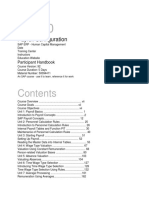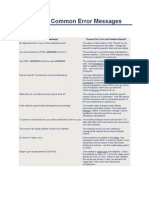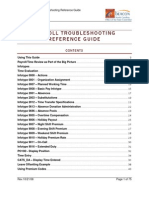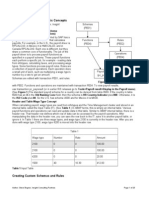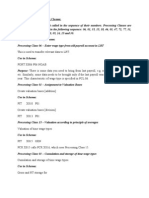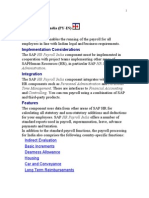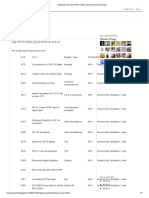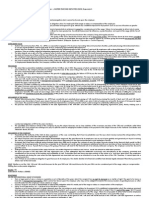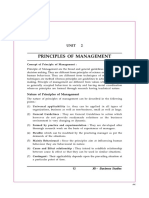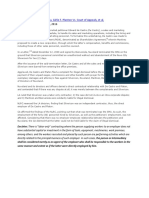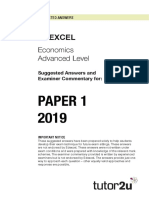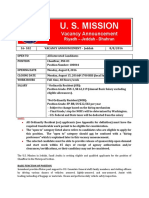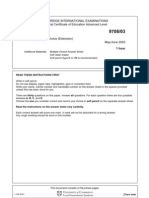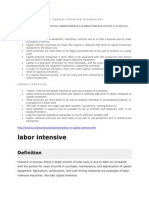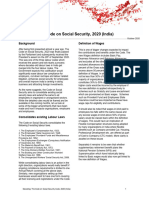Basic Pay 0008
Basic Pay 0008
Uploaded by
Ravi kishore GCopyright:
Available Formats
Basic Pay 0008
Basic Pay 0008
Uploaded by
Ravi kishore GOriginal Title
Copyright
Available Formats
Share this document
Did you find this document useful?
Is this content inappropriate?
Copyright:
Available Formats
Basic Pay 0008
Basic Pay 0008
Uploaded by
Ravi kishore GCopyright:
Available Formats
Basic Pay (IT0008) In this step, you can set up default wage types based on your internal company
structure for the Basic Pay infotype (0008) using the feature Plotted remuneration specification (LGMST) defined in the previous step. Example You want the system to propose the wage type standard pay for salaried employees and industrial workers in all personnel areas. So you assigned the key -1DU to these two employee subgroups in the previous step. In this step, you determine the default wage type standard pay for this key. Requirements You have to define the LGMST feature. Standard settings The standard system contains a model default wage type for the LGMST feature. This model will not reflect the situation in your company exactly. Recommendation Use the model as an example. Activities 1. Delete and make entries as required. 2. For each new one, enter the return code of the LGMST feature. a) Enter the key for the feature for default wage types. b) Define their validity period. c) Assign numbers to the wage types if there are more than one. d) Define how wage types are to be assigned by entering an indicator in the Mode field. The following indicators are set: Indicator Meaning F The wage type is assigned for basic pay and cannot be overwritten (fixed value). O The wage type can be entered and/or overwritten. BLANK No wage type entries may be made.
e) In the Wage type field, enter the default wage type for basic pay.
WT 1001 1002 1003 1004 1005
Wage Type Long Text Base Rate / Hourly Wage Payscale Salary Pay Period Salary Pension / Retiree Pay External Hrly Rate
Text Hrly Rat PSSalary PPSalary PensPay ExtRate
Start Date 01/01/1900 01/01/1900 01/01/1900 01/01/1900 01/01/1900
End Date 12/31/9999 12/31/9999 12/31/9999 12/31/9999 12/31/9999
Path: Personnel Management -> Personnel Administration -> Payroll Data -> Basic Pay -> Wage Types -> Revise Default Wage Types Table: V_T539A CGrpg 10 10 10 WT model HOURLY MONTHLY SALARY No 01 01 01 Wage type M000 M020 1101 Mod Wage type text F O F Monthly salary End date 31/12/9999 31/12/9999 31/12/9999 Start date 01/01/1998 01/01/1998 01/01/1998
In this step, you can set up default wage types based on your internal company structure for the Basic Pay infotype (0008) using the feature Plotted remuneration specification (LGMST) defined in the previous step. Example You want the system to propose the wage type standard pay for salaried employees and industrial workers in all personnel areas. So you assigned the key -1DU to these two employee subgroups in the previous step. In this step, you determine the default wage type standard pay for this key.
Wage type model Definition of default values for wage types in the Basic pay infotype (0008). The Plotted remuneration specification feature (LGMST) determines default wage types depending on various values (for example, country, employee group, employee subgroup) for the Basic pay infotype (0008). The second part of the issued return value (for example, -1DU-) forms the name for the wage type model and is read from table T539A, Plotted remuneration specification. When you make a new infotype record, the value defined using the feature is offered to you as a default value. Which values you receive depends on the organizational assignment of the employee. If necessary, you can delete the defaulted wage type model if it is marked with mode 0 (optional) in the view Default wage types for basic pay (V_T539A). When wage types are marked with mode F (fixed) this is not possible. Example: For employees, for whom the wage type model -1DN- is determined using the feature Plotted remuneration specification, the wage type model MC10 is fixed whereas the wage type models MC20 and MC30 are optional and therefore can be deleted.
Mode for wage type assignment F: Wage type is assigned in basic pay and cannot be overwritten. O: Wage type can be entered and/or overwritten. Here Wage type Model : CSAL1 which contains WT 5000
Total WTs are in Model CSAL1 contains : 5000, 5020, 5040, 5050, 5070 Basically all these WTs you can assign to one group of employee group so that all these will
Default in IT0008
Here other employee group has
Here one more Model. Like SALARIED EMPLOYEES WILL HAVE CSAL1
Other group like Hourly Employees will not have some wagetypes so add those only
Here only one WT applicable for one type of group, here applicable means it will defaults in IT0008
Here the out place for example, will see more in next level
Enterprise Structure for Wage Type Model When your company hires new employees or transfers employees from one department to another, the system proposes wage types in the Basic Pay infotype (0008). These default values often depend on the personnel area and/or employee group/subgroup. For a better understanding of the procedure, read the next step before performing this one. In this step, you can define the key for default wage types in accordance with the above conditions. The actual wage types are defined in the next section. If you want to define default wage types for some, but not all, employee subgroups, group those employee subgroups with the same default wage types with this feature. This saves you work in the next step. Example The Basic Pay infotype (0008) should propose the wage type standard pay for pay scale employees, and non-standard salary for non-pay-scale employees, when you hire an employee or transfer employees to another department. Requirements The terms you use to default the different wage types must have been defined, for example, personnel area, employee group and subgroup. Your personnel areas, employee groups and subgroups must be defined. Your wage type catalog must be defined. You have defined the permissibility of wage types for infotypes. You have set wage type characteristics. You have grouped employee subgroups and personnel subareas for primary wage types. Standard settings The standard SAP system contains a model for the feature Plotted remuneration specification (LGMST). Recommendation Use this model. Read the documentation on the feature LGMST.
Activities Define keys for default wage types. Enterprise Structure for Wage Type Model Path: Personnel Management -> Personnel Administration -> Payroll Data -> Basic Pay -> Wage Types -> Enterprise Structure for Wage Type Model. Feature: LGMST When your company hires new employees or transfers employees from one department to another, the system proposes wage types in the Basic Pay infotype (0008). These default values often depend on the personnel area and/or employee group/subgroup. For a better understanding of the procedure, read the next step before performing this one. In this step, you can define the key for default wage types in accordance with the above conditions. The actual wage types are defined in the next section. If you want to define default wage types for some, but not all, employee subgroups, group those employee subgroups with the same default wage types with this feature. This saves you work in the next step. Example The Basic Pay infotype (0008) should propose the wage type standard pay for pay scale employees, and non-standard salary for non-pay-scale employees, when you hire an employee or transfer employees to another department.
Select the choice factor like wage type groups will based on employee groups or personnel area..
Return Value should be., = Total how many wage types want in basic pay (IT0008) / WAGE TYPE MODEL Like 20/ CEXT
Define Valuation of Base Wage Types Path: Personnel Management -> Personnel Administration -> Payroll Data -> Basic Pay -> Wage Types -> Define Valuation of base Wage types. Table: V_T539J
You may have already defined indirect valuation for certain wage types in the step Check wage type characteristics. Depending on which module you use for indirect valuation (see documentation on the Module name field), you need to define additional procedures to ensure that indirect valuation functions correctly.
Example In the Basic Pay infotype (0008), an employee has the wage types standard pay and standard bonus. You also want to assign to your employee the wage type percentage bonus which should be x% of the sum of the first two wage types. You have defined the module PRZNT for the percentage bonus wage type. In this step, you must define the wage types to be used as the basis for calculating the percentage bonus
PRZNT 40
Bonus by Monthly 31/12/999914/01/1900100.00 percentage salary PRZNT 40 M220 021101 Bonus by Monthly 31/12/999915/01/1900100.00 percentage salary Mod.nameCGrpgWage NoWage Wage type text Wage type End date Start date type type text
M220
01M020
ANSAL ANSAL ANSAL
40 40 40
ASAL 01 1001
Plotted remuneration ASAL 02 1101 Plotted remuneration ASAL 03 M020 Plotted remuneration
Annual Salary Monthly salary Monthly salary
31/12/999901/01/1900100.00 31/12/999902/01/1900100.00 31/12/999903/01/1900100.00
Weighting Percentage used for weighting the base wage type. The wage type to be evaluated is assigned a basic pay from the total base wage types listed (each weighted according to the specified percentage). How the evaluated wage types are used afterwards is determined by the specified module. Modules are used for indirect valuation (T511) and for standard pay increases (T510D).
Example : HRA = 50% of Basic pay, WT 5020 = 50% OF WT 5000
Same for other Wage types,
SAVE and go for
Revise Pay Scale Groups and Levels In this step, you represent the collective agreement governing payment of your employees in the SAP system. Example You want to enter wage types in the Basic Pay infotype (0008) which should be valuated indirectly using the pay scale groups/levels. Requirements Pay scale types and areas must be defined. The collective agreement provisions for each employee group and subgroup must be defined. You must familiarize yourself with the collective agreements valid in your enterprise. Standard settings The SAP standard system contains model entries. Recommendation Use the above functionality. Actions 1. Check the SAP model entries. 2. Delete any unnecessary entries. 3. Set up the pay scale classification and related data according to your requirements. Take note of the field documentation for the individual fields. a) In the dialog box, make your entries in the Pay scale type and Pay scale area fields. b) Choose New entries. c) Set up the collective agreement provision in the Grpg field as a means of differentiating between pay scales for the various employee subgroups. d) Enter the pay scale groups and levels according to the valid collective agreement for a specific date. e) Enter the wage type key in the Wage type field, if required. This entry is used to check an employees pay scale data and for indirect valuation.
f) Enter values in the Amount and Currency fields.
Country Grouping will default if you selected User parameter, if not system will question you to select country grouping.
Select Pay scale Type use drop down list,
ES grouping for collective agreement provision An employee subgroup grouping for collective agreement provisions combines subgroups which are governed by the same valid collective agreement provisions. A provision is a specific labor law regulation within the collective agreement.
Examples 1 = Industrial workers/hourly wages 2 = Industrial workers/monthly wages 3 = Salaried employees 4 = Non pay scale employees 5 = Public servant *** Enter the same one which you grouped to your Employee Groups
Pay scale groups and pay scale levels are the criteria used to classify data for job evaluations and indirect valuations. Pay scale levels are subdivisions of pay scale groups S.NO 1 2 3 4 5 6 7 8 9 10 11 12 13 14 15 Pay scale Group MD GM MGR AST MGR DY MGR SUP OFF SRE EXE CHE OPE CASH FIT CLE TRAN Pay Scale Level L1 L2 L3 L4 L4 L5 L5 L5 L6 L6 L7 L7 L7 L7 L8 Pay Scale Level Text MANAGING DIRECTOR GENERAL MANAGER MANAGER ASST MANAGER Dy. MANAGER SUPERVISOR OFFICERS Sr. EXECUTIVE EXCUTIVES CHEMIST OPERATORS CASHER FITTER CLERK TRAINEES
SAVE
Here it controls of total salary of IT0008
Like Minimum 1,000 & Max 1,00,000
Just look at the flow you can get to know. Like if user enter annual salary below 1000 it will show warning and same for more then 100000.
If you enter 1,17,000 means more then 1,00,000
If,
You configure ERROR
SAVE
Define annual salary It may be necessary in different circumstances to calculate an annual salary for an employee. This salary should not necessarily represent the actual amount paid but rather a value that can be used for purposes of comparison. For example, an annual salary can be maintained in the Basic Pay (0008) infotype. In this step, you define the calculation of the annual salary. Example You wish to calculate and show annual salaries in order to compare payments to your employees. You agree annual salaries with your employees and wish to calculate period salaries from these automatically.
Requirements For the Basic Pay (0008) infotype, you can use the functionality Annual salary calculation in screen 2010. Standard settings The SAP standard system contains a model for annual salary wage type (ASAL). Recommendation SAP recommends that you use the model wage type ASAL in your annual salary calculation. Activities 1. Call the feature ANSAL (Wage type for annual salary). Here you define the wage type ASAL, which as the annual salary wage type determines the technical characteristics of the annual salary. 2. Now call the feature PFREQ (Payment frequency for annual salary). Here you define the no. of periods in one year. Also refer to the documentation on the feature PFREQ. Warning: Do not change the number of periods in the current operating system, since this can lead to inconsistencies within the existing data. Errors could appear in salaries that have already been calculated and saved. 3. Now call the view Wage type characteristics. Check if the wage type ASAL, which you defined as the annual salary, has been assigned the module ANSAL (annual salary) in the block Indirect valuation. Define a rounding type and divisor. These will be used when calculating the annual salary from the period salary. Other characteristics of the annual salary wage type are not taken into consideration.. 4. Now call the view Evaluate basic wage types. Not all wage types are relevant for the annual salary. Here you define which wage types are significant when calculating the annual salary.
Out place like
Like 1950 * 12 = 23400
Assign Indirect evaluation module ANSAL for all the wage type which you want to add to Annual Salary
Now assign all your wage types which you made ANSAL to Annual salary wage type ASAL which you first assign in one feature
Place ANSAL
As this WT5000 going for Annual salary total with full amount (100%)
Thats it we done Basic pay default components Now we will check IT008
IT0008
Go to make
Dates start of the record and SAP default end 31.12.9999
Here use drop down list to select the Reason for basic pay
Now the feature defaults are started like., TARIF = Pay scale Type/ Pay scale area
This Pay scale group and level which ever you maintained will come in drop down list
Here the Time Management & Payroll integration will done. Will clarify in later topic. This will default from IT0007
Basically tells edit or not
Input is Rewritable or not
As we enter oly basic pay : 1000 and using indirect valuation like., WT 5020 = 50% of WT 5000 = 500 WT 5040 = 20% of WT 5000 = 200
WT 5050 = 25% of WT 5000 = 250..
Here we can see which are the wage type going for indirect valuation as I
Once you done SAVE, This shows yes you maintain this info type
If you want to EDIT the record -> Click EDIT and same you can Show or you can delete look at all the options Basic pay is the heart of Payroll so spend excellent time to know dont feel like huge config only need to follow the steps and read doc.
You might also like
- SAP HR Payroll Schemas and Personnel Calculation RulesDocument17 pagesSAP HR Payroll Schemas and Personnel Calculation Ruleseman mostafa100% (3)
- HR400Document14 pagesHR400SureshNo ratings yet
- Test ScenarioDocument12 pagesTest Scenariofarahcheha50% (2)
- Sap HCM PCRDocument3 pagesSap HCM PCRrajesh07950% (2)
- Wage Type Configuration in SAP HRDocument5 pagesWage Type Configuration in SAP HRRapture KaremNo ratings yet
- Processing ClassDocument6 pagesProcessing ClassVishalNo ratings yet
- SAP HR Common Error MessagesDocument12 pagesSAP HR Common Error Messagesravishanker50% (2)
- SAP HR Common Error MessagesDocument20 pagesSAP HR Common Error Messagesbelrosa2150% (2)
- Payroll Troubleshooting Reference GuideDocument75 pagesPayroll Troubleshooting Reference Guidesenthilmask80100% (2)
- Understand Payroll Wage Type Processing Payroll Schema and Rule Basics DownloadDocument25 pagesUnderstand Payroll Wage Type Processing Payroll Schema and Rule Basics Downloadశ్రీకాంత్ కొంతం100% (2)
- SAP HR Schemas and RulesDocument12 pagesSAP HR Schemas and RulesKumar Ranjan100% (6)
- SAP HR Stepwise Screen ShotsDocument41 pagesSAP HR Stepwise Screen ShotsVIN_J67% (3)
- How To Audit Payroll in SAP & Matchcode WDocument5 pagesHow To Audit Payroll in SAP & Matchcode WManepali TejNo ratings yet
- Sap HR PCR Time MGTDocument14 pagesSap HR PCR Time MGTHarris CHNo ratings yet
- SAP Time Management - Questions With AnswersDocument33 pagesSAP Time Management - Questions With AnswersPradeep Kumar100% (1)
- Off Cycle PayrollDocument5 pagesOff Cycle PayrollHemant ShettyNo ratings yet
- Wage Type CharacteristicsDocument30 pagesWage Type Characteristicsananth-jNo ratings yet
- Guidance For Baha'i RadioDocument64 pagesGuidance For Baha'i RadioBahai_stuffNo ratings yet
- Employee Benefits and Services (Discussion)Document8 pagesEmployee Benefits and Services (Discussion)Janine padronesNo ratings yet
- Indirect Evaluation (INVAL) and 40ECS Feature: PurposeDocument6 pagesIndirect Evaluation (INVAL) and 40ECS Feature: PurposeTejaswi ReddyNo ratings yet
- Indirect Valuation - SAP HCMDocument9 pagesIndirect Valuation - SAP HCMkarishma0110100% (2)
- What Steps Are Required To Configure To Create Wage Type in Sap PayrollDocument20 pagesWhat Steps Are Required To Configure To Create Wage Type in Sap Payrollnuta24100% (1)
- SAP HR Common Error MessagesDocument16 pagesSAP HR Common Error MessagesSaraswathi Nimmagadda100% (2)
- SAP HCM Payroll Concept: Reference by Guru99Document17 pagesSAP HCM Payroll Concept: Reference by Guru99Ritu Gupta100% (6)
- SAP HR and Payroll ProcessingDocument4 pagesSAP HR and Payroll ProcessingBharathk KldNo ratings yet
- Indian Specific Processing ClassesDocument9 pagesIndian Specific Processing ClassesRakesh RakeeNo ratings yet
- Personnel Calculation Rule and Schema - An UnderstandingDocument14 pagesPersonnel Calculation Rule and Schema - An UnderstandingBharathk KldNo ratings yet
- Concept of SchemaDocument7 pagesConcept of SchemaBiru Bhai100% (1)
- Understanding HR Schema and PCR With An ExampleDocument7 pagesUnderstanding HR Schema and PCR With An Examplemadaxx2010100% (2)
- Dynamic ActionsDocument5 pagesDynamic ActionsArun Kumar100% (1)
- SAP Income TaxDocument5 pagesSAP Income TaxBullet BairagiNo ratings yet
- Infotype DetailDocument13 pagesInfotype DetailSingh 10No ratings yet
- Configuration Steps in Off Cycle PayrollDocument3 pagesConfiguration Steps in Off Cycle Payrollnumerinon100% (2)
- PCR and SchemaDocument15 pagesPCR and SchemaBullet Bairagi100% (1)
- Indian Payroll Help-SAPDocument238 pagesIndian Payroll Help-SAPJitendra Kumar60% (5)
- HR Organizational Management ConfigurationDocument54 pagesHR Organizational Management ConfigurationKhagendra SinghNo ratings yet
- Debugging The Payroll SchemaDocument28 pagesDebugging The Payroll SchemaRoberto MartínezNo ratings yet
- Overtime PCRDocument4 pagesOvertime PCRMohamed Shanab100% (1)
- How To Execute Payroll in SAP & in Background Imp 2Document5 pagesHow To Execute Payroll in SAP & in Background Imp 2Manepali TejNo ratings yet
- SAP Time ManagementDocument31 pagesSAP Time ManagementChandramohan Kadgi100% (2)
- Generate Time Wage Types by Configuring Table T510SDocument8 pagesGenerate Time Wage Types by Configuring Table T510SSai Shilpa Teju100% (2)
- Retroactive Accounting PDFDocument16 pagesRetroactive Accounting PDFMohamed Shanab100% (3)
- Madhupayroll - Sap HR - HCM Indian Payroll Schemas and PCRDocument7 pagesMadhupayroll - Sap HR - HCM Indian Payroll Schemas and PCRMurali Mohan100% (1)
- Fdocuments - in - Sap HCM Om PresentationDocument135 pagesFdocuments - in - Sap HCM Om PresentationVaishnavi MakamNo ratings yet
- Sap HR Schema and PCR With ExampleDocument7 pagesSap HR Schema and PCR With ExampleSoo Raj100% (1)
- Absence Quota Generation StepsDocument27 pagesAbsence Quota Generation StepsAshok Kancharla100% (2)
- Payroll Control Center - Check Implementation GuideDocument31 pagesPayroll Control Center - Check Implementation Guidenikebara100% (5)
- Understanding Functions in Payroll Schemas (Specific Eg, WPBP) - SAP BlogsDocument22 pagesUnderstanding Functions in Payroll Schemas (Specific Eg, WPBP) - SAP Blogsnoidsonly100% (4)
- SAP HR Time Management TroubleshootingDocument22 pagesSAP HR Time Management Troubleshootingemin3mfan7756100% (3)
- Time Schema SAPDocument3 pagesTime Schema SAPanupthkNo ratings yet
- SAP HCM - Display Photo of Any Employee in PA30Document7 pagesSAP HCM - Display Photo of Any Employee in PA30sainath89100% (2)
- Configuring SAP HR Payroll Settings For Retroactive AccountingDocument1 pageConfiguring SAP HR Payroll Settings For Retroactive Accountingravibabu1620100% (1)
- SAP ERP HCM Payroll ConfigurationDocument2 pagesSAP ERP HCM Payroll Configurationbushke getahunNo ratings yet
- Breaking In to SAP HR: Interview Questions, Answers and ExplanationsFrom EverandBreaking In to SAP HR: Interview Questions, Answers and ExplanationsRating: 4 out of 5 stars4/5 (4)
- Basic Pay ConfigurationDocument95 pagesBasic Pay Configurationnaga0% (1)
- Useful Info On Wage Type CharacteristicsDocument6 pagesUseful Info On Wage Type Characteristicsnuta24No ratings yet
- Default Pay Scale/Grade Structure From Table V - 001P - CDocument7 pagesDefault Pay Scale/Grade Structure From Table V - 001P - CDeepa ShiligireddyNo ratings yet
- Wage Type Screen ShotsDocument33 pagesWage Type Screen ShotsBhoj RawalNo ratings yet
- Create SAP HR Custom Wage TypesDocument4 pagesCreate SAP HR Custom Wage TypesFactsNTips100% (1)
- Indirect Valuation of Wage TypesDocument7 pagesIndirect Valuation of Wage TypesNikhil KushwahaNo ratings yet
- Labor Relations Case Digest CompilationDocument2 pagesLabor Relations Case Digest Compilationxsar_xNo ratings yet
- Buad 816Document7 pagesBuad 816YETUNDE BOLARINWANo ratings yet
- Batong Buhay Gold Mines, Inc. vs. Dela Serna, G.R. No. 86963, August 6, 1999, 312 SCRA 22 PDFDocument24 pagesBatong Buhay Gold Mines, Inc. vs. Dela Serna, G.R. No. 86963, August 6, 1999, 312 SCRA 22 PDFYana RiveraNo ratings yet
- Lesson-4 CONTEMPORARY WORLDDocument19 pagesLesson-4 CONTEMPORARY WORLDMicaella JanNo ratings yet
- Industry Chapter Four PDFDocument15 pagesIndustry Chapter Four PDFTOLESHI WAKJIRA46rrjNo ratings yet
- What Employees Want: A Study of Perceived Job Security and Wage Satisfaction in IndiaDocument22 pagesWhat Employees Want: A Study of Perceived Job Security and Wage Satisfaction in IndiaMahika GandhiNo ratings yet
- Tài liệuDocument6 pagesTài liệuNhư TrầnNo ratings yet
- Brook Voortman AdditionalDocument1 pageBrook Voortman AdditionalBelindaNo ratings yet
- Bankard Vs NLRC G.R. No. 171664Document7 pagesBankard Vs NLRC G.R. No. 171664Karen HaleyNo ratings yet
- Taguig City UniversityDocument10 pagesTaguig City UniversityRoy CabarlesNo ratings yet
- Eastern Telecoms v. Eastern Telecoms Employees UnionDocument3 pagesEastern Telecoms v. Eastern Telecoms Employees UnionlovesresearchNo ratings yet
- Terms of Employment: This Form Is Intended As An Attachment To Residence Permit Applications On The Basis of WorkDocument7 pagesTerms of Employment: This Form Is Intended As An Attachment To Residence Permit Applications On The Basis of WorkАлександр ЧервонякNo ratings yet
- 12 Business Studies CH 02 Principles of ManagementDocument6 pages12 Business Studies CH 02 Principles of ManagementAnonymous NSNpGa3T93No ratings yet
- Gratuity SlidesDocument11 pagesGratuity SlidesK V GondiNo ratings yet
- Planton Vs CA 2016Document1 pagePlanton Vs CA 2016Karl Marxcuz ReyesNo ratings yet
- Econ Edx SuggestedAnswers 2019 Paper1Document10 pagesEcon Edx SuggestedAnswers 2019 Paper1Abhishek JoshiNo ratings yet
- Chauffeur Re Ad 100044Document5 pagesChauffeur Re Ad 100044Manan JaveedNo ratings yet
- Economic Analysis For Business Decisions Multiple Choice Questions Unit-1: Basic Concepts of EconomicsDocument15 pagesEconomic Analysis For Business Decisions Multiple Choice Questions Unit-1: Basic Concepts of EconomicsMuzaffar Mahmood KasanaNo ratings yet
- Unfair Labor PracticeDocument1 pageUnfair Labor PracticeBooker WilliamsNo ratings yet
- Prelim ExaminationDocument4 pagesPrelim ExaminationEllen Gold PalmaNo ratings yet
- Wolpe, H. (1972) Capitalism and Cheap Labour-Power in South Africa. From Segregation To ApartheidDocument32 pagesWolpe, H. (1972) Capitalism and Cheap Labour-Power in South Africa. From Segregation To Apartheidjf_endaraNo ratings yet
- Art. 91. Right To Weekly Rest DayDocument2 pagesArt. 91. Right To Weekly Rest DayDom Robinson BaggayanNo ratings yet
- 9708 s03 QP 3Document12 pages9708 s03 QP 3michael hengNo ratings yet
- Taxation: DATE: November 10,2018 Presented By: Mr. Florante P. de Leon, Mba, CBDocument35 pagesTaxation: DATE: November 10,2018 Presented By: Mr. Florante P. de Leon, Mba, CBFlorante De LeonNo ratings yet
- Labor Intensive: Labour-Intensive or Capital-Intensive Production?Document3 pagesLabor Intensive: Labour-Intensive or Capital-Intensive Production?Asim ButtNo ratings yet
- Decoding The Code On Social Security Code 2020Document3 pagesDecoding The Code On Social Security Code 2020dafbe0% (1)
- Chapter 01Document8 pagesChapter 01Anh MusicNo ratings yet