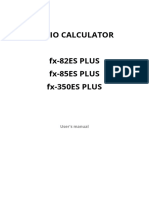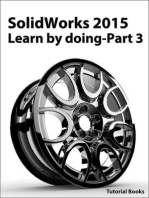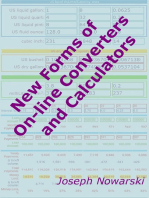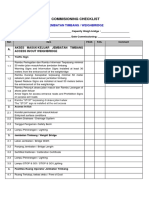Aurora Calculators Function Guide
Uploaded by
Andres AndradeAurora Calculators Function Guide
Uploaded by
Andres AndradeAurora Calculators Function Guide
http://www.aurora-ltd.co.uk/SubPages/FunctionsGuide.htm
Calculator Keys & Functions Guide
Power, Cancel & Correction Keys ON/AC Turns the calculator on if the machine is off. Clears all entries if the machine is on. ON/C CE
ON/C-CE Turns the calculator on if the machine is off. Clears all entries if the machine is on. Used to clear the last entry of a calculation. Turns the calculator on if the machine is off. When on, press once to cancel the last entry, twice to cancel the whole Entry calculation. Clears all entries. Press once to cancel the last entry, twice to cancel the whole Entry Turns the calculator off This Backspace Correction key allows you to backspace/edit the current entry.
AC C/CE OFF OFF
Turns the calculator off
COST, SELL, MARGIN Feature
Click here for an EXAMPLE of use. COST Used to calculate the Cost value, in conjunction with the SELL & MARGIN keys. SELL Used to calculate the Sell value, in conjunction with the COST & MARGIN keys. MARGIN Used to calculate the Margin value, in conjunction with the COST & SELL keys.
TAX Feature
For programming information click on the type of calculator. Desktop + TAX - TAX Press to add tax Press to subtract tax Mini Printer Desktop Printer
STORE Used to store the tax rate (see programming guide) +TAX/C1 Press to add tax or to convert to local currency (see programming guide) -TAX/C2 Press to subtract tax or to convert to foreign currency (see programming guide)
RATE SET
Used to set or check the tax & currency rates (see programming guide) Used to set or check the tax rate (see programming guide)
Currency Conversion
For programming information click on the type of calculator. Desktop C1 C2 Press to convert to local currency (see programming guide) Press to convert to foreign currency (see programming guide) Mini Printer Desktop Printer
STORE Used to store the currency rate (see programming guide) +TAX/C1 Press to add tax or to convert to local currency (see programming guide)
1 of 3
13/05/2012 08:17 p.m.
Aurora Calculators Function Guide
http://www.aurora-ltd.co.uk/SubPages/FunctionsGuide.htm
-TAX/C2 Press to subtract tax or to convert to foreign currency (see programming guide)
RATE SET
Used to set or check the tax & currency rates (see programming guide) Used to set or check the tax rate (see programming guide)
Memory Keys MC M+ MMR
MRC Clears all entries from the memory. Adds the displayed figure into the memory Subtracts the displayed figure from the memory Recalls the memory total Press once to recall the memory total, press again to clear all memory contents Subtracts the displayed figure from the second memory Adds the displayed figure into the second memory
MII MII +
MII RC Press once to recall the second memory total, press again to clear all memory contents Basic Function Keys
+
%
Minus key Addition key Percentage key Equals key. On printing calculators only used for multiplication & division calculations only Used on printer models, combined minus & equals key. + Plus Equals Decimal point Multiplication key Used on printer models, this shows the total
= += . x
*
Other Keys
Used to display the time & date. Click on the model number for details on setting the date & time. PR710, PR720, PR730, PR5100.
MU
MU stands for Mark Up, which is for calculating GROSS PROFIT MARGIN (GPM) used in business environments. There are two methods of calculating this, depending on the model of the calculator. example 1. Enter 100 then press the divide key, then enter 15 then press the MU key, which displays 117.65 (15% of this total equates to 17.65) example 2. Enter 100 then press MU key, then enter 15 then press the % key, which displays 117.65 (15% of this total equates to 17.65) The Grand Total key is used to show the cumulative total of your calculations (some models need to have the slide switch set to "GT" to operate. The Grand Total function automatically cumulates the entries you calculate when pressing the = key e.g.: enter 6 x 6 = Should display 36 then enter 10+5= Should display 15, if you hit the GT button it will display the total of these two sums 51. Enters two zeros when pressed saving time. Enters three zeros when pressed saving time. This changes a positive figure to a negative figure & vice versa Date Print / Print Used on printer models. In non-print mode pressing this button prints what is shown on the display. In print mode enter the date e.g. 12.1 1.01 & press this button to print.
GT
00 000
+/#/P
2 of 3
13/05/2012 08:17 p.m.
Aurora Calculators Function Guide
http://www.aurora-ltd.co.uk/SubPages/FunctionsGuide.htm
Slide Switches
Decimal Point Selector:
Used to set the number of places after the decimal point.
A 0 1 2 3 4 F
Add Mode. Automatically sets the number entered to 2 decimal places e.g. 123 = "1.23", 1 = "0.01" Automatically sets the answer to no decimal places. e.g. an answer of 1.2345 will show "1" Automatically sets the answer to 1 decimal place e.g. an answer of 1.2345 will show "1.2" Automatically sets the answer to 2 decimal places e.g. an answer of 1.2345 will show "1.23" Automatically sets the answer to 3 decimal places e.g. an answer of 1.2345 will show "1.234" Automatically sets the answer to 4 decimal places e.g. an answer of 1.2345 will show "1.2345" Floating. Automatically sets the answer to the full number of decimal places e.g. an answer of 1.2345 will show "1.2345"
Rounding Selector
Used to round up or down the final answer. Used in conjunction with the decimal point selector Rounds all decimal values up e.g. When the decimal selector is set to "0" an answer of 1.1 to 1.9 will show as "2" Rounds all decimal values down. e.g. When the decimal selector is set to "0" an answer of 1.1 to 1.9 will show as "1"
5/4
When the decimal selector is set to "0" all decimal values between 1.5 & 1.9 are rounded up to show "2" & all decimal values between 1.1 & 1.4 are rounded down to show "1"
Tax & Currency Modes
Tax Setting the slide switch to this position makes the +TAX & - TAX keys active (DT661, DT663, DT665 models) Currency Setting the slide switch to this position makes the C1 & C2 keys active (DT661, DT663, DT665 models)
For details of our Schools range of Calculators, Class Kits & Emulators click on the link below...
Specialist Manufacturers of Calculators, Laminators & Shredders
3 of 3
13/05/2012 08:17 p.m.
You might also like
- Hewlett-Packard 10BII: Basic Calculator FunctionsNo ratings yetHewlett-Packard 10BII: Basic Calculator Functions18 pages
- Operation Guide 5229: Daylight Saving Time (DST) 12-Hour and 24-Hour TimekeepingNo ratings yetOperation Guide 5229: Daylight Saving Time (DST) 12-Hour and 24-Hour Timekeeping6 pages
- Ti-83 Calculator Student Reference Guide: by Brandon Thornton Peer Tutor Dacc/Hcc/IsuNo ratings yetTi-83 Calculator Student Reference Guide: by Brandon Thornton Peer Tutor Dacc/Hcc/Isu20 pages
- Guide For Texas Instruments TI-83, TI-83 Plus, or TI-84 Plus Graphing CalculatorNo ratings yetGuide For Texas Instruments TI-83, TI-83 Plus, or TI-84 Plus Graphing Calculator114 pages
- fx-570ES PLUS fx-991ES PLUS: User's GuideNo ratings yetfx-570ES PLUS fx-991ES PLUS: User's Guide46 pages
- Casio Calculator Manual Fx-570 991ES PLUS enNo ratings yetCasio Calculator Manual Fx-570 991ES PLUS en46 pages
- Operation Guide 3319/3781: About This ManualNo ratings yetOperation Guide 3319/3781: About This Manual0 pages
- USER'S GUIDE 2737/2738: About This ManualNo ratings yetUSER'S GUIDE 2737/2738: About This Manual0 pages
- Solidworks 2018 Learn by Doing - Part 3: DimXpert and RenderingFrom EverandSolidworks 2018 Learn by Doing - Part 3: DimXpert and RenderingNo ratings yet
- IOT Based Soil Moisture, Temperature and Humidity Measurement Using ArduinoNo ratings yetIOT Based Soil Moisture, Temperature and Humidity Measurement Using Arduino42 pages
- Com - Dual.space - Parallel.apps - Multiaccounts.appscloner LogcatNo ratings yetCom - Dual.space - Parallel.apps - Multiaccounts.appscloner Logcat9 pages
- Chapter 7: Relational Database Design by ER-to-Relational MappingNo ratings yetChapter 7: Relational Database Design by ER-to-Relational Mapping18 pages
- Intro: Step 1: Export From Marvelous DesignerNo ratings yetIntro: Step 1: Export From Marvelous Designer3 pages
- 4.9.2 Lab - Integrate A REST API in A Python Application - ILMNo ratings yet4.9.2 Lab - Integrate A REST API in A Python Application - ILM17 pages
- Oracle EBS R12 CO Extension For Attachment Mandatory in SSHR Review PageNo ratings yetOracle EBS R12 CO Extension For Attachment Mandatory in SSHR Review Page6 pages
- Nport 5600 Rackmount Series: 8 and 16-Port Rs-232/422/485 Serial Device ServersNo ratings yetNport 5600 Rackmount Series: 8 and 16-Port Rs-232/422/485 Serial Device Servers3 pages
- 28-Computer Basic Questions With Answers PDF Notes for All ExamsNo ratings yet28-Computer Basic Questions With Answers PDF Notes for All Exams43 pages
- Using The Tool As (Neutrosophic) Failed SuperHyperStable To SuperHyperModel Cancer's Recognition Titled (Neutrosophic) SuperHyperGraphsNo ratings yetUsing The Tool As (Neutrosophic) Failed SuperHyperStable To SuperHyperModel Cancer's Recognition Titled (Neutrosophic) SuperHyperGraphs95 pages
- The Efficient Implementation of An Array MultiplierNo ratings yetThe Efficient Implementation of An Array Multiplier5 pages
- Week01 - EHE Module 01 Information Security FundamentalsNo ratings yetWeek01 - EHE Module 01 Information Security Fundamentals29 pages
- Linux Tutorial - DHCP Server ConfigurationNo ratings yetLinux Tutorial - DHCP Server Configuration2 pages
- IP Class 12 Library Management Project 2024-25No ratings yetIP Class 12 Library Management Project 2024-2540 pages