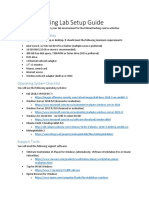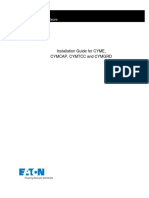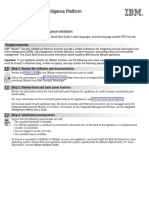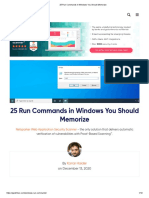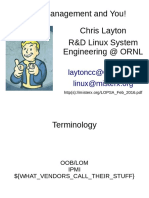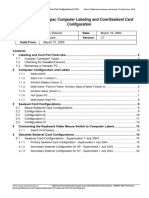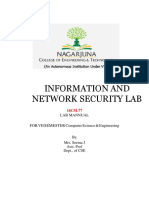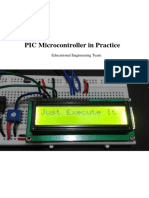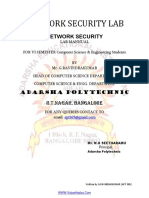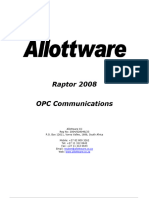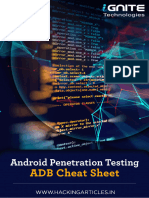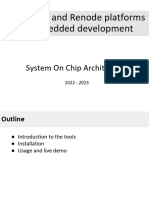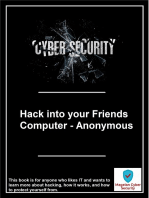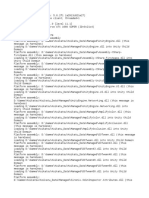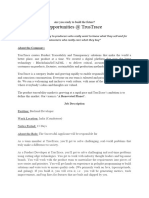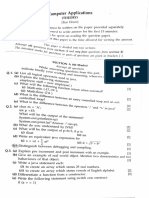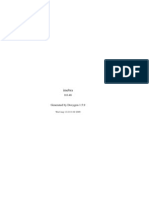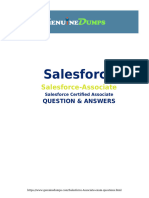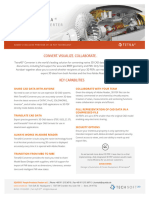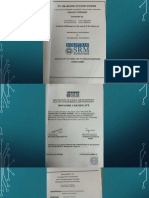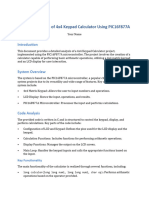Palm OS Debugging: Developer Technical Services
Palm OS Debugging: Developer Technical Services
Uploaded by
varroasCopyright:
Available Formats
Palm OS Debugging: Developer Technical Services
Palm OS Debugging: Developer Technical Services
Uploaded by
varroasOriginal Title
Copyright
Available Formats
Share this document
Did you find this document useful?
Is this content inappropriate?
Copyright:
Available Formats
Palm OS Debugging: Developer Technical Services
Palm OS Debugging: Developer Technical Services
Uploaded by
varroasCopyright:
Available Formats
Palm OS Debugging
Developer Technical Services
February 2007
Agenda
• Debugging background information
• Simulator vs. on-device debugging
• CodeWarrior
• Palm OS Developer Suite
• DebugPrefs
• PalmDebugger
Palm, Inc. Confidential Date 2
Debugging Tools
This presentation will discuss the following debugging tools:
• Software:
– Simulators (Release Simulators and Debug Simulators, by device)
– CodeWarrior
– Palm OS Developer Suite by ACCESS
– DebugPrefs * (on Treo)
– PalmDebugger *
• Hardware:
– Treo serial cable
– Treo USB cable
* Available for download at https://pdn.palm.com
Palm, Inc. Confidential Date 3
Background – console mode
– Console mode is a Palm OS
background task
• The device works as usual
• Visual cue for console mode is the
blinking block in the lower-right
corner of the screen
– Ready to connect to
• CodeWarrior debugger
• PalmDebugger (68K debugging)
– To connect, enter shortcut-dot-two or
shift-HotSync
– To exit, soft reset the device
Palm, Inc. Confidential Date 4
Background – debug mode
– Debug mode
• There is no response to keyboard
and touch screen input
• Visual cue for console mode is a
blinking block in the lower-left
corner of the screen
– Ready to connect to PalmDebugger
and receive debugging commands
– To connect, enter shortcut-dot-one or
shift-option-HotSync
– To exit, soft reset the device
Palm, Inc. Confidential Date 5
Agenda
• Debugging background information
• Simulator vs. on-device debugging
– Simulator overview
– Debug Simulator
– Simulator vs. on-device debugging
– Debugging tips
• CodeWarrior
• Palm OS Developer Suite
• DebugPrefs
• PalmDebugger
Palm, Inc. Confidential Date 6
Simulator Overview
– The Simulator application name is
PalmSim.exe
– Combines Palm apps, carrier-specific
apps, Palm OS, and libraries
– Drag and drop the .prc file onto the
Simulator to start
– Runs native .prc files
– Simulates UI, 5-way navigation, and
basic functionality
– Network redirect to your local host
TCP/IP
Palm, Inc. Confidential Date 7
Simulator Overview
The Simulator includes the following views:
– Databases
– Heaps (Memory)
– Events
Palm, Inc. Confidential Date 8
Simulator Overview – Databases View
Displays the content of databases
Palm, Inc. Confidential Date 9
Simulator Overview – Heaps View
Displays heaps. To dump a heap, double click it.
Palm, Inc. Confidential Date 10
Simulator Overview – Events Views
Displays debugging events
Palm, Inc. Confidential Date 11
Simulator Overview
Gremlins by ACCESS is useful for:
– Debugging applications that have been
developed from scratch
– Testing random events
– Basic functionality testing
For more information, refer to the
ACCESS website*
* http://www.access-company.com/developers/documents/docs/palm_os_garnet_simulator53.pdf
Palm, Inc. Confidential Date 12
Debug Simulator
The Debug Simulator displays more information than the “Release” Simulator.
It displays:
– Fatal errors
– Non-fatal alerts
– Other information hidden from end users
– Highly recommended for debugging
Palm, Inc. Confidential Date 13
Simulator vs. On-device Debugging
Use Simulator (on-PC) debugging for:
– Single stepping through 68K source code
– Finding memory leaks
– Checking basic functionality
– Checking quick changes, for example, to the UI
– Check to see if a crash is caused by an inappropriate API call. For
example, has the wrong parameter been passed?
Palm, Inc. Confidential Date 14
Simulator vs. On-device Debugging
Use on-device debugging for:
– Radio related issues, such as:
• Voice
• Data
• Wi-Fi
• Bluetooth
– Detecting memory corruption
– Watching variables
– Obtaining stack traces
– Testing speed
Palm, Inc. Confidential Date 15
Simulator Debugging Tips
– Ignore the error, “First-chance exception in PalmSim.exe
(SYSTEM.DLL): 0xC0000005: Access Violation.”
– If your interface hasn’t updated, drag the .prc onto the Simulator.
– If you see the “File already in use” error, kill all PalmSim.exe processes
in Task Manager.
Palm, Inc. Confidential Date 16
Agenda
• Debugging background information
• Simulator vs. on-device debugging
• CodeWarrior
• CodeWarrior overview
• Simulator debugging
• On-device debugging
• Debugging tips
• Palm OS Developer Suite
• DebugPrefs
• PalmDebugger
Palm, Inc. Confidential Date 17
CodeWarrior Overview
CodeWarrior is a useful development/debugging tool for:
• Source code debugging
• Pre-crash debugging
Use CodeWarrior to connect to
• Simulator
• Device via serial and USB
The PilRC Designer tool is useful for:
• UI design
• Debugging
Find the PilRC tool at ~\\Metrowerks\CodeWarrior\CW for Palm OS
Tools\PilRC Designer\pilrcdesigner.exe
Palm, Inc. Confidential Date 18
CodeWarrior Overview
Common CodeWarrior debugging functions:
• Setting application breakpoints
• Stepping through and into code
• Viewing memory
• Changing variable values
• Changing PC values
• Launching your application using different launch codes
Palm, Inc. Confidential Date 19
CodeWarrior Overview
CodeWarrior allows you to:
– Launch applications with different
launch codes:
• sysAppLaunchCmdNormalLaunch
• sysAppLaunchCmdFind
• sysAppLaunchCmdSystemReset
– Setup launch codes:
• Debug Settings > Palm OS
Debugging > Launch code
For more information on launch codes,
refer to the ACCESS Developer
Network
* http://www.access-company.com/developers/documents/docs/palmos/
PalmOSReference/AppLaunchCodes.html#1012458
Palm, Inc. Confidential Date 20
CodeWarrior – Simulator Debugging
– To use the Simulator, first, launch it
– To debug with the Simulator, navigate to:
• Settings > Palm OS Debugging > Connect to > Emulator >
Palm OS Simulator
– Next, enter RUN or F5
• Loading the binary – The .prc is loaded onto the Simulator when
the debugging session is initiated
• Loading the symbol – The debugger can only be initiated from the
from project build environment (.mcp)
– Start debugging: Step through code, step in, step out, set
breakpoints, etc.
Palm, Inc. Confidential Date 21
CodeWarrior – On-Device Debugging
Debugging with CodeWarrior produces accurate, real-time information
– Step 1: Debug with device:
• Settings > Palm OS Debugging > Connect to > Device >
COM1 or USB
– Step 2: Connect with USB or Serial port (USB is faster)
– Step 3: Put your device in Console mode
• CodeWarrior only works with console mode; shortcut-dot-two or
shift-HotSync
Note: The sequence of steps 1, 2, and 3 don’t matter.
– Step 4: Select RUN or F5. CodeWarrior loads .prc and resource files.
• Shortcut-dot-three prevents the device from going to sleep
Palm, Inc. Confidential Date 22
CodeWarrior – Debugging Tips
– If CodeWarrior can’t delete a database:
• Make sure that the application is not running
• Delete the existing .prc, if necessary
– If you cannot connect to CodeWarrior:
• Make sure the USB or serial cable is not being used by other
programs, such as Palm Desktop manager, PalmDebugger, etc.
• Check the COM port and baud rate (57600)
• Check usbport.dll (USB cable only). If necessary, move it from
c:\WINDOWS\system32 to c:\program files\palmOne (or Palm)
(Make sure to move the file, DO NOT just copy the file.)
Palm, Inc. Confidential Date 23
CodeWarrior – Debugging Tips
• If you cannot connect to CodeWarrior, check the following:
– Is it a large app slowing things down?
– Are you using the correct port, and is it configured correctly?
• If you still cannot connect:
– Shut down CodeWarrior and restart
– Reset the Treo smartphone
– Check the cable settings in DebugPrefs
• CodeWarrior limitations:
– The CW debugger cannot be used for post-crash debugging
– The CW debugger cannot be used to check CPU registers
Palm, Inc. Confidential Date 24
Agenda
• Debugging background information
• Simulator vs. on-device debugging
• CodeWarrior
• Palm OS Developer Suite
• DebugPrefs
• PalmDebugger
Palm, Inc. Confidential Date 25
Palm OS Developer Suite (PODS)
– Download PODS from ACCESS at:
http://www.access-company.com/developers/documents/tools/index.ht
ml
– PODS supports Palm Simulator and on-device debugging
• Connect to Palm Simulator by navigating to Window > Preferences >
Palm OS Development > Target Environment Setting > NEW
PODS is useful for:
– 68K source code debugging
– Visual UI design
– Checking variables, memory, registers, and databases
– PODS includes integrated documents, including tips and tricks from
ACCESS
Palm, Inc. Confidential Date 26
Palm OS Developer Suite (PODS)
Palm, Inc. Confidential Date 27
Agenda
• Debugging background information
• Simulator vs. on-device debugging
• CodeWarrior
• Palm OS Developer Suite
• DebugPrefs
• PalmDebugger
Palm, Inc. Confidential Date 28
DebugPrefs Overview
DebugPrefs is a Palm OS application that runs on Treo devices.
It is useful for:
– Setting debugging settings
– Disabling silent resets
– Post-crash debugging
– At crash time, DebugPrefs will display a fatal alert. Choose Debug, and
the keyboard will flash, indicating post-crash debugging
DebugPrefs is part of the Palm OS SDK, available for download from PDN
at https://pdn.palm.com
Palm, Inc. Confidential Date 29
DebugPrefs
Palm, Inc. Confidential Date 30
Agenda
• Debugging background information
• Simulator vs. on-device debugging
• CodeWarrior
• Palm OS Developer Suite
• DebugPrefs
• PalmDebugger
– PalmDebugger overview
– 68K source code debugging
– Post-crash debugging
– Debugging tips
Palm, Inc. Confidential Date 31
PalmDebugger Overview
PalmDebugger is an assembly-level debugger for Palm OS. It is useful for:
– Source-level debugging of GCC-compiled 68K code
– Post-crash debugging
– Importing .prc / .pdb file
– Exporting database file
– Heap dumps
– Listing the database
– Viewing the CPU register and memory
– Keyboard shortcuts are same with CodeWarrior
– Cannot use with CodeWarrior builds
PalmDebugger is part of the Palm OS SDK, available for download from
PDN at https://pdn.palm.com
Palm, Inc. Confidential Date 32
PalmDebugger Overview
• PalmDebugger uses both Serial and USB connections
• PalmDebugger does not includes the following features:
– Modifying variables
– Checking the CallStack (not enabled in 68K source level debugging)
– Stepping out to next function call
For more information on using PalmDebugger, refer to the ACCESS Developer
Network at:
http://www.access-company.com/developers/documents/docs/devguide/Usi
ngDebugger.html#997418
or refer to the Palm Developer Guide, Palm OS Platform, which is part of the
Palm OS SDK available for download at https://pdn.palm.com
Palm, Inc. Confidential Date 33
PalmDebugger – Connecting to the Device
• To load application symbols, navigate to Menu > Source > Load Symbols
<F12>
• Modes:
– Use console mode to load your .prc for source level debugging
– Use debug mode to break into the debugger for post-crashing
debugging
Palm, Inc. Confidential Date 34
PalmDebugger – connecting to the device
• To use PalmDebugger for 68K source code debugging:
– Compile your application with GCC compiler
– Load the .prc and .sym files (built with debugging information)
• Ignore the dialog that asks you to locate gdbstub.c
– Set breakpoints first, open the source file, setup breakpoints, and run
again
• If you can’t set breakpoints, close PalmDebugger and reopen or reset
• Your device will not respond keyboard/touch screen input until you
run your app again
• To use PalmDebugger for post-crash debugging:
– At the blue fatal screen, click Debug
– You will see a blinking keyboard and a blinking line at the top the screen
– Connect to PalmDebugger
– In the “Debug” window, enter the command “att”
Palm, Inc. Confidential Date 35
PalmDebugger Commands
– att – attach to the debugger
– dm <addr> <numBytes> – reads arbitrary memory addresses
– hd 0 – Dumps the dynamic heap (Slow)
– hd 1 – check the DBcache state (Very slow)
(45 minutes via serial)
– Help – console command list
– il pc-20 40 \bytes – disassembles around the current PC
– opened – shows opened databases
– Ping – in console window, check if the connection
is still valid
– reg – emulated CPU registers
– sc a6 20 – attempts a stack crawl
– wh \a pc – Tries to identify the database
containing the PC (Very slow)
Palm, Inc. Confidential Date 36
PalmDebugger – Heap dumps tips
– Palm Debugger heaps dumps are useful for:
• Finding memory leaks
• Analyzing memory corruption
– Use the “hd 0” command in the debugger window of PalmDebugger
– Shows all memory chunks allocated—there may be a lot
– If the heap structure is corrupted, the heap dump will usually report it
Palm, Inc. Confidential Date 37
PalmDebugger – Heap corruption tips
Heap corruption is commonly caused by:
– Buffer overruns / underruns
• If you write to a memory location either before or after your chunk, you
will corrupt the structure of the heap
• Chunks are sequential in memory, so a buffer overrun corrupts the
header for the next chunk, a buffer underrun corrupts the header of
your chunk.
– Uninitialized pointers
• Writing to a freed chunk of memory
• Writing to an unlocked, movable chunk
For more crash debugging information, refer to the Palm Developer Guide,
Palm OS Platform, which is part of the Palm OS SDK, available for
download from PDN at https://pdn.palm.com
Palm, Inc. Confidential Date 38
You might also like
- OS - TEST ENGINEER - MANUAL - v1.0Document36 pagesOS - TEST ENGINEER - MANUAL - v1.0Thành LongNo ratings yet
- Itu Ethical Hacking Lab Setup Guide UpdatedDocument50 pagesItu Ethical Hacking Lab Setup Guide UpdatedJacobus Booysen100% (1)
- Ethical Hacking Lab Setup Guide UpdatedDocument50 pagesEthical Hacking Lab Setup Guide UpdatedisaballerNo ratings yet
- Phone GapDocument7 pagesPhone GapArpit SatijaNo ratings yet
- CYME Installation GuideDocument27 pagesCYME Installation GuideWilson MondoNo ratings yet
- ProxMark3 UserGuideDocument16 pagesProxMark3 UserGuideDonald ChurchNo ratings yet
- Resilience in AzureDocument59 pagesResilience in AzureYusuf KusumaNo ratings yet
- Extensible Connectivity 2.0 Management AgentDocument54 pagesExtensible Connectivity 2.0 Management Agentboualem.iniNo ratings yet
- Mobile Android Lab Setup v1.1Document19 pagesMobile Android Lab Setup v1.1dineshNo ratings yet
- Embedded Systems and Information AppliancesDocument11 pagesEmbedded Systems and Information Appliancesshaikshaa007100% (4)
- Compiling, Linking, and LocatingDocument20 pagesCompiling, Linking, and LocatingAravindNo ratings yet
- SW Installation Guideline For A New PCDocument9 pagesSW Installation Guideline For A New PCTan BuiNo ratings yet
- Quick Start Guide: Ibm Qradar Security Intelligence PlatformDocument2 pagesQuick Start Guide: Ibm Qradar Security Intelligence PlatformJosue LimaNo ratings yet
- Realme QT MANUAL v1.6Document25 pagesRealme QT MANUAL v1.6Thành LongNo ratings yet
- Embedded SystemsDocument11 pagesEmbedded Systemsapi-3827000No ratings yet
- IBM QRadar Security Intelligence Platform - IBM DocumentationDocument4 pagesIBM QRadar Security Intelligence Platform - IBM DocumentationStacy BurnsNo ratings yet
- UPC-Laboratorio - Seguridad en RedesDocument8 pagesUPC-Laboratorio - Seguridad en Redeshernan oñateNo ratings yet
- User Manual DFS 2015 ENG PDFDocument56 pagesUser Manual DFS 2015 ENG PDFtheodore_praset5954No ratings yet
- FLOWCODE 4 Getting Started GuideDocument12 pagesFLOWCODE 4 Getting Started Guideapeksha_837100% (1)
- Au Debugtools PDFDocument10 pagesAu Debugtools PDFmrcipamochaqNo ratings yet
- Log Analysis 2018Document35 pagesLog Analysis 2018Ricardo MeloNo ratings yet
- Ipcc Lab Guide V11Document42 pagesIpcc Lab Guide V11sumit rustagi100% (1)
- DCOM TroubleshootingDocument14 pagesDCOM TroubleshootingRasoul SadeghiNo ratings yet
- Isola&on: The Confinement PrincipleDocument54 pagesIsola&on: The Confinement PrincipleSoumitra Roy ChowdhuryNo ratings yet
- 25 Run Commands in Windows You Should Memorize - ENDocument19 pages25 Run Commands in Windows You Should Memorize - ENStayNo ratings yet
- Lecture 20 - Software Systems Engineering and IntegrationDocument20 pagesLecture 20 - Software Systems Engineering and IntegrationpifpafNo ratings yet
- Lopsa Feb 2016Document63 pagesLopsa Feb 2016api-292673191No ratings yet
- Compac PC Labels and Com Port Card SetupDocument21 pagesCompac PC Labels and Com Port Card SetupMatiasNo ratings yet
- HiosbhshDocument9 pagesHiosbhshwihope5201No ratings yet
- Information and Network Security Lab: Lab Mannual FOR VII SEMESTER Computer Science & EngineeringDocument30 pagesInformation and Network Security Lab: Lab Mannual FOR VII SEMESTER Computer Science & EngineeringAnitha McNo ratings yet
- License Manager User Guide V1-3 ENDocument21 pagesLicense Manager User Guide V1-3 ENarafinsanam buetNo ratings yet
- DCOM Configuration Guide - OPCInt PDFDocument25 pagesDCOM Configuration Guide - OPCInt PDFPablo Andres Jara GonzalezNo ratings yet
- QL Prog - ManualDocument25 pagesQL Prog - ManualOscar GarnicaNo ratings yet
- New User Manual5416Document73 pagesNew User Manual5416nadeemp78No ratings yet
- PIC Microcontroller in Practice: Educational Engineering TeamDocument74 pagesPIC Microcontroller in Practice: Educational Engineering TeamDominique Komey100% (1)
- 3 NetworkSecurity LABManualDocument33 pages3 NetworkSecurity LABManualdahiyalkNo ratings yet
- Opc FaqDocument19 pagesOpc FaqNguyễnQuíTrọngNo ratings yet
- Embedded Development Life CycleDocument4 pagesEmbedded Development Life CycleSoundarya Svs100% (1)
- Raptor - OPC Client & Server Configurations - Rev 1Document20 pagesRaptor - OPC Client & Server Configurations - Rev 1Victor YosafatNo ratings yet
- Application Development With MPLAB IDE: CD-ROM MethodDocument0 pagesApplication Development With MPLAB IDE: CD-ROM MethodSalah DahouathiNo ratings yet
- ARDW Infrastructure Deployment For GA User v.1Document25 pagesARDW Infrastructure Deployment For GA User v.1garudapkuNo ratings yet
- 0d1n Web Hacking ToolDocument20 pages0d1n Web Hacking TooldarthjuananNo ratings yet
- Embedded System ProcessorDocument33 pagesEmbedded System ProcessorharishNo ratings yet
- Upgrade Guide: Ibm Qradar 7.4.3Document18 pagesUpgrade Guide: Ibm Qradar 7.4.3MarceloCastilloLeytonNo ratings yet
- Kernel Debugging TutorialDocument47 pagesKernel Debugging TutorialDogan Tuncer100% (1)
- Automation FrameworkDocument8 pagesAutomation FrameworkChandra RaoNo ratings yet
- Android Pentest CourseDocument40 pagesAndroid Pentest CourseJeanne-d'Arc sawadogoNo ratings yet
- Debugging Tools ForDocument10 pagesDebugging Tools ForVijay Kumar KondaveetiNo ratings yet
- 7 - Embedded Application DevelopmentDocument52 pages7 - Embedded Application DevelopmentmmkayaNo ratings yet
- Details of System 01-PCDocument211 pagesDetails of System 01-PCSp VinothNo ratings yet
- Configure SPM 2012 On Windows 7 LaptopDocument7 pagesConfigure SPM 2012 On Windows 7 Laptopcgf_arNo ratings yet
- Objetivo: As Ferramentas de Desenvolvimento Da IAR Systems São ConhecidasDocument11 pagesObjetivo: As Ferramentas de Desenvolvimento Da IAR Systems São Conhecidastryedge321No ratings yet
- Sam 6Document10 pagesSam 6saurabhumbarkar2002No ratings yet
- Andro DiaDocument30 pagesAndro Diarok2970No ratings yet
- Gu 03 WG Renode PlatformioDocument56 pagesGu 03 WG Renode Platformioewfkahq3vwNo ratings yet
- Evaluation of Some Android Emulators and Installation of Android OS on Virtualbox and VMwareFrom EverandEvaluation of Some Android Emulators and Installation of Android OS on Virtualbox and VMwareNo ratings yet
- Evaluation of Some Intrusion Detection and Vulnerability Assessment ToolsFrom EverandEvaluation of Some Intrusion Detection and Vulnerability Assessment ToolsNo ratings yet
- Linux Kernel Debugging: Leverage proven tools and advanced techniques to effectively debug Linux kernels and kernel modulesFrom EverandLinux Kernel Debugging: Leverage proven tools and advanced techniques to effectively debug Linux kernels and kernel modulesNo ratings yet
- Computer Science: Learn about Algorithms, Cybersecurity, Databases, Operating Systems, and Web DesignFrom EverandComputer Science: Learn about Algorithms, Cybersecurity, Databases, Operating Systems, and Web DesignNo ratings yet
- Ctood Assignment2Document59 pagesCtood Assignment2CRAZY GAMERNo ratings yet
- Output LogDocument132 pagesOutput LogLê Kỳ LươngNo ratings yet
- 1608 03556 PDFDocument42 pages1608 03556 PDFAland MediaNo ratings yet
- Vaibhav Prakash (No Number)Document1 pageVaibhav Prakash (No Number)api-249472163No ratings yet
- Ada LovelaceDocument9 pagesAda LovelaceSADASDNo ratings yet
- LogDocument37 pagesLogJulio SouzaNo ratings yet
- Backend JD TrusTrace 2023Document3 pagesBackend JD TrusTrace 2023anisharam1996No ratings yet
- Swapna KDocument3 pagesSwapna KHendra ArfiantoNo ratings yet
- Computer Practise Paper 2 UnsolvedDocument3 pagesComputer Practise Paper 2 UnsolvedDeepali KoiralaNo ratings yet
- COSE102Document3 pagesCOSE102Anonymous 3gZ8Q5GMNo ratings yet
- JEE CompleteDocument443 pagesJEE CompleteMamata HarishNo ratings yet
- Imebra 0.0.48Document597 pagesImebra 0.0.48pbrandoliNo ratings yet
- Irc CalDocument5 pagesIrc Calanon_977412855No ratings yet
- Web Technology Practical Files-1Document70 pagesWeb Technology Practical Files-1Tj vlogsNo ratings yet
- SAP Cheet SheetDocument3 pagesSAP Cheet SheetRaju Raj RajNo ratings yet
- Salesforce AssociateDocument5 pagesSalesforce AssociateLeonardoNo ratings yet
- Tetra Converter FactSheet 2022 SQ RDDocument2 pagesTetra Converter FactSheet 2022 SQ RDyerelowNo ratings yet
- Programming With MATLABDocument30 pagesProgramming With MATLABj552rbv2dzNo ratings yet
- Ev Charging Station FinderDocument31 pagesEv Charging Station FinderrithickshyamNo ratings yet
- How To Configure The Item Class To Submit A New Item RequestDocument2 pagesHow To Configure The Item Class To Submit A New Item RequestAhmedNo ratings yet
- Error "Too Many Files Open"Document5 pagesError "Too Many Files Open"iftikhar ahmedNo ratings yet
- Python Lecture 31,32Document17 pagesPython Lecture 31,32prakuld04No ratings yet
- Navigating LinuxDocument118 pagesNavigating LinuxPRANAV TIWARINo ratings yet
- Advance Java: Question BankDocument23 pagesAdvance Java: Question BankNIRANJAN BEHERANo ratings yet
- Python CheatSheet PDFDocument1 pagePython CheatSheet PDFShrvan SudhakarNo ratings yet
- Call To RWSERVLET Fails With "Error 500 - Internal Server Error" For New InstanceDocument4 pagesCall To RWSERVLET Fails With "Error 500 - Internal Server Error" For New Instancenikhil_805No ratings yet
- Bca Bca 301 Operating System 2010Document7 pagesBca Bca 301 Operating System 2010mb2788001No ratings yet
- Detailed Analysis of 4x4 Keypad Calculator Using PIC16F877A: Key FunctionalityDocument2 pagesDetailed Analysis of 4x4 Keypad Calculator Using PIC16F877A: Key Functionalitylinabenslougiman123momNo ratings yet