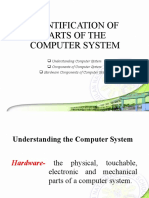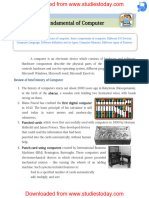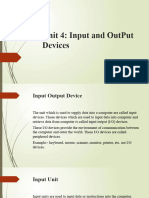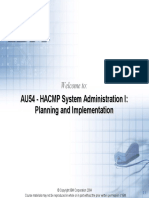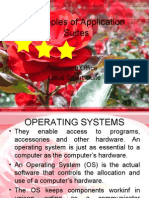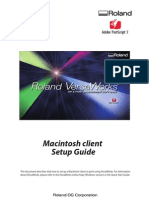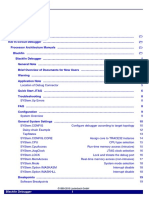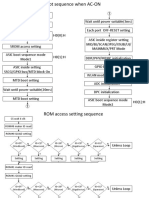0 ratings0% found this document useful (0 votes)
3 viewsComponents of The Computer System
Uploaded by
Jerwin TaguinodCopyright
© © All Rights Reserved
Available Formats
Download as PPTX, PDF, TXT or read online on Scribd
0 ratings0% found this document useful (0 votes)
3 viewsComponents of The Computer System
Uploaded by
Jerwin TaguinodCopyright
© © All Rights Reserved
Available Formats
Download as PPTX, PDF, TXT or read online on Scribd
You are on page 1/ 58
COMPONENTS OF THE COMPUTER
SYSTEM
SY 2015 - 2016
First Semester
JERWIN SAET TAGUINOD
Instructor
IT 111 – Introduction to Computing
IFSU – Ifugao State University
HARDWARE COMPONENTS
IT 111 – Introduction to Computing
IFSU – Ifugao State University
OBJECTIVES
At the end of the lesson, the student should be able to:
• Identify the component of computer system.
• Compare each type of hardware components
• Differentiate system Software and application
software
• Explain the functional areas of users
• Appreciate how the components work together
• Compile Different pictures of computer system
components
IT 111 – Introduction to Computing
IFSU – Ifugao State University
HARDWARE
• it consists of all the machinery and equipment
in a computer system.
• Refers to the physical parts of computer
system
IT 111 – Introduction to Computing
IFSU – Ifugao State University
Computer Hardware Five operation
• Input hardware
• Processing Hardware
• Storage hardware
• Output Hardware
• Communication Hardware
IT 111 – Introduction to Computing
IFSU – Ifugao State University
Input Devices
• are any electronic devices connected to a
computer that produce input signals.
• is a peripheral (piece of computer hardware
equipment) used to provide data and control
signals to an information processing system
such as a computer or information appliance.
IT 111 – Introduction to Computing
IFSU – Ifugao State University
Input devices for text and Image
1. Keyboard
2. Scanner
Barcode Reader
Optical Mark Reader/Optical Character
Reader(OCR)
Magnetic Ink Character Reader(MICR)
3. Digital Camera
IT 111 – Introduction to Computing
IFSU – Ifugao State University
Keyboard
• This is the most
common and widely
used input device.
There are different
types of keyboards but
the QWERTY keyboard
is the most widely used.
IS 30 – Fundamentals of Information System
ISU – Isabela State University
Scanner
• The scanner is a device that
transfers printed text and
images to a computer. Today,
most home users have a
scanner connected to their
computers. These are generally
called flatbed (others less
common such as barcode
readers are called handhelds).
The scanner alone is not
enough to capture the data and
transform it to a format that
can be understood by the
computer.
IS 30 – Fundamentals of Information System
ISU – Isabela State University
Scanner
• Barcode Reader - When we
buy products from shops we
usually see small labels
containing white and black
stripes called barcodes. These
labels contain information on
the product. In order to read
this information, one must
pass the barcode in front of a
special reader. This reader can
be in a form of a pen or
installed on the shop’s
counter.
IS 30 – Fundamentals of Information System
ISU – Isabela State University
Scanner
• Optical Mark
Reader/Optical
Character Reader - This
device reads marks in
predetermined places
on specially prepared
cards. These are usually
used in multiple-choice
questions.
IS 30 – Fundamentals of Information System
ISU – Isabela State University
Scanner
• Magnetic Ink Character
Reader (MICR) - This system
uses special ink to write
numbers with coded
magnetic ink. This special ink
contains the written
numbers magnetically. This
system is widely used on
cheques issued by banks.
The MICR is much faster
than OCR or other methods
when reading codes and
thus identifying cheques.
IS 30 – Fundamentals of Information System
ISU – Isabela State University
Scanner
• Graphics Table -
Professionals, such as
draftsmen and
engineers, usually use
this input device. It is
used to speed up their
drawing work.
IS 30 – Fundamentals of Information System
ISU – Isabela State University
Digital Camera
• allows you to take
pictures and store the
photographed images
digitally.
IS 30 – Fundamentals of Information System
ISU – Isabela State University
Input Devices for Audio
• Audio input is the
speech, music and sound
effects entered into the
computer. This can
bedone by using input
devices such as a
microphone and digital
musical instruments like
the Musical Instrument
Digital Interface (MIDI)
keyboard.
IS 30 – Fundamentals of Information System
ISU – Isabela State University
Input Devices for Video
• Video input are motion • Examples:
images captured into – CCTV (Closed-circuit
the computer by special television) Video Camera
input devices. – Webcam
– Digital Video Camera
IS 30 – Fundamentals of Information System
ISU – Isabela State University
Input Devices for Video
• CCTV (Closed-circuit television) Video Camera
is a type of digital video camera that enables a
home or small business user to capture video
and still images.
• A webcam is a video camera that displays its
output on a web page.
• A digital video camera allows you to record
full motion and store the captured motion
digitally.
IT 111 – Introduction to Computing
IFSU – Ifugao State University
POINTING DEVICE
• MOUSE - The second most
commonly used input device is
the mouse. The mouse helps
the user to point and access
items on the computer. Its main
function is to control the cursor
or pointer on the computer’s
screen. The mouse can have 2
or 3 buttons, used according to
the software application being
used. Today, most mice also
have a scroll wheel which is
used mainly to scroll through
documents.
IS 30 – Fundamentals of Information System
ISU – Isabela State University
POINTING DEVICE
• Trackball - The trackball has
the same basic functions of the
mouse. The only difference is
that the trackball is stationary
and one doesn’t need to move
it on a mouse pad. In order to
navigate with the pointer, the
user must move a ball situated
at the top of the device. Similar
to the mouse, the trackball has
2 or 3 buttons used to select
items from the screen.
IS 30 – Fundamentals of Information System
ISU – Isabela State University
POINTING DEVICE
• Touchpad - This is a small
sensitive pad used on
portable computers
(laptops). The touch pad is
used as a pointing device.
The pointer is moved on
screen by touching the
touch pad with the finger.
Tapping on the touch pad
will give the same results as
when using the mouse
buttons.
IS 30 – Fundamentals of Information System
ISU – Isabela State University
• Joystick - This device is well
known with young people as
it is mainly used for playing
computer games. As the
name implies, it is like a stick
connected to a platform,
which can be moved in all
directions. These movements
in turn will move something
on screen depending on the
game. Usually joysticks have
buttons also called triggers.
IS 30 – Fundamentals of Information System
ISU – Isabela State University
OUTPUT DEVICE
IT 111 – Introduction to Computing
IFSU – Ifugao State University
OUTPUT DEVICE
• is hardware that is capable of delivering or
showing information to one or more users. An
output device displays, prints and presents the
results of a computer’s work.
IT 111 – Introduction to Computing
IFSU – Ifugao State University
Formats of output after processing
• Softcopy – Visual (monitor) or Sound
(speakers)
• Hardcopy – Output on a tangible (something
you can touch) such as a printer printout.
IT 111 – Introduction to Computing
IFSU – Ifugao State University
Types of Output Devices
IT 111 – Introduction to Computing
IFSU – Ifugao State University
Output Device
• Monitor- is an example
of an output device that
can be used to display
text. It can also display
graphics and video. It is
similar to a television set
that accepts video
signals from a computer
and displays information
on its screen.
IS 30 – Fundamentals of Information System
ISU – Isabela State University
The Different Types of Monitors
• Cathode Ray Tube (CRT) –
uses the same technology
as used in television sets.
The CRT uses a vacuum
tube in which an electron
gun is installed. When
electrons fired by the
electron gun touch the
phosphor layer situated at
the internal side of the
screen, this will glow. This
dot of light is called a Pixel.
IS 30 – Fundamentals of Information System
ISU – Isabela State University
The Different Types of Monitors
• Liquid Display Unit / Liquid
Crystal Display (LCD) – we
usually find this installed in
laptops and
handheldcomputers. The
technology used is different
from that of the CRT. LCD uses
tiny capsules filled withliquid
crystals. When the molecules
of the liquid are subjected to
an electric field, the liquid
crystals alignand light reflects
off them.
IS 30 – Fundamentals of Information System
ISU – Isabela State University
The Different Types of Monitors
• Liquid Crystal Display
(LCD) projector- uses its
own light source to
project what is displayed
on the computer on a
wall or projection screen.
A digital light processing
(DLP)projector uses tiny
mirrors to reflect light
which can be seen clearly
in a well-lit room.
IS 30 – Fundamentals of Information System
ISU – Isabela State University
Output Device
• Printer is an output
device that prints text
and graphics on a
physical medium such
aspaper or transparency
film.
IS 30 – Fundamentals of Information System
ISU – Isabela State University
Categories of Printer
• Impact – refers to all • Non-Impact – are all
those printers whose those printers whose
printing heads touch printing heads do not
the paper. An example touch the paper. An
is the Dot matrix example is a Laser or an
printer. Ink-Jet printer.
IS 30 – Fundamentals of Information System
ISU – Isabela State University
Different types of printer
1. Daisy Wheel Printers -
This type of printer is
rarely used any more
since new printer
technology, which is more
efficient and economic,
has been discovered. The
principle of this type of
printer is that number and
letter are each situated on
metal leafs as shown.
IS 30 – Fundamentals of Information System
ISU – Isabela State University
Different types of printer
2. Line Printers - As the name suggests these
type of printers will print one whole document
line at one go.
IT 111 – Introduction to Computing
IFSU – Ifugao State University
2 basic types of line printer
a. Barrel Printers – This printer
has a number of disks each
containing all the letters and
numbers. These disks are
situated one near each other
on a shaft and can rotate
independently from each
other. Lines are written by
revolving each disk in the
correct position in order to
form a complete line. A row of
hammers will strike the ribbon
and papers.
IS 30 – Fundamentals of Information System
ISU – Isabela State University
2 basic types of line printer
b. Chain Printers – All the
alphabet and numbers
are imprinted on a
chain. In order to write
on paper, a hammer will
strike the right
characters to print.
IS 30 – Fundamentals of Information System
ISU – Isabela State University
Different types of printer
3. Dot Matrix Printers - Dot matrix
printers are categorized as
character printers because they
write one character at a time. The
printing head is made up of
several pins, which form a
column. The printing head is
attached to a belt which moves it
from side to side along the width
of the paper and at the same
time the paper is rolled up by
means of a roller. In order to
write, the head pins are fired with
the aid of an electro magnet,
which hit the ribbon and paper.
IS 30 – Fundamentals of Information System
ISU – Isabela State University
Different types of printer
4. Inkjet Printers - These
types of printers are the
most popular nowadays. It
is basically what most
home users have today.
These printers have good
resolution, are silent and
for small amount of
printing are not
particularly expensive.
These printers are called
page printers.
IS 30 – Fundamentals of Information System
ISU – Isabela State University
Two types of Technology used printer
today
• The first type (called • The second type (called
Bubble Jet) has a Ink Jet) uses a piezo
chamber containing ink. quartz nozzle. When
The ink is heated up with electricity is passed
tiny electrical heaters. through it, it vibrates
This will cause the ink to and transfers the ink on
expand and form a paper.
bubble. The bubble will
burst
• and the ink transferred
on paper.
IS 30 – Fundamentals of Information System
ISU – Isabela State University
Different types of printer
5. Laser Printers - Laser
printers offer the best
quality in terms of printout
quality and resolution. On
the other hand they are
the most expensive to run.
Laser printers are called
page printers since they
print one page at a go. The
laser printer uses a laser
beam, a drum and a toner.
IS 30 – Fundamentals of Information System
ISU – Isabela State University
Audio Output Devices
• A pair of speakers is an
audio output device that
generates sound.
• The headphone is a pair of
small speakers placed over
the ears and plugged into a
port on the sound card.
• A woofer or subwoofer is
used to boost the low bass
sound and is connected to
the port on the sound card.
IS 30 – Fundamentals of Information System
ISU – Isabela State University
Storage Devices
IT 111 – Introduction to Computing
IFSU – Ifugao State University
Storage Devices
• used to store data and information so that it
can be retrieved.
• is any computing hardware that is used for
storing, porting and extracting data files and
objects.
IT 111 – Introduction to Computing
IFSU – Ifugao State University
Types of Computer Storage
• 1. Primary storage
• 2. Secondary storage
IT 111 – Introduction to Computing
IFSU – Ifugao State University
Primary Storage
• Is the main memory in a computer. It stores
data and programs that can be accessed
directly by the processor.
IT 111 – Introduction to Computing
IFSU – Ifugao State University
Types of Primary Storage
• ROM • RAM
IS 30 – Fundamentals of Information System
ISU – Isabela State University
The Differences Between RAM And ROM
Random-Access Memory Read-Only Memory
(RAM) (ROM)
RAM is an acronym for ROM is an acronym for Read-
Random- Access Memory which Only Memory. The data or
means the data and program in program in ROM can only be
RAM can be read and written. read
but cannot be written at all
RAM stores data during and ROM is another type of memory
after processing. RAM is also permanently stored inside the
known as a working memory. computer.
The data in RAM can be read All the contents in ROM can be
(retrieved) or written (stored). accessed and read but cannot
be changed.
IS 30 – Fundamentals of Information System
ISU – Isabela State University
The Differences Between RAM And ROM
Random-Access Memory Read-Only Memory
(RAM) (ROM)
RAM is volatile which means the ROM is non-volatile. It holds the
programs and data in RAM are programs and data when the
lost when the computer is computer is powered off.
powered off.
A computer uses RAM to hold Programs in ROM have been
temporary instructions and data prerecorded.
needed to complete tasks. This It can only be stored by the
enables the CPU (Central manufacturer once and it cannot
Processing Unit) to access be changed.
instructions and data stored in
the memory very quickly
IS 30 – Fundamentals of Information System
ISU – Isabela State University
Secondary Storage
• is another alternative
storage to save your work
and documents. It is very
useful to store programs
and data for future use. It
is non-volatile, which
means that it does not
need power to maintain
the information stored in
it. It will store the
information until it is
erased.
IS 30 – Fundamentals of Information System
ISU – Isabela State University
Types of Secondary Storage
a. Magnetic Medium - is a
non-volatile storage
medium. It can be any
type of storage medium
that utilizes magnetic
patterns to represent
information. The devices
use disks that are coated
with magnetically
sensitive material.
IS 30 – Fundamentals of Information System
ISU – Isabela State University
Examples of Magnetic Medium
• magnetic disk such as: a • magnetic tape such
floppy disk, used for off- asvideo cassette,
line storage • audio storage reel-to-
• hard disk, used for reel tape
secondary storage
IS 30 – Fundamentals of Information System
ISU – Isabela State University
Types of Secondary Storage
b. Optical Medium - is a non-volatile storage
media , holds content in digital form that are
written and read by laser. These media include
various types of CDs and DVDs.
IT 111 – Introduction to Computing
IFSU – Ifugao State University
Forms of Optical Medium
• CD, CD-ROM, and DVD - Read only storage,
used for distribution of digital information
such as music, video and computer programs.
• CD-R - Write once storage, the data cannot be
erased or written over once it is saved.
• CD-RW, DVD-RW, and DVD-RAM - Slow to
write but fast reading storage; it allows data
that have been saved to be erased and
rewritten
IT 111 – Introduction to Computing
IFSU – Ifugao State University
Advantages of Optical Medium over
Magnetic Media
Disk Capacity Durability
• optical disk holds about the • They are able to last for up
equivalent of 500 floppy to seven times as long as
disks worth of data. traditional storage media.
IS 30 – Fundamentals of Information System
ISU – Isabela State University
Types of Secondary Storage
• Flash Memory - is a solid-state,
non-volatile, rewritable
memory that functions like
RAM and a hard disk drive.
Flash memory store bits of
electronic data in memory cells
just like DRAM (Dynamic
RAM)but it also works like a
hard disk drive that when the
power is turned off, the data
remains in the memory. Flash
memory cards and flash
memory sticks are examples of
flash memory.
IS 30 – Fundamentals of Information System
ISU – Isabela State University
Flash Memory
• Flash memory cards are also used with digital cellular phones,
MP3 players, digital video cameras and other portable digital
devices.
• Flash memory is also called USB drive, thumb drive, pen drive
or flash drive, are the up and coming players in the portable
storage market. The advantages of flash memory are:
– offers fast reading access times among the secondary storage
– devices, (though not as fast as RAM)
– durable and requires low voltage.
– light and small.
• The disadvantage is, it is more expensive than the magnetic
disk of the same capacity.
IT 111 – Introduction to Computing
IFSU – Ifugao State University
Capacity
• Is a number of bytes (characters) a storage
medium can hold
IT 111 – Introduction to Computing
IFSU – Ifugao State University
Storage Capacity
• 1 Byte = 8 Bits
• 1 KB = 1024 Byte
• 1 Megabyte = 1024 Kilobyte
• 1GB = 1024 MB
• 1 Terabyte (TB) = 1 trillion byte
• 1 Petabyte (PB) = 1 quadrillion byte
• 1 Exabyte (EB) = 1 quintillion byte
• 1 Zetabyte (ZB) = 1 sextillion byte
• 1 Yotabyte (YB) = 1 septillion byte
IT 111 – Introduction to Computing
IFSU – Ifugao State University
Assignment
• Give other input, output and storage devices
not mentioned in the discussion. Put it in A4
size bond paper
IT 111 – Introduction to Computing
IFSU – Ifugao State University
You might also like
- Identification of Parts of The Computer System100% (1)Identification of Parts of The Computer System49 pages
- IT111 Components of The Computer SystemNo ratings yetIT111 Components of The Computer System58 pages
- Presentation, Project and Technical Report On " Computer Hardware "No ratings yetPresentation, Project and Technical Report On " Computer Hardware "12 pages
- Unit-4[Input and Output Devices]_81db7361-b58f-432f-a76f-c1a4f1fde4aeNo ratings yetUnit-4[Input and Output Devices]_81db7361-b58f-432f-a76f-c1a4f1fde4ae17 pages
- Cce-Edusat Session For Computer Fundamentals: Date: 01-09-2007 Session: Chapter 9 Topic: FacultyNo ratings yetCce-Edusat Session For Computer Fundamentals: Date: 01-09-2007 Session: Chapter 9 Topic: Faculty37 pages
- Complete List of Input Devices: KeyboardNo ratings yetComplete List of Input Devices: Keyboard4 pages
- 2. Computer Hardware - Input & Output DevicesNo ratings yet2. Computer Hardware - Input & Output Devices9 pages
- Lesson 2 Components of Computer SystsemNo ratings yetLesson 2 Components of Computer Systsem48 pages
- Computer Peripheral Devices CSC 225 200l 2024 25 Note 2No ratings yetComputer Peripheral Devices CSC 225 200l 2024 25 Note 27 pages
- Unit 1.2 Components of A Computer System.No ratings yetUnit 1.2 Components of A Computer System.35 pages
- Cce-Edusat Session For Computer Fundamentals: Date: 01-09-2007 Session: Chapter 9 Topic: FacultyNo ratings yetCce-Edusat Session For Computer Fundamentals: Date: 01-09-2007 Session: Chapter 9 Topic: Faculty37 pages
- ICT1_LEC_2_Computer_Hardware_and_SoftwareNo ratings yetICT1_LEC_2_Computer_Hardware_and_Software9 pages
- Basics of computer_Notes_Ater_School_Gurukul_EducoplusNo ratings yetBasics of computer_Notes_Ater_School_Gurukul_Educoplus37 pages
- Chapter I Topic 3 Information Technology and Your LifeNo ratings yetChapter I Topic 3 Information Technology and Your Life42 pages
- Tellite A135 - S2326 Satellite A205 - S4577: TOS Shiba TO OshibaNo ratings yetTellite A135 - S2326 Satellite A205 - S4577: TOS Shiba TO Oshiba1 page
- 5 Volt Boot Block Flash Memory: PreliminaryNo ratings yet5 Volt Boot Block Flash Memory: Preliminary44 pages
- Visual Product Identification For Blind Using AndroidNo ratings yetVisual Product Identification For Blind Using Android3 pages
- Bharathidasan Engineering College NATTRAMPALLI - 635 854.: B.E., EEE - 3 YearNo ratings yetBharathidasan Engineering College NATTRAMPALLI - 635 854.: B.E., EEE - 3 Year2 pages
- Presentation, Project and Technical Report On " Computer Hardware "Presentation, Project and Technical Report On " Computer Hardware "
- Unit-4[Input and Output Devices]_81db7361-b58f-432f-a76f-c1a4f1fde4aeUnit-4[Input and Output Devices]_81db7361-b58f-432f-a76f-c1a4f1fde4ae
- Cce-Edusat Session For Computer Fundamentals: Date: 01-09-2007 Session: Chapter 9 Topic: FacultyCce-Edusat Session For Computer Fundamentals: Date: 01-09-2007 Session: Chapter 9 Topic: Faculty
- Computer Peripheral Devices CSC 225 200l 2024 25 Note 2Computer Peripheral Devices CSC 225 200l 2024 25 Note 2
- Cce-Edusat Session For Computer Fundamentals: Date: 01-09-2007 Session: Chapter 9 Topic: FacultyCce-Edusat Session For Computer Fundamentals: Date: 01-09-2007 Session: Chapter 9 Topic: Faculty
- Basics of computer_Notes_Ater_School_Gurukul_EducoplusBasics of computer_Notes_Ater_School_Gurukul_Educoplus
- Touchpad Modular Ver. 1.1 Class 4: Windows 7 & MS Office 2010From EverandTouchpad Modular Ver. 1.1 Class 4: Windows 7 & MS Office 2010
- Chapter I Topic 3 Information Technology and Your LifeChapter I Topic 3 Information Technology and Your Life
- Tellite A135 - S2326 Satellite A205 - S4577: TOS Shiba TO OshibaTellite A135 - S2326 Satellite A205 - S4577: TOS Shiba TO Oshiba
- Visual Product Identification For Blind Using AndroidVisual Product Identification For Blind Using Android
- Bharathidasan Engineering College NATTRAMPALLI - 635 854.: B.E., EEE - 3 YearBharathidasan Engineering College NATTRAMPALLI - 635 854.: B.E., EEE - 3 Year