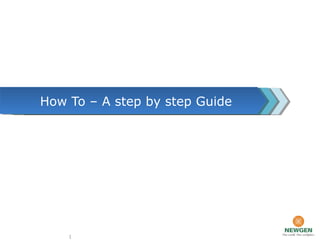OmniDocs On Cloud User Manual
- 1. How To – A step by step Guide 1
- 2. 2 User Id & Password Details User Id & Password DetailsLogin Screen Click Register Now to sign up Click Register Now to sign up Registration/Login Screen
- 3. 3 Furnish the Company NameFurnish the Company Name Select Omni DocsSelect Omni Docs Furnish Company Details Furnish Company Details This first User will have admin rights and can create four Users This first User will have admin rights and can create four Users Company Registration Screen
- 4. 4 Furnish your Contact Details Browse the Company logo to be displayed on the login Screen Browse the Company logo to be displayed on the login Screen Company Registration Screen
- 5. 5 Four Users can be created by AdministratorFour Users can be created by Administrator Furnish First Name, Last Name and Email ID of the Users to be createdFurnish First Name, Last Name and Email ID of the Users to be created Trial User Creation Screen
- 8. Omni Docs - Repository 8 Folder HierarchyFolder Hierarchy Documents are stored in Document Management System Documents are stored in Document Management System
- 9. 9 OmniDocs - Search Select Search Criteria Select Search Criteria Select Data ClassSelect Data Class Search ResultSearch Result Save Search Criteria for Frequent Usage Save Search Criteria for Frequent Usage
- 10. 10 Omni Docs- Annotation Newgen Document ViewerNewgen Document Viewer Notes Sections for adding some important note with the document Notes Sections for adding some important note with the document Annotations operated on DocumentAnnotations operated on Document Details of Document which includes dataclass details Details of Document which includes dataclass details
- 11. Document CheckedDocument Checked Operations for DocumentOperations for Document Operations on Documents 11 PROPERTIES OF THE DOCUMENT INCLUDING DATACLASS DETAILS PROPERTIES OF THE DOCUMENT INCLUDING DATACLASS DETAILS MOVING DOCUMENTS TO ONE FOLDER TO ANOTHER FOLDER MOVING DOCUMENTS TO ONE FOLDER TO ANOTHER FOLDER CHECKING THE DOCUMENT AFTER DOING OPERATIONS ON IT CHECKING THE DOCUMENT AFTER DOING OPERATIONS ON IT VERSIONING OF ELECTRONIC DOCUMENTSVERSIONING OF ELECTRONIC DOCUMENTS SHARING OF THE DOCUMENTSHARING OF THE DOCUMENT DOWNLOADING THE DOCUMENT FROM OMNIDOCSDOWNLOADING THE DOCUMENT FROM OMNIDOCS PRINTING & LINKING OF THE DOCUMENTPRINTING & LINKING OF THE DOCUMENT MAKING DUPLICATE COPY & AUDIT LOG OF THE DOCMAKING DUPLICATE COPY & AUDIT LOG OF THE DOC ALARMS & REMINDERSALARMS & REMINDERS
- 12. Operations On Document- Check Out /Check In 12 Tick Mark on Document is showing that document is used by some user and no other user can access this document Tick Mark on Document is showing that document is used by some user and no other user can access this document CHECK OUT & CHECK IN OPERATION ON DOCUMENT
- 13. Operations On Document- Versioning 13 VERSIONING OF THE DOCUMENT
- 14. Operations On Document- Audit Log 14 AUDIT LOG OF THE DOCUMENT Who did what and whenWho did what and when
- 15. Thank You Please contact for any query helpdesk@newgen.co.in
Editor's Notes
- We will now go through a demonstration of how you can start using OmniDocs on cloud. OmniDocs on cloud is available for a 30 day trial as well for your organization. The trial version has all the features of the paid version.
- When you visit cloud.newgensoft.com, you will be taken to the registration cum login screen. On clicking on “Register Now”, you will be taken to the company registration screen.
- On the company registration screen, you need to fill in your company details like name of your company, contact person name, address, etc.
- On the same screen, you will also need to register the contact details of the OmniDocs administrator for your organization. You can also upload a 80 x 20 logo of your company to personalize your OmniDocs.
- In the next screen, you will need to enter the names of the 4 trial users and their email addresses. Please make sure that you type in the correct email addresses as usernames and passwords will be sent out through these emails.
- Individual emails with a web link will be sent to the administrator and the users. The emails will contain the username and password. After the first login, the users will have to change their password for security.
- The weblink on the email will take you to the OmniDocs on Cloud login page. You will need to login with the username and password sent to you in your first email.