How to make a picture in picture video online
Make picture in picture videos easy and fast. No software downloads or installs required.


Make picture in picture videos
Add images or videos on top of other videos in a few clicks. Our online video editor enables you to create picture in picture and split-screen effects by stacking as many images or videos you want and position them however you like. Our powerful editing tools enable you to crop, rotate or resize any of the clips you are using allowing you to focus on the right subject easily and without other useless interface complications getting in the way.
Add videos on top of videos
Play two videos or more at the same time to better explain a topic. Just drag and drop a video on top of another on the video canvas or timeline and resize and position it however you like to get the desired picture in picture effect.
Add images on top of videos
Add as many images as you want on top of a video to better convey an idea. Just as with videos you can drag an image on top of a main video to explain a topic or get your point across. The same editing features are available allowing you to resize, position and crop it however you like.
Create split screen videos
Play two videos side by side at the same to easily compare between the two. Just drag one on the left and the other one on the right side of the screen, use the crop feature to resize the videos so they can fit and thanks to our Snap lines you can easily position the videos so they perfectly splitting the screen in 2.
Overlay video on a picture
In case you want to play a video on top of an image that is possible too. All the steps above are work exactly the same.
How to make a picture in picture effect online:
1
Upload your media
Click the Start Editing button above and add the videos and images to your Flixier library. You can either drag them from your computer, bring them over from cloud storage or simply paste a YouTube link to import clips.
2
Create the picture in picture effect
Now simply drag and drop a video or an image on the timeline. Next drag another video or image on top of the one you added first in the timeline. Resize and position the top clop by dragging from it’s corners to make it fit your needs. You can keep doing this with as many videos as you want.
3
Download or publish
Once you're done making a picture in a picture video, click on Export. Here you can give your video a name and description and choose whether you want it to be published directly to YouTube or social media. After you click on Export Video your video will be rendered and ready for download in 3 minutes or less.
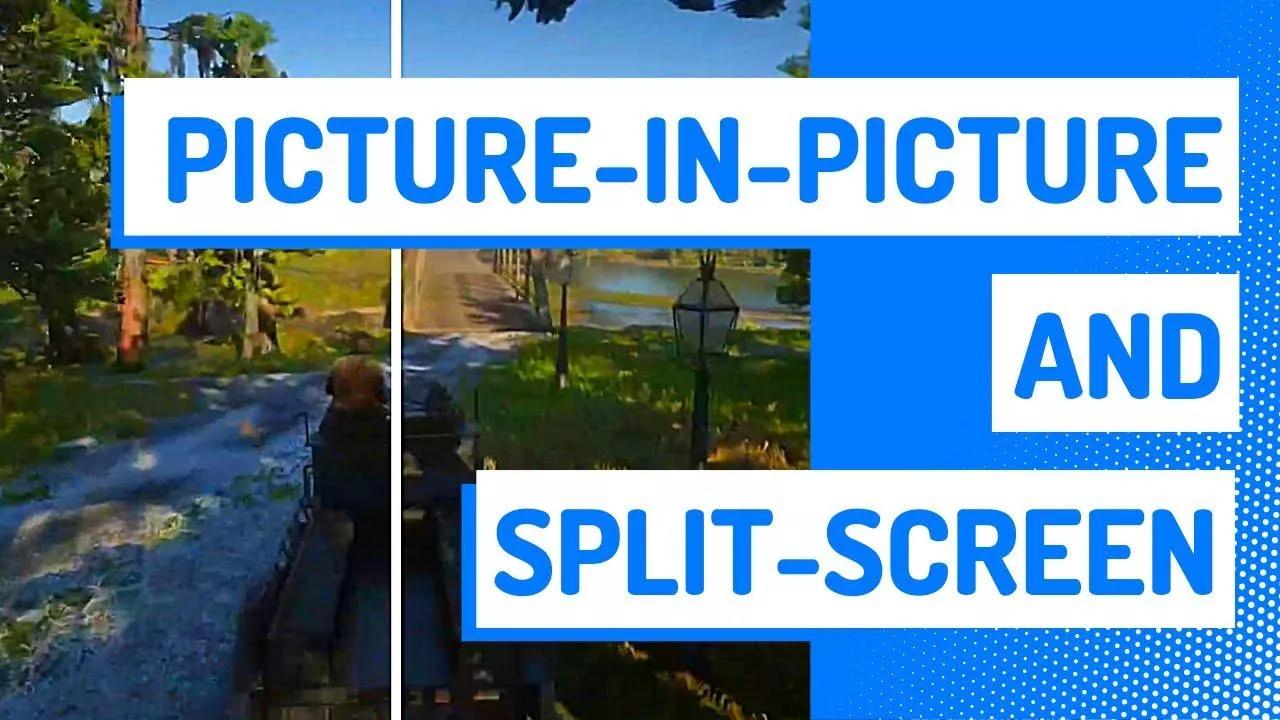
Why use Flixier to make a picture-in-picture video online:

Make your videos more engaging
With a picture in picture video you can keep your viewers engaged and make your videos more interesting to watch.

Get your point across easier
By overlaying an image on top of a video your video becomes easier to understand as people can see what it is you are talking about.

Resize and Position clips
With Flixier it’s easy to just resize a clip and move it around on the canvas just by dragging and dropping. Thanks to our snapping lines you will be able to easily position everything beautifully aligned with other video components or the video canvas without having to fuss around.

Cut, Trim, Crop and Delete
If you need to further adjust videos our powerful timeline will let you change their length and remove unwanted parts.
Need more than making a picture in picture video?

Edit easily
With Flixier you can trim videos or add text, music, motion graphics, images and so much more.
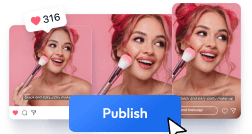
Publish in minutes
Flixier is powered by the cloud so you can edit and publish your videos at blazing speed on any device.

Collaborate in real-time
Easily collaborate on your projects with Flixier, we offer real-time feedback and sharing of projects.
You`re ingood hands
Over 1 million creators use Flixier every month including brands like:
I like Flixier because I can use it anywhere I go and I don`t need a lot of computer requirements but great internet connection. I like how fast it is when it comes to rendering videos and still have the opportunity to continue or start another project while waiting. I appreciate the continuous updates and adjustments because it is necessary for a video editing tool.

My main criteria for an editor was that the interface is familiar and most importantly that the renders were in the cloud and super fast. Flixier more than delivered in both. I've now been using it daily to edit Facebook videos for my 1M follower page.

I like Flixier because I can use it anywhere I go and I don't need a lot of computer requirements but great internet connection. I like how fast it is when it comes to rendering videos and still have the opportunity to continue or start another project while waiting. I appreciate the continuous updates and adjustments because it is necessary for a video editing tool.

What I like most about Flixier is the flexibility to edit the captions, both in terms of the text and the time where it starts and finish showing it. It gives you full control.

This online free program was extremely easy to use, implement, and integrate into my 9-12th grade tech classes. The projects turned out great and were easy to export. I liked having multiple ways to upload pictures. The software was also easy to understand.
Frequently
Asked
Questions
How do you do Picture in Picture video?
You can create a picture in picture effect by adding a video or an image on top of another within a video editing tool that supports the feature. With Flixier it’s easy to just drag and drop clips on top of another and use the click and drag tools to resize and position them however you like in your video.
How do I make a split screen picture?
To make a split screen video you need to position two videos one next to the other in a video editing tool like Flixier which has this functionality. Next make sure that the videos are sized the way you want and you can even add a line to separate them.
How to add a frame to a Picture in Picture video?
To add a frame to your PiP video just add a rectangle shape under the video and make it a bit larger than the video itself, this will add the illusion of a frame. If you want to change its colour just change the colour of the rectangle in a tool like Flixier.


