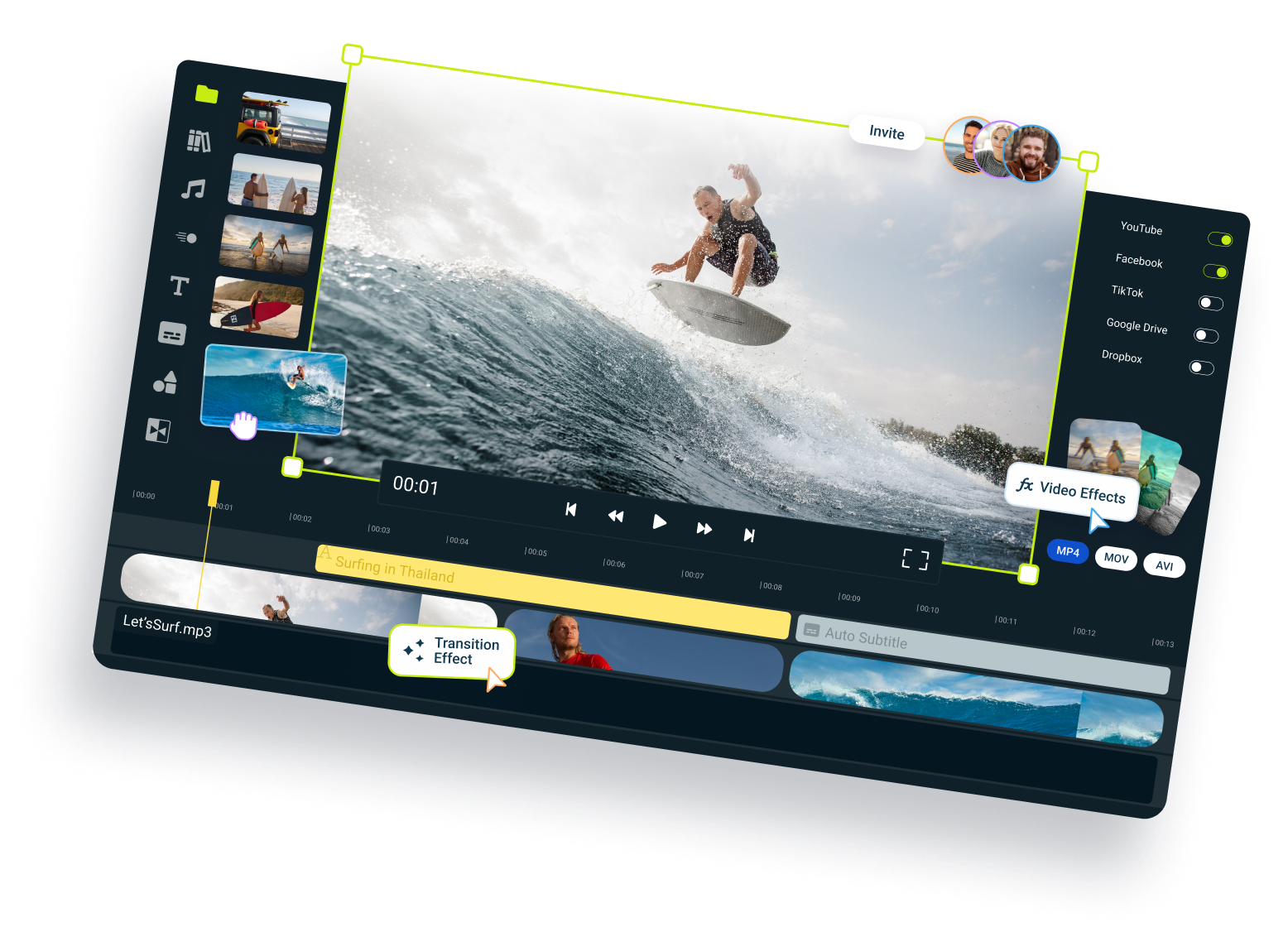Video Splitter
Split videos online in just a few clicks. No downloads required!
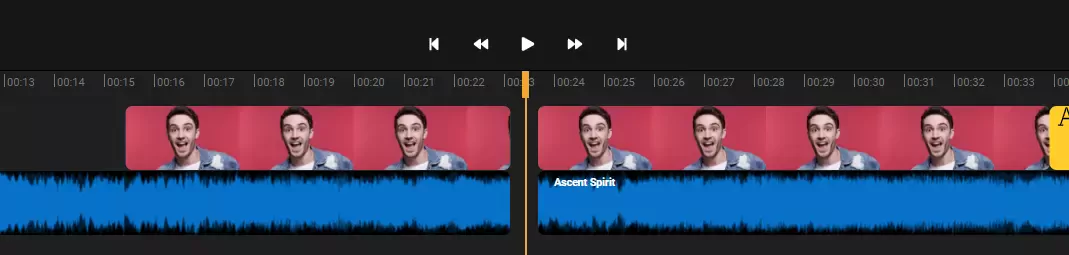

Easy video splitter
The Flixier online video editor is an easy way to split clips and audio tracks right in your web browser! With fast rendering speeds and an intuitive interface that lets you cut and trim clips just by clicking and dragging, Flixier helps you get the job done in a matter of minutes. It also off-loads all of the rendering work to the cloud, meaning that it will run smoothly on any computer, from video editing workstations to your old laptop! And it’s compatible with all the popular video formats, so you don’t have to worry about conversions. Just drag and drop your video in and start cutting!
Split videos from any source
Flixier is a fully cloud-integrated video editor, meaning that you can easily bring videos over from your computer or a large variety of online sources, including cloud storage platforms like Google Photos, Google Drive, and Dropbox. It’s also got YouTube and Twitch integrations, so you can bring over your videos, past streams and stream Highlights and Clips easily.
Add images, transitions and CTAs
On top of making it easy to cut and trim videos, Flixier is also a fully featured video editor that allows you to add images to your videos, splice clips together or overlay static or animated text. It also comes with a full library of transitions and fully customizable, professionally animated motion graphics that you can use to add visual Calls to Action to your videos.
Crop and resize videos
If you’re planning on sharing your videos on social media platforms, you’ll be happy to know that Flixier lets you easily crop and resize your clips for different platforms after splitting them. This way, you can ensure that mobile users can enjoy your videos as well without having to turn their phones around every time they want to watch them.
Generate voice overs and subtitles
If you want to add a voice over to a clip but are too shy to use the Record option, you’re in luck! You can paste in your script and let our neural-powered text-to-speech technology generate a natural, professional sounding voice over for you! Alternatively, you can use our Generate Subtitle feature to create synced subtitles for your narrated videos in a matter of seconds!
How to split videos online:
1
Import
To split a video, you first need to add it to Flixier. You can import it from your computer, Google Drive, Dropbox, Zoom, Twitch and more. The direct integrations with those services will allow you to have your videos ready for editing in seconds. You can even paste a YouTube link and the video will be automatically added to your Flixier timeline.
2
Split
Now that you have imported your video you can drag and drop it on the Flixier timeline. At this point just click on the video where you want to split and press the “S” button on your keyboard or the “Cut” button in the Flixier interface. This action will split your video into two parts, you can repeat it as many times as you want and split the video in multiple parts. You can delete these video parts and remove unwanted pieces of your video or you can continue making edits like adding text, transitions and effects.
3
Save & Publish
If you want to save your video just click the Export button and your video will be ready in just a few minutes thanks to our cloud powered processing tech. At this step you can also choose to directly publish your video on social media channels like YouTube, Facebook or Vimeo or save it to Google Drive or Dropbox.
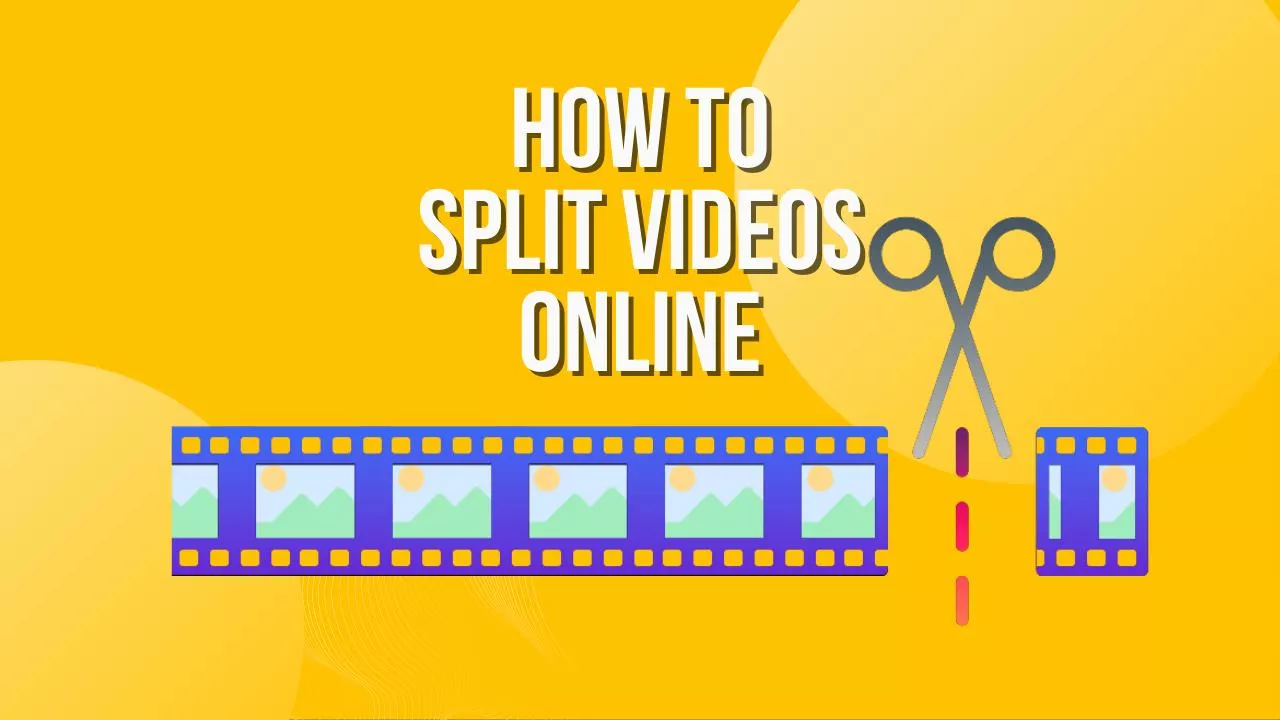
Why use Flixier to split your videos online?

An easy video splitter
With an intuitive interface and descriptive buttons, Flixier makes editing and splitting videos as easy as putting together a powerpoint presentation, even without any previous experience.

Video and audio splitter
Flixier works both as a video and audio splitter. You can add your own sounds to split or detach audio from your video and split it separately from the video. When happy with your newly split audio you can save it on your computer.

Split videos on any device
Our video file editor and splitter is specifically optimized to do all of the hard work in the cloud in order to ensure that you can create amazing looking videos no matter what your computer specs are!

Split any video file
Our tool accepts any video file which makes Flixier a super convenient MKV, VMW, MP4 or AVI splitter. Upload your video to Flixier and split it into as many parts as you want. Flixier will automatically convert your video to MP4 when you save them, to ensure compatibility with any device and social media platform.
Need more than an online video splitter?

Edit easily
With Flixier you can trim videos or add text, music, motion graphics, images and so much more.
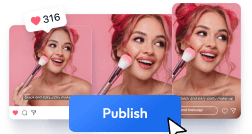
Publish in minutes
Flixier is powered by the cloud so you can edit and publish your videos at blazing speed on any device.

Collaborate in real-time
Easily collaborate on your projects with Flixier, we offer real-time feedback and sharing of projects.
You`re ingood hands
Over 1 million creators use Flixier every month including brands like:
I like Flixier because I can use it anywhere I go and I don`t need a lot of computer requirements but great internet connection. I like how fast it is when it comes to rendering videos and still have the opportunity to continue or start another project while waiting. I appreciate the continuous updates and adjustments because it is necessary for a video editing tool.

My main criteria for an editor was that the interface is familiar and most importantly that the renders were in the cloud and super fast. Flixier more than delivered in both. I've now been using it daily to edit Facebook videos for my 1M follower page.

I like Flixier because I can use it anywhere I go and I don't need a lot of computer requirements but great internet connection. I like how fast it is when it comes to rendering videos and still have the opportunity to continue or start another project while waiting. I appreciate the continuous updates and adjustments because it is necessary for a video editing tool.

What I like most about Flixier is the flexibility to edit the captions, both in terms of the text and the time where it starts and finish showing it. It gives you full control.

This online free program was extremely easy to use, implement, and integrate into my 9-12th grade tech classes. The projects turned out great and were easy to export. I liked having multiple ways to upload pictures. The software was also easy to understand.
Frequently
Asked
Questions
How to split a video into parts online?
To split a video into parts online first add the video file to the Flixier online video editor. Next you can drag and drop it on the timeline, position the yellow playhead by clicking where you want to split and press the “S” button on your keyboard or the Cut button in Flixier. You can repeat this step and split the video as many times as you want.
How do you split a video?
To split a video just import it into your Flixier library and drag and drop it on the timeline. Here you can press “S” on your keyboard or the Cut button to Split your video into two or multiple parts. You can also delete parts that you don’t like and remove them from your video.
How can I break a video online?
Breaking a video online is easy with Flixier. Our online video editor supports any video file format, just import your file into the Flixier library and drag it on the timeline. Here you can select the point in the video where you want to split and press the “Cut” button to split your video in two parts, you can repeat this process and cut the video as many times as you want.