LAPORAN PRAKTIKUM
BAHASA PEMOGRAMAN VISUAL
Kelompok 3
Puguh Sasmito
150533604893
Wenda Aditama
150533604429
Yudha Adhenda J. A
150533605242
S1 PTI D 2015
UNIVERSITAS NEGERI MALANG
FAKULTAS TEKNIK ELEKTRO
PROGRAM STUDI PENDIDIKAN TEKNIK
INFORMATIKA
APRIL 2017
�LABORATORIUM KOMPUTER
Jurusan Teknik Elektro – Fakultas Teknik
Universitas Negeri Malang
Jl.Surabaya G4 Lantai 2,Malang, Jawa Timur
GRAPHIC
Nama
Kelompok 3
1. Puguh Sasmito
2. Wenda Aditama
3. Yudha Adhenda J. A
Nim
1. 150533604893
2. 150533604429
3. 150533605242
Prodi
S1 Pendidikan Teknik Informatika 2015 Off D
Dosen Pembimbing
Azhar Ahmad Smaragdina, M.Pd.
�GRAPHIC
A. TUJUAN
1. Mahasiswa dapat memahami mengenai prmrograman graphic
2. Mahasiswa mampu membuat graphic sederhana menggunakan VB
3. Mahasiswa mampu membuat graphic menggunakan GDI (Graphic Device
Interface)
B. DASAR TEORI
Seluruh form yang ada pada VB mempunyai sebuah koordinat. Koordinat ini
berguna untuk menentukan posisi gambar atau graphic pada form, apakah dikiri,
tengah, atas, dan sebagainya. Koordinat sebuah form terdiri atas dua bagian yaitu
koordinat horizontal (x) dan koordinat vertikal (y).
Gambar 1 Contoh koordinat graphic
Posisi koordinat dari komponen picturebox dapat dengan mudah diatur secara
manual pada properties location picturebox sesuai gambar berikut:
�Gambar 2 Properties Koordinat
CLR menggunakan implementasi tingkat lanjutdari antarmuka grafik windows
(GDI) yang disebut dengan GDI+. GDI+ mengijinkan kita untuk membuat grafik
menggambar teks, atau memanipulasi image grafik sebagai objek. Sebelum
menggambar garis dan bentuk, merender teks, dan menampilkan gambar dengan
GDI+ objek graphics harus dibuat terlebih dahulu. Objek graphics
merepresentasikan permukaan gambar GDI+ yaitu objek yang digunakan untuk
membuat gambar grafis.
Ada dua langkah dalam pemrograman grafik:
1. Membuat gambar graphics
2. Menggunakan objek graphic untuk menggambar garis dan bentuk, render
teks, atau menampilkan gambar.
•
Pembuatan Objek Graphics
Sebuah objek graphics dapat dibuat dengan cara:
✓ Menerima sebuah reference ke sebuah objek graphics sebagai bagian dari
PaintEventArgs pada event Paint dari sebuah form atau control.
✓ Dengan cara memanggil method CreateGraphics dari sebuah control
atau form untuk memperoleh sebuah reference ke sebuah objek Graphics
yang merepresentasikan permukaan gambar
✓ Membuat sebuah objekGraphics dari objek yang diturunkan dari
image.Pendekatan ni berguna ketika ingin menambahkan/memodifikasi
gambar yang sudah ada.
�Untuk memperoleh sebuah reference ke objek Graphics dan PaintEventArgs
pada pain Event:
✓ Deklarasi objek Graphics
✓ Berikan variable untuk mereference ke objek Graphics yang dilewati
sebagai bagian dari PaintEventArgs
✓ Masukkan kode untuk menggambar ke form atau control
Kode berikut contoh bagaimana merefer sebuah objek Graphics dari
PaintEventArgs pada event paint:
Private Sub Form1_Paint(sender As Object,pe As PaintEventArgs)
Handles MyBase.Paint
‘Deklarasi objek Graphics dan set ke objek Graphics pada
PaintEventArgs
Dim g As Graphics = pe.Graphics
‘Masukkan kode untuk menggambar ke form di sini
End Sub
• Method CreateGraphics
Untuk membuat sebuah graphic pada vb tentukan lebih dahulu container yang
mendeklarasikan dimana graphic tersebut diletakkan misalnya dalam form,
panel, dan sebagainya dengan menggunakan method createGraphics.
CreateGraphics dari form atau control yang anda ingin gambar. Contoh
method creategraphics pada form:
Dim pic As System.Drawing.Graphics
Pic = Me.CreateGraphics
Contoh method creategraphics pada picturebox:
Dim pic As System.Drawing.Graphics
Pic = PictureBox1.CreateGraphics
Membuat dari objek Image
Sebagai tambahan, pembuatan objek Graphics dari objek yang diturunkan dari
kelas Image dengan cara memanggil method Graphics.FormImage.
Dim myBitmap as New Bitmap(“C:\myPic.bmp”)
Dim g as Graphics=Graphics.FormImage(myBitmap)
�Menggambar dan manipulasi bentuk dan image
Setelah dibuat objek Graphics bias digunakan untuk menggambar garis dan
bentuk, render teks, ataumenampilkan gambar. Objek yang diperlukan untuk
digunakan pada objek Graphics adalah :
•
Kelas Pen, digunakan untuk menggambar garis, bentuk, atau menggambar
•
bentuk geometris lainnya.
•
bentuk, gambar atau teks.
•
Kelas Brush,digunakan untuk mengisi area graphics, seperti mengisi
Kelas Font, digunakan untuk menentukan font dari teks.
Structure Color,digunakan untuk mengeset warna yang akan ditampilkan.
GDI+ dapat digunakan untuk menggambar image yang berada pada sebuah file pada
aplikasi dengan membuat sebuah objek baru sebagaikelas image(seperti
bitmap),membuat objek Graphics yang merefer permukaan gambar yang ingin
digunakan, dan memanggil method DrawImage dari objek Graphics. Untuk menggambar
sebuah image dengan GDI+ langkahnya sebagai berikut:
•
Buat sebuah objek yang merepresentasikan image yang ingin ditampilkan. Objek
harus sebuah anggota dari sebuah kelas yang diturunkan dari image seperti bitmap
atau metafile. Sebagai contoh berikut:
•
Dim mybitmap as new Bitmap(“C:/MyImages/TestImages.bmp”)
Buat sebuah objek Graphics yang merepresentasikan permukaan gambar yang
ingin digunakan.
•
Dim g as Graphics=Button1.createGraphics
Panggil method Graphics.DrawImage dari objek graphics anda untuk
menggambar image. Image yang akan digambar dan koordinat dimana akan
digambar harus ditentukan.
g.DrawImage(myBitmap,1,1)
• Menggambar Garis dan Bentuk dengan GDI+
Objek graphics menyediakan method untuk menggambar berbagai jenis garis
atau bentuk. Bentuk yang simple maupun komplek dapat digambar
menggunakan warna yang transparan atau solid, garis, kurva, dan bentuk
lainnya dapat digambar menggunakan objek pen. Untuk mengisi sebuah area
�seperti segi empat atau curve tertutup, objek brush digunakan. Untuk
menggambar garis atau bentuk garisan lain :
1. Ambil sebuah reference atau objek Graphics yang akan digunakan
Dim g as graphics = Button1.CreateGraphics
2. Buat instance dari kelas Pen yang diinginkan untuk menggambar garis dan
set property lainnya.
Dim mypen as new Pen(Color.Red)
myPen.width=5
3. Panggil method yang sesuai untuk bentuk yang anda inginkan, beserta
parameter lain yang dibutuhkan. Tabel berikut berisi daftar method yang
umum digunakan:
Method
Shape
Graphics.DrawLine
Line: membutuhkan koordinat
mengidentifikasi titik awal dan akhir
Graphics.DrawPolygon
Bentuk complex: membutuhkan array
koordinat
Graphics.DrawRectangle
Rectangle: membutuhkan 1 atau lebih objek
sebagai parameter
g.DrawLine(myPen, 1, 1, 45, 65)
g.DrawBezier(myPen, 15, 15, 30, 30, 45, 87, 20)
g.DrawEllipse(myPen, New Rectangle ( 33, 45, 40, 50))
g.DrawPolygon(myPen,New PointF(){ New PointF(1, 1),_ New
PointF(200,
50), New PointF(39, 45)})
• Menggambar Bentuk Berisi
✓
✓
Ambil sebuah referensi ke objek grafik
Buat sebuah instance dari Brush yang ingin digunakan untuk menggambar
bentuk
Dim g as Graphics= Button1.CreateGraphics
✓
Dim myBrush as new SolidBrush(Color.Red)
Panggil method yang sesuai dengan bentuk yang diinginkan. Sebagai
contoh untuk FillPolygon dibutuhkan array titik untuk menjelaskan
�bentuknya. Method lain seperti FillRectangle atau FillPath, dibutuhkan
sebuah objek yang menjelaskan area yang akan diisi.
g.FillPolygon(myBrush, New PointF() {New PointF(20,20),
New PointF(50,100), New PointF(60,10), New PointF(200,4),
New PointF(0,0), New PointF(20,20)})
g.FillRectangle(myBrush, New RectangleF(50,50,100,100))
g.FillPie(myBrush, New Rectangle(110,110,300,300),0,90)
C. LATIHAN
A. Latihan 1
Untuk memperjelas beberapa hal yang dibahas pada dasar teori maka langsung
saja dimulai dengan contoh pembuatan graphic sederhana yaitu menggambar
sebuah garis.
Contoh method untuk menentukan warna garis dan tebal garis
Dim namavariabel as New Pen(warnagaris, tebalgaris)
Method yang digunakan untuk menggambar garis:
Pic.DrawLine(pena,x,y,lebar,tinggi)
Buat sebuah form baru dan tambahkan event paint pada form ini, ketikkan
didalamnya beberapa script dibawah ini:
Public Class Form1
Private Sub Form1_Paint(ByVal sender As System.Object, ByVal ByValue As
System.Windows.Forms.PaintEventArgs) Handles MyBase.Paint
Dim gmbr As System.Drawing.Graphics
Dim pena As New Pen(Color.Blue, 4)
gmbr = Me.CreateGraphics
gmbr.DrawLine(pena, 40, 60, 250, 60)
End Sub
End Class
Hasilnya sebagai berikut:
Gambar 3 Latihan 1
�B. Latihan 2
•
Gambarlah sebuah persegi dengan panjang sama dengan 40 pixel, lebar
samadengan 70 pixel, koordinat x sama dengan 50, dan koordinat y sama
dengan 80
Method yang digunakan:
Pic.DrawRectangle.(pena,x,y,lebar,panjang)
Lengkapi kode programnya.
Public Class Form1
Private Sub Button1_Click(ByVal sender As System.Object, ByVal e As
System.EventArgs) Handles Button1.Click
Dim gambar As System.Drawing.Graphics
Dim pena1 As New Pen(Color.Red, 6)
gambar = Me.CreateGraphics
gambar.DrawRectangle(pena1, 50, 80, 40, 70)
End Sub
End Class
Hasilnya:
Gambar 4 Output Latihan 2
C. Latihan 3
•
Gambarlah sebuah lingkaran dengan panjang sama dengan 120 pixel, lebar
sama dengan 100 pixel, koordinat x sama dengan 30, dan koordinat y sama
dengan 20
Method yang digunakan:
Pic.DrawEllipse.(pena,x,y,lebar,panjang)
Tulislah kode program berikut:
Public Class Form1
Private Sub Button1_Click(ByVal sender As System.Object, ByVal e As
System.EventArgs) Handles Button1.Click
Dim gambar As System.Drawing.Graphics
�Dim pena1 As New Pen(Color.Brown, 6)
gambar = Me.CreateGraphics
gambar.DrawEllipse(pena1, 30, 20, 100, 120)
End Sub
End Class
Hasilnya:
Gambar 5 Output Latihan 3
D. Latihan 4
•
Gambarlah sebuah teks “I LOVE VB”
Method yang digunakan:
Pic.DrawString.(“text”,jenishuruf,warna,x,y)
Tulislah kode program berikut:
Public Class Form1
Private Sub Button1_Click(ByVal sender As System.Object, ByVal e As
System.EventArgs) Handles Button1.Click
Dim gambar As System.Drawing.Graphics
Dim pena1 As New Pen(Color.Brown, 6)
Dim jenishuruf As New Font("Arial", 15, FontStyle.Bold,
FontStyle.Italic)
gambar = Me.CreateGraphics
gambar.DrawString("I LOVE VB", jenishuruf, Brushes.Blue, 40, 100)
End Sub
End Class
Hasilnya:
�Gambar 6 Output Latihan 4
E. Latihan 4
Ketikkan kode program berikut:
Imports System.Drawing.Graphics
Public Class Form1
Private Sub Button1_Click(ByVal sender As System.Object, ByVal e As
System.EventArgs) Handles Button1.Click
Dim G As Graphics
G = PictureBox1.CreateGraphics
Dim points() As Point = {New Point(20, 20), New Point(120, 230),
New Point(320, 120), New Point(420, 220)}
G.DrawCurve(Pens.Black, points, 0.1)
G.DrawCurve(Pens.AliceBlue, points, 0.5)
G.DrawCurve(Pens.Yellow, points, 1)
G.DrawCurve(Pens.Red, points, 1.5)
End Sub
End Class
Hasilnya:
Gambar 7 Output Latihan 5
�F. Latihan 6
Buatlah sebuah lingkaran 2dimensi dengan warna hitam sebagai berikut:
Gambar 8 Output Latihan 6
Ketikkan kode program berikut pada class:
Public Class Class1
Public Class FillPath
Public Shared Sub Main()
Application.Run(New Form1)
End Sub
End Class
End Class
Ketikkan kode program berikut pada form:
Imports System.Drawing
Imports System.Drawing.Drawing2D
Imports System.Windows.Forms
Public Class Form1
Inherits System.Windows.Forms.Form
Protected Overrides Sub OnPaint(ByVal e As PaintEventArgs)
Dim g As Graphics = e.Graphics
Dim graphPath As New GraphicsPath
graphPath.AddEllipse(50, 50, 150, 200)
Dim blackBrush As New SolidBrush(Color.Black)
e.Graphics.FillPath(blackBrush, graphPath)
End Sub
End Class
G. Latihan 7
Menggambar Grafik
Buatlah sebuah diagram lingkaran seperti gambar berikut:
Public Class Form1
Public Sub DrawPieChart(ByVal percents() As Integer, ByVal colors()
As Color, ByVal surface As Graphics, ByVal location As Point, ByVal
pieSize As Size)
Dim sum As Integer = 0
For Each percent As Integer In percents
sum += percent
Next
Dim percentTotal As Integer = 0
For percent As Integer = 0 To percents.Length() - 1
�surface.FillPie(New SolidBrush(colors(percent)), New
Rectangle(location, pieSize), CType(percentTotal * 360 / 100, Single),
CType(percents(percent) * 360 / 100, Single))
percentTotal += percents(percent)
Next
Return
End Sub
Private Sub Button1_Click(ByVal sender As System.Object, ByVal e As
System.EventArgs) Handles Button1.Click
Dim percents() As Integer = {TextBox1.Text, TextBox2.Text,
TextBox3.Text}
Dim colors() As Color = {Color.Blue, Color.Green, Color.Black}
Dim graphics As Graphics = Me.CreateGraphics
Dim location As Point = New Point(0, 0)
Dim size As Size = New Size(200, 200)
DrawPieChart(percents, colors, graphics, location, size)
End Sub
End Class
Hasilnya:
Gambar 9 Output Latihan 7
D. HASIL PRAKTIKUM DAN TUGAS RUMAH
a. Praktikum 1
•
Gambarlah sebuah lingkaran dengan panjang sama dengan 420 pixel, lebar
sama dengan 170 pixel, koordinat x sama dengan 50, dan koordinat y sama
dengan 5
Sintaks:
Public Class Form1
Private Sub Button1_Click(ByVal sender As System.Object, ByVal e As
System.EventArgs) Handles Button1.Click
Dim ling As System.Drawing.Graphics
Dim pena As New Pen(Color.Green, 6)
ling = Me.CreateGraphics
ling.DrawEllipse(pena, 50, 5, 420, 170)
End Sub
End Class
�Tampilan:
Gambar 10 Tampilan Debug praktikum 1
b. Praktikum 2
•
Gambarlah sebuah teks sebagai berikut:
Nama-nama tokoh dalam kartun doraemon (cambria,12, bold, italic ,
underline):
Doremi (times new roman, 14, blue)
Nobita(arial,15, yellow, underline)
Shizuka(algerian,16, black,italic)
Jayen(batang,18,green,bold)
Suneo(centaur,20,red,italic)
Doraemon(dotum,22,brown,underline)
Degisugi(kalinga,24,orange,bold)
Sintaks:
Public Class Form1
Private Sub Button1_Click(ByVal sender As System.Object, ByVal e As
System.EventArgs) Handles Button1.Click
Dim tokoh As System.Drawing.Graphics
Dim pena As New Pen(Color.Red, 6)
Dim kartun As New Font("Cambria", 12, FontStyle.Bold,
FontStyle.Italic, FontStyle.Underline)
Dim doremi As New Font("Times New Roman", 14, FontStyle.Underline)
Dim shizuka As New Font("Algerian", 15, FontStyle.Bold,
FontStyle.Italic)
Dim nobita As New Font("Arial", 15, FontStyle.Bold,
FontStyle.Italic)
Dim jayen As New Font("Batang", 18, FontStyle.Bold)
Dim suneo As New Font("Centaur", 20, FontStyle.Italic)
Dim doraemon As New Font("Dotum", 22, FontStyle.Underline)
Dim degisugi As New Font("Kalinga", 24, FontStyle.Bold)
�tokoh = Me.CreateGraphics
tokoh.DrawString("Tokoh Kartun Doraemon", kartun, Brushes.Black,
40, 20)
tokoh.DrawString("Doremi", doremi, Brushes.Blue, 40, 40)
tokoh.DrawString("Nobita", nobita, Brushes.Yellow, 40, 60)
tokoh.DrawString("Shizuka", shizuka, Brushes.Black, 40, 80)
tokoh.DrawString("Jayen", jayen, Brushes.Green, 40, 100)
tokoh.DrawString("Suneo", suneo, Brushes.Red, 40, 120)
tokoh.DrawString("Doraemon", doraemon, Brushes.Brown, 40, 140)
tokoh.DrawString("Degisugi", degisugi, Brushes.Orange, 40, 160)
End Sub
End Class
Tampilan:
Gambar 11 Tampilan Debug praktikum 2
c. Praktikum 3
Sintaks:
Imports System.Drawing
Imports System.Drawing.Drawing2D
Imports System.Windows.Forms
Public Class Form1
Inherits System.Windows.Forms.Form
Protected Overrides Sub OnPaint(ByVal e As PaintEventArgs)
Dim g As Graphics
Dim color1 As New Pen(Color.Yellow, 2)
Dim color2 As New Pen(Color.Green, 2)
Dim color3 As New Pen(Color.Black, 2)
Dim color4 As New Pen(Color.Red, 2)
g = Me.CreateGraphics
g.DrawRectangle(color1,
g.DrawRectangle(color2,
g.DrawRectangle(color3,
g.DrawRectangle(color4,
1, 1, 50, 50)
25, 25, 75, 75)
50, 50, 100, 100)
100, 100, 125, 125)
Dim g1 As Graphics = e.Graphics
�Dim graphicpath As New GraphicsPath
Dim kotak As New Rectangle(25, 25, 25, 25)
graphicpath.AddRectangle(kotak)
Dim color5 As New SolidBrush(Color.Blue)
e.Graphics.FillPath(color5, graphicpath)
End Sub
Private Sub Form1_Load(ByVal sender As System.Object, ByVal e As
System.EventArgs) Handles MyBase.Load
End Sub
End Class
Tampilan:
Gambar 12 Tampilan Debug praktikum 3
d. Praktikum 4
Sintaks:
Imports System.Drawing
Imports System.Drawing.Drawing2D
Imports System.Windows.Forms
Public Class Form1
Inherits System.Windows.Forms.Form
Protected Overrides Sub OnPaint(ByVal e As PaintEventArgs)
Dim grap As Graphics = e.Graphics
Dim graphicpath As New GraphicsPath
Dim kotak As New Rectangle(5, 5, 45, 45)
graphicpath.AddRectangle(kotak)
Dim color As New SolidBrush(Drawing.Color.Green)
e.Graphics.FillPath(color, graphicpath)
End Sub
Private Sub Form1_Load(ByVal sender As System.Object, ByVal e As
System.EventArgs) Handles MyBase.Load
�End Sub
End Class
Tampilan:
Gambar 13 Tampilan Debug praktikum 4
e. Praktikum 5
Sintaks:
Public Class Form1
Inherits System.Windows.Forms.Form
Protected Overrides Sub OnPaint(ByVal e As PaintEventArgs)
Dim p As System.Drawing.Graphics
p = Me.CreateGraphics
Dim point() As Point = {New Point(20, 30), New Point(200, 200), New
Point(198, 32)}
p.DrawCurve(Pens.Purple, point, 0.5)
End Sub
Private Sub Form1_Load(ByVal sender As System.Object, ByVal e As
System.EventArgs) Handles MyBase.Load
End Sub
End Class
Tampilan:
�Gambar 14 Tampilan Debug praktikum 5
f. Praktikum 6
Sintaks:
Public Class Form1
Private Sub Button1_Click(ByVal sender As System.Object, ByVal e As
System.EventArgs) Handles Button1.Click
Dim gambar As System.Drawing.Graphics
Dim pena1 As New Pen(Color.Cyan, 2)
Dim pena3 As New Pen(Color.Red, 2)
gambar = Me.CreateGraphics
gambar.DrawRectangle(pena1, 5, 5, 150, 275)
gambar.DrawRectangle(pena3, 200, 80, 250, 150)
Dim gambar1 As System.Drawing.Graphics
Dim pena2 As New Pen(Color.Yellow, 2)
Dim pena4 As New Pen(Color.Cyan, 2)
gambar1 = Me.CreateGraphics
gambar1.DrawEllipse(pena2, 5, 5, 150, 275)
gambar1.DrawEllipse(pena4, 200, 80, 250, 150)
End Sub
Private Sub Button2_Click(ByVal sender As System.Object, ByVal e As
System.EventArgs) Handles Button2.Click
Me.Refresh()
Dim G As Graphics
G = Me.CreateGraphics
Dim points() As Point = {New Point(20, 20), New Point(100, 200),
New Point(250, 100), New Point(350, 200)}
G.DrawCurve(Pens.Black, points, 0.1)
G.DrawCurve(Pens.GreenYellow, points, 0.5)
G.DrawCurve(Pens.Green, points, 1)
G.DrawCurve(Pens.Red, points, 1.5)
End Sub
Private Sub Button3_Click(ByVal sender As System.Object, ByVal e As
System.EventArgs) Handles Button3.Click
Me.Refresh()
Dim G As Graphics
Dim blackpen As New Pen(Color.Blue, 2)
�Dim
Dim
Dim
Dim
start As
control1
control2
[end] As
New Point(40, 100)
As New Point(150, 10)
As New Point(240, 20)
New Point(380, 80)
Dim
Dim
Dim
Dim
start1 As New Point(40, 100)
control4 As New Point(100, 40)
control3 As New Point(200, 60)
[end1] As New Point(300, 80)
Dim
Dim
Dim
Dim
start2 As New Point(40, 100)
control5 As New Point(100, 60)
control6 As New Point(250, 140)
[end2] As New Point(300, 80)
Dim
Dim
Dim
Dim
start3 As New Point(40, 100)
control7 As New Point(100, 80)
control8 As New Point(250, 180)
[end3] As New Point(300, 80)
G = Me.CreateGraphics
G.DrawBezier((blackpen),
G.DrawBezier((blackpen),
G.DrawBezier((blackpen),
G.DrawBezier((blackpen),
End Sub
End Class
Tampilan:
start, control1, control2, [end])
start1, control4, control3, [end1])
start2, control5, control6, [end2])
start3, control7, control8, [end3])
�Gambar 15 Tampilan Debug praktikum 6
g. Tugas Rumah 1
Sintaks:
Public Class Form1
Private Sub Button1_Click(ByVal sender As System.Object, ByVal e As
System.EventArgs) Handles Button1.Click
Dim kata As System.Drawing.Graphics
Dim spidol As New SolidBrush(Color.FromArgb(128, 0, 0, 255))
Dim spidol1 As New SolidBrush(Color.FromArgb(255, 0, 0, 255))
Dim font As New Font("Comic Sans MS", 32, FontStyle.Bold,
FontStyle.Italic)
kata = Me.CreateGraphics
kata.DrawString("Belajar Visual Basic.NET", font, spidol, 10, 153)
kata.CompositingQuality =
Drawing2D.CompositingQuality.GammaCorrected
kata.DrawString("Belajar Visual Basic.NET", font, spidol1, 10, 150)
End Sub
Private Sub Button2_Click(ByVal sender As System.Object, ByVal e As
System.EventArgs) Handles Button2.Click
Dim gambar As System.Drawing.Graphics
Dim pena As New Pen(Color.Green, 2)
gambar = Me.CreateGraphics
gambar.DrawRectangle(pena, 100, 80, 500, 300)
Dim kata As System.Drawing.Graphics
Dim spidol As New Pen(Color.Green, 6)
Dim font As New Font("ComicSans", 22, FontStyle.Bold,
FontStyle.Italic)
kata = Me.CreateGraphics
kata.DrawString("Saya lagi belajar Buku VB.NET", font,
Brushes.Green, 190, 85)
End Sub
Private Sub Button3_Click(ByVal sender As System.Object, ByVal e As
System.EventArgs) Handles Button3.Click
Dim line As System.Drawing.Graphics
Dim bulpen As New Pen(Color.Yellow, 2)
line = Me.CreateGraphics
line.DrawLine(bulpen, 350, 0, 350, 300)
line.DrawLine(bulpen, 0, 125, 700, 125)
�Dim gambar As System.Drawing.Graphics
Dim pena As New Pen(Color.Purple, 2)
gambar = Me.CreateGraphics
gambar.DrawRectangle(pena, 175, 105, 350, 35)
Dim kata As System.Drawing.Graphics
Dim spidol As New Pen(Color.Lavender, 6)
Dim font As New Font("ComicSans", 22, FontStyle.Bold,
FontStyle.Italic)
kata = Me.CreateGraphics
kata.DrawString("Kuasai Visual Basic .NET", font, Brushes.Red, 190,
110)
End Sub
End Class
Tampilan:
�Gambar 16 Tampilan Debug Tugas Rumah 1
h. Tugas Rumah 2
Sintaks:
Imports System.Drawing
Imports System.Drawing.Drawing2D
Imports System.Windows.Forms
Public Class Form1
Inherits System.Windows.Forms.Form
Public Sub DrawPieChart(ByVal percents() As Integer, ByVal colors() As
Color, ByVal surface As Graphics, ByVal location As Point, ByVal pieSize As
Size)
Dim sum As Integer = 0
For Each percent As Integer In percents
sum += percent
Next
Dim percentTotal As Integer = 0
For percent As Integer = 0 To percents.Length() - 1
surface.FillPie( _
New SolidBrush(colors(percent)), _
New Rectangle(location, pieSize),
CType(percentTotal * 360 / 100, Single), _
CType(percents(percent) * 360 / 100, Single))
percentTotal += percents(percent)
Next
Return
End Sub
Private Sub Button1_Click(ByVal sender As System.Object, ByVal e As
System.EventArgs) Handles Button1.Click
Dim x As Integer = CInt(Me.TextBox1.Text)
Dim y As Integer = CInt(Me.TextBox2.Text)
Dim z As Integer = CInt(Me.TextBox3.Text)
Dim
Dim
Dim
Dim
Dim
Dim
Dim
Dim
g As Graphics = Me.CreateGraphics
graphicPath As New GraphicsPath
graphicPath2 As New GraphicsPath
graphicPath3 As New GraphicsPath
graphicPath4 As New GraphicsPath
kotak As New Rectangle(350, 200 - x, 40, x)
kotak2 As New Rectangle(450, 200 - y, 40, y)
kotak3 As New Rectangle(550, 200 - z, 40, z)
�Dim kotak4 As New Rectangle(340, 200, 260, 1)
graphicPath.AddRectangle(kotak)
graphicPath2.AddRectangle(kotak2)
graphicPath3.AddRectangle(kotak3)
graphicPath4.AddRectangle(kotak4)
Dim colour As New SolidBrush(Color.Red)
Dim colour2 As New SolidBrush(Color.Yellow)
Dim colour3 As New SolidBrush(Color.Green)
Dim colour4 As New SolidBrush(Color.Black)
g.FillPath(colour, graphicPath)
g.FillPath(colour2, graphicPath2)
g.FillPath(colour3, graphicPath3)
g.FillPath(colour4, graphicPath4)
Dim percents() As Integer = {TextBox1.Text, TextBox2.Text,
TextBox3.Text}
Dim colors() As Color = {Color.Red, Color.Yellow, Color.Green}
Dim graphics As Graphics = Me.CreateGraphics
Dim location As Point = New Point(0, 0)
Dim size As Size = New Size(200, 200)
DrawPieChart(percents, colors, graphics, location, size)
End Sub
End Class
Tampilan:
Gambar 17 Tampilan Debug Tugas Rumah 2
i. Tugas Rumah 3
Sintaks:
Imports System.Drawing.Drawing2D
Imports System.Drawing
Public Class Form1
Private Sub Button1_Click(ByVal sender As System.Object, ByVal e As
System.EventArgs) Handles Button1.Click
Dim g As Graphics = Me.CreateGraphics
Dim br As New SolidBrush(Color.FromArgb(160, Color.Red))
Dim rect As New Rectangle
rect.X = 20
�rect.Y = 100
rect.Width = 100
rect.Height = 100
g.FillRectangle(br, rect)
br.Dispose()
br = New SolidBrush(Color.FromArgb(160, Color.Yellow))
rect.X += (rect.Width \ 4)
rect.Y += (rect.Height \ 4)
g.FillRectangle(br, rect)
br.Dispose()
'Gradient Rectangle
Dim br2 As New LinearGradientBrush(rect, Color.Red, Color.Yellow,
LinearGradientMode.ForwardDiagonal)
rect.X = 400
rect.Y = 370
g.FillRectangle(br2, rect)
'Ellipse bergaris
Dim br3 As New HatchBrush(HatchStyle.ForwardDiagonal, Color.Green,
Color.Yellow)
rect.X = 400
rect.Y = 100
g.FillEllipse(br3, rect)
'Rectangle miring
Dim br4 As New SolidBrush(Color.DarkBlue)
Dim point() As Point = {New Point(250, 150), New Point(200, 200),
New Point(290, 290), New Point(340, 240)}
g.FillPolygon(br4, point)
'Layang-layang
Dim br5 As New LinearGradientBrush(rect, Color.Green, Color.Orange,
LinearGradientMode.Horizontal)
Dim point1() As Point = {New Point(80, 255), New Point(90, 430),
New Point(10, 280), New Point(30, 245)}
g.FillPolygon(br5, point1, 0)
br5.Dispose()
End Sub
End Class
Tampilan:
�Gambar 18 Tampilan Debug Tugas Rumah 3
E. DAFTAR PUSTAKA
Dosen. 2017. Modul 9 Graphic Pemrograman Visual. Malang: Universitas Negeri
Malang
�
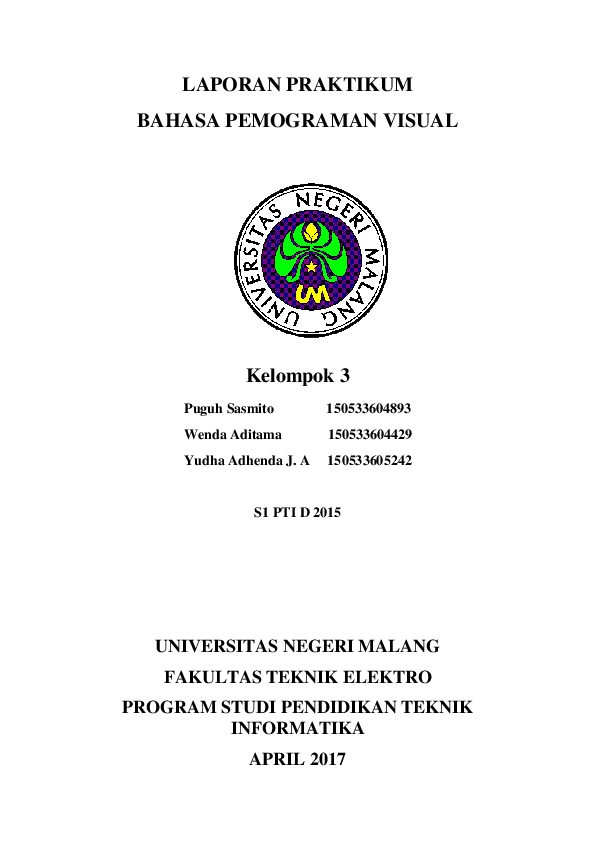
 Wenda Aditama
Wenda Aditama