Power BI – Administration Role
Last Updated :
13 Dec, 2023
The Administration role allows users to manage and administer the Power BI service. Users with this role have access to administrative features such as managing users, workspaces, and data sources, setting up security policies, and monitoring usage and performance. To administrate Power BI for you, your organization should either Power BI Admin or Power Platform Admin, or Microsoft 365 Global Admin.
Limitations and Considerations
- Ability to modify users and licenses within the Microsoft 365 admin center. Depending on the admin role assigned, there may be limitations on the level of access to certain areas of the Power BI service.
- Access to audit logs.
- Admin roles in Power BI have significant control over the service, including user accounts and data. It’s important to ensure that appropriate security measures are in place to prevent unauthorized access or misuse of the service.
Administrator roles related to Power BI
- Global Admin: A Global admin is a user with full access to the entire Microsoft 365 or Azure Active Directory environment, which includes Power BI. They have complete control over the user accounts and permissions, including access to Power BI.
- Billing Admin: A Billing admin has access to billing and subscription management for Power BI. They can view and manage the subscription details, purchase additional licenses, and manage billing and payment options.
- License Admin: A License admin has control over the Power BI licenses assigned to users in an organization. They can view and manage license assignments, assign or remove licenses, and control the access level of each license.
- User Admin: A User admin has control over user accounts and permissions in Power BI. They can create and manage user accounts, assign roles and permissions, and control access to content and data in Power BI.
- Power Platform Administrator: A Platform admin has control over a specific Platform in Power BI. They can manage content, add or remove members, and configure permissions for the Platform.
- Power BI Admin: Full access to Power BI management tasks, Enable and disable Power BI features, Report on usage and performance, Review and manage to audit.
- Power BI Premium Capacity Administrator: Assign workspaces to the capacity, manage user permission to the capacity, and manage workloads to configure memory usage.
- Power BI Embedded Capacity Administrator: Assign workspaces to the capacity Manage user permission to the capacity Manage workloads to configure memory usage.
| Type of administrator |
Administrative scope |
Power BI tasks |
| Global Administrator |
Microsoft 365 |
Has unlimited access to all management features for the organization
Assigns roles to other users |
| Billing Administrator |
Microsoft 365 |
Manage subscriptions
Purchase licenses |
| License Administrator |
Microsoft 365 |
Assign or remove licenses for users |
| User admin |
Microsoft 365 |
Create and manage users and groups
Reset user passwords |
| Power Platform Administrator |
Power Platform |
Full access to Power BI management tasks
Enable and disable Power BI features
Report on usage and performance
Review and manage auditing |
| Power BI Administrator |
Power BI service |
Full access to Power BI management tasks
Enable and disable Power BI features
Report on usage and performance
Review and manage to auditto audit |
Power BI Premium Capacity
Administrator |
A single premium capacity |
Assign workspaces to the capacity
Manage user permission to the capacity
Manage workloads to configure memory usage |
Power BI Embedded Capacity
Administrator |
A single Embedded capacity |
Assign workspaces to the capacity
Manage user permission to the capacity
Manage workloads to configure memory usage |
Administrative Tasks and Tools
- Usage Metrics: They provide information on how users are interacting with content in Power BI, such as report views, data refreshes, and user activity.
- Users: It includes creating and managing user accounts, assigning roles and permissions, and controlling user access to content and data.
- Audit Logs: These include sign-in and sign-out activity, changes to content and data, and security-related events. For the purpose of compliance, security, and troubleshooting, this information can be used.
- Tenant Settings: They control how security rules are applied, how long data is retained, and whether or not certain features are enabled or disabled.
- Capacity settings: Setting the CPU, memory, and storage capacities. Using this data will improve performance and guarantee proper resource allocation.
- Embed Codes: These allow content to be embedded in external websites or applications. Administrators can generate embed codes, manage the usage of embed codes, and control access to embedded content.
- Organizational Visuals: They allow administrators to create and manage custom visualizations that can be used across the organization. This can be useful for ensuring consistency and standardization in reporting and analytics.
- Dataflow Settings: It provides control over the configuration of dataflows, including setting up data source connections, managing data refresh schedules, and controlling data transformations.
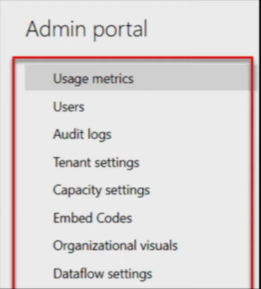
Purchasing
In Power BI, the admin role of Purchasing is responsible for managing the purchasing and licensing of Power BI products for the organization. Microsoft Power BI could be a freshly designed tool from Microsoft, that consists of the subsequent elements that are Power BI Desktop, Power BI Service, and Connector entry
- Acquiring Power BI licenses: The Purchasing admin is in charge of doing this for the company and making sure that the appropriate amount of licenses is purchased for the users who require them.
- Managing licenses: The purchasing administrator is in charge of allocating and assigning Power BI licenses to users inside the company. To access the necessary Power BI functionality, they make sure each user has the proper license.
- Renewing licenses: The purchasing administrator makes sure that Power BI licenses are renewed on time and that the use of the software is not hampered by expired licenses.
- Managing costs: The buying administrator is in charge of keeping costs for obtaining and renewing Power BI licenses. They make sure the business is getting the most value for its money and that the licensing expenses are within its set spending limits.
Security
The admin role of Security is responsible for managing the security of the Power BI environment and ensuring that the data within it is protected. This includes:
- Managing access to Power BI: Controlling who has access to Power BI and what level of access they have is the responsibility of the security administrator. They create security groups, manage user accounts, and give the proper permissions and roles to users, ensuring that only authorized individuals have access to the data.
- Data security: The Security Admin is responsible for ensuring that Power BI data is secure. To this end, privacy policies must be established, data classification must be controlled, and only authorized users should have access to sensitive information.
- Monitoring and Auditing: to ensure that security policies are followed and to identify potential security issues, the Security Officer monitors and audits the Power BI environment. He or she also performs routine security audits to find and address potential vulnerabilities.
- Compliance: The Security Administrator ensures that Power BI’s environment complies with all applicable data privacy laws, including GDPR and CCPA.
Also, When a user logs in to the Power BI service using their Azure Active Directory (AAD) credentials, AAD authentication is used in Power BI. When a user logs in to the Power BI service using their Azure Active Directory (AAD) credentials, AAD authentication is used in Power BI. Network security, security for multitenant environments, and security mostly based on AAD.
Rest API
The admin position in Power BI is in charge of administering and setting up different elements of the Power BI platform. Working with the Power BI REST API to programmatically administer the Power BI system is one of the main duties of the Power BI administrator.
Power BI resources, such as workspaces, datasets, reports, dashboards, and users, may be managed programmatically via the Power BI REST API, which is a collection of HTTP endpoints. Power BI administrators may automate the creation, modification, and deletion of Power BI resources as well as the integration of Power BI with other programmers and systems by using the REST API.
The REST API is based on OData Standards, which gives a common syntax for accessing and altering data on the web. The API is so easy to use and can be accessed by a variety of the programming languages such as C#, Java, Python, and PowerShell.
- Managing workspaces: Admins can create, amend, and delete workspaces as well as add and remove people from workspaces using the Power BI REST API.
- Managing datasets: The creation, deletion, and updating of datasets, as well as the management of the schema and data sources connected to the datasets, may all be automated using the REST API.
- Managing reports and dashboards: Admins can use the API to automatically create, delete, and modify reports and dashboards as well as control the data sources, visualizations, and filters that are contained inside them.
- Managing users and permissions: The Power BI environment’s REST API may be used to automatically manage users and their permissions.
- Configuring security: Setting up security: For Power BI resources like workspaces, datasets, and reports, security settings can be set up using the REST API. Role-based access control, row-level security, and organizational content packs management are all included in this.
- Embedding reports and dashboards: Reports and dashboards can be programmatically embedded into unique applications or websites using the REST API, which is available to admins. This might be helpful for developing unique dashboards for certain business requirements or for including reports inside of already-existing apps.
- Automating data refresh: Data refresh automation is possible for admins thanks to the Power BI REST API for datasets, reports, and dashboards. This can help to guarantee that information is current and that reports are correct.
- Management capacity: The REST API may be used to configure capacity settings, scale up or down capacity, and monitor consumption and performance for Power BI.
- Managing dataflows: The REST API allows admins to automate the creation and management of dataflows, which are used to extract, transform, and load data into Power BI. This includes creating dataflow definitions, configuring dataflow entities, and managing dataflow refresh.
Assign Users to an Admin Role
Assign Users to an Admin Role can be done by:
- With Microsoft 365 admin center
- With PowerShell
With Microsoft 365 admin center
Follow these steps t assign users to an Admin Role:
- In the Microsoft 365 admin center, select Users>Active Users.
- Select the user that you want to assign the role to and under Roles, select manage roles.
- Expand Show all by category, then select power BI admin or power platform admin.
Assign users to the admin role with PowerShell
Follow these steps t assign users to an Admin Role:
- Connect to Azure AD: PS “C:\Windows\system32>Connect-AzureAD”
- Get the ObjectID for the Power BI admin role. You can run “Get-AzureADDirectoryRole” to get the ObjectID
- Next, get the user’s ObjectID. You can find that by “Get-AzureADUser”.
- To add the member to the role, run “Add-AzureADDirectoryRoleMember”.
To learn more about using PowerShell to assign admin roles, see AzureAD Directory Roles. https://learn.microsoft.com/en-us/powershell/module/azuread/?view=azureadps-2.0#directory-roles. After, assigning the admin role, you’ll get the admin portal by clicking on Settings>Admin portal, which looks like this.
Please Login to comment...