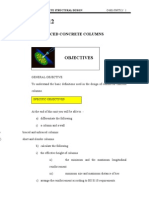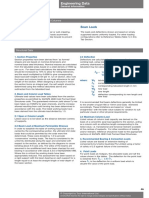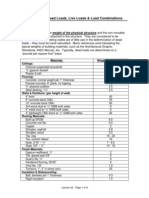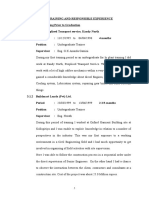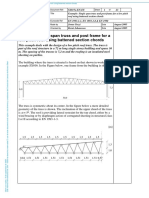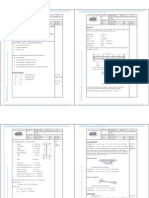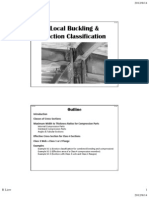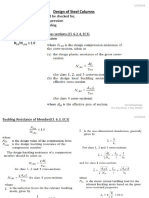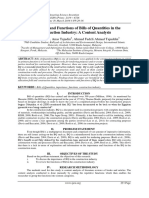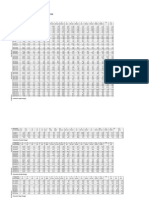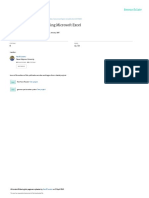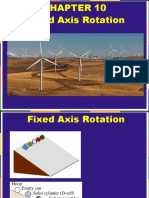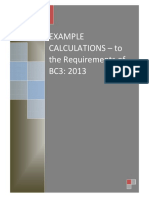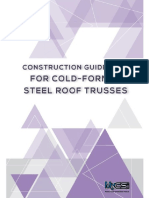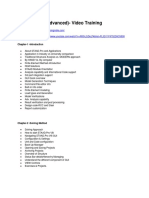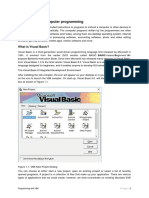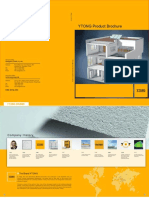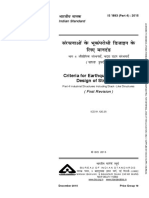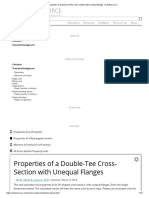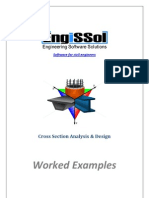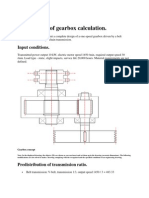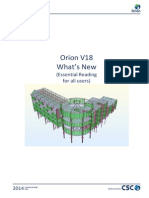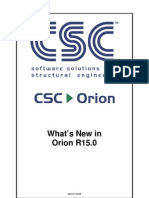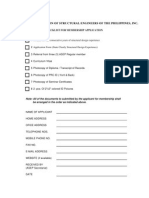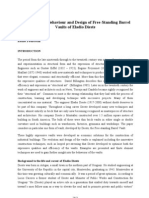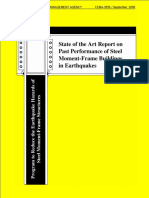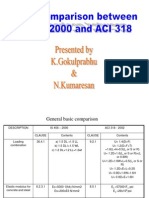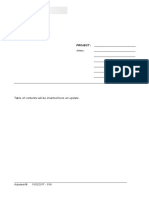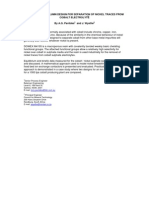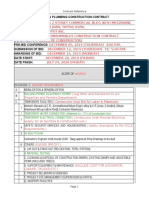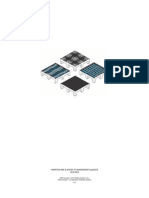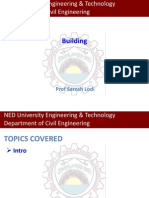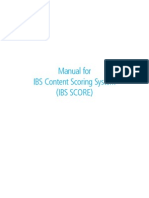Orion Whats New
Orion Whats New
Uploaded by
Anthony Quintua PatinoCopyright:
Available Formats
Orion Whats New
Orion Whats New
Uploaded by
Anthony Quintua PatinoCopyright
Available Formats
Share this document
Did you find this document useful?
Is this content inappropriate?
Copyright:
Available Formats
Orion Whats New
Orion Whats New
Uploaded by
Anthony Quintua PatinoCopyright:
Available Formats
(Essential Reading for all users)
Orion V18 Whats New
2013
Version 18.0 May
Delivered by
Contents
Contents
Contents ............................................................................................................................................ 2 Whats New in Orion 18.0 May 2013 ................................................................................................ 3
Highlights ....................................................................................................................................................................................... 3 Beam Design for Torsion ................................................................................................................................................................ 3 Torsion design to BS8110, CP65 (Singapore) and HK-2004 (Hong Kong) ........................................................................ 3 Torsion design to Eurocode 2 .......................................................................................................................................... 4 Torsion Detailing ............................................................................................................................................................. 4 NEW Polyline Column Editor ......................................................................................................................................................... 5 The Polyline Column Editor Interface .............................................................................................................................. 5 Overview of the Steel Layout toolbar.............................................................................................................................. 6 Batch FE Beam Load Decomposition ............................................................................................................................................. 7 Column centreline modeling in building analysis .......................................................................................................................... 8 Automatic cantilever marking ..................................................................................................................................................... 10 Column perimeter modelling in FE Raft Foundation Analysis ..................................................................................................... 11 Other Enhancements ................................................................................................................................................................... 12 FE Meshing .................................................................................................................................................................... 12 Member Tables.............................................................................................................................................................. 12 Model Export Options ................................................................................................................................................... 12 Update Same Label Beam at other Floors ..................................................................................................................... 12 Generate Members to Other Storeys ............................................................................................................................ 12 Beam Design and Detailing ............................................................................................................................................ 13 Column/Wall Design and Detailing................................................................................................................................ 13 Templates ...................................................................................................................................................................... 14 Slab Design .................................................................................................................................................................... 14 Punching shear check .................................................................................................................................................... 14 Punching shear check at foundation level ..................................................................................................................... 15 Refinement of Beam-Column Joint Check (Hong Kong) ................................................................................................ 15 Foundation Beams ......................................................................................................................................................... 15 Removal of FE Column nodal loads ............................................................................................................................... 15 Column Labelling ........................................................................................................................................................... 15 Fixes in 18.0 ................................................................................................................................................................................. 15
2013
Version 18.0 May
Delivered by
Highlights
Whats New in Orion 18.0 May 2013
Highlights
Orion 18.0 contains several completely new features and a significant number of enhancements: Beams now designed for torsion New polyline column editor Batch FE beam load decomposition New column centreline modelling in Building Analysis Enhanced automatic cantilever marking New column perimeter modelling in FE raft foundation analysis Plus numerous other enhancements.
Beam Design for Torsion
This is a significant new feature which has been implemented for all the available design codes.
Torsion design to BS8110, CP65 (Singapore) and HK-2004 (Hong Kong)
These three codes of practice share an almost identical method for the design of beams subjected to torsion. For each there is a limiting value of shear stress due to the applied torque below which the effects of torsion can be ignored. When the torque exceeds the limit the effects torsion are considered and if required torsion links are now provided. The new torsion calculations for the above codes are included in the beam design report as shown below:
The extra terms for torsion design being: Td vt As-T = = = maximum torsional moment torsional shear stress minimum torsional shear stress, below which the effects of torsion can be ignored area of longitudinal torsion reinforcement required
vt-min =
2013
Version 18 May
Delivered by
Beam Design for Torsion
Torsion design to Eurocode 2
The procedure to EC2 for determining whether or not torsional effects need to be considered is more complex. Minimum shear reinforcement can only be provided if the combination of the ratio of direct shear stress/shear resistance of the concrete without shear reinforcement plus the ratio of shear stress due to torsion/torsional cracking stress is less than 1.0. The new torsion calculations for the Eurocode 2 are included in the beam design report as shown below:
The extra terms for torsion design being: Td T-min t-RdC As-T = = = = maximum torsional moment ignorable limit for torsional moment torsional cracking stress combined stress ratio - if less than 1.0 then only min. shear reinforcement needs to be provided. area of longitudinal torsion reinforcement required
Str.Ratio =
Torsion Detailing
In the above detail you can see that, to meet torsion design requirements: side bars have added the outer link is a single closed torsion link torsion links are indicated on the elevation by inclusion of (T) in the bar mark
2013
Version 18 May
Delivered by
NEW Polyline Column Editor
NEW Polyline Column Editor
This is a major enhancement which now provides a means to define a reinforcement layout in not only polyline columns, but also rectangular/parallelogram columns prior to a check or design. When checked - the specified layout and bar sizes are both fixed. When designed - the specified layout is fixed, but the bar sizes are incremented to achieve a solution. It is no longer necessary to perform an initial design in order to access a first pass steel layout, (which can often turn out to be unsuitable, needing to be reviewed and amended interactively). Using the new editor, bars can rapidly be positioned, either automatically or manually. It can be used to specify the layout in rectangular or parallelogram columns as well as polyline columns.
The main benefits of using the new Polyline Column Editor are:
The Polyline Column Editor Interface
The existing commands for defining the column perimeter have all been retained and are located on the Edit Section toolbar. Extra commands for positioning the steel bars can be found on the new Steel Layout toolbar.
2013
Version 18 May
Delivered by
NEW Polyline Column Editor
Overview of the Steel Layout toolbar
The buttons on this toolbar enable you to set up a practical steel layout efficiently in advance of a check or design. Button Command Automatic Containment All Links All Bars Move Origin Delete Steel Bars Delete Steel Bars and links Corner Bar Web Steel Mesh Steel Closed Link Straight Link U Link Function Automatically positions longitudinal bars and links within the section. Automatically positions links within the section. Once links have been defined, this button automatically positions longitudinal bars within the links. This button can be used to move the origin position. Deletes all existing longitudinal bars shown within the section. Deletes all existing longitudinal bars and links shown within the section. Used for manually placing corner bars within the section. Used for manually placing web steel within the section. Used for manually placing mesh steel within the section. Sets the default link to Closed Sets the default link to Straight Sets the default link to U Link Notes Displayed for rectangular/ parallelogram columns only. Displayed for non-rectangular columns only. Displayed for non-rectangular columns only. The origin defines the section location in relation to the insertion axes
The polyline column editor cannot be used to define wall panels. The options shown on the left can only be used where components of a polyline column have a wall aspect ratio.
When a four sided column is passed into the Polyline Column Editor the Automatic Confinement button becomes available. When it is clicked, the dialog shown below is opened; this can then be used to specify both the layout and bar sizes for the selected column.
2013
Version 18 May
Delivered by
Batch FE Beam Load Decomposition
Batch FE Beam Load Decomposition
FE Beam Load Decomposition can now be performed for the whole building in a single batch run, (previously it was necessary to select and then mesh every floor interactively). This will be of particular benefit where many floors have to be considered.
2013
Version 18 May
Delivered by
Column centreline modeling in building analysis
Column centreline modeling in building analysis
For the building analysis model created in previous releases, the column analysis wire would be positioned at the axis intersection point; in release 18.0 it is now shifted to the true column centroid, with rigid links being created for beam connectivities, running from column centroid to the beam insertion point. As a consequence the user is freer to simplify gridline layout in order to create the structure effectively, and then employ column eccentricities, (e1 and e2) to position each column exactly; knowing that during analysis the program automatically assumes the column is located at its centroid as shown in the plan view. The example shown below is used to illustrate the change. The example model features a 1000mm wide transfer beam supporting a 500mm square column positioned flush with the outside face of the beam. Vertical load is applied to the transfer column from the beams above.
The model is created in release 17.0sp6 and then analysed - the results are then compared with those obtained in release 18.
Model creation and building analysis (in release 17.0sp6)
The model is initially created with a simple grid layout. The beam and its supporting columns are placed centrally on the grid, the transfer column is placed on the same grid with a column eccentricity (e2 = 250) to offset the column centroid.
In release 17.0sp6 (and other previous releases). Having performed building analysis, the diagram to the right shows that there are no out of plane bending moments. Because the column analysis wire gets positioned at the axis intersection point, the eccentricity of the beam end reactions at the top of the column is ignored as a consequence no moments are generated out of the plane of the frame.
2013
Version 18 May
Delivered by
Column centreline modeling in building analysis In order for the eccentricity of the loading to be taken into account it is necessary to refine the original model. This is achieved by introducing a second parallel grid (A1) to offset the transfer column centroid. For the transfer column to be properly supported in this situation it is also necessary to split the transfer beam into two elements.
Having remodelled the frame as described, it can be reanalysed in release 17.0sp6. As can be seen when the out of plane bending moments are reviewed, the eccentricity of the beam end reactions is now taken into account. A rigid arm automatically connects each beam to the column centroid causing out of plane moments to be generated in the column.
Building Analysis in Release 18.0
The original model with the simple grid layout can be re-analysed.
In release 18.0 Because the analysis wire is always shifted to the true column centroid, the out of plane moments are generated without having to refine the original model. Note: Although the analysis wire is shifted for analysis, in the post-processor view, as can be seen, it is still displayed at the original insertion point.
2013
Version 18 May
Delivered by
Automatic cantilever marking
Automatic cantilever marking
This area has been significantly enhanced: Cantilevers are now automatically marked as you build the model.
Consequently during analysis it is much less likely that any cantilevers needing to be marked will be found but if any are located the messaging at this point is improved to give a printable list, making it then easier to check which potential cantilevers need to be marked.
The operation of the Set Beam Support Conditions option you get when you right click on the beam group in the structure tree is changed previously it only deleted all cantilever marks now it will delete them and reset them to the automatic selections.
Bug Fix - The analysis setting option to switch off the checking of cantilevers (shown below) now works, it had stopped working in the previous release.
Enhancement/Adjustment where two potential cantilever beams meet at a point, only one is marked automatically; however in previous releases, the one that was chosen was not always the most obvious. In response to user feedback the method of selection in this specific situation has been improved.
2013
Version 18 May
10
Delivered by
Column perimeter modelling in FE Raft Foundation Analysis
Column perimeter modelling in FE Raft Foundation Analysis
The option to include column sections (which was previously only available at upper storeys) is now available at the raft level. This results in a better model which removes peak moments at column nodes consequently a more economical design can be produced.
Rigid members are added around the column boundary, which also connect to the column centroid, (in the same way as at upper storeys). Note that load from the column is always applied at its centroid rather than at its insertion point, (irrespective of whether column sections are included or not). To illustrate this point, consider the two rafts shown below. Both are loaded at their exact centres by a single centrally positioned column. The only difference being that different insertion axes are used for each as follows: Insertion axes for the left hand column are at the column centre (e1 = e2 = 500) Insertion axes for the right hand column are at the top right corner of the column (e1 = e2 = 1000)
The two models produce identical results as shown below:
2013
Version 18 May
11
Delivered by
Other Enhancements
Other Enhancements
FE Meshing
A number of previously logged meshing issues have been resolved in the release.
Member Tables
Top level of slabs (Del-Z) has been added to the Slabs member table to facilitate editing. Also, column editing in member tables has been enhanced when a drop down is offered so the user is not restricted to the drop down values.
Model Export Options
An export option for SAP2000 R15 has been added for both the Building Analysis and FE Floor Analysis models.
Update Same Label Beam at other Floors
This feature was previously introduced for columns only in release 17.0sp1 but has now been extended to work for beams also. It enables the copying of a beams section properties to the same label beam at other floors and is accessed via a new button on the Beam Properties, as shown below.
When the button is checked (as shown above) and the Update button is pressed, a dialog is displayed listing beams with the same label in other storeys.
This is a multi-select list; if you mark the other floors, cross-section properties are also updated in all the beams marked.
Generate Members to Other Storeys
During wall generation to other storeys, the beams in the target storey can now be deleted automatically (when the replace existing elements in target storey option is checked).
Version 18 May
2013
12
Delivered by
Other Enhancements
Beam Design and Detailing
A number of minor fixes/adjustments have been implemented in beam detailing. In beam design the Ctrl key can now be used to select multiple rows to paste steel to in a single operation:
o o o
Select the source row and click Copy Bars Press Ctrl while selecting multiple destination rows Click Paste Bars
(R18 development work which we chose to release early in R17 sp5)
The keyboard shortcuts Ctrl-C and Ctrl-V are now supported for copying and pasting steel bars.
Beam Axis Editing was previously prevented for axes containing curved beams. Beam not included in any axis messages would be displayed incorrectly if you attempted to add/remove curved beams from axes. In response to user feedback the program has been enhanced to allow beam axis editing for axes containing curved beams.
(R18 development work which we chose to release early in R17 sp1)
Column/Wall Design and Detailing
A number of fixes/adjustments have been implemented in the wall detailing - many bar clashes have been addressed in the wall detailing and splicing of lateral bars added when length exceeds 12m. In column/wall design the Ctrl key can now be used to select multiple rows to paste steel to in a single operation:
o o o
Select the source row and click Copy Bars Press Ctrl while selecting multiple destination rows Click Paste Bars
(R18 development work which we chose to release early in R17 sp5)
The keyboard shortcuts Ctrl-C and Ctrl-V are now supported for copying and pasting steel bars.
2013
Version 18 May
13
Delivered by
Other Enhancements
For column design the detail drawing settings now include a new Starter Bars Length Factor. The starter bar length will be calculated as a multiple of the bar diameter, or according to code requirements when the field is zero.
(R18 development work which we chose to release early in R17 sp1)
Templates
In the Ireland (Eurocode) template, the default load combination set is now based on a Max. G Factor of 1.35 instead of 1.25. In all of the Eurocode templates, the default factors for slab steel extension lengths at interior and exterior supports have been standardised at 0.30xL and 0.2xL respectively.
(R18 development work which we chose to release early in R17 sp1)
Slab Design
The slab steel bob length which was previously fixed at 300mm is now user definable on the Steel Bars tab in Slab Design Settings.
(R18 development work which we chose to release early in R17 sp5)
Punching shear check
The general perimeter reduction length is no longer limited to a maximum of 999mm.
(R18 development work which we chose to release early in R17 sp5)
2013
Version 18 May
14
Delivered by
Fixes in 18.0
Punching shear check at foundation level
This has now been enhanced to consider all load combinations and not just the (G+Q)*F combination.
(R18 development work which we chose to release early in R17 sp5)
Refinement of Beam-Column Joint Check (Hong Kong)
Based on initial feedback the reinforcement overstrength factor is no longer fixed at 1.25; refer to the revised design procedure section 1.1 on page 363 of the Engineers Handbook.
(R18 development work which we chose to release early in R17 sp1)
Foundation Beams
At the foundation storey you can now insert multiple beams in one go by dragging between grid points under walls and columns. When a wall running in the same direction as the beams to be inserted is encountered, a Yes/No prompt is issued to ask whether these beams are for a strip footing insertion. If the answer is Yes then a beam is inserted from the start of the wall to the next support (which ensures the wall load is correctly handled in strip design). If the answer is No then a beam is inserted directly under the wall (and a warning is displayed if a strip is subsequently inserted).
(R18 development work which we chose to release early in R17 sp1)
Removal of FE Column nodal loads
When you use FE beam load decomposition in order to calculate slab loads, any isolated columns attached to the slab have FE nodal loads applied automatically. If you subsequently switch to yield line decomposition, in previous releases you would have been required to manually remove these loads. A new feature has been added which detects the FE nodal loads and gives you the option to remove them.
(R18 development work which we chose to release early in R17 sp1)
Column Labelling
On the Settings menu, the Member and Steel Bar Label Templates form contains a new option under Column Label Settings which allows you to control the location of the column size text in relation to the column label.
(R18 development work which we chose to release early in R17 sp1)
Fixes in 18.0
A number of stability issues and fixes with non-critical design consequences have been addressed.
2013
Version 18 May
15
Delivered by
You might also like
- 5th Floor BuildingDocument15 pages5th Floor Buildingعبدالمجيد اشرف عادل مجيدNo ratings yet
- Torque Vs Tension Interpretation Instructions Rev 6Document25 pagesTorque Vs Tension Interpretation Instructions Rev 6Kurt Kandora MontroneNo ratings yet
- Manholes PresentationDocument143 pagesManholes PresentationMar MaslanNo ratings yet
- The Greek and Roman Orders Architectural Reprint PDFDocument214 pagesThe Greek and Roman Orders Architectural Reprint PDFdamoccaNo ratings yet
- Unit 12 (REINFORCED CONCRETE COLUMNS)Document30 pagesUnit 12 (REINFORCED CONCRETE COLUMNS)Zara Nabilah100% (5)
- Unistrut Engineering DataDocument18 pagesUnistrut Engineering DatazaxaxazNo ratings yet
- Loads For BuildingsDocument9 pagesLoads For Buildingsburntbread90No ratings yet
- Physics Pass PaperDocument16 pagesPhysics Pass PaperFloweRy Fa LaNo ratings yet
- Recognized Training and Responsible Experience-1Document19 pagesRecognized Training and Responsible Experience-1Thimira Bandara EkanayakeNo ratings yet
- Boq FormatDocument79 pagesBoq FormatacroxmassNo ratings yet
- Ec9 Ex56 Compression OrthotropicDocument6 pagesEc9 Ex56 Compression OrthotropicimotalpNo ratings yet
- ICTADMeasurment BillingDocument80 pagesICTADMeasurment BillingSachira PalliyaguruNo ratings yet
- Gce Al 2022 MPDocument10 pagesGce Al 2022 MPJamunanantha PranavanNo ratings yet
- Gy Nju T TPDH: Khztu KD NDHB TPDHF Fs A/L2015/SFT/PhysicsDocument2 pagesGy Nju T TPDH: Khztu KD NDHB TPDHF Fs A/L2015/SFT/PhysicsSinthuNathanNo ratings yet
- Ejemplo Cercha PDFDocument24 pagesEjemplo Cercha PDFWilliam CaballeroNo ratings yet
- Aho . Tyaf Fy TPJ Jpizf FSJ JPD Mdruizald NJHZ Ilkhdhw NTSPF Fs Epiyak Elhj JKDocument9 pagesAho . Tyaf Fy TPJ Jpizf FSJ JPD Mdruizald NJHZ Ilkhdhw NTSPF Fs Epiyak Elhj JKSinthuNathanNo ratings yet
- Preliminary PDFDocument12 pagesPreliminary PDFMunzuara AktherNo ratings yet
- Extracts From Ec3 For Students 2012Document6 pagesExtracts From Ec3 For Students 2012Alexandru MarincuNo ratings yet
- LT Buckling Beam Design - Simple Method - 2upDocument5 pagesLT Buckling Beam Design - Simple Method - 2upberto2008No ratings yet
- Part 1-8 Joint DesignDocument8 pagesPart 1-8 Joint DesignChweNo ratings yet
- 2 Local Buckling and Section Classification - 2011Document21 pages2 Local Buckling and Section Classification - 2011Melinda GordonNo ratings yet
- Structural Steel Design 3Document28 pagesStructural Steel Design 3Chamil MahagamageNo ratings yet
- 00calculation Sheet For MMII Compressor Shed1Document31 pages00calculation Sheet For MMII Compressor Shed1clarkgaguiNo ratings yet
- Importance and Functions of Bills of Quantities in The Construction Industry: A Content AnalysisDocument8 pagesImportance and Functions of Bills of Quantities in The Construction Industry: A Content AnalysisinventionjournalsNo ratings yet
- 05 Steel ProfilesDocument10 pages05 Steel ProfilesElida RondićNo ratings yet
- British Comparison EC3 and EC4 381324Document55 pagesBritish Comparison EC3 and EC4 381324borisbelevNo ratings yet
- BAPP-Preload-Assem-BS EN 14399HR-3-HRASS PDFDocument4 pagesBAPP-Preload-Assem-BS EN 14399HR-3-HRASS PDFrjtcostaNo ratings yet
- Pile Foundation Design Using Microsoft Excel: Computer Applications in Engineering Education January 2007Document13 pagesPile Foundation Design Using Microsoft Excel: Computer Applications in Engineering Education January 2007Heang LongsengNo ratings yet
- Chapter10 - Rotational MotionDocument80 pagesChapter10 - Rotational MotionHan VuNo ratings yet
- End Plates - Worked Examples With Partial Depth End Plate - Example 5Document1 pageEnd Plates - Worked Examples With Partial Depth End Plate - Example 5Kimutai Kirui AlphonceNo ratings yet
- Contract Administration Works-Sbd 1Document200 pagesContract Administration Works-Sbd 1Rajaratnam TharakanNo ratings yet
- Example Calculation To BC3-2013Document23 pagesExample Calculation To BC3-2013Thiru KumananNo ratings yet
- MyCSI ConstructionGuidelineForPCFS Final Rev6Document25 pagesMyCSI ConstructionGuidelineForPCFS Final Rev6leeNo ratings yet
- CESSM Guidance Note May 1994Document3 pagesCESSM Guidance Note May 1994Sachith SeneviratnaNo ratings yet
- Tedds Quick Start Guide GBDocument54 pagesTedds Quick Start Guide GBNabil AttaNo ratings yet
- Staad - Pro-V8i (Advanced) - Video TrainingDocument4 pagesStaad - Pro-V8i (Advanced) - Video TrainingSmartlearning TechnologyNo ratings yet
- Steady Flow in Pipes: BTB 323/ Cse 352 Hydraulics Edwin K. Kanda, PHDDocument19 pagesSteady Flow in Pipes: BTB 323/ Cse 352 Hydraulics Edwin K. Kanda, PHDErick WanduNo ratings yet
- BC3 2013Document27 pagesBC3 2013hutuguo100% (1)
- Adhesive Anchor ExamplesDocument7 pagesAdhesive Anchor ExamplesJosue LewandowskiNo ratings yet
- Connections 1 - Ch.4 Tension Members Notes (154-187)Document12 pagesConnections 1 - Ch.4 Tension Members Notes (154-187)travis8zimmermannNo ratings yet
- EN 1997-1 Eurocode 7: Section 3 - Geotechnical Data Section 6 - Spread FoundationsDocument26 pagesEN 1997-1 Eurocode 7: Section 3 - Geotechnical Data Section 6 - Spread FoundationsNeven Ahmed HassanNo ratings yet
- Simply Supported Secondary Composite BeamDocument11 pagesSimply Supported Secondary Composite BeamgeorgeispasoiuNo ratings yet
- The Beam V1.0Document20 pagesThe Beam V1.0Prashant GargNo ratings yet
- Strengthening of Existing Concrete Structures With Fibre Reinforced Polymers (FRP) in The New Version of Eurocode 2Document29 pagesStrengthening of Existing Concrete Structures With Fibre Reinforced Polymers (FRP) in The New Version of Eurocode 2Haya HopeNo ratings yet
- STAAD (X) Tower UserManual enDocument241 pagesSTAAD (X) Tower UserManual enYoselyn Moreno100% (1)
- Chapter 5.3rDocument16 pagesChapter 5.3rLampard ChenNo ratings yet
- VB 6.0 TutorialsDocument19 pagesVB 6.0 TutorialsSantoshNo ratings yet
- Ytong Product BrochureDocument8 pagesYtong Product BrochureOh NiNo ratings yet
- 04 - Applications of T-Stub Model in Bolted Connections (P. Mendes)Document12 pages04 - Applications of T-Stub Model in Bolted Connections (P. Mendes)José Roberto DiasNo ratings yet
- 1893 Part4 2015Document31 pages1893 Part4 2015Aman GuptaNo ratings yet
- Properties of Double-Tee Cross-Section With Unequal FlangesDocument10 pagesProperties of Double-Tee Cross-Section With Unequal Flangesgulilero_yoNo ratings yet
- Jacket Drawings Cencored PDFDocument15 pagesJacket Drawings Cencored PDFThomas NoordmanNo ratings yet
- SYS Bolt ManualDocument64 pagesSYS Bolt ManualNoppolNorasriNo ratings yet
- Cross Section Analysis and Design - Worked ExamplesDocument148 pagesCross Section Analysis and Design - Worked ExamplesWr ArNo ratings yet
- Example of Gearbox Calculation.: Input ConditionsDocument5 pagesExample of Gearbox Calculation.: Input Conditionsoman1148100% (1)
- Concrete Beam Design ACI 318Document7 pagesConcrete Beam Design ACI 318Kutty MansoorNo ratings yet
- Release Notes IDEA StatiCa 21Document34 pagesRelease Notes IDEA StatiCa 21127blablaprNo ratings yet
- Tutorial BC Bridge SSD Sofiplus 2014Document27 pagesTutorial BC Bridge SSD Sofiplus 2014Shishir Kumar Nayak100% (1)
- Example of Gearbox CalculationDocument9 pagesExample of Gearbox CalculationWassihun Amdie100% (1)
- RMBridgeE PGUIDEDocument32 pagesRMBridgeE PGUIDEadzhouNo ratings yet
- Composite Column EnuDocument24 pagesComposite Column Enupopaciprian27No ratings yet
- Jul 01Document24 pagesJul 01Damanpreet SinghNo ratings yet
- RC Expert: User ManualDocument23 pagesRC Expert: User ManualOctavian CicuNo ratings yet
- Staad Pro TutorialsDocument17 pagesStaad Pro Tutorialsrandhir981No ratings yet
- Orion Whats NewDocument20 pagesOrion Whats NewAnthony Quintua PatinoNo ratings yet
- Circular Precast Concrete ManholesDocument5 pagesCircular Precast Concrete ManholesAnthony Quintua PatinoNo ratings yet
- Orion v15 0 Whats NewDocument16 pagesOrion v15 0 Whats NewhuyxpkissNo ratings yet
- ASEP Application ChecklistDocument1 pageASEP Application ChecklistAnthony Quintua PatinoNo ratings yet
- Andrea Palladio's Villa Cornaro in Piombino Dese: Branko MitroviDocument16 pagesAndrea Palladio's Villa Cornaro in Piombino Dese: Branko MitroviReman A YehyaNo ratings yet
- Vol 3 2451-2468 PedreschiDocument18 pagesVol 3 2451-2468 PedreschiAveksaNo ratings yet
- FEMA 355E - State of The Art Report On Past Performance of Steel Moment-Frame Buildings in Earthquakes - 2000 PDFDocument200 pagesFEMA 355E - State of The Art Report On Past Performance of Steel Moment-Frame Buildings in Earthquakes - 2000 PDFbrianchen06No ratings yet
- Technical Paper01 2014 Eccentric Gusset To Column Connections February2014 2Document3 pagesTechnical Paper01 2014 Eccentric Gusset To Column Connections February2014 2jh50000No ratings yet
- Lap Length of Reinforcement BarsDocument8 pagesLap Length of Reinforcement BarsNaveen BansalNo ratings yet
- MBMA 2010 Supplement To 2006Document73 pagesMBMA 2010 Supplement To 2006coolkaisy71% (7)
- 1.ACI 318 Code Comparison With IS456-2000Document15 pages1.ACI 318 Code Comparison With IS456-2000tops123No ratings yet
- Bill of Materials: Table of Contents Will Be Inserted Here On UpdateDocument16 pagesBill of Materials: Table of Contents Will Be Inserted Here On UpdateediNo ratings yet
- Easy Way To Determine R, S ConfigurationDocument11 pagesEasy Way To Determine R, S ConfigurationHimNo ratings yet
- Chapter Objectives: 2005 Pearson Education South Asia Pte LTDDocument98 pagesChapter Objectives: 2005 Pearson Education South Asia Pte LTDjones praveenNo ratings yet
- Ion Exchange Column DesignDocument20 pagesIon Exchange Column Designsemihoksay100% (1)
- A Unified Approach For Assessment of Second-Order Effects and Sway Buckling Strength in Steel Portal FramesDocument22 pagesA Unified Approach For Assessment of Second-Order Effects and Sway Buckling Strength in Steel Portal FramesgeorgeNo ratings yet
- Failure of Short Columns Case Study PrepDocument17 pagesFailure of Short Columns Case Study PrepAsdar AzisNo ratings yet
- A Kker Mann 2015Document6 pagesA Kker Mann 2015anananlNo ratings yet
- Stone Column 123Document34 pagesStone Column 123Nilesh0% (1)
- TAYTAY BID FORM - OdsDocument42 pagesTAYTAY BID FORM - OdsDavid Raphael CaÑaresNo ratings yet
- Load Bearing, Framed Structure, Space StructureDocument26 pagesLoad Bearing, Framed Structure, Space Structureazeezalf908No ratings yet
- Prepared By: Engr. Randy G. Policarpio: Strength Design Method Reinforced Concrete ColumnsDocument49 pagesPrepared By: Engr. Randy G. Policarpio: Strength Design Method Reinforced Concrete ColumnsPoppy MooreNo ratings yet
- Aisc Seismic Design Module1 IntroductionDocument107 pagesAisc Seismic Design Module1 IntroductionFreddy Mauricio Lucay100% (2)
- Eae EngDocument625 pagesEae EngWahyu SantosoNo ratings yet
- BS 5400 Part 4Document2 pagesBS 5400 Part 4ekia_my0% (2)
- Ram ModelerDocument88 pagesRam ModelerMichael DixonNo ratings yet
- DSR Analizer Ver.12Document368 pagesDSR Analizer Ver.12sunil777tvpm100% (3)
- Export PDFDocument388 pagesExport PDFVu Quang HopNo ratings yet
- Building: Prof Sarosh LodiDocument16 pagesBuilding: Prof Sarosh LodiMuhammad ShafiqNo ratings yet
- IBS Score ManualDocument32 pagesIBS Score Manualwanjailani83% (6)
- EAS356 RC Design II W4 Student Version2 SSZDocument18 pagesEAS356 RC Design II W4 Student Version2 SSZSteven KuaNo ratings yet