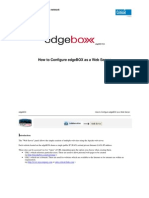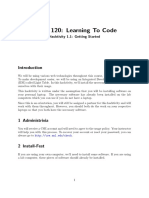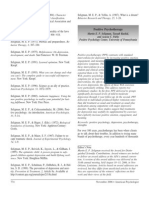Web Hosting: Part 1: File Management
Uploaded by
Shahad TallabWeb Hosting: Part 1: File Management
Uploaded by
Shahad TallabWeb Hosting
Part 1: File Management
Afnan Al-Subaihin
Afnan Al-Subaihin
To make your website accessible through the World Wide Web, you need:
Storage space in a reliable web server that is connected to the internet. A domain name through which visitors can reach your website.
Once you obtain these two, all you have to do is upload your files to the web server.
Afnan Al-Subaihin
Log in
In this course, we will provide each student with an individual web storage. To log in, follow these steps:
Go to http://yourDomain.311web.com/cpanel Enter your user name: stxxxxxx (xxxxxx is the last six digits of the ID of the first student in the group) Enter password which is the full ID
Afnan Al-Subaihin
Your website URL will be (YourDomain.311web.com)
The Control Panel
Afnan Al-Subaihin
The control panel is where you can control many aspects of your website.
Afnan Al-Subaihin
File Manager
While the control panel provides you with great functionality to control your website, the most important one is the File Manager. The File Manager enables you to browse through the files hosted in your storage space. Most importantly, it enables you to upload all the files that make up your website (HTML, images, etc.)
Afnan Al-Subaihin
The File Structure
The overall file structure of your server will be as the picture shows:
Only files in the folder public_html and its subdirectories can be viewed by visitors. Both folders www and public_html point to the same folder (i.e. they are aliases)
Afnan Al-Subaihin
Note that the folder public_html is the root of all paths in the URLs of your website. However, it does not appear the path. Example: if you have a folder named HW2 in the public_html folder, you can access the HW2 folder by typing in your browser: yourDomain.311web.com/HW2
The Home Page
Afnan Al-Subaihin
When a visitor visits yourDomain.311web.com the browser checks the public_html folder for a file named index.html (or index.xxx where xxx is any supported web extension) If it fails to find the file, an automatic index page is rendered. You should always upload the home page of your website as an index page in the public_html folder
Upload Files
Afnan Al-Subaihin
Click on the File Manager icon A new window will ask you which folder you would like to access. Select the web root to access public_html folder directly. Then click Go.
Upload Files
Afnan Al-Subaihin
The File Manager window will open:
Upload Files
Afnan Al-Subaihin
The Upload Tool:
You may upload as many files as you want. Be careful when Overwrite existing files is checked.
Upload Files
Afnan Al-Subaihin
Relative Vs. Absolute paths: Absolute paths start from the root (domain name in case of URLs and Hard disk label in case of local machine). Example:
http://el.ksu.edu.sa/jusur/ C:\Users\Desktop\home.png
Relative paths describe the location of the file starting from the location of the referring file (the file containing the link)
Afnan Al-Subaihin
Example: index.html has the code: <img src=home.png alt=home />
home.png (means that index.html is in the same folder as the home.png file)
If it were:
/images/home.png
It would mean that index.html is in the same folder as an images folder which contains a file called home.png
Afnan Al-Subaihin
Remember: Your code should always use relative paths when you need to link to other files in your website (e.g. images, CSS, JavaScript, etc.)
Afnan Al-Subaihin
FTP Clients
The previous File Manager tool is adequate. But it uses HTTP protocol which might slow down the operation. You may use FTP client software that facilitates browsing, downloading and uploading files to and from your server. FTP clients such as:
FireFTP (Firefox Add-on)
FTP Clients
Afnan Al-Subaihin
FireFTP provides two panes one browses the server, the other browses your computer, so you can simply drag and drop files to upload or download them. You can maintain an upload queue (files that are waiting to be uploaded).
Afnan Al-Subaihin
FTP Clients
Afnan Al-Subaihin
To use FireFTP, click on create an account. Provide the following information:
Account Name: choose any name. The account will be saved under this name for future log in. Host: yourDomain.311web.com Login: stxxxxxx (xxxxxx is the last six digits of the student ID) Password: students full ID
Then click Connect.
Afnan Al-Subaihin
Need Help?
Please refer to the help options provided in the control panel:
The Getting Started wizard. Video Tutorials
You might also like
- Hourglass Workout Program by Luisagiuliet 276% (21)Hourglass Workout Program by Luisagiuliet 251 pages
- The Hold Me Tight Workbook - Dr. Sue Johnson100% (16)The Hold Me Tight Workbook - Dr. Sue Johnson187 pages
- Read People Like A Book by Patrick King-Edited62% (66)Read People Like A Book by Patrick King-Edited12 pages
- Livingood, Blake - Livingood Daily Your 21-Day Guide To Experience Real Health77% (13)Livingood, Blake - Livingood Daily Your 21-Day Guide To Experience Real Health260 pages
- COSMIC CONSCIOUSNESS OF HUMANITY - PROBLEMS OF NEW COSMOGONY (V.P.Kaznacheev,. Л. V. Trofimov.)94% (212)COSMIC CONSCIOUSNESS OF HUMANITY - PROBLEMS OF NEW COSMOGONY (V.P.Kaznacheev,. Л. V. Trofimov.)212 pages
- Donald Trump & Jeffrey Epstein Rape Lawsuit and Affidavits83% (1016)Donald Trump & Jeffrey Epstein Rape Lawsuit and Affidavits13 pages
- The 36 Questions That Lead To Love - The New York Times94% (34)The 36 Questions That Lead To Love - The New York Times3 pages
- The 36 Questions That Lead To Love - The New York Times95% (21)The 36 Questions That Lead To Love - The New York Times3 pages
- Jeffrey Epstein39s Little Black Book Unredacted PDF75% (12)Jeffrey Epstein39s Little Black Book Unredacted PDF95 pages
- The 4 Hour Workweek, Expanded and Updated by Timothy Ferriss - Excerpt23% (954)The 4 Hour Workweek, Expanded and Updated by Timothy Ferriss - Excerpt38 pages
- Preparation:: Step 1: Pick A Reliable Web Hosting CompanyNo ratings yetPreparation:: Step 1: Pick A Reliable Web Hosting Company7 pages
- Website Coding Connecting and Ftping To The Web Server Directions & ExamplesNo ratings yetWebsite Coding Connecting and Ftping To The Web Server Directions & Examples6 pages
- Unit-4 - ASP - Net and Web Development - Part-1No ratings yetUnit-4 - ASP - Net and Web Development - Part-1116 pages
- COM SCI 118 Spring 2021 Computer Network Fundamentals: 1 GoalNo ratings yetCOM SCI 118 Spring 2021 Computer Network Fundamentals: 1 Goal3 pages
- 1) CSC264 Lab Tutorial 1 Environment SetupNo ratings yet1) CSC264 Lab Tutorial 1 Environment Setup8 pages
- ADI302 - Fundamentos - Programación - WEB - Sesión 03 - 20240717No ratings yetADI302 - Fundamentos - Programación - WEB - Sesión 03 - 2024071716 pages
- ? Moving Day! How to Seamlessly Transfer Your WordPress Site to a New Domain ?No ratings yet? Moving Day! How to Seamlessly Transfer Your WordPress Site to a New Domain ?7 pages
- Portfolio Website Creator Using PHP With Source CodeNo ratings yetPortfolio Website Creator Using PHP With Source Code4 pages
- How To Configure EdgeBOX As A Web ServerNo ratings yetHow To Configure EdgeBOX As A Web Server13 pages
- 4 Explain Purpose and Functions of A Web BrowserNo ratings yet4 Explain Purpose and Functions of A Web Browser12 pages
- Chapter One: Introduction To Website DevelopmentNo ratings yetChapter One: Introduction To Website Development23 pages
- Tran-Thuy-Duong 21073089-Visk2022a-CMP FinalNo ratings yetTran-Thuy-Duong 21073089-Visk2022a-CMP Final34 pages
- CSCE 120: Learning To Code: Hacktivity 1.1: Getting StartedNo ratings yetCSCE 120: Learning To Code: Hacktivity 1.1: Getting Started5 pages
- Unit 2: Issues of Web Technology (4 HRS.)No ratings yetUnit 2: Issues of Web Technology (4 HRS.)22 pages
- Installation and Configuration of Wamp ServerNo ratings yetInstallation and Configuration of Wamp Server24 pages
- Day 1 TASK SHEET - WordPress Intallation Using Free Domain and HostingNo ratings yetDay 1 TASK SHEET - WordPress Intallation Using Free Domain and Hosting2 pages
- Step by Step Instructions For Beginners For Creating A Basic Web Page at NjitNo ratings yetStep by Step Instructions For Beginners For Creating A Basic Web Page at Njit3 pages
- Web Graphics & Multimedia Web Graphics & Multimedia + Web Design Principles + Web Design PrinciplesNo ratings yetWeb Graphics & Multimedia Web Graphics & Multimedia + Web Design Principles + Web Design Principles34 pages
- Website Development Process Website Development ProcessNo ratings yetWebsite Development Process Website Development Process35 pages
- Introduction To Cascading Style Introduction To Cascading Style Sheets (CSS) Sheets (CSS)No ratings yetIntroduction To Cascading Style Introduction To Cascading Style Sheets (CSS) Sheets (CSS)35 pages
- Livingood, Blake - Livingood Daily Your 21-Day Guide To Experience Real HealthLivingood, Blake - Livingood Daily Your 21-Day Guide To Experience Real Health
- COSMIC CONSCIOUSNESS OF HUMANITY - PROBLEMS OF NEW COSMOGONY (V.P.Kaznacheev,. Л. V. Trofimov.)COSMIC CONSCIOUSNESS OF HUMANITY - PROBLEMS OF NEW COSMOGONY (V.P.Kaznacheev,. Л. V. Trofimov.)
- Donald Trump & Jeffrey Epstein Rape Lawsuit and AffidavitsDonald Trump & Jeffrey Epstein Rape Lawsuit and Affidavits
- The 36 Questions That Lead To Love - The New York TimesThe 36 Questions That Lead To Love - The New York Times
- The 36 Questions That Lead To Love - The New York TimesThe 36 Questions That Lead To Love - The New York Times
- Jeffrey Epstein39s Little Black Book Unredacted PDFJeffrey Epstein39s Little Black Book Unredacted PDF
- The 4 Hour Workweek, Expanded and Updated by Timothy Ferriss - ExcerptThe 4 Hour Workweek, Expanded and Updated by Timothy Ferriss - Excerpt
- Preparation:: Step 1: Pick A Reliable Web Hosting CompanyPreparation:: Step 1: Pick A Reliable Web Hosting Company
- Website Coding Connecting and Ftping To The Web Server Directions & ExamplesWebsite Coding Connecting and Ftping To The Web Server Directions & Examples
- COM SCI 118 Spring 2021 Computer Network Fundamentals: 1 GoalCOM SCI 118 Spring 2021 Computer Network Fundamentals: 1 Goal
- ADI302 - Fundamentos - Programación - WEB - Sesión 03 - 20240717ADI302 - Fundamentos - Programación - WEB - Sesión 03 - 20240717
- ? Moving Day! How to Seamlessly Transfer Your WordPress Site to a New Domain ?? Moving Day! How to Seamlessly Transfer Your WordPress Site to a New Domain ?
- Portfolio Website Creator Using PHP With Source CodePortfolio Website Creator Using PHP With Source Code
- CSCE 120: Learning To Code: Hacktivity 1.1: Getting StartedCSCE 120: Learning To Code: Hacktivity 1.1: Getting Started
- Day 1 TASK SHEET - WordPress Intallation Using Free Domain and HostingDay 1 TASK SHEET - WordPress Intallation Using Free Domain and Hosting
- Step by Step Instructions For Beginners For Creating A Basic Web Page at NjitStep by Step Instructions For Beginners For Creating A Basic Web Page at Njit
- Web Graphics & Multimedia Web Graphics & Multimedia + Web Design Principles + Web Design PrinciplesWeb Graphics & Multimedia Web Graphics & Multimedia + Web Design Principles + Web Design Principles
- Website Development Process Website Development ProcessWebsite Development Process Website Development Process
- Introduction To Cascading Style Introduction To Cascading Style Sheets (CSS) Sheets (CSS)Introduction To Cascading Style Introduction To Cascading Style Sheets (CSS) Sheets (CSS)