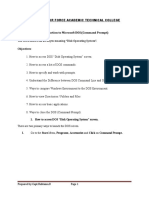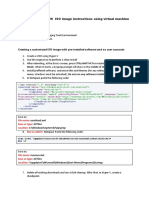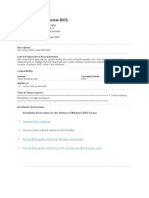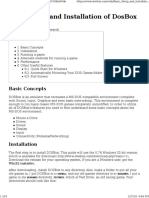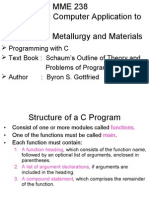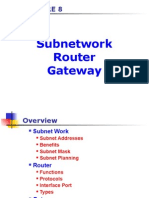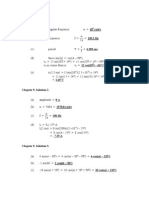0 ratings0% found this document useful (0 votes)
24 viewsWorking With DOS
To start a full-screen MS-DOS window, click Start, point to Programs, click MS-DOS Prompt, and press ALT+ENTER. The document recommends practicing common DOS commands like changing drives, displaying memory status and contents, creating and deleting directories and files, copying files between drives, clearing the screen, and returning to Windows.
Uploaded by
api-3701823Copyright
© Attribution Non-Commercial (BY-NC)
Available Formats
Download as DOC, PDF, TXT or read online on Scribd
0 ratings0% found this document useful (0 votes)
24 viewsWorking With DOS
To start a full-screen MS-DOS window, click Start, point to Programs, click MS-DOS Prompt, and press ALT+ENTER. The document recommends practicing common DOS commands like changing drives, displaying memory status and contents, creating and deleting directories and files, copying files between drives, clearing the screen, and returning to Windows.
Uploaded by
api-3701823Copyright
© Attribution Non-Commercial (BY-NC)
Available Formats
Download as DOC, PDF, TXT or read online on Scribd
You are on page 1/ 1
Working with DOS
To start a full-screen MS-DOS window:
1.Click Start,point to Programs,and then click MS-DOS Prompt.
2.Press ALT+ENTER.
Practice the following DOS Commands:
1. Change the current drive to D:
2. Display the current memory status of the drive
3. Display the contents of the drive D:
4. Create a new sub-directory named HELLO in the present directory
5. Copy a file from C: to this directory
6. Delete the file
7. Remove the sub-directory
8. Change the directory to C:
9. Clear the screen
10. Return to windows
You might also like
- DOS Commands in Preparing Bootable DevicesNo ratings yetDOS Commands in Preparing Bootable Devices12 pages
- How To Use The Dell Hosted Recovery Image of Microsoft Windows - Dell USNo ratings yetHow To Use The Dell Hosted Recovery Image of Microsoft Windows - Dell US5 pages
- Computer Engineering Department: Operating System Activity ManualNo ratings yetComputer Engineering Department: Operating System Activity Manual8 pages
- Installation Instructions: Creating MS-DOS and Windows Installation DisksNo ratings yetInstallation Instructions: Creating MS-DOS and Windows Installation Disks5 pages
- DOs Commands in Preparing Bootable DevicesNo ratings yetDOs Commands in Preparing Bootable Devices10 pages
- Lab A Command Prompt & Installing Win 7: The Steps in This Lab Are NOT in The Textbook or in The Lab Manual100% (1)Lab A Command Prompt & Installing Win 7: The Steps in This Lab Are NOT in The Textbook or in The Lab Manual27 pages
- Cadelasallian Institute First Periodical Examination Computer VNo ratings yetCadelasallian Institute First Periodical Examination Computer V2 pages
- How To Install Turbo C++ On Windows 7 64bit - Best Software 4 Download BlogNo ratings yetHow To Install Turbo C++ On Windows 7 64bit - Best Software 4 Download Blog5 pages
- Lab Exercise - 1 Introduction To Microsoft DOS (Command Prompt)100% (1)Lab Exercise - 1 Introduction To Microsoft DOS (Command Prompt)17 pages
- Submitted To:: Mam Sana Nazeer Submitted byNo ratings yetSubmitted To:: Mam Sana Nazeer Submitted by104 pages
- OpenFlows FLOOD Quick Start - Watershed Simulation100% (2)OpenFlows FLOOD Quick Start - Watershed Simulation83 pages
- Custom Windows 10 ISO Image Instructions Using Virtual MachineNo ratings yetCustom Windows 10 ISO Image Instructions Using Virtual Machine2 pages
- Custom Windows 10 ISO Image Instructions Using Virtual MachineNo ratings yetCustom Windows 10 ISO Image Instructions Using Virtual Machine2 pages
- Installing Windows XP in DOS Over A Previous Windows 9x Installation - BootsNo ratings yetInstalling Windows XP in DOS Over A Previous Windows 9x Installation - Boots8 pages
- Lab 1 Introduction To Linux Environment and C CompilerNo ratings yetLab 1 Introduction To Linux Environment and C Compiler6 pages
- How To Install Dev-C++ and The Glut Libraries For Compiling Opengl Programs With Ansi CNo ratings yetHow To Install Dev-C++ and The Glut Libraries For Compiling Opengl Programs With Ansi C21 pages
- Collection of Windows 10 Hidden Secret Registry TweaksNo ratings yetCollection of Windows 10 Hidden Secret Registry Tweaks9 pages
- Basic Setup and Installation of Dosbox: Win32 InstallerNo ratings yetBasic Setup and Installation of Dosbox: Win32 Installer6 pages
- Microsoft Visual Studio 2010 Instructions For CNo ratings yetMicrosoft Visual Studio 2010 Instructions For C9 pages
- Practical Assignment For Computer FundamentalNo ratings yetPractical Assignment For Computer Fundamental11 pages
- Using Dosbox To Run Haltech Dos Prorams in XP: ClaudioNo ratings yetUsing Dosbox To Run Haltech Dos Prorams in XP: Claudio2 pages
- كتاب مهارات الحاسوب1 المادة العملية (المختبر)No ratings yetكتاب مهارات الحاسوب1 المادة العملية (المختبر)61 pages
- The Following Are The Instructions For Making A Bootable XP CD Using NeroNo ratings yetThe Following Are The Instructions For Making A Bootable XP CD Using Nero4 pages
- Solution 1:: 1. 2. Restart Firebird 3. If Issue Persistent, Proceed With Solution 2No ratings yetSolution 1:: 1. 2. Restart Firebird 3. If Issue Persistent, Proceed With Solution 25 pages
- Dell Reinstall OS Via USB Recovery MediaNo ratings yetDell Reinstall OS Via USB Recovery Media5 pages