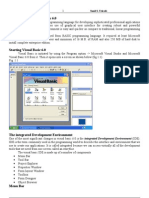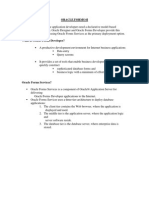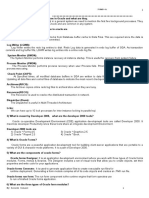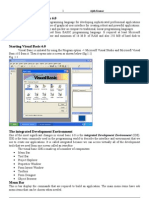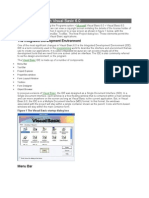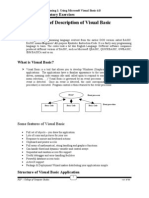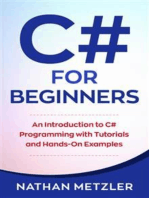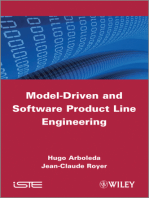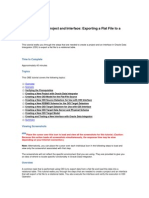3 (1) .Oracle Forms 6i
3 (1) .Oracle Forms 6i
Uploaded by
rujuta_kulkarni_2Copyright:
Available Formats
3 (1) .Oracle Forms 6i
3 (1) .Oracle Forms 6i
Uploaded by
rujuta_kulkarni_2Original Title
Copyright
Available Formats
Share this document
Did you find this document useful?
Is this content inappropriate?
Copyright:
Available Formats
3 (1) .Oracle Forms 6i
3 (1) .Oracle Forms 6i
Uploaded by
rujuta_kulkarni_2Copyright:
Available Formats
ORACLE FORMS 6I Enterprise application developers need a declarative model-based approach.
. Oracle Designer and Oracle Forms Developer provide this solution, using Oracle Forms Services as the primary deployment option.
What Is Oracle Forms Developer? A productive development environment for Internet business applications Data entry Query screens It provides a set of tools that enable business developers to easily and quickly construct sophisticated database forms and business logic with a minimum of effort.
Oracle Forms Services? Oracle Forms Services is a component of Oracle9i Application Server for delivering Oracle Forms Developer applications to the Internet. Oracle Forms Services uses a three-tier architecture to deploy database applications: 1. The client tier contains the Web browser, where the application is displayed and used. 2. The middle tier is the application server, where the application logic and server software reside. 3. The database tier is the database server, where enterprise data is stored.
Form Builder Components 1. Object Navigator The Object Navigator is a hierarchical browsing and editing interface that enables you to locate and manipulate application objects quickly and easily. Features include: A hierarchy represented by indentation and expandable nodes. Find field and icons, enabling forward and backward searches for any level of node or for an individual item in a node. Icons in the vertical toolbar replicating common File menu functions. An icon next to each object to indicate the object type. 2. Property Palette All objects in a module, including the module itself, have properties that you can see and modify in the Property Palette. Features include: Copy and reuse properties from another object Find field and icons, similar to Object Navigator 3. Layout Editor (or Layout Model) The Layout Editor is a graphical design facility for creating and arranging interface items and graphical objects in your application. When you use the Tool Palette and the Toolbar available in the Layout Editor, you can design the style, color, size, and arrangement of visual objects in the application. 4. PL/SQL Editor The PL/SQL Editor is the integrated functionality of Oracle Procedure Builder that exists within the Form Builder. It provides: Development of triggers, procedures, functions, and packages in Oracle Forms Developer as well as the database Development of libraries to hold PL/SQL program units Statement-level debugging of PL/SQL at run time
Types of Blocks In Form Builder there are two main types of blocks: 1. data blocks and 2. control blocks. 1. DATA BLOCKS A data block is associated with a specific database table (or view), a stored procedure, a FROM clause query, or transactional triggers. If it is based on a table (or view), the data block can be based on only one base table
2. Control Blocks A control block is not associated with a database, and its items do not relate to any columns within any database table. Its items are called control items.
What Is a Window? A window is a container for all visual objects that make up a Form Builder application. It is similar to an empty picture frame. What Is a Canvas? A canvas is a surface inside a window container on which you place visual objects such as interface items and graphics. What Is a Content Canvas? A content canvas is the base canvas that occupies the entire content pane of the window in which it displays. The content canvas is the default canvas type. Form Builder provides three other types of canvases which are: Stacked canvas Toolbar canvas Tab canvas When you create a canvas, you specify its type by setting the Canvas Type property. The type determines how the canvas is displayed in the window to which it is assigned.
What Is a Stacked Canvas? A stacked canvas is displayed on top of, or stacked on, the content canvas assigned to a window. What Is a Toolbar Canvas? A toolbar canvas is a special type of canvas that you can create to hold buttons and other frequently used GUI elements. The Three Toolbar Types Vertical toolbar: Use a vertical toolbar to position all your tool items down the left or right hand side of your window. Horizontal toolbar: Use a horizontal toolbar to position all your tool items and controls across the top or bottom of your window. MDI toolbar: Use an MDI toolbar to avoid creating more than one toolbar for a Form Builder application that uses multiple windows. What Is a Tab Canvas? A tab canvas is a special type of canvas that enables you to organize and display related information on separate tabs.
What Is a Trigger? A trigger is a program unit that is executed (fired) due to an event. You can use triggers to add or modify form functionality in a procedural way Every trigger that you define is associated with a specific event. events include the following: Query-related events Data entry and validation Logical navigation or physical mouse movement Operator interaction with items in the form Internal events in the form Errors and messages Trigger Characteristics You write Form Builder triggers in PL/SQL. These triggers are mostly fired by events within a form module Trigger Components There are three main components to consider when you design a trigger in Form Builder: Component Description 1. Trigger type - Defines the specific event that will cause the trigger to fire 2. Trigger code - The body of PL/SQL that defines the actions of the trigger 3. Trigger scope - The level in a form module at which the trigger is defined determining the scope of events that will be detected by the trigger Trigger Scope The scope of a trigger is determined by its position in the form object hierarchy, that is, the type of object under which you create the trigger. There are three possible levels: 1. Form level - The trigger belongs to the form and can fire due to events across the entire form 2. Block level - The trigger belongs to a block and can only fire when this block is the current block 3. Item level - The trigger belongs to an individual item and can only fire when this item is the current item
Trigger Type The trigger type determines which type of event fires it. There are more than 100 builtin triggers, each identified by a specific name. Trigger Prefix Description 1. KeyFires in place of the standard action of a function key 2. OnFires in place of standard processing (used to replace or bypass a process) 3. PreFires on an event that occurs just before an action (for example, before a query is executed) 4.PostFires just after an action (for example, after a query is executed) 5.WhenFires in addition to standard processing (used to augment functionality)
Trigger Code The code of the trigger defines the actions for the trigger to perform when it fires. Write this code as an anonymous PL/SQL block by using the PL/SQL Editor. Using Smart Triggers Smart Triggers item expands to a list of common triggers that are appropriate for the selected object. Using Variables in Form Builder In triggers and subprograms, Form Builder generally accepts two types of variables for storing values: 1. PL/SQL variables: These must be declared in a DECLARE section, and remain available until the end of the declaring block. They are not prefixed by a colon. If declared in a PL/SQL package, a variable is accessible across all triggers that access this package. 2. Form Builder variables: Variable types maintained by the Form Builder. These are seen by PL/SQL as external variables, and require a colon (:) prefix to distinguish them from PL/SQL objects (except when their name is passed as a character string to a subprogram). Form Builder variables are not formally declared in a DECLARE section, and can exist outside the scope of a PL/SQL block.
Form Builder Variables The following variables are available for the storage and manipulation of values: Form Builder Variable Type Description 1. Item (text, list, check box, and so on) Scope: Current form and attached menu Use: Presentation and interaction with user 2. Global variable Scope: All modules in current session Use: Session-wide storage of character data 3. System variable Scope: Current form and attached menu Use: Form status and control 4. Parameter Scope: Current module Use: Passing values in and out of module
DESIGN FORM AS FOLLOWS
EXECUTE CODE: GO_BLOCK('EMP'); EXECUTE_QUERY; LAST : GO_BLOCK('EMP'); LAST_RECORD; NEXT: GO_BLOCK('EMP'); NEXT_RECORD; PREVIOUS GO_BLOCK('EMP'); PREVIOUS_RECORD; EXIT: EXIT_FORM; FIRST: GO_BLOCK('EMP'); FIRST_RECORD;
T_EMPNO
POST_TEXT_ITEM
SELECT ENAME,JOB,SAL,DEPTNO INTO :T_ENAME,:T_JOB,:T_SAL,:T_DEPTNO FROM EMP WHERE EMPNO=:T_EMPNO;
DESIGN FORM AS FOLLOWS
ADD CODE DECLARE N NUMBER; BEGIN SELECT MAX(EMPNO) INTO N FROM EMP; IF N IS NULL THEN :T_EMPNO:=1001; ELSE :T_EMPNO:=N+1; END IF; END; SAVE CODE INSERT INTO EMP(EMPNO,ENAME,JOB,SAL,DEPTNO) VALUES(:T_EMPNO,:T_ENAME,:T_JOB,:T_SAL,:T_DEPTNO); COMMIT; CLEAR_FORM;
MODIFY UPDATE EMP SET ENAME=:T_ENAME,JOB=:T_JOB,SAL=:T_SAL,DEPTNO=:T_DEPTNO WHERE EMPNO=:T_EMPNO; COMMIT; CLEAR_FORM; DELETE DELETE FROM EMP WHERE EMPNO=:T_EMPNO; COMMIT; CLEAR_FORM; FIND IF :T_EMPNO IS NULL THEN :T_EMPNO:=7654; ELSE SELECT ENAME,JOB,SAL,DEPTNO INTO :T_ENAME,:T_JOB,:T_SAL,:T_DEPTNO FROM EMP WHERE EMPNO=:T_EMPNO; END IF; CLEAR CLEAR_FORM; EXIT EXIT_FORM; T_JOB POST_TEXT_ITEM if :T_JOB='CLERK' THEN :T_SAL:=1200; ELSif :T_JOB='MANAGER' THEN :T_SAL:=2200; ELSE :T_SAL:=3200; END IF;
LOV FOR FINDING RECORDS CREATE AN LOV
CALLING LOV WHEN YOU CLICK ON FIND BUTTON
DECLARE N BOOLEAN; BEGIN N:=SHOW_LOV('LOV11'); END;
ALERTS CREATE AN ALERT TO CALL WHEN EVER YOU TRY TO EXIT FROM FORM
IN EXIT BUTTON WRITE FOLLOWING CODE
DECLARE N NUMBER; BEGIN N:=SHOW_ALERT('ALERT28'); IF N=ALERT_BUTTON1 THEN EXIT_FORM; ELSE GO_BLOCK('BLOCK3'); END IF; END;
WORKING WITH PROGRAM UNITS CREATE A PROCEDURE TO CALL WHEN YOU CLICK ON EXIT BUTTON
NOW WRITE FOLLOWING CODE PROCEDURE CLOSEFORM IS N NUMBER; BEGIN N:=SHOW_ALERT('ALERT28'); IF N=ALERT_BUTTON1 THEN EXIT_FORM; ELSE GO_BLOCK('BLOCK3'); END IF; END; NOW CALL THE PROCEDURE IN EXIT BUTTON CLOSEFORM;
WORKING WITH MENUS DESIGN FOLLOWING FORM
NOW CREATE MENU
OPEN MENU AND DESIGN MENU AS FOLLOWS
WRITE THE CODE FOR THE MENU ITEMS
EXECUTE CODE: GO_BLOCK('EMP'); EXECUTE_QUERY;
LAST : GO_BLOCK('EMP'); LAST_RECORD; NEXT: GO_BLOCK('EMP'); NEXT_RECORD; PREVIOUS GO_BLOCK('EMP'); PREVIOUS_RECORD; EXIT: EXIT_FORM; -
FIRST: GO_BLOCK('EMP'); FIRST_RECORD;
NOW CLOSE MENU AND SAVE THE MENU IN C:\MYMENU NOW COMPILE MENU [CTRL+T] NOW SET EMP MODULE PROPERTY AS
NOW RUN THE FORM YOU CAN SEE YOUR MYMENU WILL DISPLAY
You might also like
- Visual Basic 6.0 Notes ShortDocument43 pagesVisual Basic 6.0 Notes Shortjoinst140288% (73)
- Top 50 Oracle Forms Questions and AnswersDocument22 pagesTop 50 Oracle Forms Questions and AnswersSaif AliNo ratings yet
- SRS - How to build a Pen Test and Hacking PlatformFrom EverandSRS - How to build a Pen Test and Hacking PlatformRating: 2 out of 5 stars2/5 (1)
- Oracle Forms 6iDocument16 pagesOracle Forms 6iShelly Patterson100% (1)
- JK VB - Net - 4 Hello WorldDocument21 pagesJK VB - Net - 4 Hello Worldcurtisandrea242No ratings yet
- Oracle Form BuilderDocument28 pagesOracle Form Builderapi-3714762100% (12)
- Z Oracle Forms Student VersionDocument49 pagesZ Oracle Forms Student Versionkingsdinner400No ratings yet
- The Integrated Development Environment: Microsoft Visual Basic 6.0 History of BasicDocument18 pagesThe Integrated Development Environment: Microsoft Visual Basic 6.0 History of BasicJohn100% (1)
- d2k QuestionsDocument48 pagesd2k QuestionsSanjayNo ratings yet
- Lesson 3-Part I - Visual Basic 2008 ExpressDocument24 pagesLesson 3-Part I - Visual Basic 2008 ExpressLaarni Garcia-SubasteNo ratings yet
- Doc/Solution Development AtainDocument320 pagesDoc/Solution Development AtaincharlottesalibaNo ratings yet
- Oracle Forms QuesDocument13 pagesOracle Forms QuesSubhamoy RoyNo ratings yet
- Oracle FormsDocument17 pagesOracle Formsrevanth191794No ratings yet
- EBS FormsDocument19 pagesEBS Formssagarika pandaNo ratings yet
- Oracle Forms and Reports Interview Questions Part 1Document39 pagesOracle Forms and Reports Interview Questions Part 1nasiralimengalNo ratings yet
- Oracle FormsDocument49 pagesOracle FormsashibekNo ratings yet
- AjithVisual Basic 6 0 Notes ShortDocument43 pagesAjithVisual Basic 6 0 Notes ShortAjith Kumar100% (1)
- Online SalesDocument101 pagesOnline SalesTeja ReddyNo ratings yet
- Day 1Document14 pagesDay 1abrar80No ratings yet
- VBDocument10 pagesVBChinnu ReddyNo ratings yet
- ASA VivaDocument37 pagesASA Vivajone austinNo ratings yet
- Top 50 Oracle Forms Questions and AnswersDocument22 pagesTop 50 Oracle Forms Questions and Answersslahalhmadi1234No ratings yet
- Visual Programming: Session: 4 Selva Kumar SDocument36 pagesVisual Programming: Session: 4 Selva Kumar Sxerses_pashaNo ratings yet
- C Sharp (C#) : Benadir UniversityDocument29 pagesC Sharp (C#) : Benadir UniversityAbdiraxman MaxamedNo ratings yet
- Oracle ConfiguratorDocument6 pagesOracle Configuratortsrikanthreddy92No ratings yet
- FAQs in Oracle FormsDocument29 pagesFAQs in Oracle FormsAnonymous xMYE0TiNBcNo ratings yet
- PEOPLECODEDocument13 pagesPEOPLECODEkanchi.deepa1992No ratings yet
- The Multiple Document Interface (MDI) : Unit 4Document47 pagesThe Multiple Document Interface (MDI) : Unit 4Manoj BENo ratings yet
- Q41. What Is MDI? What Are The Advantages of MDI Forms and Its Features?Document5 pagesQ41. What Is MDI? What Are The Advantages of MDI Forms and Its Features?Huidrom SharatNo ratings yet
- VP NotesDocument53 pagesVP Notesdismaswafula436No ratings yet
- VB 6Document108 pagesVB 6ned149erNo ratings yet
- What Is The Difference Between PreDocument38 pagesWhat Is The Difference Between PreAnde VenkateshNo ratings yet
- Visual Basic OBJECTIVE: Understood VB Environment With Tool Bars, Controls andDocument21 pagesVisual Basic OBJECTIVE: Understood VB Environment With Tool Bars, Controls anddhivyaNo ratings yet
- Getting Started With Visual Basic 6Document85 pagesGetting Started With Visual Basic 6Gunjan SaxenaNo ratings yet
- Opnet BasicsDocument9 pagesOpnet BasicsDuong Duc HungNo ratings yet
- Introduction To Visual Basic 6 - 1-To-10ChapterDocument28 pagesIntroduction To Visual Basic 6 - 1-To-10ChapterNarinder Singh KaboNo ratings yet
- Computer Program PDFDocument15 pagesComputer Program PDFحسين نائل حسن الوتارNo ratings yet
- Manual VB 6.0Document67 pagesManual VB 6.0Sarah AlarmadoNo ratings yet
- Oracle Form BuilderDocument37 pagesOracle Form BuilderRoshan MasurkarNo ratings yet
- Visual BasicDocument36 pagesVisual Basicbanumathisureshkumar100% (2)
- 74e43bd1-4753-41a9-8305-f274a1105489Document18 pages74e43bd1-4753-41a9-8305-f274a1105489Smita MohantyNo ratings yet
- Visual Basic Tutorial (Lesson 1)Document7 pagesVisual Basic Tutorial (Lesson 1)Nitin NileshNo ratings yet
- D2K Imp QuesDocument22 pagesD2K Imp Quespradauman100% (1)
- Flutter ArchitectureDocument65 pagesFlutter ArchitectureTekalignNo ratings yet
- I. Definitions:: User InterfaceDocument31 pagesI. Definitions:: User InterfaceKhulood AlhamedNo ratings yet
- Iphone Get Upto Speed RapidlyDocument14 pagesIphone Get Upto Speed RapidlynihalmehtaNo ratings yet
- Session 1 - Introduction To Visual Basic 6.0Document26 pagesSession 1 - Introduction To Visual Basic 6.0Owe SagumNo ratings yet
- Object Oriented Programming With SQLDocument6 pagesObject Oriented Programming With SQLEmmanuel BaccarayNo ratings yet
- Visual Basic.Document28 pagesVisual Basic.paroothiNo ratings yet
- Introduction To Visual Basic: HistoryDocument14 pagesIntroduction To Visual Basic: HistorySunny JamwalNo ratings yet
- C# For Beginners: An Introduction to C# Programming with Tutorials and Hands-On ExamplesFrom EverandC# For Beginners: An Introduction to C# Programming with Tutorials and Hands-On ExamplesRating: 5 out of 5 stars5/5 (1)
- Secrets of MS Excel VBA Macros for Beginners !: Save Your Time With Visual Basic Macros!From EverandSecrets of MS Excel VBA Macros for Beginners !: Save Your Time With Visual Basic Macros!Rating: 4 out of 5 stars4/5 (1)
- Python Advanced Programming: The Guide to Learn Python Programming. Reference with Exercises and Samples About Dynamical Programming, Multithreading, Multiprocessing, Debugging, Testing and MoreFrom EverandPython Advanced Programming: The Guide to Learn Python Programming. Reference with Exercises and Samples About Dynamical Programming, Multithreading, Multiprocessing, Debugging, Testing and MoreNo ratings yet
- Flash Cards 3Document2 pagesFlash Cards 3rujuta_kulkarni_2No ratings yet
- Flash Card 5Document4 pagesFlash Card 5rujuta_kulkarni_2No ratings yet
- Flash Cards 4Document19 pagesFlash Cards 4rujuta_kulkarni_2No ratings yet
- Flash Cards - 1Document8 pagesFlash Cards - 1rujuta_kulkarni_2No ratings yet
- IPCCDocument3 pagesIPCCrujuta_kulkarni_2No ratings yet
- Odiproject Flatfile To TableDocument13 pagesOdiproject Flatfile To TableenglamlomNo ratings yet
- Oracle Data Integrator Architecture: RepositoriesDocument5 pagesOracle Data Integrator Architecture: Repositoriesrujuta_kulkarni_2No ratings yet
- AACC Application Development and Integration CapabilitiesDocument41 pagesAACC Application Development and Integration CapabilitiesChaitanyakumar VenukantiNo ratings yet
- Oracle Data Integrator Architecture: RepositoriesDocument5 pagesOracle Data Integrator Architecture: Repositoriesrujuta_kulkarni_2No ratings yet
- 3 (1) .Oracle Forms 6iDocument16 pages3 (1) .Oracle Forms 6irujuta_kulkarni_2No ratings yet