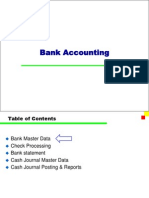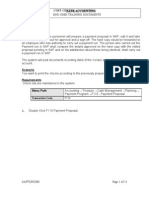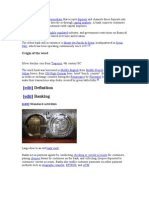New Bank Statements - FF67
New Bank Statements - FF67
Uploaded by
farazquddusiCopyright:
Available Formats
New Bank Statements - FF67
New Bank Statements - FF67
Uploaded by
farazquddusiCopyright
Available Formats
Share this document
Did you find this document useful?
Is this content inappropriate?
Copyright:
Available Formats
New Bank Statements - FF67
New Bank Statements - FF67
Uploaded by
farazquddusiCopyright:
Available Formats
PROCESSING MANUAL BANK STATEMENTS
Processing Manual Bank Statements STEP 1: Run Transaction Code FF67 and fill out the fields as per the following guidelines: Fields Status Company Code House Bank Account ID Statement Number Statement Date Beginning Balance Ending Balance Posting Date
User Manual
PSOF Required The Main House Bank Code Required The Respective Bank Code Required Should be maintained serial wise Required Current or the respective date Required The beginning balance of the manual bank Required statement The ending balance of the manual bank Required statement Current or the respective date Optional Table 1.1
In order to process manual bank statements, run the transaction code FF67. This takes you onto the following screen:
SAP Finance Information Systems
Page 1
PROCESSING MANUAL BANK STATEMENTS
User Manual
Fill out the required fields as per the guidelines given in the table 1.1 and the example demonstrated in the screenshot. In case it is not the first statement you are entering and you are unsure about the last statement number or its ending balance, you may go onto the overview tab given on the top to check all the previous bank statements:
This Tab will take you onto the following screen:
Double click on the relevant account number and view all the previous bank statements of that particular bank account. The bank statements will be given in the following format:
Use the back key
(F3) twice to return to the main screen shown in the first screen shot. Page 2
SAP Finance Information Systems
PROCESSING MANUAL BANK STATEMENTS
STEP 2: PRESS ENTER on the main screen and move onto the following screen: Pressing Enter will take you onto the following screen:
User Manual
Fill in the fields given as per the following guidelines: Field Tran Suggested Entries CHIN CHOU BPIN BPOU Encashment Date Cheque Amount Any Text Cheque Number Business Areas Description Cheque In Cheque Out Bank Profit / Interest on Savings Account Bank Charges Cheque Encashment Date on the bank statement Amount of the Cheque Any text for Reference Cheque Number from the Bank Statement Relevant Business areas as per Man. / Non Man. Funds Page 3
Value Date Amount Allocation Bank r BusA
SAP Finance Information Systems
PROCESSING MANUAL BANK STATEMENTS
A few fields have been filled out in the following screenshot for your reference:
User Manual
After completing all the entries from the bank statement, click on (ctrl+s) once to save the manually entered bank statement. Note: Do not post the bank statement items at this level. Move onto the next step. STEP 3: Run transaction code FEBA and follow the given instructions After saving the manual bank statement, run transaction code FEBA for posting the individual documents on the bank statement. Running the FEBA T-code will take you onto the following screen:
SAP Finance Information Systems
Page 4
PROCESSING MANUAL BANK STATEMENTS
User Manual
Fill in the relevant fields as per the following guidelines: Field Application Company Code House Bank Account ID Statement Number Statement Date Posting Area Suggested Entries Electronic & Manual Bank Statement PSOF Code of House Bank Bank Code Statement No Date of the Statement G/L Accounting Description The default application for Bank Statements The default company code The default house bank The bank code for which the statement has been created The statement no for which the statement has been recorded Date of the Statement Change it to GL Accounting for document Page 5
SAP Finance Information Systems
PROCESSING MANUAL BANK STATEMENTS
User Manual
After filling in the above specified fields, press ENTER. This will take you onto the following screen:
Double click on the Bank details line item and access the series of bank statements. You need to work upon the statement number you ve just saved in the previous step. Note that will appear in front of the statement number that is to be posted.
Double click on the statement number line item. This will open up the complete statement as shown in the following screenshot:
Double click on the individual line items on the bank statement and move onto the next screen showing the document details as follows:
SAP Finance Information Systems
Page 6
PROCESSING MANUAL BANK STATEMENTS
Now follow the step by step procedure to complete an individual document posting: 1Click on Post (Ctrl + S)
User Manual
2-
Press ENTER on the following Screen
SAP Finance Information Systems
Page 7
PROCESSING MANUAL BANK STATEMENTS
3Press ENTER on the following Screen
User Manual
4-
Press ENTER on the following Screen
SAP Finance Information Systems
Page 8
PROCESSING MANUAL BANK STATEMENTS
5Press ENTER on the following Screen
User Manual
6-
Press ENTER on the following Screen
SAP Finance Information Systems
Page 9
PROCESSING MANUAL BANK STATEMENTS
7Press ENTER on the following message
User Manual
8-
Press ENTER on the following message
9-
Press ENTER on the following Screen
10-
Double click on the corresponding document from the GL Line items to clear with the bank statement entry you are posting.
SAP Finance Information Systems
Page 10
PROCESSING MANUAL BANK STATEMENTS
User Manual
11-
Once the line item has been selected and the assigned value equals the Amount Entered, Click on (Ctrl + S).
12-
Posting the document will complete the manual document posting and the document no will be displayed like one given below:
SAP Finance Information Systems
Page 11
PROCESSING MANUAL BANK STATEMENTS
The document status will turn to Posted after completing the entry.
User Manual
1314-
Use the BACK Key
(F3) to return to the main bank statement document entry screen.
Follow the same procedure for all the remaining documents that are To be Posted .
For transaction Types BPIN (Profit on Saving Bank Accounts) and BPOU (Bank Charges), follow the same procedure using ENTER key to move onto next screens until you receive the following screen.
SAP Finance Information Systems
Page 12
PROCESSING MANUAL BANK STATEMENTS
User Manual
Fill in the relevant Profit Center and press ENTER. The document will be posted without requiring to complete the steps 10 and 11. Follow the steps given above until all the documents are posted and the bank statement status turns to from as shown in the following screenshot.
STEP 4: Rerun FF67 and fill out the bank statement details from the previous section. Reopen the bank statement filling out the bank statement parameters. Once the bank statement is open, Click on posting. (Ctrl + S) twice to complete the bank statement
SAP Finance Information Systems
Page 13
You might also like
- Sap New Cash Account Bank ReconciliationNo ratings yetSap New Cash Account Bank Reconciliation9 pages
- Manual Bank Statement Processing FF67 PDFNo ratings yetManual Bank Statement Processing FF67 PDF5 pages
- SAP Electronic Bank Statement - Basic Process and Overview - TechloreanNo ratings yetSAP Electronic Bank Statement - Basic Process and Overview - Techlorean6 pages
- Automatic Payment Program Run F110 - SAP Tutorial100% (2)Automatic Payment Program Run F110 - SAP Tutorial18 pages
- Manual Bank Reconciliation Using Excel UploadNo ratings yetManual Bank Reconciliation Using Excel Upload25 pages
- FF67 - Manual Bank Statement Reconciliation100% (1)FF67 - Manual Bank Statement Reconciliation5 pages
- 39 - Manual Bank Statement Processing - 14No ratings yet39 - Manual Bank Statement Processing - 1415 pages
- FF67 - Manual Bank Statement Entry: Cost Center Accounting Bank AccountingNo ratings yetFF67 - Manual Bank Statement Entry: Cost Center Accounting Bank Accounting14 pages
- Advanced Use of Search Strings in Electronic Bank StatementNo ratings yetAdvanced Use of Search Strings in Electronic Bank Statement8 pages
- Bank Statement Processing Upload and DeletionsNo ratings yetBank Statement Processing Upload and Deletions12 pages
- Configuration Steps of Bank Account in S4 HANANo ratings yetConfiguration Steps of Bank Account in S4 HANA2 pages
- SAP FI Dunning Procedure For Customer Outstanding Invoices100% (1)SAP FI Dunning Procedure For Customer Outstanding Invoices12 pages
- Account Receivable - Basic Settings: Configuration DocumentNo ratings yetAccount Receivable - Basic Settings: Configuration Document15 pages
- Electronic Bank Statement - Creating Search StringsNo ratings yetElectronic Bank Statement - Creating Search Strings5 pages
- How To Configure Electronic Bank Statements in SAPNo ratings yetHow To Configure Electronic Bank Statements in SAP3 pages
- Mysap Fi Fieldbook: Fi Fieldbuch Auf Der Systeme Anwendungen Und Produkte in Der DatenverarbeitungFrom EverandMysap Fi Fieldbook: Fi Fieldbuch Auf Der Systeme Anwendungen Und Produkte in Der Datenverarbeitung4/5 (1)
- Cep TR Acc TR 010 9999 GL Bank AccountingNo ratings yetCep TR Acc TR 010 9999 GL Bank Accounting40 pages
- The Health Sector-Wide Approach AND Health Sector Basket FundNo ratings yetThe Health Sector-Wide Approach AND Health Sector Basket Fund62 pages
- A Bank Is A Financial Intermediary That Accepts Deposits and Channels Those Deposits Into Lending ActivitiesNo ratings yetA Bank Is A Financial Intermediary That Accepts Deposits and Channels Those Deposits Into Lending Activities17 pages
- Internship Report On General Banking Activities of Basic BankNo ratings yetInternship Report On General Banking Activities of Basic Bank55 pages
- Collection Receipt Cum Adjustment Voucher: The New India Assurance Co. Ltd. (Government of India Undertaking)No ratings yetCollection Receipt Cum Adjustment Voucher: The New India Assurance Co. Ltd. (Government of India Undertaking)1 page
- NM228 Quatation For Battery Operated Fork LiftNo ratings yetNM228 Quatation For Battery Operated Fork Lift5 pages
- Participant's Name: Designation: Id: Branch: Learning TemplateNo ratings yetParticipant's Name: Designation: Id: Branch: Learning Template2 pages
- Configuration Example: SAP Electronic Bank Statement (SAP - EBS)From EverandConfiguration Example: SAP Electronic Bank Statement (SAP - EBS)
- SAP Electronic Bank Statement - Basic Process and Overview - TechloreanSAP Electronic Bank Statement - Basic Process and Overview - Techlorean
- FF67 - Manual Bank Statement Entry: Cost Center Accounting Bank AccountingFF67 - Manual Bank Statement Entry: Cost Center Accounting Bank Accounting
- Advanced Use of Search Strings in Electronic Bank StatementAdvanced Use of Search Strings in Electronic Bank Statement
- SAP FI Dunning Procedure For Customer Outstanding InvoicesSAP FI Dunning Procedure For Customer Outstanding Invoices
- Account Receivable - Basic Settings: Configuration DocumentAccount Receivable - Basic Settings: Configuration Document
- Electronic Bank Statement - Creating Search StringsElectronic Bank Statement - Creating Search Strings
- How To Configure Electronic Bank Statements in SAPHow To Configure Electronic Bank Statements in SAP
- Mysap Fi Fieldbook: Fi Fieldbuch Auf Der Systeme Anwendungen Und Produkte in Der DatenverarbeitungFrom EverandMysap Fi Fieldbook: Fi Fieldbuch Auf Der Systeme Anwendungen Und Produkte in Der Datenverarbeitung
- The Health Sector-Wide Approach AND Health Sector Basket FundThe Health Sector-Wide Approach AND Health Sector Basket Fund
- A Bank Is A Financial Intermediary That Accepts Deposits and Channels Those Deposits Into Lending ActivitiesA Bank Is A Financial Intermediary That Accepts Deposits and Channels Those Deposits Into Lending Activities
- Internship Report On General Banking Activities of Basic BankInternship Report On General Banking Activities of Basic Bank
- Collection Receipt Cum Adjustment Voucher: The New India Assurance Co. Ltd. (Government of India Undertaking)Collection Receipt Cum Adjustment Voucher: The New India Assurance Co. Ltd. (Government of India Undertaking)
- Participant's Name: Designation: Id: Branch: Learning TemplateParticipant's Name: Designation: Id: Branch: Learning Template