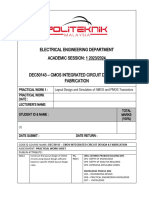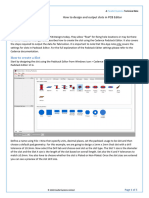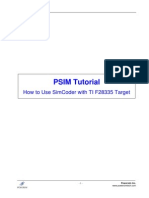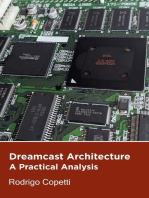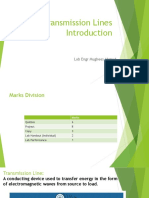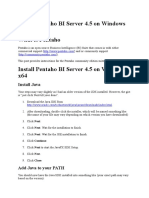After Schematic The Procedure To Follow To Create Footprint: Step 1
After Schematic The Procedure To Follow To Create Footprint: Step 1
Uploaded by
Guru MoorthiCopyright:
Available Formats
After Schematic The Procedure To Follow To Create Footprint: Step 1
After Schematic The Procedure To Follow To Create Footprint: Step 1
Uploaded by
Guru MoorthiOriginal Title
Copyright
Available Formats
Share this document
Did you find this document useful?
Is this content inappropriate?
Copyright:
Available Formats
After Schematic The Procedure To Follow To Create Footprint: Step 1
After Schematic The Procedure To Follow To Create Footprint: Step 1
Uploaded by
Guru MoorthiCopyright:
Available Formats
AFTER SCHEMATIC THE PROCEDURE TO FOLLOW TO CREATE FOOTPRINT : STEP 1 :
All prog > cadence > release 16.3 > pcb editor utilities > PAD DESIGNER.
For Through Hole components :
For SMD components : 1. For Begin layer :
2. For SloderMask_Top layer :
After this set up to save the file format : File > save > file name > For TH : TH(width)REC(height).pad For SMD : SMD(width)REC(height).pad
3. For PastMask_Top layer :
STEP 2 :
All prog > cadence > release 16.3 > PCB EDITOR 1. File > new >
Drawing Name : SOIC_(no of pins)P_(pitch)_(assembly).dra After filling the drawing name and selecting PACKAGE SYMBOLY (WIZARD) click OK Enable SOIC > Next
Click on Load template > Next
Here in this window we need to enter
Units used to enter dimensions in this wizard : Millimeters Accuracy : 3 Units used to create package symbol : Mils Accuracy : 2 Click on Next
Here in this window we need to enter We need to enter the following details : No of pins (N) : Lead pitch (e) : Terminal row spacing (e1) : Packaging width (E) : Packaging length (D) : After filling Click on NEXT
Here in this window we need to provide The path of before saved PADSTACK file in both the conditions. Click NEXT
Here in this window we need to Enable : For SMD : center of the symbol body. For TH : pin 1 of symbol.
After enabling click on NEXT then FINISH, we will get new window of footprint we created. We see the window below.
You might also like
- Handbook SurpacDocument144 pagesHandbook SurpacDedi Apriadi95% (20)
- AutoCAD Civil 3D - Roads Design: 2From EverandAutoCAD Civil 3D - Roads Design: 2Rating: 3.5 out of 5 stars3.5/5 (2)
- Mazak Matrix Saving and Restoring PLC ProcedureDocument55 pagesMazak Matrix Saving and Restoring PLC ProcedureArturo Lopez100% (5)
- LDocument16 pagesLMa SeenivasanNo ratings yet
- Beam ApdlDocument18 pagesBeam ApdlMadhur DeshmukhNo ratings yet
- TINA PCB Design ManualDocument41 pagesTINA PCB Design ManualTamás MakóNo ratings yet
- Tanner Lab Manual (S-Edit and L-Edit)Document22 pagesTanner Lab Manual (S-Edit and L-Edit)sandeep_sggsNo ratings yet
- Tutorial Urbano 7 HydraDocument79 pagesTutorial Urbano 7 HydraStroe George0% (1)
- Visualisation: ObjectiveDocument11 pagesVisualisation: ObjectiveJanuar N. HabibiNo ratings yet
- 3D Load GeoframeDocument4 pages3D Load GeoframedraguneNo ratings yet
- Tutorial PDFDocument189 pagesTutorial PDFSachin KhandareNo ratings yet
- Tutorial Urbano 7 CanalisDocument75 pagesTutorial Urbano 7 CanalisStroe GeorgeNo ratings yet
- Mentor Graphics Lab ManualDocument27 pagesMentor Graphics Lab ManualHavi KosuruNo ratings yet
- TINA PCB Design Manual 3Document40 pagesTINA PCB Design Manual 3Jaiprakash SharmaNo ratings yet
- MANUAL IDE CD-ROM Drive. User Manual. Version 1.3. July, 1997Document10 pagesMANUAL IDE CD-ROM Drive. User Manual. Version 1.3. July, 1997nnNo ratings yet
- KiCAD TutorialDocument33 pagesKiCAD TutorialJoseph SmithNo ratings yet
- SS7 SP PC Win Doc 1.01.01Document26 pagesSS7 SP PC Win Doc 1.01.01Le Quoc ThiNo ratings yet
- Pads Tutorial 4 RevDocument19 pagesPads Tutorial 4 RevNatalia KostadinovaNo ratings yet
- How To Mill PCBs With Roland MDX - Version - 3Document13 pagesHow To Mill PCBs With Roland MDX - Version - 3japNo ratings yet
- Gerber File CreationDocument44 pagesGerber File CreationBatka Shankar100% (2)
- L Edit TutorialDocument25 pagesL Edit TutorialHiren J VasavaNo ratings yet
- Layout Tutorial NewDocument15 pagesLayout Tutorial NewThamil AnbanNo ratings yet
- Creating An Inverter Layout Using L-EditDocument9 pagesCreating An Inverter Layout Using L-Editrakheep123No ratings yet
- PCB Layout TaskkkDocument11 pagesPCB Layout TaskkkDulshan DulshannNo ratings yet
- DTM SurfacesDocument63 pagesDTM SurfacesSrijan Punam Thakur0% (1)
- Tutorial For Urbano Hydra 7 Version 1Document92 pagesTutorial For Urbano Hydra 7 Version 1dobridorinNo ratings yet
- 3D TutorialDocument10 pages3D TutorialjazeelrahmanNo ratings yet
- TINAv12 PCB Design ManualDocument45 pagesTINAv12 PCB Design Manualsteve ngoffe perabiNo ratings yet
- Pe-Mpeg Editing CuttermaranDocument13 pagesPe-Mpeg Editing Cuttermaranvitw1844No ratings yet
- DSP ManualDocument12 pagesDSP ManualsavivashiNo ratings yet
- Dec50143 PW1Document11 pagesDec50143 PW1imanbatrisyia288No ratings yet
- GLCD D eDocument17 pagesGLCD D eFidan LatifiNo ratings yet
- ECE 4141 - Introduction To Microwind Analysis of CMOS 0.35 Micron Technology MOSFETDocument17 pagesECE 4141 - Introduction To Microwind Analysis of CMOS 0.35 Micron Technology MOSFETAnwar ZainuddinNo ratings yet
- Underground Mine DesignDocument47 pagesUnderground Mine DesignAnonymous wX9wOFOs100% (3)
- Flow in A 2D NozzleDocument24 pagesFlow in A 2D NozzleashwaniNo ratings yet
- Slots PCB EditorDocument5 pagesSlots PCB Editorv.rezachevNo ratings yet
- Quartus Tutorial EECE 2317Document12 pagesQuartus Tutorial EECE 2317Amir ZuhniNo ratings yet
- Guide For PCB Milling On The LPKF S62Document14 pagesGuide For PCB Milling On The LPKF S62Carter FangNo ratings yet
- Drawing Sketches For Solid Models: Learning ObjectivesDocument38 pagesDrawing Sketches For Solid Models: Learning ObjectivesUday NaganurNo ratings yet
- 2-TX FSK 15-16 Part 1Document8 pages2-TX FSK 15-16 Part 1Đặng Hoài Sơn100% (1)
- Creating A SMD Footprint in Cadence Allegro: Ricky Liu 998192101 EEC 134Document12 pagesCreating A SMD Footprint in Cadence Allegro: Ricky Liu 998192101 EEC 134Grimmjow JaegerjaquezNo ratings yet
- MBS LabmanualFile MBATechExtc C1 J012 SwapnilGoyalDocument44 pagesMBS LabmanualFile MBATechExtc C1 J012 SwapnilGoyalVedashree ShetyeNo ratings yet
- Analyse and Design of Truss by STADProDocument18 pagesAnalyse and Design of Truss by STADProSuvajit BisaiNo ratings yet
- DTM SurfacesDocument66 pagesDTM SurfacesRamon Rodriguez DiezNo ratings yet
- BME 438 Digital Logic Design and Computer Architecture LabDocument73 pagesBME 438 Digital Logic Design and Computer Architecture LabHafiz Muhammad Ahmad RazaNo ratings yet
- PSpice TutorialDocument25 pagesPSpice TutorialJuan RojasNo ratings yet
- Computer Programs: AppendixDocument29 pagesComputer Programs: AppendixkarthickaryanNo ratings yet
- AutoCAD LAboratory ManualDocument77 pagesAutoCAD LAboratory ManualAhlvin Napiza100% (1)
- ADS Tutorial ExerciseDocument26 pagesADS Tutorial ExerciseJulio AltamiranoNo ratings yet
- Tutorial - SimCoder With TI F28335 TargetDocument12 pagesTutorial - SimCoder With TI F28335 TargetjebasinghjsNo ratings yet
- PCB Example EasyedaDocument16 pagesPCB Example EasyedavivNo ratings yet
- Getting Started With Magic A TutorialDocument6 pagesGetting Started With Magic A TutorialWilliam DoveNo ratings yet
- Guide To Ledit For VLSIDocument11 pagesGuide To Ledit For VLSIprof_x_2010No ratings yet
- Autodesk 3ds Max 2022 for Beginners: A Tutorial Approach, 22nd EditionFrom EverandAutodesk 3ds Max 2022 for Beginners: A Tutorial Approach, 22nd EditionNo ratings yet
- Master System Architecture: Architecture of Consoles: A Practical Analysis, #15From EverandMaster System Architecture: Architecture of Consoles: A Practical Analysis, #15Rating: 2 out of 5 stars2/5 (1)
- Dreamcast Architecture: Architecture of Consoles: A Practical Analysis, #9From EverandDreamcast Architecture: Architecture of Consoles: A Practical Analysis, #9No ratings yet
- Small,: FlexibleDocument2 pagesSmall,: FlexibleGeorgios MariolisNo ratings yet
- Chap1 and 2Document88 pagesChap1 and 2Shantanu DasNo ratings yet
- Mesh-Intro 14.5 L07 Assembly MeshingDocument32 pagesMesh-Intro 14.5 L07 Assembly Meshinganmol6237No ratings yet
- Lesson Plan of Modeling (Students) 1 (1) .Xlsx10MT62Document14 pagesLesson Plan of Modeling (Students) 1 (1) .Xlsx10MT62Prince PavanNo ratings yet
- Ethical Hacking - Learn Penetration Testing, Cybersecurity WiDocument112 pagesEthical Hacking - Learn Penetration Testing, Cybersecurity Wirnd100% (5)
- ACER Veriton XDocument3 pagesACER Veriton XCahaya Mas SentosaNo ratings yet
- Transmission Lines Introduction and Lab 1Document36 pagesTransmission Lines Introduction and Lab 1Muhammad UsamaNo ratings yet
- Student Login InstructionsDocument6 pagesStudent Login Instructionssundus hikmetNo ratings yet
- Lecture 3 - Transportation ProblemDocument41 pagesLecture 3 - Transportation ProblemSumit Roy ChowdhuryNo ratings yet
- Pag-IBIG Online ServicesDocument2 pagesPag-IBIG Online ServicesAileen Cruz SalaysayNo ratings yet
- Document 1315772.1Document4 pagesDocument 1315772.1cresmakNo ratings yet
- CA UNIT 4 NotesDocument35 pagesCA UNIT 4 NotesMukeshram.B AIDS20No ratings yet
- C++ - Unit VDocument12 pagesC++ - Unit VElamathi LNo ratings yet
- ServiceNow Tips & Tricks v1.0Document5 pagesServiceNow Tips & Tricks v1.0Prateek JaiswalNo ratings yet
- Install Pentaho BI Server 4Document4 pagesInstall Pentaho BI Server 4adirosy46No ratings yet
- C9500-NM-2Q Datasheet: Quick SpecsDocument3 pagesC9500-NM-2Q Datasheet: Quick SpecsJihad AlalaNo ratings yet
- Pcchips m900 ManualDocument39 pagesPcchips m900 Manualferangas1733No ratings yet
- Bush 1207 RadioDocument23 pagesBush 1207 RadioP BNo ratings yet
- GS33J15C20 01en PDFDocument9 pagesGS33J15C20 01en PDFfaqdaniNo ratings yet
- Assignment: 02: Due: Language Level: Files To Submit: Practice ExercisesDocument5 pagesAssignment: 02: Due: Language Level: Files To Submit: Practice ExercisesСавва КонинNo ratings yet
- CE802-N - BDA - Question BankDocument5 pagesCE802-N - BDA - Question BankTanki onlineNo ratings yet
- Practical Research Chapter 2Document17 pagesPractical Research Chapter 2Cristine Joy ObenaNo ratings yet
- Audio 4 - 1 Travelling 1Document15 pagesAudio 4 - 1 Travelling 1Farewell03311No ratings yet
- Lubeselect: A Bearing Lubrication Advisory SystemDocument7 pagesLubeselect: A Bearing Lubrication Advisory SystemEdwin Casadiego Avila100% (1)
- NJ/NX-series: Troubleshooting ManualDocument1,018 pagesNJ/NX-series: Troubleshooting ManualsafasNo ratings yet
- CTS Detailed Document For Campus PlacementDocument22 pagesCTS Detailed Document For Campus PlacementNaman sharmaNo ratings yet
- BFC 20802 PDFDocument17 pagesBFC 20802 PDFputera arjunaNo ratings yet
- Introduction To The PCDocument61 pagesIntroduction To The PCLucia ErhanNo ratings yet
- BS Iso 02219-2010Document34 pagesBS Iso 02219-2010Ahmed SalehNo ratings yet
- Mass Storage StructureDocument53 pagesMass Storage StructureQQQQQQQQQQQAQNo ratings yet