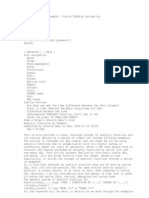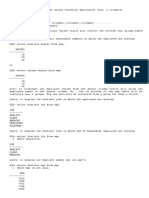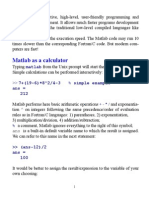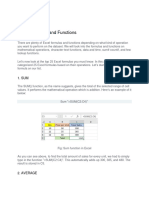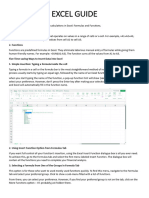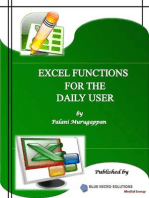Excel Tips
Excel Tips
Uploaded by
dudeshane01Copyright:
Available Formats
Excel Tips
Excel Tips
Uploaded by
dudeshane01Copyright
Available Formats
Share this document
Did you find this document useful?
Is this content inappropriate?
Copyright:
Available Formats
Excel Tips
Excel Tips
Uploaded by
dudeshane01Copyright:
Available Formats
3475d18132dbd9dd Product ID- 82503-273-2092611-31378 Product Key- WW7WG-3XF9J-8DBRQ-MHGC2-Y4WPY 1.
Rounding off to 10 =ROUND(A3,-1) This Excel function rounds the value in A3 to the nearest tens po sition. Similarly =ROUND(A3,-2) for hundreds <---------------> 2. Two Logical functions in one statement For this example, if employee income is: less than $29,701, the deduction rate is 15% greater than or equal to $29,701, but less than $71,950, the deduction rate is 25 % greater than or equal to $71,950, the deduction rate is 28% The first deduction rate is handled by the logic test and the value if true argu ment of the first IF function. To do this, we write the beginning of the IF func tion as: =IF(A5 < 29701, A5*15%, To add the second and third deduction levels, we nest one IF function inside ano ther. For example: =IF(A5<29701,A5*15%,IF(A5<71950,A5*25%,A5*28%)) The logic test of the Nested IF function, checks to see if a employees income is greater than or equal to $29,701, but less than $71,950. If it is, the deduction rate is 25%. If the income is greater than or equal to $71,950, the deduction r ate is 28%. Additional rate changes could be added another nested IF functions i nside the existing function. Note: there is no comma separator in the numbers 29,701 or 71,950 in the above e xample. This is because the IF function uses the comma to separate the three sec tions or arguments of the IF function contained within the round brackets. <---------------> 3. For leaving cells blank in calculations if other cell is blank =IF(ISBLANK(A1)," ",A1/F1) replace with cell and calculation you need. <---------------> 4. For SUM of positive or negative values only =SUMIF(J1:J33,">0") for positive values only or =SUMIF(J1:J33,">20") for values above 20 only or =SUMIF(J1:J33,"<0") for negative <---------------> 5. Go to Data - Remove Duplicates tabs and select duplicate entry column. Then duplicated entry rows will be removed <---------------> 6. Change full width to half width Copy paste text to microsoft word Select change case. <---------------> 7. Look for rows with data from another list VLookUp Sheet A- 13000 rows. Sheet B 15000 rows with 13000 from Sheet A 1) Find the rows On Sheet B, on the first row with data (let s say row 2), put this formula somew here on that row: =IF(ISERROR(VLOOKUP(A2, Sheet A !$A$1:$A$14000, 1, FALSE)), "not on Sheet A", " found") - this looks for the value in Sheet B s A2 cell, in column A of Sheet A -- if it
doesn t find it, it will return an error, so in that case the formula sows "not on Sheet A"; if it finds it, it shows "found". You can change these messages to whatever makes sense to you. - copy this formula all the way down Sheet B 2) Autofilter to show only the found rows - the new column that you created above should have a heading at top, like on th e first row, something like "lookup in Sheet A" - go to that header, and do Data-Filter-AutoFilter - use the little arrow to pick "found", or whatever your message is - this will display only the found rows, and hide all the others - select all of your rows; this will only select the rows that are visible - Edit-Copy and Edit-Paste on your other sheet (only the visible cells will be p asted) <---------------> 8.Compare two columns Column A with some Data, Column C with Excessive Data Make a column B in between and =IF(ISERROR(MATCH(A1,$C$1:$C$31,0)),"",A1) <---------------> 9. Adduing two formulas to same cell =IF(OR( Total Adjusted Sales !B2=0, Staffed Hours !B2=0),"", Total Adjusted Sale s !B2/ Staffed Hours !B2) <---------------> 10. Copy conditional formating Assuming your data is in A1 to J600. Select all your data with A1 the active cell Set Conditional Formatting to formula is =A1=MAX($A1:$J1) <---------------> 11. Add Collapsing Plus Signs Columns Select the columns. Click on Data, Group and you can see + - signs. <--------------->
You might also like
- Complete THiNK Critical Thinking and Logic Skills For Everyday Life 4th Edition Judith A. Boss PDF For All ChaptersNo ratings yetComplete THiNK Critical Thinking and Logic Skills For Everyday Life 4th Edition Judith A. Boss PDF For All Chapters47 pages
- Function (Arg1,..., Argn) OVER ( (PARTITION BY ) (ORDER BY ) )No ratings yetFunction (Arg1,..., Argn) OVER ( (PARTITION BY ) (ORDER BY ) )11 pages
- Analytic Functions by Example Oracle FAQNo ratings yetAnalytic Functions by Example Oracle FAQ16 pages
- Module 6 - Integrative Coding Using MySQL Functions - Week 11No ratings yetModule 6 - Integrative Coding Using MySQL Functions - Week 1112 pages
- Matlab: A Brief Manual: I. Running Matlab B. ArraysNo ratings yetMatlab: A Brief Manual: I. Running Matlab B. Arrays6 pages
- Nested Loops, Hash Join and Sort Merge Joins - Difference?: Nested Loop (Loop Over Loop)No ratings yetNested Loops, Hash Join and Sort Merge Joins - Difference?: Nested Loop (Loop Over Loop)7 pages
- Introduction To Oracle Functions and Group by Clause100% (2)Introduction To Oracle Functions and Group by Clause62 pages
- Asic SQL Reports and Commands Setting FeedbackNo ratings yetAsic SQL Reports and Commands Setting Feedback8 pages
- PRACTICAL NO-5 To Study Aggregate Functions With Query.No ratings yetPRACTICAL NO-5 To Study Aggregate Functions With Query.4 pages
- How Are Analytic Functions Different From Group or Aggregate Functions?No ratings yetHow Are Analytic Functions Different From Group or Aggregate Functions?4 pages
- ITE407 - Advanced Databases Group Fns LectureNotes 02212017No ratings yetITE407 - Advanced Databases Group Fns LectureNotes 022120174 pages
- Which T-Code Is Used Give Brief Description of All T-CodesNo ratings yetWhich T-Code Is Used Give Brief Description of All T-Codes37 pages
- Propositional Equivalences: Rosen, Section 1.2No ratings yetPropositional Equivalences: Rosen, Section 1.220 pages
- The Socratic Way of Questioning - Thinknetic - 2021 - Thinknetic - Anna's Archive100% (1)The Socratic Way of Questioning - Thinknetic - 2021 - Thinknetic - Anna's Archive123 pages
- Abductive Reasoning: 2 Deduction, Induction, and Ab-DuctionNo ratings yetAbductive Reasoning: 2 Deduction, Induction, and Ab-Duction13 pages
- Republic of The Philippines Virac, Catanduanes: CSU-F-ACAD-07 Rev. 0 Effectivity Date: June 1, 2015No ratings yetRepublic of The Philippines Virac, Catanduanes: CSU-F-ACAD-07 Rev. 0 Effectivity Date: June 1, 20157 pages
- Branches of Philosophy (Metaphysic and Epistemology) - 1No ratings yetBranches of Philosophy (Metaphysic and Epistemology) - 118 pages
- Grade 7 Fortitude: Beguin National High SchoolNo ratings yetGrade 7 Fortitude: Beguin National High School22 pages
- Full Download Mathematical Logic Through Python Yannai A. Gonczarowski PDF100% (4)Full Download Mathematical Logic Through Python Yannai A. Gonczarowski PDF84 pages
- PDF The Psychology of Thinking: Reasoning, Decision-Making and Problem-Solving 2nd Edition John Paul Minda download100% (8)PDF The Psychology of Thinking: Reasoning, Decision-Making and Problem-Solving 2nd Edition John Paul Minda download50 pages