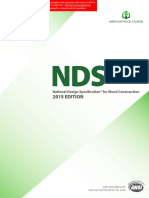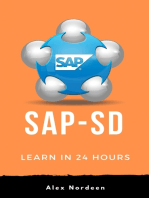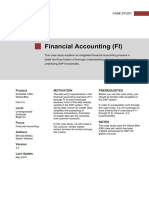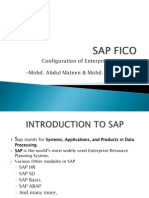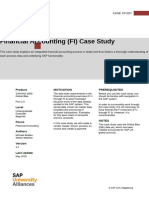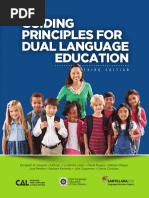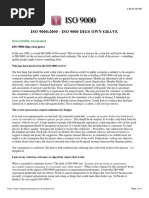07 Intro ERP Using GBI Exercises FI (A4) en v2.01
07 Intro ERP Using GBI Exercises FI (A4) en v2.01
Uploaded by
shobhit1980inCopyright:
Available Formats
07 Intro ERP Using GBI Exercises FI (A4) en v2.01
07 Intro ERP Using GBI Exercises FI (A4) en v2.01
Uploaded by
shobhit1980inOriginal Description:
Original Title
Copyright
Available Formats
Share this document
Did you find this document useful?
Is this content inappropriate?
Copyright:
Available Formats
07 Intro ERP Using GBI Exercises FI (A4) en v2.01
07 Intro ERP Using GBI Exercises FI (A4) en v2.01
Uploaded by
shobhit1980inCopyright:
Available Formats
EXERCISE
FI 1: Display Chart of Accounts
Exercise Display a chart of accounts.
Time 10 min
Task Use the SAP Easy Access Menu to review a listing of the General Ledger (G/L) accounts that are part of your chart of accounts. For each G/L account, the chart of accounts contains the account number, the account name, and additional technical information.
A chart of accounts may be shared by many company codes. Each company code must be assigned a chart of accounts. Once a chart of accounts is assigned to a company code, it becomes the operative chart of accounts for that company code and it is used to capture information for both Financial Accounting (FI) and Cost Accounting (CO). Other possible charts of accounts may be required to capture additional information to support international business accounting purposes including: Country-specific charts of accounts - This is structured in accordance with legal requirements of a specific country. Group chart of accounts - This is structured in accordance with requirements pertaining to consolidated financial statements. In order to display a chart of accounts, follow the SAP Easy Access menu path:
Accounting Financial Accounting General Ledger Information System General Ledger Reports (New) Master Data Chart of Accounts
Chart of accounts
Other possible charts of accounts
Menu path
In the Chart of accounts field, use the F4 key to find and select the global GBI chart of accounts (GL00) and enter 1 for Charts of accts not assigned.
GL00 1
SAP AG
Page 1
EXERCISE Then, click on (Execute).
Record information on your chart of accounts in the table below: G/L Account Number 100000 200100 300000 310000 600000 700000 720300 740300 741500 770000 Click on the exit icon G/L Account Name
twice to return to the SAP Easy Access Screen.
SAP AG
Page 2
EXERCISE
FI 2: Display Chart of Accounts II
Exercise Use the SAP Easy Access Menu to display a chart of accounts.
Time 5 min
Task Review a listing of the General Ledger (G/L) accounts that are part of your chart of accounts and that have been made operative for your company code. Each G/L account being used by a company code has both chart of account and company code specific information. In this way, a chart of accounts may be used by several company codes with each having their own unique information and settings. To do this, follow the menu path:
Accounting Financial Accounting General Ledger Information System General Ledger Reports (New) Master data G/L Account List
Menu path
Enter GL00 for Chart of accounts.
Then click on
(Execute).
How does this information differ from the information in Exercise FI 1? What are the company codes this chart of accounts is assigned to?
SAP AG
Page 3
EXERCISE
Click on the exit icon
twice to return to the SAP Easy Access Screen.
SAP AG
Page 4
EXERCISE
FI 3: Display General Ledger Account
Exercise Display a General Ledger account.
Time 10 min
Task Use the SAP Easy Access Menu to display a General Ledger account in your chart of accounts (alternative bank account). Businesses commonly maintain several bank accounts (e.g. payroll, general checking and money market) that are listed on their balance sheet.
To do this, follow the menu path:
Accounting Financial Accounting General Ledger Master Records G/L Accounts Individual processing Centrally
Menu path
In the G/L Account field, use the F4 key to open the search window (make sure to select the G/L account description in chart of accounts tab). Enter Alternate* for G/L long text and write GL00 in the Chart of Accounts field.
Alternate* GL00
Then, press Enter or click on . On the result screen, double-click on the Alternate Bank Account row to select G/L account 101000.
101000
SAP AG
Page 5
EXERCISE After the account number (101000) is populated into the G/L Account field, find and select Company Code US00. Then, press on the button to display the G/L account data.
US00
What Account Group is this G/L account assigned to?
Is this account a Profit and Loss Statement account or a Balance Sheet account?
What is the account currency?
Repeat the same procedure for the same G/L account, but for the German GBI Company Code (DE00). What differences did you find?
DE00
You may look at other G/L account details if you would like. Click on the exit icon to return to the SAP Easy Access Screen.
SAP AG
Page 6
EXERCISE
FI 4: Post Transfer of Funds to Alternate Bank Account
Exercise Transfer funds to Alternate Bank Account.
Time 10 min
Task Use the SAP Easy Access Menu to generate a journal entry for the US GBI company to transfer funds from your current bank account to your alternate bank account. To do this, follow the menu path:
Accounting Financial Accounting General Ledger Posting Enter G/L Account Document
Menu path
If Company Code US00 is not displayed use the Menu Entry Edit Change company code (F7) to select your US GBI company. In the Document Date field, use F4 and Enter to select todays date and choose USD as Currency. As Reference, enter your three-digit number (###) and as Doc. Header Text Transfer of Funds.
US00
todays date USD ### Transfer of Funds
On the first line, enter 101000 (Alternate Bank Account) as G/L acct, choose Debit as D/C and enter 5000 as Amount in doc.curr. On the second line, enter 100000 (Bank Account) as G/L acct, choose Credit as D/C and enter 5000 as Amount in doc.curr. Then click on (Enter).
101000 Debit 5000 100000 Credit 5000
SAP AG
Page 7
EXERCISE
Use the
button to see if the postings are correct.
Do Debits equal Credits? What kind of accounts make up this transaction? What does PK stand for on the simulate screen? Click on (Back) once and accept any warning messages with Enter.
G/L account document
Then, click on (Post). The system will create a unique G/L account document number. Click on the exit icon and acknowledge the warning message by choosing YES there will be no data lost. This brings you back to the SAP Easy Access menu.
YES
SAP AG
Page 8
EXERCISE
FI 5: Display G/L Account Document
Exercise Display a G/L account document.
Time 10 min
Task Use the SAP Easy Access Menu to display the G/L account document you have just created. To display a G/L account document, follow the menu path:
Accounting Financial Accounting General Ledger Document Display
Menu path
Your account document number should already be entered. If not, click on . Then, choose Company Code US00 and enter ### (your threedigit number) in the Reference number field. Then, click on to execute the search producing a Document List screen similar to the one shown below.
US00 ###
Double-click the document number to display the document. The system displays a similar screen to the simulate screen you saw just before your posted your document in the previous exercise.
What do the Posting Keys (PK) 40 and 50 mean? 40 50 Click on the button to display the document header information. Who created the document and when?
SAP AG
Page 9
EXERCISE
Press Enter to go back to the Display Document: Data Entry View screen. Then, click on the exit icon to go back to the SAP Easy Access menu.
SAP AG
Page 10
EXERCISE
FI 6: Post Purchase of Office Supplies
Exercise Post a purchase of office supplies.
Time 10 min
Task Use the SAP Easy Access Menu to generate a journal entry for your alternate bank account to purchase office supplies.
The business scenario is that you need some office supplies immediately. You drive down to Office Supply Depot and buy $175 of supplies (paper, folders, and a software package) and pay for the purchase with a company check drawn on your alternate bank account. To do this, follow the menu path:
Accounting Financial Accounting General Ledger Posting Enter G/L Account Document
Business Scenario
Menu path
In the Document Date field, use F4 and Enter to select todays date and choose USD as Currency. As Reference, enter your three-digit number (###) and as Doc. Header Text Purchase of Supplies. If Company Code US00 is not displayed use the Menu Entry Edit Change company code (F7) to select your US GBI company. On the first line, in the G/L acct field use the F4 help to find the account number for Supplies Expenses. To do so, select the G/L account description in chart of accounts tab enter Supplies* in the G/L long text. Then, press Enter.
todays date USD ### Purchase of Supplies US00
Supplies*
Then, double-click on the result row to select G/L account number 740000.
740000
SAP AG
Page 11
EXERCISE
Back on the first line, choose Debit as D/C and enter 80 as Amount in doc.curr. Then, scroll to the right until you see the Cost center column and enter NAIS1000 (Internal Services). On the second line, enter 740000 as G/L acct again, choose Debit as D/C and enter 95 as Amount in doc.curr. Then, scroll right until you see the Cost center column again and enter NAIT1000 (IT costs). On the third line, enter 101000 (Alternate Bank Account) as G/L acct, choose Credit as D/C and 175 as Amount in doc.curr. Then, click on (Enter).
Debit 80 NAIS1000
740000 Debit 95 NAIT1000
101000 Credit 175
Use the
button to see if the postings are correct.
Then, click on Click on
(Post) and record the document number.
G/L account document YES
and choose YES to return to the SAP Easy Access menu.
SAP AG
Page 12
EXERCISE
FI 7: Display General Ledger Account Balances
Exercise Use the SAP Easy Access Menu to display G/L account balances.
Time 10 min
Task Use the SAP Easy Access Menu to display and confirm by individual account number the activity and associated balances for several accounts in the general ledger of the US GBI company.
To do this, follow the menu path:
Accounting Financial Accounting General Ledger Account Display Balances (New)
Menu path
Enter 101000 as Account Number, US00 as Company Code and the current year as Fiscal Year.
101000 US00 current year
Then, click on (Execute). The system should display a table similar to the one shown below.
If your numbers are different, can you explain why?
SAP AG
Page 13
EXERCISE Double-click on the debit amount of the current month. The system displays all documents that make up the total credit amount. Find your document number in the list. Note: The screen shot below displays one document as the author has posted debits in one G/L account document only. In your case, there might be multiple versions of the same posting. Remember that similar to a real company you are posting to the same G/L accounts together with your fellow students.
Click on the exit icon
until you are back on the SAP Easy Access Screen.
SAP AG
Page 14
EXERCISE
FI 8: Change Financial Accounting Document
Exercise Change a financial accounting document.
Time 10 min
Task Use the SAP Easy Access Menu to complete changes for a previously posted financial accounting document. It is important to note that some changes are permitted while others are fully restricted. To do this, follow the menu path:
Accounting Financial Accounting General Ledger Document Change
Menu path
First, select . On the selection screen, enter US00 as Company Code, the current year as Fiscal Year, and SA as Document Type. As Posting Date enter a range of dates that will include your document (saved in the FI 4 exercise). Then, click on (Execute).
US00 current year SA
Double-click on the number of the document you wish to change. In the Change Document: Data Entry View screen, double click on the first item. What can you change?
Select
(Display document header).
What can you change?
Change the Doc. Header Text to Test for Change.
Test for Change
SAP AG
Page 15
EXERCISE
Click on
(Continue). Then, click on
to save.
Why cant you change the amount of the line item?
Click on the exit icon
until you are back on the SAP Easy Access Screen.
SAP AG
Page 16
EXERCISE
FI 9: Display Changes to Financial Accounting Documents
Exercise Display changes to financial accounting documents.
Time 10 min
Task Use the SAP Menu to display and confirm the changes entered in the previous exercise. To do this, follow the menu path:
Accounting Financial Accounting General Ledger Document Display Changes
Menu path
The system should have already defaulted in Company Code US00, your doc. number, and the current year as Fiscal Year (if not, please do so). Then, press Enter. This should produce the following screen.
US00 document number current year
Then, click on
Highlight the Document Header Text line. Then click on Who made the changes and when were they made?
(Choose).
Press Enter. Then, click on
to return to the SAP Easy Access Screen.
SAP AG
Page 17
You might also like
- Reading and Writing 2 Q: Skills For Success Unit 2 Student Book Answer Key0% (1)Reading and Writing 2 Q: Skills For Success Unit 2 Student Book Answer Key5 pages
- Exercise 4. 2 - Financial Accotg - SAP Friori0% (1)Exercise 4. 2 - Financial Accotg - SAP Friori18 pages
- Intro ERP Using GBI Exercises FI (A4) en v2.40No ratings yetIntro ERP Using GBI Exercises FI (A4) en v2.4010 pages
- Exercise Display A Chart of Accounts. TaskNo ratings yetExercise Display A Chart of Accounts. Task19 pages
- Lab Siak Sap: Nama: Nugraha Aditya Pradana NPM: 1406623316 Kelas: SIAK ANo ratings yetLab Siak Sap: Nama: Nugraha Aditya Pradana NPM: 1406623316 Kelas: SIAK A19 pages
- Intro ERP Using GBI Case Study FI (A4) v1No ratings yetIntro ERP Using GBI Case Study FI (A4) v116 pages
- Intro S4HANA Using Global Bike Exercises FI GUI en v3.3No ratings yetIntro S4HANA Using Global Bike Exercises FI GUI en v3.36 pages
- Intro ERP Using GBI Case Study FI (Letter) en v2.40No ratings yetIntro ERP Using GBI Case Study FI (Letter) en v2.4022 pages
- Intro ERP Using GBI Case Study FI (Letter) en v2.11No ratings yetIntro ERP Using GBI Case Study FI (Letter) en v2.1116 pages
- Intro S4HANA Using Global Bike Exercises FI en v4.1No ratings yetIntro S4HANA Using Global Bike Exercises FI en v4.110 pages
- Intro S4HANA Using Global Bike Case Study FI-AP Fiori en v3.3No ratings yetIntro S4HANA Using Global Bike Case Study FI-AP Fiori en v3.338 pages
- SAP FS00 Tutorial: General Ledger Master Data Maintenance100% (1)SAP FS00 Tutorial: General Ledger Master Data Maintenance12 pages
- How To Define Chart of Accounts in SAP & Assign Company CodeNo ratings yetHow To Define Chart of Accounts in SAP & Assign Company Code12 pages
- Configuration of Enterprise Structure. - Mohd. Abdul Mateen & Mohd. MinhajuddinNo ratings yetConfiguration of Enterprise Structure. - Mohd. Abdul Mateen & Mohd. Minhajuddin49 pages
- Retained Earning Account Is An Equity Account (Of A Balance Sheet) That Records CumulativeNo ratings yetRetained Earning Account Is An Equity Account (Of A Balance Sheet) That Records Cumulative6 pages
- 2.-Accounting Introduction HANA 18 July 2022No ratings yet2.-Accounting Introduction HANA 18 July 202260 pages
- PDF Created With Pdffactory Trial VersionNo ratings yetPDF Created With Pdffactory Trial Version13 pages
- Bookkeeping 101 For Business Professionals | Increase Your Accounting Skills And Create More Financial Stability And WealthFrom EverandBookkeeping 101 For Business Professionals | Increase Your Accounting Skills And Create More Financial Stability And WealthNo ratings yet
- Intro ERP Using GBI Navigation Slides en v2.01No ratings yetIntro ERP Using GBI Navigation Slides en v2.0120 pages
- A Reduced-Size Low-Cost Microstrip Antenna For Pcs/3G/Wlan/Wimax and Uwb ApplicationsNo ratings yetA Reduced-Size Low-Cost Microstrip Antenna For Pcs/3G/Wlan/Wimax and Uwb Applications3 pages
- Immediate download More Tadpole Tales and Other Totally Terrific Treats for Readers Theatre Readers Theatre 1st Edition Anthony D. Fredericks ebooks 2024100% (3)Immediate download More Tadpole Tales and Other Totally Terrific Treats for Readers Theatre Readers Theatre 1st Edition Anthony D. Fredericks ebooks 202451 pages
- Guiding Principles For Dual Language Education 3rd Edition REV PDFNo ratings yetGuiding Principles For Dual Language Education 3rd Edition REV PDF162 pages
- Students FINAL Unit 2 PLE - Family As The Nucleous of SocietyNo ratings yetStudents FINAL Unit 2 PLE - Family As The Nucleous of Society36 pages
- Microservices and Workflows Engines DZoneNo ratings yetMicroservices and Workflows Engines DZone6 pages
- 23635.1.5. Application of The F0 Concept To Steam Sterilisation of Aqueou - PDFNo ratings yet23635.1.5. Application of The F0 Concept To Steam Sterilisation of Aqueou - PDF1 page
- Estimating The Products of 3 - To 4 - Digit NumbersNo ratings yetEstimating The Products of 3 - To 4 - Digit Numbers14 pages
- HF Antennas Optimal Integration On-Board The AircraftNo ratings yetHF Antennas Optimal Integration On-Board The Aircraft10 pages
- Engineering Deliverable List - Pembangunan Dermaga TBBM Donggala Rev. 1No ratings yetEngineering Deliverable List - Pembangunan Dermaga TBBM Donggala Rev. 145 pages
- The Entrepreneurs Intended Learning OutcomesNo ratings yetThe Entrepreneurs Intended Learning Outcomes6 pages
- PC Interface 46-Range Digital Multimeter - Radio ShackNo ratings yetPC Interface 46-Range Digital Multimeter - Radio Shack24 pages
- Reading and Writing 2 Q: Skills For Success Unit 2 Student Book Answer KeyReading and Writing 2 Q: Skills For Success Unit 2 Student Book Answer Key
- Lab Siak Sap: Nama: Nugraha Aditya Pradana NPM: 1406623316 Kelas: SIAK ALab Siak Sap: Nama: Nugraha Aditya Pradana NPM: 1406623316 Kelas: SIAK A
- Intro S4HANA Using Global Bike Exercises FI GUI en v3.3Intro S4HANA Using Global Bike Exercises FI GUI en v3.3
- Intro ERP Using GBI Case Study FI (Letter) en v2.40Intro ERP Using GBI Case Study FI (Letter) en v2.40
- Intro ERP Using GBI Case Study FI (Letter) en v2.11Intro ERP Using GBI Case Study FI (Letter) en v2.11
- Intro S4HANA Using Global Bike Exercises FI en v4.1Intro S4HANA Using Global Bike Exercises FI en v4.1
- Intro S4HANA Using Global Bike Case Study FI-AP Fiori en v3.3Intro S4HANA Using Global Bike Case Study FI-AP Fiori en v3.3
- SAP FS00 Tutorial: General Ledger Master Data MaintenanceSAP FS00 Tutorial: General Ledger Master Data Maintenance
- How To Define Chart of Accounts in SAP & Assign Company CodeHow To Define Chart of Accounts in SAP & Assign Company Code
- Configuration of Enterprise Structure. - Mohd. Abdul Mateen & Mohd. MinhajuddinConfiguration of Enterprise Structure. - Mohd. Abdul Mateen & Mohd. Minhajuddin
- Retained Earning Account Is An Equity Account (Of A Balance Sheet) That Records CumulativeRetained Earning Account Is An Equity Account (Of A Balance Sheet) That Records Cumulative
- Bookkeeping 101 For Business Professionals | Increase Your Accounting Skills And Create More Financial Stability And WealthFrom EverandBookkeeping 101 For Business Professionals | Increase Your Accounting Skills And Create More Financial Stability And Wealth
- A Reduced-Size Low-Cost Microstrip Antenna For Pcs/3G/Wlan/Wimax and Uwb ApplicationsA Reduced-Size Low-Cost Microstrip Antenna For Pcs/3G/Wlan/Wimax and Uwb Applications
- Immediate download More Tadpole Tales and Other Totally Terrific Treats for Readers Theatre Readers Theatre 1st Edition Anthony D. Fredericks ebooks 2024Immediate download More Tadpole Tales and Other Totally Terrific Treats for Readers Theatre Readers Theatre 1st Edition Anthony D. Fredericks ebooks 2024
- Guiding Principles For Dual Language Education 3rd Edition REV PDFGuiding Principles For Dual Language Education 3rd Edition REV PDF
- Students FINAL Unit 2 PLE - Family As The Nucleous of SocietyStudents FINAL Unit 2 PLE - Family As The Nucleous of Society
- 23635.1.5. Application of The F0 Concept To Steam Sterilisation of Aqueou - PDF23635.1.5. Application of The F0 Concept To Steam Sterilisation of Aqueou - PDF
- Estimating The Products of 3 - To 4 - Digit NumbersEstimating The Products of 3 - To 4 - Digit Numbers
- HF Antennas Optimal Integration On-Board The AircraftHF Antennas Optimal Integration On-Board The Aircraft
- Engineering Deliverable List - Pembangunan Dermaga TBBM Donggala Rev. 1Engineering Deliverable List - Pembangunan Dermaga TBBM Donggala Rev. 1
- PC Interface 46-Range Digital Multimeter - Radio ShackPC Interface 46-Range Digital Multimeter - Radio Shack