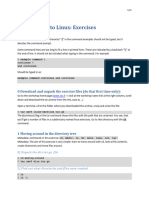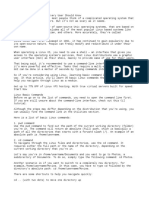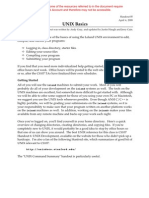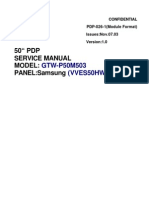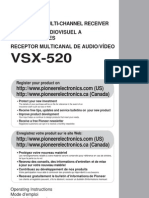1 Very Short Linux Manual
1 Very Short Linux Manual
Uploaded by
linerCopyright:
Available Formats
1 Very Short Linux Manual
1 Very Short Linux Manual
Uploaded by
linerOriginal Title
Copyright
Available Formats
Share this document
Did you find this document useful?
Is this content inappropriate?
Copyright:
Available Formats
1 Very Short Linux Manual
1 Very Short Linux Manual
Uploaded by
linerCopyright:
Available Formats
1
Very Short Linux Manual
Assume you have a computer that runs (any avor) of Linux. The programs A we would like to be able to run in this course are FORM, L TEXand whatever C programs we make. The rst thing is that we need to be able to create directories and move around them. When you log in, you are usually in what is called your home directory. You create new directories with the command mkdir nameofnewdirectory This command is to be typed in in a so-called terminal window. There are also ways by which to make new directories with the mouse, but we will need the terminal window anyway. Usually you nd the terminal program with the mouse in the menu under System. You can open any number of terminal windows. The ones that you keep open when you log out will open again automatically the next time you log in. With the mouse you select in which terminal window you want to issue commands. You can see which les and/or subdirectories you have with the ls command. There are several useful varieties of this command: ls Just list what les and directories there are ls -l Give more details in the listing. ls -la Also show the hidden les (names starting with a period) ls -ltr Order the les such that they are in order of last access. ls name Give an ls of the named directory or le. There are more options. One can obtain information about any command with the man command e.g.: man ls To change directory, use the cd command as in cd nameofsubdirectory To go to the parent directory use the command cd .. and to go to your home directory simply type cd Unlike MS/DOS or windows the drectory separator is the / symbol as in bin/form If this is your rst time with Linux and you have to install FORM, please go to your home directory and type the ls command. This should show you whether there is a subdirectory called bin. If not, please create this directory with the command mkdir bin Next you are advised to start up FireFox or any other web browser and connect with the FORM site (http://www.nikhef.nl/ form) and move to the binaries directory where you should select the proper type of binary (this depends on whether you have a computer with a 32-bits architecture or a 64-bits architecture, but usually the 32-bits version will also run on the 64-bits computer). You 1
download the FORM program, if possible directly into the bin directory. Next there is an important step to make. Go back to the terminal. If the form le is in your home directory you move it to the bin directory. This can be done with cd mv form bin cd bin The important step is now to make the le executable. If you type the command ls -l form you may nd something that starts with -rw-rr In that case you and others can read the le and you can write to it, but you cannot execute it. Type the command chmod 755 form and after the next ls -l form you will see -rwxr-xr-x indicating that the execution ag has been set. And as usual you can nd more information about the chmod command by typing man chmod The next thing you have to do is a bit trickier. You will need a text editor. The Linux system has a variety of them. The two main editors are based on either emacs or vi. If you are familiar with one of those you will have an easy time. There are also the products of the oce family, but those are usually not suitable for preparing programs. There is also an editor (with explanations of how to install it) in the FORM distribution. It is called stedi. Below I will assume that you are capable of running an editor of your choice. I will call it editor in the commands and we will not discuss what commands you should type exactly inside the editor; we will only tell you what has to be done. Now go to your home directory and type editor .cshrc Look whether there is a line that says something like set path = ( . ~/bin $path ) If not, add such a line. This will make the shell program in the terminal nd the FORM executable from any directory that you are working in. It means that you need only one copy of FORM. The above .cshrc le works properly if the shell program that is run inside your terminal windows is for instance the tcshell (tcsh). With the bash shell you may have to edit the .bashrc le. There the syntax is slightly dierent. Best is to ask a fellow student who is used to Linux and the bash shell. Next you can make a subdirectory in your homedirectory that you can use for this course e.g.: cd mkdir course and you can pick up the other les and put them in this directory. I will keep adding les to the dirctory in the FORM distribution. Hence you are advised to check regularly whether there is something new. 2
Sometimes you nd a so-called tar le. The word tar stands for tape archive. Of course we dont have tapes anymore but the name has stayed. It is a le that can contain whole directories and lots of other les and its purpose is to make le transfers easier. It takes much less eort to transfer one le in this way than to try to transfer thousands of small les spread over many directories. Also it makes it easier to compress the les with the gzip program. These les can be recognized by the extensions .tar for the tar le, .gz for a gzipped le and .tar.gz or .tgz for a tar le that has been gzipped. As an example let us take the le kinc.tar.gz which you can pick up from the site. You are to put this le in the subdirectory course and then go to this directory with the command cd course Then you can do either of two things. The rst is gunzip kinc.tar.gz tar -xf kinc.tar or in one command tar -xzf kinc.tar.gz In the rst case we rst uncompress the le, recreating the .tar le and then we unpack its contents. The -xf tells the tar command that you want to extract (x) the contents of the le (f) of which the name follows. In the second command the extra character z says that the name of the le refers to a gzipped le and tar can do everything in one step. The ungzipping and untarring of the kinc.tar.gz le will create a subdirectory kinc with a number of les in it. You can enter this directory with the command cd kinc For the moment we will worry only about the rst few examples. You can compile the rst example with the command cc test1.c ranf.c -o test1 -lm This command calls the C compiler (called cc) and tells it to translate the les test1.c and ranf.c. It then has to produce an executable by the name test1 (-o indicates the name of the output le. If it is omitted the default name will be a.out) and the -lm means that the math library should be included (-l stands for library and the library that will be searched for in the system is the le libm.a). The math library is needed when we use functions like the square root etc. The program can now be executed with the command test1 Similarly the second example can be compiled with cc test2.c ranf.c -o test2 -lm The third example involves the les main1.c, vegas.c , inplot.c, boundaries.c, ranf.c, fun1.c, iipow.c and ipow.c. This is a bit much to type all the time. Moreover we dont want to recompile all routines each time we change someting in only one of them. For this any unix system is equipped with a facility named make. In a le named the makele we tell the system about what les belong to our project and how they should be translated. In the case of this example we have done that in the le make1. Then all we have to do is type make -f make1
and the system looks which les will have to be translated. By looking at the dates of the source les and the object les (the translated les) it can see which source les have been changed since the previous compilation. If you have done all this and there were no problems you should have a le prog1 which contains the executable le of this example which is the rst example run of the vegas Monte Carlo integration program. You execute it with the command prog1 For prog2 (the second example) we become a little bit fancier. Again, you can make it with make -f make2 but for the execution this program needs an argument as in prog2 pict2.tex We want here the name of a future le that has the extension .tex because A this le will contain L TEXcode. If everything has gone well, this code can be processed with the commands latex pict2 dvips pict2 -o kghostview pict2.ps The last command starts up the postscript viewer and will show you some of the histograms that were made during the running of the Monte Carlo integration. A The rst command lets the TEXsystem (using the L TEXpackage) translate the .tex code into a device independent le with the extension .dvi which in its turn can be translated into a postscript (.ps) le with the dvips command in which the -o option at the end tells that the output le should be called pict2.ps. kghostview is the postscript viewer. If you prefer to have a .pdf le you can use the command ps2pdf pict2.ps and you will get a le pict2.pdf
Sometimes there is a spam lter active that may send e-mail that comes from suspected sites to the spam. One way to prevent this is to whitelist a given sender. I dont know whether this is Linux-avor dependent. Under the Nikhef version of Scientic Linux it works as follows: In your home directory, do an ls -a Look whether there is a directory named .spamassassin and if this is the case go to this directory with cd .spamassassin There should be a le user prefs which you can see with the command ls -l To this le you have to add the line whitelist from t68@nikhef.nl
There are various ways by which you can do this. Just for security sake we rst make a copy of the le. This you do with cp user prefs old user prefs Then you type echo whitelist from t68@nikhef.nl >> user prefs Make sure that you use two > signs without a space between them or you loose the previous contents of the le. You can restore the old le with cp old user prefs user prefs
You might also like
- Termux Command ListDocument13 pagesTermux Command ListBibhu Mishra100% (2)
- Unix CommandsDocument46 pagesUnix CommandsMunavalli Matt K SNo ratings yet
- Bolstad Chapter1Document20 pagesBolstad Chapter1carrolcnNo ratings yet
- A Short Linux Tutorial For This Course Getting Access To LinuxDocument6 pagesA Short Linux Tutorial For This Course Getting Access To LinuxNashrif KarimNo ratings yet
- Linux CommandsDocument42 pagesLinux CommandskishoreNo ratings yet
- Linux Basic CommandsDocument12 pagesLinux Basic Commandsakram.me2005No ratings yet
- Linux Basic CommandsDocument10 pagesLinux Basic CommandsRishi AnandNo ratings yet
- Fop Prac00Document7 pagesFop Prac00shuvoNo ratings yet
- Linux Command Line Exercises - Linux+CSC Quick ReferenceDocument11 pagesLinux Command Line Exercises - Linux+CSC Quick ReferenceAthena H.No ratings yet
- A Short Linux Tutorial For This Course Getting Access To LinuxDocument7 pagesA Short Linux Tutorial For This Course Getting Access To LinuxNorizham Abdul RazakNo ratings yet
- Operating System Lab 2Document10 pagesOperating System Lab 2Babar KhanNo ratings yet
- Lab1 2024Document5 pagesLab1 2024pedrofranca2004No ratings yet
- The GNU/Linux Command Line - Part 1: September 28, 2011Document8 pagesThe GNU/Linux Command Line - Part 1: September 28, 2011vishnuksNo ratings yet
- 35 Linux Basic Commands Every User Should KnowDocument8 pages35 Linux Basic Commands Every User Should KnowSabahat KhanNo ratings yet
- Unix Commands For Etl TestingDocument9 pagesUnix Commands For Etl TestinganirudNo ratings yet
- The 10 Most Important Linux CommandsDocument5 pagesThe 10 Most Important Linux CommandsLawrence NwoguNo ratings yet
- Ual Command.: Man ManDocument13 pagesUal Command.: Man Mannarmada816No ratings yet
- Introduction To Unix CommandsDocument9 pagesIntroduction To Unix Commandsseenuvasan1985No ratings yet
- Unix Commands-AbhiDocument18 pagesUnix Commands-AbhiNishant HingneNo ratings yet
- Introduction To Unix CommandsDocument46 pagesIntroduction To Unix CommandsVallakonda RavikanthNo ratings yet
- Basic Linux Commands For Beginners Linux Maker ProDocument1 pageBasic Linux Commands For Beginners Linux Maker ProNaimah Mat IsaNo ratings yet
- Hostinger Linux CommandsDocument21 pagesHostinger Linux Commandsmeister ederNo ratings yet
- Linux IntroDocument6 pagesLinux Introjvnsr_005No ratings yet
- Linux IntroDocument6 pagesLinux IntroMir Azizullah RahmatiNo ratings yet
- Hitchhiker GuideDocument6 pagesHitchhiker GuideNaman BhayaniNo ratings yet
- A Very Short Intro To Linux: Laura Alisic October 8, 2008Document4 pagesA Very Short Intro To Linux: Laura Alisic October 8, 2008biltu100% (1)
- Labsheet 0.1Document3 pagesLabsheet 0.1Aditya NairNo ratings yet
- Ncs-451 Lab ManualDocument71 pagesNcs-451 Lab ManualjyotirmaypatelNo ratings yet
- Linux CommandDocument25 pagesLinux CommandVikash AgrawalNo ratings yet
- P - Good Unix Commands - 34Document33 pagesP - Good Unix Commands - 34Amitava SarderNo ratings yet
- linux commandsDocument18 pageslinux commandsshahbharat2609No ratings yet
- Linux Commands-File PermissionsDocument49 pagesLinux Commands-File Permissions13g31d1708No ratings yet
- Linux Commands PDFDocument14 pagesLinux Commands PDFDawood AhmedNo ratings yet
- Basic Linux Commands For Beginners: PlatformsDocument14 pagesBasic Linux Commands For Beginners: PlatformssurajNo ratings yet
- Linux CliDocument6 pagesLinux CliOMRoutNo ratings yet
- Linux Adm Lab CommandsDocument26 pagesLinux Adm Lab CommandshairyswaggerNo ratings yet
- 05 Unix BasicsDocument4 pages05 Unix BasicseieikwaylayNo ratings yet
- Operating System LAb 1Document7 pagesOperating System LAb 1ajnobi hueseNo ratings yet
- ECE-C201 Programming For Engineers Programming Assignment 2 Run-Length Encoding & Decoding 1 BackgroundDocument5 pagesECE-C201 Programming For Engineers Programming Assignment 2 Run-Length Encoding & Decoding 1 BackgroundAbdul MunamNo ratings yet
- Lab Practice for Linux CommandsDocument11 pagesLab Practice for Linux CommandsarehojayegaNo ratings yet
- Lab 4Document5 pagesLab 4Talha TahirNo ratings yet
- WWW Hostinger Co Uk Tutorials Linux CommandsDocument34 pagesWWW Hostinger Co Uk Tutorials Linux CommandsradhinhadyNo ratings yet
- Lab#04Document5 pagesLab#04Hafiz Mian 10No ratings yet
- Linux Commands - ImranDocument10 pagesLinux Commands - Imranratherimran99No ratings yet
- Introduction To Unix and Linux File and Directory OperationsDocument14 pagesIntroduction To Unix and Linux File and Directory OperationsChristopher InclanNo ratings yet
- Elementary Linux CommandsDocument11 pagesElementary Linux CommandsFaisal Sikander Khan100% (3)
- 1 Starting Up in Young 313Document3 pages1 Starting Up in Young 313Coeli BickBoo AyresNo ratings yet
- Shell Programming: NumberDocument12 pagesShell Programming: Numberpankajchandre30No ratings yet
- EECS112L Cadence Tutorial PDFDocument7 pagesEECS112L Cadence Tutorial PDFj1706205No ratings yet
- Lab 03 Informational File, and Directory CommandsDocument11 pagesLab 03 Informational File, and Directory CommandsQuyên PhươngNo ratings yet
- CIS 570 - Advanced Computing Systems Assignment 1: ObjectiveDocument2 pagesCIS 570 - Advanced Computing Systems Assignment 1: ObjectiveGurugubelli Venkata SukumarNo ratings yet
- DS OS Lab 01Document3 pagesDS OS Lab 01alams.wpNo ratings yet
- Welcome To UnixDocument14 pagesWelcome To UnixSrinivas KankanampatiNo ratings yet
- Practical 6-8Document15 pagesPractical 6-8fiza8983khanNo ratings yet
- My Linux CommandsDocument5 pagesMy Linux CommandsMorgan KisienyaNo ratings yet
- The Mac Terminal Reference and Scripting PrimerFrom EverandThe Mac Terminal Reference and Scripting PrimerRating: 4.5 out of 5 stars4.5/5 (3)
- Linux System Administrator Interview Questions You'll Most Likely Be AskedFrom EverandLinux System Administrator Interview Questions You'll Most Likely Be AskedNo ratings yet
- Manual Usuario Philips 105eDocument68 pagesManual Usuario Philips 105epepitito22No ratings yet
- FEH253-1 Symulator ExpertDocument62 pagesFEH253-1 Symulator ExpertpratikNo ratings yet
- Cordless Screwdriver With Exchangeable Attachments Pas D5Document232 pagesCordless Screwdriver With Exchangeable Attachments Pas D5duglduglNo ratings yet
- Oracle Database Questions & Answers 3Document35 pagesOracle Database Questions & Answers 3culbeciNo ratings yet
- Backend (Physical Design) Interview Questions and Answers GGDocument6 pagesBackend (Physical Design) Interview Questions and Answers GGRohith RajNo ratings yet
- Letter Request Cabuyao City LGUDocument32 pagesLetter Request Cabuyao City LGUClaude ReyesNo ratings yet
- Amex 2023 Incentivo CatalogueDocument32 pagesAmex 2023 Incentivo Cataloguecute110177julieNo ratings yet
- Godfrey Book ObjectivesDocument5 pagesGodfrey Book ObjectiveshaldoisNo ratings yet
- USB-4751/4751L: User ManualDocument24 pagesUSB-4751/4751L: User Manualrodson_cNo ratings yet
- Unit 2 System Startup and ShutdownDocument20 pagesUnit 2 System Startup and ShutdownRichie BallyearsNo ratings yet
- GTW P50M503Document56 pagesGTW P50M503Pablo RothNo ratings yet
- Chapter2 Lect8Document12 pagesChapter2 Lect8Md.Arifur RahmanNo ratings yet
- VSX 520 PDFDocument160 pagesVSX 520 PDFPavel HerlesNo ratings yet
- Control Charts: Walter A. ShewhartDocument28 pagesControl Charts: Walter A. ShewhartAbdullah Sabry AzzamNo ratings yet
- Duck Hunt - Manual (Clearscan)Document16 pagesDuck Hunt - Manual (Clearscan)santyblg.2882No ratings yet
- 22a qs001 - PT PDocument50 pages22a qs001 - PT PMatheus FelicioNo ratings yet
- LC75816E, 75816W: 1/8 To 1/10 Duty Dot Matrix LCD Display Controllers/Drivers With Key Input FunctionDocument44 pagesLC75816E, 75816W: 1/8 To 1/10 Duty Dot Matrix LCD Display Controllers/Drivers With Key Input FunctionajitajimalNo ratings yet
- Literature ReviewDocument6 pagesLiterature Reviewlalith vamsiNo ratings yet
- FlashSystem 7300 ENGDocument12 pagesFlashSystem 7300 ENGJuan Pablo PerezNo ratings yet
- DLD Lab 9Document6 pagesDLD Lab 9Muhammad RehanNo ratings yet
- Instructions For Comprehensive Exams NovemberDocument2 pagesInstructions For Comprehensive Exams Novembermanoj reddyNo ratings yet
- TL-R470T V1 User GuideDocument92 pagesTL-R470T V1 User GuideGiri ApNo ratings yet
- Newco Cast Steel Angle Stop Checks 150-600Document5 pagesNewco Cast Steel Angle Stop Checks 150-600Oscar Alvitez DominguezNo ratings yet
- IT As Level Chapter 2Document5 pagesIT As Level Chapter 2Vex Davies BanningNo ratings yet
- CAPA Thread OutDocument80 pagesCAPA Thread OutRohtash fastnerNo ratings yet
- Asynchronous Buses: Handshake Protocol Between A Master and A Slave DeviceDocument20 pagesAsynchronous Buses: Handshake Protocol Between A Master and A Slave Deviceiamvijay_123No ratings yet
- A Design & Implementation of Collision Avoidance System For Automobiles Using Embedded SystemDocument16 pagesA Design & Implementation of Collision Avoidance System For Automobiles Using Embedded SystemSiva SubramanianNo ratings yet
- How To Migrate BI 3.x To BI 7.0Document5 pagesHow To Migrate BI 3.x To BI 7.0Ramakiran MundruNo ratings yet
- XGY1000 Head TrackerDocument14 pagesXGY1000 Head TrackerjesusifcNo ratings yet