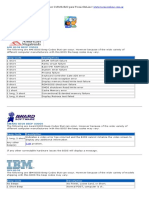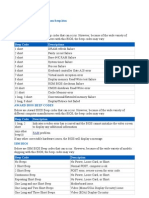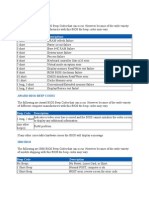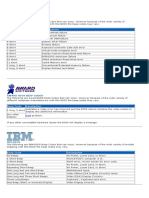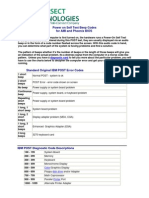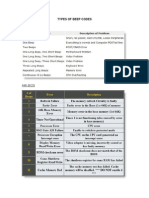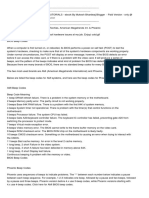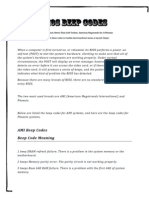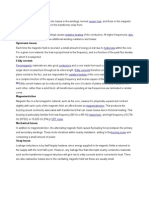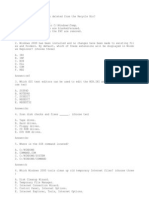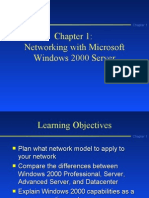FAT32 V
FAT32 V
Uploaded by
Priya JakoonCopyright:
Available Formats
FAT32 V
FAT32 V
Uploaded by
Priya JakoonOriginal Description:
Original Title
Copyright
Available Formats
Share this document
Did you find this document useful?
Is this content inappropriate?
Copyright:
Available Formats
FAT32 V
FAT32 V
Uploaded by
Priya JakoonCopyright:
Available Formats
FAT32 v.
s NTFS
FAT32 and NTFS are file systems created for keeping track of files in the hard disk. A file system is a set of logical constructs that dictate how the space on a disk volume is to be utilized. NTFS is more robust and effective simply because of its advanced features and functionalities. FAT, in general, comprises of overly simplistic data structures, hence making operations more time consuming. The functionalities of NTFS are far more over-powering since it makes use of advanced data structures to improve reliability, disk space utilization and overall performance.
Comparisonchart
FAT32
Overall Performance: Both built-in security and recoverability are absent. File compression is not possible.
NTFS
There is built-in security and recoverability. File compression is one amongst several other features.
Size & Storage:
The Maximum volume size is Maximum volume size is 32GB for all OS and 2TB for 2TB. Nearly unlimited files some OS. 4194304 is the can be stored. maximum file volume. FAT12 (first version) NT3.1, NT 3.5, NT3.51 and followed by FAT16 and then NT4, NTFSV5.0, NTFSV5.1, FAT32. NTFSV5.2 and NTFSV6.0 FAT is a widely used computer file system architecture used not only on computer systems but also on most memory cards. FAT32 is the most recent one and supersedes its predecessors. File Allocation Table yes NTFS is the file system that Windows NT and its later versions including the recent Windows 7 uses for storing and retrieving files on hard disk.
Versions:
Function:
Stands for: support for network security: Introduced: cluster size:
New Technology File System yes
1977 8 kb cluster
July 1993 4 kb cluster
BIOS Beep Codes
When your computer won't boot and starts to beep, it's actually telling you it's having problems with the hardware or BIOS, however there are different types of motherboard with different beeping codes. I've compiled a list of beeping codes for your use:
HP and Compaq bios beep codes
Beeps 1 short beep and 1 long beep Memory problem
Meaning
2 short beeps and 1 long beep (repeats 5 times) Problems with the video card 3 short beeps and 1 long beep CPU configuration error, problems with the CPU
Beep codes for an AMI motherboard
Beeps 1 beep 2 beeps 3 beeps Meaning DRAM refresh failure. There is a problem in the system memory or the motherboard. Memory parity error. The parity circuit is not working properly. Base 64K RAM failure. There is a problem with the first 64K of system memory. System timer not operational. There is problem with the timer(s) that control functions on the motherboard. Processor failure. The system CPU has failed. Gate A20/keyboard controller failure. The keyboard IC controller has failed, preventing
4 beeps
5 beeps 6 beeps
gate A20 from switching the processor to protect mode. 7 beeps Virtual mode exception error. Video memory error. The BIOS cannot write to the frame buffer memory on the video card. ROM checksum error. The BIOS ROM chip on the motherboard is likely faulty. CMOS checksum error. Something on the motherboard is causing an error when trying to interact with the CMOS. Bad cache memory. An error in the level 2 cache memory.
8 beeps
9 beeps
10 beeps
11 beeps
1 long beep, 2 Failure in the video system. short 1 long beep, 3 A failure has been detected in memory above 64K. short 1 long beep, 8 Display test failure. short
Beep codes for a Phoenix motherboard
Beeps Meaning
Continuous beeping 1-1-1-3 1-1-2-1 1-1-2-3
A problem with the memory or video.
Faulty CPU/motherboard. Verify real mode. Faulty CPU/motherboard. Faulty motherboard or one of its components. Faulty motherboard or one of its components. Initialize chipset registers with initial POST values. Faulty motherboard or one of its components. Faulty motherboard or one of its components. Initialize CPU registers. Failure in the first 64K of memory.
1-1-3-1
1-1-3-2 1-1-3-3 1-1-3-2
1-1-3-3 1-1-3-4 1-1-4-1 1-1-4-3 1-2-1-1 1-2-1-2 1-2-1-3 1-2-2-1 1-2-2-3 1-2-3-1 1-2-3-3 1-2-4-1 1-3-1-1 1-3-1-3 1-3-2-1 1-3-3-1 1-3-3-3 1-3-4-1 1-3-4-3 1-4-1-3 1-4-2-4 1-4-3-1 2-1-4-1 1-4-3-2 1-4-3-3 1-4-4-1 1-4-4-2 2-1-1-1 Level 2 cache error. I/O port error. Power management error.
Faulty motherboard or one of its components.
Keyboard controller failure. BIOS ROM error. System timer error. DMA error. IRQ controller error. DRAM refresh error. A20 gate failure. Faulty motherboard or one of its components. Extended memory error.
Error in first 1MB of system memory.
CPU error.
BIOS ROM shadow error.
Level 2 cache error.
Faulty motherboard or one of its components.
2-1-1-3 2-1-2-1 2-1-2-3 2-1-2-4 2-1-3-2 2-1-3-1 2-1-3-3 2-1-1-3 2-1-2-1 2-1-2-3 2-1-2-4 2-1-4-3 2-2-1-1 2-2-1-3 2-2-2-1 2-2-2-3 2-2-3-1 2-2-4-1 2-3-1-1 2-3-3-3 2-3-2-1 2-3-2-3 2-3-3-1 2-3-4-1 2-3-4-3 2-3-4-1 2-3-4-3 2-4-1-1 2-4-1-3 2-4-2-1
IRQ failure.
BIOS ROM error.
I/O port failure.
Video system failure.
IRQ failure.
BIOS ROM error. I/O port failure.
Video card failure.
Keyboard controller failure.
IRQ error. Error in first 1MB of system memory.
Extended memory failure.
Faulty motherboard or one of its components.
Level 2 cache error.
Motherboard or video card failure.
Motherboard or video card failure.
Faulty motherboard or one of its components. RTC error.
2-4-2-3 2-4-4-1 3-1-1-1 3-1-1-3 3-1-2-1 3-1-2-3 3-1-3-1 3-1-3-3 3-1-4-1 3-2-1-1 3-2-1-2 3-2-1-3 3-2-2-1 3-2-2-3 3-2-3-1 3-2-4-1 3-2-4-3 3-3-1-1 3-3-1-3 3-3-3-3 3-3-3-3 3-3-4-1 3-3-4-3 3-4-1-1 3-4-1-3 3-4-2-1 3-4-2-3 3-4-3-1 3-4-4-1 3-4-4-4 4-1-1-1 4-2-1-1 4-2-1-3
Keyboard controller error. IRQ error.
I/O port error.
Faulty motherboard or one of its components.
Floppy drive or hard drive failure.
Faulty motherboard or one of its components. Keyboard controller error.
Faulty motherboard or one of its components.
IRQ error. RTC error. Key lock error. Faulty motherboard or one of its components.
Faulty motherboard or one of its components.
Floppy drive or hard drive failure. IRQ failure.
4-2-2-1 4-2-2-3 4-2-3-1 4-2-3-3 4-2-4-1 4-2-4-3 4-3-1-3 4-3-1-4 4-3-2-1 4-3-2-2 4-3-3-1 4-3-4-1 4-3-4-3 4-3-3-2 4-3-3-4 4-3-3-3 4-3-4-2 1-1-2 1-1-3 1-1-4
Faulty motherboard or one of its components.
Keyboard controller error.
Faulty motherboard or one of its components.
IRQ failure.
Floppy drive or hard drive failure.
Faulty CPU/motherboard. Faulty motherboard/CMOS read-write failure. Faulty BIOS/BIOS ROM checksum error. System timer not operational. There is a problem with the timer(s) that control functions on the motherboard.
1-2-1
1-2-2 1-2-3 1-3-1 1-3-2 1-3-3 1-3-4 1-4-1 1-4-2 1-4-3
Faulty motherboard/DMA failure.
Memory refresh failure.
Failure in the first 64K of memory.
Address line failure. Parity RAM failure. Timer failure.
1-4-4 2-_-_ 3-1-1 3-1-2 3-1-3 3-1-4 3-2-4 3-3-1 3-3-2 3-3-4 3-4-1 4-2-1 4-2-2 4-2-3 4-2-4 4-3-1 4-3-3 4-3-4 4-4-1 4-4-2 4-4-3
NMI port failure. Any combination of beeps after 2 indicates a failure in the first 64K of memory. Master DMA failure. Slave DMA failure.
Interrupt controller failure.
Keyboard controller failure.
CMOS error.
Video card failure. Video card failure. Timer failure. CMOS shutdown failure. Gate A20 failure. Unexpected interrupt in protected mode. RAM test failure. Timer failure. Time of day clock failure. Serial port failure. Parallel port failure. Math coprocessor.
Remember that this is a short list, it is not a complete list. Your motherboard also comes with a manual with the specific bios beep codes for that motherboard. Sometimes it's hard to determine your specific computer bios beep codes, and I've had to call sometimes the manufacturer to know for sure which bios beep codes fit my computer.
How to Check the Memory on a Computer with CMD
Instructions
1. o
1
Press the Windows logo and "R" keys simultaneously to display the "Run" dialog box.
2
In the "Run" box, type "cmd" in Windows 2000 or newer, or "command" in Windows ME or older. Press "Enter" or click "OK" to display the command prompt.
3
Type "MSINFO32" at the command prompt and press "Enter." A new window opens.
4
Examine the information shown in the window. In older versions of Windows, the amount of RAM installed is shown near the middle of the right pane of the window, e.g. "256MB RAM." In newer versions, the installed RAM is listed under the heading "Total Physical Memory," and the amount of RAM available is shown under the heading "Available Physical Memory."
5
Click the plus sign next to "Hardware Resources," then click "Memory," to check the hardware status of the memory installed in the computer. Each item on this screen should report "OK."
Tips & Warnings
The amount of memory installed can also be checked from a pure DOS prompt, if you need to boot the computer using a Windows 98 or ME boot disk. To do this, type the command "MEM" and press "Enter." This command also works from a Windows command prompt. However, "MEM" is not as accurate as "MSINFO32," because the "MEM" command can only be used to detect the first 64 MB of installed memory.
You might also like
- Operating SystemsDocument81 pagesOperating Systemsyarima1762No ratings yet
- Hakin9 05 2010 ENDocument50 pagesHakin9 05 2010 ENNagakoteshNo ratings yet
- Beep Code ManualDocument8 pagesBeep Code ManualRaj BharathNo ratings yet
- BIOS Beep CodesDocument7 pagesBIOS Beep CodesHussain GoboliNo ratings yet
- Bipuri Coduri BiosDocument4 pagesBipuri Coduri BiosConstantinDrugaNo ratings yet
- Beep Code ManualDocument3 pagesBeep Code ManualIya CordilleraNo ratings yet
- BIOS Beeps - The Definitions of Bios Error Beep TonesDocument13 pagesBIOS Beeps - The Definitions of Bios Error Beep Toneshyddel003No ratings yet
- Code Bios AmiDocument6 pagesCode Bios AmiTuxetech TuxNo ratings yet
- Computer POST and Beep CodesDocument8 pagesComputer POST and Beep CodesErwin BenitezNo ratings yet
- Joed Carlo G. Prestoza Iv-RizalDocument5 pagesJoed Carlo G. Prestoza Iv-RizalChristine Joy PrestozaNo ratings yet
- Computer BIOS Beep Codes - When Your Computer Fails To BootDocument7 pagesComputer BIOS Beep Codes - When Your Computer Fails To BootVicky pawarNo ratings yet
- BeepingDocument10 pagesBeepingferlieNo ratings yet
- Beeps CodeDocument7 pagesBeeps CodeMaqsood Ahmed PathanNo ratings yet
- Computer POST or Beep CodesDocument3 pagesComputer POST or Beep CodesVinod BhaskarNo ratings yet
- Computer POST and Beep CodesDocument7 pagesComputer POST and Beep CodesDon Occeña BetitaNo ratings yet
- Codigos de Beeps de BIOSwDocument4 pagesCodigos de Beeps de BIOSwJairo GarciaNo ratings yet
- Com 214Document34 pagesCom 214oluwalogbonhabeeb77No ratings yet
- Codigos de Beeps de BIOSDocument4 pagesCodigos de Beeps de BIOSJuan Jose PirizNo ratings yet
- POSTDocument4 pagesPOSTKyaw Zin AungNo ratings yet
- Bios Beep CodesDocument5 pagesBios Beep CodesRick NorthorpNo ratings yet
- Codigos de Beeps de BIOSDocument4 pagesCodigos de Beeps de BIOSDiego Sanchez RiveraNo ratings yet
- Testing Mother Board For FailureDocument7 pagesTesting Mother Board For FailureJayanta ChakrabartiNo ratings yet
- Bios Beep CodesDocument5 pagesBios Beep Codesapi-3774955100% (1)
- Ami Bios Beep CodesDocument5 pagesAmi Bios Beep CodesShares_TogetherNo ratings yet
- Presentation On Computer Architecture: Bios and Os LoadingDocument57 pagesPresentation On Computer Architecture: Bios and Os LoadinghamanvikasNo ratings yet
- Beep Code Descriptions: Ami Bios Beep CodesDocument4 pagesBeep Code Descriptions: Ami Bios Beep CodesRodrigo PereyraNo ratings yet
- AMI BIOS Beep CodesDocument6 pagesAMI BIOS Beep CodesLutfi KamiluddinNo ratings yet
- BIOS Beep CodesDocument6 pagesBIOS Beep CodesAntolin TubigNo ratings yet
- Computer POST and Beep Codes PDFDocument10 pagesComputer POST and Beep Codes PDFRisoSilvaNo ratings yet
- AMI BiosDocument17 pagesAMI BiosdraftmediaNo ratings yet
- POST Beep CodesDocument7 pagesPOST Beep Codesmps125No ratings yet
- Beep Error CodesDocument4 pagesBeep Error CodesGirbanOdeJialunNo ratings yet
- Power On Self Test Beep CodesDocument5 pagesPower On Self Test Beep CodesTilak AmarghdeNo ratings yet
- NOTA DKB1022-K1 1.2 (3-4) DoneDocument23 pagesNOTA DKB1022-K1 1.2 (3-4) DoneMohdHaris Pelajar KV100% (1)
- Beep CodesDocument192 pagesBeep CodesSaibal RayNo ratings yet
- BIOS - Beep CodesDocument2 pagesBIOS - Beep CodesgefinnaNo ratings yet
- Introduction To Bios & Configuration PDFDocument13 pagesIntroduction To Bios & Configuration PDFAmrit Razz Shrestha100% (3)
- 1.0 Introduction To Personal ComputerDocument28 pages1.0 Introduction To Personal ComputerGagandeep SinghNo ratings yet
- Types of Beep CodesDocument5 pagesTypes of Beep Codesswordmy2523100% (2)
- Compaq CodesDocument5 pagesCompaq CodeszmajbkNo ratings yet
- Beep Code Manual PDFDocument4 pagesBeep Code Manual PDFDelte XUndeadNo ratings yet
- Bios Beep Codes List v3Document10 pagesBios Beep Codes List v3CyberRoninNo ratings yet
- BIOS DetailsDocument20 pagesBIOS Detailsvinayiaf2005No ratings yet
- Beep Codes by BIOSDocument3 pagesBeep Codes by BIOSSlobaBgdNo ratings yet
- Kode Suara BiosDocument4 pagesKode Suara BiosAhmad FirmantoNo ratings yet
- Beep Error CodesDocument2 pagesBeep Error CodesRhoda SanchezNo ratings yet
- q4 Module7 G9-Css-San Jacinto NhsDocument9 pagesq4 Module7 G9-Css-San Jacinto NhsAimee Joy L HermosoraNo ratings yet
- Hardware NetworkingDocument9 pagesHardware Networkingहरि बन्जाडेNo ratings yet
- Power On Self TestDocument7 pagesPower On Self Testsaurabh2780% (1)
- Computer POST and Beep CodesDocument6 pagesComputer POST and Beep CodestehsluNo ratings yet
- Beep Codes and Error CodesDocument2 pagesBeep Codes and Error CodesKannan MohanNo ratings yet
- Hardware & Software TroubleshootingDocument23 pagesHardware & Software TroubleshootingBABU ENo ratings yet
- Introduction To BIOS: BIOS ("Basic Input/Output System" Is An Essential Component in Computers, Which Is Used ForDocument4 pagesIntroduction To BIOS: BIOS ("Basic Input/Output System" Is An Essential Component in Computers, Which Is Used ForhameaziziNo ratings yet
- Standard Original IBM POST Error Codes: Code DescriptionDocument4 pagesStandard Original IBM POST Error Codes: Code DescriptionHasan MahmudNo ratings yet
- Phoenix BIOS Text Error MessagesDocument15 pagesPhoenix BIOS Text Error MessagesLuis Eduardo Cardenas RodriguezNo ratings yet
- Aplus Notes2Document5 pagesAplus Notes2thesingh_0No ratings yet
- Quarter 1 - Week 7-8-PERFORM BIOS CONFIGURATIONDocument31 pagesQuarter 1 - Week 7-8-PERFORM BIOS CONFIGURATIONclifford brandesNo ratings yet
- American Mega Trends Int. & Phoenix BIOS Beep CodesDocument6 pagesAmerican Mega Trends Int. & Phoenix BIOS Beep CodesHasan MahmudNo ratings yet
- About Nonvolatile BIOS Memory...Document7 pagesAbout Nonvolatile BIOS Memory...Anshul DograNo ratings yet
- PlayStation 2 Architecture: Architecture of Consoles: A Practical Analysis, #12From EverandPlayStation 2 Architecture: Architecture of Consoles: A Practical Analysis, #12No ratings yet
- Nintendo 64 Architecture: Architecture of Consoles: A Practical Analysis, #8From EverandNintendo 64 Architecture: Architecture of Consoles: A Practical Analysis, #8No ratings yet
- Measurement of Three Phase PowerDocument4 pagesMeasurement of Three Phase PowerPriya JakoonNo ratings yet
- In This Article I Will Offer Driver Circuit For 12 VDocument3 pagesIn This Article I Will Offer Driver Circuit For 12 VPriya JakoonNo ratings yet
- RLC CircuitDocument7 pagesRLC CircuitPriya Jakoon100% (1)
- Amp CCTDocument1 pageAmp CCTPriya JakoonNo ratings yet
- RLC CircuitDocument7 pagesRLC CircuitPriya Jakoon100% (1)
- Electric Motor FrequencyDocument3 pagesElectric Motor FrequencyPriya JakoonNo ratings yet
- Transformer Losses Are Divided Into Losses in The WindingsDocument1 pageTransformer Losses Are Divided Into Losses in The WindingsPriya JakoonNo ratings yet
- WdaDocument5 pagesWdadawn.devNo ratings yet
- File SystemsDocument24 pagesFile SystemslolrncNo ratings yet
- Release Notes: How To Use These NotesDocument14 pagesRelease Notes: How To Use These NotesSuresh SharmaNo ratings yet
- 70-740: Installation, Storage, and Compute With Windows Server 2016Document113 pages70-740: Installation, Storage, and Compute With Windows Server 2016Roberto Tébar EspuigNo ratings yet
- Installing Windows 2000: Preparing For InstallationDocument21 pagesInstalling Windows 2000: Preparing For InstallationAnuradha UdeshNo ratings yet
- Hp-Ux Path vs1Document11 pagesHp-Ux Path vs1Alex AlvaradoNo ratings yet
- Ghost ErrDocument10 pagesGhost ErrhlphuocsonNo ratings yet
- Guide 1073 en 3523Document9 pagesGuide 1073 en 3523Stephano PalmaNo ratings yet
- Key CSIDocument114 pagesKey CSILuong Thi Quyen (K15 HL)No ratings yet
- HTB Windows MFTDocument13 pagesHTB Windows MFTbaonghe171734No ratings yet
- McqsDocument53 pagesMcqsrana3058050% (2)
- Key Technical ConceptsDocument69 pagesKey Technical ConceptsAin AnuarNo ratings yet
- Assignment No. 1Document8 pagesAssignment No. 1Muhammad ZohaibNo ratings yet
- 220 701Document193 pages220 701Tony Cillo100% (2)
- USB Forensics Eforensics Magazine - 13 - 2013Document90 pagesUSB Forensics Eforensics Magazine - 13 - 2013a1430627100% (7)
- Security CookbookDocument12 pagesSecurity CookbookFerao SlpsNo ratings yet
- SystemRescue Getting Started 20220205Document109 pagesSystemRescue Getting Started 20220205Daniel DinuNo ratings yet
- File SystemsDocument17 pagesFile SystemsParvinder vidanaNo ratings yet
- Resetting NTFS Files Security and Permission in Windows 7 - Lallous' LabDocument29 pagesResetting NTFS Files Security and Permission in Windows 7 - Lallous' LabanandintelNo ratings yet
- Server For NIS Step-By-Step GuideDocument27 pagesServer For NIS Step-By-Step GuidedrajbhatnagarNo ratings yet
- Networking With Microsoft Windows 2000 ServerDocument63 pagesNetworking With Microsoft Windows 2000 Serverapi-3729674No ratings yet
- M.C.I.T.P L1 Interview QuestionsDocument7 pagesM.C.I.T.P L1 Interview QuestionsShaik Ashwaq JavedNo ratings yet
- A Tutorial On Disk Defragmentation For Windows: Raxco Software White PaperDocument0 pagesA Tutorial On Disk Defragmentation For Windows: Raxco Software White PaperjayzebraNo ratings yet
- G3 Station User Manual en Rev02Document35 pagesG3 Station User Manual en Rev02Clayton MartinezNo ratings yet
- ECCouncil CHFI 312-49v10 DumpDocument395 pagesECCouncil CHFI 312-49v10 DumpDeniz YaşarNo ratings yet
- Module 03 - Understanding Hard Disks and File Systems - AG-25-1Document63 pagesModule 03 - Understanding Hard Disks and File Systems - AG-25-1nebapaw395No ratings yet
- File SystemsDocument64 pagesFile SystemsRekhaBhandari100% (1)
- Orpiana Learningpakcet Ict9 Week29Document11 pagesOrpiana Learningpakcet Ict9 Week29Aizel Nova Fermilan ArañezNo ratings yet