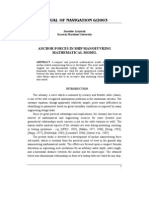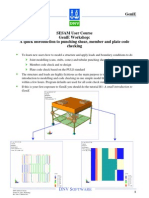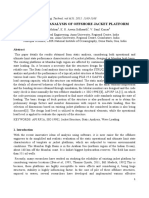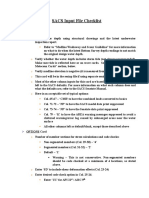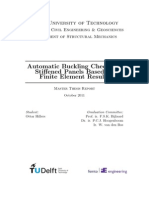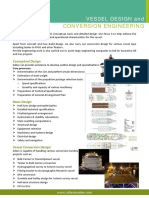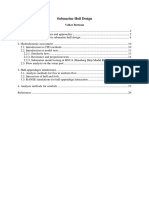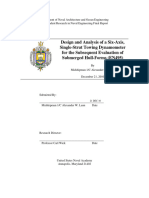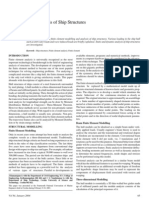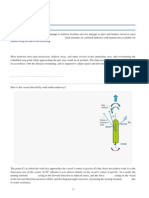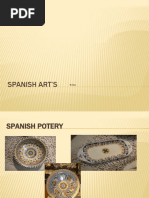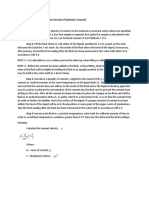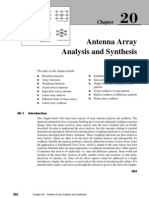Maestro
Maestro
Uploaded by
nabiloucheCopyright:
Available Formats
Maestro
Maestro
Uploaded by
nabiloucheCopyright
Available Formats
Share this document
Did you find this document useful?
Is this content inappropriate?
Copyright:
Available Formats
Maestro
Maestro
Uploaded by
nabiloucheCopyright:
Available Formats
MAESTRO Ship Structural Design
DRS C3 Advanced Technology Center 149 Log Canoe Circle Stevensville, MD 21666
MAESTRO Ship Structural Design
What is MAESTRO?
METHOD for ANALYSIS EVALUATION and STRUCTURAL OPTIMIZATION
MAESTRO Ship Structural Design
What is MAESTRO?
is primarily a complete ship structural design system is primarily for design, but can be used to analyze existing structures provides a interactive graphical environment for structural design via FE modeling/analysis can model a variety of structures including monohull ships, multihull ships, offshore structures, submarines, foundations, etc. Ship Structural Design, Owen F. Hughes, Ph.D., SNAME Ultimate Limit State Design of Steel-plated Structures, Paik & Thayamballi
MAESTRO Ship Structural Design
MAESTRO Main Capabilities
MAESTRO is a complete ship structural design system:
Rapid Structural Modeling Ship-based Loading Finite Element Analysis Structural Evaluation Optimization (Scalable Solver) Fine mesh Analysis Natural Frequency
MAESTRO Ship Structural Design
Main Capabilities-Structural Modeling
+ + + =
MAESTRO Ship Structural Design
Main Capabilities-Ship-based Loading
MAESTRO Ship Structural Design
Main Capabilities-FE Analysis
Obtain the stresses throughout the model for all defined load cases.
MAESTRO Ship Structural Design
Main Capabilities-Structural Evaluation
Evaluate the entire ship for all of the different possible failure Modes for all load cases.
MAESTRO Ship Structural Design
Main Capabilities-Optimization
Segregated-ballast Tanker
Basis Design: 9708 Cost Units Large Scantlings (x3) Small Scantlings ( 3) Optimized Design: 8477 Cost Units Standardizing Sections 8664 Cost Units 11% Cost Savings
Very Large(x3) Initial Scantlings
Basis Design (9708 Cost Units) Cost Units
Final Optimized Design (8477 Cost Units, 13% Savings)
Very Small ( 3) Initial Scantlings
Cycles
MAESTRO Ship Structural Design
Main Capabilities-Detailed Stress Analysis
Fully integrated fine mesh modeling and analysis capability. Also, ability to import FEMAP detailed models.
MAESTRO Ship Structural Design
Main Capabilities-Vibration Analysis
The 7200 hp escort tug Response experienced severe vibrations during builders trials The tug could not operate at its service speed
MAESTRO Ship Structural Design
Main Capabilities-Vibration Analysis (contd)
Full-scale measurements showed the hull vibrating in the first mode (5.67 Hz) with several hinge points noted.
MAESTRO Ship Structural Design
Main Capabilities-Vibration Analysis (contd)
Model completed, from paper plans, in 3 weeks.
MAESTRO Ship Structural Design
Main Capabilities-Vibration Analysis (contd)
The eigenvalue analysis closely matched the full scale measurements (5.47 Hz) and mode shape.
MAESTRO Ship Structural Design
Main Capabilities-Vibration Analysis (contd)
The MAESTRO model was exported to Nastran and a forced vibration analysis was run using the engine propulsor excitation forces. The analysis confirmed the vessels vibration problem was caused by the propulsor.
MAESTRO Ship Structural Design
Main Capabilities-Vibration Analysis (contd)
Bulwark was changed to a box beam girder, a shear strake double plate was added, and a keel doubler was added.
MAESTRO was used to re-design the tug until an acceptable change in the tugs first mode frequency was reached. The re-design effort was conducted on-site in hours, not days or weeks.
MAESTRO Ship Structural Design
MAESTRO Main Capabilities
MAESTRO is a complete ship structural design system:
Rapid Structural Modeling Ship-based Loading Finite Element Analysis Structural Evaluation Optimization Detailed Stress Analysis Natural Frequency
MAESTRO Ship Structural Design
R.B.D.-Modeling of Loads
1 MODELING OF LOADS All 6 are necessary All 6 must be balanced and integrated
STRUCTURAL RESPONSE ANALYSIS CALCULATE LOAD EFFECTS, Q 6 OPTIMIZATION OBJECTIVE 5
LIMIT STATE ANALYSIS CALCULATE LIMIT VALUES OF LOAD EFFECTS, QL
NO
EVALUATION (A) FORMULATE CONSTRAINTS (B) EVALUATE ADEQUACY
1 2 3 Q QL
CONSTRAINTS SATISFIED? OBJECTIVE ACHIEVED? YES
Partial Safety Factors 1 2 3
Other Constraints
STOP
MAESTRO Ship Structural Design
R.B.D.-Modeling of Loads
Loads are ship-based and easy to apply:
Lightship mass distribution: Hydrostatic loads:
Stillwater Waves
Tank loads Cargo masses
Forces Moments
Accelerations (6 d.o.f.) Pressure loads External bending moments and shear force at ends of partial models Boundary conditions
MAESTRO Ship Structural Design
R.B.D.-Modeling of Loads: LS Mass Distribution
Self weight mass Scaled structural mass
Per section Per module Whole ship
Individual masses
MAESTRO Ship Structural Design
R.B.D.-Modeling of Loads: Hydrostatic
Still water
Height of WL above global reference point Trim & Heel angle of waterplane Sinusoidal or Trochodial Wavelength Amplitude Phase angle & yaw angle
Wave pressures
MAESTRO Ship Structural Design
R.B.D.-Modeling of Loads: Hydrostatic
Hydrostatic loads are applied and the model is automatically balanced on the chosen wave or stillwater height.
MAESTRO Ship Structural Design
R.B.D.-Modeling of Loads: Tanks
Volume (tank) loads are applied as a percentage filled or a specific mass or a head.
MAESTRO Ship Structural Design
R.B.D.-Modeling of Loads: Cargo masses (Nodal)
Masses distributed (evenly) among nodes Large solid masses (masts, deck, cargo, etc.) with defined supporting nodes
MAESTRO Ship Structural Design
R.B.D.-Modeling of Loads: Accelerations
Translation and rotational accelerations (with/without gravity)
Center of gravity Center of flotation Arbitrary point
This provides the inertial loads for all masses (lightship and cargo)
MAESTRO Ship Structural Design
R.B.D.-Modeling of Loads: Pressure
Actual Pressure
Actual pressures can be constant or vary linearly across panels Specified as pressure, LinPress (positive or negative) Pressures resulting from a liquid mass with a designated specific gravity, either as a height above the bottom of the tank, fraction filled, or total mass (Volume loading) This pressure is part of the load matrix
MAESTRO Ship Structural Design
R.B.D.-Modeling of Loads: Pressure
Design Pressure
Added to the panel after the FE solution/considered during evaluation Design pressures (additive/generic)
Additive added during evaluation on top of any other pressure (e.g. ice loads) Generic are made the lower bound pressure on the specified panels during evaluation
MAESTRO Ship Structural Design
R.B.D.-Modeling of Loads: External BM/Shear
Apply flexural and torsional loads at the ends of the structural model Apply preliminary bending moment
MAESTRO Ship Structural Design
R.B.D.-Modeling of Loads: External BM
The station values (user defined) are displayed and can be easilly cut and pasted to MSWord/Excel.
MAESTRO Ship Structural Design
R.B.D.-Modeling of Loads: External Shear
The station values (user defined) are displayed and can be easilly cut and pasted to MSWord/Excel.
MAESTRO Ship Structural Design
R.B.D.-Modeling of Loads: Boundary Conditions
Restraints
Normal (6 d.o.f.) rigid body motion Automatic centerplane (for half models) for symmetric or asymmetric loads Vertical/horizontal BM and shear Torsional moment
Other BC (External Loads)
MAESTRO Ship Structural Design
R.B.D.-Modeling of Loads Automatic Balancing
Balance Icon
Interim Results
MAESTRO Ship Structural Design
R.B.D.-Structural Response Analysis
1 MODELING OF LOADS All 6 are necessary All 6 must be balanced and integrated
STRUCTURAL RESPONSE ANALYSIS CALCULATE LOAD EFFECTS, Q 6 OPTIMIZATION OBJECTIVE 5
LIMIT STATE ANALYSIS CALCULATE LIMIT VALUES OF LOAD EFFECTS, QL
NO
EVALUATION (A) FORMULATE CONSTRAINTS (B) EVALUATE ADEQUACY
1 2 3 Q QL
CONSTRAINTS SATISFIED? OBJECTIVE ACHIEVED? YES
Partial Safety Factors 1 2 3
Other Constraints
STOP
MAESTRO Ship Structural Design
R.B.D.-Structural Response Analysis
Individual modules are joined interactively to create the complete model.
MAESTRO Ship Structural Design
R.B.D.-Structural Response Analysis
Oppos i te End
b h
bbs
Module Definitions
Reference/Opposite Ends Section Spacing/Number Endpoints Strakes Stiffener Layout/Spacing
Reference End n = strake no.
4
3
3
2
2
1
8 9
se
10
11
12
n = endpoint no.
1
0
ct io n
sp ac
Section no.
in g
MAESTRO Ship Structural Design
R.B.D.-Structural Response Analysis
Creating Modules: Endpoints (Nodes)
Geometry via drawings FastShip Rhinoceros GHS
MAESTRO Ship Structural Design
R.B.D.-Structural Response Analysis
Creating Modules: Strakes (Elements)
Strakes (combination of elements) Quads, triangles, etc. Compounds Scantling definition
MAESTRO Ship Structural Design
R.B.D.-Structural Response Analysis
Stresses in stiffened panels: Local bending of frames and girders Plate and the stiffener flange Combination of global and local loads Beam (frames/girders) moments and stresses: Ends Middle
MAESTRO Ship Structural Design
R.B.D.-Structural Response Analysis
Stresses are reported in the GUI; results can be queried and echoed to the output window Detailed stress results can also be exported to MS Excel, text file or the Grid
MAESTRO Ship Structural Design
R.B.D.-Structural Response Analysis
The structural response analysis provides stress and deflection information about the entire vessel
MAESTRO Ship Structural Design
R.B.D.-Structural Response Analysis
MAESTRO Verification Procedure
QUAD4 and hybrid beam elements have been verified against theory and other FE codes (MSC-Nastran and ABAQUS) QUAD4 Verification
Tested against standard test problems published by MacNeal and Harder (A Proposed Standard Set of Problems to Test Finite Element Accuracy, Finite Elements in Analysis and Design 1, pp. 3-20, 1985)
Patch Test Cantilever Beam Test Curved Beam Test Twisted Beam Test Rectangular Plate Test Scordelis-Lo Roof Test
The results show either similar or better level of accuracy as the results from Nastran or ABAQUS MAESTRO obtains an exact solution for maximum displacement with two elements (the minimum possible) MAESTRO obtains and exact solution for maximum bending moment with a single element
Beam element
Complete results are found in the MAESTRO Verification Manual
MAESTRO Ship Structural Design
R.B.D.-Limit State Analysis
1 MODELING OF LOADS All 6 are necessary All 6 must be balanced and integrated
STRUCTURAL RESPONSE ANALYSIS CALCULATE LOAD EFFECTS, Q 6 OPTIMIZATION OBJECTIVE 5
LIMIT STATE ANALYSIS CALCULATE LIMIT VALUES OF LOAD EFFECTS, QL
NO
EVALUATION (A) FORMULATE CONSTRAINTS (B) EVALUATE ADEQUACY
1 2 3 Q QL
CONSTRAINTS SATISFIED? OBJECTIVE ACHIEVED? YES
Partial Safety Factors 1 2 3
Other Constraints
STOP
MAESTRO Ship Structural Design
R.B.D.-Limit State Analysis
There are many types of limits
Structural
Plastic deformation Instability Tensile fracture Fatigue Fabrication, geometry, etc. can interact
and two levels
Module (multi-member) Single member
Other
MAESTRO Ship Structural Design
R.B.D.-Limit State Analysis-Module Level
Overall Structure
Progressive collapse Fatigue Deflection limits Stress limits
API Bulletin 2U
UNSTIFFENED
LOCAL SHELL BUCKLING
RING STIFFENED
LOCAL SHELL BUCKLING GENERAL INSTABILITY LOCAL STIFFENER BUCKLING
Cylinder Collapse
General buckling Bay buckling Local buckling
LOCAL SHELL BUCKLING
STRINGER STIFFENED
BAY INSTABILITY LOCAL STIFFENER BUCKLING LOCAL SHELL BUCKLING
RING AND STRINGER STIFFENED
LOCAL STIFFENER BUCKLING BAY INSTABILITY GENERAL INSTABILITY
MAESTRO Ship Structural Design
R.B.D.-Limit State Analysis-Member Level
PANELS
Collapse
Stiffener flexure Overall grillage buckling Membrane yield Stiffener tripping Web buckling Compression, plate & flange Tension, plate & flange Yield
Transverse bending Longitudinal bending
GIRDER
Collapse
Torsion buckling Plastic buckling, flange Plastic buckling, plate Compression, plate & flange Tension, plate & flange
Yield
Stiffener yield
Plate unserviceabilty
FRAME
Collapse, plastic hinge Yield
Compression, plate & flange Tension, plate & flange
Local buckling Allowable permanent set
Pressure loads Concentrated loads
MAESTRO Ship Structural Design
R.B.D.- Limit State Analysis: Theory
The formulation of MAESTROs limit states is covered in Hughes, Ship Structural Design A Rationally Based, Computer-Aided, Optimization Approach, published by SNAME An overview of all limit states is given in the MAESTROs manual.
MAESTRO Ship Structural Design
R.B.D.- Evaluation
1 MODELING OF LOADS All 6 are necessary All 6 must be balanced and integrated
STRUCTURAL RESPONSE ANALYSIS CALCULATE LOAD EFFECTS, Q 6 OPTIMIZATION OBJECTIVE 5
LIMIT STATE ANALYSIS CALCULATE LIMIT VALUES OF LOAD EFFECTS, QL
NO
EVALUATION (A) FORMULATE CONSTRAINTS (B) EVALUATE ADEQUACY
1 2 3 Q QL
CONSTRAINTS SATISFIED? OBJECTIVE ACHIEVED? YES
Partial Safety Factors 1 2 3
Other Constraints
STOP
MAESTRO Ship Structural Design
R.B.D.-Evaluation: Formulate Constraints
RESPONSE RESPONSE ANALYSIS ANALYSIS
LIMIT LIMIT ANALYSIS ANALYSIS
QL
Q QL
1 2 3 =
Partial Safety Factors
MAESTRO Ship Structural Design
R.B.D.-Evaluation: Strength Ratio
Evaluation of the limit states is based upon the strength ratio:
Q QL
=r
where = 1 2 3 (Partial Safety Factors)
The strength ratio can vary from zero to infinity, which is not useful for driving optimization, so we use an adequacy parameter
MAESTRO Ship Structural Design
R.B.D.-Evaluation: Adequacy Parameter
The adequacy parameter, g:
1-r =g 1+r
This parameter varies from -1 to +1. Zero indicates that the structure, under the defined loads, is optimum for that particular limit state. Negative values indicate that the structures response, with the user defined safety factors, exceeds the limit state.
MAESTRO Ship Structural Design
R.B.D.-Evaluation: General notes
Evaluation is automatic - all structural members are evaluated to the factors of safety chosen by the user Different factors of safety can be specified for all collapse limit states and for all serviceability limit states, or specified on a limit state-by-limit state basis. In addition to the strakes, frames, and girders which receive full evaluation...
Additional panels, triangles, and additional beams receive limited evaluation, Struts and pillars are evaluated for Euler buckling
MAESTRO Ship Structural Design
R.B.D.-Evaluation
The entire structure can be viewed at one time
MAESTRO Ship Structural Design
R.B.D.-Evaluation
or only those members who have failed can be shown (negative adequacy)
MAESTRO Ship Structural Design
R.B.D.-Evaluation
Individual members can then be queried to determine their adequacy parameters and stresses. This information can be echoed to the output window.
MAESTRO Ship Structural Design
R.B.D.- Optimization Objective
1 MODELING OF LOADS All 6 are necessary All 6 must be balanced and integrated
STRUCTURAL RESPONSE ANALYSIS CALCULATE LOAD EFFECTS, Q 6 OPTIMIZATION OBJECTIVE 5
LIMIT STATE ANALYSIS CALCULATE LIMIT VALUES OF LOAD EFFECTS, QL
NO
EVALUATION (A) FORMULATE CONSTRAINTS (B) EVALUATE ADEQUACY
1 2 3 Q QL
CONSTRAINTS SATISFIED? OBJECTIVE ACHIEVED? YES
Partial Safety Factors 1 2 3
Other Constraints
STOP
MAESTRO Ship Structural Design
R.B.D.- Optimization Objective
WEIGHT
COST
OBJECTIVE
MAESTRO Ship Structural Design
R.B.D.- Optimization Objective: Cost
The cost function is adaptable to the users requirements:
Fabrication Method AUTOMATED (e.g., stiffened panels, rolled sections) NON-AUTOMATED (e.g., frames, girders) Cost/volume includes: plating cost transport handling Function cost/volume, C1 cost/length, C2 cost/volume, C3 cost/length, C4
Cost/length includes section cost welding painting
C1, C2, C3, & C4 can be varied for any part of the structure
MAESTRO Ship Structural Design
R.B.D.- Optimization Objective: Scantling Limits
hg
FUNCTIONAL : hg< 0.5m e.g. constraint on web height for overhead clearance
LOCAL : hs< 30 tw
e.g., local buckling of stiffener web
FABRICATION : hs + 10 < 0.3 hf
e.g., cutouts in frames
hf
hs
hs
tw
MAESTRO Ship Structural Design
R.B.D.- Optimization Objective: Scantling Limits
The user defines the desired limits on the scantlings (left) as well as proportional limits on plating, stiffeners, and beams (above)
MAESTRO Ship Structural Design
R.B.D.- Optimization Objective
1 MODELING OF LOADS All 6 are necessary All 6 must be balanced and integrated
STRUCTURAL RESPONSE ANALYSIS CALCULATE LOAD EFFECTS, Q 6 OPTIMIZATION OBJECTIVE 5
LIMIT STATE ANALYSIS CALCULATE LIMIT VALUES OF LOAD EFFECTS, QL
NO
EVALUATION (A) FORMULATE CONSTRAINTS (B) EVALUATE ADEQUACY
1 2 3 Q QL
CONSTRAINTS SATISFIED? OBJECTIVE ACHIEVED? YES
Partial Safety Factors 1 2 3
Other Constraints
STOP
MAESTRO Ship Structural Design
R.B.D.- Optimization
WEIGHT Outer envelope of constant surfaces A
constant cost
COST constant weight
Other
slope =
weight saved extra cost
MAESTRO Ship Structural Design
Examples of MAESTRO Users
CLASSIFICATION SOCIETIES & SAFETY ORGANIZATIONS
American Bureau of Shipping Croatian Register Registro Italiano Navale (RINa) U.S. Coast Guard
DESIGNERS & RESEARCH ORGANIZATIONS
Alion Science & Technology, USA Band Lavis Division of CDI Marine CETENA SpA, Italy CR Cushing & Co., USA BMT Designers & Planners, USA Downey Engineering Corp., USA Glosten Associates, USA Guido Perla & Associates, USA Navantia, Spain Keel Design Corp., USA MIT, USA Noise Control Engineering Inc., USA Rodriquez, Italy Toptech A.S., Norway VUYK, Netherlands
NAVIES
Australia, Brazil, Canada, Chile, Colombia, Germany, India, Italy, Japan, Mexico, Netherlands, New Zealand, Portugal, Turkey, United Kingdom, United States
SHIPYARDS
Australian Submarine Corp. Bath Iron Works Bender Shipbuilding Cascade General Northrop Grumman Shipbuilding Samsung Heavy Industries, South Korea Todd Pacific
MAESTRO Ship Structural Design
Applications of MAESTRO
High Speed Ferries Warships SWATH Vessels Containerships Cruise Ships Offshore Support Vessels Tankers/Bulk Carriers Floating Dry Docks Barges
MAESTRO Ship Structural Design
100m Fast Ferry
Photo and model courtesy of Rodriquez Engineering, Genoa, Italy
MAESTRO Ship Structural Design
Canadian Patrol Frigate
MAESTRO Ship Structural Design
U.S. Navy AEGIS Cruisers
MAESTRO Ship Structural Design
Amphibious Assault Ship (LHD-1)
MAESTRO Ship Structural Design
Patrol Boat Optimization
MAESTRO Ship Structural Design
Patrol Craft USCG Island Class
MAESTRO Ship Structural Design
SWATH Vessels: Cracking Investigation
Y Y
Z Z X X
MAESTRO Ship Structural Design
T-AGOR 26 (Kilo Moana)
MAESTRO Ship Structural Design
5500 TEU Containership
MAESTRO Ship Structural Design
Project America Cruise Ship
MAESTRO Ship Structural Design
Empress of the North Cruise Ship
MAESTRO Ship Structural Design
OSV Analysis
MAESTRO Ship Structural Design
Pipe Laying Vessel Analysis
MAESTRO Ship Structural Design
Floating Dry Dock
MAESTRO Ship Structural Design
BIW Land Level Transfer Facility
MAESTRO Ship Structural Design
Working with the MAESTRO GUI
Working in a 3-D environment on a computer requires that you visualize an object drawn on a two dimensional computer screen. This requires the user to manipulate the views and look at the model from different angles. In addition to viewing the models geometry, we the user want to be able to view attributes of the model. Things like scantlings, loads, etc. This is all accomplished using the Graphical User Interface (GUI). A closer look at the FEA process in the context of MAESTRO will follow.
MAESTRO Ship Structural Design
Graphical User Interface (GUI)
MAESTRO Ship Structural Design
Working with the MAESTRO GUI - Mouse
MAESTRO, as many 3-D modeling tools, is very mouse intensive. It is very important to learn the mouse functionality.
Quick View Menu
Quick Construction Geometry Menu
MAESTRO Ship Structural Design
Working with the MAESTRO GUI - Keyboard
<Esc> key invokes the cancel command <Ctrl + n> = Endpoints and Additional Nodes dialog <Ctrl + e> = Finite Element dialog <Ctrl + k> = Strake dialog <Ctrl + d> = Deletion dialog <Ctrl + g> = Groups dialog <Ctrl + r> = Restraints dialog <Ctrl + l> = Loads dialog
MAESTRO Ship Structural Design
Changing the Model View
Standard Views (right mouse click or via the View menu)
Bodyplan, Profile, Plan view NorthEast, NorthWest SouthEast, SouthWest
Spin, Pan, Zoom, Fit, Last (right mouse click) Heel, Pitch, Yaw View Angles All view changing commands have no effect on the model geometry.
MAESTRO Ship Structural Design
Displaying the MAESTRO Model
Rendering Wire/Solid Nodes On/Off Shrink Elements Black/White View Options
MAESTRO Ship Structural Design
Displaying the MAESTRO Model
Set View Part Set Current Part Parts Tree On/Off Output Window On/Off Groups Tree
MAESTRO Ship Structural Design
Displaying the MAESTRO Model
Load case selection
Launch Solver Dynamic Query Output Window On/Off Contour (deformation) Animation
MAESTRO Ship Structural Design
Displaying the MAESTRO Model: View Menu
Control Bars
This menu item allows the user to toggle any of the MAESTRO toolbars on or off.
Options
This menu item allows the user to control a wide variety of viewing options including element/node visibility, rendering algorithms, viewport layout, etc. Selecting this item opens the View Options dialog box.
Set View
This menu item allows the user to set the current viewing angles and view projection. Selecting this item opens a cascading submenu which allows the user to choose from a list of standard views or specify the view angles at the command line.
Set Window
This menu item allows the user to modify the current view parameters including zooming, panning, fitting the view, toggling to the previous view, changing the perspective distance, and storing and recalling views.
Cutting Planes
This menu item allows the user to create and delete cutting planes in the current view. A user can insert a cutting plane into the model and specify which side is visible and which is invisible This can be very useful at times, such as when wishing to view only the interior of a full hull model.
Set View Part
This menu item allows the user to set the current view part in the active viewport.
System Sign
This menu item allows the user to toggle the system sign between plus and minus.
MAESTRO Ship Structural Design
Displaying the MAESTRO Model: View Menu
Element Type
This is the default view in MAESTRO, showing the default element colors:
View Menu
Right-mouse-click
MAESTRO Ship Structural Design
Displaying the MAESTRO Model: View Menu
Element Wetted
The Wetted Elements view displays all elements that have been define as "wetted".
MAESTRO Ship Structural Design
Displaying the MAESTRO Model: View Menu
By ID
This menu allows the user to view the model by Plate Property, Bar Property, Rod Property, Material, or Stiffener Layout
MAESTRO Ship Structural Design
Displaying the MAESTRO Model: View Menu
By ID
This menu allows the user to view the model by Plate Property, Bar Property, Rod Property, Material, or Stiffener Layout
MAESTRO Ship Structural Design
Displaying the MAESTRO Model: View Menu
By ID
This menu allows the user to view the model by Plate Property, Bar Property, Rod Property, Material, or Stiffener Layout
MAESTRO Ship Structural Design
Displaying the MAESTRO Model: View Menu
By ID
This menu allows the user to view the model by Plate Property, Bar Property, Rod Property, Material, or Stiffener Layout
MAESTRO Ship Structural Design
Displaying the MAESTRO Model: View Menu
By ID
This menu allows the user to view the model by Plate Property, Bar Property, Rod Property, Material, or Stiffener Layout
MAESTRO Ship Structural Design
Displaying the MAESTRO Model: View Menu
Plate
This menu allows the user to view the model by Element Pressure Side, Volume/Plate Pressure Side, Stiffener Side, Element Normal Side, and Corrosion Side.
MAESTRO Ship Structural Design
Displaying the MAESTRO Model: View Menu
Plate
This menu allows the user to view the model by Element Pressure Side, Volume/Plate Pressure Side, Stiffener Side, Element Normal Side, and Corrosion Side.
MAESTRO Ship Structural Design
Displaying the MAESTRO Model: View Menu
Edges
This menu allows the user to view the model by Free edges (any number of), 3 free edges, or 4 or more free edges.
MAESTRO Ship Structural Design
Displaying the MAESTRO Model: View Menu
Warped Quad
This menu allows the user to view the model by Warped Quads.
Aspect Ratio
This menu allows the user to view the model by a specified Aspect Ratio range.
Internal Angle
This menu allows the user to view the model by a specified element edge Internal Angle.
Between Local X &
This menu allows the user to view the model between the local X axis and the Global X, Global Y, or Global Z.
Master/Slaves
This is currently under development.
All Modules
This menu allows the user to view the model by All Modules. This is useful when the MAESTRO project consists of global and fine mesh models.
Refresh
This command allows the user to refresh the graphics.
MAESTRO Ship Structural Design
Displaying the MAESTRO Model: Hull Menu
View Self Weight
The View Self Weight command under the Hull menu is used to display the MAESTRO calculated "modeled" weight. The term "modeled" weight refers to the weight calculated by MAESTRO based on the materials and elements that make up the FE model. As shown below, MAESTRO produces a display of this weight distribution.
MAESTRO Ship Structural Design
Displaying the MAESTRO Model: Hull Menu
View Gross Weight
The View Gross Weight command under the Hull menu is used to display the FE model's gross weight for the selected load case. As shown below, MAESTRO produces a display of this weight distribution.
MAESTRO Ship Structural Design
Displaying the MAESTRO Model: Hull Menu
View Buoyancy
The View Buoyancy command under the Hull menu is used to display the FE model's buoyancy distribution for the selected load case, as shown below.
MAESTRO Ship Structural Design
Displaying the MAESTRO Model: Hull Menu
View Net Force
The View Net Force command under the Hull menu is used to display the FE model's net force distribution for the selected load case, as shown below.
MAESTRO Ship Structural Design
Displaying the MAESTRO Model: Hull Menu
View Shear Force
The View Shear Force command under the Hull menu is used to display the FE model's shear force distribution, as shown below.
MAESTRO Ship Structural Design
Displaying the MAESTRO Model: Hull Menu
View Bending Moment
The View Bending Moment command under the Hull menu is used to display the FE model's bending moment distribution, as shown below.
MAESTRO Ship Structural Design
Displaying the MAESTRO Model: Hull Menu
View Torsional Moment
The View Torsional Moment command under the Hull menu is used to display the FE model's torsional moment distribution, as shown below.
MAESTRO Ship Structural Design
Displaying the MAESTRO Model: Hull Menu
View H. Net and Shear Force, Bending Moment
The View H. Net Force, H. Shear Force, and H. Bending Moment command under the Hull menu is used to display the FE model's horizontal net force, shear force, and bending moment distribution, as shown below.
H. Net Force
H. Shear Force
H. Bending Moment
MAESTRO Ship Structural Design
Displaying the MAESTRO Model: Hull Menu
Show Properties
This menu item echoes all of the model section properties. Things like Area, Inertia, Neutral Axes, etc.
MAESTRO Ship Structural Design
Displaying the MAESTRO Model: Hull Menu
View Element Long. Eff
The View Element Long. Eff (longitudinally effective) command under the Hull menu is used to display structure that is "effective".
MAESTRO Ship Structural Design
Displaying the MAESTRO Model: Hull Menu
View Izz and Iyy
The View Izz and View Iyy command under the Hull menu is used to display the FE model's inertia properties about the z-axis and y-axis respectively.
View Area
The View Area command under the Hull menu is used to display the FE model's area properties, as shown below.
View Warping Constant
The View Warping Constant command under the Hull menu is used to display the FE model's warping properties, as shown below.
View Torsional Rigidity
The View Torsional Rigidity command under the Hull menu is used to display the FE model's torsional rigidity properties, as shown below.
View Shear Center
The View Shear Center command under the Hull menu is used to display the FE model's shear center, as shown below.
MAESTRO Ship Structural Design
Displaying the MAESTRO Model: Hull Menu
View Neutral Axis
The View Neutral Axis command under the Hull menu is used to display the FE model's neutral center, as shown below.
MAESTRO Ship Structural Design
Displaying the MAESTRO Model: Hull Menu
Weight Summary
The Weight Summary command under the Hull menu is used to produce weight summary tables in the Output window, as shown below.
MAESTRO Ship Structural Design
General Steps FEA Process
MAESTRO is a finite element modeling and post-processing application that allows you to perform full-ship structural analyses both quickly and confidently. The FEA process can be broken down into the following stages:
Stage 1 Geometry/Finite Element Modeling Stage 2 Checking the model Stage 3 Loading the model Stage 4 Analyzing the model Stage 5 Post-processing Stage 6 Documenting Results
We will now look at how we can use MAESTRO to accomplish each step in the FEA process.
MAESTRO Ship Structural Design
Geometry/FE Modeling Stage 1
Reviewing the available structural and loading data is an important first step in planning the modeling effort
MAESTRO Ship Structural Design
Geometry/FE Modeling Stage 1
Planning your model
MAESTRO Ship Structural Design
Geometry/FE Modeling Stage 1
Imported sections to aid FE model construction (if available)
MAESTRO Ship Structural Design
Geometry/FE Modeling Stage 1
Create a new MAESTRO model
MAESTRO Ship Structural Design
Geometry/FE Modeling Stage 1
Job Info
MAESTRO Ship Structural Design
Geometry/FE Modeling Stage 1
Importing our IDF file (if available)
MAESTRO Ship Structural Design
Geometry/FE Modeling Stage 1
Creating Parts
Frame 4 through Frame 9 Location X=120 Sections 4@30inches and 1@33inches
MAESTRO Ship Structural Design
Geometry/FE Modeling Stage 1
Endpoints
X, Y, Z Cartesian and Cylindrical Reference and Opposite 0, 20.25, 51, bilge, 43.5, deck@edge, 51, 0
MAESTRO Ship Structural Design
Geometry/FE Modeling Stage 1
Strakes
General Plating Frames Girders Stiffeners Deletions
MAESTRO Ship Structural Design
Geometry/FE Modeling Stage 1
Additional nodes Springs Rods Additional Beams Triangles Additional Quads RSplines Compounds Stiffener layout Materials Properties Delete Quick Creation
MAESTRO Ship Structural Design
General Steps FEA Process
MAESTRO is a finite element modeling and post-processing application that allows you to perform full-ship structural analyses both quickly and confidently. The FEA process can be broken down into the following stages:
Stage 1 Geometry/Finite Element Modeling Stage 2 Checking the model Stage 3 Loading the model Stage 4 Analyzing the model Stage 5 Post-processing Stage 6 Documenting Results
We will now look at how we can use MAESTRO to accomplish each step in the FEA process.
MAESTRO Ship Structural Design
Checking the Model Stage 2
Integrity check It is good practice to check the integrity of the model after completing a module. The integrity of the model can be checked using particular items found in the View menu as well as the Model menu.
MAESTRO Ship Structural Design
Checking the Model Stage 2
After a module has been completed it is usually advisable to make a test run, which serves to check the model. This may require some further data: boundary conditions, loads and, if any loads involve acceleration, the definition of masses. We will now discuss boundary conditions and constraints
MAESTRO Ship Structural Design
Checking the Model Stage 2
Constraints
The General tab allows the specification of constraints (fixed nodal displacements and/or rotations) may be desired.
If only a small portion of the ship has been modeled, the user can define boundary conditions at the vessels ends. This is useful for preliminary evaluation of the ships structure.
Additionally, the user has the option of applying constraints to prevent nodes from moving in any of six degrees of freedom, X, Y, and Z translation, and rotations about the X, Y and Z axes.
MAESTRO Ship Structural Design
Checking the Model Stage 2
Constraints Constraining against rigid body motion
MAESTRO Ship Structural Design
General Steps FEA Process
MAESTRO is a finite element modeling and post-processing application that allows you to perform full-ship structural analyses both quickly and confidently. The FEA process can be broken down into the following stages:
Stage 1 Geometry/Finite Element Modeling Stage 2 Checking the model Stage 3 Loading the model Stage 4 Analyzing the model Stage 5 Post-processing Stage 6 Documenting Results
We will now look at how we can use MAESTRO to accomplish each step in the FEA process.
MAESTRO Ship Structural Design
Loading the Model Stage 3
Loading the model It is VERY important to understand the relationship between Groups and Loads in MAESTRO. To understand this relationship, let us look at the figure below We will now take a close look at each Group.
Load Case(s)
End Moments Acceleration Mass Point Force Pressure Balance Constraints Corrosion
Cut Model Boundary Modules
Volume Group Section Group Plate Group
Module Group Node Group
Plate Group
Wetted Elements Wave/No Wave
Corrosion Group Node Group Individual Node(s)
Node Group Individual Node(s)
Emergence Heel & Trim
MAESTRO Ship Structural Design
Loading the Model Stage 3
Groups
The Groups dialog is activated by clicking on the icon or by using the Model/Groups menu from the Main toolbar. The Groups menu consists of the items used to create, modify, and delete different types of groups. This is a multiple page dialog allowing the user to create groups by volume, plate, module (Scaled Mass), Section, Node, Bay, General, and Corrosion. A group is created interactively by selecting members with the mouse cursor. These members are displayed in the list box at the bottom of the groups dialog.
Upon completion of modeling the structure, it is necessary to model the weight distribution and other loading aspects Groups will aid in this task
MAESTRO Ship Structural Design
Loading the Model Stage 3
VOLUME Creating Volumes Viewing Volumes Normals and Pressure Sides Loading Application
MAESTRO Ship Structural Design
Loading the Model Stage 3
PLATE The plate group provides a convenient way to apply a load to a collection
of plate elements, for example, Deck Loading.
We will now digress for a moment to discuss:
Mirroring, translating and rotating modules Issues to be aware of and how to handle them Planning the FE model
Mirroring Modules (via Parts menu and right-mouse-click) Translating and Rotating Modules (Parts Dialog) Overlapped Elements Element normals and saving a step when creating Volume groups Patterns in creating an FE model (think ahead)
MAESTRO Ship Structural Design
Loading the Model Stage 3
PLATE (Back to Plate Groups) The plate group provides a convenient way to apply a load to a collection
of plate elements, for example, Deck Loading.
Creating Plate Plate Mass Plate Pressure Loading Application Open 270-WMEC_train.mdl
MAESTRO Ship Structural Design
Loading the Model Stage 3
MODULE
This group is used to define a mass whose spatial distribution closely approximates the surrounding structure. The mass is distributed among the structural nodes in the same proportion as the structural mass, and can represent items such as furniture, paneling, auxiliary machinery, or any additional structural weight. This can also be used as a tool to match a known weight distribution.
View Weight Distribution Create Module Group Loading Application (matching lightship) View Weight Distribution
MAESTRO Ship Structural Design
Loading the Model Stage 3
SECTION
A sections group is used to define a mass which is distributed among the sections of a module. The additional mass on the module can be either equal for all sections, or different for each section. Within each section, each endpoint-generated node carries the same mass.
Create Section Group Loading Application (matching lightship) View Weight Distribution
MAESTRO Ship Structural Design
Loading the Model Stage 3
NODE
A nodes group is used to define an additional mass which is equally divided among a collection of nodes. The nodes may be of any type (endpoint-generated or additional), and can be located anywhere in the model.
Create Node Group Loading Application View Weight Distribution
MAESTRO Ship Structural Design
Loading the Model Stage 3
GENERAL
The General groups dialog is a convenient way for the user to create a collection of elements for viewing "areas of interest." The General groups is also used create a General group which can then be refined for fine meshing.
Create General Group Run an analysis View Results Set General Group as Current Results/View List Elements
MAESTRO Ship Structural Design
Loading the Model Stage 3
Now that we have looked at Groups, let us again look at the figure below. We will now take a close look at each loading aspect.
Load Case(s)
End Moments Acceleration Mass Point Force Pressure Balance Constraints Corrosion
Cut Model Boundary Modules
Volume Group Section Group Plate Group
Module Group Node Group
Plate Group
Wetted Elements Wave/No Wave
Corrosion Group Node Group Individual Node(s)
Node Group Individual Node(s)
Emergence Heel & Trim
MAESTRO Ship Structural Design
Loading the Model Stage 3
Loads
The Loads dialog is activated by clicking on the icon or by using the Load/Create Load menu from the Main toolbar. A load case consists of all of the loads which act on the structure at the same time. Loads which do not act simultaneously should be placed in separate load cases (unless their interaction is negligible). Each load case produces a separate solution for the nodal displacements, and hence load effects, in the structure. In the evaluation portion of MAESTRO, for each possible limit state, the solutions for all load cases are examined to find the worst case (lowest adequacy parameter) for that limit state. A dynamic load case requires masses and accelerations.
MAESTRO Ship Structural Design
Loading the Model Stage 3
General
The General tab serves as a central location for the user to select particular loading options as well as view the current status of the particular load case. The user will find the behavior of the load case dialog is such that some option tabs are only activated upon first invoking its corresponding option check box. Load Safety factor Options on Masses & Accelerations Current Status from Other Menus Advanced MAESTRO Solver Settings
MAESTRO Ship Structural Design
Loading the Model Stage 3
NOTE:
In non-SI systems of units that specify densities in force units, the masses should be defined in terms of weight. Throughout this section the word "mass" should be taken to read "mass (or weight)" with the latter applying for non-SI systems. For non-SI systems the program internally converts from weight to a consistent mass unit (weight divided by gravity). Therefore in the program output (when applicable) the word "mass" should again be taken to read "mass (or weight)" with the latter applying for non-SI systems. Some exceptions occur if you specify a high level of program output (again, when applicable) because then the program will be printing the values that it is actually working with, which are the consistent mass values. In a half model all specified values of mass should be half values. At present, for a half model, all masses (except for Bay Set) are assumed to be symmetric and hence there is no need to define the corresponding mass in the un-modeled half. Even if a mass is used in an unsymmetrical load case, the program will assume that there is an equal mass in the un-modeled half. An exception to this is the definition of container (or other) masses in terms of bays and sets, for which it is possible to have different sets in the modeled and un-modeled halves.
MAESTRO Ship Structural Design
Loading the Model Stage 3
Mass
The Mass tab allows the user to add previously defined groups to the load case definition as well as redefine the values of these groups. Properties of masses can be added using six options:
as volumes as scaled-up structural mass as sections as various groups of point masses as large solid masses whose centroid is at an appreciable distance from the supporting nodes, such as main engines and bays of containers.
MAESTRO will use these values to calculate all of the inertia forces in all members throughout the structure, and apply these as loads.
MAESTRO Ship Structural Design
Loading the Model Stage 3
Point Force
The Point Force group defines the location and orthogonal components of the point loads acting on the structure in the current load case. A point load may be either a force (with up to 3 components) or a moment (with up to 3 components) or both. If there is symmetry of structure (a half model) and if the current load set is also symmetric, then any point loads that lie in the center-plane of the structure should be half values.
MAESTRO Ship Structural Design
Loading the Model Stage 3
Pressure
Six methods of defining the location and magnitude of pressure loads which are to be applied to the panels (quadrilaterals and triangles) of this module in the current load case. All pressure loads are cumulative. For a panel in a strake, pressure is positive when it acts on the side of the plating opposite from the transverse frames. If it is desired that the pressure acts on the same side as the frames, then the pressure should be made negative.
MAESTRO Ship Structural Design
Loading the Model Stage 3
LinPress
The pressure is prismatic along the strake, within the length of the specified range of sections, regardless of the orientation of the strake. LinPress indicates an actual pressure, for which the nodal forces and moments will be calculated and applied to the finite element model. Here the pressure varies linearly across the width of the strake. The user can define the pressure along the strake edge 1 and strake edge 2.
MAESTRO Ship Structural Design
Loading the Model Stage 3
Surface Head
The surface option is intended for hydrostatic pressure, for which the value is proportional to the depth below the free surface of a fluid. In the Surface option the pressure is always an actual pressure, not a design pressure. For strake panels the pressure varies linearly across the strake width, in proportion to the local depth below the zero pressure surface, and in the lengthwise direction it is constant over each panel and is calculated separately for each panel, based on the depth of that panel below the zero pressure surface. For additional (non-strake) panels and for triangles, the pressure is calculated at each corner of the element and then multiplied by either one fourth or one third of the element area.
MAESTRO Ship Structural Design
Loading the Model Stage 3
Automatic balance
After defining the initial emergence values in a particular load case, the user should select Modify and then close the Loads dialog before invoking the modeler Load Balance command, via the balance icon found in the top icon bar. Selecting this icon will open the balance dialog shown below. Here the user can define convergence criteria as well as the number of iterations. If the user selects the User Control, as shown below, adjustments to the Center of Flotation and Heel/Trim Angles can be made.
MAESTRO Ship Structural Design
General Steps FEA Process
MAESTRO is a finite element modeling and post-processing application that allows you to perform full-ship structural analyses both quickly and confidently. The FEA process can be broken down into the following stages:
Stage 1 Geometry/Finite Element Modeling Stage 2 Checking the model Stage 3 Loading the model Stage 4 Analyzing the model Stage 5 Post-processing Stage 6 Documenting Results
We will now look at how we can use MAESTRO to accomplish each step in the FEA process.
MAESTRO Ship Structural Design
Analyzing the Model Stage 4
Running a MAESTRO analysis (Com-solver v. Scalable solver)
The traditional MAESTRO solver (referred to as the MAESTRO Scalable solver because the arrays are automatically scaled to the required size) requires the creation of a data file, called jobname.DAT. Traditionally, modeler's sole purpose was to create a MAESTRO data input file that was submitted to the solver at the time of analysis. With the introduction of the MAESTRO Version 8.5, came MAESTRO COM Solver, the corner stone of the next generation of MAESTRO solvers. With the inception of the COM Solver, there is no need to create a data file, assuming the user intends to use the COM Solver to analyze the structural system. MAESTRO COM Solver DOES NOT perform the calculation of limit states and the subsequent evaluation of these limit states. This area ranks very high on the development priority list but currently are not supported by COM Solver. Please see the Appendix B: Data Preparation Manual for a complete description of the *.DAT file.
MAESTRO Ship Structural Design
Analyzing the Model Stage 4
Running a MAESTRO analysis
Once the loads appear to be correct, you are ready to perform a finite element analysis of the current model. In the Job Info option under the File menu, select the extent and levels for the calculation of stresses and for the evaluation of structural adequacy (for Scalable Solver only). Then run MAESTRO, which will now calculate the deformations, the stresses and the adequacy parameters (Scalable Solver) in some or all of the members. Then use Modeler to plot the deformed shape and to obtain color-added displays of the stresses and adequacy parameters. Check the results carefully to see if there are any inconsistencies and if so, whether these are due to errors in the model or in the loads.
MAESTRO Ship Structural Design
General Steps FEA Process
MAESTRO is a finite element modeling and post-processing application that allows you to perform full-ship structural analyses both quickly and confidently. The FEA process can be broken down into the following stages:
Stage 1 Geometry/Finite Element Modeling Stage 2 Checking the model Stage 3 Loading the model Stage 4 Analyzing the model Stage 5 Post-processing Stage 6 Documenting Results
We will now look at how we can use MAESTRO to accomplish each step in the FEA process.
MAESTRO Ship Structural Design
Post-processing Stage 5
Post-processing
MAESTRO provides a large number of Pre and Post-Processing viewing options that help to make the FEA process easier. These viewing options can be divided into five general categories and are found in MAESTRO's main menu. They are the View, Restraints, Load, Hull, and Result menus. In combination with the Dynamic Query functionality, the user can interact with these menus to increase FEA productivity, verify model properties, and review analysis results.
Load selection
Black/white
Animation
View Options Gray On/Off Dynamic query Contour plot These are typically used in the postprocessing of the model
MAESTRO Ship Structural Design
Post-processing Stage 5
Load selection Dynamic query Local X Local Y Local XY von Misses
MAESTRO Ship Structural Design
Post-processing Stage 5
Minimum Value (Plate) Minimum Value (Beams) Refer to documentation
MAESTRO Ship Structural Design
Post-processing Stage 5
Deform Dynamic query of nodes
MAESTRO Ship Structural Design
General Steps FEA Process
MAESTRO is a finite element modeling and post-processing application that allows you to perform full-ship structural analyses both quickly and confidently. The FEA process can be broken down into the following stages:
Stage 1 Geometry/Finite Element Modeling Stage 2 Checking the model Stage 3 Loading the model Stage 4 Analyzing the model Stage 5 Post-processing Stage 6 Documenting Results
We will now look at how we can use MAESTRO to accomplish each step in the FEA process.
MAESTRO Ship Structural Design
Documenting Results Stage 6
Screen Capture Dynamic Query echo
Advanced Modeling Techniques Advanced Topics
Fine Meshing Eigenvalue Analyses Importing/Exporting FEMAP Importing FastShip (idf)
Review and questions
MAESTRO Ship Structural Design
Advanced Modeling Techniques
Merging two models Importing DXF files Importing/Exporting FEMAP Importing IDF files Eigenvalue Analyses Fine Meshing
R-Splines Exporting to FEMAP
MAESTRO Ship Structural Design
Review and Questions
Review Questions
MAESTRO Ship Structural Design
MAESTRO Documentation/Tech Support
Documentation
MAESTRO help manual can be accessed via the Help/Contents menu item. Hughes. O. F.,Ship Structural Design A Rationally-Based, Computer-Aided Optimization Approach, SNAME
Technical Support
Email: maestrosupport@orca3d.com Fax: +1 (410) 643-5370 Telephone: +1 (410) 604-8000
You might also like
- Structures Plastic Collapse of A Portal Frame0% (1)Structures Plastic Collapse of A Portal Frame2 pages
- Structural Analysis and Hydroelasticity: Exam Report-SAHNo ratings yetStructural Analysis and Hydroelasticity: Exam Report-SAH52 pages
- Analysis of Vortex-Induced Vibrations of RisersNo ratings yetAnalysis of Vortex-Induced Vibrations of Risers70 pages
- Software Simulation of Environmental Loads For Offshore Structures Primary DraftNo ratings yetSoftware Simulation of Environmental Loads For Offshore Structures Primary Draft12 pages
- Structural Design of A Semi-Submersible Platform With Water-Entrapment Plates Based On A Time-Domain Hydrodynamic Algorithm Coupled With Finite-ElementsNo ratings yetStructural Design of A Semi-Submersible Platform With Water-Entrapment Plates Based On A Time-Domain Hydrodynamic Algorithm Coupled With Finite-Elements8 pages
- MAESTRO Midship Design Tutorial 2010 12 09 PDFNo ratings yetMAESTRO Midship Design Tutorial 2010 12 09 PDF58 pages
- Strength Analysis On Ship Ladder Using Finite Element MethodNo ratings yetStrength Analysis On Ship Ladder Using Finite Element Method9 pages
- Analysis and Design of Jacket Offshore Platform Using SACS Software100% (1)Analysis and Design of Jacket Offshore Platform Using SACS Software49 pages
- Tutorial #1 KL4120 Offshore Platform Ocean Engineering ITB 2015No ratings yetTutorial #1 KL4120 Offshore Platform Ocean Engineering ITB 201513 pages
- Design of Offshore Structures Against Accidental Ship CollisionsNo ratings yetDesign of Offshore Structures Against Accidental Ship Collisions38 pages
- GLND Guidelines For Loadouts 0013-ND - 7No ratings yetGLND Guidelines For Loadouts 0013-ND - 737 pages
- Modelling and Analysis of Jacket PlatformNo ratings yetModelling and Analysis of Jacket Platform11 pages
- Design Procedures For Marine Renewable EnergyNo ratings yetDesign Procedures For Marine Renewable Energy10 pages
- Reassessment of Lillgrund Offshore Wind Farm Using WindproNo ratings yetReassessment of Lillgrund Offshore Wind Farm Using Windpro24 pages
- (20837429 - Polish Maritime Research) Design and Strength Calculations of The Tripod Support Structure For Offshore Power Plant100% (1)(20837429 - Polish Maritime Research) Design and Strength Calculations of The Tripod Support Structure For Offshore Power Plant11 pages
- Esdep Offshore Structures General IntroductionNo ratings yetEsdep Offshore Structures General Introduction187 pages
- Subject Code Exam Date Q Id Questions Answer Key0% (1)Subject Code Exam Date Q Id Questions Answer Key16 pages
- Hwang, J.K., Et Al. - 2009 - Detailed Design and Construction of The Hull of An FPSONo ratings yetHwang, J.K., Et Al. - 2009 - Detailed Design and Construction of The Hull of An FPSO8 pages
- Wind/Wave Misalignment in The Loads Analysis of A Floating Offshore Wind TurbineNo ratings yetWind/Wave Misalignment in The Loads Analysis of A Floating Offshore Wind Turbine13 pages
- Design Analysis and Optimisation of Mooring System For Floating Wind Turbines - M Sc. Thesis100% (1)Design Analysis and Optimisation of Mooring System For Floating Wind Turbines - M Sc. Thesis109 pages
- Probability Analysis of Crane Load and Load Combin PDFNo ratings yetProbability Analysis of Crane Load and Load Combin PDF14 pages
- Optimized Ship Design Using Heeds & Star-Ccm+No ratings yetOptimized Ship Design Using Heeds & Star-Ccm+67 pages
- Finite Element Analysis of Ship Structuresjan04mr5No ratings yetFinite Element Analysis of Ship Structuresjan04mr53 pages
- Loss Prevention Bulletin Vol.32 - E - Light2No ratings yetLoss Prevention Bulletin Vol.32 - E - Light214 pages
- MAESTRO Midship Design Tutorial - 2010!12!09No ratings yetMAESTRO Midship Design Tutorial - 2010!12!0958 pages
- Atomic Structure Practice Test Answer KeyNo ratings yetAtomic Structure Practice Test Answer Key6 pages
- Product Specifications Product Specifications: Ldf4Rn LDF4RN - 50A 50ANo ratings yetProduct Specifications Product Specifications: Ldf4Rn LDF4RN - 50A 50A3 pages
- Radial and Angular Parts of Atomic OrbitalsNo ratings yetRadial and Angular Parts of Atomic Orbitals7 pages
- (Miller05) JPhysChemB - Sensitivity of Metal Nanoparticle Surface Plasmon Resonance To The Dielectric EnvironmentNo ratings yet(Miller05) JPhysChemB - Sensitivity of Metal Nanoparticle Surface Plasmon Resonance To The Dielectric Environment10 pages
- ¨x +W cos w ˙x sin w 1− (ζ) = = ˙ sin W: Mechanical Vibration (List Of Formula)No ratings yet¨x +W cos w ˙x sin w 1− (ζ) = = ˙ sin W: Mechanical Vibration (List Of Formula)3 pages
- Bachelor of Science in Mechanical Engineering (B.S. Me)No ratings yetBachelor of Science in Mechanical Engineering (B.S. Me)6 pages
- Design and Analysis of Column Mounted JINo ratings yetDesign and Analysis of Column Mounted JI21 pages
- Andrade-Sánchez 2023 Eur. J. Phys. 44 065401No ratings yetAndrade-Sánchez 2023 Eur. J. Phys. 44 06540127 pages
- Physics 2 Trial SPM SBP 7 July 2017 Marking Scheme100% (3)Physics 2 Trial SPM SBP 7 July 2017 Marking Scheme8 pages
- Impedance-Based Winkler Spring Method For Soil-Pile Group Interaction AnalysisNo ratings yetImpedance-Based Winkler Spring Method For Soil-Pile Group Interaction Analysis0 pages
- Structural Analysis and Hydroelasticity: Exam Report-SAHStructural Analysis and Hydroelasticity: Exam Report-SAH
- Software Simulation of Environmental Loads For Offshore Structures Primary DraftSoftware Simulation of Environmental Loads For Offshore Structures Primary Draft
- Structural Design of A Semi-Submersible Platform With Water-Entrapment Plates Based On A Time-Domain Hydrodynamic Algorithm Coupled With Finite-ElementsStructural Design of A Semi-Submersible Platform With Water-Entrapment Plates Based On A Time-Domain Hydrodynamic Algorithm Coupled With Finite-Elements
- Strength Analysis On Ship Ladder Using Finite Element MethodStrength Analysis On Ship Ladder Using Finite Element Method
- Analysis and Design of Jacket Offshore Platform Using SACS SoftwareAnalysis and Design of Jacket Offshore Platform Using SACS Software
- Tutorial #1 KL4120 Offshore Platform Ocean Engineering ITB 2015Tutorial #1 KL4120 Offshore Platform Ocean Engineering ITB 2015
- Design of Offshore Structures Against Accidental Ship CollisionsDesign of Offshore Structures Against Accidental Ship Collisions
- Reassessment of Lillgrund Offshore Wind Farm Using WindproReassessment of Lillgrund Offshore Wind Farm Using Windpro
- (20837429 - Polish Maritime Research) Design and Strength Calculations of The Tripod Support Structure For Offshore Power Plant(20837429 - Polish Maritime Research) Design and Strength Calculations of The Tripod Support Structure For Offshore Power Plant
- Hwang, J.K., Et Al. - 2009 - Detailed Design and Construction of The Hull of An FPSOHwang, J.K., Et Al. - 2009 - Detailed Design and Construction of The Hull of An FPSO
- Wind/Wave Misalignment in The Loads Analysis of A Floating Offshore Wind TurbineWind/Wave Misalignment in The Loads Analysis of A Floating Offshore Wind Turbine
- Design Analysis and Optimisation of Mooring System For Floating Wind Turbines - M Sc. ThesisDesign Analysis and Optimisation of Mooring System For Floating Wind Turbines - M Sc. Thesis
- Probability Analysis of Crane Load and Load Combin PDFProbability Analysis of Crane Load and Load Combin PDF
- Finite Element Analysis of Ship Structuresjan04mr5Finite Element Analysis of Ship Structuresjan04mr5
- Product Specifications Product Specifications: Ldf4Rn LDF4RN - 50A 50AProduct Specifications Product Specifications: Ldf4Rn LDF4RN - 50A 50A
- (Miller05) JPhysChemB - Sensitivity of Metal Nanoparticle Surface Plasmon Resonance To The Dielectric Environment(Miller05) JPhysChemB - Sensitivity of Metal Nanoparticle Surface Plasmon Resonance To The Dielectric Environment
- ¨x +W cos w ˙x sin w 1− (ζ) = = ˙ sin W: Mechanical Vibration (List Of Formula)¨x +W cos w ˙x sin w 1− (ζ) = = ˙ sin W: Mechanical Vibration (List Of Formula)
- Bachelor of Science in Mechanical Engineering (B.S. Me)Bachelor of Science in Mechanical Engineering (B.S. Me)
- Physics 2 Trial SPM SBP 7 July 2017 Marking SchemePhysics 2 Trial SPM SBP 7 July 2017 Marking Scheme
- Impedance-Based Winkler Spring Method For Soil-Pile Group Interaction AnalysisImpedance-Based Winkler Spring Method For Soil-Pile Group Interaction Analysis