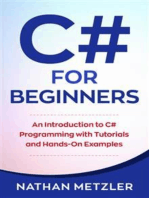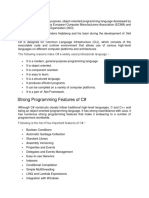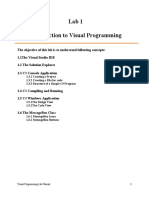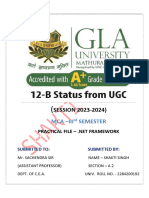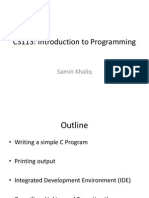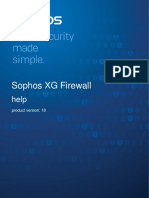Building C# Applications: The C# Command-Line Compiler (CSC - Exe)
Uploaded by
Vadiraja AcharyaBuilding C# Applications: The C# Command-Line Compiler (CSC - Exe)
Uploaded by
Vadiraja AcharyaBuilding C# Applications
The C# Command-Line Compiler (csc.exe)
The C# Command-Line Compiler (csc.exe)
There are a number of techniques you may use to compile C# source code. In addition to Visual Studio 2005 (as well as various third-party .NET IDEs), you are able to create .NET assemblies using the C# command-line compiler, csc.exe (where csc stands for CSharp Compiler). This tool is included with the .NET Framework 2.0 SDK. While it is true that you may never decide to build a large-scale application using the command-line compiler, it is important to understand the basics of how to compile your *.cs files by hand. Few reasons you should get a grip on the process:
The most obvious reason is the simple fact that you might not have a copy of Visual Studio 2005. You plan to make use of automated build tools such as MSBuild or NAnt. You want to deepen your understanding of C#.
When you use graphical IDEs to build applications, you are ultimately instructing csc.exe how to manipulate your C# input files. In this light, its edifying to see what takes place behind the scenes. Another nice by-product of working with csc.exe in the raw is that you become that much more comfortable manipulating other command-line tools included with the .NET Framework 2.0 SDK. As you will see throughout this book, a number of important utilities are accessible only from the command line.
Building C# Applications Using csc.exe
Now that your development machine recognizes csc.exe, the next goal is to build a simple single file assembly named TestApp.exe using the C# command-line compiler and Notepad. First, you need some source code. Open Notepad and enter the following: // A simple C# application. using System; class TestApp { public static void Main() { Console.WriteLine("Testing! 1, 2, 3"); } } Once you have finished, save the file in a convenient location (e.g., C:\CscExample) as TestApp.cs. Now, lets get to know the core options of the C# compiler. The first point of interest is to understand how to specify the name and type of assembly to create (e.g., a console application named MyShell.exe, a code library named MathLib.dll, a Windows Forms application named MyWinApp.exe, and so forth). Each possibility is represented by a specific flag passed into csc.exe as a command-line parameter
To compile TestApp.cs into a console application named TestApp.exe, change to the directory containing your source code file and enter the following command set (note that command-line flags must come before the name of the input files, not after): csc /target:exe TestApp.cs Here /out flag is not explicitly specified, therefore the executable will be named TestApp.exe, given that TestApp is the class defining the programs entry point (the Main() method). Also be aware that most of the C# compiler flags support an abbreviated version, such as /t rather than /target (you can view all abbreviations by entering csc /? at the command prompt): csc /t:exe TestApp.cs Furthermore, given that the /t:exe flag is the default output used by the C# compiler, you could also compile TestApp.cs simply by typing csc TestApp.cs
Referencing External Assemblies
Lets examine how to compile an application that makes use of types defined in a separate .NET assembly. Speaking of which, just in case you are wondering how the C# compiler understood your reference to the System.Console type, recall from Chapter 1 that mscorlib.dll is automatically referenced during the compilation process To illustrate the process of referencing external assemblies, lets update the TestApp application to display a Windows Forms message box. Open your TestApp.cs file and modify it as follows:
using System; // Add this! using System.Windows.Forms; class TestApp { public static void Main() { Console.WriteLine("Testing! 1, 2, 3"); // Add this! MessageBox.Show("Hello..."); } }
Notice the reference to the System.Windows.Forms namespace via the C# using keyword (introduced in Chapter 1). Recall that when you explicitly list the namespaces used within a given *.cs file, you avoid the need to make use of fully qualified names (which can lead to hand cramps).
At the command line, you must inform csc.exe which assembly contains the used namespaces. Given that you have made use of the MessageBox class, you must specify the System.Windows. Forms.dll assembly using the /reference flag (which can be abbreviated to /r): csc /r:System.Windows.Forms.dll testapp.cs
If you now rerun your application, you should see what appears in Figure 2-2 in addition to the console output.
Compiling Multiple Source Files with csc.exe
The current incarnation of the TestApp.exe application was created using a single *.cs source code file. While it is perfectly permissible to have all of your .NET types defined in a single *.cs file, most projects are composed of multiple *.cs files to keep your code base a bit more flexible. Assume you have authored an additional class contained in a new file named HelloMsg.cs:
// The HelloMessage class using System; using System.Windows.Forms; class HelloMessage { public void Speak() { MessageBox.Show("Hello..."); } }
Now, update your initial TestApp class to make use of this new type, and comment out the previous Windows Forms logic:
using System; // Don't need this anymore. // using System.Windows.Forms; class TestApp { public static void Main() { Console.WriteLine("Testing! 1, 2, 3"); // Don't need this anymore either. // MessageBox.Show("Hello..."); // Exercise the HelloMessage class! HelloMessage h = new HelloMessage(); h.Speak(); } } You can compile your C# files by listing each input file explicitly: csc /r:System.Windows.Forms.dll testapp.cs hellomsg.cs As an alternative, the C# compiler allows you to make use of the wildcard character (*) to inform csc.exe to include all *.cs files contained in the project directory as part of the current build: csc /r:System.Windows.Forms.dll *.cs When you run the program again, the output is identical. The only difference between the two applications is the fact that the current logic has been split among multiple files.
Referencing Multiple External Assemblies
On a related note, what if you need to reference numerous external assemblies using csc.exe? Simply list each assembly using a semicolondelimited list. You dont need to specify multiple external assemblies for the current example, but some sample usage follows:
csc /r:System.Windows.Forms.dll;System.Drawing.dll *.cs
You might also like
- Hourglass Workout Program by Luisagiuliet 276% (21)Hourglass Workout Program by Luisagiuliet 251 pages
- The Hold Me Tight Workbook - Dr. Sue Johnson100% (16)The Hold Me Tight Workbook - Dr. Sue Johnson187 pages
- Read People Like A Book by Patrick King-Edited62% (66)Read People Like A Book by Patrick King-Edited12 pages
- Livingood, Blake - Livingood Daily Your 21-Day Guide To Experience Real Health77% (13)Livingood, Blake - Livingood Daily Your 21-Day Guide To Experience Real Health260 pages
- COSMIC CONSCIOUSNESS OF HUMANITY - PROBLEMS OF NEW COSMOGONY (V.P.Kaznacheev,. Л. V. Trofimov.)94% (212)COSMIC CONSCIOUSNESS OF HUMANITY - PROBLEMS OF NEW COSMOGONY (V.P.Kaznacheev,. Л. V. Trofimov.)212 pages
- Donald Trump & Jeffrey Epstein Rape Lawsuit and Affidavits83% (1016)Donald Trump & Jeffrey Epstein Rape Lawsuit and Affidavits13 pages
- The 36 Questions That Lead To Love - The New York Times94% (34)The 36 Questions That Lead To Love - The New York Times3 pages
- The 36 Questions That Lead To Love - The New York Times95% (21)The 36 Questions That Lead To Love - The New York Times3 pages
- Jeffrey Epstein39s Little Black Book Unredacted PDF75% (12)Jeffrey Epstein39s Little Black Book Unredacted PDF95 pages
- The 4 Hour Workweek, Expanded and Updated by Timothy Ferriss - Excerpt23% (954)The 4 Hour Workweek, Expanded and Updated by Timothy Ferriss - Excerpt38 pages
- C# For Beginners: An Introduction to C# Programming with Tutorials and Hands-On ExamplesFrom EverandC# For Beginners: An Introduction to C# Programming with Tutorials and Hands-On Examples5/5 (1)
- Building C# Applications: The C# Command-Line Compiler (CSC - Exe)No ratings yetBuilding C# Applications: The C# Command-Line Compiler (CSC - Exe)31 pages
- ART Introducing AND THE Latform: Department of Computer Science and Engineering Vemana Institute of TechnologyNo ratings yetART Introducing AND THE Latform: Department of Computer Science and Engineering Vemana Institute of Technology67 pages
- Be Sharp With C# (Chapter 5, Structure of A C# Program)0% (1)Be Sharp With C# (Chapter 5, Structure of A C# Program)7 pages
- Introduction To Programming: Creating and Running Your First C# ProgramNo ratings yetIntroduction To Programming: Creating and Running Your First C# Program44 pages
- How To: Compile A Native C++ Program From The Command Line: Visual Studio 2005No ratings yetHow To: Compile A Native C++ Program From The Command Line: Visual Studio 20055 pages
- Introduction To Programming: Creating and Running Your First C# ProgramNo ratings yetIntroduction To Programming: Creating and Running Your First C# Program41 pages
- Lesson 1: Getting Started With C#: A Simple C# ProgramNo ratings yetLesson 1: Getting Started With C#: A Simple C# Program5 pages
- Lesson 1: Getting Started With C#: A Simple C# ProgramNo ratings yetLesson 1: Getting Started With C#: A Simple C# Program5 pages
- Introduction To C#: Tom Roeder CS 215 2006faNo ratings yetIntroduction To C#: Tom Roeder CS 215 2006fa25 pages
- Lab 0 Manual: COS 495 - Autonomous Robot NavigationNo ratings yetLab 0 Manual: COS 495 - Autonomous Robot Navigation6 pages
- Lab 1 Introduction To Visual ProgrammingNo ratings yetLab 1 Introduction To Visual Programming8 pages
- Csharp For Sharp Kids - Part 4 Programming With The .Net FrameworkNo ratings yetCsharp For Sharp Kids - Part 4 Programming With The .Net Framework54 pages
- Introduction To C#: Tom Roeder CS 215 2006faNo ratings yetIntroduction To C#: Tom Roeder CS 215 2006fa25 pages
- Zig Ziglars Secrets of Closing The Sale PDFNo ratings yetZig Ziglars Secrets of Closing The Sale PDF46 pages
- Master of Computer Application (MCA) - Semester 5 MC0081 - . (DOT) Net TechnologiesNo ratings yetMaster of Computer Application (MCA) - Semester 5 MC0081 - . (DOT) Net Technologies18 pages
- Instructions On Compilation of ANSI C Code On Unix, Linux, Mac OSX, and Windows PlatformsNo ratings yetInstructions On Compilation of ANSI C Code On Unix, Linux, Mac OSX, and Windows Platforms2 pages
- Gokaraju Rangaraju Institute of Engineering and TechnologyNo ratings yetGokaraju Rangaraju Institute of Engineering and Technology17 pages
- Juniper Test-Inside jn0-104 Exam Dumps 2022-Dec-03 by Primo 79q VceNo ratings yetJuniper Test-Inside jn0-104 Exam Dumps 2022-Dec-03 by Primo 79q Vce21 pages
- Network Intrusion Detection and Analysis: SeoultechNo ratings yetNetwork Intrusion Detection and Analysis: Seoultech25 pages
- Post Processing Slam Stick Recording Files: MatlabNo ratings yetPost Processing Slam Stick Recording Files: Matlab16 pages
- CTR 8500-8300 3.5.20 About CLI Commands - January2018No ratings yetCTR 8500-8300 3.5.20 About CLI Commands - January201818 pages
- Ansar - F18605005 Inlab + Post Lab No 01 Operating System Dated 12 April, 2021No ratings yetAnsar - F18605005 Inlab + Post Lab No 01 Operating System Dated 12 April, 20216 pages
- BibleWorks - Searching For Weak Hebrew VerbsNo ratings yetBibleWorks - Searching For Weak Hebrew Verbs4 pages
- AVMSVI-04 - Automating Testbench Tasks With TCLNo ratings yetAVMSVI-04 - Automating Testbench Tasks With TCL26 pages
- Basics of MicroStrategy Reporting and Project DesignNo ratings yetBasics of MicroStrategy Reporting and Project Design72 pages
- Livingood, Blake - Livingood Daily Your 21-Day Guide To Experience Real HealthLivingood, Blake - Livingood Daily Your 21-Day Guide To Experience Real Health
- COSMIC CONSCIOUSNESS OF HUMANITY - PROBLEMS OF NEW COSMOGONY (V.P.Kaznacheev,. Л. V. Trofimov.)COSMIC CONSCIOUSNESS OF HUMANITY - PROBLEMS OF NEW COSMOGONY (V.P.Kaznacheev,. Л. V. Trofimov.)
- Donald Trump & Jeffrey Epstein Rape Lawsuit and AffidavitsDonald Trump & Jeffrey Epstein Rape Lawsuit and Affidavits
- The 36 Questions That Lead To Love - The New York TimesThe 36 Questions That Lead To Love - The New York Times
- The 36 Questions That Lead To Love - The New York TimesThe 36 Questions That Lead To Love - The New York Times
- Jeffrey Epstein39s Little Black Book Unredacted PDFJeffrey Epstein39s Little Black Book Unredacted PDF
- The 4 Hour Workweek, Expanded and Updated by Timothy Ferriss - ExcerptThe 4 Hour Workweek, Expanded and Updated by Timothy Ferriss - Excerpt
- C# For Beginners: An Introduction to C# Programming with Tutorials and Hands-On ExamplesFrom EverandC# For Beginners: An Introduction to C# Programming with Tutorials and Hands-On Examples
- Building C# Applications: The C# Command-Line Compiler (CSC - Exe)Building C# Applications: The C# Command-Line Compiler (CSC - Exe)
- ART Introducing AND THE Latform: Department of Computer Science and Engineering Vemana Institute of TechnologyART Introducing AND THE Latform: Department of Computer Science and Engineering Vemana Institute of Technology
- Be Sharp With C# (Chapter 5, Structure of A C# Program)Be Sharp With C# (Chapter 5, Structure of A C# Program)
- Introduction To Programming: Creating and Running Your First C# ProgramIntroduction To Programming: Creating and Running Your First C# Program
- How To: Compile A Native C++ Program From The Command Line: Visual Studio 2005How To: Compile A Native C++ Program From The Command Line: Visual Studio 2005
- Introduction To Programming: Creating and Running Your First C# ProgramIntroduction To Programming: Creating and Running Your First C# Program
- Lesson 1: Getting Started With C#: A Simple C# ProgramLesson 1: Getting Started With C#: A Simple C# Program
- Lesson 1: Getting Started With C#: A Simple C# ProgramLesson 1: Getting Started With C#: A Simple C# Program
- Lab 0 Manual: COS 495 - Autonomous Robot NavigationLab 0 Manual: COS 495 - Autonomous Robot Navigation
- Csharp For Sharp Kids - Part 4 Programming With The .Net FrameworkCsharp For Sharp Kids - Part 4 Programming With The .Net Framework
- Master of Computer Application (MCA) - Semester 5 MC0081 - . (DOT) Net TechnologiesMaster of Computer Application (MCA) - Semester 5 MC0081 - . (DOT) Net Technologies
- Instructions On Compilation of ANSI C Code On Unix, Linux, Mac OSX, and Windows PlatformsInstructions On Compilation of ANSI C Code On Unix, Linux, Mac OSX, and Windows Platforms
- Gokaraju Rangaraju Institute of Engineering and TechnologyGokaraju Rangaraju Institute of Engineering and Technology
- Juniper Test-Inside jn0-104 Exam Dumps 2022-Dec-03 by Primo 79q VceJuniper Test-Inside jn0-104 Exam Dumps 2022-Dec-03 by Primo 79q Vce
- Network Intrusion Detection and Analysis: SeoultechNetwork Intrusion Detection and Analysis: Seoultech
- Post Processing Slam Stick Recording Files: MatlabPost Processing Slam Stick Recording Files: Matlab
- CTR 8500-8300 3.5.20 About CLI Commands - January2018CTR 8500-8300 3.5.20 About CLI Commands - January2018
- Ansar - F18605005 Inlab + Post Lab No 01 Operating System Dated 12 April, 2021Ansar - F18605005 Inlab + Post Lab No 01 Operating System Dated 12 April, 2021
- Basics of MicroStrategy Reporting and Project DesignBasics of MicroStrategy Reporting and Project Design