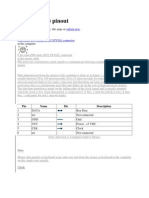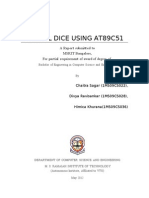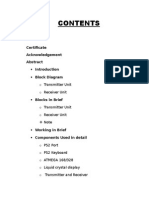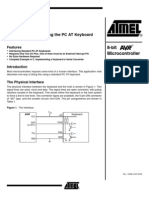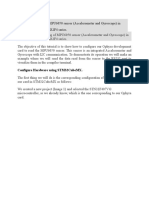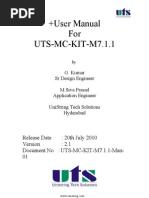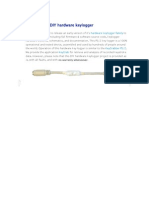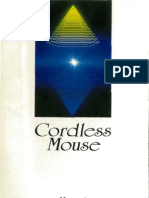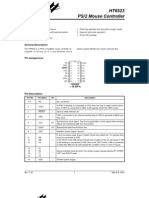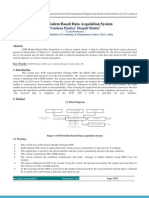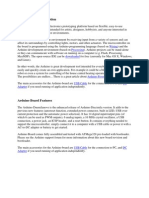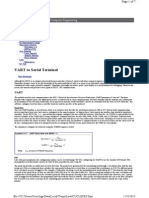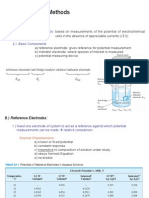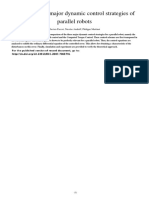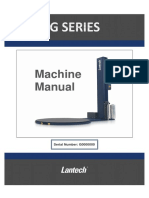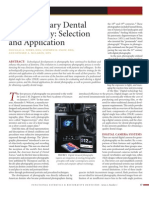Mouse Painter PRO: Team Members
Mouse Painter PRO: Team Members
Uploaded by
Rudra Pratap SumanCopyright:
Available Formats
Mouse Painter PRO: Team Members
Mouse Painter PRO: Team Members
Uploaded by
Rudra Pratap SumanOriginal Description:
Original Title
Copyright
Available Formats
Share this document
Did you find this document useful?
Is this content inappropriate?
Copyright:
Available Formats
Mouse Painter PRO: Team Members
Mouse Painter PRO: Team Members
Uploaded by
Rudra Pratap SumanCopyright:
Available Formats
MOUSE PAINTER
PRO
TEAM MEMBERS
RUDRA PRATAP SUMAN, SHUBHAM GUPTA, AVINASH SHRIVASTAV
MENTOR
RISHABH MAHESHWARI
CONTENTS
INTRODUCTION INTRODUCTION INTRODUCTION INTRODUCTION
HARDWARE CONFIGURATIONS HARDWARE CONFIGURATIONS HARDWARE CONFIGURATIONS HARDWARE CONFIGURATIONS
PS2 MOUSE PS2 MOUSE PS2 MOUSE PS2 MOUSE
MOUSE PROTOCOL MOUSE PROTOCOL MOUSE PROTOCOL MOUSE PROTOCOL
GLCD INTERFACING GLCD INTERFACING GLCD INTERFACING GLCD INTERFACING
CIRCUIT CONNECTION CIRCUIT CONNECTION CIRCUIT CONNECTION CIRCUIT CONNECTION
HOE TO ACCESS EEPROM? HOE TO ACCESS EEPROM? HOE TO ACCESS EEPROM? HOE TO ACCESS EEPROM?
PAINTER PAINTER PAINTER PAINTER WINDOW WINDOW WINDOW WINDOW
INTRODUCTION
Our project consists of implementing MS paint software on graphical LCD by taking input from a PS2 mouse.Mouse
is used to control the cursor on screen and choosing the desired tools on the paint window.It contains tools like:
1.Pen tool
2.Multi size eraser
3.Shapes(rectangle,circle,line)
4.Crop fumction
5.Spray paint
6.Fill function
This device also stores the last drawn image in it.When the power is switched off the drawing remains saved and is
retained on switching on the power.
Also there is a reset option to clear the whole screen so as to start a new pic.
HARDWARE CONFIGURATIONS
1.Atmega 32
2. 128x64 Monochromatic Graphical LCD based on ks0108 controller
3.Potentiometer
4.Push button
5.PS 2 mouse
HARDWARE
HARDWARE DETAILS:
1.Graphical LCD: For this project we are using a 128x64 Monochromatic Graphical LCD based on ks0108 controller.
Each pixel of this graphical LCD is accessible through various functions available in the header files.It also provides various
functions to write characters and draw different shapes.
2.PS2 Mouse:This is used to control the paint software on glcd.
The physical PS/2 port is one of two styles of connectors: The 5-pin DIN or the 6-pin mini-DIN. Both connectors are
completely (electrically) similar; the only practical difference between the two is the arrangement of pins.
CONNECTOR:
The pinouts for each connector are shown below:
5-PIN DIN(AT/XT)
Male Female
1 - Clock
2 - Data
3 - Not Implemented
4 - Ground
5 - Vcc (+5V)
6-pin Mini-DIN (PS/2)
Male
DETAILS:
1 - Data
2 - Not Implemented
3 - Ground
4 - Vcc (+5V)
5 - Clock
6 - Not Implemented
IMPLEMENTATION
PS2 MOUSE
Algorithm : Mouse sends a data line and a clock line to the atmega.The data is read synchronous to the clock.Mouse
keeps on updating its counters for state of click and postion
MCU it sends a data packet to it with all the information about its state.This is is the remote mode of operation.Data
sent by the mouse is read by the atmega at each falling edge of clock aftera
consists of 11 bits:
1 start bit,8 data bits,1 parity bit and a stop bit.
Atmega to mouse communication:
There are specific timing guidelines that need to be followed
while communicating with the PS
data to the mouse is outlined below:
1) Bring the Clock line low for at least 100 microseconds.
2) Bring the Data line low.
3) Release the Clock line.
4) Wait for the device to bring the Clock line low.
5) Set/reset the Data line to send the first data bit
6) Wait for the device to bring Clock high.
7) Wait for the device to bring Clock low.
DIN (PS/2) :
Female
Not Implemented
Not Implemented
IMPLEMENTATION
PS2 MOUSE
: Mouse sends a data line and a clock line to the atmega.The data is read synchronous to the clock.Mouse
keeps on updating its counters for state of click and postion
MCU it sends a data packet to it with all the information about its state.This is is the remote mode of operation.Data
sent by the mouse is read by the atmega at each falling edge of clock aftera
consists of 11 bits:
1 start bit,8 data bits,1 parity bit and a stop bit.
Atmega to mouse communication:
There are specific timing guidelines that need to be followed
while communicating with the PS-2 mouse. The
data to the mouse is outlined below:
1) Bring the Clock line low for at least 100 microseconds.
2) Bring the Data line low.
3) Release the Clock line.
4) Wait for the device to bring the Clock line low.
) Set/reset the Data line to send the first data bit
6) Wait for the device to bring Clock high.
7) Wait for the device to bring Clock low.
Female
: Mouse sends a data line and a clock line to the atmega.The data is read synchronous to the clock.Mouse
keeps on updating its counters for state of click and postion . As soon as it receives a data reporting command from the
MCU it sends a data packet to it with all the information about its state.This is is the remote mode of operation.Data
sent by the mouse is read by the atmega at each falling edge of clock aftera
1 start bit,8 data bits,1 parity bit and a stop bit.
There are specific timing guidelines that need to be followed
2 mouse. The process and timing for sending a byte of
1) Bring the Clock line low for at least 100 microseconds.
4) Wait for the device to bring the Clock line low.
) Set/reset the Data line to send the first data bit
6) Wait for the device to bring Clock high.
7) Wait for the device to bring Clock low.
: Mouse sends a data line and a clock line to the atmega.The data is read synchronous to the clock.Mouse
. As soon as it receives a data reporting command from the
MCU it sends a data packet to it with all the information about its state.This is is the remote mode of operation.Data
sent by the mouse is read by the atmega at each falling edge of clock aftera start bit is received.
process and timing for sending a byte of
: Mouse sends a data line and a clock line to the atmega.The data is read synchronous to the clock.Mouse
. As soon as it receives a data reporting command from the
MCU it sends a data packet to it with all the information about its state.This is is the remote mode of operation.Data
start bit is received.Data byte generally
. As soon as it receives a data reporting command from the
8) Repeat steps 5-7 for other seven data bits and the parity bit
9) Release the Data line.
10) Wait for the device to bring Data low.
11) Wait for the device to bring Clock low.
12) Wait for the device to release Data and Clock
After successful transmission of command from atmega to mouse an acknowledgment bit(ACK) is sent by the mouse.
DATA BYTES :
On mouse moves the mouse sends 3 bytes of information through the ps-2 port. The contents of the data packet is
described below in the diagram:
Byte 1 contains information on the direction the mouse moved wrt its previous position,status of the mouse buttons (0 for
not pressed and 1 for pressed) and the x and y overflows which are set if the counters go past 255. Byte 2 and 3 contain
information
regarding the x movement and the y movement. The x movement and y movement are calculated based on the counter
values in the mouse. The counters get incremented by a value of 4 for a movement of 1mm on the screen.The counters
are 9-bit 2s complement values with the most significant bit is the sign bit i.e. the 5
th
and 6
th
bit of first byte. Rest of the 8
bits constitute the 2
nd
byte(for x movement) and 3
rd
byte (for y movement).
Mouse which are not plug and play and require initialisation at the time of boot.The initialisation process is:
Power-on Reset:
Mouse: AA Self-test passed
Mouse: 00 Mouse ID
Host: FF Reset command
Mouse: FA Acknowledge
Mouse: AA Self-test passed
Mouse: 00 Mouse ID
Host: FF Reset command
Mouse: FA Acknowledge
Mouse: AA Self-test passed
Mouse: 00 Mouse ID
Host: FF Reset command
Mouse: FA Acknowledge
Mouse: AA Self-test passed
Mouse: 00 Mouse ID
Host: F2 Read Device Type
Mouse: FA Acknowledge
Mouse: 00 Mouse ID
Host: E8 Set resolution
Mouse: FA Acknowledge
Host: 03 8 Counts/mm
Mouse: FA Acknowledge
Host: E6 Set Scaling 1:1
Mouse: FA Acknowledge
Host: F3 Set Sample Rate
Mouse: FA Acknowledge
Host: 28 decimal 40
Mouse: FA Acknowledge
Host: F4 Enable
Mouse: FA Acknowledge
Initialization complete...
But most of the mouses are plug and play and do not require initialisation.
The data bytes sent by the mouse are read and decoded appropriately according to our need.
GLCD Interfacing
We needed to interface an GLCD to our microcontroller so that we can display mouse painter pro window on.we used a
128x64GLCD.so we had 128X64 pixels availbale and we can each one of them by simple functions.
Circuit Connection
There are 20 pins in an GLCD; See reverse side of the GLCD for the PIN configuration.
The connections have to be made as given below:
GLCD connections for PORT B AND C
Setting up in Microcontroller
When we connect an GLCD to Atmega32, two full PORT is dedicated to it. To enable GLCD interfacing in the
microcontroller, just click on the GLCD tab in the Avr Wizard and select the PORT at which you want to connect the GLCD.
We selected PORTA and PORTC. Avr Wizard now shows you the complete list of connections which you will have to make
in order to interface the GLCD.
GLCD settings on AVR wizard window.
As you can see, there are some special connections other than those to uC, Vcc and gnd. These are general GLCD settings.
Pin 17 and PIN 3 is for the GLCD contrast, ground it through a <10k resistance/ potentiometer for optimum contrast. Pin
19 & Pin 20 are for GLCD backlight, give them permanent +5V and GND respectively as we need to glow it continuously.
Printing Functions
Now once the connections have been made, we are ready to display something on our screen. Displaying our name would
be great to start with. Some of the general GLCD functions which you must know are:
g lcd_clear()
Clears the glcd. Remember! Call this function before the while(1) loop, otherwise you wont be able to see anything!
glcdSetAddress(x,y)
Place the cursor at coordinates (x,y) and start writing from there. The first coordinate is (0,0). Hence, x ranges from 0 to
127 and y from 0 to 7 in our GLCD. Suppose you want to display something starting from the 5th character in second line,
then the function would be
glcdSetAddress(5,1);
glcdWriteChar(char c)
To display a single character. E.g.,
glcdWriteChar (c);
glcdPutStr (string)
To display a constant string. Eg,
glcdPutStr(IIT Kanpur);
itoa(int val, char arr[])
It stores the value of integer val in the character array arr. E.g., we have already defined int i and char c[20], then
itoa(i,c);
glcdPutStr (c);
HOW TO USE INTERNAL EEPROM?
What is the EEPROM memory and why would I use it?
Most of the AVRs in Atmel's product line contain at least some internal EEPROM memory. EEPROM, short for Electronically
Erasable Read-Only memory, is a form of non-volatile memory with a reasonably long lifespan. Because it is non-volatile, it
will retain its information during periods of no AVR power and thus is a great place for storing sparingly changing data
such as device parameters.
The AVR internal EEPROM memory has a limited lifespan of 100,000 writes - reads are unlimited.
How is is accessed?
The AVR's internal EEPROM is accessed via special registers inside the AVR, which control the address to be written to
(EEPROM uses byte addressing), the data to be written (or the data which has been read) as well as the flags to instruct
the EEPROM controller to perform a write or a read.
The C language does not have any standards mandating how memory other than a single flat model (SRAM in AVRs) is
accessed or addressed. Because of this, just like storing data into program memory via your program, every compiler has a
unique implementation based on what the author believed was the most logical system.
Using the AVRLibC EEPROM library routines:
The AVRLibC, included with WinAVR, contains prebuilt library routines for EEPROM access and manipulation. Before we
can make use of those routines, we need to include the eeprom library header:
Code:
#include <avr/eeprom.h>
At the moment, we now have access to the eeprom memory, via the routines now provided by eeprom.h. There are three
main types of EEPROM access: byte, word and block. Each type has both a write and a read variant, for obvious reasons.
The names of the routines exposed by our new headers are:
Quote:
uint8_t eeprom_read_byte (const uint8_t *addr)
void eeprom_write_byte (uint8_t *addr, uint8_t value)
uint16_t eeprom_read_word (const uint16_t *addr)
void eeprom_write_word (uint16_t *addr, uint16_t value)
void eeprom_read_block (void *pointer_ram, const void *pointer_eeprom, size_t n)
void eeprom_write_block (void *pointer_eeprom, const void *pointer_ram, size_t n)
In AVR-GCC, a word is two bytes while a block is an arbitrary number of bytes which you supply (think string buffers).
To start, lets try a simple example and try to read a single byte of EEPROM memory, let's say at location 46. Our code
might look like:
Code:
#include <avr/eeprom.h>
void main(void)
{
uint8_t ByteOfData;
ByteOfData = eeprom_read_byte((uint8_t*)46);
}
This will read out location 46 of the EEPROM and put it into our new variable named "ByteOfData". How does it work?
Firstly, we declare our byte variable, which I'm sure you're familiar with:
Code:
uint8_t ByteOfData;
Now, we then call our eeprom_read_byte routine, which expects a pointer to a byte in the EEPROM space. We're working
with a constant and known address value of 46, so we add in the typecast to transform that number 46 into a pointer for
the eeprom_read_byte function.
Normal pointers specify the size of the data type in their declaration (or typecast), for example "uint8_t*" is a
pointer to an unsigned byte and "int16_t*" is a pointer to a signed int.
Painter Window
Memory issue
Basically the biggest problem i faced was of memory.i wanted to store the information about each pixel whether it is black
or white.there are 128x64 pixel and i tried to store each one just by using a unsigned integer only it fill require 8kb of
memory space.so i d=find a interesting solution
1 represent black
0 represent white
So i was in need now to store only 0 ot one.since a unsigned integer is of 8 bit i can store 8 pixel in a single integer.so
achived a 8 times compression and by chance the internal eeprom is also 1kb so now i can store it in it also.
PEN : By using this we can darken any pixel.
ERASER : Available in two sizes, by clicking we can erases any pixel.by right cliking we can change the size
PAINT BUCKET :This function uses the flood fill algorithm to fill any boundary.
Flood fill, also called seed fill, is an algorithm that determines the area connected to a given node in a multi-
dimensional array. It is used in the "bucket" fill tool of paint programs to determine which parts of a bitmap to fill
with color, and in games such as Go and Minesweeper for determining which pieces are cleared. When applied on
an image to fill a particular bounded area with color, it is also known as boundary fill.
The algorithm
The flood fill algorithm takes three parameters: a start node. The algorithm looks for all nodes in the array which are
connected to the start node by a path of the target color, and changes them to the replacement color. There are many ways in
which the flood-fill algorithm can be structured, but they all make use of a queue or stack data structure, explicitly or
implicitly. One implicitly stack-based (recursive) flood-fill implementation (for a two-dimensional array) goes as follows:
Flood-fill (node, target-color, replacement-color):
1. If the color of node is not equal to target-color, return.
2. Set the color of node to replacement-color.
3. Perform Flood-fill (one step to the west of node, target-color, replacement-
color).
Perform Flood-fill (one step to the east of node, target-color, replacement-
color).
Perform Flood-fill (one step to the north of node, target-color, replacement-
color).
Perform Flood-fill (one step to the south of node, target-color, replacement-
color).
4. Return.
This is what I have used.
CROP: This function clears every thing apart from the portion we choose.
SHAPES: shapes like line ,rectangle and circle are available in our mouse painter pro.ractangle and circle were
available in glcd library but the line one was emply so I filled it u.
SPRAY:A small version of ms-paint spray function. For randomly generate the number of pixels we want to darken
we used the rand() function of math libraray.
SAVE: for this I saved the whole 16x64 matrix in intternl eeprom.and I have alredy told how to acess internal
eeprom.
Bibliography
This have been possib|e with the he|p of such he|pfu| coordinators RAJAT ARORA , RISHAB MAHESHWARI
AND GANESH PITCHIAH.
http://en.wikipedia.org/wiki/Flood_fill
http://www.computer-engineering.org/ps2protocol/
http://www.computer-engineering.org/ps2mouse/
http://courses.cit.cornell.edu/ee476/FinalProjects/s2004/jcc72/index.html
You might also like
- Decoding PS2 Wired and Wireless Controller For Interfacing With PIC Micro ControllerDocument17 pagesDecoding PS2 Wired and Wireless Controller For Interfacing With PIC Micro ControllerCk Kok100% (4)
- Mouse (PS/2) Pinout: Bookmark Discuss Edit Submit NewDocument5 pagesMouse (PS/2) Pinout: Bookmark Discuss Edit Submit NewMohit GuptaNo ratings yet
- PS-2 Mouse: The ProtocolDocument21 pagesPS-2 Mouse: The ProtocolAdnan HayatNo ratings yet
- Digital Dice Using At89C51: A Report Submitt Ed To MSRIT Bangalore, For Partial Requirement of Award of Degree ofDocument21 pagesDigital Dice Using At89C51: A Report Submitt Ed To MSRIT Bangalore, For Partial Requirement of Award of Degree ofHimica KhuranaNo ratings yet
- EEE40014 JoyStick Control Report (Challenge)Document7 pagesEEE40014 JoyStick Control Report (Challenge)Muhammad Ali TehseenNo ratings yet
- PS2® To Usb Mouse Translator Hardware DiagramDocument10 pagesPS2® To Usb Mouse Translator Hardware Diagramjhenriqueh100% (1)
- GSXR SclusterDocument6 pagesGSXR SclusterAnthony August ArcherNo ratings yet
- Eyboard Ointing Ubsystem: Internal KeyboardDocument6 pagesEyboard Ointing Ubsystem: Internal KeyboardThomas A. EDISSONNo ratings yet
- ATmega 328Document11 pagesATmega 328sahabudeenNo ratings yet
- Pcduino V2Document11 pagesPcduino V2JederVieiraNo ratings yet
- Baud Rate Generator:: Homework Assignment # 4Document5 pagesBaud Rate Generator:: Homework Assignment # 4Badrinath Balasubramanian100% (1)
- Wireless Encrypted Data Transmission SynopsisDocument24 pagesWireless Encrypted Data Transmission Synopsisabhi bhattNo ratings yet
- 4x4 Touch Cap ManualDocument17 pages4x4 Touch Cap Manualtunglee091No ratings yet
- Digital Calulator Using 89C52 Micro ControllerDocument8 pagesDigital Calulator Using 89C52 Micro Controllerchachunasayan75% (4)
- Esd PracticalDocument37 pagesEsd PracticalPurva SukhwalNo ratings yet
- ManholeDocument19 pagesManholeAbdul Razzak100% (1)
- AVR313: Interfacing The PC AT Keyboard: 8-Bit Microcontroller Application NoteDocument13 pagesAVR313: Interfacing The PC AT Keyboard: 8-Bit Microcontroller Application Notejagesh chaturvediNo ratings yet
- ECR MachineDocument37 pagesECR Machineapi-3721578100% (1)
- Inex ZX Nunchuck Datasheet PDFDocument8 pagesInex ZX Nunchuck Datasheet PDFValentin OrtegaNo ratings yet
- IP Controller FinalDocumentationDocument4 pagesIP Controller FinalDocumentationWesley NealNo ratings yet
- Mini CNC Machine Project ReportDocument32 pagesMini CNC Machine Project ReportNaimish Sukhadeve83% (6)
- Lan ConnectionDocument32 pagesLan ConnectionPharoahNo ratings yet
- Soil Moisture Sensor Module - ENDocument20 pagesSoil Moisture Sensor Module - ENSanti MartínNo ratings yet
- Report FinaleDocument16 pagesReport Finalewtpqk87nxcNo ratings yet
- Self Balancing BotDocument14 pagesSelf Balancing BotshivimshrNo ratings yet
- Configure Hardware Using Stm32CubemxDocument31 pagesConfigure Hardware Using Stm32CubemxAnonymous Nlaa5HNo ratings yet
- DocumentDocument35 pagesDocumentAnonymous Nlaa5HNo ratings yet
- Abstract 2. Circuit Diagram 3. Explanation 4. Working 5. Program Code 6. PCB Layout Fabrication and Assembly 8. Conclusion 9. Reference 10. DatasheetDocument22 pagesAbstract 2. Circuit Diagram 3. Explanation 4. Working 5. Program Code 6. PCB Layout Fabrication and Assembly 8. Conclusion 9. Reference 10. Datasheetaditya_pundirNo ratings yet
- Biometric Attendance SystemDocument3 pagesBiometric Attendance Systemkhamis000No ratings yet
- Project Overview: Step 1Document19 pagesProject Overview: Step 1Nippu KumarNo ratings yet
- Spanning Tree Lab: Step 1: Getting Familiar With Switch IOSDocument21 pagesSpanning Tree Lab: Step 1: Getting Familiar With Switch IOSNNo ratings yet
- P1 IotDocument19 pagesP1 IotAmsalSilaban40% (5)
- Capstone Project Final-TermDocument29 pagesCapstone Project Final-Term21522264No ratings yet
- CHAPTER 3. FINALlDocument13 pagesCHAPTER 3. FINALlLINCOLN RUKUDZO MAZENGENo ratings yet
- Kisii UniversityDocument9 pagesKisii Universitydaniel longinoNo ratings yet
- 1142 NEC DatfasheetDocument8 pages1142 NEC DatfasheetAjay Bhalerao100% (1)
- 8051 LAB Manual NewDocument189 pages8051 LAB Manual New9491104570100% (2)
- Open Source DIY Hardware Keylogge1Document11 pagesOpen Source DIY Hardware Keylogge1babybeer666No ratings yet
- Project Report TetrisDocument16 pagesProject Report Tetrissareluis30No ratings yet
- Stone TFT LCD Stm32 Servo HeadDocument11 pagesStone TFT LCD Stm32 Servo HeadSami ÖzerNo ratings yet
- Arduino DroneDocument16 pagesArduino DroneBằng Trần DuyNo ratings yet
- Energy MeterDocument17 pagesEnergy MeterAbdul RazzakNo ratings yet
- EEE Question BankDocument7 pagesEEE Question Bankmokshamparekh2005No ratings yet
- Cordless Mouse: ManualDocument25 pagesCordless Mouse: ManualStefanMansierNo ratings yet
- HT6523 PS/2 Mouse Controller: FeaturesDocument9 pagesHT6523 PS/2 Mouse Controller: FeaturesBarath NarayananNo ratings yet
- 19MS012, EEE Submission, Datir PranavDocument66 pages19MS012, EEE Submission, Datir PranavKartik BhagatNo ratings yet
- IJCER (WWW - Ijceronline.com) International Journal of Computational Engineering ResearchDocument6 pagesIJCER (WWW - Ijceronline.com) International Journal of Computational Engineering ResearchInternational Journal of computational Engineering research (IJCER)No ratings yet
- Annotated Embedded ReportDocument47 pagesAnnotated Embedded ReportSharad PatelNo ratings yet
- Practical - 1 - : To Study Arduino Development BoardDocument5 pagesPractical - 1 - : To Study Arduino Development BoardAastha MehtaNo ratings yet
- Arduino Board DescriptionDocument5 pagesArduino Board DescriptionNurul 'AinNo ratings yet
- IU1841220050 Palash Shah All Practical's IOT IT 6th SemDocument28 pagesIU1841220050 Palash Shah All Practical's IOT IT 6th SemPalash ShahNo ratings yet
- The PS-2 Mouse InterfacingDocument9 pagesThe PS-2 Mouse InterfacingthomasNo ratings yet
- Arduino and PLC Communication: Designed and Written By: Jason EddriefDocument15 pagesArduino and PLC Communication: Designed and Written By: Jason Eddriefعبد الكريم ملوحNo ratings yet
- MP8085 Lab ManualDocument179 pagesMP8085 Lab ManualEvan3333No ratings yet
- Tech-Tutorials Pic32-Tutorials Pic32mDocument7 pagesTech-Tutorials Pic32-Tutorials Pic32mAlgoNo ratings yet
- DEFCON 25 Skud and Sky If You Give A Mouse A Microchip PDFDocument53 pagesDEFCON 25 Skud and Sky If You Give A Mouse A Microchip PDFDaniel FariasNo ratings yet
- CCD Project ReportDocument6 pagesCCD Project ReportshwetaNo ratings yet
- CISCO PACKET TRACER LABS: Best practice of configuring or troubleshooting NetworkFrom EverandCISCO PACKET TRACER LABS: Best practice of configuring or troubleshooting NetworkNo ratings yet
- Mini Project Report SampleDocument6 pagesMini Project Report SampleApoorvMaheshwari100% (1)
- Chapter 23Document21 pagesChapter 23Amsalu WalelignNo ratings yet
- FORM 1 TOPIC 10. CELLS AND SIMPLE CIRCUITS A Teacher - Co - .KeDocument3 pagesFORM 1 TOPIC 10. CELLS AND SIMPLE CIRCUITS A Teacher - Co - .Kebryanodhiambo25100% (1)
- Probability and Stochastic Processes 2nd Roy D Yates and David J Goodman 2Document433 pagesProbability and Stochastic Processes 2nd Roy D Yates and David J Goodman 2bycaledNo ratings yet
- Abet Comm2 2015-2016 1Document2 pagesAbet Comm2 2015-2016 1moneer1994No ratings yet
- Electric Circuits Lab 15EE103L PDFDocument61 pagesElectric Circuits Lab 15EE103L PDFMadhavanInduNo ratings yet
- SM04 Poster 82Document6 pagesSM04 Poster 82lkamalNo ratings yet
- Apple Case StudyDocument27 pagesApple Case StudyHaljine ProdajaNo ratings yet
- TEST REPORT - GPO-3 WhiteDocument1 pageTEST REPORT - GPO-3 WhitetanniayulianaNo ratings yet
- Revisiting The Major Dynamic Control Strategies of Parallel RobotsDocument8 pagesRevisiting The Major Dynamic Control Strategies of Parallel RobotsDaniel Mejia100% (1)
- GSeries Stretch Wrappers ManualDocument79 pagesGSeries Stretch Wrappers Manualmax larenasNo ratings yet
- WI-NG-6460-002-084 Work Instruction For LCC Panel Scheme Check and Function Test Rev00Document9 pagesWI-NG-6460-002-084 Work Instruction For LCC Panel Scheme Check and Function Test Rev00Mohamed NasrNo ratings yet
- LD1117Document17 pagesLD1117worldfree2012No ratings yet
- Terry Mclaren Article Digital PhotoDocument10 pagesTerry Mclaren Article Digital PhotoFaheemuddin MuhammadNo ratings yet
- M195FGE L23 InnoLuxDocument33 pagesM195FGE L23 InnoLuxDidik PrasetyoNo ratings yet
- Yonos 1Document20 pagesYonos 1Dim VatNo ratings yet
- Noise FigureDocument17 pagesNoise FigureManel CharlesNo ratings yet
- 5125 w04 Er PDFDocument14 pages5125 w04 Er PDFHany ElGezawyNo ratings yet
- Mbus 2Document8 pagesMbus 2jhaNo ratings yet
- ISDN ExchangeDocument30 pagesISDN Exchangelvsaru60% (5)
- B - HRG0W62401 - Electric SystemDocument9 pagesB - HRG0W62401 - Electric SystemArtur LiepinsNo ratings yet
- WPC FaqDocument15 pagesWPC FaqNitin Jain100% (1)
- Test-Lamp - T-229-4P v5Document2 pagesTest-Lamp - T-229-4P v5Mohammed Ahmed NasherNo ratings yet
- NewNewMasibus UT94 - R4F - 1216 - Universal TransmitterDocument2 pagesNewNewMasibus UT94 - R4F - 1216 - Universal TransmitterArchire SigjhNo ratings yet
- Ecs Final ReportDocument12 pagesEcs Final ReportVenkatesh RugadaNo ratings yet
- BC107 Transistor - Pinout, Equivalent and DatasheetDocument8 pagesBC107 Transistor - Pinout, Equivalent and DatasheetGangireddy SanjeevNo ratings yet
- Turck CommodityDocument15 pagesTurck Commoditymartml1No ratings yet
- XC650CX GBDocument54 pagesXC650CX GBNabil KhNo ratings yet
- 1 Motor 2 eDocument42 pages1 Motor 2 eUsman NasrullahNo ratings yet
- Technical Description/Installation Manual Synchro/Stepper - NMEA Converter S2N U/N 9028CDocument20 pagesTechnical Description/Installation Manual Synchro/Stepper - NMEA Converter S2N U/N 9028CNasser El AbdNo ratings yet