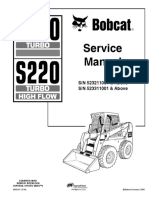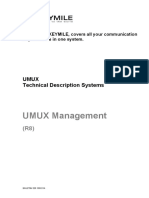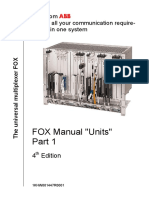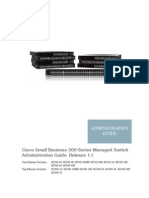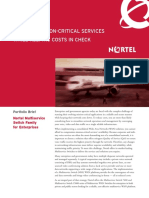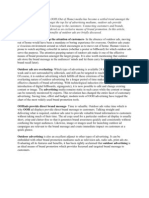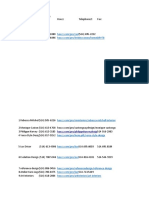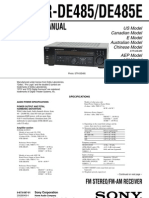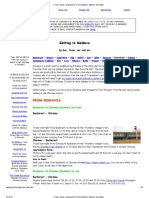Ucst Sys Op Basics
Ucst Sys Op Basics
Uploaded by
123roman123Copyright:
Available Formats
Ucst Sys Op Basics
Ucst Sys Op Basics
Uploaded by
123roman123Copyright
Available Formats
Share this document
Did you find this document useful?
Is this content inappropriate?
Copyright:
Available Formats
Ucst Sys Op Basics
Ucst Sys Op Basics
Uploaded by
123roman123Copyright:
Available Formats
UMUX from KEYMILE, covers all your communication requirements in one system.
UMUX User Guide Systems
UCST System Operation Basics
(R8)
EN/LZTBU 310 201/5 RB
UCST System Operation Basics Platform Release R8
Copyright and Confidentiality:
Copyright in this document vests in KEYMILE AG (KEYMILE). This document contains confidential information which is the property of KEYMILE. It must be held in confidence by the recipient and may not be used for any purposes except those specifically authorised by contract or otherwise in writing by KEYMILE. This document may not be copied in whole or in part, or any of its contents disclosed by the recipient to any third party, without the prior written agreement of KEYMILE.
Disclaimer:
KEYMILE has taken reasonable care in compiling this document, however KEYMILE accepts no liability whatsoever for any error or omission in the information contained herein and gives no other warranty or undertaking as to its accuracy. KEYMILE reserves the right to amend this document at any time without prior notice.
Document number:
EN/LZTBU 310 201/5 RB
KEYMILE AG Schwarzenburgstrasse 73 CH-3097 Bern-Liebefeld Switzerland
April 2007 by KEYMILE AG
KEYMILE AG
Table of contents
i
1- 1
11
About this Document
Purpose
Getting Started with the UCST
Operation modes UCST Off Line Local Access Remote Access UCST basics Starting UCST and User Class identification Select the appropriate system Closing the UCST Working with UCST Syntax of UCST The use of UCST without mouse Evolution of the UCST UCST R8B changes since UCST R8A UCST R8A changes since UCST R7B UCST R7B changes since UCST R7A UCST R7A changes since UCST R6B UCST R6B changes since UCST R5C UCST R6A changes since UCST R5C UCST R5C changes since UCST R5B UCST R5B changes since UCST R5A UCST R5A changes since UCST R4E UCST R4E changes since UCST 3.3a/1 UCST 3.3a/1 changes since UCST 2.5<x> Help
2- 1
222222222222222222222221 1 1 2 3 3 4 7 7 7 8 9 9 9 9 10 10 11 11 12 13 14 15
2- 16
Accessing NEs with the UCST
Introduction Managed equipment Subrack based equipment Desktop units
3- 1
33331 1 1 2
EN/LZTBU 310 201/5 RB
User Guide System, UCST / System Operation Basics
iii
Table of contents
KEYMILE AG
Management access for UMUX and DSL systems Management communication with UCST Management network basics Network part of the Element Agent ADD an Element Agent MODIFY an Element Agent DELETE an Element Agent STATE control of Element Agents NE part of the Element Agent ADD a managed NE MODIFY a managed NE CUT and PASTE managed NEs DELETE managed NEs Description of managed NEs UMUX 1100(E)/1300 UMUX 1500/1200/900 DSL System Connect Reminder prerequisites To connect Connection status messages RAS connections and internet access Errors Disconnect Management Networks with modems Prerequisites Element Agent and Remote Permanent (Modem) Managed NE and Remote Permanent (Modem) Element Agent and Modem Point-to-Point Managed NE and Modem Point-to-Point UCST NE polling functions Fundamentals Overview of functions Performance and compatibility UCST NE polling Discovery process Notification process Commissioning polling and notification NE time synchronisation NE discovery Dialogues and parameters NE Discovery for IP-addressed devices NE Discovery for HDLC-addressed devices NE Discovery Status Discovered NEs Alarm list Force polling Agent statistic Announce alarm
3333333333333333333333333333333333333333333333333-
3 3 7 10 10 14 15 15 17 17 19 19 20 20 20 20 21 21 21 22 27 28 28 30 30 30 31 31 32 34 35 35 35 36 36 39 40 42 44 47 47 50 53 56 58 61 65 67 70
iv
User Guide System, UCST / System Operation Basics
EN/LZTBU 310 201/5 RB
Table of contents
KEYMILE AG
Control of active windows and modal dialogues Management access for desktop equipment Management communication with UCST Connect Description of desktop units LECAR/LE2QR TUNOR Disconnect
3- 74 333333376 76 76 80 80 80 80
Basic Configuration
Introduction to configuration Overview Functional layers Issue and definition Evolution Examples and comparison Instance naming format Issue and definition Evolution Examples Configuration of subrack-based equipment Create a new configuration Prerequisites Create an empty active NE template Start dialogue Status line Location State Power indicator (UMUX only) Configure the NE Configuration of desktop units Create a new configuration Prerequisites Create an empty active desktop template Start dialogue Status line RS232 Connected unit Save logbook as Clear log Configure the desktop
4- 1
44444444444444444444444444444441 1 1 1 2 4 8 8 9 9 12 12 12 12 12 14 14 14 14 16 17 17 17 17 18 19 19 19 19 19 20
Configuring Units
Introduction Parameters Selection of the unit
5- 1
5551 2 2
EN/LZTBU 310 201/5 RB
User Guide System, UCST / System Operation Basics
Table of contents
KEYMILE AG
Desktop units Subrack-based units Access the parameters Copy parameters Monitoring of events and alarms Introduction Functional layer Board Other functional layers Event and alarm monitor dialogues Unit templates Unit conversion
555555555-
2 2 3 5 6 6 6 6 6
5- 12 5- 14
Configuring System Functions
Introduction Cross Connections UMUX DSL system Synchronisation Synchronisation of the UMUX equipment Configuration of the timing system Status of the timing system Synchronisation of the DSL system
6- 1
6666666661 2 2 2 3 3 3 4 5
UCST File & Data Services
Introduction to ... File services and printing Configuration (data) files Specification Versions and compatibility Configuration Identifier Definition of managed objects Basic file services New Open Save Save As ... Up and down load of configuration data General Introduction System ownership of configuration files Full Download Partial Download Upload Printing
7- 1
7777777777771 1 1 1 1 2 2 3 3 5 6 7
7- 9 7- 9 7- 9 7- 9 7- 10 7- 10 7- 11 7- 12
vi
User Guide System, UCST / System Operation Basics
EN/LZTBU 310 201/5 RB
Table of contents
KEYMILE AG
Introduction Printer Set-up Printing configuration data Start selection Optional unit and subunit specification All print items Printing dynamic data Closing the UCST
7777777-
12 12 13 13 13 15 17
7- 20
Maintenance & Diagnostic Functions
NE and system Inventory Management Inventory basics Inventory for the UMUX 1100(E)/1300 and DSL Systems Inventory for the UMUX 1500/1200/900 Fault and alarm lists Subrack-based equipment Desktop units The logbook Subrack-based equipment Desktop units Timing sources Units Introduction Status/Maintenance menu Introduction Diagnostics Parameters menu Introduction Special test functions Normal loop function Special loops with legacy units
8- 1
8888888888888888888881 1 1 2 4 11 11 12 13 13 16 19 20 20 20 20 26 26 27 28 30
EN/LZTBU 310 201/5 RB
User Guide System, UCST / System Operation Basics
vii
KEYMILE AG
Precautions and safety
For generic information on precautions and safety refer to [033]. Read carefully through the chapter "Precautions and Safety" before you start work and ensure that you are familiar with all safety information provided. Observe all the precautions to limit the risk of personal injury or damage to equipment. In addition, observe the general safety procedures established by your company. Read now "Precautions and Safety" [033].
Referenced documents
[033] Precautions and Safety [052] Release Note UMUX / UCST R8B [202] [203] [204] [209] [302] [305] [306] [307] UMUX 1500 Technical Description UMUX 1200 Technical Description UMUX 900 Technical Description UMUX Management (R8) UMUX User Guide (R8) UMUX TDM System & Cross Connections (R8) UMUX ATM System & Cross Connections (R8) UMUX Synchronisation System (R8)
[315] COBUX 212, 213, 219, 223 & COBUV 217, 218, 220, 224 User Guide [402] UCST Installation & Commissioning (R8) [901] UMUX MCN Commissioning & Operation (R8) [902] UMUX Network Functions (R8) [914] UMUX EOC (Embedded Operation Channel)
EN/LZTBU 310 201/5 RB
User Guide System, UCST / System Operation Basics
viii
KEYMILE AG
About this Document
Purpose
This document provides instructions, procedures and information for the operation of the Network Element Manager UCST R8. Since the UCST serves all UMUX systems and DSL equipment, this document provides only the description of the generic application and functions of the UCST with the various NEs; details are provided with the corresponding user guides. For information on the UCST installation and commissioning, refer to [402]. The UCST is the basic management tool for the commissioning, operation and performance monitoring of the UMUX Multiservice Access Systems and the DSL systems family with xDSL Line Terminals and systems for the transmission on copper pairs and optical fibres. The UCST can locally directly connect to the NE (from the local PC/computer) or remotely via modem or a dedicated management communication network. The UCST is required for the initial commissioning to establish the basic configuration of the NE, including the part of the NE configuration that allows the NE suitable communication with a management network. The new UCST R8 supports all the Network Elements of the UMUX Multiservice Access Platform including the legacy multiplexers UMUX 1100/1300 and the DSL systems. supports all the functions of the UMUX Multiservice Platform including the SDH and ATM functionalities. supports all the function units of the Multiservice Access Platform including new and/or enhanced function units such as the IP DSLAM (triple play) functionality IPSMG unit for NGN (New Generation Networks) applications Ethernet over SDH with electrical and optical interfaces New generation of subscriber line interface units. COBU<X> R5 control units supports all the CPE and desktop units of the UMUX Multiservice Access Platform. is released for operation with Windows operating systems as specified in the UMUX / UCST release notes (e.g. [052] for the UCST R8B):: Is required for the initial commissioning of the Network Elements and functional units of the UMUX Multiservice Access Platform.
EN/LZTBU 310 201/5 RB
User Guide System, UCST / System Operation Basics
1-1
About This Document
KEYMILE AG
After the initial commissioning of NEs and functional units you can use the UCST for the management and performance control of NEs and functions in small networks. The Element Management System UNEM is required to manage and control the performance of medium to large networks and offers additional functions, such as Network Management Substantially more performance Distributed architecture Automatic polling of the Nes Network package with automatic routing Northbound interfaces for higher level management systems Options for value adding functionalities
1-2
User Guide System, UCST / System Operation Basics
EN/LZTBU 310 201/5 RB
KEYMILE AG
Getting Started with the UCST
Operation modes UCST
With respect to management access, you can operate the UCST in one of three generic modes: Off Line (no management access) Local Access Remote Access
Off Line
You use the UCST in the Off Line mode to create or modify configurations for NEs without a live management access to the NEs. Typically, you will download the configurations created off line later to the NEs. The NE configurations created off line are saved as configuration files to the memory of your PC/computer. If you store the configuration files additionally on exchangeable memory devices such as floppy diskettes, PCMCIA cards etc. you can load the configuration files to some other PC/computer for local download or modification. The Off Line mode is recommended to prepare the initial commissioning of the UMUX Access Systems with various units (defining their position or slot numbers in the chassis) and to set the initial parameters of operation for the units. You can use the Off Line mode to modify existing configurations for later partial download. It is however absolutely necessary that the Customer Id and Configuration Id are matching. This is only the case if the configuration file processed stand alone is directly derived from the configuration of the corresponding NE.
Local Access
You use the UCST in the Local Access mode to configure the NE, normally for commissioning. The Local Access is characterised by a point to point connection between the EM and the NE. You load the configuration for the NE from the memory of your local PC/computer (e.g. the result of an Off Line session) to the NE or you directly create the configuration during the commissioning and progressively download it. You use the Local Access normally, when local intervention is required.
EN/LZTBU 310 201/5 RB
User Guide System, UCST / System Operation Basics
2-1
Getting Started with theUCST
KEYMILE AG
For Local Access, the EM and the NE are normally at the same physical place. It is however possible to establish a point to point connection to the NE via modems or similar devices (e.g. for dialup or leased lines for the F-interface, LANs for the QX-interface). This type of access is not a generic remote management access as defined in the paragraphs following! You may use Local Access for initial commissioning diagnostics (such as setting of loops) testing of configurations etc. down loading of configuration data (full and partial) interactive access to alarm information for the localisation of failures.
Remote Access
You use the Remote Access mode for the supervision of the operation and the maintenance of the NEs. The communication structure characterises the Remote Access. The EOC and ECC (UMUX 1500/1200/900 only) provide communication structures which allow you to connect multiple NEs for inband management accesses. While the main use of the remote management access is the supervision of operation, you can modify configurations for maintenance purposes as long as there is no need for immediate local intervention. The remote management access also provides software upgrades for the new units with SW download for the unit SW. Full configuration download for NEs via the ECC and EOC (for applications with legacy UMUX) is dangerous for the management communication! Errors in the set-up of the new configuration can destroy the integrity of the management communication channel in such a way that the remote access gets lost. If this happens a local intervention for local system access will be required. Since a point to point access via a modem is considered as a (generic) local access (refer to paragraphs above), a full download of the configuration is possible for this type of remote access.
2-2
User Guide System, UCST / System Operation Basics
EN/LZTBU 310 201/5 RB
Getting Started with the UCST
KEYMILE AG
UCST basics
Starting UCST and User Class identification You can start the UCST SW on your PC/computer by Double clicking the UCST icon on your desktop (if such a shortcut has been established). Starting UCST in the corresponding program group (via the [START] button Programs etc.) Double clicking the program ucst.exe in the directory with the UCST program files. Clicking the [START] button and selecting the RUN dialogue. Starting the program ucst.exe in the directory with the UCST program files by use of the browser function. The UCST provides control of the access to the UCST functions (and the NEs) and allows you to assign rights for four different types of management functions. The UCST provides four User Classes to control the rights. Upon starting UCST, you have to specify a User Class for your session. The User Classes are password protected. Once in the session, you can change the User Class at any time, provided you can specify the corresponding password: Figure 2-1: User Class and authorisation dialogue
In the field tag
User Class User Class (1 ... 4) for the appropriate User Class. The default is User Class 4: System Information. required (if any) for the selected User Class.
In the field enter
Password the password
EN/LZTBU 310 201/5 RB
User Guide System, UCST / System Operation Basics
2-3
Getting Started with theUCST
KEYMILE AG
Press
[OK] [Cancel] Please note that:
to continue to quit and close UCST.
If the User Classes have no passwords assigned, you do not need to specify a password for access; just press [OK]. If you specify a wrong password, the UCST will produce an error dialogue. You have the choice to either Select a new User Class and specify the corresponding password, or leave UCST with the [Cancel] button.
Select the appropriate system
With the appropriate password, the UCST now shows the start dialogue for the system that was active, when the UCST closed the last session. Since you can manage various types of systems with the UCST and since the UCST is backward compatible to all the equipment and systems of the UMUX and DSL System families, the start dialogue may look differently to the dialogue you expected. The unified GUI of UCST provides two basic types of start dialogues Start dialogue for subrack based equipment (UMUX, DSL Systems) Desktop equipment (DSL equipment) Figure 2-2: Sample dialogue for subrack based equipment e.g. for UMUX, DSL System
2-4
User Guide System, UCST / System Operation Basics
EN/LZTBU 310 201/5 RB
Getting Started with the UCST
KEYMILE AG
Figure 2-3:
Sample dialogue for desktop based equipment e.g. for LECAR, TUNOR
The systems user guide provides detailed descriptions of the start dialogue and the subsequent menus. The following paragraphs show you how to select the appropriate start dialogue. The principles have been standardised and are the same for all systems: The menu Figure 2-4: Files New calls the dialogue for system selection.
New Network Element sample dialogue with selected subrack UMUX 1500
The Subrack field defines the basic system. The field is called Subrack since the subrack defines (except for the desktop type) the system. If you select a subrack, the Control Unit field provides a number of unit templates
EN/LZTBU 310 201/5 RB
User Guide System, UCST / System Operation Basics
2-5
Getting Started with theUCST
KEYMILE AG
that allow you to specify the control unit (except for the desktop units) for your subrack. With recent UCST releases, it is still possible to create legacy UMUX systems with selected legacy control units even if they are no longer compatible with the features of the current UCST. To create a configuration with one of these control units, you must open the corresponding configuration file via the Files Open menu. The configuration files create the UMUX with the legacy COBU<X> and if applicable the redundant control unit. You can now configure your UMUX with functions and units that are compatible with the corresponding R<x> control units. For details of this aspect, refer to the chapter 7: "UCST File & Data Services, Basic file services". For the Desktop subrack type you can specify in the Control Unit field the exact type of your desktop unit (refer to figure below). Figure 2-5: New Network Element sample dialogue with selected subrack DESKTOP
If applicable, the SW and Description fields provide information on the unit software or firmware required for the implementation of the selected template (type of desktop unit) comparable features provided by each unit and main differences between the control units To select a new system select Subrack from the list as required Control Unit press [OK] [Cancel] from the Control Unit column as required. to confirm and quit to preserve the currently selected system.
For more information, refer to the system's user guides.
2-6
User Guide System, UCST / System Operation Basics
EN/LZTBU 310 201/5 RB
Getting Started with the UCST
KEYMILE AG
Closing the UCST
To close a UCST session, navigate back to the start menu. Select the menu or tag Files Exit the icon [X] in the header of the main menu to the right.
When closing the EM, the UCST will ask you to save the present configuration. For the procedure and dialogues available to save the configuration refer to the paragraphs on Save As ..." in the paragraphs on "UCST File Service and Printing". When closing a session, the UCST memorises the type of system that has been active. The UCST will start the next session with the start dialogue of this system.
Working with UCST
The UCST is based on Microsoft Windows with its well-known mouse operated pull-down menu and interactive dialogue technology. Although a pointing device (mouse) is highly recommended, it is possible to operate the UCST without one. The UCST implementation supports the standard navigation buttons of windows to Reduce the application to the task bar Switch between full and partial screen representation Close the application or any subsequent dialogue The GUI of the UCST provides features as follows: Structured dialogues Menus to navigate between dialogues Fields that can be selected for text entries Selection boxes for [�] Check box for multiple choice () Toggle box with 1 selection among several choices Labelled soft buttons [OK] [NEXT] [SET] [CANCEL] etc. Standard dialogues of the Windows operating system for file services Standard (Windows) navigation methods Selections not available are shaded grey The width of columns in table like dialogues can be adapted (not permanently) Graphic view of the subrack with slots/units for fast unit implementation and selection (start menu) Permanent status information (start menu) Graphic representation of loops in the signal path English language for UCST dialogues Some of the dialogues, mainly the dialogues dedicated to file services, rely on the standard dialogues as provided by the
Syntax of UCST
EN/LZTBU 310 201/5 RB
User Guide System, UCST / System Operation Basics
2-7
Getting Started with theUCST
KEYMILE AG
Windows 2000/XP Professional operating system. The dialogues will pop up in the language of your Windows. The use of UCST without mouse Although not recommended, it is possible to navigate in the menus and dialogues, select fields and press buttons without a pointing device. Start dialogue to select a slot/unit if the menu bar is active if the menu bar is not selected Press the ALT- or ESC-key. Select the slot with the left/right arrow-keys. Select the menu with the left/right arrow-keys. Press simultaneously the ALT-key and the letter that is underlined in the corresponding menu or press the ALT-key and select the menu with the left/right arrow-keys. Use the up/down arrow-keys or press the letter that is underlined in the corresponding selection Press simultaneously the ALT-key and the letter that is underlined on the field or button you want to select
to select a menu if the menu bar is active if the menu bar is not selected
To select an item from the menu
To mark a field or button if nothing is selected:
with an item selected on the same level: Press the letter that is underlined on the field or button you want to select or use the arrow-keys. Use the TAB-key and the four arrow-keys. Press simultaneously the SHIFT- and the TAB-key. Use the four arrow-keys. Press simultaneously the CTRL- and the RETURN-key (or SPACE bar). Use the up/down arrow-keys. Press the ENTER-key. The combo is reduced to one line but still open for selection. Use the up/down cursors to scroll through the combo.
To mark another field or button: Tables (in layer tabs) to select a table to select items in a table to open a combo in a table:
Pull-down menus (Combos)
to select in the combo: to confirm the selection:
2-8
User Guide System, UCST / System Operation Basics
EN/LZTBU 310 201/5 RB
Getting Started with the UCST
KEYMILE AG
to close the combo again: To activate (press) a button and select a field:
Press the TAB- or the RETURNkey. Select it using the above mentioned ways and press the RETURN-key.
Your keyboard mapping might map the corresponding functions to keys other than the keys given above. Evolution of the UCST UCST R8B changes since UCST R8A
The platform release R8B is a minor release for the UCST and adds no new features to the UMUX platform. The support of the UCST for the Windows NT platform has been stopped with the UCST R8B release. The UMUX 1200 and FANU2 have been upgraded for increased power handling capacity in the period of the release of the UCST R8B. However, this upgrade is purely hardware related and of no relevance on the UCST level.
UCST R8A changes since UCST R7B
The platform release R8A is a major release for UNEM functionalities but a minor release for UMUX platform features and the UCST. With its release R8A, the UNEM network manager starts the support of KEYMILEs MileGate system family with a corresponding integrated NE manager. The UCST R8A adds a few important functional upgrades for units to the UMUX multi-service access platform. The main enhancements are: IPSMG R4 (VoIP Media Gateway for telephony NGN with POTS and ISDN-BA user ports) The UCST R8A adds the IPSMG R4 functionality to the UMUX Multiservice Access Platform. The new IPSMG release supports now ISDN PRA, MCAS and RTCP (Real time Transport Control Protocol), used for calculation of round trip delay. Enhanced support of the IP DSLAM functionality in the UMUX The UMUX provides now the IP (Ethernet) DSLAM with ADSL/ADSL2(+) interfaces and G.SHDSL(.bis) line interfaces. For more details of the new functions, enhancements and units, refer to the release note [051].
UCST R7B changes since UCST R7A
The platform release R7B is a major release for platform features but a minor release for the UCST and UNEM functionalities. The UCST R7B adds a new important functionality to the UMUX multiservice access platform with new units and enhanced features for existing units. The main enhancements are: Support of IP DSLAM functionality with true triple play capabilities The UMUX provides an IP (Ethernet) DSLAM with ADSL/ADSL2(+) interfaces and interworking functions for the termination of the ATM layer and adaptation of the Ethernet traffic for IP services, such as VoIP, Broadband Internet and Video on Demand (Triple Play).
EN/LZTBU 310 201/5 RB
User Guide System, UCST / System Operation Basics
2-9
Getting Started with theUCST
KEYMILE AG
Support of the new traffic units New traffic units are released for the implementation of the above functions and the provisioning of legacy services more economically. This includes new units for
ADSL broadband access aggregation (triple play) The provisioning of serial data interfaces (X.24/V.11, V.35, V.24/V.28) for n x 64 kbit/s and subrates. Additionally supported with R7B SP01: RS-485, Ethernet IF SHDSL services including the support of a new CPE with Ethernet and P0-nc based data interfaces. Regenerator with remote powering is included. STM-1 aggregate interface with optical interface (SFP modules), MSP and (SETS) equipment protection. The new unit substitutes the existing optical STM-1 aggregate interfaces of the UMUX platform.
Enhancements for existing traffic units. The UCST R7B adds the IPSMG R3 functionality to the UMUX Multiservice Access Platform. The IPSMG provides the VoIP Media Gateway for telephony NGN with POTS and ISDN-BA user ports. For more details of the new functions, enhancements and units, refer to the release note [049]. UCST R7A changes since UCST R6B The platform release R7A is a major release for the UNEM and minor release for the UCST. The UCST R7A adds the IPSMG R2 functionality to the UMUX Multiservice Access Platform. The IPSMG release 2 provides the VoIP Media Gateway for telephony NGN with POTS and ISDN-BA user ports. UCST R6B changes since UCST R5C The UCST R6B adds a new important functionality to the UMUX multiservice access platform with new features and units. The main changes are: Support of the new ATM traffic functionality The UMUX integrates an ATM core which provides important interfaces and services for ATM traffic. This includes STM-1 ATM UNI (User - Network Interface) IMA (Inverse Multiplexing for ATM) UNI 2048 kbit/s CES (Circuit Emulation) V5 protocol processing with support of LES (Loop Emulation Service) for remote V5 PSTN and ISDN-BA user port access (CPE, IAD based) including the support of TDM based user port access. ADSL (including the support of splitters for POTS and ISDN services) and G.SHDSL transmission interfaces for LES (remote user port access). Support of access to NGN (New Generation Network) The UMUX provides Voice over IP Media Gateway functionality for telephony NGN applications. The IPSMG Media Gateway unit converts TDM based voice traffic of legacy POTS and ISDN (FUTUTRE OPTION) user port into IP packets. The signalling and circuit control with the MGC (Media Gateway Controller) is handled via the H.248 / MEGACO protocol. Provisioning is supported by parameterised custom parameter sets for the H.248 and RTP protocol implementation.
2-10
User Guide System, UCST / System Operation Basics
EN/LZTBU 310 201/5 RB
Getting Started with the UCST
KEYMILE AG
Support of Ethernet over SDH transport with new traffic units. The new units encapsulate Ethernet traffic from their electrical and optical front interfaces via GFP into STM-1 frames. The encapsulation uses VCAT for the efficiency of bandwidth usage. Support of new traffic units. New traffic units are released for the implementation of the above functions and the provisioning of units which provide legacy services more economically. Support of the new R5 control units The R5 control units are required to support the ATM functionality and the handling of compressed configuration data. The R4 control units are still supported. Support of an Enhanced SW download Status The UCST R6B together with the control unit R5 releases support software SW download Status function which allows you to monitor the status of the ESW installation in the NE. Support of the new N+1 Equipment Protection for selected traffic units N+1 equipment protection is now available for selected traffic units. This type of protection is possible for units without front access interfaces or with LAN front interfaces only and uniform bus access in the slots of the UMUX subrack. Implementation of the new Profiles feature Profiles simplify the procedure for configuring many subunits (generally speaking: configuration entities) with an identical set of parameters across an entire UMUX network. Support of improved Performance Monitoring for new traffic units (released UCST R6B). This includes PM over up to 7 24 hour intervals PM alarms in 15 min and 24 h intervals Enhancements of UCST features The UCST R6B provides some new features and enhancements for existing features as follows:
Export of alarm parameters with UCST Polling Automatic start of selected EAs Introduction of the "UCST Communication Interface Manager" software for the commissioning of modes and RAS modem connections on the UCST level
For more details of the new functions, enhancements and units, refer to the release note [047]. UCST R6A changes since UCST R5C UCST R5C changes since UCST R5B The UCST R6B fully substitutes the UCST R6A. Refer to the paragraphs on the UCST R6B above. The UCST R5C follows a logical evolution from the former UCST R5B with new features and units. The main changes are: Support of the new UMUX 900 network element. The UMUX 900 is an extremely compact network element of medium traffic handling capacity aimed for deployments as a versatile
EN/LZTBU 310 201/5 RB
User Guide System, UCST / System Operation Basics
2-11
Getting Started with theUCST
KEYMILE AG
transmission system in locations with very tight real-estate requirements particularly suited for wireline transport applications into GSM- and 3G/UMTS-networks. For details, refer to the release note [045]. Support of new traffic units. For details, refer to the release note [045]. Support of the new R4 control units The R3 control units are still supported. However, the R4 control units are required to support the UMUX 900 (COBUX only) and the SW download and inventory function for remote units. For details, refer to the release note [045]. Support of the SW download and Inventory function for remote units The UCST R5C together with the control unit R4 releases support software download and inventory for the new generation remote units. Currently the new functions are available for the MUSIC 200 with the LESI8 and SLID1. New functions and units will be provided soon. Support of the new MUSIC 700 CPE family (SP03, SP04/05) The UCST R5C SP03 supports the MUSIC 710 desktop unit with the LESI8 and SLID1. The MUSIC 700 family uses an advanced software download via ftp-server. With the SP04/05 the UCST R5C supports additionally the MUSIC 711 and MUSIC 703 desktop units with the LESI8 and SLID1/2. Improved print function for Unit Parameters and Subunits. The print functions for Unit Parameters and Subunits allow you to configure the printing of subunits. The UCST print function supports parameter and subunit printing for local units and CPEs (Customer Premises Equipment). For both types it is possible to print Enabled subunits only (disabled subunits are not printed) Enabled & Disabled units The UCST takes the lowest and highest values matching the subunit Enabled/Disabled criterion as the range limiting default values. UCST R5B changes since UCST R5A The UCST R5B follows a logical evolution from the former UCST R5A with new features and units. The main changes are: Support of new traffic units. For details, refer to the release note [044]. Implementation of the UCST Polling functions The UCST polling function allows the UCST to continuously monitor managed NEs for alarms, events and status changes. The UCST automatically polls the NEs and updates the Alarm List accordingly. The UCST Polling offers fault management similar to UNEM for networks with up to 30 NEs. The dialogues for the configuration and operation of the UCST polling and the look & feel of the alarm list is the same as in the UNEM.
2-12
User Guide System, UCST / System Operation Basics
EN/LZTBU 310 201/5 RB
Getting Started with the UCST
KEYMILE AG
Flexible allocation of the SDH SOH bytes D1 D12 for ECC Up to the UCST R5A cross-connections for SDH ECCs via the SDH SOH bytes D1 D12 were only possible for the two groups D1 D3 (n = 3) and D4 ... D12 (n = 9) respectively. The current implementation is more flexible. In the MS and RS layer respectively (SYNIO, SYNIF, SYNIC and SYNOT unit) it is now possible to assign the overhead start byte to any of D1 D12 define the length of the overhead channel (1 byte up to 12 bytes, depending on the start byte) The SOH channel in the second layer automatically adapts start byte and bandwidth for its SOH channel according to the SOH parameters defined for the previously configured layer. The cross connect configuration automatically adapts to the parameter definition in the SYNIO, SYNIF, SYNIC or SYNOT unit. Enhancements for print functions The print functions for Unit Parameters and Subunits allow you now to configure the printing of subunits. It is possible to print Enabled subunits only (disabled subunits are not printed) All (enabled and disabled) units For each selection of subunits you can additionally specify the range of subunits that you want to print. The lower and upper range limits are 1 and 9999 respectively. However, it is not possible to specify the layer for printing. UCST R5A changes since UCST R4E The UCST R5A follows a logical evolution from the former UCST R4E with a reduced number of NE types. The main changes are: New traffic Layer Naming and Instance Naming Convention. All the traffic layers and traffic signal instances have been adapted to present a consistent naming for the UCST and UNEM. Changes of menus and dialogues as a consequence of the unified layering and instance naming concept. Please note, that the new layering and Instance Naming concept have no influence on the UMUX and the unit functionalities. The About UCST dialogue provides detailed information on all the elements (production date, time) and the service pack level. You can print this information. New UCST logo. Enhanced Cross Connections dialogue with TTP (Trail Termination Point) filter instead of the subunit filter. New internal cross connect model to meet the requirements of the UNEM NP. New objects describe the cross connections (Matrix Connections MC) and connection points (Termination Points TP). The cross connections for UBUS units with 1+1 protection now creates only one single protected cross connection. Subunits are disabled by default. The exceptions (here are the subunits always enabled) are:
EN/LZTBU 310 201/5 RB
User Guide System, UCST / System Operation Basics
2-13
Getting Started with theUCST
KEYMILE AG
SYNAC SYNAM (VC-12 layer only!) SYNVA (FUTURE OPTION)
Implementation of a menu for the Manual creation of and deletion of UBUS Connection Points (TPs). Via this menu you can create TPs on and remove TPs from the UBUS. This menu is only for units with partial highway access capabilities (tributary units). The subunits carry a meaningful UCST name (instead of a subunit number) and allow you to define "user labels". The exceptions are: SYNAC, where the subunits have the fixed name "Termination-<x>" and do not allow "user labels".
SYNVA (FUTURE OPTION)
The configuration of the protection modes for the SYNAC VC-12 layer and SYNVA (FUTURE OPTION) are not configurable as a unit parameter (display of status). However, the related parameters (Guard Time, Hold off Time, Protection Switch) are always active for configuration. The protection is created with the corresponding cross connection. The STM-1 structure dialogue of the SYNI<X> AU4/VC4 layer is not configurable as a unit parameter. The corresponding display is updated according to the active cross connections (displays the status). Enhancement for the ECC channel presentation in the Cross Connect dialogue (according to the traffic signal layering): P0 for E1, F1, E2 P0_nc for D1-D3, D4-D12 If the ECC channels are grouped the wrong way in configurations created with the UCST R4<X>, the corresponding MCs are lost when you open such a configuration with the UCST R5A (Warning). Conference with UMUX 1100(E)/1300 Connection Points (TPs) that are configured for a 1+1 protection mode are not selectable as a conference party. The V5 customer parameter sets are now stored in a dedicated directory. You can add and remove customer parameter sets as you wish (without affecting the ucst.ini file). Updated options for the Custom installation of the UCST. You can control the update of your installation by selecting types of information (Obsolete Unit Template files, Unit Template files, V5 customer parameter sets, Main Program files). UCST R4E changes since UCST 3.3a/1 The UCST R4<X> follows a logical evolution from the former UCST 3.3a/1 with e.g. new NE types. The visible difference between the new UCST and the UCST 3.3a/1 is the application of the UMUX 1500/1200/900 GUI standard to all UMUX and DSL system equipment: The new UCST defines all systems via the subrack (where applicable) and control/function unit.
2-14
User Guide System, UCST / System Operation Basics
EN/LZTBU 310 201/5 RB
Getting Started with the UCST
KEYMILE AG
The start dialogues of the UMUX 1100(E)/1300 and DSL System equipment conform to the UMUX 1500/1200/900 standard. This means that the access (menus) to some of the functions do not correspond exactly to the menus of the UCST 3.3a/1. The new UCST provides a standard process for the management communication, which also includes the UMUX 1100(E)/1300 and DSL System equipment. The new UCST also uses layering by functions for the UMUX 1100(E) and DSL System equipment. New functions and systems introduced since the release of UCST 3.3a/1 are not available with the UCST 3.3a/1. UCST 3.3a/1 changes since UCST 2.5<x> The new UCST is implemented as a 32-bit Software for the operating systems Windows 95/98 and Windows NT. Due to this upgrade of performance, differences appear between the 32-bit and 16-bit (UCST 2.5<x>) versions of the UCST: The new UCST defines all systems via subrack (where applicable) and control/function unit. The new GUI of the UCST corresponds to the Windows 95/98 and NT 4.0 standard. All start dialogues have been standardised for all systems and equipment. This means that the access (menus) to some of the functions do not correspond exactly to the menus of the UCST 2.5<x>. The new UCST provides a standard process for the management communication, which includes all UMUX and DSL system equipment. The new UCST uses layering by functions for all systems, levels and units. The new UCST uses Windows dialogues for the functions related to file services (load/save files, print files etc.) This affects the language used for these dialogues. New functions and systems introduced since the release of UCST 2.5<x> are not available with UCST 2.5<x>.
EN/LZTBU 310 201/5 RB
User Guide System, UCST / System Operation Basics
2-15
Getting Started with theUCST
KEYMILE AG
Help
So far Help just features the function About. This function allows you to read important data and control the version of the UCST software. Select the menu Help About The About UCST dialogue will pop up.
The processing of the command may last some seconds, since the UCST reads the information back from the corresponding directories. Figure 2-6: About UCST dialogue
The dialogue informs you (in this sequence) of the Name of the SW (Configuration Software Tool (UCST)) Release of the UCST (e.g. R8A). Part number (e.g. COZBU 120 849/1) Date of release Copyright information Window with the list of the unit library files (.dll) and the corresponding versions installed in the present UCST file system including Name (name of the SW element) Version (version of the SW element) Built (Date and time of the SW compilation) Patch (Service Pack) if applicable The abbreviation SP<n> stands for Service Pack n. Additional letters may indicate the order of the patch implementation within the Service Pack <n> (refer to the figure above). This order is of no practical relevance. [Close] [Print] to quit and recall the UCST main dialogue. to print the list of library files (dll).
Press
2-16
User Guide System, UCST / System Operation Basics
EN/LZTBU 310 201/5 RB
KEYMILE AG
Accessing NEs with the UCST
Introduction
Managed equipment The exchange of data between the EM and the NE requires the previous establishment of a management communication channel. Typical examples of such exchange of data are the up- and download of configuration data and inquiries on alarms and status. The complexity and the possibilities of the management communication depend first on the category of the equipment. The two categories are Subrack based equipment UMUX 1500/1200/900 and UMUX 1100(E)/1300 and DSL Systems (LECA2, TUNOL) Desktop equipment LECAR and TUNOR The management process, features and EMs are different for both types of equipment. Subrack based equipment For subrack based systems the UCST R6 offers two types of management functions for the NE: Connection to a defined NE When connected to an NE, you can download the NE configuration and ESW, perform maintenance functions, read the NE status information and inventory data. The GET command allows you to read the NE alarms and to inspect the NE log book. The EM and the NE remain connected until you disconnect the NE. Polling of alarms and NE status If enabled, the UCST polls all the NEs of an Element Agent in the background for alarms and NE status. There is no dedicated connection to a particular NE. At any time it is possible to connect the NE to a selected NE. The polling process automatically creates an alarm list for the polled NEs which is permanently updated. Both management functions rely on management communication with the NEs. The individual systems (NEs) and the application define the type of the management access type of interfaces (F-, Q1-, QX-interface) communication networks (Q-bus, ECC and EOC for applications with legacy UMUX)
EN/LZTBU 310 201/5 RB
User Guide System, UCST / System Operation Basics
3-1
Accessing NEs with the UCST
KEYMILE AG
available for the management communication. The access mainly differs in the communication channels available and the protocol stacks. The new UCST provides a uniform menu for all the UMUX and DSL Systems (subrack based) that allows you to configure the parameters of the management communication. The menu allows you to create multiple Management Networks with a management network specific Element Agent The agent defines the type of management access and the interfaces of the EM and devices used for management communication. list of Managed NEs for that agent. The list contains all NEs and defines for each NE the parameters that are required for the management communication with the element agent. For an overview and principles of management communication, refer to [209]. For details on the implementation of management communication networks refer to the user guide [901] and the user guides of the systems involved.
Desktop units
The desktop equipment provides a proprietary serial interface for local management access that allows you to connect your EM directly to the desktop unit. The corresponding UCST menu provides a simple connect functionality. In applications where the desktop unit is connected to a LECA2 or TUNOL unit, the management is possible via the host system and thus corresponds to the standard of the LECA2/TUNOL host system. This host system is normally a UMUX or a DSL System. For more information on the DSL System and the desktop units, refer to the corresponding user guides.
3-2
User Guide System, UCST / System Operation Basics
EN/LZTBU 310 201/5 RB
Accessing NEs with the UCST
KEYMILE AG
Management access for UMUX and DSL systems
Management communication with UCST The UCST provides management communication via various access points, communication channels and interfaces. The modular parameterisation allows you to adapt the management communication interface of your UCST to the particular requirements of your network and communication infrastructure. It is possible to create agents (sets of parameters) for management communication and maintain a library of such agents. The figure below summarises the UCST access for management communication with the NEs in an overview. Please note, that the overview focuses on the management access of the UCST and not on the transport of the management communication via the network. Therefore, the management communication via the ECC is not shown (UMUX 1500/1200/900 with the COBUX and COBUV only!) Q-bus and legacy EOC (UMUX only) are not shown in detail. The table provided after the figure below links the management accesses for the individual NEs to the UCST connection type.
EN/LZTBU 310 201/5 RB
User Guide System, UCST / System Operation Basics
3-3
Accessing NEs with the UCST
KEYMILE AG
Figure 3-1:
UCST
Management communication with UCST
Ethernet 10BaseT
RS 232 C DTE
2, 4
RS 232C
7
SIFOX UMUX
3a
F UMUX 13/11 DSL System
3b
F UMUX 15/12
Modem
RS 232C DCE
PSTN EOC Network
Modem
RS 232C
RS 485
Q-bus
6a
Q1 UMUX 13/11 DSL System UMUX
6b
Q1 UMUX 15/12
2b
F UMUX 15/12 QX (10BaseT)
2b
F UMUX 15/12 QX (10BaseT)
SIFOX
7a
F UMUX 13/11 DSL System
7b
F UMUX 15/12
External or Internal IP Network
LAN / WAN
4 1b 2b
QX UMUX 15/12 Q1-master Terminal Server RS 232 C Q-bus SIFOX UMUX
4a
F UMUX 13/11 DSL System
4b
F UMUX 15/12
RS 232C DTE RS 485
1c 2c
Q1 UMUX 13/11 DSL System
EOC Network
4c
UMUX SIFOX
Q-bus
Q1 UMUX 13/11 DSL System
8c
Q1 UMUX 1300/ 110 0(E)
1d 2d
F UMUX 13/11 DSL System SIFOX UMUX
RS 232C DTE RS 485
4d
F UMUX 13/11 DSL System
NE suited for ECC access UMUX 13/11 UMUX 15/12 UMUX UMUX 1300/1100(E) UMUX 1500/1200 UMUX 1300/1100(E)
1<x>
EOC
Q-bus
1<y> 2
Please note: The managed elements 1<x>/<y>, 2<x>/<y> use CENCA or SUCO2 control units, thus a UMUX 1100(E)/UMUX 1300 DSL System It is not possible to manage here the UMUX 1500/1200/900.
3-4
User Guide System, UCST / System Operation Basics
EN/LZTBU 310 201/5 RB
Accessing NEs with the UCST
KEYMILE AG
Management communication to NEs that is shaded grey is not supported with Windows 2000/XP professional and Server 2003 for the following modem devices: 6b for the UMUX 1500/1200/900: Q1, via RS232-RS485 release 1 7b for the UMUX 1500/1200: F, via a SIFOX network release 1 The communications 6b and 7b are available with modem devices release 2 (UCST R4C and up). For details, refer to the table below. The compatibility of some of the modem devices with the COBUX ESW depends on releases (if applicable) and the operating system. The table below summarises these limitations and shows the compatibility. Figure 3-2:
Ref. Modem Device
Summary of limitations and compatibility of modem devices
Windows 2000 XP prof. Server 2003 R5C Not supported
Name 6b Q1, via RS232-RS485
Rel. 1
UCST use < R4C
R5A Not supported
R4C < R4C
COBUX ESW COBUX ESW R3 R3 Not supported Not supported
7b
F, via a SIFOX network (EOC)
R4C
COBUX ESW COBUX ESW R3 R3
For further details on the availability of the management communication via the paths 1 7 refer to the release note of the corresponding UCST. The table below summarises the management communication provided by UCST with a short description of the access and interfaces. The figures in the first column of the table (Ref. under Connection type) refer to the paths in the figure above. The letters attached to the figures specify the control unit type: a, c, d b CENCA SUCO2 COBUX COBUV COBUL COBUQ (UMUX 1100(E)/1300) (DSL System) (UMUX 1500/1200/900) (UMUX 1500/1200) (UMUX 1500/1200) (UMUX 1500)
EN/LZTBU 310 201/5 RB
User Guide System, UCST / System Operation Basics
3-5
Accessing NEs with the UCST
KEYMILE AG
Figure 3-3:
Summary of access and interfaces of the UCST for management communication
Connection type UCST (EM) Ref. 1 2 Name Permanent Remote Permanent
Management Connection
Connects to the NE via IP network (e.g. LAN) to the QX-interface via the F-interface of a gateway to the LAN and QX
Interface EM Ethernet UCST RAS direct on F or RAS Modem Connection corresponding to your modem UCST RAS direct on F RAS Modem Connection corresponding to your modem 2) UCST RAS direct on Q UCST RAS direct on F via SIFOX
Modem Device EM F, via standard null modem or device corresponding to your modem 1) F, via standard null modem Device corresponding to your modem 1) Q1, via RS-232/RS-485 F, via a SIFOX network (EOC)
3 4
RS-232C Modem Point-toPoint ATU RS-485 SIFOX
F-interface via modem to F-interface
5 6 7
Not applicable via local Q-bus (converter RS232C/RS-485) to Q1-interface via EOC (access SIFOX) to F-interface
1)
You have to manually - install your modem and the corresponding RAS Modem Connection in the operating system of your PC/computer. - add entries for your modem and the corresponding RAS connection for the Management Network to the ucst.ini file. For instructions please refer to the paragraphs "Commissioning Modems for Management Network" in chapter 3: "Installation & Commissioning Procedures for UCST & ESW" of [402].
2)
You have to manually add a corresponding phone book entry in the operating system of your PC/computer.
For overviews of the management communication, refer to [209]. For guidelines and a detailed description of the implementation of management communication networks, refer to [901].
3-6
User Guide System, UCST / System Operation Basics
EN/LZTBU 310 201/5 RB
Accessing NEs with the UCST
KEYMILE AG
Management network basics
To connect your UCST to an NE you first have to select one of the subrackbased types of NEs (subrack and control unit). To this purpose you can open a corresponding configuration file via the menu File Open (the selection is independent of the active system in your UCST) or select the appropriate NE element via the menu File New Figure 3-4: Subrack-based NE sample dialogue
Press
[Ok]
to confirm the selection of your NE.
The type of the NE active in your UCST should match the type of the NE that you intend to connect. If the element does not match the active system, the UCST will refuse the connection. From the main menu, you select the menu Management Network Setup/Connect to define and start the management communication with NEs. Figure 3-5: Management Network menu
The dialogues of Management Network Set-up allow you to define your management communication via two main sets of parameters Management Network Parameters Managed NEs and to control the set-up of the management communication and save the parameters of the Management Network.
EN/LZTBU 310 201/5 RB
User Guide System, UCST / System Operation Basics
3-7
Accessing NEs with the UCST
KEYMILE AG
Figure 3-6:
Management Network Set-up dialogue
The dialogue provides two sections with two groups of parameters and control buttons: Management Network Parameters The Management Network Parameters summarise sets of parameters that define the
type of management communication management access interfaces of the EM devices used for management communication.
The active parameters form a set, which is referred to as an Element Agent. The name in the Name field identifies the active agent. The Management Network Parameters section shows a subset of all the parameters that define the active agent (the significance of the parameters is explained in the paragraphs "Add an element agent"). The Management Network Parameters section provides buttons, which allow you to
Add new agents Modify existing agents Delete existing agents Control the local state of the agent The State field shows the present local mode of the agent. If the state is
3-8
User Guide System, UCST / System Operation Basics
EN/LZTBU 310 201/5 RB
Accessing NEs with the UCST
KEYMILE AG
running, the active Element Agent occupies the local resources (e.g. the ports of your PC/computer) and communicates with the managed NEs. suspended, the active Element Agent has released all local resources (e.g. the ports of your PC/computer) and cannot communicate with any managed NE. You can toggle the state of the agent via a dedicated button (context sensitive). Managed NEs The Managed NEs section summarises sets of parameters assigned to the NEs that are controlled via the active Element Agent (field Name above). For each NE, you have to define the parameters that the agent needs to communicate with the NE. The list shows the NEs assigned to the agent with a subset of all the parameters that define each NE (the signification of the parameters is explained in the paragraphs "Add a managed NE"). The Managed NEs section provides buttons, which allow you to
Add new NEs to the list Modify existing entries in the list Delete NEs from the list Cut and Past (copy) entries in the list set Polling ON for the selected NE(s) set Polling Off for the selected NE(s)
The two last columns in the table display specific status information. The information is only relevant if the UCST is part of a distributed management system with shared resources and with the UNEM. The status information is
Polled indicating the current polling state of the selected NE. If it is ON, the NE is polled if Polling is enable for the Element Agent. OFF, the NE is not polled even if polling is enable for the Element Agent. Operational State indicating whether there was at least one successful polling or notification contact with the selected NE. not configured says that there was no successful contact up to now. ok says that there was at least one successful contact up to now. unmanageable says that the NE is no longer responding after previously successful polling.
Dialogue control buttons The bottom line of the dialogue provides control buttons, which allow you to Save your (new) Management Network parameters. The data is stored in the network.nmc file in the UCST Cfg directory. The data is automatically stored if you quit the UCST. Connect a selected NE with the UCST. Close and quit the Management Network Set-up dialogue.
EN/LZTBU 310 201/5 RB
User Guide System, UCST / System Operation Basics
3-9
Accessing NEs with the UCST
KEYMILE AG
Network part of the Element Agent ADD an Element Agent
Depending on your specific version of the UCST, the UCST allows you to define several agents. To add a new agent select the menu Management Network Set-up/Connect and press Figure 3-7: [Add] Add Element Agent dialogue
The dialogue provides 3 fields assigned to groups of parameters: Management Network Parameters These parameters define the generic type of the management communication interface of the EM (physical, protocols, addresses) modem devices (if any) type of NEs that are managed (addressing mode) Agent Host These parameters define the environment in which the EM is running and are only relevant with the UNEM. The UCST is for installation and operation one PC/computer only and does not support distributed management functionalities. Hence, the parameters are fixed for the UCST. Route Configuration These parameters allow you to define routes for the management communication where the generic type of the management communication requires/allows such route definition.
3-10
User Guide System, UCST / System Operation Basics
EN/LZTBU 310 201/5 RB
Accessing NEs with the UCST
KEYMILE AG
Polling These parameters allow you to enable the polling process for all the NEs with polling ON and to specify the regular time interval between the polling of two NEs. For details, refer to the paragraph "UCST Polling Functions". Notification These parameters are available for NEs with management access via LAN only. The parameters allow you to enable the notification process and to specify the UPD port address and hello time for all the NE notifications. For details, refer to the paragraph "UCST Polling Functions". UCST saves the data of the Element Agent in the network.nmc file in the UCST Cfg directory . Management Network Parameters Name Type mandatory mandatory defines the name of the agent with up to 20 characters. defines the generic type of management communication the UCST uses to manage the NEs. For more information, refer to the paragraphs on "Management Communication with UCST" above. defines the type of addressing supported. This indirectly implies the type of NE you can manage: UMUX 1500/1200/900 - IP: - HDLC: UMUX 1100(E)/1300) DSL System - Any: Any UMUX and DSL Systems. defines the IP address of the PC/computer interface used for management access based on the TCP/IP stack. The field is not active for NEs with HDLC addresses only except for the connection type (remote) permanent. Here the Q1-master interface uses the HDLC addresses. defines the interface of the UCST used for management communication (Ethernet, RAS Modem Connection). defines the corresponding modem device (if applicable). defines the serial port (applicable for HDLC addressing and
Supported NEs
mandatory
Manager Id
context sensitive
Interface
context sensitive
Modem Device Serial Port
context sensitive context sensitive
EN/LZTBU 310 201/5 RB
User Guide System, UCST / System Operation Basics
3-11
Accessing NEs with the UCST
KEYMILE AG
corresponding types of access only). With the IP addressing types, the corresponding RAS modem device includes the definition of the serial port. Serial Speed context sensitive defines the corresponding speed (applicable for HDLC addressing and corresponding types of access only). With the IP addressing types, the corresponding RAS modem device includes the definition of the serial port.
For more information on the installation of interfaces and modem devices other than the UCST modems, refer to the paragraphs "Commissioning modems for the Management Network" in chapter 3: "Installation & Commissioning Procedures for UCST & ESW" of [402]. Agent Host These parameters define the environment in which the EM is running and are only relevant with the UNEM. The UCST is for installation and operation one PC/computer only and does not support distributed management functionalities. Hence, the parameters are fixed for the UCST: Host Name Host Type Route Configuration pre-set to pre-set to localhost Windows
For the connection types Permanent and Remote Permanent, it is possible to add routes to managed elements, which pass via a gateway device. For each route you can specify Subnet Subnet Mask Gateway context sensitive context sensitive context sensitive destination subnet of the route defines the net mask corresponding to the subnet. IP address of the gateway.
Refer to [901] for guidelines and a detailed description of the implementation of management communication networks. Polling These parameters control the polling process for all the NEs controlled by the Element Agent that have polling set to ON. Polling On Polling Interval optional context sensitive enables/disables the polling process. is only available if polling is enabled. The Polling Interval defines the number of seconds the UCST waits before it polls the next NE in the polling list. You can configure the polling time interval in seconds: 1 10000 s
3-12
User Guide System, UCST / System Operation Basics
EN/LZTBU 310 201/5 RB
Accessing NEs with the UCST
KEYMILE AG
Please note: Switch off UCST Polling as long as your network is not stable and fully configured! You can activate polling at the end of the UMUX and network commissioning procedure. With particular set-ups (i.e. with legacy UMUX), polling intervals of less than 10 s can create instabilities! To avoid this problem, you must select polling intervals of more than 9 s. For details of the polling process, refer to the paragraph "UCST Polling Functions". Notification For the connection types Permanent and Remote Permanent, it is possible to enable the notification process for managed NEs. The NE control the notification process: Notification On context sensitive with active Polling it is possible to configure Notifications. Notification is only possible for NEs with permanent or remote permanent management access. defines the UDP (User Datagram Protocol) port number via which the EA receives Notifications (the NEs send their notifications to this address). You can specify the same or different UDP ports for different EAs (refer to the paragraphs and note below). Hello Time context sensitive defines the time interval within which the NE must send a notification. If an NE sends no notification within twice the Hello time, the EM pings the NE. If the NE answers now the EM knows that the NE is still accessible and alive. If the NE does not answer the EA sets the NE to unmanageable. You can configure the Hello Time interval in seconds: 1 10000 s You can define the port number that the UDP (User Datagram Protocol) uses for the notification service. The RFC 1060 regulates the use of the port numbers: Ports 1 1023 are reserved for services according to RFC 1060. You should never use a number in this range for the notification's UDP port. The operating system dynamically uses the ports 1024 5098. You should not use a number in this range for the notification's UDP port.
UDP Port
context sensitive
EN/LZTBU 310 201/5 RB
User Guide System, UCST / System Operation Basics
3-13
Accessing NEs with the UCST
KEYMILE AG
The ports above 5098 (< 65535) are principally available for the notification's UDP port. The default port number is 20736. The UCST allows you to use the same UDP port number for different EAs. If more than one EA (with identical IP addresses) are polling at the same time NEs, notifications are no longer reliable. If at the same time you want to have more than one EA (with identical IP addresses) polling NEs, you must use different UDP port numbers for the notifications. For details of the notification process, refer to the paragraph "UCST Polling Functions". MODIFY an Element Agent It is possible to modify some of the parameters of an already defined Element Agent. You cannot modify the basic parameters of the agent Type and Supported NEs, which define the nature of the agent. If you want to change Type and/or Supported NEs, you have to add a new Element Agent. Via Modify you can change where applicable (depends on the selected Type and Supported NEs) the parameters Name (of the agent) Manager Id Interface Modem device Serial Port Serial Speed Route Configuration Polling Notification [Modify] to call the Modify Element Agent dialogue. The dialogue looks like the Add Element Agent. and modify the parameters as required. to accept and quit to the Management Network Set-up dialogue. to quit without changes.
To change the parameters press
select the press
<parameters> [Ok]
[Cancel]
3-14
User Guide System, UCST / System Operation Basics
EN/LZTBU 310 201/5 RB
Accessing NEs with the UCST
KEYMILE AG
DELETE an Element Agent
You might delete an Element Agent that you do not use any more. If your list of Element Agents reaches the maximum count of agents, you can add no more agents. To add a new agent you first have to delete an existing agent. To delete an Element Agent select press press <Name> [Delete] [Ok] [Cancel] of the agent which you want to delete. UCST deletes the agent from the list. to quit the dialogue and return to Management Network Set-up. to quit without changes.
Make sure that the field Name shows the name of the Element Agent that you want to delete, before you press [Delete]. It is not possible to recover a deleted agent! STATE control of Element Agents The state of the active Element Agent is controlled via the State field and the Run/Stop button in the Management Network Setup dialogue (Management Network Agent Parameters). Figure 3-8: Management Network Set-up dialogue
The State field shows the current local mode of the agent. If the state is running, the active Element Agent occupies the local resources (e.g. the ports of your PC/computer) and communicates with the managed objects if required (via UCST commands) to do so. You can have several agents running provided only one uses the assigned resources. If 2 or more agents try to fetch the same resource at the same time an error message pops up. suspended, the active Element Agent releases all local resources (e.g. the ports of your PC/computer) and cannot grant UCST requests to communicate with any managed NE. This agent interrupts all active communications. If there is a request for communication via this agent it issues the error message: "Proxy: The Agent is suspended". During the time the agent is suspended, some other agent with the running state can seize the released resources. This allows you to avoid conflicts on resources.
EN/LZTBU 310 201/5 RB
User Guide System, UCST / System Operation Basics
3-15
Accessing NEs with the UCST
KEYMILE AG
The state of the active EA is manually controlled via the Run/Stop button. The Run/Stop control button is context sensitive and allows you to toggle the state of the agent between "running" and "suspended". If the State is running press suspended press [Stop] [Run] to suspend the agent to activate the agent
The default state ("running", "suspended") of an Element Agent depends on its type (refer to the table below). EAs for LAN connections ("permanent" type) are not started by default. The automatic start of these EAs requires commissioning of the startupagents.nmc file. Upon start up, the UCST reads this file and starts all the EAs that are listed in the file. Figure 3-9: Default states of EAs
Management Connection Connects to the NE via IP network (e.g. LAN) to the QX-interface via the F-interface of a gateway to the LAN and QX F-interface via modem to F-interface Not applicable via local Q-bus (converter RS232C/RS-485) to Q1-interface via EOC (access SIFOX) to F-interface EA started by default only via startupagents.nmc Yes Yes Yes Not applicable Yes Yes
Connection type UCST Ref. 1 2 3 4 5 6 7 Name Permanent Remote Permanent RS-232C Modem Point-toPoint ATU RS-485 SIFOX
For the commissioning of the automatic start up feature for the "permanent" type EAs, proceed as follows: Create the startupagents.nmc file in the cfg-directory of your UCST installation. Use a simple text editor (e.g. windows "Notepad") to create the file. Add the names (literally, exactly as written in the UCST Management Network) of all the "permanent" type EAs that the UCST should automatically start to that file. The name of each EA is written on a separate line. The UCST ignores lines with incorrectly written EA names. The contents of a typical startupagents.nmc file could look as follows: MyPermanentEA_1 MyPermanentEA_2 MyPermanentEA_4
3-16
User Guide System, UCST / System Operation Basics
EN/LZTBU 310 201/5 RB
Accessing NEs with the UCST
KEYMILE AG
When started, the UCST will now start the EAs with the above. NE part of the Element Agent ADD a managed NE The Management Network Parameters define the network part of the Element Agent. To complete the agent, you have to define the NEs that this agent can manage. Similar to adding a new agent, you can add an NE via the [Add] command in the Managed NEs section. To add a new NE select from press <Name> [Add] the Name of the Element Agent to which you want to add new NEs. in the Managed NEs section. The Add Network Element dialogue will pop up.
Make sure that the Name field shows the name of the Element Agent to which you want to add new NEs!
Figure 3-10:
Add Network Element dialogue
The dialogue allows you to define the relevant parameters for management communication as required by the element agent:
EN/LZTBU 310 201/5 RB
User Guide System, UCST / System Operation Basics
3-17
Accessing NEs with the UCST
KEYMILE AG
NE basic parameters Type mandatory defines the generic type of the NE. The following NEs are available: - UMUX 1300 - UMUX 1100 - UMUX 1100(E) - DSL System - UMUX 1500/1200/900 Default value is UMUX 1500. defines the IP address of the NE used for management access based on the TCP/IP stack (UMUX 1500/1200/900). The field is not active for NEs with HDLC addresses only. You can define up to 20 characters to name domains. The UCST does not manage domains. defines the dial-up number for the management access types via a modem. You can enter a number of up to 50 digits. defines the name of the NE with up to 20 characters. defines the HDLC address of the NEs: - UMUX 1100(E)/1300) - DSL System If an access password protects the management communication with the NE (the password is defined in the communication IF of the NE), you have to specify here this password (up to 20 characters).
IP Address
context sensitive
Domain
optional
Dial-up #
context sensitive
Name HDLC-Address
mandatory context sensitive
Password
optional
HDLC Router Parameters
The HDLC router becomes active only if the connection type of the management network relies on IP (Remote, Remote Permanent) and only for the NEs UMUX 1100(E)/1300 and DSL System. The router uses the HDLC addresses to access the NEs on the Q-bus connected to the Q1master interface of the UMUX 1500/1200/900. IP address context sensitive defines the IP address of the UMUX 1500/1200/900 that provides the Q1-master interface for the Q-bus with the selected NE (UMUX 1100(E)/1300 and DSL System only!). defines the TCP port that the Q1master interfaces uses. To avoid conflicts with the operating system you should specify a value > 5000. The default value is 20736.
TCP Port
context sensitive
3-18
User Guide System, UCST / System Operation Basics
EN/LZTBU 310 201/5 RB
Accessing NEs with the UCST
KEYMILE AG
For overviews of management communication and a description of the Q1master interface, refer to [209]. For guidelines and a detailed description of the implementation of management communication networks, refer to [901]. Operator Message The information is only relevant with the UNEM. The UCST is for installation and operation one PC/computer only and does not support distributed management functionalities. Hence, you cannot define Operator Messages. You can modify any parameter of a managed NE. Make sure that the active Element Agent (field Name) corresponds to your agent. To modify a managed NE select an press select the press NE [Modify] <parameters> [Ok] from the list of managed NEs. to call the Modify Network Element dialogue. and modify the parameters as required. to accept and quit to the Management Network Set-up dialogue. to quit without changes.
MODIFY a managed NE
[Cancel] CUT and PASTE managed NEs
The UCST provides the commands Cut and Paste to copy NEs from the list of Managed NEs. You can copy NEs from any list of managed NEs and paste the NEs to the same list paste the NEs to the managed NEs of other Element Agents. This command is useful to add new NEs of the same type and with similar parameters to a network rapidly. The only parameters that change are probably the name of the NE and its address. Cut and paste is also useful to copy NEs from an existing Element Agent to a new agent. To paste NEs select the NE(s) you want to paste from the corresponding list of managed NEs. It is possible to select a block of NEs. to copy the parameter sets to the internal "clip board". where you want to paste the NEs. to paste the NEs from the "clip board" to the list of Managed NEs.
press select the press
[Cut] Element Agent [Paste]
Upon Cut the selected NEs disappear temporary from the list. Upon Paste the UCST re-inserts the selected NEs in the source list and appends them to the list for the copies.
EN/LZTBU 310 201/5 RB
User Guide System, UCST / System Operation Basics
3-19
Accessing NEs with the UCST
KEYMILE AG
DELETE managed NEs
You might wish to delete a Managed NE from the list of Managed NEs. To delete an NE from the list of Managed NEs select the NE(S) you want to delete from the corresponding list of managed NEs. It is possible to select a block of NEs. UCST deletes the NEs from the list.
press
[Delete]
Description of managed NEs UMUX 1100(E)/1300 The UMUX 1100(E)/1300 provide interfaces for management communication as follows: F-interface for a point to point access via serial interface. Q1-interface for the local bussing of management interfaces via the serial interface. F-interface via SIFOX to access the EOC (Embedded Operation Channel) connected to the UCST via the serial interface (SIFOX). The UCST uses a serial interface of the PC/computer and a proprietary protocol to access the UMUX 1100(E)/1300. A user assigned HDLC address identifies the individual NE(s). The connection of the UMUX 1100(E)/1300 to a Q1-master interface requires the specification of the corresponding NE. For more information, refer to the corresponding user guide. The user guide [901] provides additional information for the Q1-interface. The user guide [914] describes the implementation of the EOC with legacy UMUX. UMUX 1500/1200/900 The UMUX 1500/1200/900 provide interfaces for management communication as follows: F-interface for point to point access via serial interface. Q1-interface for the local bussing of management interfaces via the serial interface. QX-interface for Ethernet based management communication via a LAN. Internal inband interface to access the ECC (Embedded Communication Channel) connected to the EM(S) via a multiplexer providing the gateway between ECC and the EM(S) (QX- or F-interface). The ECC is not available with the COBUQ and COBUL. For applications with legacy UMUX only: F-interface via a SIFOX to access the EOC (Embedded Operation Channel) connected to the EM(S) via the serial interface (SIFOX). Since the UMUX 1500/1200/900 provides an Ethernet interface for the management access, the corresponding protocols are based on the TCP/IP stack. The individual NE(s) are identified via their user assigned IP address:
3-20
User Guide System, UCST / System Operation Basics
EN/LZTBU 310 201/5 RB
Accessing NEs with the UCST
KEYMILE AG
The EOC address is used for applications with the Q1-interface and EOC during the set up of the communication channel only. UCST will automatically select the appropriate protocol on the Finterface for the selected system. For more information, refer to the UMUX user guide [302]. The user guide [901] provides information for the implementation of the UMUX management communication and additional information for the Q1interface. The user guide [914] describes the implementation of the EOC with legacy UMUX. DSL System The DSL System provide interfaces for management communication as follows: F-interface for a point to point access via the serial interface. Q1-interface for local bussing of management interfaces via the serial interface. F-interface via SIFOX to access the EOC (Embedded Operation Channel) connected to the UCST via the serial interface (SIFOX). Please note: The EOC (SIFOX unit) is part of a legacy UMUX network! The UCST uses a serial interface and a proprietary protocol for all management access to the DSL System. A user assigned HDLC (EOC) address identifies the individual NE. UCST (32-bit versions only) will automatically select the appropriate protocol on the F-interface for the selected system. For more information, refer to the UMUX user guide [302]. The user guide [901] provides information for the implementation of the UMUX management communication and additional information for the Q1interface. The user guide [914] describes the implementation of the EOC with legacy UMUX. Connect Reminder prerequisites Before you select a Management Network (Element Agent) to connect the UCST to the NE, make sure that the requirements on hardware and software are met for the selected communication: It requires different cables (connectors), to connect the Finterfaces of the COBU<X> CENCA, SUCO2 Desktop equipment. It requires different cables (connectors), to connect the Q1interfaces of the COBU<X> CENCA, SUCO2 The control units use different protocol stacks for the Finterface: COBU<X> uses the TCP/IP protocol CENCA, SUCO2 and DSL System equipment relies on a proprietary protocol. The UCST automatically uses the appropriate protocol.
EN/LZTBU 310 201/5 RB
User Guide System, UCST / System Operation Basics
3-21
Accessing NEs with the UCST
KEYMILE AG
The UCST can only manage NEs with Customer Identifiers matching the Identifier of the UCST installation. The UCST loads its Customer Id to the NE during the initial commissioning. For the commissioning of the local PC/computer, the handling of passwords, Identifiers and restrictions due to the version of the Windows operating system refer to the corresponding chapters in this document. To connect The State field in the status line of the main menu (bottom) now shows the Not connected state or if already connected to an NE, the name of the NE to which the UCST is connected. Figure 3-11: State in Main menu (sample dialogue)
To select a new connection it is not important whether the UCST is already connected or not. The new connection overrides the existing one. To connect the UCST with an NE of the type which is active (in the UCST), select the menu Management Network Set-up/Connect. Select the <Name> of the Element Agent which corresponds to the required type of management communication (Management Network Parameters) and which has the NE in its list of Managed NEs. the line which corresponds to the NE you want to connect to. You can adapt parameters if required via the function Modify (Managed NEs). the UCST reserves the resources for the selected connection and prepares all elements to become active. The UCST quits to the main menu. Alternatively, you can double click the line which corresponds to the NE you want to connect to. You must leave the dialogue via [Close]. press [Close] Please note that: Before you start an Element Agent, you should select an active configuration for the UCST, which corresponds to the NE type to which you want to establish the management communication. This can be the corresponding configuration of the NE or just a UCST with the active configuration of the corresponding NE. to quit without connection.
select from
Managed NEs
press
[Connect]
3-22
User Guide System, UCST / System Operation Basics
EN/LZTBU 310 201/5 RB
Accessing NEs with the UCST
KEYMILE AG
If the type of NE active in the UCST mismatches with the selected NE for connection, the UCST will refuse the connection and display an error message!
On PC/computers with multiple LAN access it is possible that after a connection established via the QX-interface (LAN) an upload or GET-command produces the error message.
In this case, the Connect command left the corresponding Element Agent in the suspended state. Select the corresponding Element Agent via the menu Management Network and activate the agent with [Run] ([Run] is only available if the Element Agent is suspended!). The field State in the status line of the main menu (bottom) now shows the state Connected to <Name>. Figure 3-12: State in Main menu (sample dialogue)
The command Connect just prepares and assigns resources for the management communication. An active element agent occupies the local resources (e.g. the ports of your PC/computer) and communicates with the managed objects if required (via UCST commands) to do so. From now on any of the commands which require the exchange of data between the UCST and the active NE in the UCST starts the management communication with the selected Element Agent and NE: Upload of the configuration Download of the configuration Delivery of EWS (where applicable) Inventory Status/Maintenance etc.
EN/LZTBU 310 201/5 RB
User Guide System, UCST / System Operation Basics
3-23
Accessing NEs with the UCST
KEYMILE AG
The corresponding command starts the management communication. To upload select the menu File Upload. The UCST connects to the NE and starts the upload. If the Element Agent uses a serial communication (e.g. the F-interface), there are some details: Windows can ask you to dial a phone number for your modem. Obviously there is no such dialling required for a direct connection to the F- and Q1-interfaces.
Press
[OK]
to continue.
If you are connecting the NEs via a physical modem for the dial-up telephone network the procedure can be justified. Windows can show a communication status dialogue (if configured in the operating system). The dialogue confirms the start of the corresponding UCST modem and gives the bit rate and duration of the connection.
Press
[No Details]
to reduce the display to the basic information on the connection (see figure above). to iconise the dialogue to the Task bar.
[_]
An open window (e.g. the UCST) on your desktop might hide a communication dialogue! If the communication status dialogue seems to be blocked, look for a hidden communication dialogue and confirm. Once connected with the NE, the UCST monitors the communication process via a communication status dialogue. The dialogue provides
3-24
User Guide System, UCST / System Operation Basics
EN/LZTBU 310 201/5 RB
Accessing NEs with the UCST
KEYMILE AG
information on the present activity and the status of the data transfer between the UCST and the NE. Figure 3-13: Upload sample dialogue
The system might require several seconds before the bars in the dialogue start moving. The dialogue provides information as follows: Header of the dialogue The header displays the originating function of the communication (Upload, Download, Copy File <name> etc.) Field Activity This field monitors the protocol (telegram) oriented exchange of data between the UCST and the NE. A bar display (red) reflects the number of messages transferred. A message counter simultaneously totals the number of transferred messages. The status line above the bar gives the present activity and/or the type of messages transferred. For a summary of messages generated, refer to the table below. Field Data transfer This field monitors the transfer of the data files (configuration data, ESW) between the UCST and the NE (FTP like activity). A bar display (blue) reflects the number of bytes transferred. Three byte counters simultaneously total
Number of transferred bytes Number of remaining bytes Gives the total of bytes not yet transferred. Depending on the type of the communication between the UCST and the NE, the Activity bar is still moving while the Data transfer shows a completed file transfer.
EN/LZTBU 310 201/5 RB
User Guide System, UCST / System Operation Basics
3-25
Accessing NEs with the UCST
KEYMILE AG
This is correct since the download of the configuration data has to be completed before the NE can establish the new parameter setting and confirm the configuration back to the UCST. With the upload of configuration data both processes finish almost simultaneously. This is because the NE has the configuration data ready for uploading and can send the file immediately.
3-26
User Guide System, UCST / System Operation Basics
EN/LZTBU 310 201/5 RB
Accessing NEs with the UCST
KEYMILE AG
Connection status messages
The table below gives the sequence of messages in the status line. The sequence and the messages depend considerably on the type of the connected system (UMUX 1500/1200/900, UMUX 1100(E)/1300, DSL System and desktop unit). Figure 3-14: Messages status line of Activity field
Sequence of Messages in the status line Originating function Connection Upload... UMUX 1500/1200/900 "getting system resource and connecting" "open a transaction with the system..." "wait till the upload is created in the system..." "get the file structure info of the system..." "open connection...." "transferring file from the system..." "close connection..." "close the transaction with the system..." UMUX 1100(E)/1300 DSL System "getting system resource and connecting" "Request System Informations" "Start Transaction" "Upload Unit" "Read Unit "Read Unit <n>" "Upload Config File" "Upload Connection Points" "Upload Default Signals" "Upload Connection Tables" "Upload Network Connections" "Upload Connection Points" "Upload Conference" "Upload Conference Entry" "Upload General Parameters" "End Transaction" Download... "open a transaction with the system..." "open connection...." "transferring file into the system..." "close the file transfer in the system..." "waiting for the completion of the system update..." "close connection..." "close the transaction with the system..." "Init Memory" "Start Transaction" "Cdu Rel" "Download <unit name> <slot> Unit" (e.g. "Download MEGIF <2> Unit") "Download Connection Points" "Download Clocks" "Download Conference Entry" "Download Conference" "Download Network Connections" "Download Connection Points" "Download Connection Tables" "Download Default Signals" "Download General Parameters" "End Transaction" SW delivery.. "open a transaction with the system..." "open connection...." "transferring file into the system..." "close connection..." "close the transaction with the system..." (full download only) "Init" "Download Data" Desktop "Init" "Upload Data"
EN/LZTBU 310 201/5 RB
User Guide System, UCST / System Operation Basics
3-27
Accessing NEs with the UCST
KEYMILE AG
Depending on the selected Element Agent and the bit rate, it is not possible to identify all messages created during the data transfer due to the rapidity of the data transfer. RAS connections and internet Active RAS connections of the UCST can block the access of the Internet access Explorer (Microsoft IE) to the internet. This behaviour has been observed with all versions of Windows (2000/XP Professional and Server 2003). If you use a RAS connection to access your NE and you want to access the Internet with the Internet Explorer (Microsoft IE) while the connection to the UMUX is active, the Internet access fails. To get access to the internet, you must first Stop the running Network Agent with the active RAS connection (Management Network � Setup/Connect, select the Agent with the active RAS connection, press [Stop]). After this the IE can access the internet. Obviously you must restart the Agent if you want the UCST to access the NE(s) again. Blocked internet access is not generally observed. I.e. the internet access is not blocked (with active UCST RAS connection), if the IE window Dial-up settings under IE Tools -> Internet options -> Connections shows no UCST RAS connections. The IE (Microsoft IE) tries first to access the internet via (active) RAS connections (shown in Dial-up settings) before it tries the access via the proxy server! Since the UMUX has normally no route to the internet, the IE access to the internet fails, if the active RAS connection is a UCST RAS. Errors The active system defines the protocol stack of the management communication. If the UCST has problems in establishing the communication with the NE, the affected layer will create an error message. Accordingly, the UCST or the operating system is the originator of such a message, depending on which software controls the corresponding layer. Therefore, the complete description of possible error messages is beyond the scope of this document. The figures below show some important examples of error messages created by the application layer (UCST) and Windows. If communication parameters are wrong, the password is missing or the EM cannot connect to the NE, error messages will pop up to inform you of the problem: Figure 3-15: Cable not connected, wrong cable, no modems configured, wrong modem/RAS parameters (sample)
3-28
User Guide System, UCST / System Operation Basics
EN/LZTBU 310 201/5 RB
Accessing NEs with the UCST
KEYMILE AG
Figure 3-16:
User Name or User Password wrong (sample)
Figure 3-17:
Wrong IP address, no link to NE, link to NE interrupted (samples)
Figure 3-18:
Transaction with the [Cancel] button aborted (sample)
Please note that: Depending on the processes running on your PC/computer and the timing of communication and events, other messages might pop up. A typical communication error message is created if the cable between the NE and the interface of the EM is missing: The connection has been disconnected due to a hardware failure. Since Windows forwards this message, the language of the text is in accordance with the version of the Windows running. An open window on your desktop might hide a communication error message! If the communication status dialogue seems to be blocked, look for a hidden communication error message and confirm the message. For more information on this status dialogue, refer to the user guides of the corresponding NEs.
EN/LZTBU 310 201/5 RB
User Guide System, UCST / System Operation Basics
3-29
Accessing NEs with the UCST
KEYMILE AG
Disconnect
To disconnect the UCST from the NE select the menu Management Network Disconnect or select a new Element Agent and/or NE. The UCST cuts the connection between the UCST and the NE automatically after 2 seconds without regular exchange data. If an exchange of data is pending but the UCST is not able to honour the request, the UCST will cut such connection after 90 seconds. This situation typically occurs if the connection to the NE is no longer available (e.g. due to the disconnection of the cable) right in the middle of a configuration up- or download.
Management Networks with modems Prerequisites If you use a Management Network of the type Remote Permanent or Modem Point-to-Point you have to consider additional commissioning on the: PC/computer level Modem installation RAS UCST initialisation file Modem level Management Network (UCST Element Agent and/or Managed NEs) The paragraphs below describe the details of the commissioning of the Management Network (Element Agent and Managed NEs) with modems. For information on the configuration of the PC/computer, the modem and the ucst.ini file, refer to the paragraphs on "Commissioning for modems" in the chapter 3: "Installation & Commissioning Procedures for UCST & ESW" of [402]. There is no guarantee that any modem type interworks with your particular PC/computer set-up and the UCST. For tested modems and set-ups, please ask KEYMILE.
3-30
User Guide System, UCST / System Operation Basics
EN/LZTBU 310 201/5 RB
Accessing NEs with the UCST
KEYMILE AG
Element Agent and Remote Permanent (Modem)
With a Management Network of the type Remote Permanent it is mandatory that you define an interface (RAS) even if you select NEs with "HDLC only" addressing. Figure 3-19: Add Element Agent Remote Permanent
The UCST only offers the Modem Devices (e.g. My Modem A1) and corresponding RAS Interfaces (e.g. My Modem A1 RAS) for selection that are available in the corresponding segment in the ucst.ini file. To make these modems and RAS interfaces available to the UCST you must first add the modem(s) and the corresponding RAS interface(s) to your Windows. Then you must add the corresponding information at pre-defined positions in the [Communication] segment of the ucst.ini file. For a detailed description of this process and the commissioning of the local and remote modem, refer to the paragraphs on "Commissioning for modems" in chapter 3: "Installation & Commissioning Procedures for UCST & ESW" of [402]. Managed NE and Remote Permanent (Modem) With a Management Network of the type Remote Permanent there are no special considerations for the parameter setting of the Managed NEs.
EN/LZTBU 310 201/5 RB
User Guide System, UCST / System Operation Basics
3-31
Accessing NEs with the UCST
KEYMILE AG
Element Agent and Modem Point-to-Point
The Element Agent for a Management Network of the type Modem Point-toPoint for NEs with "HDLC only" addressing does not require the RAS interface for the selected modem. However, the RAS interface is mandatory for the UMUX 1500 and 1200. Figure 3-20: Add Element Agent Modem Point-to-Point UMUX 1100(E)/1300 and DSL System only
The UCST offers the Modems that are available in the [Communication] segment of the ucst.ini file. The Element Agent for a Management Network of the type Modem Point-toPoint that suites all NEs requires a modem with a RAS interface.
3-32
User Guide System, UCST / System Operation Basics
EN/LZTBU 310 201/5 RB
Accessing NEs with the UCST
KEYMILE AG
Figure 3-21:
Add Element Agent Modem Point-to-Point all NEs
The UCST only offers the Modem Devices (e.g. My Modem B1) and corresponding RAS Interfaces (e.g. My Modem B1 RAS) for selection that are available in the corresponding segment in the ucst.ini file. To make these modems and RAS interfaces available to the UCST you must first add the modem(s) and the corresponding RAS interface(s) to your Windows. Then you must add the corresponding information at pre-defined positions in the [Communication] segment of the ucst.ini file. For a detailed description of this process and the commissioning of the local and remote modem, refer to the paragraphs on "Commissioning for modems" in chapter 3: "Installation & Commissioning Procedures for UCST & ESW" of [402].
EN/LZTBU 310 201/5 RB
User Guide System, UCST / System Operation Basics
3-33
Accessing NEs with the UCST
KEYMILE AG
Managed NE and Modem Point-to-Point
With a Management Network of the type Modem Point-to-Point the parameter sets of the Managed NEs specifies the Dial-up number for the remote modem. Figure 3-22: Add/Modify Network Element Modem Point-to-Point UMUX 1500 (and UMUX 1200)
Figure 3-23:
Add/Modify Network Element Modem Point-to-Point UMUX 1300 (and UMUX 1100(E), DSL System)
3-34
User Guide System, UCST / System Operation Basics
EN/LZTBU 310 201/5 RB
Accessing NEs with the UCST
KEYMILE AG
UCST NE polling functions
Fundamentals Overview of functions The UCST polling function allows the UCST to continuously monitor managed NEs for alarms, events and status changes. The UCST automatically polls the NEs and updates the Alarm List accordingly. The Alarm List shows the alarms and alarm status of all the polled NEs and allows you to acknowledge alarms. The UCST polling summarise a set functions that are related to the automatic polling of NEs: Force Polling Forced polling requires that the EM is connected to the NE and knows the NE configuration. The Force Polling function allows you to poll the connected NE and update the Alarm List with the current alarms of the NE. NE Time Synchronisation The NE Time Synchronisation function allows you to synchronise the time of the NEs to the time of the EM. NE Discovery The NE Discovery function allows you to search for NEs within a specified IP or HDLC address range and to automatically add the discovered NEs to the list of managed NEs. Alarm List The Alarm List provides the alarms and alarm states of the polled NEs. The list uses different colours to display the alarm severities. The list is continuously updated as the NE polling is going on. Please do not mix the (polling) Alarm List with the NE Fault List. The NE Fault List is only available, when the EM is connected to an individual NE. The Fault List shows only current NE alarms without history. Agent Statistic The Agent Statistic lists the key parameters of the NE polling for a selected Element Agent (EA). This allows you to inspect the efficiency of the NE polling and to eliminate bottlenecks. Announce Alarm The Announce Alarm function starts a batch file every time NE polling updates the Alarm List with new alarms or alarm status changes. The Announce Alarm feature can hand over an event type and an event description parameter to the batch process. You can use this batch file to start an application e.g. an audible alarm or other alerts. The Notification function is an auxiliary process for the NE polling and helps the EM to reduce its processing power, normally without slowing down the performance of the NE polling. If the Notification function is enabled, the EM receives notifications from the NE whenever the NE alarms or alarm status changes in the time interval where the NE is waiting for being polled. After reception of the notification the EM polls the NE and updates the Alarm List.
EN/LZTBU 310 201/5 RB
User Guide System, UCST / System Operation Basics
3-35
Accessing NEs with the UCST
KEYMILE AG
Please note that Notification is only available for NEs with permanent remote permanent management access.
Performance and compatibility
The UCST polling functions are compatible with the corresponding UNEM functions. The UCST installation on a single machine and the relatively low performance of PCs compared to workstations allow the UCST to manage NE polling for only a few NEs. For a reasonable performance of the UCST NE polling the maximum number of NEs should not exceed 30 NEs. If you want to poll and manage networks with more than 30 NEs you must use the UNEM.
UCST NE polling
The UCST NE polling runs in parallel for all Management Networks (represented via the corresponding EA) with active NE polling. The UCST NE polling process uses the NE addresses in the Polling Lists to sequentially address and interrogate the NEs. Depending on the NE the NE addresses are IP or HDLC addresses. The figure below shows the elements that contribute to the NE polling and the relationship between the elements. Figure 3-24: Polling system
NE 11
UCST
Polling List 1
Delayed Waiting
NE 12
Element Agents
NE 1<n> Element Agent 1
NE Addresses NE Addresses
NE <1><N>
NE <1,m><p>
Polling List <m>
Delayed Waiting
NE <m>1 Element Agent <m>
NE <m>2
NE Addresses NE Addresses
NE <m><k>
NE <m>K
3-36
User Guide System, UCST / System Operation Basics
EN/LZTBU 310 201/5 RB
Accessing NEs with the UCST
KEYMILE AG
Element Agent (EA) Each EA manages its own polling list. The EA polls the NEs in his polling list only if the EA's Polling option is set to on. Polling On is controlled via the Management Network Parameters dialogue. Network Elements (NE) The address of an NE is in the polling list if the NE is a Managed NE of an EA (Management Network) and the EA's Pollled option is set to on. NE Discovery for a selected Management Network (EA) has found a new NE and has added the NE to the list of Managed NEs. It is possible that the same NE is registered in more than one Polling List (NE <1, m><p> in the figure above). However, it can only be registered once in the list of Managed NEs of a selected Management Network (EA). The ranking of the NEs within the polling list is arbitrary and has no importance. Please note that the handling of NEs with identical names and/or addresses is slightly different between the UCST and UNEM: UNEM does not allow NEs with identical names and/or addresses for any of the Managed NEs, independent of the Management Network (EA). The UNEM never accepts 2 identical NEs within the totality of all the Managed NEs! This avoids conflicts when the UNEM polls the NEs (refer to the explanations below). UCST does not allow you to register identical NEs (same name and/or address) in one Management Network (EA). allows you to register identical NEs (same name and/or address) if the NEs are in different Management Networks (EAs). In contrast to the UNEM, the UCST allows you to register the same NE (NE name and/or address) in different Management Networks. This possibility considers the flexibility required to manage NEs with the UCST. If an NE is registered in more than one Management Network, the UCST polling is no longer reliable (refer to the explanations below)! Polling and Polling List Each EA (with active polling) polls the NEs on the time grid defined via its Polling Interval parameters. When polling, the EA updates the Alarm List with changes of the NE alarms and alarm status. The EA manages the polling of the NEs via the Polling List. The Polling List is an internal list that contains the addresses of the NEs and state information to control the polling of each NE. The EA handles 2 states for each NE in its polling list:
The normal state of an NE is waiting. The waiting state says that the NE is waiting for the next regular polling.
EN/LZTBU 310 201/5 RB
User Guide System, UCST / System Operation Basics
3-37
Accessing NEs with the UCST
KEYMILE AG
The state of NEs with polling set to OFF in the list of Managed NEs is considered as waiting.
If an NE generates many alarms and/or frequent alarm changes the upload of the corresponding information could delay the polling for other NEs to such an extend that the information in the alarm list becomes obsolete. To prevent very active NEs from delaying the polling process, NEs with many alarms and/or frequent alarm changes are set to the delayed state. An internal process filters and analyses the alarms of the NE and defines a corresponding Delay time. The NE with the delayed state is put back to the waiting state when the Delay time has expired.
The UCST provides the EA Statistic dialogue to monitor the current state of the NEs with respect to the polling process. When an EA polls an NE, the NE identifies the EA via the EA's ID (IP address) and retains the ID of the polling EA. The NE resets the synchronisation flag for this EA to indicate synchronisation of the alarm and alarm change state in the NE and the EM. The NE can store up to 16 EA Ids together with the corresponding synchronisation flags. The use of identical names and/or addresses for Managed NEs in different Management Networks can create problems and prevent the NE from being properly polled! To avoid these problems you must specify unique names and addresses for your NE (refer to the explanation below). If more than one EA with identical IDs (IP addresses) poll the same NE, the NE is not able to differentiate between the EAs but considers now the polling attempts (with still the same NE alarm and change state) of all the other EAs as ongoing polling attempts of the first (and for the NE only) EA. As long as there is no change of the NE alarm or change state, the NE ignores further polling attempts. Consequently, all the other EAs are not able to update the Alarm List. If the NE has alarm or alarm status changes only the first EA that polls the NE is updated with the new information. It is your responsibility to consider the consequences of the multiple use of identical NE names and/or addresses in different Management Networks. NE configuration files To interpret the alarms collected with the polling and notification processes, the UCST needs an up-to-date configuration file for each of the NEs in the polling list. With the initial Upload / Download (full and partial) of configuration data from / to the NE, the UCST automatically creates a configuration file for the NE. The configuration files are created
Manually via the Configuration Upload / Download command of the UCST. The configuration file is created independently on whether the Polling function of the EA is on or off.
3-38
User Guide System, UCST / System Operation Basics
EN/LZTBU 310 201/5 RB
Accessing NEs with the UCST
KEYMILE AG
UCST polling controlled, if the first polling does not find the corresponding configuration file for the NE.
The UCST uses the NE name in the list of Managed Elements of the active Management Network to create the corresponding file name. The configuration file (and file name) is automatically updated with each subsequent upload and download of configuration data if the configuration data has changed. To prevent confusions and to allow you to use the NE names as specified in the list of Managed Elements (active Management Network) for your NE configuration file, the mechanism for the automatically generated names of configuration files has been (will be) adapted as follows: With the UCST R6, the UCST polling or initial upload / download command generates the NE file names with the prefix ucstpolling_ in a dedicated directory. With the UCST R5C, the UCST polling or initial upload / download command generates the NE file names with the prefix ucstpolling_ to claim the system ownership. The UCST automatically assigns the files the file attributes R (read only) and A (archive). Accordingly, you cannot overwrite this configuration file with the Save/Save As command. Discovery process The Discovery process allows you to search for new NEs in your network. A Discovery is defined via the following parameters Management Network (EA) address range for the NE Discovery It is possible to simultaneously specify more than 1 discovery. However, the UCST processes only one discovery at a time per EA. Since NE Discovery can take some time (especially if you specify a large range of addresses), the UCST provides a status dialogue to monitor the current state(s) of the discovery process(es). When NE Discovery detects an NE it checks the list of Managed NEs for the following parameters <NE Name> <NE Address> Since NE Discovery cannot read an NE name from the NE (there is none!) it automatically creates an NE name. This name is unique because the name contains the NE discovery time. The comparison of this name with the NE names in the list of managed NEs is normally negative. The comparison of the NE names is automatic because NE Discovery uses the same processes to add NEs to the list of Managed NEs as you use when manually adding NEs.
EN/LZTBU 310 201/5 RB
User Guide System, UCST / System Operation Basics
3-39
Accessing NEs with the UCST
KEYMILE AG
Discovery ignores the NE if any or both of <Name> and <Address> matches to the name or address of an NE (Managed NE) that is already registered in the Management Network (EA).
adds the NE to the list of Managed NEs if neither the <Name> nor the <Address> matches to the name or address of an NE (Managed NE) that is already registered in the Management Network (EA)
If an NE is registered in more than one Management Network, the UCST polling can fail (refer to the warning in the previous paragraph). The figure below shows the UCST NE Discovery. Figure 3-25: NE Discovery
Discovery
Search for NEs within specified address range
Address range
UCST
Registers NE if (name, address) not already registered for EA <m>
NE <m><new
NE <m>1
Polling List <m>
Delayed Waiting New NE addr.
NE <m>2 Element Agent <m>
NE Addresses NE Addresses
NE <m><k>
NE <m>K
NE configuration files The discovery process does not care if the UCST has already a configuration file for the detected NE or not and takes no action regarding configuration files. However, if the EA used for discovery has the Polling function on, the UCST Polling creates a configuration file for the detected NE as described in the paragraphs on the UCST NE polling above. UCST Polling creates the file with the first polling. Notification process Notification is part of the polling process and helps the EM to save processing power while slowing down the polling process but without reducing the reaction time on NE alarm and alarm status changes. Accordingly Polling must be enabled for the EA and NE if you want to use the Notification function. If the Notification function is enabled, the EM
3-40
User Guide System, UCST / System Operation Basics
EN/LZTBU 310 201/5 RB
Accessing NEs with the UCST
KEYMILE AG
receives notifications from the NE whenever the NE alarm or alarm status changes in the time interval where the NE is waiting for being polled (waiting state). After reception of the notification the EM polls the NE and updates the Alarm List. Notification has the following process phases (refer also to the figure below): Registration Before the NE can start sending Notifications to the EM, the EM must register (via the corresponding EA) in the NE. This registration is automatically done with
the first NE Polling of the EA a Forced Polling (manually controlled)
Since the EA drive the Management Networks the NE registers the EM via the ID (IP address) of the EA. Together with the EA ID, the NE registers the UDP (User Datagram Protocol) port number for the Notifications and the Hello Time. An NE can register up to 16 EAs. For each EA you can define a Hello Time and the UDP port number. Sending notifications If the EA is registered in the NE, the NE can send Notifications. Events that make the NE send Notifications are
change of the NE alarm state change of the NE configuration NE rebooting Hello Time elapsed The Hello Time ensures that the EA does not consider NEs which are no longer available as an NEs without alarms. NEs without alarms must send a Hello Notification when the Hello Time has expired.
When receiving a notification the EA starts an NE polling. After being polled the NE alarm and alarm status in the NE and the EA are synchronised (individually for all the EAs that poll the NE). If the alarms or alarm status in the NE changes, the NE sends corresponding information with the Notification and triggers EA to poll the NE. This mechanism allows the EA to recover the Alarm List if notifications are lost and makes the alarm synchronisation more robust. If the EA receives no (Hello) Notification within the time interval of 2 times the Hello Time the EA considers the NE as not manageable. The Managed NE and Agent Statistic dialogues show the corresponding states. De-registration The NE looses the registered EA when the NE has power off NE Logbook has an overflow. A Logbook overflow happens when the number of changes registered in the logbook exceed 255 events and the EA did not perform a single read.
EN/LZTBU 310 201/5 RB
User Guide System, UCST / System Operation Basics
3-41
Accessing NEs with the UCST
KEYMILE AG
Figure 3-26:
Notifications
Notification
Receives notification
UCST
Initiates NE polling
NE <m>1
Polling List <m>
Delayed Waiting
NE <m>2 Element Agent <m>
NE Addresses NE Addresses
EA ID registration
NE <m><k>
NE <m>K
If Notification is active, the NEs trigger their polling whenever required. Consequently you can extend the interval between two pollings without slowing down the reaction time on NE alarm and alarm status changes. Additionally this reduces the workload for the PC processor. Please note that Notification is only available for NEs with permanent remote permanent management access. Commissioning polling and As explained in the previous paragraphs Polling is available for the NEs of each notification Management Network (EA). Notification is only available for the EAs using permanent or remote permanent management access to the NEs. Thus, commissioning of Polling and Notification is a part of the configuration of Management Networks and uses the same principles and dialogues as the configuration of other Management Network parameters. Accordingly, commissioning requires configuration on the level Managed Network Elements To enable polling (notification) for the NE you must select the NE in the list of Managed NEs and activate polling via the [Polling On] button For dialogues and details of the configuration, refer to the paragraphs "NE part of the Element Agent" in the previous chapter. Element Agent The EA has two separate parameter sets for the configuration of the UCST
Polling function You can enable/disable Polling and specify the polling time interval in seconds (1 10000 s). Please consider the warning below:
3-42
User Guide System, UCST / System Operation Basics
EN/LZTBU 310 201/5 RB
Accessing NEs with the UCST
KEYMILE AG
Notification function (permanent and remote permanent only) You can enable/disable Notification and specify the notification Hello time in seconds (1 10000 s).
For dialogues and details of the configuration, refer to the paragraphs "Network part of the Element Agent " in the previous chapter. Please note: Switch off UCST Polling as long as your network is not stable and fully configured! You can activate polling at the end of the UMUX and network commissioning procedure. With particular set-ups (i.e. with legacy UMUX), polling intervals of less than 10 s can create instabilities! To avoid this problem, you must select polling intervals of more than 9 s. With the initial Upload (manual UCST command or UCST polling) / Download of configuration data from / to the NE, the UCST creates a configuration file for the NE. This file is created independently on whether Polling is on or off. The UCST uses the NE name in the list of Managed Elements of the active Management Network to create the corresponding file name. This configuration file (and file name) is automatically updated with each subsequent upload and download of configuration data if the configuration data has changed. To prevent confusions and to allow you to use the NE names as specified in the list of Managed Elements (active Management Network) for your NE configuration file, the mechanism for the automatically generated configuration file names has been (will be) adapted as follows: With the UCST R6, the UCST polling or initial upload / download command generates the NE file names with the prefix ucstpolling_ in a dedicated directory. With the UCST R5C, the UCST polling or initial upload / download command generates the NE file names with the prefix ucstpolling_ to claim the system ownership. The UCST automatically assigns the file the file attributes R (read only) and A (archive). Accordingly, you cannot overwrite this configuration file with the Save/Save As command. If you want to save the NE configuration you must use a different file name. The figure below shows the Management Network dialogue with the active pull down menu for the selection of the UCST polling functions.
EN/LZTBU 310 201/5 RB
User Guide System, UCST / System Operation Basics
3-43
Accessing NEs with the UCST
KEYMILE AG
Figure 3-27:
Management Network dialogue
Please note that the dialogue above is only valid if the EM is connected with a NE (here UMUX 1500). When the EM is not connected, the selections Disconnect and Force Polling are not available and shaded grey. The paragraphs below describe the functions and features available when the UCST polling is configured.
NE time synchronisation
The NE Time Synchronisation function allows you to synchronise the NE time of the Management Network NEs with the time of the EM. The NE Time Synchronisation dialogue provides parameters that allow you to specify the Management Network(s) and the NE(s) for the synchronisation. To start a the synchronisation of the NE time select the menu Management Network NE Time Synchronisation
3-44
User Guide System, UCST / System Operation Basics
EN/LZTBU 310 201/5 RB
Accessing NEs with the UCST
KEYMILE AG
Figure 3-28:
NE Time Synchronisation dialogue
The dialogue provides two sets of parameters for the NE time synchronisation: Synchronisation Parameters The Synchronisation Parameters allow you to select between the
application of the time synchronisation to all the NEs of all the Management Networks (refer to the figure above) and the specification of a selected Management Network (EA) and corresponding NEs under Single Management Network (refer to the figure below).
Single Management Network Single Management Network is available if the option "All Management Networks" is not active. It allows you to select a single Management Network (EA) and all or specific NEs for time synchronisation. For the configuration of the NE time synchronisation proceed as follows: Tag the box [Alll Management Networks] if you want to activate NE time synchronisation for all the Management Networks and all NEs (as shown in the dialogue above). <Name> in the Single Management Network parameter field and specify the Management Network
else select
EN/LZTBU 310 201/5 RB
User Guide System, UCST / System Operation Basics
3-45
Accessing NEs with the UCST
KEYMILE AG
(EA) with the NEs for time synchronisation. tag the box All NEs if you want to synchronise the time of all the NEs of the selected Management Network (EA). and select the NEs for time synchronisation from the list of managed NEs (as shown in the dialogue below).
else tag the box
Selected NEs
Figure 3-29:
NE Time Synchronisation dialogue
Press
[Apply]
to synchronise the NE time. You can select further NE time synchronisation or press
[Close] Please note that if you select
to quit back to the UCST main menu.
All Management Networks, only those NEs are synchronised where the corresponding Element Agent is running Element Agent has Polling ON NE has Polling ON (list of Managed NEs) All NEs or Selected NEs under Single Management Networks, a Management Network is only available for selection if the Element Agent - is running - has Polling ON
an NE is only available for selection if the NE has Polling ON (list of Managed NEs).
3-46
User Guide System, UCST / System Operation Basics
EN/LZTBU 310 201/5 RB
Accessing NEs with the UCST
KEYMILE AG
NE discovery Dialogues and parameters
The NE Discovery function allows you to search for (new) NEs in a selected Management Network. The NE Discovery dialogues provide parameters that allow you to specify the Management Network (EA) and the address range for the NE Discovery. To start NE Discovery select the menu Management Network NE Discovery The NE Discovery Status dialogue pops up: Figure 3-30: NE Discovery Status dialogue
The NE Discovery Status dialogue shows the pending discovery/discoveries (In Progress) and provides the control button for the configuration of new discoveries (for details of the dialogue, refer to the paragraphs below). If there is no NE Discovery in progress or pending, the display is empty. To start a new NE Discovery proceed as follows: Press [Discover] in the dialogue NE Discovery Status dialogue (refer to the dialogue above) and the Discovery dialogue pops up.
EN/LZTBU 310 201/5 RB
User Guide System, UCST / System Operation Basics
3-47
Accessing NEs with the UCST
KEYMILE AG
Figure 3-31:
Discovery dialogue
The dialogue allows you to configure the NE Discovery via context sensitive parameter fields and to start discoveries: Parameters Management Network The Management Network Name allows you to select the Management Network (EA) for the NE Discovery. You can select the EA among the all the EAs defined in Management Network. Type specifies the type of addressing used for the NE Discovery. Thus, the type specifies, whether you want to search among IPaddressed or HDLC-addressed NEs. The type of addressing is exclusive.
Domain is not a selection criteria for the NE Discovery! The domain name is not a property of the NE (i.e. it is not a parameter of the NE) but an NE attribute that is optionally assigned to the Manageable NEs of an EA. If you specify here a expression, this expression becomes the Domain Name of the discovered NEs and is automatically assigned to these NEs in the list of Managed NEs. Domain Names are used with the UNEM (e.g. site maps) but are of no importance for the UCST.
If your NEs are protected with an access password you must specify the corresponding Password for the NE Discovery. Obviously, NE Discovery will detect only 1 NE if you use proprietary passwords for each NE.
Discovery Range HDLC Address (context sensitive) The HDLC address parameters are only available if the specified address type is HDLC.
3-48
User Guide System, UCST / System Operation Basics
EN/LZTBU 310 201/5 RB
Accessing NEs with the UCST
KEYMILE AG
IP Address (context sensitive) The IP address parameters are only available if the specified address type is IP.
HDLC Router Parameters (context sensitive) The HDLC Router parameters are only available if the address type is HDLC and the NEs are managed via the Q1-master interface of an IPaddressed NE.
Control buttons [Apply] starts the NE Discovery according to the selected parameters. [Close] closes the dialogue and quits back to the NE Discovery Status Dialogue (it does not start a discovery). The example below shows the application of the NE Discovery and the NE Discovery Status. The network to discover consists of NEs as follows (shown as Managed NEs of the EA "My Ethernet"): Figure 3-32: NEs to discover
The dialogues below show the NE Discovery for the Discover Network Management Network. This Management Network (EA) initially has no Managed NEs:
EN/LZTBU 310 201/5 RB
User Guide System, UCST / System Operation Basics
3-49
Accessing NEs with the UCST
KEYMILE AG
Figure 3-33:
Discover Network (initial state)
Please note that it is of no importance whether Polling is enabled or not when you start NE Discovery with the EA. the selected EA must be running when you start the NE Discovery. If the EA is suspended (as shown in the dialogue above) you must activate the EA (press [Run]) before you select the NE Discovery menu. If an other EA already uses the resources that your EA requires for the NE Discovery (e.g. the RAS interface), you must stop the other EA before you can activate the EA for discovery. NE Discovery for IPaddressed devices
To commission NE Discovery for IP-addressed devices select <Management Network Name> (EA) from the list of Management Networks (here Discover Network). <Type> of addressing to be used for the NE Discovery from the type list (here IP only). if the NEs are password protected (here none). Please consider the remarks provided for that parameter in the
specify
<Password>
3-50
User Guide System, UCST / System Operation Basics
EN/LZTBU 310 201/5 RB
Accessing NEs with the UCST
KEYMILE AG
paragraph " Dialogues and parameters". <Domain> if you want the discovered NEs carry the attribute Domain (here none). Please consider the remarks provided for that parameter in the paragraph " Dialogues and parameters".
Accordingly, the dialogue only shows the Discovery Range for IP addresses. Figure 3-34: Discovery for IP-addressed devices (sample dialogue)
You must specify the address range via the From IP address and To IP address (refer to the note below) First specify the select the From <IP address> To <IP address> which defines the first IP address that the NE Discovery addresses. which defines the last IP address that the NE Discovery addresses. When you tag the To IP address field, the UCST automatically copies the From IP address into the To IP address.
EN/LZTBU 310 201/5 RB
User Guide System, UCST / System Operation Basics
3-51
Accessing NEs with the UCST
KEYMILE AG
Figure 3-35:
Discovery for IP-addressed devices (sample dialogue)
Please note, that you can only modify the last IP address group (according to the fictive subnet mask 255.255.255.0) of the To IP address (refer to the sample dialogue above). It is not possible to change the higher order groups of the To IP address! This helps you to define the target address rapidly and safely. selecting a large address range (as in the example above) takes NE Discovery a long time for processing. Depending on the capacity of your management communication channel, discovery for one address can take a couple of seconds up to a minute. To have results within a reasonable time, you must specify the address range as small as possible. Press [Apply] to initiate the NE Discovery. Before the UCST starts the discovery process it asks for confirmation and provides process control information (refer to the dialogue below). [OK] [Cancel] to allow the UCST to start the discovery process. if you want to cancel the NE Discovery.
3-52
User Guide System, UCST / System Operation Basics
EN/LZTBU 310 201/5 RB
Accessing NEs with the UCST
KEYMILE AG
Figure 3-36:
Discovery Progress dialogue
Closing the dialogue above (via [OK] or [Cancel]) returns you to the Discovery dialogue which still shows the parameters of the previously configured discovery. According to the process information in the dialogue above you can now configure and start a new discovery It is an advantage to start a new discovery based on the current parameters if the new discovery uses the same Management Network and a similar address range. quit the discovery dialogue and observe the progress of the configured discovery process(es) in the NE Discovery Status dialogue. Please note that it is of no importance whether Polling is enabled or not when you start NE Discovery with the EA. the selected EA must be running when you start the NE Discovery. If the EA is suspended (as shown in the dialogue above) you must activate the EA (press [Run]) before you select the NE Discovery menu. If an other EA already uses the resources that your EA requires for the NE Discovery (e.g. the RAS interface), you must stop the other EA before you can activate the EA for discovery. NE Discovery for HDLCaddressed devices The example below shows the commissioning of a discovery for NEs with HDLC addresses and NEs that are accessed via the Q1-master interface of a NE. To commission the NE Discovery for HDLC-addressed devices select <Management Network Name> (EA) from the list of Management Networks (here Discover Network). <Type> of addressing to be used for the NE Discovery from the type list (here HDLC only). if the NEs are password protected (here none). Please consider the remarks
specify
<Password>
EN/LZTBU 310 201/5 RB
User Guide System, UCST / System Operation Basics
3-53
Accessing NEs with the UCST
KEYMILE AG
provided for that parameter in the paragraph " Dialogues and parameters". <Domain> if you want the discovered NEs carry the attribute Domain (here none). Please consider the remarks provided for that parameter in the paragraph " Dialogues and parameters".
Accordingly, the dialogue now shows the Discovery Range for HDLC addresses and additionally data fields for the parameters of the HDLC Router (Q1-master interface). Figure 3-37: Discovery for HDLC-addressed devices (sample dialogue)
You must specify the From HDLC address and To HDLC address (refer to the note below) within the range 1 254 which is the maximum range for the available HDLC addresses. First specify the From <HDLC address> which defines the first HDLC address that the NE Discovery addresses (refer to the dialogue above). To <HDLC address> which defines the last HDLC address that the NE Discovery addresses.
select the
3-54
User Guide System, UCST / System Operation Basics
EN/LZTBU 310 201/5 RB
Accessing NEs with the UCST
KEYMILE AG
specify the
HDLC Router
parameters - IP address - TCP Port The parameters are defined for the COBU<X> that runs the HDLC router. For details of these parameters, refer to the corresponding paragraphs in [315] and [901].
Figure 3-38:
Discovery for HDLC-addressed devices (sample dialogue)
Please note, that selecting a large address range (as in the example above) takes discovery a long time for processing. Depending on the capacity of your management communication channel, discovery for one address can take a couple of seconds up to a minute. To have results within a reasonable time, you must specify an address range as small as possible. Press [Apply] to start the NE Discovery. Before the UCST starts the discovery process it asks for confirmation and provides process control information. [OK] to allow the UCST to start the discovery process and quit back to the Discovery dialogue. to close the Discovery dialogue and quit back to the NE Discovery Status Dialogue.
[Close]
EN/LZTBU 310 201/5 RB
User Guide System, UCST / System Operation Basics
3-55
Accessing NEs with the UCST
KEYMILE AG
NE Discovery Status
In the present example the NE Discovery Status dialogue now shows the 2 discoveries in progress: Figure 3-39: NE Discovery Status dialogue
The top line in the list shows the currently processed NE Discovery. The other lines show the queue of configured NE Discoveries which are waiting for processing. The parameters and control functions available are: Parameters of NE Discoveries in progress Network shows the name of the Management Network (EA) that runs the NE Discovery. From To addresses show the lower and upper HDLC or IP address specified for the NE Discovery. Discovery Id is a number that identifies each NE Discovery. The Discovery Id counter is reset to 1 when the UCST session is started. It is incremented after each NE Discovery that you start in the current UCST session. Control buttons [Discover] selects the Discovery dialogue that allows you to commission and start a new NE Discovery. [Cancel] is only active when at least one discovery In Progress in the list is selected. If an active discovery is selected (as many are active as different EAs are involved), [Cancel] stops the process and deletes the discovery from the list. Other selected discoveries are just deleted from the queue.
[Close] closes the NE Discovery Status dialogue and quits back to the UCST Main menu.
As earlier stated, you must not specify large address ranges for NE Discovery if you want short discovery times. To cancel the In Progress discoveries
3-56
User Guide System, UCST / System Operation Basics
EN/LZTBU 310 201/5 RB
Accessing NEs with the UCST
KEYMILE AG
select the
<discovery>
that you want to delete (or stop and delete if it is the top line discovery) from the In Progress list of discoveries and to cancel and delete the discovery.
press Figure 3-40:
[Cancel]
NE Discovery Status dialogue
The status dialogue below shows new discoveries with reasonable address ranges. The new discoveries have the Discovery Ids 3 and 4 respectively. Figure 3-41: NE Discovery Status dialogue
The NE Discovery Status dialogue is dynamically updated as the discoveries progress!
EN/LZTBU 310 201/5 RB
User Guide System, UCST / System Operation Basics
3-57
Accessing NEs with the UCST
KEYMILE AG
However, since discoveries take some time, you may have the impression that the dialogue is static. Discovered NEs When NE Discovery finds an NE, it cannot read the NE name (because none is stored in the NE!). Since an NE name is mandatory when NE Discovery wants to add the NE to the list of managed NEs, NE Discovery creates a unique name for the NEs found. NE Discovery constructs the names for discovered NEs as follows:
NE-09-003-17h27m10s Second the NE was discovered Minute the NE was discovered Hour the NE was discovered Number of the discovered NE (automatically incremented) Discovery Id Prefix (fixed)
If NE Discovery detects an NE it checks the NEs in the list of Managed NEs for the following parameters <NE Name> <NE Address> Discovery ignores the discovered NE if any or both of <Name> or <Address> matches to the name or address of an already registered NE (Managed NE) in the Management Network (EA).
adds the discovered NE to the list of Managed NEs if neither the <Name> nor the <Address> matches to the name or address of an already registered NE (Managed NE) in the Management Network (EA). Please note that the Discovery process creates no configuration files for the discovered NEs. These configuration files are created via the UCST initial upload / download command UCST polling process. If the EA used for Discovery has the Polling function on, polling can create the configuration files in parallel with the ongoing discovery process.
Since the Management Network (EA "Discover Network") in the present example has no managed NEs, NE Discovery can add all discovered NEs to the list of Managed NEs:
3-58
User Guide System, UCST / System Operation Basics
EN/LZTBU 310 201/5 RB
Accessing NEs with the UCST
KEYMILE AG
Figure 3-42:
Management Network Setup sample dialogue (Discover Network)
NE Discovery automatically sets the Polled status of the NEs found to ON.
Obviously the NEs found correspond exactly to the active NEs of the EA "My Ethernet":
EN/LZTBU 310 201/5 RB
User Guide System, UCST / System Operation Basics
3-59
Accessing NEs with the UCST
KEYMILE AG
Figure 3-43:
Management Network Setup sample dialogue (My Ethernet)
If you want to enable polling for more than one Management Networks (EAs) that manage common NEs consider the warning below. The use of identical names and/or addresses for Managed NEs in different Management Networks can create problems and prevent the NE from being properly polled! To avoid these problems you must specify unique names and addresses for your NE. It is your responsibility to consider the consequences of the multiple use of identical NE names and/or addresses in different Management Networks. For details, refer to the paragraphs "UCST NE polling" in this chapter.
3-60
User Guide System, UCST / System Operation Basics
EN/LZTBU 310 201/5 RB
Accessing NEs with the UCST
KEYMILE AG
Alarm list
Automatic Polling and Force Polling update the Alarm List with NE alarms and information of alarm status changes. While the UCST session is open, polling continuously updates the alarm list and displays information. You can acknowledge alarms and status information in the alarm list. To open the Alarm List select the menu Management Network Alarm List Figure 3-44: Alarm List (sample)
The Alarm List dialogue provides information and control functions as follows: Alarm List Alarm Id consists of the NE name as it is defined in the list of Managed NEs for the Management Network (EA). a consecutive number (per NE).
Alarm On/Off Time Dedicated columns show the on and off times respectively for each registered alarm and warning. Localisation locates the source of the alarm or warning according to the UCST instance naming conventions introduced with the UCST R5A. For details of the UCST instance naming conventions, refer to the paragraph "Instance naming format" in the chapter "Basic Configuration".
Fault Cause specifies the type of fault that causes the alarm. Fault Causes are generic. Severity Each event has a predefined severity which is encoded with the dll-file of the unit. With the exception of the Alarm List, these severities are not accessible with the UCST. The severities are identical with the default severities that are assigned to each event in the UNEM Alarm List. In contrast to the UNEM, the UCST does not allow you to change the event severities
EN/LZTBU 310 201/5 RB
User Guide System, UCST / System Operation Basics
3-61
Accessing NEs with the UCST
KEYMILE AG
(-> do not mix the event severities in the Alarm List with the alarm severities that the UCST allows to configure for the unit fault causes!). The UCST uses black text on dedicated background colours for each of the 5 severities (descending severities):
Severity Critical Colour Red Description Local equipment (NE) affected Faulty or missing input signal causing disruption of the transmission. Immediate operator action is required at the local site. Local equipment (NE) affected Degradation of local transmission and/or failure of a redundant component. Operator action can be postponed. Remote equipment affected Alarms in the corresponding far end equipment and/or AIS received in the local equipment. Immediate operator action is required at the remote site. Status and loop active alarms. Used for unmanaged and not configured Nes Not assigned as default severity for any of the NE alarms. Indicator for a problem in your Management Network (refer to the note below).
Major
Orange
Minor
Yellow
Warning Indeterminate
Blue Light Blue
The Indeterminate Alarm appears in the Alarm List e.g. if the UCST considers the configuration of a polled NE as "empty" or "invalid". This happens if a previous UCST version (e.g. the UCST R5C) polls NEs that have been configured with a more recent UCST release (e.g. the UCST R8A). The previous UCST cannot read the NE configuration if the NE configuration contains at least 1 unknown element. This typically applies for functionalities that have only been introduced with the more recent version. If the NE is polled for alarms, the alarms appear in the Alarm List - without Localisation, - without Fault Cause - with the Severity Indeterminate. the UCST Force Polling function finds no configuration file for the corresponding NE. This configuration file is automatically generated with the initial upload (manual upload command or UCST polling) / download from / to the NE and automatically updated with each subsequent upload and download of configuration data if the configuration data has changed. For more information, refer to the paragraphs on Force Polling.
3-62
User Guide System, UCST / System Operation Basics
EN/LZTBU 310 201/5 RB
Accessing NEs with the UCST
KEYMILE AG
When you select an alarm or warning, its background colour becomes black while the text is shown in the colour that corresponds to the event severity.
Status Each alarm or warning can have the status Outstanding, if the corresponding alarm/warning is still pending in the NE. Outstanding alarms/warnings have only an Alarm On Time in the Alarm List. Cleared, if the corresponding alarm/warning has been cleared in the NE. Cleared alarms/warnings have an Alarm On and Off Time in the Alarm List. When you acknowledge a cleared alarm, the corresponding alarm information (line) is deleted from the Alarm List.
Acknowledge Status helps you to manage the pending alarms or warnings in your alarm list when you inspect the list and to remove cleared alarms from the list: By default all new alarms/warnings and alarms/warnings with changed status are Not acknowledged. Via corresponding control functions you can change the Not acknowledge status to acknowledged. Alarms/warnings that are acknowledged have no text in the Ack. Status column. When you acknowledge a cleared alarm, the corresponding alarm information (line) is cleared from the Alarm List (for details, refer to the description below).
Control buttons [Acknowledge selected] allows you to acknowledge selected alarms in your alarm list. [Ack. selected] remains shaded greyed unless you select alarms/warnings (lines) in your Alarm List. Alternatively you can select alarms and acknowledge the selection via the right mouse button. The UNEM dialogue has no [Ack. selected] button but provides only acknowledge of selected NEs via the right mouse button.
[Freeze] allows you to freeze the current contents of the Alarm List and prevents polling from updating the list while it is frozen. While the list is frozen the text in the [Freeze] button is red. To release the Alarm List for updates you must press [Freeze] again. When released, the UCST polling updates the list with the current alarms and alarm status changes. This includes all the changes that happened while the list was frozen. [Print] allows you to directly print the alarm list or to print the contents of the alarm list to a file for later processing (csv-format). For details of the UCST print function, refer to the paragraph "Printing" in chapter 8: "UCST File & Data Services".
[Acknowledge all] allows you to acknowledge all alarms/warnings and alarm/warning status changes with one command. Accordingly, all the alarms/warnings with the Cleared status will disappear from the alarm list. [Close] closes the Alarm List.
EN/LZTBU 310 201/5 RB
User Guide System, UCST / System Operation Basics
3-63
Accessing NEs with the UCST
KEYMILE AG
The samples below show the application of the acknowledge functions. To acknowledge selected alarms/warnings in the Alarm List select the <alarm/warning> that you want to acknowledge while you drag with the left mouse button. The background colour of the selected alarms/warnings is black while the text is shown in the colour that corresponds to the event severity (refer to the dialogue below). Figure 3-45: Alarm List (sample)
With the UCST you have now 2 options to acknowledge the selected alarms/warnings: Press [Ack. Selected] to acknowledge the alarms/warnings and alarm/warning status changes. while you move the cursor into the Acknowledge Selected pop up dialogue (refer to the dialogue below).
or press the [right mouse button]
3-64
User Guide System, UCST / System Operation Basics
EN/LZTBU 310 201/5 RB
Accessing NEs with the UCST
KEYMILE AG
Figure 3-46:
Acknowledge Selected pop up dialogue
release the
[right mouse button]
while the cursor is in the Acknowledge Selected pop up dialogue. The selected alarms are acknowledged.
All the selected alarms/warnings and alarm/warning status changes are acknowledged (no text in the Ack. Status column) and the alarms with the Cleared status have been removed from the list. Figure 3-47: Alarm List (sample)
Please consider the paragraphs on the "Control of active windows and modal dialogues" below.
Force polling
The Force Polling function allows you to poll the connected NE for alarms/warnings and to update the Alarm List with the current alarm/warning status of the NE. The Force Polling function is only available if the EM is connected to the NE and the NE that has the operational state OK. If no NE is connected with the EM the corresponding function in the pull down list is shaded grey.
EN/LZTBU 310 201/5 RB
User Guide System, UCST / System Operation Basics
3-65
Accessing NEs with the UCST
KEYMILE AG
For Force Polling it is of no importance whether in the corresponding Management Network the NE has the polling option set to ON or OFF EA has the polling option set to ON or OFF To start a forced polling select the menu Management Network Force Polling When polling a NE, the UCST displays the activity via the communication dialogue below: Figure 3-48: Force Polling dialogue
The dialogue shows the NE name (the example above shows the NE name as created by the NE Discovery) and monitors the polling progress with a bar indicator. The message counter is incremented progressively. When the polling is completed the UCST returns to the main dialogue. The Alarm List is now updated with corresponding NE alarms and status changes: To interpret the alarms collected with Force Polling from the NE, the UCST needs an up-to-date configuration file for each of the NEs in the polling list (Force Polling does not load the NE configuration!). These configuration files are created as described in the paragraphs on the UCST NE polling process above. If the configuration file is missing, the UCST is not able to display the alarm texts and assigns the severity Indeterminate to these alarms. To open the updated Alarm List select the menu Management Network Alarm List
3-66
User Guide System, UCST / System Operation Basics
EN/LZTBU 310 201/5 RB
Accessing NEs with the UCST
KEYMILE AG
Figure 3-49:
Alarm list after Force Polling (sample)
Please note that the Alarm List above is for demonstration only and only shows the alarms and status of the now polled NE.
Agent statistic
The Agent Statistic dialogue shows the current status of the polling process for the Managed NEs of a selected Management Network (EA). To open the Alarm Statistic select the menu Management Network Agent Statistic Figure 3-50: Agent Statistic dialogue
The Agent Statistic dialogue provides information and control functions as follows:
EN/LZTBU 310 201/5 RB
User Guide System, UCST / System Operation Basics
3-67
Accessing NEs with the UCST
KEYMILE AG
Management Network Name allows you to select the Management Network (EA) for which you want to see the statistics. When you select the Management Network the following parameters become available per managed NE:
Name is the NE name that is specified for the NE in the list of Managed NEs that belongs to the specified Management Network (EA). Address is the NE IP or HDLC address that is specified for the NE in the list of Managed NEs that belongs to the specified Management Network (EA). Type indicates the type of NE: UMUX 1500 UMUX 1200 UMUX 1300 UMUX 1100 etc. Polled indicates whether polling is enabled or disabled for this particular NE. This parameter is individually set per NE: ON: The NE is polled OFF: The NE is not polled State indicates whether the NE is accessible for the EA or not: The state of an NE is not configured as long as the EA did not try to access the NE. It is not known if the NE is accessible or not. If the EA can access the NE its state becomes ok. If the access fails the NE has the status not manageable. Last Polling indicates the date and time of the last NE polling. Polling List indicates the current state that the NE has in the internal Polling List with respect to the polling process: Normally the NE is waiting in the polling list for being polled the next time. NEs that have polling switched OFF appear also as waiting in the polling list column. If an NE creates many alarms and/or frequent alarm changes the upload of the corresponding information could delay the polling for other NEs to such an extend that the information in the alarm list becomes obsolete. To prevent very active NEs from delaying the polling process, NEs with many alarms and/or frequent alarm changes are transferred to the delayed state in the polling list. NEs in the delayed state are not polled until the delay time expires.
Delay indicates the time in seconds that must expire before the UCST puts the NE back to the waiting state for the next polling. The UCST uses a dedicated built in event filter to calculate the delay time.
Control buttons [Refresh] allows you to update the contents of the Agent Statistic dialogue with current status information. [Close] closes the Agent Statistic dialogue. The samples below show the application of Agent Statistic functions.
3-68
User Guide System, UCST / System Operation Basics
EN/LZTBU 310 201/5 RB
Accessing NEs with the UCST
KEYMILE AG
Select the
<Mgt. Net. Name>
the name of your Management Network (EA). The dialogue shows the current statistics.
Figure 3-51:
Agent Statistic (sample dialogue)
Please consider the paragraphs below on the "Control of active windows and modal dialogues".
EN/LZTBU 310 201/5 RB
User Guide System, UCST / System Operation Basics
3-69
Accessing NEs with the UCST
KEYMILE AG
Announce alarm
When enabled, the Announce Alarm function starts the alarm batch file whenever the UCST Polling updates the Alarm List. Announce Alarm supports the export of 2 parameters (event type and event description) which are passed to the batch file. Thus, an update of the alarm list starts consequent actions according to the commands in the alarm batch file and the parameters passed. With the Announce Alarm features you can e.g. pass alarm information to a third party management system for further processing. The name of the alarm batch file is alarm.bat. You find alarm.bat in the UCST Cfg-directory. Please note that the UCST installation utility does not create the alarm alarm.bat file. The file is created as follows: if you select the Announce Alarm feature and subsequently up- or download the NE configuration. if you have manually created the alarm.bat file. To get back the control of these windows, you must first close the UCST modal dialogues (back to the UCST main menu!). The system call which launches the alarm.bat file and exports the alarm event parameters uses syntax and values as follows: Command syntax alarm.bat [event_type] ["event_description"] Parameters Figure 3-52: Parameters exported with the "alarm.bat" file
Parameters [event_type] [event_description] Elements ALM_ON ALM_OFF
2)
(with sequential elements Element substructure NE name:Alarm Id; dd/mm/yyyy hh:mm:ss;
1)
Examples Remarks MyNE:41; 28/06/2004 11:09:41; LOMIF < 1> 2Mbit/s-1
4)
NE name and alarm Identifier Date and Time Localisation
3)
Function unit name, <slot #>, Cluster name-cluster #, User label / localisation name / fault layer ratechannel#fault_subchannel_name;
User_Label_SbU1 / E12;
Alarm Text Severity COMM_LOST COMM_RESTORED NE name
Loss of Signal; Major; MyNE
1)
2)
The system call passes the "event_description" parameter in quotes because the substructure of this parameter contains spaces (refer to samples below). The elements are delimited wit a semicolon (;).
3-70
User Guide System, UCST / System Operation Basics
EN/LZTBU 310 201/5 RB
Accessing NEs with the UCST
KEYMILE AG
3) 4)
The presence of information in the element substructure depends on the particular alarm. The examples in the table refer to the examples shown in the figures below.
The sequence below shows a typical example of system calls generated by Announce Alarm: alarm.bat COMM_LOST Liebefeld alarm.bat ALM_ON "Liebefeld:82;22/01/2004 17:25:36; ATIOP < 4> Board;Unit Not Available;Critical;" alarm.bat ALM_OFF "Liebefeld:129;22/01/2004 18:47:02; LESI8 < 7> DSL-1 Coop;Partial Operation;Minor;" alarm.bat COMM_RESTORED Liebefeld The Announce Alarm feature requires commissioning as follows: Commissioning of the alarm batch file Initially, the alarm batch file (alarm.bat) in the UCST Cfg-directory contains no commands. For consequent actions, you must implement corresponding commands in the alarm batch file as described for your Windows operating system (e.g. you can start a wave sound file). Simple examples of such application are shown below. Enable the Announce Alarm feature To enable the Announce Alarm feature, with the cursor tag the corresponding line in the Management Network pull down menu. After this the menu closes. If you reopen the Management Network menu, the now active Announce Alarm feature is shown with a "checked" sign (refer to the dialogue in the next paragraph). Disable the Announce Alarm feature To disable Announce Alarm tag the line again. Switch Announce Alarm off before you start the UCST Polling or as long as your network is not stable and fully configured! When polling is started or the network is not stable a flood of events will trigger the alarm batch file. You can activate polling at the end of the UMUX and network commissioning procedure. Examples of applications (launched via alarm.bat) with Announce Alarm system calls: A) Alarm messages in DOS-windows Alarm.bat launches a DOS-window which displays the alarm parameters [event_type] ["event_description"] as they are passed with the system call. Files and commands as follows are required for this:
EN/LZTBU 310 201/5 RB
User Guide System, UCST / System Operation Basics
3-71
Accessing NEs with the UCST
KEYMILE AG
The alarm.bat file contains the string start <drive>:\<path>\show.bat %1 %2 The show.bat file contains the commands @echo %1 %2 @pause @exit and is located in <drive>:\<path> of your file system (as indicated in start command of alarm.bat) The figure below shows a typical sequence of DOS-windows with alarm parameters popping up after an incident. Figure 3-53: Alarm messages in DOS windows (sample dialogues)
The ["event_description"] parameter appears in quotes (because the substructure of the parameter contains spaces). Please note that the size, fonts and colours of the DOS-windows depend on the local settings. The arrangement of the DOS-windows depends on local settings as well. Each of the DOS-windows persists until
Cleared via "Press any key to continue "
Closed
3-72
User Guide System, UCST / System Operation Basics
EN/LZTBU 310 201/5 RB
Accessing NEs with the UCST
KEYMILE AG
Incidents can create a flood of alarm messages which can cover your screen! B) Alarm messages in system popup-windows Alarm.bat launches a system popup-window which displays the alarm parameters [event_type] ["event_description"] as they are passed with the system call. The alarm.bat file contains the string msg %USERNAME% %* msg is a message function of windows which displays a popup window on top of all applications. The figure below shows a typical sequence of popup-windows with alarm parameters as they popup after an incident.
Figure 3-54:
Alarm messages (sample dialogues)
The ["event_description"] parameter does not appear in quotes because the message function of windows has removed these quotes.
EN/LZTBU 310 201/5 RB
User Guide System, UCST / System Operation Basics
3-73
Accessing NEs with the UCST
KEYMILE AG
The most recent popup-window masks the previous and remains on top. It disappears automatically after a while (ca. 60 seconds) if not acknowledged or closed. In standard applications the system call passes the alarm information and parameters to an umbrella management system for further processing.
Control of active windows and modal dialogues
With the UCST polling it is possible to simultaneously keep active windows open for the Alarm List, Agent Statistic and Announce Alarm feature (depending on the batch commands). These windows may also be in the background or reduced to the task bar. The co-existence of the windows allows you to rapidly switch between the Alarm List, the Agent Statistic and the UCST main menu. If you want to control functions within the Alarm List or Agent Statistic dialogues it may happen that the dialogues do not respond. This happens, when you select the open Alarm List or Agent Statistic from an open UCST dialogue (refer to the note below). Please note that the UCST uses modal dialogues. However, the Alarm List and Agent Statistic windows are not modal. If you select the Alarm List or the Agent Statistic window while a UCST modal dialogue is still open, you cannot control functions or buttons in the Alarm List and Agent Statistic windows it is not possible to close these windows (you can only minimise or maximise the windows). To get back the control of these windows, you must first close the UCST modal dialogues (back to the UCST main menu!). You can check the active windows of the UCST polling process via the menu Management Network (refer to the dialogue below).
3-74
User Guide System, UCST / System Operation Basics
EN/LZTBU 310 201/5 RB
Accessing NEs with the UCST
KEYMILE AG
Figure 3-55:
Management Network
Any active window controlled via the UCST NE polling has a "checked" sign in front of the corresponding line in the Management Network menu.
EN/LZTBU 310 201/5 RB
User Guide System, UCST / System Operation Basics
3-75
Accessing NEs with the UCST
KEYMILE AG
Management access for desktop equipment
Management communication with UCST The management communication for desktop units relies on a proprietary local link between the UCST and the desktop unit. The UCST uses a serial interface (COM 1 COM <X>) of the PC/computer to establish a local point-to-point connection. Due to the proprietary physical link it is not possible to connect the UCST via a modem or similar to the desktop units. To connect your UCST to a desktop unit you first must select one of the desktop types for your UCST. To this purpose you can either open a corresponding configuration file via the menu File Open (the selection is independent of the active system in your UCST) select the appropriate desktop unit via the menu File New. If you want to connect to an already configured desktop unit, it is recommended that you select the neutral desktop Not Defined. The following steps illustrate this last possibility and apply roughly for all possibilities of management communication with a desktop unit.
Connect
Select via the menu File New the neutral desktop Not Defined. Figure 3-56: Desktop unit Not Defined
Press
[OK]
to confirm your selection.
You might configure some other serial interface than the default port COM 1 via the menu NE Configuration Parameters. Select the appropriate serial port from the list.
3-76
User Guide System, UCST / System Operation Basics
EN/LZTBU 310 201/5 RB
Accessing NEs with the UCST
KEYMILE AG
Figure 3-57:
Desktop unit Parameters
If the selected port fits the physical interface connected to the desktop unit select the menu Management Network Set-up/Connect. Figure 3-58: Set-up/Connect to unknown desktop sample dialogue
The UCST now connects to the desktop unit and provides information on the status of the connection as shown in the figure below.
EN/LZTBU 310 201/5 RB
User Guide System, UCST / System Operation Basics
3-77
Accessing NEs with the UCST
KEYMILE AG
Figure 3-59:
Desktop (none) sample dialogue
The field RS 232 indicates the state of the connection: OK No communication! The link is up and the communication is running. The link is down.
If the management access fails, the UCST displays a corresponding error dialogue and reports the unit in the log as disconnected. Figure 3-60: Hardware Error sample dialogue
With the UCST connected to unknown desktop equipment you normally now start the upload of the configuration to get the required system information and configuration. To upload select the File Upload menu. The UCST connects to the desktop unit and starts the upload. During the upload, the UCST monitors the progress of the upload via the Upload dialogue.
3-78
User Guide System, UCST / System Operation Basics
EN/LZTBU 310 201/5 RB
Accessing NEs with the UCST
KEYMILE AG
Figure 3-61:
Upload sample dialogue
For more information on this status dialogue, refer to the user guides of the corresponding desktop units. If the UCST can establish the management communication, the UCST displays the type of desktop in the corresponding field and allows you maintenance and configuration of the desktop unit. Figure 3-62: Desktop (TUNOR 297) sample dialogue
You get the same information (without the upload) if you directly connect to the correct desktop type.
EN/LZTBU 310 201/5 RB
User Guide System, UCST / System Operation Basics
3-79
Accessing NEs with the UCST
KEYMILE AG
Description of desktop units LECAR/LE2QR In subrack-based systems, the UCST manages the desktop units via the partner units LECA2/LE2Q2 in the subrack(s). It is however still possible to locally access the LECAR/LE2QR (e.g. for local alarm interrogation). For more information on the operation and maintenance of the desktop units LECAR and LE2QR, refer to the LECA2/LE2Q2 user guide. TUNOR In subrack-based systems, the UCST manages the desktop units via the TUNOL partner units in the subrack(s). It is however still possible to locally access the TUNOR (e.g. for local alarm interrogation). For more information on the operation and maintenance of the desktop unit TUNOR, refer to the corresponding user guide.
Disconnect
To disconnect the UCST and the desktop unit select the menu Management Network Disconnect.
3-80
User Guide System, UCST / System Operation Basics
EN/LZTBU 310 201/5 RB
KEYMILE AG
Basic Configuration
Introduction to configuration
Overview The configuration of network elements and desktop equipment is one of the most important UCST functions. The number of parameters to configure depends on the system and the units (functions) implemented. The UCST provides a structured view of the parameters to configure. The structure relies on functional domains, which correspond to functional entities of the system. Such functional entities are the NE or the units with their specific functions and the related maintenance functions. Management communication and the functions of the system administration Basic file services etc. The functional entities provide the functions with their corresponding parameters for the configuration. The parameters assigned to each of the functions are structured as functional layers. Functional layers Issue and definition
A functional layer is a structural entity of parameters, assigned to a type of function. Typical examples of functional layers are Board, PSTN, Traffic, <signal type> etc. The advantage of functional layers is that the UCST can use the same layer (with its structure) to represent a function in different functional entities (e.g. units) and thus reduce the effort for the maintenance of functions provide easy implementation of new functions create more transparency reduce the number of variants for similar or comparable functions
The functional layers provide subunits (if any) or other sub-functions each with its own set of parameters. The internal structure of the functional layer is table-like. Each subunit or sub-function uses a row and corresponding parameters are organised in columns. For complex functions, some of the parameters may use subsequent layering. In these cases, the first level of the functional layer provides a button or similar to call subsequent dialogues. To configure you first select the functional layer, then the subunit or subfunction and finally the parameter.
EN/LZTBU 310 201/5 RB
User Guide System, UCST / System Operation Basics
4-1
Basic Configuration
KEYMILE AG
Evolution
In contrast to functional layering, former versions of the UCST (up to UCST 2.5<x>) used a straightforward, hardware orientated way for the configuration of parameters (layering by subunit). From the UCST R4<X> upwards, the UCST uses functional layering systematically for all configurations and all systems (UMUX, DSL Systems). Accordingly, the principles of the functional layering also apply for the UCST R8. To cope with the standardisation of the naming in the UCST and UNEM and enhanced UNEM network functions, the UCST R8 continues aspects correlated to the functional layering such as: Unified names for traffic signal layers according to the ETSI nomenclature (if applicable). The UCST and UNEM use the same terms for the same things. Meaningful UCST fixed name for subunits (instead of a number). Optional context driven name ("label") for most of the traffic subunits. The default value is an empty string.
4-2
User Guide System, UCST / System Operation Basics
EN/LZTBU 310 201/5 RB
Basic Configuration
KEYMILE AG
Figure 4-1:
Layer UCST R8 ATM P0 P0_nc E0 P12 E12 P0 E12 P22 E22 O22 P31 E31 P32 E32 P-DSL E-DSL VC VC-12 VC-3 VC-4 VP MSP MS RS PMS: OS ES VC-12 VC-3 VC-4 MSP MS RS PMS: OS ES Traffic UCST R4E 64 kbit/s Nx64 kbit/s 64 kbit/s 2 Mbit/s 2 Mbit/s Traffic 8 Mbit/s 8 Mbit/s 8 Mbit/s 34 Mbit/s 34 Mbit/s 45 Mbit/s 45 Mbit/s variable variable variable 2 Mbit/s 34 or 45 Mbit/s 139 Mbit/s variable Specification Signal rate 64 kbit/s n x 64 kbit/s 64 kbit/s 2 Mbit/s 2 Mbit/s
Comparison of traffic signal layers
Layer path path section path section
Description Functional ATM layer on the unit level UCST cross connections UCST cross connections Unit functional layer and UNEM UCST cross connections Unit functional layer and UNEM Functional layers 64 kbit/s 2 Mbit/s on the unit level
path section section path section path section path section path path path path path section section section section
IF on the unit level Unit functional layer and UNEM Unit functional layer and UNEM Physical Medium Section IF on the unit level (FUTURE OPTION) Unit functional layer (FUTURE OPTION) and UNEM IF on the unit level (FUTURE OPTION) Unit functional layer (FUTURE OPTION) and UNEM xDSL path interface on the unit level (can adapt to P0_nc or P12 or VC-12) Unit functional layer and UNEM xDSL section interface UCST ATM cross connections UCST cross connections Virtual Container 12 of STM-1 UCST cross connections Virtual Container 3of STM-1 Unit functional layer and UNEM Virtual Container 4 of STM-1 UCST ATM cross connections Unit functional layer and UNEM Multiplex Section Protection of STM-1 Unit functional layer and UNEM Multiplex Section of STM-1 Unit functional layer and UNEM Repgenerator Section of STM-1 Unit functional layer and UNEM Physical Medium Section of STM-1 (OS = optical, ES = electrical)
Undefined Unknown
Rate not yet defined (UNEM NP) Existing rate but unknown (UNEM NP)
EN/LZTBU 310 201/5 RB
User Guide System, UCST / System Operation Basics
4-3
Basic Configuration
KEYMILE AG
The number of functional layers available depends on the selected unit and the type of configuration (unit parameter, alarms). Examples and comparison PCONV
The PCONV unit gives a typical example of functional layering and demonstration of the layering evolution: Figure 4-2: UCST R4E Functional Layers of the PCONV sample dialogue Slot 13 in the UMUX 1500
4-4
User Guide System, UCST / System Operation Basics
EN/LZTBU 310 201/5 RB
Basic Configuration
KEYMILE AG
Figure 4-3:
UCST R8 Functional Layers of the PCONV sample dialogue Slot 13 in the UMUX 1500
The comparison of the 2 versions for the unit layers and the ISDN-BA UP Access subunit shows the following relationship: Item Subunit designation Layer 1 Layer 2 Layer 3 Layer 4 Layer 5 UCST R4E <x> PSTN UP Access ISDN-BA UP Acc. V5 Interface V5 Link Access 2 Mbit/s UCST R8 ISDN-BA UP Acc.-<x> PSTN UP Access ISDN-BA UP Acc. V5 Interface V5 Link Access E12/P12
EN/LZTBU 310 201/5 RB
User Guide System, UCST / System Operation Basics
4-5
Basic Configuration
KEYMILE AG
SYNAM
The SYNAM unit gives a typical example of functional layering and demonstration of the layering evolution: Figure 4-4: UCST R4E Functional Layers of the SYNAM sample dialogue Slot 5 in the UMUX 1500
Figure 4-5:
UCST R8 Functional Layers of the SYNAM sample dialogue Slot 5 in the UMUX 1500
4-6
User Guide System, UCST / System Operation Basics
EN/LZTBU 310 201/5 RB
Basic Configuration
KEYMILE AG
The comparison of the 2 versions for the unit layers shows the following relationship: Item Subunit designation Layer 1 Layer 2 UCST R4E Port 2Mbit/s-<x> 2 Mbit/s VC12 UCST R8 Termination-<x> E12 VC12
The UCST R8 dialogue shows no status column since the status is defined for the E12 layer. Legacy units For reasons of compatibility, UBUS units released with the UCST 2.5<x> must preserve their original structure of the unit parameters which means that the UCST provides only two functional layers. The two functional layers are Board (corresponding to subunit 0) and Traffic (summarising the remaining subunits). Some of the units (e.g. GECOD) only provide the layer traffic, since the unit has no parameters for the layer Board. The UNIDA unit gives a typical example of functional layering with a previously released unit: Figure 4-6: UCST R4E Functional Layering UNIDA 432 sample dialogue Slot 4 in the UMUX 1500
EN/LZTBU 310 201/5 RB
User Guide System, UCST / System Operation Basics
4-7
Basic Configuration
KEYMILE AG
Figure 4-7:
UCST R8 Functional Layering UNIDA 432 sample dialogue Slot 4 in the UMUX 1500
The comparison of the 2 versions for the unit layers shows the following relationship: Item Subunit designation Layer 1 Layer 2 UCST R4E <x> Board Traffic UCST R8 Port-<x> Board Traffic
In this example, the functional layer provides only a few parameters but mainly buttons [ ]. The buttons are assigned to second layer functions which call subsequent dialogues for the configuration of parameters. These dialogues correspond to the dialogues documented in the user guide [002].
Instance naming format Issue and definition
The UCST uses structured names and naming formats to identify the traffic signals at the internal and external reference points. The UCST R8 uses an updated Instance Naming Format which allows the systematic identification of physical and logical entities (traffic signals, reference points) in cross connections, timing sources, logbooks, fault lists etc. and which is compatible with the UNEM NP Instance Naming format. The updated Instance Naming Format uses identical principles and syntax for all the functions and includes (where applicable) the layer rate. The updated format allows you to precisely identify the originating entity in the fault lists and logbooks.
4-8
User Guide System, UCST / System Operation Basics
EN/LZTBU 310 201/5 RB
Basic Configuration
KEYMILE AG
Evolution
The updated UCST R8 Instance Naming Format provides some improvements compared to the UCST R4<X> naming format: The subunit number is now displayed, independent of the "user label". The layer name is now displayed. The subunits now carry a UCST fixed name (instead of a number) that is always displayed. For most of the traffic subunits you can optionally assign a context driven name ("user label"). It is no longer possible to assign a "user label" for subunits of PBUS SBUS conversion units (e.g. SYNAC) The default "user label" is an empty string. Although the updated Instance Naming Format changes from the UCST R4E to the UCST R8 (e.g. for fault list), all the functions remain the same!
Examples Cross Connections
The example below illustrates the Instance Naming syntax for crossconnections over 2 sequential connection points: SYNIO SYNAC (VC-12) SYNAC LOMIF (P0_nc) The SYNAC connection point shows for its traffic signal the exact designation of the traffic signal source (SYNIO <2> STM1-1 K141). The second set of connections includes "user labels" ("Your<X>Label_<n>"). Figure 4-8: Instance Naming cross-connections sample No "user label"
Figure 4-9:
Instance Naming cross-connections sample With "user labels"
SYNIO: LOMIF: SYNAC:
"YourSTM1Label_1" "YourP12Label_3" "YourVC12Label_4"
(The cross-connection dialogue provides the group name as well which is however not shown in the example above). Fault list The updated Instance Naming becomes obvious in the fault list. The fault list provides the exact localisation of the failure (according to the Instance Naming principles)
EN/LZTBU 310 201/5 RB
User Guide System, UCST / System Operation Basics
4-9
Basic Configuration
KEYMILE AG
type of the failure which is now completely independent of the failure location. The UCST R8 uses unified texts for all failures independent of the failure's localisation. The sample dialogues below show the relationships: Figure 4-10: Instance Naming fault list sample No "user label"
The SYNAM <5> has a Loss of Signal for its E12 traffic signals. You can see that this loss of signal affects the SYNIF <2> and SYNIF <4> traffic signals (e.g. the SYNIF <2> STM1 K211). The same dialogue is shown below but extended with "user labels" for the traffic signals (SYNIF, SYNIO, SYNAM).
4-10
User Guide System, UCST / System Operation Basics
EN/LZTBU 310 201/5 RB
Basic Configuration
KEYMILE AG
Figure 4-11:
Instance Naming fault list sample With "user labels"
The same principles apply for the indication of failure location and generic failure for the logbook.
EN/LZTBU 310 201/5 RB
User Guide System, UCST / System Operation Basics
4-11
Basic Configuration
KEYMILE AG
Configuration of subrack-based equipment
Create a new configuration Prerequisites Before you start to create a new configuration for subrack-based equipment, you should define the degree of protection required for the system functions (power supply, control units etc.) define the requirements for management communication define the requirements for synchronisation define the units required to implement your NE and traffic functions (including the selection of the appropriate control unit) consider future expansions and upgrades (especially traffic functions) design the layout of the subrack with your units as demonstrated in the technical system descriptions (e.g. [202] for the UMUX 1500) considering the guidelines and templates provided. familiarise yourself with the technical specifications of the selected equipment and units. check your draft configuration for limitations and incompatibilities (such as <X>Bus access, check the availability and compatibility of hardware and software including the UCST SW required to configure your NE. Create an empty active NE template To create a new configuration you select a (new) system via the menu File New as described in the chapter 8: "UCST File & Data Services". This initialises your UCST with a new active configuration typically represented by an (almost) empty subrack. The subrack only contains the previously selected control unit, implemented in its default slot and if applicable other mandatory units (e.g. the INTOS unit for the UMUX 1100(E)).
Start dialogue
All subrack-based equipment provides a similar type of start menu, which is a symbolic graphical representation of the selected equipment. This start dialogue is typical for UMUX 1500 (sample below) UMUX 1200 UMUX 900 UMUX 1300 UMUX 1100 (sample below) UMUX 1100E DSL System
4-12
User Guide System, UCST / System Operation Basics
EN/LZTBU 310 201/5 RB
Basic Configuration
KEYMILE AG
Figure 4-12:
UMUX 1500 start dialogue
Figure 4-13:
UMUX 1100 start dialogue
The start dialogues of the UMUX consist of four sections: Title of the dialogue on the very top with the following information (left to right): Short name of the element manager running Type (system name) of the NE that the start dialogue belongs to Name of the configuration file, which is assigned to the active configuration in the UCST.
EN/LZTBU 310 201/5 RB
User Guide System, UCST / System Operation Basics
4-13
Basic Configuration
KEYMILE AG
Menu bar on top used to open menus or dialogues. Selection of various functions. All functions that are not accessible, either because they are blocked for the selected User Class, or because the UCST is not connected to an NE, are shaded out. If selected, each item in the menu bar might open a pull down menu with subsequent selections The body of the start dialogue graphically represents the subrack of the selected NE. All slots of the subrack. At the bottom, each slot carries a field that contains the slot number. You can click slots or number fields to select a slot. The Status Line at the bottom contains state information for the selected NE and an indicator bar which shows the power consumption (in percentage) of the units configured with respect to the power provided by the configured power converter units: For the main menu overviews and details, refer to the user guides of the corresponding NEs.
Status line
The status line is generic for subrack-based equipment. Figure 4-14: Status line UMUX 1500 sample dialogue
Location
The field Location displays the name assigned to the NE. You can define this name via the menu NE Configuration Parameters with up to 32 characters. The field State displays the state of the connection between the UCST and the active configuration in the UCST. If the active configuration is connected to an NE via a Management Element Agent , the field displays this state together with the name assigned to the set of parameters corresponding to the NE in the list of Managed NEs. For the UMUX Access Systems, the field to the right in the status line shows an indicator for power usage. The power usage indicated refers to the consumption of converted power from the internal power rails. This information allows you to check whether the power consumption of the units implemented requires additional power converter units. The criteria for additional converter units are insufficient capacity of power converter units implementation of protection for power converter units Please note Since the power indicator gives the load of the internal +5 VDC power supply, the units exclusively powered from the internal -VBAT
State
Power indicator (UMUX only)
4-14
User Guide System, UCST / System Operation Basics
EN/LZTBU 310 201/5 RB
Basic Configuration
KEYMILE AG
battery power rail do not contribute to the consumption of converted power! Units exclusively powered via the internal -VBAT power rail are: LECA2 PODIS etc. For units with xDSL interfaces and software configurable selection of the line code the unit current consumption heavily depends on the selected line code. This applies e.g. for the
LESA8/LESI8 SLIM<x>/SLID1 etc. The UCST power indicator considers the power consumption for the most power consuming line code. Accordingly, the real power reserves can be considerable when you operate many xDSL interfaces (units) with a low power consuming line code in the UMUX subrack. You can find the real power consumption in the Technical Descriptions of the corresponding unit(s).
The indicator bar provides information on the internal power consumption as follows: Figure 4-15: - Green bar: Indications of converted power (examples UMUX 1500) The units implemented consume 39% of the power provided by POSUS.
- Yellow bar:
If the units implemented consume 95% - 99% of the power provided by POSUS, the colour of the bar turns to yellow.
- Red bar:
If the units implemented consume 100% or more of the power provided by POSUS, the colour of the bar turns to red. The colour of the bar becomes green again if you configure additional POSUS units.
The indicator bar is no guarantee for sufficient power provisioning in the corresponding NE! The bar does not monitor the power consumption in the NE! The indicator bar reflects the power consumption from the internal power rail calculated based on the configuration active in the
EN/LZTBU 310 201/5 RB
User Guide System, UCST / System Operation Basics
4-15
Basic Configuration
KEYMILE AG
UCST. If the real configuration of the corresponding NE mismatches the active configuration in the UCST, the power indication might be misleading.
Configure the NE
The elements for configuration depend on the selected type of the NE. In addition to the prerequisites quoted in the previous paragraphs, there are some general rules that apply to all subrack-based equipment: Definition of global parameters Implementation (Add) of units according to your subrack layout Download of unit SW (if applicable) Configuration of system functions and related parameters Configuration of the management communication IF of the NE Configuration of traffic functions and related parameters Creation of cross connections for traffic and management communication (if applicable) Configuration of the synchronisation (if applicable) For detailed information on the configuration of the NEs, refer to the user guides of the corresponding equipment (e.g. [302] for the UMUX). To make the new configuration active in the NE, you have to connect the UCST with the NE to configure and start the download of the configuration as described in chapter 8: "UCST File & Data Services". Normally a new configuration means also an initial configuration and requires the local access of the UCST to the NE (via the F-interface). You can download the configuration data as one final download for the completely configured NE or in steps. A download in steps allows you a better control of the interactions between the NE and the environment during configuration. It is possible to debug each problem coming up one by one. The configuration created with the UCST is a local image of a possible NE configuration accessible via corresponding dialogues of the EM. To apply a configuration in the NE you have to establish an appropriate management communication channel between the UCST and the NE. start a full or partial download of the configuration to the NE. For the description of the management access to subrack-based equipment, refer to the chapter 3: "Accessing NEs with the UCST".
4-16
User Guide System, UCST / System Operation Basics
EN/LZTBU 310 201/5 RB
Basic Configuration
KEYMILE AG
Configuration of desktop units
Create a new configuration Prerequisites Before you start to create a new configuration for a desktop unit, you should define the application you want to implement. define the type of desktop equipment that provides the required function. familiarise yourself with the technical specifications of the selected equipment. check the availability and compatibility of hardware and software including the UCST SW required to configure your NE. Create an empty active desktop template To create a new configuration you select a system via the menu File New as described in the chapter 8: "UCST File & Data Services". For desktop units with copper-based transmission, you now have to specify the application (traffic services). To specify the application, you have to specify Terminal type (LT-NT, remote) DSL transmission (1, 2 pairs, regenerator) Mode of operation (depends on selected option Terminal type and DSL transmission. Refer to samples below) Figure 4-16: Application (LT-NT LECA) sample dialogue
EN/LZTBU 310 201/5 RB
User Guide System, UCST / System Operation Basics
4-17
Basic Configuration
KEYMILE AG
Figure 4-17:
Application (LT-NT MUSIC 100) sample dialogue
The specification of the application now allows the UCST to initialise your new configuration with the selected desktop unit.
Start dialogue
The desktop units provide a generic type of start menu. This start dialogue is typical for LECAR (sample below) TUNOR NOT DEFINED Figure 4-18: Desktop (LECAR053) sample dialogue
4-18
User Guide System, UCST / System Operation Basics
EN/LZTBU 310 201/5 RB
Basic Configuration
KEYMILE AG
The start dialogue consists of five sections: Title of the dialogue on the very top with the following information (left to right): Short name of the element manager running Type (system name) of the NE that the start dialogue belongs to Name of the configuration file which is assigned to the active configuration in the UCST. Menu bar on top used to open menus or dialogues. Selection of various functions. All functions that are not accessible, either because they are blocked for the selected User Class, or because the UCST is not connected to an NE, are shaded out. If selected, each item in the menu bar might open a pull down menu with subsequent selections The window for Current Alarms in the desktop unit presented as a list (left). The window for Logging of events recorded for the desktop unit (right) with the indication of Date and time Alarm created Logbook entry The Status Line at the bottom contains state information for the selected desktop unit. For the main menu overviews and details, refer to the user guides of the corresponding desktop unit. Status line The status line is generic for desktop units. Figure 4-19: Status line LECAR 053 sample dialogue
RS232
The field RS232 displays the state of the connection between the UCST and the active configuration in the UCST. If the UCST is connected to the desktop unit, this state is OK otherwise the state is Not connected. The field Connected unit displays the template corresponding to the connected desktop unit and the version of the SW running in the desktop. The field Save logbook as displays the path and file name of the log file assigned to the logbook entries. You can change the path and file name for the log file via the menu NE Configuration Parameters. The button [Clear log] clears all entries in the log window displayed in the start dialogue. It does not affect the log file.
Connected unit
Save logbook as
Clear log
EN/LZTBU 310 201/5 RB
User Guide System, UCST / System Operation Basics
4-19
Basic Configuration
KEYMILE AG
Configure the desktop
Connect the UCST with the NE to configure and start the download of the configuration as described in chapter 8: "UCST File & Data Services". For the description of the management access to desktop units, refer to the chapter 3: "Accessing NEs with the UCST". The main menu of the desktop units directly provides the list of current alarms and the logbook. Thus the menu bar does not show the dedicated menu Faults which contains the menus for the fault list and logbook in the subrack-based equipment. Figure 4-20: Desktop (LECAR053) sample dialogue
4-20
User Guide System, UCST / System Operation Basics
EN/LZTBU 310 201/5 RB
KEYMILE AG
Configuring Units
Introduction
The configuration of units allows you to adapt the function of a unit to the specific requirements of your application, the service and the network. You can create templates for frequently used parameter settings, in order to unify and simplify the configuration work. The UCST presents sets of parameters in dialogues corresponding to functional layers. If the functional layer provides subunits, the subunits are listed one per line, each with its own set of parameters. The dialogues allow you to copy the parameter setting from a subunit to other subunits. With the UCST R8 all the subunits are disabled by default! Before you can configure the subunit you must enable it!
With the UCST R8, all dialogues for the selection of parameters follow the principles of functional layering. Although different in presentation, the descriptions that are provided with the user guides based on the UCST R4E and with the user guide [002] are still exact and complete in their contents. The unit configuration created with the UCST is a local presentation of the configuration via corresponding dialogues of the UCST. To apply this configuration to the NE element and make it active you have to establish a management communication channel between EM and NE. full or partial download the configuration to the NE.
It is possible to download the configuration as one final download for the completely configured NE or to download in steps. Download in steps allows better observation of interactions between system and environment during configuration.
EN/LZTBU 310 201/5 RB
User Guide System, UCST / System Operation Basics
5-1
Configuring Units
KEYMILE AG
Parameters
Selection of the unit Desktop units Desktops units do not require further selection from their start dialogues since the desktop already represents a unit. From the start dialogue of the desktop unit select the menu Unit Configuration Parameters... to open the Unit Configuration Parameters dialogue.
Subrack-based units
Subrack-based equipment features various units. The UCST requires the selection of a unit for configuration. To select a unit for configuration in subrack based equipment double click the target unit (anywhere) in the graphical representation of the subrack. This directly opens the Unit Configuration Parameters dialogue. by clicking (anywhere) on the unit in the graphical representation of the subrack.
or select the target unit
select the menu
Unit Configuration Parameters... to open the Unit Configuration Parameters dialogue. If there is no slot, or an empty slot is selected, the Unit Configuration menu is shaded grey and not available.
5-2
User Guide System, UCST / System Operation Basics
EN/LZTBU 310 201/5 RB
Configuring Units
KEYMILE AG
Access the parameters
The first dialogue of Unit Configuration Parameters presents a set of tabs. Each tab belongs to the dialogue of a functional layer such as Board, User ports, Traffic etc with corresponding parameters. Figure 5-1: Unit Configuration Parameters sample dialogue
Please note that: With the UCST R8 the subunit defaults are Disabled (State) No Name (Name) If a unit does not provide parameters for configuration (e.g. POSUS) and you double click on the selected slot representation in the start dialogue, this opens the dialogue for the configuration of alarms! If the number of columns does not fit the window presented in the dialogue, a scroll bar allows you to scroll the "hidden" parameters into the window. Each row in the window presents a set of parameters (e.g. for a subunit). The columns contain the identical parameters of different subunits. In most cases, you can define just one parameter per field row/column, either by tagging a selection box or by selecting a value from the list shown in the field. A full size button in the field indicates more parameters and allows you to open further dialogues for configuration. The buttons call the dialogues, which allow you to specify further parameters. Such buttons are typical for the configuration of UBUS units (refer to example below and [002]).
EN/LZTBU 310 201/5 RB
User Guide System, UCST / System Operation Basics
5-3
Configuring Units
KEYMILE AG
Figure 5-2:
Unit Configuration Parameters sample dialogue
Press
[]
in the corresponding field (e.g. Sa bits for subunit 1) to call the subsequent dialogue(s).
Figure 5-3:
Transmitted TS Spare Bits sample dialogue
The user guides of the units provide the information required for the configuration of the unit parameters.
5-4
User Guide System, UCST / System Operation Basics
EN/LZTBU 310 201/5 RB
Configuring Units
KEYMILE AG
Copy parameters
The UCST provides a copy function that allows you to copy a parameter set from one subunit to other subunits: From dialogue press Unit Configuration Parameters [Copy] the Copy of parameters dialogue will open.
If you select a subunit before you press [Copy] the selected subunits appears in the From SbU field. Figure 5-4: Copy of parameters sample dialogue
select in the field
From SbU To SbU
the master subunit if not already defined. the subunits whose parameters get copies of the master parameters. It is possible to select one or several SbUs. to confirm and copy and quit the dialogue or to quit without changes.
press
[OK] [Cancel]
EN/LZTBU 310 201/5 RB
User Guide System, UCST / System Operation Basics
5-5
Configuring Units
KEYMILE AG
Monitoring of events and alarms
Introduction The UCST allows you to configure the parameters for the monitoring of events per unit. It is also possible to configure the generation of alarms due to monitored events ("defects"). You can access the corresponding parameters via dialogues corresponding to the functional layers Board, User ports, Traffic etc. The configuration of the related parameters is similar to the configuration of other unit parameters. Each event occupies a row in the functional layer with the corresponding set of parameters. In contrast to configuration of parameters, where each row corresponds to a subunit, the alarm dialogues show the complete set of parameters but for one subunit at a time (if any). Configuration of alarms is an important part of the unit configuration, since it affects the time to repair in the case of failures. For more information on the alarm management and the monitoring of events, refer to the user guide of the corresponding system (e.g. [302] for the UMUX 1500). This type of alarm configuration is not available for desktop units!
Functional layer Board
All units feature the Board functional layer. This layer corresponds to the former SbU 0 and summarises all the alarms that affect the unit but for which it is not possible to assign to a particular subunit or function.
Other functional layers
Each unit provides additional functional (alarm) layers that are typical for the unit. Such layers are User ports E12/P12 V5 Link Access V5 interface RT etc.
It is possible to assign some of these functional (alarm) layers to subunits. Functional layering for parameters and alarms is not identical, even if the layers carry the same names!
Event and alarm monitor dialogues
To configure the monitoring of events and alarms of a unit proceed as follows: Select unit in the graphical representation of the subrack and click anywhere onto the selected slot/unit. (This method is not applicable for desktop units). The menu Unit Configuration Alarms opens the Alarm Configuration dialogue.
5-6
User Guide System, UCST / System Operation Basics
EN/LZTBU 310 201/5 RB
Configuring Units
KEYMILE AG
If the unit does not provide parameters for configuration, it is possible to open this dialogue with a double click on the selected slot representation in the start dialogue. If the unit provides parameters, the double click opens the dialogue for the configuration of parameters! The figure below shows a sample dialogue with five functional layers of alarms. Figure 5-5: Alarm Configuration sample dialogue
The block diagram below shows the principles of the fault management (example UMUX 1500) and allows you to identify the parameters in the dialogue above (For details on the UMUX fault management, refer to [302]). The principles shown in the block diagram apply for the events and alarms of all functional layers and systems. It is however possible that some units (e.g. UBUS units) do not allow you to modify all of the parameters (e.g. Persist and Absent time).
EN/LZTBU 310 201/5 RB
User Guide System, UCST / System Operation Basics
5-7
Configuring Units
KEYMILE AG
Figure 5-6:
Unit HW
Fault Management block diagram
Unit LED
failure booting waiting NE configuratoin
Unit HW and SW compatible / incompatible
Assigned Unit SW
available / not available Notification
NE Logbook NE fault list
Unit / Subunit State
defects dZZZ
Report Option
Fault cause cZZZ
Persist and absent time
failure fZZZ
Traffic LED
failure
UA, NA LED
UA on Unit configured MON / NMON Subunit enabled / disabled 0.1s to 15s
Severity f6
NA on
UA NA
urgent non urgent logbook only
The Report Option section in the diagram above not only enables/disables the monitoring for defects but also filters defects that are consequent to the originating defect! The Alarm Configuration dialogue provides the following parameters: Fault Cause Report option defines the defect monitored. enables or disables the monitoring of the defect:
MON NMON = monitoring on = no monitoring
A monitored defect becomes a fault cause. Persist time defines the minimum of time, that a fault cause has to be persistent for recognition and to become a failure. defines the minimum of time between any two succeeding fault causes in order to be accepted as two failures. defines the consequent action in case of a failure:
UA: NA: Logbook = create UA = create NA = create an entry in the Logbook
Absent time
Severity
5-8
User Guide System, UCST / System Operation Basics
EN/LZTBU 310 201/5 RB
Configuring Units
KEYMILE AG
For units with subunits only: Subunit allows you to select the subunit(s) to which the set of parameters apply:
- All: Name <n>: to all subunits to subunit <n>
The severity option Logbook only impacts the fault handling and alarming process for failures as follows: The failure with the severity Logbook only does not cause any alarm indicator LED of the COBU<X> to become active. any alarm relay contact of the COBU<X> to be switched. any NE Alarm (Urgent or Non Urgent) indication in the alarm status field of the Fault List dialogue. creates an entry for the failure in the NE Fault List. an entry for the failure in the Alarm list (if the polling option is active in the UCST). activates the local fault indicator LED of the affected unit. The Alarm Configuration dialogue provides buttons to simplify the configuration of the event monitoring and alarming for units with multiple possible "defects". Press [MON] to enable fault monitoring for all "defects". The option MON applies to subunits as selected in the field Subunit. to disable fault monitoring for all "defects". The option NMON applies to subunits as selected in the field Subunit.
Press
[NMON]
To configure the parameters for the monitoring and alarming provided per "defect": Tag the box [ ] MON in the column Report Option to enable/disable the monitoring individually per "defect". [�] indicates that the monitoring is enabled. The UCST sets the option to MON by default. to select the Severity of the reporting: - Urgent alarm (UA) - Non Urgent alarm (NA) - Logbook Only "Defects" with Logbook only create an entry to the log book but no alarms (refer to the note above). The UCST sets the severity to a reasonable default.
Pull down
Severity select
EN/LZTBU 310 201/5 RB
User Guide System, UCST / System Operation Basics
5-9
Configuring Units
KEYMILE AG
Figure 5-7:
Alarm Configuration Severity sample dialogue
Pull down
Persist Time
and select a value. You can select between:
- Trapped: - Value: traps glitch type fault causes. 0.1 20.0 s (for details refer to the dialogue below)
Figure 5-8:
Alarm Configuration Persist Time sample dialogue
Pull down
Absent Time
and select value. You can select a value 0.2 30.0 s (for details refer to the dialogue above)
5-10
User Guide System, UCST / System Operation Basics
EN/LZTBU 310 201/5 RB
Configuring Units
KEYMILE AG
Please note that: UBUS units do not allow you to configure the Persist and Absent Time. The fixed values for both are 0.1 s. The default values for Persist and Absent Time are: - "New" units (PBUS, SBUS): 2.5 s and 10 s. - "Old" units (UBUS): 0.1 s and 0.1 s The option Trapped is available for persistence time only and traps glitch type fault causes. Press [OK] to confirm the monitoring and alarm configuration and quit the dialogue. to quit and disregard the new configuration.
[Cancel]
Repeat the above sequence for the monitoring and alarm configuration of all functional layers and units. For detailed information on the monitoring and alarm options available with each unit refer to the corresponding user guides.
EN/LZTBU 310 201/5 RB
User Guide System, UCST / System Operation Basics
5-11
Configuring Units
KEYMILE AG
Unit templates
The configuration of unit parameters allows you to adapt the functionality of units to the specific requirements of your application, the service and the network. If there are often used parameter settings for units, you can create new templates for these units. The new templates contain your parameters as default values and allow you to unify and simplify the configuration work. To create a new template for a unit, proceed as follows: Select the type of unit for which you want to create a new template. Set all the parameters according to your requirements. Store the unit with this parameter setting as a new template. To this end, you have to specify a file name for the template. To save the new template select the menu Unit Configuration Save As... Figure 5-9: Unit Save As sample dialogue
Navigate via the field Save in: to the directory where you want to save the configuration file. The default directory is DATA. by either clicking on an existing file (will overwrite) in the list or writing the file name to the File name field. The UCST adds automatically the appropriate file extension. Double clicking on the file will start overwriting the file.
Specify
File name
5-12
User Guide System, UCST / System Operation Basics
EN/LZTBU 310 201/5 RB
Configuring Units
KEYMILE AG
Add
User Description
by writing a short descriptive text which characterises the template to the User Description field. to create and store the file and quit the dialogue. to quit without saving.
Press
[Save] [Cancel]
The new unit template is now available under the name. You can add the new template to the NE and configure the parameters as with any other unit.
EN/LZTBU 310 201/5 RB
User Guide System, UCST / System Operation Basics
5-13
Configuring Units
KEYMILE AG
Unit conversion
The function Conversion allows you to convert the template of a unit configured in an NE to the template of a compatible unit. The conversion preserves the configuration of the source template. You can use this function to upgrade the system with compatible units, which provide additional functions and features. The converted unit preserves the original configuration for old functions while new functions are initialised with the default values. Figure 5-10: Convert <Template Name> to sample dialogue (here LOMIF140 to LOMIF158)
To convert select press <New Template> [Open] from the list of templates (compatible template!) to confirm the conversion and quit the dialogue. You can also double click the new template to convert and quit the dialogue. [Cancel] to quit and disregard the new configuration.
The UCST issues a warning if the new template requires a more recent ESW than the installed version.
5-14
User Guide System, UCST / System Operation Basics
EN/LZTBU 310 201/5 RB
Configuring Units
KEYMILE AG
Figure 5-11:
ESW warning sample dialogue (hereLOMIF140)
Before downloading a configuration with converted templates, you should first check for the ESW required for your new template and if applicable install the new ESW on your PC/computer in the FW directory Download the new ESW to the NE Configure the installation of this new ESW for the old NE configuration Download this updated configuration Now you can convert the template and download the new configuration. With Conversion, it is possible to convert older versions of unit program files to more recent versions. Conversion is only possible if the basic unit name remains the same (for reasons of compatibility). If the required conversion is not possible, a corresponding error message will inform you of the incompatibility. Figure 5-12: Convert Unit Error sample dialogue
If a unit template is updated to a template with more functionality, it is not possible to convert the template back to the source template.
EN/LZTBU 310 201/5 RB
User Guide System, UCST / System Operation Basics
5-15
KEYMILE AG
Configuring System Functions
Introduction
The configuration of system parameters allows you to configure the UMUX for a specific application and adapt it to the network. The NE configuration created with the UCST is a local presentation of the configuration via corresponding dialogues of the UCST. To apply this configuration to the NE element and make it active you have to establish a management communication channel between EM and NE. full or partial download the configuration to the NE. It is possible to download the configuration as one final download for the completely configured NE or to download in steps. Download in steps allows better observation of interactions between system and environment during configuration.
EN/LZTBU 310 201/5 RB
User Guide System, UCST / System Operation Basics
6-1
Configuring System Functions
KEYMILE AG
Cross Connections
UMUX Cross connections and related function are one of the most important functions of NE configuration. The UCST provides a generic cross connection menu which allows you to create cross connections based on the logical traffic signal type. To create new or to check existing cross connections open the Cross Connections dialogue: Select the menu Figure 6-1: NE Configuration Cross Connections.
Cross Connections sample dialogue
The Cross Connection dialogue provides 2 separate control buttons to create either new TDM or ATM connections. The corresponding UMUX implementation is tightly linked to the properties of the traffic signals and implies different procedures for TDM and ATM connections. Accordingly, 2 separate user guides describe the configuration and operation of the TDM and the ATM system and cross connect: TDM system & cross connections For details of the UMUX TDM system & cross connections, refer to [305]. ATM system & cross connection For details of the UMUX ATM system & cross connections, refer to [306]. The common functions of the UMUX cross connect are described in the UMUX User Guide [302].
DSL system
This functionality is not available for the DSL system.
6-2
User Guide System, UCST / System Operation Basics
EN/LZTBU 310 201/5 RB
Configuring System Functions
KEYMILE AG
Synchronisation
Synchronisation of the UMUX equipment The synchronisation of the NE is a very important aspect of the NE configuration. The UCST provides menus for the configuration of the synchronisation and for the status control of the timing system. Due to the flexibility and the variety of interfaces for traffic signals (e.g. PDH and SDH), the synchronisation system of a particular equipment provides different features and is more or less complex. The generic elements of the synchronisation system are identical for all types of UMUX Access Systems however. The sample dialogues below show the generic aspect for the configuration of the timing system for the UMUX 1500/1200/900. Select the menu NE Configuration Figure 6-2: Timing sources to open the dialogue Timing sources.
Configuration of the timing system
UMUX 1500 Timing Sources sample dialogue (PDH timing sources only)
The UMUX 1500/1200/900 provides units with STM-1 interfaces (SDH, ATM). With these interfaces, the timing system becomes more complex with more functions to configure:
EN/LZTBU 310 201/5 RB
User Guide System, UCST / System Operation Basics
6-3
Configuring System Functions
KEYMILE AG
Figure 6-3:
UMUX 1500 Timing Sources sample dialogue (PDH and SDH timing sources)
For detailed information on the synchronisation of the UMUX, refer to [307] for system level synchronisation functions corresponding unit user guides for unit level synchronisation functions (if applicable) Status of the timing system The status function requires an active (agent selected and connected) management communication channel between the UCST and the NE. If the channel is missing at this time, the EM will ask you for the establishment of such a connection. If you cancel the request for the connection, the UCST opens the Status/Maintenance dialogue anyway, but without status information and with the control buttons shaded grey (availability of buttons depends on the communication between EM and NE only). The UCST requires the configuration fitting the configuration of the NE. It is possible to load the configuration file from the computer (if available) or to upload the configuration from the NE. At the same time, this proves the availability of the management communication channel. If the configuration of the NE does not match the active configuration of the UCST, the program displays an error message:
Depending on the reason for the mismatching of the configurations, you may select [Yes] or [No].
6-4
User Guide System, UCST / System Operation Basics
EN/LZTBU 310 201/5 RB
Configuring System Functions
KEYMILE AG
Select the menu NE Configuration Press Figure 6-4: [GET]
Timing sources Status to open the status dialogue. to load the information to the UCST.
UMUX 1500 Timing Sources sample dialogue
The dialogue provides information on the parameters of the timing system and allows you to override temporarily the internal selection of the timing source. For detailed information on the UMUX synchronisation system, refer to [307] for system level synchronisation functions corresponding unit user guides for unit level synchronisation functions (if applicable)
Synchronisation of the DSL Since the DSL System provides transmission on copper or fibres for more or less independent traffic signals, the DSL System uses a de-centralised system synchronisation system. In most applications, the equipment synchronises to the incoming traffic signal. The units directly provide interfaces for timing signals for applications where the external equipment requires synchronisation. It is also possible to feed an external timing signal to the desktop units. In the subrack-based version of the DSL System, the SUCO control unit can provide a central timing signal to all LECA<X> units. The desktop units provide an interface for timing signals, which can operate as an output or input for timing signals. The subrack-based units provide a corresponding output with the front connector. It is not possible to provide the extracted timing signal from a unit back to the control unit. Consequently, the UCST provides the configuration of the synchronisation as a unit parameter (Refer to example below).
EN/LZTBU 310 201/5 RB
User Guide System, UCST / System Operation Basics
6-5
Configuring System Functions
KEYMILE AG
Select the menu Unit Configuration Parameters to open the dialogue for the configuration of the unit. Figure 6-5: LECA2253 2 Mbit/s 2 pairs structured sample dialogue
It is possible to select the Clock for the traffic signal From signal Timing from the traffic signal G.703 (HDB3) Ext./osc Timing signal from the SUCO unit (for LECA<X>) or the timing interface (for desktop units). If this timing signal fails, the equipment synchronises to the internal oscillator. Ext./signal Timing signal from the SUCO unit (for LECA<X>) or the timing interface (for desktop units). If this timing signal fails, the equipment synchronises to the timing provided via traffic signal. For detailed information on the synchronisation of the DSL System and desktop units, refer to the corresponding descriptions and user guides.
6-6
User Guide System, UCST / System Operation Basics
EN/LZTBU 310 201/5 RB
KEYMILE AG
UCST File & Data Services
Introduction to ...
File services and printing File services are functions that interfere with the file system or with the (peripheral) devices of the PC/computer and NEs. You can access the file services via the File menu from the main menu. The operating system directly defines most of the File services provided via UCST. The File menu can contain additional functions however. For details on such system specific functions, refer to the corresponding user guides. The print function of UCST relies on the basic print services and utilities provided by the operating system. The UCST offers system specific functions to print different types of information. The following explanations apply for the common file and print services provided via the File menu. Configuration (data) files Specification
A configuration file contains all the configuration data of an NE. Thus, you normally create one configuration file per NE. The UCST set-up program installs the directory CFG, which you can use as a root directory to save configuration files. The standard Windows save/open utility allows you to save and read configuration files via any legal path. You can read configuration files with any version of the UCST which is equal to or more recent than the version the configuration has been created with. You can identify configuration files by their typical extension *.cfg. If the configuration stored in the NE still corresponds exactly to the configuration file, you can load the configuration from the file to the UCST, connect to the corresponding NE and update the configuration with a partial download. Due to the system evolution, it is possible that a new version of the UCST no longer supports a managed element. In this case, there are two alternatives possible: The new UCST allows you to modify the element, but the UCST will not allow you to newly create such an element. The configuration is incompatible with the new UCST. The UCST does not allow you to load the configuration file.
Versions and compatibility
EN/LZTBU 310 201/5 RB
User Guide System, UCST / System Operation Basics
7-1
UCST File & Data Services
KEYMILE AG
Configuration Identifier
The Configuration Identifier is an invisible stamp that ensures the controlled handling of the active NE configuration and the corresponding configuration files. With each configuration, the UCST creates a stamp which is saved together with the corresponding configuration file. The UCST initialises the Configuration Identifier at the first down load (full download) of the configuration to the NE. The UCST updates the Configuration Identifier with each partial download. Unless a new full download reconfigures the NE completely, the continuously updated Configuration Identifier prevents uncontrolled system reconfiguration with gradual partial downloads. The UCST checks the Configuration Identifiers of the active configuration in the EM and the configuration in the NE. If the two Configuration Identifiers are not matching, the UCST does not allow the partial download of the configuration. If the Identifiers match, the UCST allows the partial download and the Configuration Identifier is updated in order to keep track of the updated configuration in the NE.
Definition of managed objects
The UCST always requires a managed object. The UCST starts up automatically with the type of object that was active when the last session with the UCST was closed. The definition of a managed object requires some explanations since UCST R4<X> provides a modified definition of such objects compared to former releases of UCST. The managed object is sequentially defined via the 1 Generic type of the managed object which corresponds mostly to the commercial system name. Generic types of managed objects are the UMUX <X>, DSL System and Desktop. 2a for subrack based equipment: Function (features) of the managed object defined by the type of the control unit (template) implemented in the subrack and the corresponding unit software. for desktop equipment: Function (features) of the managed object defined by the interface unit (template) and software implemented in the desktop.
2b
For details of the definition of managed objects, refer to the paragraphs below.
7-2
User Guide System, UCST / System Operation Basics
EN/LZTBU 310 201/5 RB
UCST File & Data Services
KEYMILE AG
Basic file services
New The New command allows you to select a new system for configuration and operation control with the UCST. The UCST starts up with the selected system unconfigured. This dialogue is generic for all types of systems and equipment managed via the UCST. Select the menu Figure 7-1: Files New to call the dialogue for system selection.
New Network Element sample dialogue
Select from
Subrack Column
the generic type of the managed object by clicking the corresponding item in the left window of the dialogue. The functions available with your selection will pop up in the right window of the dialogue.
Select from
Control Unit Column the function (feature) by clicking the corresponding item in the right window of the dialogue. [OK] [Cancel] to confirm and quit. to preserve the system and configuration currently active.
Press
EN/LZTBU 310 201/5 RB
User Guide System, UCST / System Operation Basics
7-3
UCST File & Data Services
KEYMILE AG
Figure 7-2:
Generic Type Function 0 1 2 3 4 5 6 7 8 9 UMUX 1500 UMUX 1200 COBUL 216 COBUV 217 COBUV 218 COBUV 220 COBUV 224 COBUX 212 COBUX 213 COBUX 219 COBUX 223 R4 R4 R4 R5 R5 R4 R4 R5 R5 COBUL 216 COBUV 217 COBUV 218 COBUV 220 COBUV 224 COBUX 212 COBUX 213 COBUX 219 COBUX 223 UMUX 900
New Network Element sample dialogue R6
DSL System (COLT-2) -
DESKTOP NOT DEFINED R3 R4 LECAR 047 LECAR 049 LECAR 051 LECAR 053 LECAR 055 LECAR 057 TUNOR 297 R1 R2 R3 R4 R5 R6 R2
UMUX 1300 UMUX 1100(E) CENCA 201 CENCA 202 CENCA 211 CENCA 221 CENCA 222 R2 R2 R2 R2 R2
R4 R4 R4 R5 R5 R4 R4 R5 R5
SUCO2 038 SUCO2 039
Please note that the availability of a control unit in the selection does not necessarily mean that it is released for the corresponding NE type: COBUV and COBUL are not released for the UMUX 900 COBUQ (supported up to R3) is not released for the UMUX 1200/900 For details, refer to the release note [047]. with the UCST R8 it is still possible to create UMUX configurations with selected legacy control units: COBU<X> R2 COBU<X> R3 UMUX with such control units are created via special configuration files that are provided with the UCST. For details, refer to the paragraphs on the Open command below. If you select a new managed object and the UCST has still an active configuration which is not yet saved, a warning will pop up, in order to allow you to store the configuration data. Figure 7-3: Configuration modified warning
7-4
User Guide System, UCST / System Operation Basics
EN/LZTBU 310 201/5 RB
UCST File & Data Services
KEYMILE AG
Press
[Yes] [No] [Cancel]
to store the configuration. to clear the configuration from the UCST without saving. to quit the system selection without changing the system.
Selecting [Yes] calls the dialogues for saving configuration files. For further information, refer to the paragraphs on "Save" and "Save As.." below. The start dialogue for the selected system will appear now.
Open
The Open command loads a configuration file from the PC/computer memory to the EM. The dialogue features navigation within the file system of the computer. This allows you to load the configuration file from any directory in the file system of your PC/computer. The default directory for configuration files is the directory CFG. Figure 7-4: Open Configuration dialogue
From the menu navigate via the
Files Open Look in field to the directory containing the configuration file. The default directory is CFG under the directory DATA. by either clicking the name from the list or writing the file name to the File name field. Double clicking on the file will open the file. to open the file to quit without opening.
Specify
File name
Press
[Open] [Cancel]
EN/LZTBU 310 201/5 RB
User Guide System, UCST / System Operation Basics
7-5
UCST File & Data Services
KEYMILE AG
With recent UCST releases, it is possible to create legacy UMUX systems with selected legacy control units that are no longer compatible with the features of the current UCST. To create a legacy configuration with one of these control units, you must open the corresponding configuration file via the Files Open menu. The configuration files create the UMUX with the corresponding COBU<X> and if applicable the redundant control unit. You can now configure your UMUX with functions and units that are compatible with the corresponding R<x> control units. The table below shows an overview of the available configuration files with legacy COBU<X>. Figure 7-5:
Release
Configuration files for NEs with legacy control units
R2 Single control unit With redundant control unit cobux117r.cfg cobuq124r.cfg R3 Single control unit cobux145.cfg cobux146.cfg cobuv137.cfg cobuv237.cfg cobul215.cfg cobuq144.cfg With redundant control unit cobux145r.cfg cobux146r.cfg cobuv137r.cfg cobuv237r.cfg cobul215r.cfg cobuq144r.cfg
COBUX COBUV COBUL COBUQ
cobux117.cfg cobuq124.cfg
If the UCST has an active configuration which is not yet saved, a warning will pop up, in order to allow you to save the active configuration. To store the configuration file, refer to the paragraphs below on "Save" and "Save As...". The start dialogue of the corresponding NE will appear with all the parameters set according to the configuration file loaded.
Save
The Save command stores the active configuration of the UCST session to the configuration file indicated in the header of the start dialogue. The text in the header indicates the complete path in the file system of your PC/computer. Figure 7-6: Display of the name of the present configuration file
The menu
Files Save
Saves the configuration
7-6
User Guide System, UCST / System Operation Basics
EN/LZTBU 310 201/5 RB
UCST File & Data Services
KEYMILE AG
If the UCST has no file name for the configuration (No file), the UCST automatically starts the Save As... command.
Save As ...
The Save As... command stores the active configuration of the UCST session to a new configuration file. It does not matter, whether the active UCST configuration was loaded from a file or not (indicated in the header of the start dialogue). The dialogue features navigation in the file system of the PC/computer, which allows you to store the file to any directory in the file system. The default directory for configuration files is the directory CFG. You can create new directories directly from the dialogue. Figure 7-7: Configuration Save As dialogue
From the menu navigate via the
Files Save As... Save in field to the directory where you want to save the configuration file. The default directory is CFG under the directory DATA. by either clicking on an existing file (will overwrite) in the list or writing the file name to the field File name. Double clicking on the file will start overwriting the file. by writing a short descriptive text which characterises the configuration to the field User Description. to store the file to quit without saving.
Specify
File name
User Description
Press
[Store] [Cancel]
EN/LZTBU 310 201/5 RB
User Guide System, UCST / System Operation Basics
7-7
UCST File & Data Services
KEYMILE AG
Please note that: Double clicking on file names opens/saves the configuration files immediately and closes the dialogue! You can specify a user description later. A warning will pop up if you try to overwrite an existing file. The user description allows up to 63 characters. It is a good practise to store the configuration files to different directories, according to appropriate selection criteria. With the initial Upload (manually via upload command or UCST polling) / Download of configuration data from / to the NE, the UCST creates a configuration file for the NE. The NE name in the list of Managed Elements of the active Management Network provides the corresponding file name. To prevent confusions and to allow you to use the NE names as specified in the list of Managed Elements (active Management Network) for your NE configuration file, the mechanism for the automatically generated names of configuration files has been (will be) adapted as follows: With UCST R8, the UCST polling or initial upload / download command generates the NE file names with the prefix ucstpolling_ in a dedicated directory. With the UCST R5C, the UCST polling or initial upload / download command generates the NE file names with the prefix ucstpolling_ to claim its ownership. This configuration file is automatically updated with each upload and download of configuration data if the configuration data has changed. The UCST automatically assigns the file the file attributes R (read only) and A (archive). Accordingly, you cannot overwrite this configuration file with the Save/Save As command. If you want to save the NE configuration you must use a different file name.
7-8
User Guide System, UCST / System Operation Basics
EN/LZTBU 310 201/5 RB
UCST File & Data Services
KEYMILE AG
Up and down load of configuration data
General Introduction The up- or download of configuration data requires a management communication between the UCST and the NE. If there is no active management communication at the time you want to up- or download configuration data, the UCST automatically calls the corresponding dialogues. Although the up- and download of configuration data is a common feature for all equipment and systems managed by the UCST, the implementation is system specific. Depending on the system the management communication uses different stacks. If the UCST has problems in establishing the communication with the NE, the affected layer will create an error message. Accordingly, the UCST or the operating system is the originator of such a message, depending on which software controls the corresponding layer. Therefore, the description of possible error messages is beyond the scope of this document. System ownership of configuration files With the initial Upload (manually via upload command or UCST polling) / Download of configuration data from / to the NE, the UCST creates a configuration file for the NE. The NE name in the list of Managed Elements of the active Management Network provides the corresponding file name. This configuration file is automatically updated with each upload and download of configuration data if the configuration data has changed. The UCST automatically assigns these files the file attributes R (read only) and A (archive). Accordingly, you cannot overwrite this configuration file with the Save/Save As command. If you want to save the NE configuration you must use a different file name. To prevent confusions and to allow you to use the NE names as specified in the list of Managed Elements (active Management Network) for your NE configuration file, the mechanism for the automatically generated configuration file names has been (will be) adapted as follows: With UCST R8, the UCST polling or initial upload / download command generates the NE file names with the prefix ucstpolling_ in a dedicated directory. With the UCST R5C, the UCST polling or initial upload / download command generates the NE file names with the prefix ucstpolling_ to claim its ownership. For detailed information on the up- and download of configuration data, refer to the user guides of the corresponding systems.
EN/LZTBU 310 201/5 RB
User Guide System, UCST / System Operation Basics
7-9
UCST File & Data Services
KEYMILE AG
Full Download
The Full Download command loads the active configuration from the EM down to the NE and enables the configuration of the NE according to the transferred data. The NE is set up from scratch, thus the new configuration overwrites any existing configuration. The UCST creates a matching Configuration Identifier for the configuration in the NE and the active configuration. The menu Files Download starts the download. The UCST displays the Communication status dialogue during the download.
After a successful termination of the download, the UCST keeps the configuration downloaded active. While you create a new configuration, the UCST doe not need management communication with the corresponding NE. You can start the management communication to the NE at any time, provided the Customer Identifier of the EM and the NE are identical and the passwords are known. The Configuration Identifier is of no importance for the Full Download since the UCST creates a new Identifier for the new configuration and overwrites the old data with the download. To prevent problems of mismatching Configuration Identifiers with Full Download, proceed as follows for download and saving of configuration data (life systems only): 1. Finalise (or modify) your configuration. 2. Download the configuration data to the NE. 3. Save the configuration data immediately. Partial Download The Partial Download command allows you to modify the present configuration of an NE. To this end, the UCST loads only the changes of the active configuration from the EM down to the NE. The partial download updates the configuration of the NE according to the changes monitored with the active configuration in the NE. The menu Files Partial Download starts the partial download. The UCST displays the Communication Status dialogue during the upload.
To prevent problems of mismatching Configuration Identifiers with Partial Download, proceed as follows for the download and saving of configuration data (life systems only): 1. Finalise (or modify) your configuration. 2. Download the configuration data to the NE. 3. Save the configuration data immediately. The Configuration Identifier is an invisible stamp that ensures the controlled handling of the active NE configuration and the corresponding configuration files.
7-10
User Guide System, UCST / System Operation Basics
EN/LZTBU 310 201/5 RB
UCST File & Data Services
KEYMILE AG
A partial download can only update the configuration of an NE if its Configuration Identifier matches the identifier of the active configuration of the EM. The UCST requires no management communication with the NE while you modify the active configuration of the UCST. You can start the management communication with the NE at any time, provided the Customer and the Configuration Identifier are identical and the passwords are known. Problems with partial download are mostly due to configuration files with Configuration Identifiers (refer to note above) that do not match the identifier of the NE configuration. To prevent such problems, you should upload the configuration for modification from the NE instead of loading the configuration from the PC/computer memory.
Upload
The Upload command loads the configuration of the NE (Configuration Identifier included) from the NE to the EM. The menu Files Upload starts the upload. During the upload, the Communication Status dialogue becomes active.
After a successful termination of the upload, the UCST displays the main menu of the corresponding system with the parameters set according to the uploaded configuration data. Although you can restore the configuration of an NE in UCST from the file system of your PC/computer, it is a good working practice to load the configuration for updates directly from the NE. This ensures compatibility of configuration, Configuration Identifier, Customer Identifier and Access password(s).
EN/LZTBU 310 201/5 RB
User Guide System, UCST / System Operation Basics
7-11
UCST File & Data Services
KEYMILE AG
Printing
Introduction Printing functions are available for most of the systems managed by the UCST. The UCST provides printing functions as follows: Configuration of the printer and the printer interface (Printer set-up) Printing of configuration data The menu File opens the path to the print functions. Printing of dynamic data The access to the print functions is context driven. The printer set-up relies on the standard procedure provided by the Windows operating system. The print function for configuration and dynamic data depends on the system managed. It is possible to copy the contents from list type windows of UCST dialogues into any text processing application for analysis and print out. Select the text with the cursor in the window and copy it via the clipboard into your text processing application. If no UCST print function available for data, you can use this feature to format and print the information you need. This can be particularly helpful for the analysis of the NE fault list (no built in print function available).
Printer Set-up
The menu File Printer Set-up calls the standard utility of the Windows operating system. Select the menu Figure 7-8: File Printer Set-up to call the dialogues.
Print Set-up sample dialogue
Select
Name Paper Orientation
to select the printer you want to print with from the list. to adjust settings as required and to adjust settings as required or
7-12
User Guide System, UCST / System Operation Basics
EN/LZTBU 310 201/5 RB
UCST File & Data Services
KEYMILE AG
Press Press
[Properties] [OK] [Cancel]
to access all printer options and configure as required. to accept and quit. to quit without change.
For detailed information on the set-up utility for printers, consult the system manuals of your Windows operating system and of the selected printer. Printing configuration data Start selection
Configuration data is independent of the management communication with the managed object. To print configuration data the data is directly read from the active configuration in the UCST. The File Print menu calls the standard utility of the Windows operating system. Select the menu Figure 7-9: File Print to call the print dialogues.
UMUX 1500 Print sample dialogue
The Print Objects depend on the selected system. Select the Press Print Object [Set-up] you want to print from the list. to access the printer set-up utility. [Set-up] accesses the same function as the menu File Printer Set-up. to quit without printing. to continue.
Press
[Close] [Print]
Optional unit and subunit specification
Depending on the selected type of configuration data the full information printed can become comprehensive. Where applicable, the UCST R8 allows additional specification of subunit and range to customise and reduce the amount of printed paper. For the print items Unit Parameters SubUnits
EN/LZTBU 310 201/5 RB
User Guide System, UCST / System Operation Basics
7-13
UCST File & Data Services
KEYMILE AG
To print Unit Parameters and SubUnits you must first select the subunit in the UMUX before you enter the File Print menu. If you select then the Unit Parameters or SubUnits from the list of Print Objects the dialogue below pops up: Figure 7-10: Select subunits to be printed sample dialogue
The dialogue provides to groups of parameters for the Local unit(s) The units in the UMUX subrack are the local units. CPE(s) (Customer Premises Equipment) Remote units (e.g. the MUSIC 200) are CPE. However, the configuration for the CPEs is established via the local units. To specify the subunits (Unit Parameters and SubUnits only!) to be printed proceed as follows: Local unit(s): Tag the box Enabled only Enabled & Disabled if you principally want to print only enabled local subunits. if you principally want to print the enabled and disabled local subunits. number to define the first subunit that will be printed. The UCST takes the lowest value matching the Enabled/Disabled criterion as the lower range limit default. <To> number to define the last subunit that will be printed. The UCST takes the highest value matching the Enabled/Disabled criterion as the upper range limit default.
specify the
<From>
7-14
User Guide System, UCST / System Operation Basics
EN/LZTBU 310 201/5 RB
UCST File & Data Services
KEYMILE AG
CPE(s) (if applicable): Tag the box Enabled only Enabled & Disabled if you principally want to print only enabled CPE subunits. if you principally want to print the enabled and disabled CPE subunits. to quit back to the print dialogue for an alternate print item selection or to confirm your subunit selection and continue printing.
Press
[Cancel]
[OK]
All print items
The following dialogue will pop up and offers the choice of directing the print data to the printer a file Figure 7-11: Print Options (Output Printer) sample dialogue
If you accept the Output option Printer press [Print] [Cancel] to start the print. to cancel and quit.
After printing, the dialogue Print shows up again in order to allow you to print further print objects. If you need the information for subsequent processing in text files and/or spreadsheets, it is useful to print the information to a file. The UCST offers an output option to print to files in the CSV format. This format uses delimiters to separate the information on the line. It is possible to import such files directly into spreadsheets. To select the Output option File tag the box File (CSV) and the dialogue offers additional options.
EN/LZTBU 310 201/5 RB
User Guide System, UCST / System Operation Basics
7-15
UCST File & Data Services
KEYMILE AG
Figure 7-12:
Print Options (Output File) sample dialogue
Specify in field
Name
the complete path of your print file. The UCST routes the print files by default to the directory REPORT in your UCST directory and creates an automatic file name. The file name contains system name print object identifier. which the UCST uses to separate the fields of information on a line. You can choose between the characters: -; -, - TAB to start the UCST printing to the file. to cancel and quit.
Separator
Press
[Print] [Cancel]
After printing, the Print dialogue shows up again in order to allow you to print further print objects. The following dialogue shows the structure of the UCST file system and samples of print files *.csv in the default directory Report.
7-16
User Guide System, UCST / System Operation Basics
EN/LZTBU 310 201/5 RB
UCST File & Data Services
KEYMILE AG
Figure 7-13:
Report directory sample
The print files show the three elements System name: Print object: Print identifier: UMUX 1500 Cross_connections, timing_source, alarms etc. 161630, 161642 etc.
The Print identifier allows you to sort the print files by the print time.
Printing dynamic data
Dynamic data depends on the management communication to the managed object. To print dynamic data you first have to fetch the data from the managed object. The context (dialogue) where you fetch the data provides the corresponding print function. This type of context driven printing is typical for status information such as Inventory data Access to the [Print] button via the menu NE Configuration Inventory. Log book Access to the [Print] button via the menu Faults Logbook. Performance data Access to the [Print] button via the menu Unit Configuration Performance Monitoring. Please note that printing of PM data with the enhanced performance monitoring (e.g. NEBRO, IPSMG) uses a different access to the printing function. Alarm List (UCST Polling) Access to the [Print] button via the menu Management Networks Alarm List. Whether a function for printing is available depends on the selected system. The following example shows the printing of performance data for the UMUX 1500. Performance monitoring is generic and provided for several units.
EN/LZTBU 310 201/5 RB
User Guide System, UCST / System Operation Basics
7-17
UCST File & Data Services
KEYMILE AG
For details on performance monitoring, refer to [902]. To print performance data select Unit with the function whose performance data you want to print. for the performance monitoring as required. to get the basic performance information from the NE.
select the menu set press Figure 7-14:
Unit Configuration Performance Monitoring. Parameters [Get]
Performance Monitoring sample dialogue
press
[Print]
to start printing.
The Print Options dialogue allows you to select the type of output for your print data: You can direct the data to the printer or to a file.
7-18
User Guide System, UCST / System Operation Basics
EN/LZTBU 310 201/5 RB
UCST File & Data Services
KEYMILE AG
Figure 7-15:
Print Options sample dialogue
For more information on printing and the output options, refer to the paragraphs on "Printer Set-up" and "Printing configuration data" in this chapter.
EN/LZTBU 310 201/5 RB
User Guide System, UCST / System Operation Basics
7-19
UCST File & Data Services
KEYMILE AG
Closing the UCST
The menu Files Exit closes the present session with the EM and exits the UCST.
When closing the EM, the UCST will ask you to save the configuration, if there is any configuration data not saved at this time. The procedures to save the configuration data are described in the paragraphs "Save" and "Save As..." in this chapter.
7-20
User Guide System, UCST / System Operation Basics
EN/LZTBU 310 201/5 RB
KEYMILE AG
Maintenance & Diagnostic Functions
NE and system
Inventory Management Inventory basics The UCST provides special functions for the system inventory management. The inventory management allows the registration of hardware and software, the control of the functions and compatibility checks as well as customer configuration registration (CCR) during provisioning. Inventory management is useful when you want to investigate the hardware and software implemented in a system. Inventory data includes identifiers for hardware and software versions as well as part numbers, the date of manufacturing and identification of the manufacturer and customer (optional). The customer related part of the inventory data is also referred to as "provisioning data", since such information is created with system provisioning. Inventory management is especially useful for investigating the hard- and software of remote systems. The inventory function allows you to check the NEs for compatibility with new software. The type and number of parameters stored per unit is generic but the read out of parameters for inventory management depends on the type of the unit (SW download etc.). For Inventory, the UCST needs a management communication to the selected NEs. For the description of the management access to NEs, refer to the chapter 3: "Accessing NEs with the UCST".
EN/LZTBU 310 201/5 RB
User Guide System, UCST / System Operation Basics
8-1
Maintenance & Diagnostic Functions
KEYMILE AG
Inventory for the UMUX 1100(E)/1300 and DSL Systems
With Inventory you can make inquires on all the essential information on the hardware and software of the NE and its units. The menu Figure 8-1: NE Configuration Inventory opens the Inventory dialogue. Inventory dialogue UMUX 1100(E)/1300 and DSL Systems
The inventory dialogue provides a line of inventory data for each slot with a unit installed. Important sub-systems can use an additional line in the table. The first line shows the inventory data of the backplane (BP) of the subrack. The window remains empty and the button [Print] is shaded grey unless a [Get] command loads data to the UCST. Press [Get] to upload the status information from the NE. [Get] is only active if the UCST has an active management communication with the NE.
The button [Get] (and all other buttons except for [Close]) only becomes active, if the management communication with the selected NE is up! If the management communication is missing, the button remains shaded grey.
8-2
User Guide System, UCST / System Operation Basics
EN/LZTBU 310 201/5 RB
Maintenance & Diagnostic Functions
KEYMILE AG
Figure 8-2:
Inventory sample dialogue UMUX 1300
The Inventory of the UMUX 1100(E)/1300 and DSL System provides information as follows: Slot specifies the physical position, normally the slot number of the inventoried item. The backplane has no slot number but carries the identifier BP. Items attached to parent units do not have a slot number. is the name of the inventoried item. This is normally the unit name. reflects the calculated CU type of the unit. is the hardware key of the unit. specifies the version of the unit software running. The UCST indicates the SW version for all units and systems in the R-state format.
Name Type HW key SW Version
The following table provides the relationship between numbered SW versions (e.g. labels on program memories of the UBUS units) and R-state indications:
EN/LZTBU 310 201/5 RB
User Guide System, UCST / System Operation Basics
8-3
Maintenance & Diagnostic Functions
KEYMILE AG
Version R-state
Vx.y RXYzz x = 1 2 3 4 5 6 7 8 9 etc X = 1 2 3 4 5 6 7 8 9 etc. y =0 1 2 3 4 5 6 7 etc. Y= A B C D E F G H etc. z =0
Press
[Print]
to call the print function for inventory data. It is possible to direct the data to a file or to a printer. For details, refer to the paragraphs on "Printing dynamic data" in the chapter 8: "UCST File & Data Services". to quit the dialogue.
Press
[Close]
For more information on the inventory of the UMUX 1100(E)/1300 and DSL System, refer to the corresponding user guide. Inventory for the UMUX 1500/1200/900
UMUX Inventory is a generic function which provides comprehensive information on the hardware, software, manufacturing and provisioning data of units. Inventory is conceived for units with SW download. Units without software download only provide a subset of the inventory data available for units with SW download. Inventory data is very sensitive data and therefore specially protected against write access, tampering and loss of data. The manufacturer writes the basic Inventory data. The supplier of the equipment writes supplementary Inventory data at the time of the customer configuration registration. It is not possible to overwrite the Inventory data via the UCST or management interfaces. The menu NE configuration Inventory opens the Inventory dialogue of the UMUX 1500/1200/900.
8-4
User Guide System, UCST / System Operation Basics
EN/LZTBU 310 201/5 RB
Maintenance & Diagnostic Functions
KEYMILE AG
Figure 8-3:
Inventory dialogue
The inventory dialogue provides a line of inventory data for each slot with a unit installed. Important sub-systems can use an additional line in the table. The first line shows the inventory data of the backplane (BP) of the subrack. The window remains empty and the [Print] and [Detail] buttons remain shaded grey unless a [Get] command loads data to the UCST. Press [Get] to upload the inventory data from the NE. [Get] is only active if the UCST has an active management communication with the NE.
The [Get] button (and all other buttons except for [Close]) only becomes active, if the management communication with the selected NE is up! If the management communication is missing, the button remains shaded grey.
EN/LZTBU 310 201/5 RB
User Guide System, UCST / System Operation Basics
8-5
Maintenance & Diagnostic Functions
KEYMILE AG
Figure 8-4:
Inventory sample dialogue UMUX 1500
The Inventory of the UMUX 1500/1200/900 provides information as follows: Slot specifies the physical position, normally the slot number of the inventoried item. The backplane has no slot number but carries the identifier BP. Items attached to parent units do not have a slot number. indicates the functional layer of the inventoried item. is the short name of the inventoried hardware. This is normally the unit name. is the supplier specified part number of the inventoried hardware. is the R-state of the inventoried hardware. corresponds to the date of the commissioning at the suppliers premises. is the generic name of the unit SW. specifies the version of the unit software running. The UCST indicates the SW version for all units and systems in the R-state format.
SubUnit Short name
Supplier P/N
HW Version Delivery Date
SW Name SW Version
8-6
User Guide System, UCST / System Operation Basics
EN/LZTBU 310 201/5 RB
Maintenance & Diagnostic Functions
KEYMILE AG
The following table provides the relationship between numbered SW versions (refer to labels on program memories of UBUS units) and indications of the R-state: Version R-state Vx.y RXYzz x = 1 2 3 4 5 6 7 8 9 etc X = 1 2 3 4 5 6 7 8 9 etc. y =0 1 2 3 4 5 6 7 etc. Y= A B C D E F G H etc. z =0
Due to the CCR (provisioning) and to the type of the unit, inventory may provide only a part of the information: Inventory for units without SW download, such as most of the UBUS units released with the UMUX 1300, can only provide the information that is available with the inventory function of the UMUX 1300. The structure of the part and supplier numbers varies depending on manufacturer, supplier and/or product structure. Units released with the UMUX 1300 (legacy units) provide no part/supplier codes in the inventory (e.g. MEGIF in the sample above). Press [Print] to call the print function for inventory data. It is possible to direct the data to a file or to a printer. For details, refer to the paragraphs on "Printing dynamic data" in the chapter 8: "UCST File & Data Services". to quit the dialogue Inventory.
[Close]
It is possible to read more inventory data for each of the entries in the list above: Select from list item (slot) for details on inventory data by clicking the corresponding line in the dialogue Inventory Management. to open the dialogue Inventory Detail.
Press or double click
[Detail] item (slot).
The [Detail] button only becomes active if there is a selected item in the list! In the management communication is missing, the button remains shaded grey.
EN/LZTBU 310 201/5 RB
User Guide System, UCST / System Operation Basics
8-7
Maintenance & Diagnostic Functions
KEYMILE AG
Figure 8-5:
Inventory Detail sample dialogue SYNAC
The following details on the inventory data are provided (if available with the selected item, unit):
8-8
User Guide System, UCST / System Operation Basics
EN/LZTBU 310 201/5 RB
Maintenance & Diagnostic Functions
KEYMILE AG
Field CU Type Board ID HW-Key Short Name Manufacturer ID Manufacturer S/N Manufacturer P/N Supplier P/N Supplier Build State Delivery Date
Description Generic type of function defined by HW and SW Identifier for the type (related to the function) of the unit. Identifier for the version (related to the function) of the unit. Symbolic name of the unit (hardware). The short name generally also defines the name of the functional unit. Identifier of the manufacturer of the hardware (unique code) Serial number of the unit assigned by the manufacturer
Use/remarks Generated by the OS. OS use only. Identification and compatibility check. OS use only. Identification and compatibility check. OS use only. Identification. General use. KEYMILE use only. KEYMILE use only.
Part number assigned by the manufacturer KEYMILE use only. Part number assigned by KEYMILE, the supplier. Build state, belongs to the supplier part number. Date of equipment provisioning, assigned at the time of the CCR. Normally defines the beginning of the warranty period. Customer identifier (optional). Set by the CCR. Customer part number (optional) Set by the CCR. Symbolic name of the SW. The name can be different from the symbolic HW name! Version of the SW and belongs to the SW name. Version of the bootloader SW Identifier of the bootloader SW Encoded information on changes and repairs Identification. OS & general use. Identification. OS & general use. Provisioning info. General use. Identification. Customer use Identification. Customer use. Compatibility and identification. OS & general use. Compatibility and identification. OS & general use. Compatibility. OS use. Compatibility. OS use. KEYMILE internal use only
Customer ID Customer P//N SW Name SW Version BL Version BL Name HW Change History
Press
[Print]
to call the print function for details of inventory data. It is possible to direct the data to a file or to a printer. For details, refer to the paragraphs on "Printing dynamic data" in the chapter 8: "UCST File & Data Services". to quit the dialogue Inventory Detail.
[Close]
It is possible that the inventory fails for a unit. The corresponding unit is tagged with an "*" in front of the line in the special (normally not visible) CRC column:
EN/LZTBU 310 201/5 RB
User Guide System, UCST / System Operation Basics
8-9
Maintenance & Diagnostic Functions
KEYMILE AG
Figure 8-6:
Inventory sample dialogue Inventory Fail for LOMIF <9>
If you look at the Inventory details, the Inventory Detail dialogue indicates the CRC Error in the bottom line of the dialogue. Figure 8-7: Inventory Detail sample dialogue LOMIF
If the inventory operation fails for a unit, the unit has a defect and should be returned for repair!
8-10
User Guide System, UCST / System Operation Basics
EN/LZTBU 310 201/5 RB
Maintenance & Diagnostic Functions
KEYMILE AG
Fault and alarm lists
Both types of equipment, subrack-based equipment and desktop units provide a function to display alarm information. Depending on the equipment the corresponding function is Fault list for subrack-based equipment Current alarms for desktop units For all systems, the display of the logbook requires management access to the corresponding NE or desktop unit.
Subrack-based equipment
The Fault List of the subrack-based equipment is the list of pending faults, which normally are the source of an alarm. The Fault List displays the resulting Alarm State of the NE. The NE updates the Fault List continuously. It is possible to read the Fault List via the UCST. To access the logbook of the UMUX and DSL System equipment you select the menu Faults Network Element from the menu bar. If the UCST is not connected to an NE at this time, the UCST requests you to connect. To do this, the UCST calls the Management Network Set-up dialogue, which allows you to connect the UCST to your NE. For the description of the management access to desktop units, refer to the chapter 3: "Accessing NEs with the UCST". The UCST displays an empty Fault List. To display the pending faults and alarms, you have to explicitly load the data to the UCST. The fault list provides the exact localisation of the failure (according to the Instance Naming principles) type of the failure which is generic and independent of the failure localisation. The UCST R8 uses unified texts for all failures independently of the failure's localisation. Figure 8-8: Fault List sample dialogue
EN/LZTBU 310 201/5 RB
User Guide System, UCST / System Operation Basics
8-11
Maintenance & Diagnostic Functions
KEYMILE AG
To load information to the NE, the Fault List dialogue provides function keys: Press [Get] [Print] to load and display the updated fault and fault list. to print the fault list. It is possible to direct the data to a file or to a printer. For details, refer to the paragraphs on "Printing dynamic data" in the chapter 8: "UCST File & Data Services". to quit the dialogue and get back to the start dialogue.
[Close]
Each line in the Fault List corresponds to an event and provides information and columns as follows: Unit/Subunit provides the physical and logical localisation of the fault/alarm according to the principles of Instance Naming. provides a description of the failure/alarm. This description corresponds to the generic part of the alarm text (Generic Alarm Text) in the unit alarm configuration dialogues. Network Element Alarm indicates the alarm state of the NE: none / Urgent / Non Urgent.
Failure
The logbook contains an entry for each failure with additional information (time stamps). For more information on alarms of subrack-based equipment, refer to the user guides of the corresponding NEs. Desktop units The desktop units provide a list of Current Alarms. The list contains the short description of the pending alarms. The logbook shows the same short description with additional information (time stamps). The desktop units provide a dedicated window for the Current alarms in the start dialogue. Depending on the active configuration in the UCST the current alarms are either automatically loaded or not: Wrong desktop unit (template) active in the UCST: The UCST just logs the connection. If the systems mismatch, the UCST displays a corresponding error message:
8-12
User Guide System, UCST / System Operation Basics
EN/LZTBU 310 201/5 RB
Maintenance & Diagnostic Functions
KEYMILE AG
The active desktop unit (template) in the UCST matches the connected unit: The UCST updates the logbook and current alarms automatically as soon as you connect the UCST to the desktop unit. The active desktop unit (template) in the UCST is DESKTOP NOT DEFINED: To get the log book and current alarms you have to connect to the desktop and upload the configuration to the UCST. Figure 8-9: Desktop (LECAR053) sample dialogue
The dialogue shows the following information: The Current Failures window (left) shows the last set of failures. The right window contains the desktop log book. For details on the log book of desktops, refer to the corresponding paragraphs in the log book description. For more information on alarms of desktop units, refer to the user guide of the corresponding unit.
The logbook
The Logbook function is available for subrack-based equipment and desktop units. The implementation and features depend however on the system. For all systems, the display of the logbook requires management access to the corresponding NE or desktop unit. The logbook of the subrack-based equipment is a list of events with time stamps, all sorted by time. Most of these events are information on alarm states. The software system of the NE can provide other events which create entries to the logbook. In addition to the time stamps, the logbook provides a column with state information for each event. The NE updates
Subrack-based equipment
EN/LZTBU 310 201/5 RB
User Guide System, UCST / System Operation Basics
8-13
Maintenance & Diagnostic Functions
KEYMILE AG
and stores the logbook continuously. It is possible to read and print the logbook data via the UCST. To access the logbook of the UMUX and DSL System equipment you select the menu Faults Log Book from the menu bar. If the UCST is not connected to an NE at this time, the UCST requests you to connect. To do this, the UCST calls the Management Network Set-up dialogue, which allows you to connect the UCST to your NE. For the description of the management access to desktop units, refer to the chapter 3: "Accessing NEs with the UCST". The UCST displays an empty Log Book. To display logbook data, you have to explicitly load the data to the UCST. After a initial GET-command the most recent information is on top of the list. The logbook provides the time stamp of the logged event exact localisation of the event (according to the Instance Naming principles) event description which is either a generic fault (independent of the event localisation) or some other event (partial download, software installation etc.). The UCST R8 uses unified texts for all failures independently of the failure's localisation. alarm state The [Get <X>] button (and all other buttons except for [Close]) only becomes active, if the management communication with the selected NE is up! If the management communication is missing, the button remains shaded grey. Figure 8-10: Log Book sample dialogue
8-14
User Guide System, UCST / System Operation Basics
EN/LZTBU 310 201/5 RB
Maintenance & Diagnostic Functions
KEYMILE AG
To load information to the NE and print, the Log book dialogue provides function keys: Press [Get All] [Get Changes] to load and display the updated logbook. to display changes only. The dialogue displays only changes (faults, events) recorded since the last upload of logbook data. to print the logbook. It is possible to direct the data to a file or to a printer. For details, refer to the paragraphs on "Printing dynamic data" in the chapter 8: "UCST File & Data Services". to quit the dialogue and get back to the start dialogue.
[Print]
[Close]
Each line in the Logbook dialogue corresponds to an event and provides information and columns as follows: Date Time Unit/Subunit date of the event presented in the standard format dd.mm.yyyy. time of the event presented in the 24 hour format hh.mm.ss. provides the physical and logical localisation of the event according to the principles of Instance Naming. provides a description of the event. If the event corresponds to a generic failure, the description corresponds to the generic part of the alarm text (Generic Alarm Text) in the unit alarm configuration dialogues. State provides additional information for alarms. The state marks the transition of the alarms: "On" / "Off".
Event Description
Events without state are events which do not create alarms, but are logged for debugging and tracing of important processes (e.g. software installation). Please note that: The logbook can handle up to 255 entries. If the buffer is full, incoming new entries will overwrite old entries. To read the logbook data the UCST requires a corresponding Element Agent and network to access the NE. The configuration active in the UCST has to match the configuration of the NE. If it does not, the UCST will display a corresponding error message.
EN/LZTBU 310 201/5 RB
User Guide System, UCST / System Operation Basics
8-15
Maintenance & Diagnostic Functions
KEYMILE AG
You can sort the information in the list by clicking the header of a column. The UCST uses the information in the column to sort the list. Clicking the header again sorts in the reverse order. To sort the list for ascending or descending time stamps proceed as follows: Sort first the time (column) (ascending or descending) Sort then the date (column) (ascending or descending) If you omit the second step, the UCST sorts the date column ascending while the time column remains sorted descending (and vice versa). If you press [Get Changes], the Log Book shows only changes reported since the last inspection of the Log Book. Figure 8-11: Log Book [Get Changes] sample dialogue
For complementary information on implementation and use of the logbook, refer to the user guides of the corresponding NEs. Desktop units The logbook of the desktop units is a list of events with time stamps, all sorted by time. Most of these events are information on alarm states. The software system of the desktop unit can provide other events, which create entries to the logbook. The desktop units do not store the logbook. A new logbook is created each time the UCST connects to the desktop unit. It is possible to read the logbook data via the UCST. In order to save logbook data, the UCST can create log files which continuously store the log book data created with each session. It is possible to create new files and to append the logbook data to existing files. The desktop units provide a dedicated window for the logbook directly in the start dialogue. Depending on the active configuration in the UCST the log data are either automatically loaded or not:
8-16
User Guide System, UCST / System Operation Basics
EN/LZTBU 310 201/5 RB
Maintenance & Diagnostic Functions
KEYMILE AG
Wrong desktop unit (template) active in the UCST: The UCST just logs the connection. If the systems mismatch the UCST displays a corresponding error message:
The active desktop unit (template) in the UCST matches the connected unit: The UCST updates the logbook and current alarms automatically as soon as you connect the UCST to the desktop unit. The active desktop unit (template) in the UCST is DESKTOP NOT DEFINED: To get the log book and current alarms you have to connect to the desktop and upload the configuration to the UCST. Figure 8-12: Desktop (LECAR047) sample dialogue
Each line in the dialogue Logbook corresponds to an event and provides information in columns as follows: Date Time Unit/Subunit date of the event presented in the standard format dd.mm.yyyy. time of the event presented in the 24 hour format hh.mm.ss. provides the physical and logical localisation of the event according to the principles of Instance Naming.
EN/LZTBU 310 201/5 RB
User Guide System, UCST / System Operation Basics
8-17
Maintenance & Diagnostic Functions
KEYMILE AG
Event Description
provides a description of the event. If the event corresponds to a generic failure, the description corresponds to the generic part of the alarm text (Generic Alarm Text) in the unit alarm configuration dialogues.
State
provides additional information for alarms. The state marks the transition of the alarms: "On" / "Off".
With the [Clear Log] button it is possible to clear the entries from the log book in the start menu. [Clear Log] does not affect the log file. You can control the logging of events to files via the menu NE Parameters Parameters. Figure 8-13: Parameters (LECAR047) sample dialogue
To specify the log file press [Browse] to select the directory for/with the corresponding log file. The default directory for log files is the directory REPORT in your UCST directory. in the field File. The default file name is logbook.log. if you want the UCST to store the log data to a file. if you want the UCST to append the new log data to the specified file.
specify the tag tag
File Name [Store Alarms ] [Append Alarms ]
8-18
User Guide System, UCST / System Operation Basics
EN/LZTBU 310 201/5 RB
Maintenance & Diagnostic Functions
KEYMILE AG
For more information on implementation and use of the logbook with desktop units, refer to the user guide of the corresponding desktop unit.
Timing sources
Refer to chapter 7: "Synchronisation".
EN/LZTBU 310 201/5 RB
User Guide System, UCST / System Operation Basics
8-19
Maintenance & Diagnostic Functions
KEYMILE AG
Units
Introduction The UCST R8 provides two menus for maintenance and diagnostics functions of units: Status/Maintenance The Status/Maintenance menu provides dynamically driven status information and maintenance functions. Both functions require an active management communication cannel between the UCST and the NE/desktop unit under investigation. The UCST provides the required information and applies the maintenance functions immediately after your request. Status/Maintenance functions are typical for the PBUS and SBUS units. The selection of the Diagnostics Parameters menu is shaded grey. Diagnostics Parameters The Diagnostics Parameters menu provides configuration driven maintenance functions. Diagnostic functions require the configuration of corresponding parameters via the UCST, which consequently become parts of the configuration data. The application of the configured maintenance function requires a download of the (updated) configuration to the NE/desktop unit. The GUI of the UCST for such functions is similar to the GUI of the Status/Maintenance functions described above. The UBUS units provide typically Diagnostics Parameters functions and Status/Maintenance functions. Due to the different evolution of UBUS and PBS units, it is possible that you find comparable functions either under the menu Status/Maintenance or Diagnostics Parameters, depending on the type of the unit. E.g., the LOMIF provides the loops under the Status/Maintenance menu, while the MEGIF provides the loops under the Diagnostics Parameters menu. If a diagnostic function is configured on a unit, the download of the same configuration does not affect the diagnostic function! This behaviour applies for repetitive downloads of the same unit configuration or the download of a newly created but identical configuration to the unit. Status/Maintenance menu Introduction
The menu Unit Configuration Status/Maintenance provides the dialogues for the status functions. If the unit does not feature such functions, the corresponding entry in the menu is shaded grey. The status function requires an active (agent selected and connected) management communication channel between the UCST and the NE. If the channel is missing at this time, the EM will ask you for the establishment of such a connection. If you cancel the request for the connection, the UCST opens the Status/Maintenance dialogue anyway, but without status information and with the control buttons shaded grey (availability of buttons depends on the communication between EM and NE only). The UCST requires the configuration fitting the configuration of the NE. It is possible to load the configuration file from the computer (if available) or to upload the configuration from the NE. At the same
8-20
User Guide System, UCST / System Operation Basics
EN/LZTBU 310 201/5 RB
Maintenance & Diagnostic Functions
KEYMILE AG
time this proves the availability of the management communication channel. If the configuration of the NE does not match the active configuration of the UCST, the program displays an error message:
Depending on the reason for the mismatching of the configurations, you may select [Yes] or [No]. The GUI of the Status/Maintenance functions again follows the principles of functional layering with tabs for layers such as Board, Local Port, V5 interface, 2 Mbit/s etc. Similar to the configuration of parameters for units, the information is arranged in lines for the subunits and columns for the particular status/maintenance function. Figure 8-14: Status/Maintenance LOMIF sample dialogue
All dialogues show fields with the parameters not initialised. To get status information or apply maintenance functions you have to press the corresponding [GET] or [SET] button. Press [GET] [SET] to load the status information from the NE to the UCST. to apply the corresponding maintenance function (e.g. a loop).
EN/LZTBU 310 201/5 RB
User Guide System, UCST / System Operation Basics
8-21
Maintenance & Diagnostic Functions
KEYMILE AG
On the subunit level, the Status/Maintenance dialogue provides [] buttons for status with more parameters or complex maintenance functions. Press the corresponding [] button to call the dialogue. Loops The sample dialogue below shows the Loop functions of the LOMIF E12/P12 layer: Press [] in the loop column of the Status/Maintenance dialogue to call the Loops dialogue. to load the loop information from the NE to the UCST. Red loop boxes indicate active loops and green boxes inactive loops.
[GET]
Figure 8-15:
Loops sample dialogue in the Status/Maintenance menu
The dialogue shows the condition of loops after the initial [GET] command: No active loops (all loop boxes are green). To apply e.g. the outer loop for the 2 Mbit/s traffic signal towards the front end, click the left press [loop box] [SET] The box changes from green (no loop) to red (loop inserted). to apply the loop in the NE.
The application of the loop creates the alarm Diagnostic Function for the unit/subunit affected. This alarm allows the system to signal special conditions for traffic signals due to status and maintenance functions.
8-22
User Guide System, UCST / System Operation Basics
EN/LZTBU 310 201/5 RB
Maintenance & Diagnostic Functions
KEYMILE AG
Figure 8-16:
Loops sample dialogue in the Status/Maintenance menu
From this dialogue it is possible to directly apply other loops e.g. loops for time slots towards the front end. To do so you first have to remove the existing loop (here 2 Mbit/s) and select the required time slots. Deselect the active loop by clicking the red loop box (left). This returns the dialogue to no active loops. to copy the selected TSs to the Enabled loops field. The right loop box changes to red (active loops). Repeat these steps until all the TSs that you want to loop back are in the Enabled loops field. to apply the new diagnostic loops in the NE.
select from the press
Disabled loops field the TSs for the loop diagnostic. [Enable]
[SET]
EN/LZTBU 310 201/5 RB
User Guide System, UCST / System Operation Basics
8-23
Maintenance & Diagnostic Functions
KEYMILE AG
Figure 8-17:
Loops sample dialogue in the Status/Maintenance menu
Press
[Close]
to quit the dialogue.
8-24
User Guide System, UCST / System Operation Basics
EN/LZTBU 310 201/5 RB
Maintenance & Diagnostic Functions
KEYMILE AG
Sa-bits
The sample dialogue below shows the Sa-bit functions for the TS0 of the 2 Mbit/s layer of the PCONV unit: Press [] in the Sa-bits column of the Status/Maintenance dialogue to call the Received TS Spare Bits dialogue. in the column Sa bits to call the Received TS Spare Bits dialogue. to load the information on the state of the Sa bits from the NE to the UCST.
press
[] [GET]
Figure 8-18:
Received TS Spare Bits sample dialogue in Status/Maintenance menu
Press
[Close]
to quit the dialogue.
For more information on loops and Status/Maintenance functions refer to the user guides of the units.
EN/LZTBU 310 201/5 RB
User Guide System, UCST / System Operation Basics
8-25
Maintenance & Diagnostic Functions
KEYMILE AG
Diagnostics Parameters menu Introduction The menu Unit Configuration Diagnostics parameters provides the dialogues for the configuration driven diagnostic functions. If the unit does not feature such functions, the corresponding entry in the menu is shaded grey. During configuration Diagnostic Parameters do not require an active (agent selected and connected) management communication channel between the UCST and the NE. The dialogues do not provide a [SET] or [GET] button for the dynamic control of the status and functions. The application of the diagnostic function requires the download of the configuration. If the channel is missing at this time, the EM will ask you for the establishment of such a connection. If you cancel the request for the connection, the UCST opens the Diagnostics Parameters dialogue anyway, but without status information. The UCST requires the configuration fitting the configuration of the NE. It is possible to load the configuration file from the computer (if available) or to upload the configuration from the NE. At the same time this proves the availability of the management communication channel. The GUI of the Diagnostics Parameters functions again follows the principles of functional layering with tabs for layers such as Board, Local Port, Traffic, E12/P12 etc. Similar to the configuration of parameters for units, the information is arranged in lines for the subunits and columns for the particular Diagnostics Parameters. Figure 8-19: Diagnostics Parameters sample dialogue of MEGIF
8-26
User Guide System, UCST / System Operation Basics
EN/LZTBU 310 201/5 RB
Maintenance & Diagnostic Functions
KEYMILE AG
Special test functions
On the subunit level, the Diagnostics Parameters dialogue provides [] buttons for status with more parameters or complex maintenance functions. Press the corresponding [] button to call the dialogue. The sample dialogues below shows the Alarm Test Functions and Test Loop functions of the Traffic layer of the MEGIF unit: Press tag the boxes Figure 8-20: [] [�] in the column loop to call the Alarm Test Functions dialogue. as required.
Alarm Test Functions sample dialogue in the Diagnostics Parameters of MEGIF
Press
[OK] Please note that:
to confirm and quit.
The application of the Alarm Test Function now requires a download to the NE. The application of the test function creates the Test/diag active alarm for the unit/subunit affected. This alarm allows the system to signal special conditions for traffic signal due to status and maintenance functions.
EN/LZTBU 310 201/5 RB
User Guide System, UCST / System Operation Basics
8-27
Maintenance & Diagnostic Functions
KEYMILE AG
Normal loop function
Press Figure 8-21:
[]
in the column loop to call the Test Loops dialogue.
Test Loops sample dialogue in the Diagnostics Parameters of MEGIF
The dialogue shows the condition of loops according to the configuration: No active loops (all loop boxes are green). To apply e.g. the outer loop for the 2 Mbit/s traffic signal towards the front end, you click the top left loop box. The box changes from green (no loop) to red (loop inserted). Figure 8-22: Test Loops sample dialogue in the Diagnostics Parameters of MEGIF
Press
[OK]
to confirm and quit.
8-28
User Guide System, UCST / System Operation Basics
EN/LZTBU 310 201/5 RB
Maintenance & Diagnostic Functions
KEYMILE AG
Please note that: The application of the test function now requires a download to the NE. The application of the loop creates the Test/diag active alarm for the unit/subunit affected. This alarm allows the system to signal special conditions for traffic signal due to status and maintenance functions. With this dialogue, it is possible to create new configurations for other loops e.g. a loop for time slots towards the front end. To do so you first have to remove the existing loop (here 2 Mbit/s) and the select the required time slots. Deselect the active loop by clicking the red loop box (left). This returns the dialogue to no active loops. to activate the 64 kbit/s loop back function. The loop box changes to red (active loops) for the selected TS.
select the box
Timeslot Loop back
select from the define Figure 8-23:
Timeslot Loop field the TS for the loop diagnostic. Idle Pattern
Test Loops sample dialogue in the Diagnostics Parameters of MEGIF
Press
[OK] Please note that:
to confirm and quit.
The application of the test function now requires a download to the NE. The application of the loop creates the Test/diag active alarm for the unit/subunit affected. This alarm allows the system to
EN/LZTBU 310 201/5 RB
User Guide System, UCST / System Operation Basics
8-29
Maintenance & Diagnostic Functions
KEYMILE AG
signal special conditions for traffic signal due to status and maintenance functions. For the details on the Diagnostics Parameters, refer to the corresponding user guides. Special loops with legacy units Certain loops of some legacy units (working with the UBUS) have loops (e.g. Loop 3b with the GECOD) that require dedicated connection points for their implementation. For such loops you must manually configure the required connection points via the Cross Connection menu as described in the chapter 6: "Cross Connections & Bus Usage". The GECOD example below describes this process. Figure 8-24: Test Loops sample dialogue in the Diagnostics Parameters of GECOD
Press
[]
in the column loop to call the Test Loops dialogue.
The GECOD Test Loop dialogue provides the following selection of Test Loops:
8-30
User Guide System, UCST / System Operation Basics
EN/LZTBU 310 201/5 RB
Maintenance & Diagnostic Functions
KEYMILE AG
Figure 8-25:
Test Loops sample dialogue in the Diagnostics Parameters of GECOD
Select loop
[3b]
in the GECOD loop presentation. The corresponding box turns to red and the switch symbol inside closes. to confirm an quit.
Press
[Ok]
Whenever a loop requires such "manually configured" connection points, the UCST asks for the implementation of the corresponding connection points: Figure 8-26: Local Loop 3b sample dialogue in the Diagnostics Parameters of GECOD
However, the UCST can not check the implementation or existence of such connection points. The implementation and check of the connection points is the responsibility of the operator.
EN/LZTBU 310 201/5 RB
User Guide System, UCST / System Operation Basics
8-31
Maintenance & Diagnostic Functions
KEYMILE AG
Please note that: The UCST does not check whether the connections are available or not and allows you to set the loop under any condition. You can verify the existence of such connection points via the NE Configuration -> Bus Usage -> UBUS menu. If the connection points do not exist, you must create them as described in the chapter 6: "Cross Connections & Bus Usage". If the connection points are missing the loop will obviously not work. The output traffic signal depends on the existence of connection points. E.g. the traffic signal with CAS on the GECOD is : 'AIS with octet timing', if no connection points are set. 'AIS without octet timing', if connection points defined but there is no connection (a download error with AIS on CAS is simulated) If you like, you can delete the connection points after testing the loop.
8-32
User Guide System, UCST / System Operation Basics
EN/LZTBU 310 201/5 RB
You might also like
- Bobcat S220 523211001 Service ManualDocument815 pagesBobcat S220 523211001 Service ManualDaniel Ostapovich100% (11)
- CN 4200 Product BrochureDocument8 pagesCN 4200 Product BrochureJohn McilwaineNo ratings yet
- Ucst InstallationDocument184 pagesUcst InstallationАнатолий Петьков100% (1)
- Tellabs 8100 Managed Access System Tellabs 8184 Access Switch and Tellabs 8188 Access Switch Reference ManualDocument70 pagesTellabs 8100 Managed Access System Tellabs 8184 Access Switch and Tellabs 8188 Access Switch Reference ManualhishamuddinohariNo ratings yet
- Warehouse ProcedureDocument2 pagesWarehouse ProcedurePravin Patil0% (1)
- UMUX Management: Umux Technical Description SystemsDocument31 pagesUMUX Management: Umux Technical Description Systemswerlen_rochaNo ratings yet
- TD Operation MaintenanceDocument51 pagesTD Operation MaintenanceHassam Ahmad100% (1)
- TD Operation Maintenance PDFDocument51 pagesTD Operation Maintenance PDFRILDO ALDAIR SALAZAR CHAVEZNo ratings yet
- Umux 1500 1200 eDocument2 pagesUmux 1500 1200 erodneyreis100% (1)
- KEYMILE Products ApplicationsDocument20 pagesKEYMILE Products ApplicationsFarshad RouhaniNo ratings yet
- SSU GuideDocument470 pagesSSU GuidehizkiaysNo ratings yet
- Wavestar Dacs 4/4/1 Introduction and O&M: Patrick Wu Qacc &tsoDocument38 pagesWavestar Dacs 4/4/1 Introduction and O&M: Patrick Wu Qacc &tsoDaiAnShengNo ratings yet
- Offers September 2009 PowerstormDocument492 pagesOffers September 2009 PowerstormDaniel ManoleNo ratings yet
- 4 7302-5523-Operator Turn-Up ProcedureDocument14 pages4 7302-5523-Operator Turn-Up Procedurebelbel4321No ratings yet
- ZXCTN 6200 V2.0 R2 DatasheetDocument12 pagesZXCTN 6200 V2.0 R2 Datasheetdanesh_ieeeNo ratings yet
- DS LineRunner SHDSL DTM PDFDocument2 pagesDS LineRunner SHDSL DTM PDFMohamed Traore0% (1)
- UMUX 1500 Installation GuideDocument69 pagesUMUX 1500 Installation GuideYosip AlarconNo ratings yet
- Foxman UnDocument6 pagesFoxman Unkadagys100% (1)
- Manual PDFDocument688 pagesManual PDFслава100% (1)
- 15 200 52s2Document390 pages15 200 52s2Le VinNo ratings yet
- 3FE53701ACAATQZZA02Document12 pages3FE53701ACAATQZZA02seamesaiNo ratings yet
- Cisco SF300Document401 pagesCisco SF300Rodney PolingNo ratings yet
- Isam FTTB Rem DsDocument4 pagesIsam FTTB Rem DsMilan StojanovićNo ratings yet
- ADVA License Management - Node-LockedDocument76 pagesADVA License Management - Node-LockedИгорь РумянцевNo ratings yet
- Abb Fox System Specifications r8 RF 1khw002006Document68 pagesAbb Fox System Specifications r8 RF 1khw002006Mustafa Hasan100% (1)
- Synchronisation 120610202311 Phpapp02Document247 pagesSynchronisation 120610202311 Phpapp02animshakya100% (1)
- Release Notes 5.8 SR1.EnDocument24 pagesRelease Notes 5.8 SR1.EndachronicmasterNo ratings yet
- Siemens DWDM SDH&EWSD For Sale From Powerstorm 4SA09291178Document32 pagesSiemens DWDM SDH&EWSD For Sale From Powerstorm 4SA09291178FaridHalil100% (1)
- 01-OSN1500 System DescriptionDocument115 pages01-OSN1500 System DescriptionNataša Mihić BoskovićNo ratings yet
- Wavestar ADM 16.1 Compacto ManualDocument30 pagesWavestar ADM 16.1 Compacto ManualKeyson FariasNo ratings yet
- FPRB Installation Manual For SPD Rev AC PDFDocument45 pagesFPRB Installation Manual For SPD Rev AC PDFIvan Aguilar CornejoNo ratings yet
- Guimn - E-Surpass Hit 7070 3.2Document666 pagesGuimn - E-Surpass Hit 7070 3.2Anonymous Cx5zpf8100% (3)
- 5 7302 5523 Operator Basic ConfigurationDocument47 pages5 7302 5523 Operator Basic Configurationbelbel4321No ratings yet
- 1678 MCC R4-5 ETSI DsDocument2 pages1678 MCC R4-5 ETSI DsW@2nNo ratings yet
- Ipss4 UmDocument207 pagesIpss4 UmNajam ButtNo ratings yet
- Zhone Product GuideDocument12 pagesZhone Product GuideSahibzada Fazal E Akbar100% (1)
- APG40Document4 pagesAPG40SamSamelevi100% (1)
- Manual Unitrans ZXMP M721 ESPAÑOLDocument37 pagesManual Unitrans ZXMP M721 ESPAÑOLHECTOR ALEXANDER RODRIGUEZ MORERANo ratings yet
- RNC ConfigurationDocument5 pagesRNC ConfigurationGarroteTrancaNo ratings yet
- Zte S200 MuxDocument4 pagesZte S200 MuxAntariksha Singh100% (2)
- 7670 RSP ESE Product Engineering Information Nov07Document73 pages7670 RSP ESE Product Engineering Information Nov07mansour14No ratings yet
- Telecom Fit Form Function enDocument6 pagesTelecom Fit Form Function enPaoloNo ratings yet
- CoreDirector FS DSDocument3 pagesCoreDirector FS DSeluk77No ratings yet
- Nix-42 DS 2-0-1Document4 pagesNix-42 DS 2-0-1rezaNo ratings yet
- Passport 8600 Product BriefDocument96 pagesPassport 8600 Product BriefKevin Lopo1100% (2)
- HUAWEI OSN 8800 - Hardware ReferenceDocument51 pagesHUAWEI OSN 8800 - Hardware ReferenceMartin PelusoNo ratings yet
- Rad Etx 2Document12 pagesRad Etx 2eansebasNo ratings yet
- Software Upgrade ProcedureDocument4 pagesSoftware Upgrade ProcedurejorgeizapataNo ratings yet
- pART NUMBER WITH Interfaces PDFDocument7 pagespART NUMBER WITH Interfaces PDFkalwar98esNo ratings yet
- ZXMSG 9000 Series NGN PDFDocument3 pagesZXMSG 9000 Series NGN PDFAze Aze100% (1)
- 3AG 28301 AAAA RJZZA 01P09 1511 - MAX - HW - Installation - Manual PDFDocument130 pages3AG 28301 AAAA RJZZA 01P09 1511 - MAX - HW - Installation - Manual PDFOchie Romero100% (2)
- Nortel Multiservice SwitchDocument8 pagesNortel Multiservice Switchsalnasu100% (1)
- 80ee SDDocument392 pages80ee SDsunnguyen100% (1)
- ROI-S04934-055E - Installation and Initial Line UpDocument107 pagesROI-S04934-055E - Installation and Initial Line UpFlorynFlrNo ratings yet
- Enterprise Solutions Division: Worldwide Price List (USD)Document531 pagesEnterprise Solutions Division: Worldwide Price List (USD)jessicatareyNo ratings yet
- Eltek UPC3Document54 pagesEltek UPC3stas100% (1)
- Datasheet HiT 7300Document2 pagesDatasheet HiT 7300Hasby As Shiddiqy100% (1)
- Psm31a40397 EeDocument72 pagesPsm31a40397 Eeibrahim100% (1)
- ETX-5300A: Ethernet Service Aggregation PlatformDocument4 pagesETX-5300A: Ethernet Service Aggregation PlatformBen IbrahimNo ratings yet
- VoIP and Unified Communications: Internet Telephony and the Future Voice NetworkFrom EverandVoIP and Unified Communications: Internet Telephony and the Future Voice NetworkNo ratings yet
- UCST Installation PDFDocument184 pagesUCST Installation PDFYoga AriNo ratings yet
- Release Note PDFDocument136 pagesRelease Note PDFZlaja100% (3)
- Prysmian - TECSUN XPVXDocument5 pagesPrysmian - TECSUN XPVXsydneyaus2005No ratings yet
- OpenBSI Harvester ManualDocument178 pagesOpenBSI Harvester ManualJorge TrianaNo ratings yet
- IEEE 269 Yr 2002Document149 pagesIEEE 269 Yr 2002ricardo salasNo ratings yet
- Anode Grade Petroleum Coke KomsomolskDocument1 pageAnode Grade Petroleum Coke KomsomolskPetroline Swiss AGNo ratings yet
- 1.dani Curiccullum VittaeDocument1 page1.dani Curiccullum VittaealberioNo ratings yet
- Advertising Brands Through OOHDocument9 pagesAdvertising Brands Through OOHAjitesh KumarNo ratings yet
- Electronic Torque WrenchDocument5 pagesElectronic Torque WrenchSANNINo ratings yet
- Review of Computer-Generated Hologram Algorithms For Color Dynamic Holographic Three-Dimensional DisplayDocument17 pagesReview of Computer-Generated Hologram Algorithms For Color Dynamic Holographic Three-Dimensional Displaybishal audhyaNo ratings yet
- B Ed ICTDocument19 pagesB Ed ICTsantosh100% (2)
- Fosroc Conbextra EP 0211Document4 pagesFosroc Conbextra EP 0211Tri SuhartantoNo ratings yet
- 7-10 Arme y Desarme UndercarrierDocument13 pages7-10 Arme y Desarme Undercarrierlevinton jose tobias genesNo ratings yet
- SUP-01-Document ControlDocument2 pagesSUP-01-Document ControlSALAH HELLARANo ratings yet
- Ek05 2022Document19 pagesEk05 2022genyNo ratings yet
- Manual Echolink English 01 PDFDocument134 pagesManual Echolink English 01 PDFkitty24821No ratings yet
- Houzz - Data 26 NovemberDocument12 pagesHouzz - Data 26 NovemberlfarmateNo ratings yet
- Sony STR-DE485 Service ManualDocument54 pagesSony STR-DE485 Service Manualsorin_irimescu9030No ratings yet
- SAP Component ScrapDocument11 pagesSAP Component Scraplopezramon2111No ratings yet
- 180.301 Syllabus Fall2017 HusainDocument5 pages180.301 Syllabus Fall2017 HusainJeff jeffNo ratings yet
- HRTechDisruptions2018 Report 100517Document41 pagesHRTechDisruptions2018 Report 100517Felipe DiazNo ratings yet
- HowTo Evaluate Where Master Data Is Being Used PDFDocument4 pagesHowTo Evaluate Where Master Data Is Being Used PDFRanjith ReddyNo ratings yet
- Loyal Building Contracting and Integrated Facilities Management ProfileDocument26 pagesLoyal Building Contracting and Integrated Facilities Management ProfileAnonymous npa6xw1x4WNo ratings yet
- Trains, Buses, Airplanes To - From MoldovaDocument8 pagesTrains, Buses, Airplanes To - From Moldovaseljak_veseljakNo ratings yet
- E Passbook 2022 10 12 12 42 54 PMDocument11 pagesE Passbook 2022 10 12 12 42 54 PMManohar NMNo ratings yet
- 2018 Chiller HAIER-20170908Document64 pages2018 Chiller HAIER-20170908Ning RuamsukeNo ratings yet
- Shad ResumeDocument4 pagesShad Resumerashid_sohail8292No ratings yet
- 737 CL ChecklistDocument6 pages737 CL ChecklistcababrilNo ratings yet
- 45-5C AVK Gate Valve O&SY-Non-UL - ANSI FF - Blue Epoxy - Dated 28-07-2019Document2 pages45-5C AVK Gate Valve O&SY-Non-UL - ANSI FF - Blue Epoxy - Dated 28-07-2019Imtiyaz KhanNo ratings yet
- Online Job Portal ProjectDocument3 pagesOnline Job Portal ProjectGokul KrishnanNo ratings yet