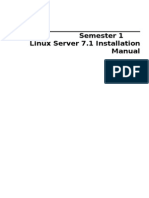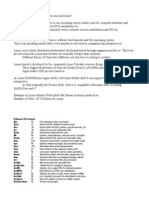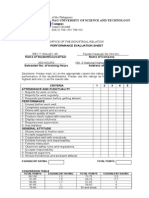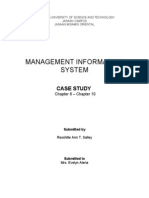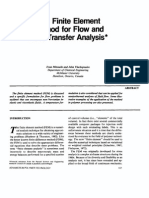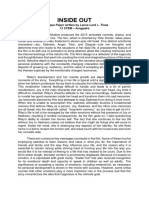Slack Ware
Slack Ware
Uploaded by
Resshille Ann T. SalleyCopyright:
Available Formats
Slack Ware
Slack Ware
Uploaded by
Resshille Ann T. SalleyOriginal Description:
Copyright
Available Formats
Share this document
Did you find this document useful?
Is this content inappropriate?
Copyright:
Available Formats
Slack Ware
Slack Ware
Uploaded by
Resshille Ann T. SalleyCopyright:
Available Formats
Installing Slackware Linux - Part 1 Make sure you have everything ready - your PC and the installation disk(s).
If you are installing Slackware as a virtual machine, make sure your Mware Player or Server are !ro!erly configured and that you have the necessary .vm" and .vmdk files. If you are installing Slackware for real, make sure that you have dedicated the necessary s!ace on your hard disk for the installation it can #e an e"isting !artition or some free s!ace.
$o #egin the installation (assuming you are using a Mware !roduct)% &. *. Place the Slackware ' ' in the ' '-()M tray. Start the Mware Player + Server and o!en the Slackware .vm" file (e.g. named slackware.vm").
,ith the virtual PC #ooting, hit -sc #utton to enter the .I)S setu!. Select o!tion /. C'-()M 'rive. 0it -nter to start #ooting from C'. 1fter a few seconds, you will #e !rom!ted to decide what kernel you want to #oot. $he Slackware ' ' includes a num#er of kernels, ada!ted to work with different hardware !rofiles. 2ou should not #e worried a#out this !rom!t3 in most cases, the most suita#le kernel will #e automatically selected. 1t this stage, you should sim!ly hit -nter to !roceed.
4e"t, you will #e asked to choose your key#oard. If you5re using the standard 6S key#oard, 7ust hit -nter. If not, !lease select the most relevant one.
1 few moments later, you will #egin the installation. $he installation has two se!arate ste!s% &. *. Pre!aration of !artitions. Setu! of the distri#ution itself.
2ou will first have to !re!are your hard disk #y creating the relevant !artitions (normally swa!, root and home). $his will #e done using cfdisk (a#out which you can read more in my 8inu" 9rom Scratch article). 1fter the !artitions are made, you will #egin the standard setu!, which is very similar to what you have done with other distri#utions, like 6#untu, for e"am!le. $o #egin the installation, login as root. $y!e root and hit -nter.
1fter logging in as root, you will #e !rom!ted to !artition your hard drives.
Start cfdisk - ty!e cfdisk and hit -nter.
1lthough you might #e alarmed #y the alien look of cfdisk tool, it is no different than the fancy color :6Is used #y modern, !o!ular distros. $he !rinci!les are the same.
1s you can see, we have a single hard drive with the si;e of <:., la#eled +dev+hda. It has no !artition ta#le and therefore all of the s!ace is free. .elow the highlighted line are the cfdisk commands, marked in #rackets. 6se the arrow cursors to navigate and -nter to select the highlighted choice. Please note that a hel! sentence is dis!layed at the #ottom of the screen, e"!laining the meaning of each command, in case it is not selfevident.
,e need to create !artitions, namely swa!, root and home. 1s usual, I will #egin #y making a swa! !artition, e=ual in si;e to the (1M (>&*M.), after that a >:. root !artition and dedicate the remaining s!ace to the home !artition. $o create a new !artition, move the highlight mark to the ? 4ew @ command and hit -nter.
2ou will #e !rom!ted to select the ty!e of the !artition - we need ?Primary@.
4e"t, you need to set the si;e for the new !artition.
2ou need to decide where to create the !artition - at the #eginning or the end of the free s!ace. $heoretically, this should not make any difference today. 0owever, very old com!uters with old .I)Ses are inca!a#le of reading #eyond the &A*Bth sector of the hard disk (roughly <:.). $his means that if you were to !lace your root !artition at the end of a large drive, it is !ossi#le that you would not #e a#le to #oot from it. 1lternatively, you could !lace a small #oot !artition at the #eginning of the drive in order to solve this !otential !ro#lem. .ut why make things difficultC Dee! It Sim!le Stu!id is the Slackware motto. In our case, we are safe, regardless of where we !lace our !artitions, since the hard drive is only <:.. 4evertheless, for the sake of sim!licity, it is #est to start at the #eginning of a drive. It also hel!s relate to the !artitions when they need to #e mounted.
$he !artition will #e created. It is la#eled hda& - first !artition on the first I'- drive. 4ow, we need to set its ty!e. .y default, every new made !artition is marked as 8inu". ,e need to mark this !artition as our swa!, for latter use in the setu!. 0ighlight ? $y!e @ and hit -nter.
1lthough this ne"t screen might seem confusing, it is very sim!le. ,e are looking for a 8inu" swa! designation. $he desired filesystem can #e found under entry <* 8inu" swa!. ,rite down the num#er and !ress any key to continue.
4ow, write down the num#er (<*) and !ress -nter.
,e have our 8inu" swa! successfully configured. 4ow we need to re!eat the same !rocess for root and home. 1gain, highlight the ? 4ew @ command and create a new !artition. Set the necessary !arameters as ?Primary@, >AAAM. and ?.eginning@. It5s the same !rocess as a#ove.
1fter the root !artition is created, we need to make it #oota#le. $his means that our system will know that the core files of the o!erating system are located on this !artition. 2ou do not need to setu! the ty!e, however. $his will #e done during the setu! (second !art of the installation).
9inally, we need to create the home !artition. $he !rocess is no different than #efore. )nce finished, your !artition ta#le should look like this%
So far, no changes have #een committed to the hard disk. $his means that all of the ste!s a#ove can #e reversed or changed. 2ou need to write down the !artition ta#le. .efore you write the !artition ta#le, make sure you are not overwriting e"isting, im!ortant data on a disk. )nce satisfied with your choices, highlight the ?,rite@ command and !ress -nter.
2ou will ask to confirm your choice. $y!e yes and !ress -nter.
)nce the !artition ta#le is written, a message will #e dis!layed at the #ottom of the screen. 4ow =uit the !rogram.
Installing Slackware Linux - Part 2
2ou have successfully com!leted the first !art of the installation. 4ow it5s time for the second. $y!e setu! and !ress -nter.
2ou will reach the Slackware 8inu" Setu! main screen.
$he setu! consists of several o!tions, which can #e individually edited. $he layout of the o!tion is chronological, meaning that if you #egin with, for instance, $1(:-$, you will also #e a#le to edit all other o!tions after it (#elow), #ut not the one #efore (a#ove). Since we are running the setu! for the first time and nothing has #een configured yet, it is #est if we go through the o!tions one #y one, save for the key#oard. 1ssuming that you use a 6S key#oard, you can safely #egin the setu! at 1''S,1P.
0ighlight the 1''S,1P o!tion and hit -nter.
'uring the !artitioning, if you have changed the swa! !artition filesystem ty!e to 8inu" swa!, it will now #e automatically detected. Indeed, as you may recall, the first !artition that we created (hda&) is swa!, 7ust as the setu! wi;ard !rom!ts us.
$he wi;ard will format the swa! !artition. 2ou may also decide to check for #ad #lock, which is not a #ad idea.
)nce the swa! !artition is configured, you will #e !rom!ted with a message.
In the ne"t ste!, we need to select our root !artition. 1gain, recall our !artition ta#le. )ur root !artition was created second, therefore it should #ear the la#el hda*. 9urthermore, it has a si;e of >:.. $he choice should not #e difficult.
4ow, you #e asked whether you want to format the root !artition. Since we have 7ust created the !artition, we need to format it. If the !artitions have #een used !reviously, you might want to do a slow format and check for #ad #locks.
$he #est choices are the e"t* and e"t/ filesystems.
1 slightly tricky =uestion is to select the inode density for the !artition. 1s the name im!lies, this !laces a !ractical limit on the num#er of files that can #e stored on the hard drive. $he default BD. si;e limits our >:. !artition to roughly a million files.
1fter the root !artition is configured, you will #e asked to setu! the remaining !artitions - in our case hda/ - which we have dedicated to #e our home !artition. 8ike #efore, we will format it (using e"t/) and set the inode density to default.
1fter the usual ste!s already configured in the setu! of the root !artition, we need to s!ecify the mount !oint for our !artition. Indeed, we need hda/ to #e mounted as +home.
)nce you configure all of the !artitions successfully, you will #e !rom!ted with a message.
Installing Slackware Linux - Part 3
1fter the disks have #een !re!ared, the installation o!tions need to #e configured. 9irst, you need to s!ecify the source of installation. In our case, it is the ' ' media.
$he wi;ard will suggest to scan for the right drive containing the source media. It is #est to let it auto-scan.
4ow you need to select your installation mode. 2our choice will reflect the num#er of !ackages that will #e installed, the num#er of !rom!ts during the installation and the time needed for the task. $he sim!lest choice is to install all of the !ackages - roughly /:.. 1fter you choose the mode, the install will start.
'e!ending on your choices and your hardware, the installation should take a#out &>-BA minutes. It5s a good time to make some coffee.
1fter the !ackages are installed, you will #e asked to s!ecify the source for the kernel. In our case, it5s the ' '.
$he installation ' ' contains a range of kernels. If you recall, we have #een asked this =uestion during the initial #oot-u!. 1gain, the wi;ard will !rom!t you for the most suita#le kernel, #ased on your hardware. If you intend to use (1I' or have a SCSI hard disk, you should make your choices accordingly. 9or most !eo!le, the default choice should #e most ade=uate. I suggest you do not tam!er with these o!tions unless you are sure what you5re doing and fully aware of !ossi#le com!lications. 4evertheless, do not #e frightened. In the worst case, your system will not have #een configured !ro!erly and you might have to start all over again.
$he ne"t ste! is to create a #ootdisk. $his is a failsafe method of making sure your system #oots even if you misconfigure some of the o!tions. If you do not have a flo!!y drive (like most !eo!le today) or flo!!ies availa#le - even if you do have a flo!!y drive (an even more
!revalent !henomenon), this might not #e a via#le o!tion for you.
It5s time to configure the modem. Most com!uters today do not use modems. I leave this choice u! to you.
)n modern com!uters, 0)$P86: should #e ena#led. $his will allow you to take full advantage of your hardware, including sound, network or 6S. devices.
1nother very crucial ste! is the configuration of the #ootloader. Slackware uses 8I8). $he sim!lest choice is to try to install 8I8) automatically. $his is very similar to what we have already accom!lished with another #ootloader, :(6., in S6S- and 6#untu.
,hen loading, 8I8) can dis!lay a s!lash logo. 2ou can decide how detail-rich the logo is. ery old com!uters might have !ro#lems with the e"tra gra!hics. $he sim!lest o!tion is to use the standard console - which is not #ad looking at all.
4e"t, you might need to define e"tra !arameters. 9or most !eo!le, this o!tion is Dlingon and should not meddle. $hose who do understand and use these e"tra !arameters most likely do not need this guide. Eust hit -nter to !roceed.
4ow, we need to decide where to install the #ootloader. 9or the average user, installing it to Master .oot (ecord is the sim!lest choice. If you have a ,indows o!erating system already installed, 8I8) will !reserve the original #oot information, allowing you to dual-#oot.
$he ne"t ste! is to configure the mouse.
:PM configuration is the ne"t ste!. :PM stands for :eneral Pur!ose Mouse and is useful for com!uters that do not gra!hic environments. $his driver also allows you to co!y and !aste te"t #etween virtual consoles. In theory, it is similar to a Mware Server feature of co!ying and !asting te"t #etween the host and the guest - although :PM is 4)$ related to the Mware, des!ite the use of word virtual. $his feature is less useful for deskto! users, #ut the choice is entirely u! to you. $here should #e no adverse effects either way. $he driver can #e ena#led or disa#led any time after the installation.
4etwork configuration is the ne"t ste!. If you5re connecting to the Internet straight out of the #o", without a dialer, or connect through a 41$ router or a gateway com!uter, you should configure your network now.
9or a home user, the choice of the host and domain names is rather ar#itrary. It is similar to the choices you make during the ,indows installation, when you are !rom!ted for the com!uter name and workgrou!. 2ou can select any names you like. $hey will #e of im!ortance only if you connect your com!uter to a domain or use Internet connection sharing.
2ou are most likely to #e assigned a dynamic IP address every time you connect to the Internet. $his is the most likely choice. Still, you may need to !rovide a static IP address (consult your ISP if needed).
.efore you commit the changes, you will #e asked to confirm your choices.
Installing Slackware Linux - Part 4
1fter the network configuration, you will need to setu! your network services. 9or most users, the default choice will #e ade=uate. 0owever, if you intend to run a we# server, a mail server or any other custom service, you might need to ena#le some other o!tions, too. .e aware that e"tra services mean more Fo!enF !orts - less security.
$he ne"t o!tion allows to use custom screen fonts.
,e need to setu! our hardware clock and time ;one ne"t.
$he choice of the ,indows Manager is the ne"t one. 1lthough I5m tem!ted to use D'-, I have !romised to try a different environment in one of my future setu!s. :nome is not officially included with Slackware. 4evertheless, due to the immense !o!ularity of this environment, :nome can #e incor!orated fairly easily into Slackware using !ro7ects like 9reerock :nome (also known as 9(:), :,1(- and 'ro!line :nome.
9or the time #eing, I will use the Gfce deskto!, which is also very suita#le for low-end machines. It is also im!ortant to note that all of these environments are included in your setu! - if you have chosen the 9688 o!tion. $his means that you will #e a#le to switch #etween deskto!s fairly easily, and that includes the se"y D'-.
(oot !assword is the ne"t ste!. 4eedless to say, you should choose a strong !assword.
Congratulations, your setu! is now com!lete.
2ou can also restart your machine #y ty!ing re#oot.
Installing Slackware Linux - Part 5
Using Slackware
If you have configured all of the o!tions correctly, your system should #oot now. 2ou should see the 8I8) welcome screen.
1fter a few moments your o!erating system will load. .ut #e !re!ared for a .I: sur!rise. Slackware does 4)$ automatically load into the gra!hical environmentH 2ou will have to change this o!tion later.
9urthermore, for the time #eing, the only user on your com!uter is root. 8ogin as root. -very time you login, you will #e !resented with a short
nerdy !aragra!h from the Slackware #i#le.
2ou have the o!tion of creating a new user now - or loading into the deskto!. Since we have 7ust installed our system and are an"ious to see how our deskto! looks like, I will load it. )nce #ooted into the gra!hical environment, I will define a new, local user. 0owever, this is not the #est security !ractice as one should never work on his PC as root.
1fter a few moments, you will #e !resented with the cool Gfce deskto!.
Getting around
Gfce is not the most intuitive deskto! for a ,indows veteran. .ut it is fairly sim!le to get #y. $he centered #ar at the #ottom of the screen is a sort of task#ar - although there is another one at the to! of the screen. $he #ottom one contains links to most commonly used a!!lications and service #uttons, like hel! and the shutdown. $he to! one will dis!lay windows for o!en !rograms. 2ou ask, how do I access all those /:. of !rograms that I have 7ust installedC $he answer is right-click.
Adding local user
4ow, the first thing we should do is make a local user. (unning as root is not recommended. )!en a $erminal (the leftmost icon on the task#ar) or right-click I $erminal. -"ecute the following command% +usr+s#in+adduser
2ou will need to follow a short, sim!le wi;ard and define your new user.
1lternatively, you could have done the same thing right after the #oot. $y!e the same commands in the shell and follow the same instructions with one e"ce!tion - white letters on a #lack #ackground instead of the other way around. Booting into gra !ical en"iron#ent auto#aticall$
4ow, you might want to #e cool and make your system #oot into the gra!hical environment automatically. 2ou will need to edit the initta# file. $his file descri#es what !rocesses + services are loaded at #ootu! and during normal o!eration. $here are several runlevels, each defining a different grou! of !rocesses that are started. $he sim!lest way to relate to initta# is as a switch that selects #etween normal and safe mode in ,indows. In 8inu", there are J normal runlevels !lus another / for on-demand entries.
$o edit the initta# file, in $erminal, o!en the file in a te"t editor (as root)% vi +etc+initta#
i is a sim!le, !owerful te"t editor with a very com!le" set of commands. It is 4)$ the 4ote!ad you are used to, or even Date in D'-. .ut do not #e alarmedH i can #e mastered rather =uickly. 1n -"tremely Kuick and Sim!le Introduction to the i $e"t -ditor can hel! you through. 2ou will need to edit the 'efault runlevel (the first o!tion). .y default, it is set to runlevel /. ,e want to use runlevel B. 1 #rief e"!lanation of each level is listed in the commented field (marked with L) at the to! of the file. 6sing i5s !eculiar commands, set the cursor near the line id%/%initdefault% and change it to id%B%initdefault%. )n ne"t re#oot, your system will #oot directly into the deskto!.
)nce you commit the changes, re#oot to allow them to take effect. 1gain, you are in for a sur!riseH Instead of your Gfce deskto!, you will reach a D'- login. .ut do not worryH
$his does not mean you must login using D'-. )n the contrary, 188 installed deskto!s are availa#le. 1nd if you have indeed installed the 9688 !ackage, you will have all of them. $o select 142 of the availa#le deskto!s, click Menu I Session $y!e I choose deskto!. 0ere, for instance, I have chosen 9lu"#o". 1fter !roviding your credentials in the D'- login menu, your selected deskto! will load. $he availa#le deskto! environments for the full installation are 9 ,M, 9lu"#o", D'-, M,M, $,M, ,indowMakers, and Gfce B.
Installing Slackware Linux - Part %
Basic con&igurations
1fter we have created a local user and !ossi#ly setu! the runlevel, it5s time for some standard configurations. 'el Slackware has e"cellent su!!ort. .eing around for more than a decade, it is well documented. 1ll =uestions and !ro#lems can #e easily found and solved using% Slackware 8inu" .asics Slackware 8inu" -ssentials $he (evised Slackware .ook Pro7ect Package #anage#ent Dependencies .y default, Slackware does not have a cool !ackage management interface like 2aS$ or 1de!t. $his means that you will have to find and download the re=uired !ackages #y yourself. $o make things worse, Slackware does not automatically resolve de!endencies, either. 0owever, it is !ossi#le to use tools that will solve de!endencies, download them and install them. Some of the availa#le tools are Slack6!date, -merde, slack!kg, and sla!t-get.
Repositories )ne of the largest online re!ositories of Slackware !ackages is 8inu"Packages. 2ou can also search for !ackages at Slackware Package .rowser and Search. How to install packages? Slackware !ackages have a .tg; e"tension. $hey differ from standard archives in that they are s!ecially constructed to work with Slackware system architecture. $hey might not work if un!acked using tar. Instead, Slackware offers a num#er of sim!le tools for !ackage installation% install!kg install!kg allows to you install new !ackages. It can #e used with a -warn o!tion to !revent older files #eing overwritten without a !rom!t. Most common synta" is install!kg !ackagename.tg; or install!kg -warn !ackagename.tg;. remove!kg remove!kg will do 7ust the o!!osite - remove installed !ackages. 8ike install!kg, it can #e used with a -warn o!tion. !kgtool !kgtool is a gra!hical !ackage tool. It is not as fancy as 2aS$ or Syna!tic, #ut it will do the 7o#. It is recommended for those who dread the command line.
)ther useful tools are u!grade!kg, make!kg and e"!lodek!g. 9or more information a#out !ackage management, :oogle and ,iki!edia are your friends. .ut you might want to look into these sources first% Eust8inu" - Slackware - $he Kuick and 'irty :uide to Packages Slackware 8inu" -ssentials - Cha!ter &< Slackware Package Management (irewall 2ou might want to use a firewall - you should. $wo most common firewalls for Slackware are the arno-i!ta#les-firewall and DMy9irewall, which can #e used with the D'-. Still, successfully configuring the firewall might not #e the easiest task. 6ntil you do find the o!timal solution, you might want to use a #asic firewall - an i!ta#les scri!t. 9ollow these ste!s to create your own sim!le firewall% &. Create a te"t file containing the follow scri!t named rc.firewall. LH+#in+#ash L $hese two rules set the default !olicies, i.e. what to do if a L !acket doesn5t match any other rule, to dro! any !acket coming L into (I4P6$) or routing through (9)(,1(') the #o". i!ta#les -P I4P6$ '()P i!ta#les -P 9)(,1(' '()P L $hese rules are added (-1) to the I4P6$ chain. $hey allow !ackets L from any !reviously esta#lished connections and acce!t anything L from the loo!#ack interface. i!ta#les -1 I4P6$ -m state --state -S$1.8IS0-',(-81$-' -7 1CC-P$ i!ta#les -1 I4P6$ -s &*J.A.A.& -d &*J.A.A.& -i lo -7 1CC-P$ L .elow rule is needed )482 if you want to have ssh connections. L Comment this line if you do 4)$ want to use ssh connections. L $his rule added to the I4P6$ chain acce!ts any ssh connections. L Change eth" to reflect your network setu!, i.e. use the name L of the device that connects to the Internet (e.g. ethA). i!ta#les -1 I4P6$ -! tc! --d!ort ** -i eth" -7 1CC-P$
*. Make this file into a scri!t. scri!t rc.firewall
/. :rant this file the necessary e"ecution !ermissions.
chmod J>> rc.firewall
B. Move the scri!t into the +etc+rc.d directory (this will make is start every #oot). mv rc.firewall +etc+rc.d
$his #asic firewall is a sim!le 41$ device that will control your in#ound connections. Gra !ic dri"ers ATI 0ead to 1$I 8inu" 'is!lay 'rivers and Software. Select the ade=uate driver and follow sim!le instructions. Nvidia 0ead to 4vidia 6ni" 'rivers !age. Select the ade=uate driver and follow the short instructions.
)t!er con&igurations 0onestly, I think it5s u! to you now. If you have loyally followed this far, you have a neat system going. It5s !rotected #y firewall, it has a variety of deskto!s to choose from and a solid #asic collection of !rograms. 9urthermore, you should have a working Internet connection and #e a#le to manage your !ackages. *onclusion
$hat !retty much covers the #asics. If you have followed this guide, with some luck, you have #y now mastered%
0ow to install Slackware 8inu". 0ow to add local users and #oot automatically into gra!hical deskto!. 0ow to find and install !ackages and resolve de!endencies. 0ow to use command line interface to edit configuration files and install !ackages. 0ow to install and configure the gra!hic card drivers and setu! your dis!lay. 0ow to setu! a firewall.
Moreover, you will have also reali;ed that%
Slackware is easier than it seems. Slackware installation is fast, smooth and easy - 7ust as easy as ,indows and a ,0)8- lot more fun. Slackware is a ro#ust and mature distri#ution that offers a secure and sta#le working environment. 0el! sources are e"tremely well documented and if followed to the word offer a very accurate and effective solution to all !ossi#le !ro#lems. Slackware is a great 7um!#oard into the world of 8inu". It is a tiny #it more difficult than S6S- or 6#untu, es!ecially #ecause it does not aim to !lacate green ,indows converts. .ut des!ite that and #ecause of it, Slackware is a su!er# 8inu" e"!erience.
htt!%++www.dedoimedo.com+com!uters+installMslackwareM&.html www.slack#asics.org+htmlMsingle!age+slackwareM#asis.htmlLcha!Minstall htt!%++www.slack#asics.org+html-single!age+slackware-#asics.html
You might also like
- Numerology, Its Facts and Secrets Vocations, Personality Keys 1956100% (2)Numerology, Its Facts and Secrets Vocations, Personality Keys 1956152 pages
- Enterprise Design Thinking Report.8ab1e9e1No ratings yetEnterprise Design Thinking Report.8ab1e9e148 pages
- Arch Linux Basic Installation Arch WikiNo ratings yetArch Linux Basic Installation Arch Wiki26 pages
- Semester 1 Linux Server 7.1 Installation ManualNo ratings yetSemester 1 Linux Server 7.1 Installation Manual5 pages
- Title: Lightscribe System Software Update Version: 1.18.17.1 Rev. O DescriptionNo ratings yetTitle: Lightscribe System Software Update Version: 1.18.17.1 Rev. O Description2 pages
- APE Documentation For Beginners To AdvanceNo ratings yetAPE Documentation For Beginners To Advance42 pages
- Overview - Build Your Own SPARC Workstation With QEMU and Solaris - Adafruit Learning SystemNo ratings yetOverview - Build Your Own SPARC Workstation With QEMU and Solaris - Adafruit Learning System21 pages
- Upgrade Process From Window XP/vista To Windows 8.1: Review System RequirementsNo ratings yetUpgrade Process From Window XP/vista To Windows 8.1: Review System Requirements12 pages
- Welcome To Windows 7 64bit Preinstallation Environment: Ethernet WirespeedNo ratings yetWelcome To Windows 7 64bit Preinstallation Environment: Ethernet Wirespeed2 pages
- Welcome!: Red Hat Enterprise Linux System AdministrationNo ratings yetWelcome!: Red Hat Enterprise Linux System Administration22 pages
- Wa1916 Websphere Esb 7.0 Programming Using Wid: Classroom Setup GuideNo ratings yetWa1916 Websphere Esb 7.0 Programming Using Wid: Classroom Setup Guide16 pages
- Getting Started With Scribus: Copied From The Website: Date: 13 July 2010100% (2)Getting Started With Scribus: Copied From The Website: Date: 13 July 201041 pages
- Installing A Development Version of Wordpress On A Usb StickNo ratings yetInstalling A Development Version of Wordpress On A Usb Stick7 pages
- Building A Failover Cluster With Server CoreNo ratings yetBuilding A Failover Cluster With Server Core15 pages
- Stopping Unneeded Startup Services and Making XP Boot FasterNo ratings yetStopping Unneeded Startup Services and Making XP Boot Faster21 pages
- Etc/Rc - Sysinit and /Etc/Rcx: Boot ProcessNo ratings yetEtc/Rc - Sysinit and /Etc/Rcx: Boot Process6 pages
- Paul Hanson's Custom Patches For The GT-10No ratings yetPaul Hanson's Custom Patches For The GT-103 pages
- How To Run Turbo C in Windows 7 Using DosboxNo ratings yetHow To Run Turbo C in Windows 7 Using Dosbox2 pages
- Welcome To Alias Sketchbook™ Pro: What'S New This ReleaseNo ratings yetWelcome To Alias Sketchbook™ Pro: What'S New This Release4 pages
- Windows 2008 R2 Should Be Basically The Same As Windows 7No ratings yetWindows 2008 R2 Should Be Basically The Same As Windows 79 pages
- 01. Lab - Introduction to Computer Organization (1)No ratings yet01. Lab - Introduction to Computer Organization (1)20 pages
- PS2 Emulator For Ubuntu 13.04 12.10 12.04 Linux MintNo ratings yetPS2 Emulator For Ubuntu 13.04 12.10 12.04 Linux Mint23 pages
- Turn An Old Computer Into A Networked Backup Streaming or Torrenting Machine With UbuntuNo ratings yetTurn An Old Computer Into A Networked Backup Streaming or Torrenting Machine With Ubuntu7 pages
- The Book of Audacity: Record, Edit, Mix, and Master with the Free Audio EditorFrom EverandThe Book of Audacity: Record, Edit, Mix, and Master with the Free Audio Editor3.5/5 (3)
- Management Information System - Case Study100% (3)Management Information System - Case Study13 pages
- Sudoku #1: Intermediate Sudoku by Krazydad, Volume 1, Book 17No ratings yetSudoku #1: Intermediate Sudoku by Krazydad, Volume 1, Book 1710 pages
- Algorithms Theory 09 - Union-Find Data StructuresNo ratings yetAlgorithms Theory 09 - Union-Find Data Structures6 pages
- The Finite Element Method For Flow and Heat Transfer AnalysisNo ratings yetThe Finite Element Method For Flow and Heat Transfer Analysis15 pages
- To What Extent Should Richer Nations Help The Poorer OnesNo ratings yetTo What Extent Should Richer Nations Help The Poorer Ones3 pages
- Divisibility Rules - A Note by Arron Kau - BrilliantNo ratings yetDivisibility Rules - A Note by Arron Kau - Brilliant3 pages
- Between Greek and Arabic The Sciences in PDFNo ratings yetBetween Greek and Arabic The Sciences in PDF17 pages
- Application Form FOR Appointment OF Gazatted Staff Sahiwal Medical College & Allied HospitalsNo ratings yetApplication Form FOR Appointment OF Gazatted Staff Sahiwal Medical College & Allied Hospitals3 pages
- Test Yourself 4: D. Cook D. Town D. Seat D. TR SportNo ratings yetTest Yourself 4: D. Cook D. Town D. Seat D. TR Sport4 pages
- Creare Partiţii GPT Pentru Uefi: Easeus Partition MasterNo ratings yetCreare Partiţii GPT Pentru Uefi: Easeus Partition Master4 pages
- Chapter02 141028144029 Conversion Gate02No ratings yetChapter02 141028144029 Conversion Gate023 pages
- System Analysis and Design Syllabusv - Rajaraman/Iisc, Bangalore V1/1-6-04/1No ratings yetSystem Analysis and Design Syllabusv - Rajaraman/Iisc, Bangalore V1/1-6-04/13 pages
- Community Health, Safety and Security Management Plan Framework Dundee Precious Metals Krumovgrad Krumovgrad Gold Project, BulgariaNo ratings yetCommunity Health, Safety and Security Management Plan Framework Dundee Precious Metals Krumovgrad Krumovgrad Gold Project, Bulgaria56 pages
- Numerology, Its Facts and Secrets Vocations, Personality Keys 1956Numerology, Its Facts and Secrets Vocations, Personality Keys 1956
- Title: Lightscribe System Software Update Version: 1.18.17.1 Rev. O DescriptionTitle: Lightscribe System Software Update Version: 1.18.17.1 Rev. O Description
- Overview - Build Your Own SPARC Workstation With QEMU and Solaris - Adafruit Learning SystemOverview - Build Your Own SPARC Workstation With QEMU and Solaris - Adafruit Learning System
- Upgrade Process From Window XP/vista To Windows 8.1: Review System RequirementsUpgrade Process From Window XP/vista To Windows 8.1: Review System Requirements
- Welcome To Windows 7 64bit Preinstallation Environment: Ethernet WirespeedWelcome To Windows 7 64bit Preinstallation Environment: Ethernet Wirespeed
- Welcome!: Red Hat Enterprise Linux System AdministrationWelcome!: Red Hat Enterprise Linux System Administration
- Wa1916 Websphere Esb 7.0 Programming Using Wid: Classroom Setup GuideWa1916 Websphere Esb 7.0 Programming Using Wid: Classroom Setup Guide
- Getting Started With Scribus: Copied From The Website: Date: 13 July 2010Getting Started With Scribus: Copied From The Website: Date: 13 July 2010
- Installing A Development Version of Wordpress On A Usb StickInstalling A Development Version of Wordpress On A Usb Stick
- Stopping Unneeded Startup Services and Making XP Boot FasterStopping Unneeded Startup Services and Making XP Boot Faster
- Welcome To Alias Sketchbook™ Pro: What'S New This ReleaseWelcome To Alias Sketchbook™ Pro: What'S New This Release
- Windows 2008 R2 Should Be Basically The Same As Windows 7Windows 2008 R2 Should Be Basically The Same As Windows 7
- 01. Lab - Introduction to Computer Organization (1)01. Lab - Introduction to Computer Organization (1)
- PS2 Emulator For Ubuntu 13.04 12.10 12.04 Linux MintPS2 Emulator For Ubuntu 13.04 12.10 12.04 Linux Mint
- Turn An Old Computer Into A Networked Backup Streaming or Torrenting Machine With UbuntuTurn An Old Computer Into A Networked Backup Streaming or Torrenting Machine With Ubuntu
- Introducing VirtualBox & Debian: MyOwnGeek, #1From EverandIntroducing VirtualBox & Debian: MyOwnGeek, #1
- The Mac Terminal Reference and Scripting PrimerFrom EverandThe Mac Terminal Reference and Scripting Primer
- The Book of Audacity: Record, Edit, Mix, and Master with the Free Audio EditorFrom EverandThe Book of Audacity: Record, Edit, Mix, and Master with the Free Audio Editor
- Sudoku #1: Intermediate Sudoku by Krazydad, Volume 1, Book 17Sudoku #1: Intermediate Sudoku by Krazydad, Volume 1, Book 17
- The Finite Element Method For Flow and Heat Transfer AnalysisThe Finite Element Method For Flow and Heat Transfer Analysis
- To What Extent Should Richer Nations Help The Poorer OnesTo What Extent Should Richer Nations Help The Poorer Ones
- Divisibility Rules - A Note by Arron Kau - BrilliantDivisibility Rules - A Note by Arron Kau - Brilliant
- Application Form FOR Appointment OF Gazatted Staff Sahiwal Medical College & Allied HospitalsApplication Form FOR Appointment OF Gazatted Staff Sahiwal Medical College & Allied Hospitals
- Test Yourself 4: D. Cook D. Town D. Seat D. TR SportTest Yourself 4: D. Cook D. Town D. Seat D. TR Sport
- Creare Partiţii GPT Pentru Uefi: Easeus Partition MasterCreare Partiţii GPT Pentru Uefi: Easeus Partition Master
- System Analysis and Design Syllabusv - Rajaraman/Iisc, Bangalore V1/1-6-04/1System Analysis and Design Syllabusv - Rajaraman/Iisc, Bangalore V1/1-6-04/1
- Community Health, Safety and Security Management Plan Framework Dundee Precious Metals Krumovgrad Krumovgrad Gold Project, BulgariaCommunity Health, Safety and Security Management Plan Framework Dundee Precious Metals Krumovgrad Krumovgrad Gold Project, Bulgaria